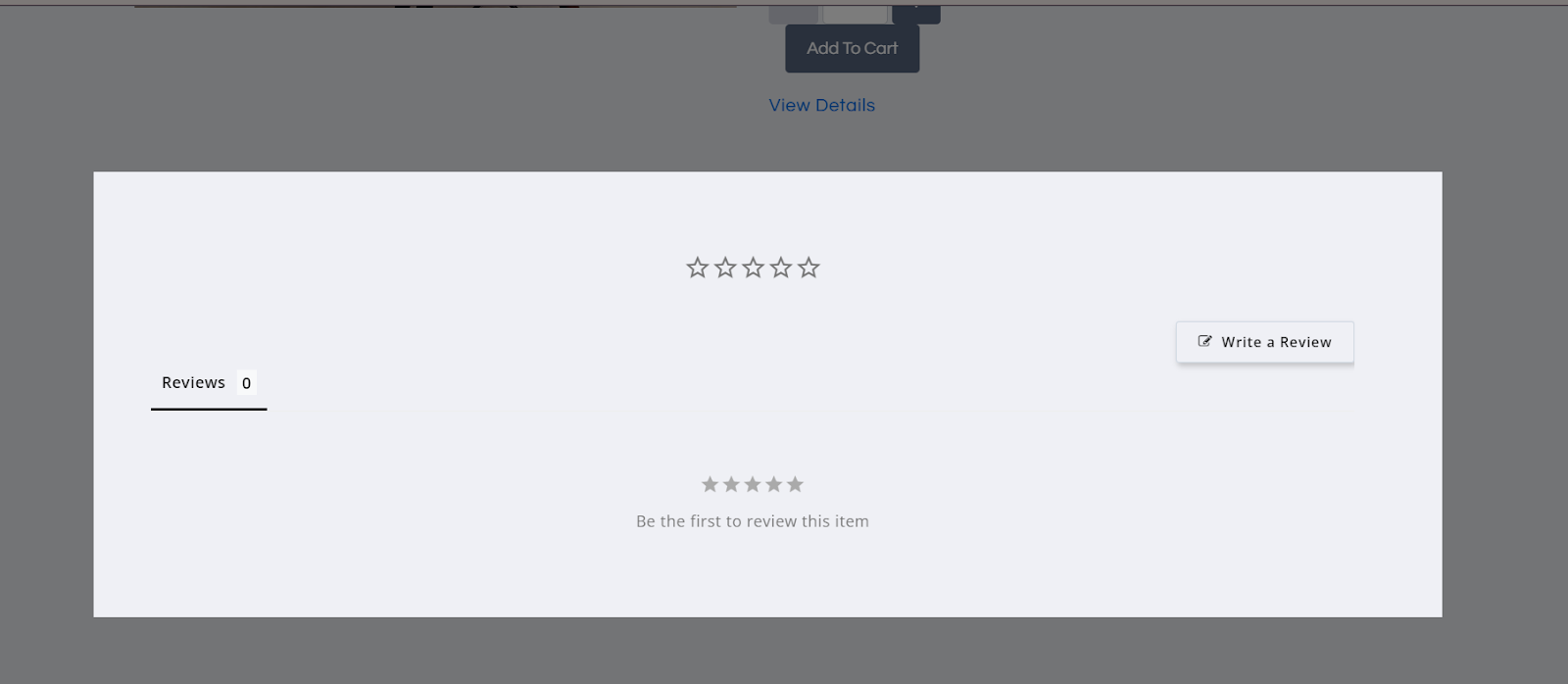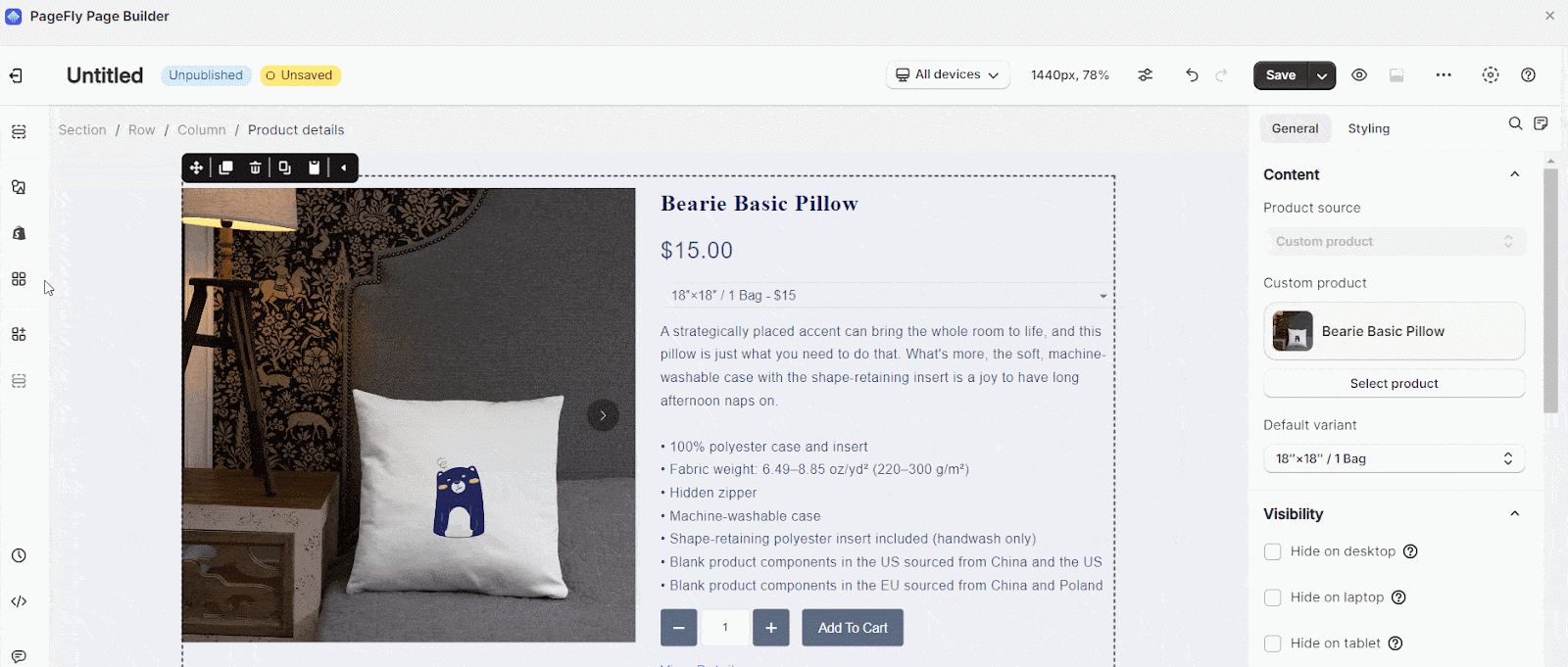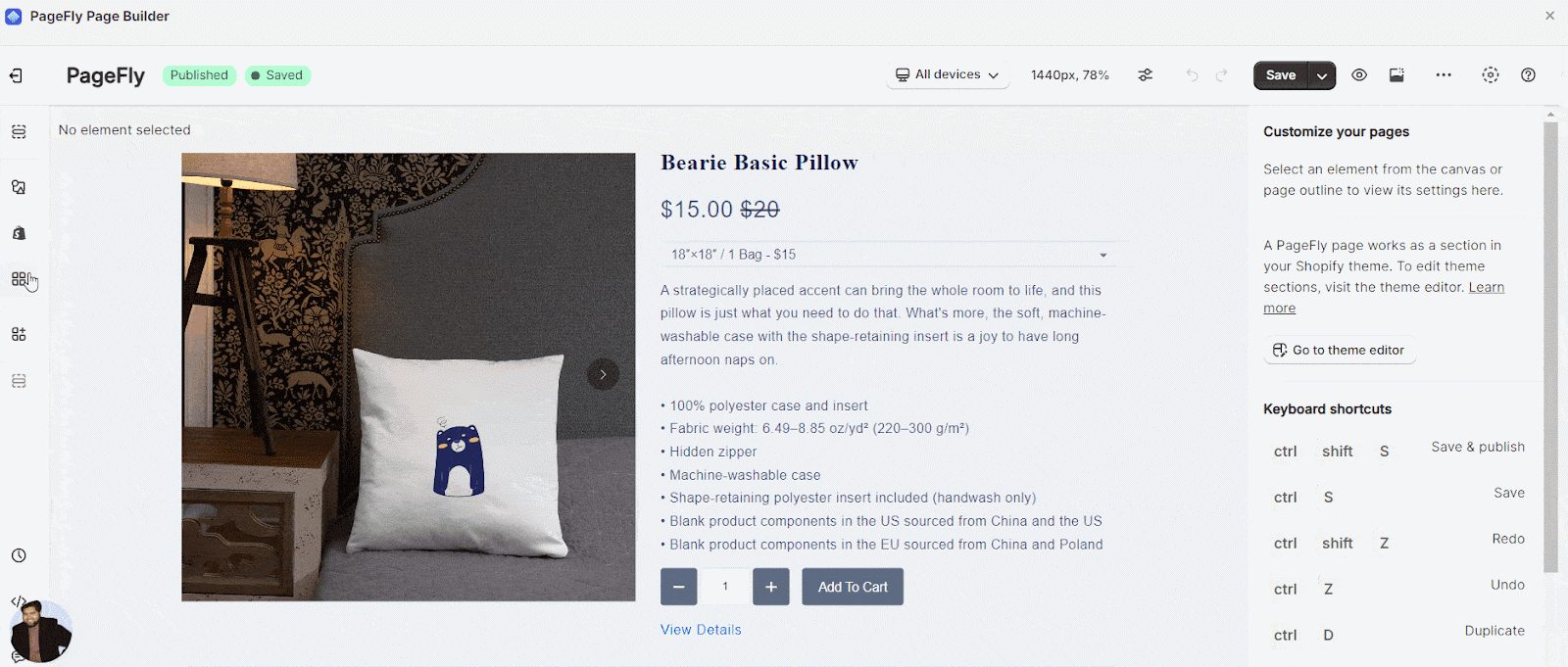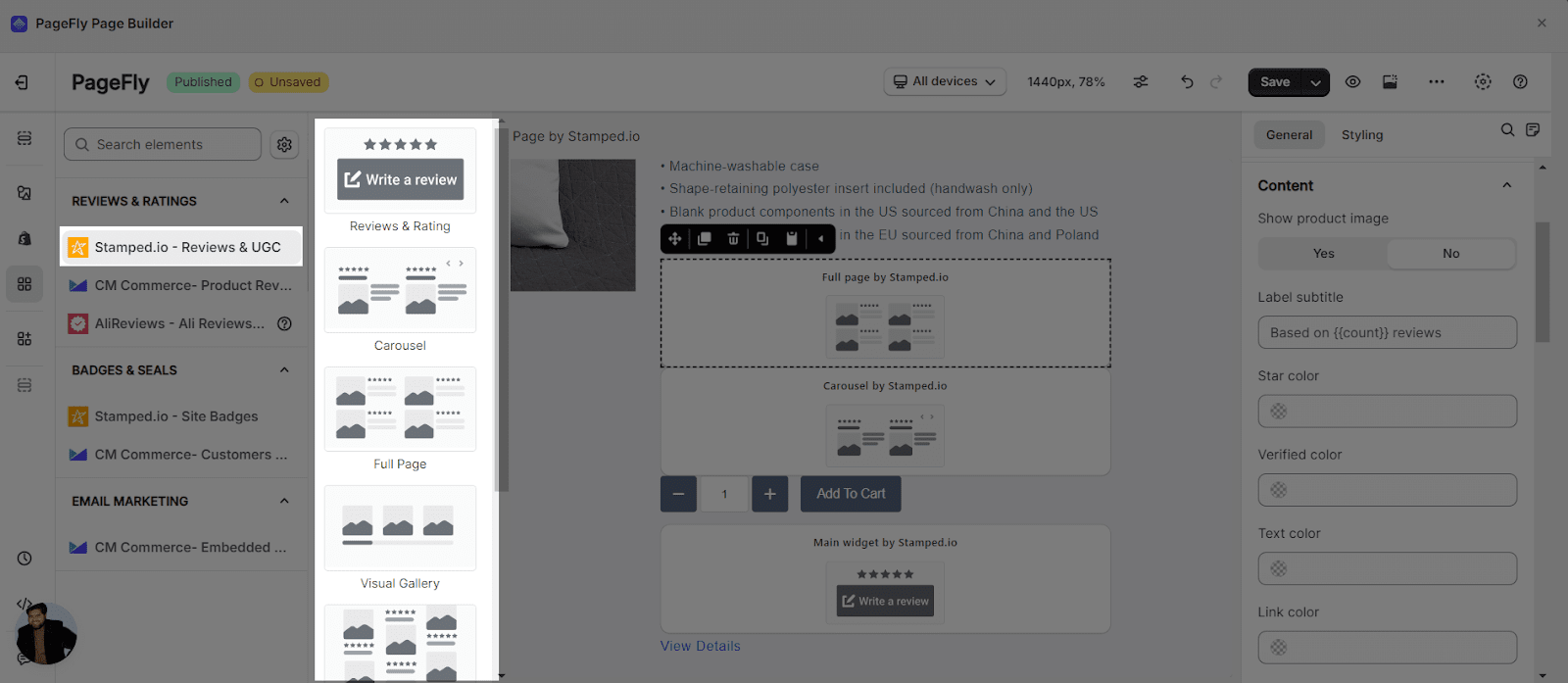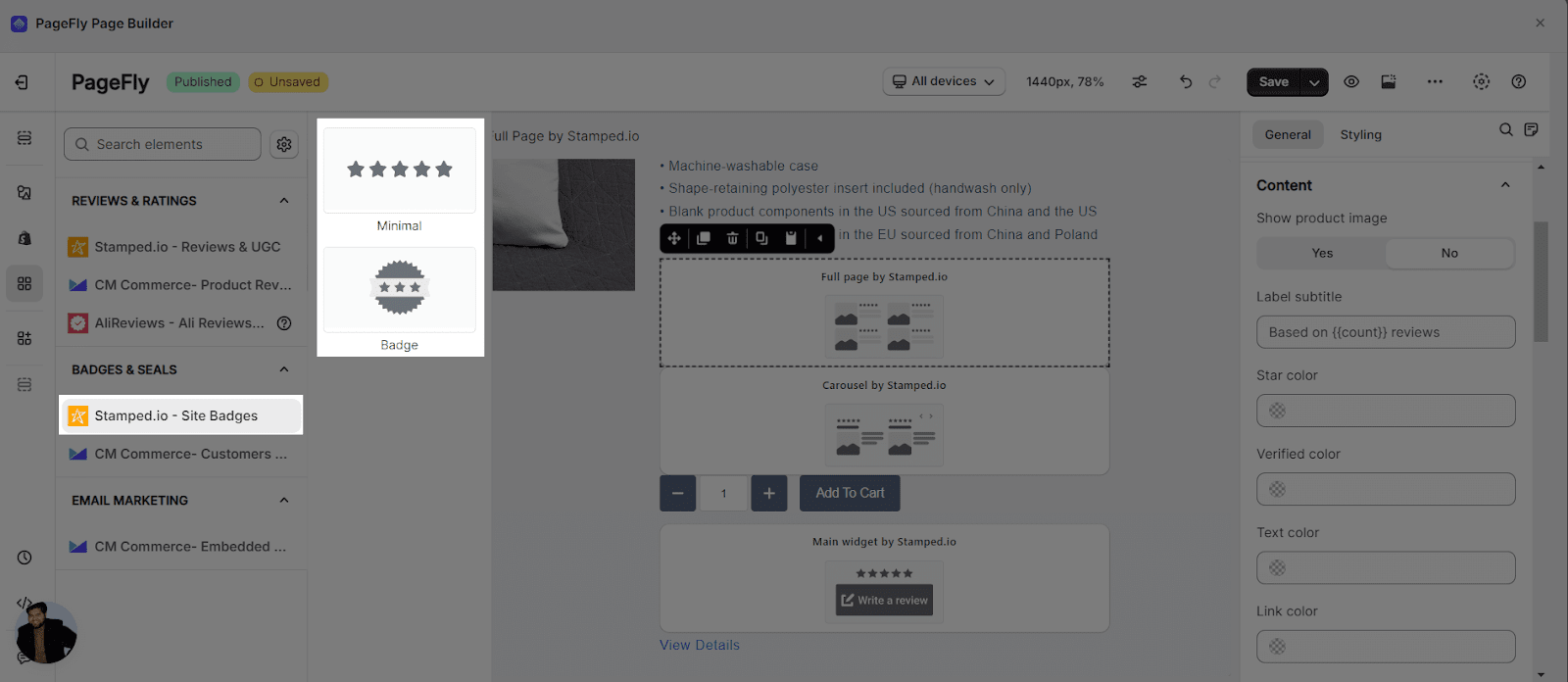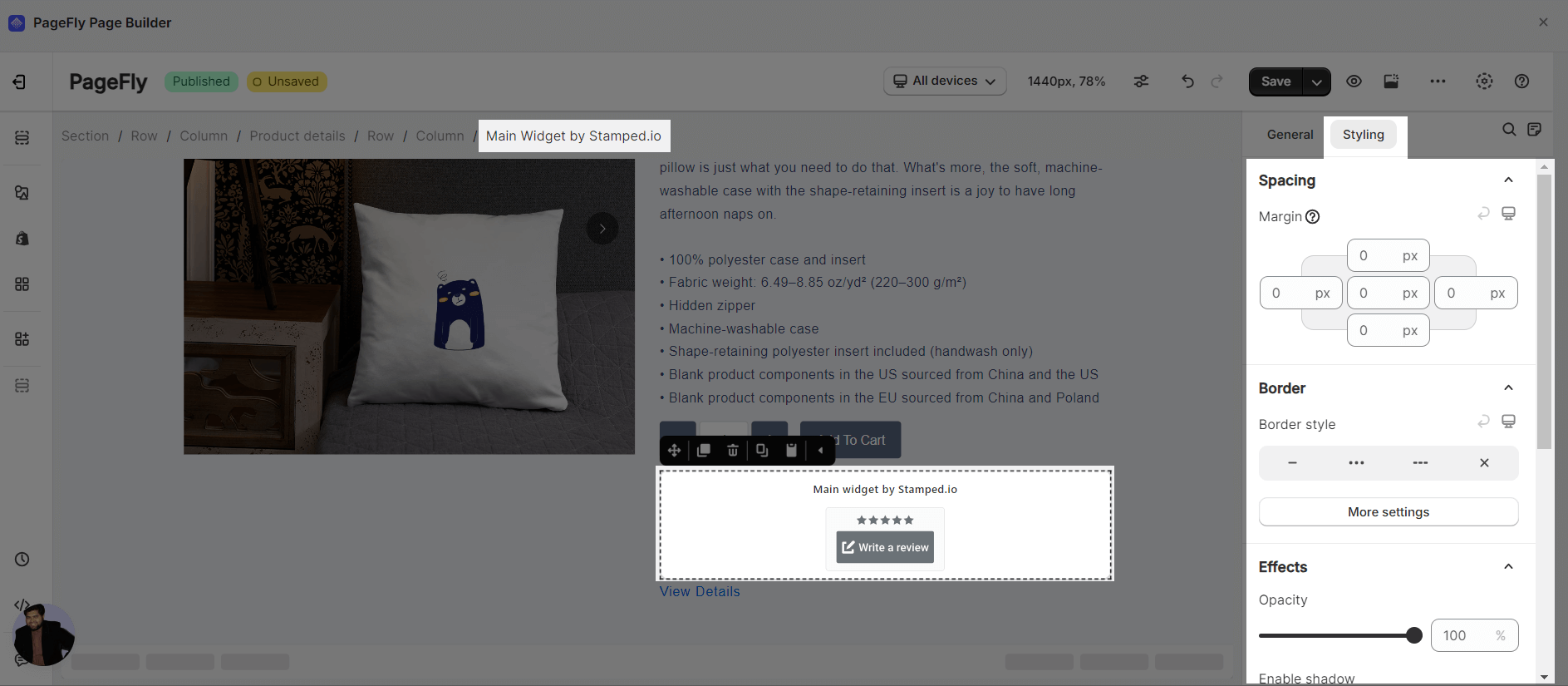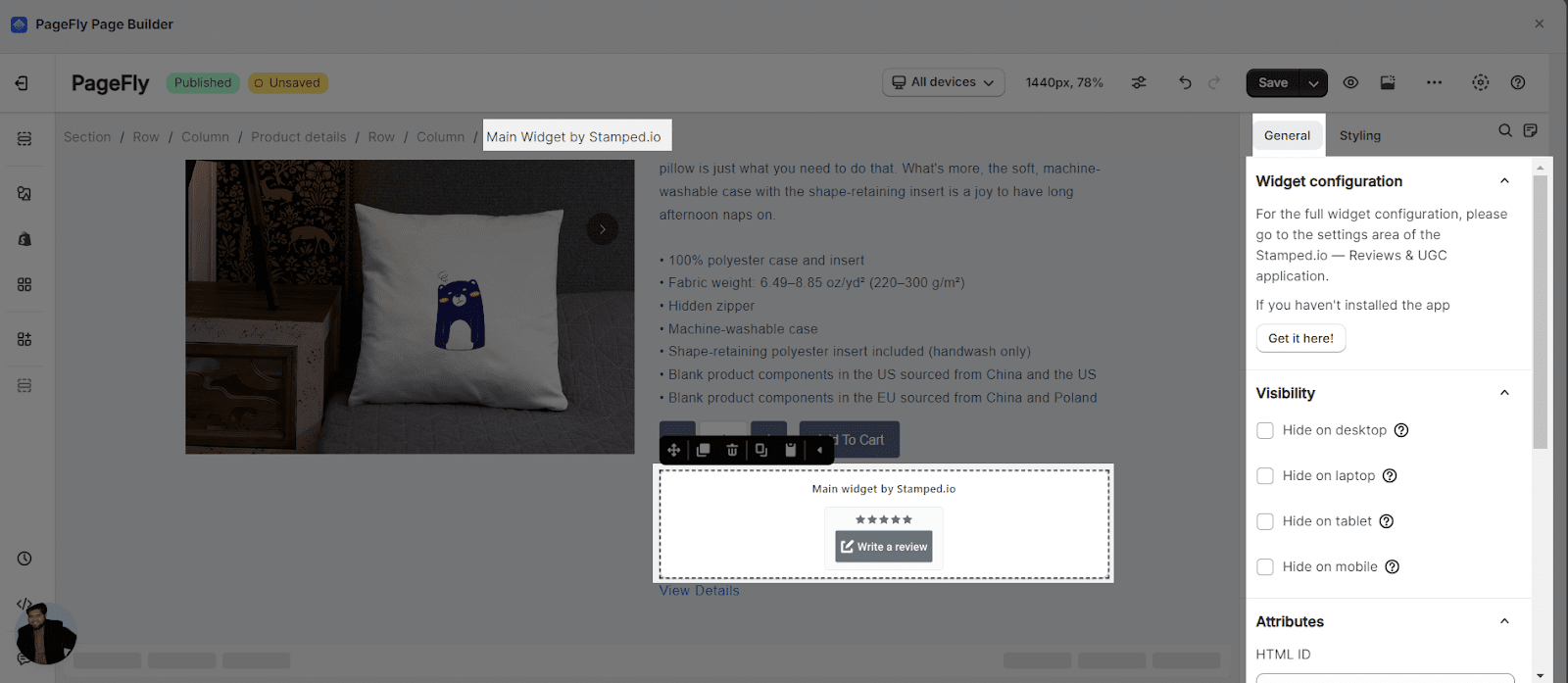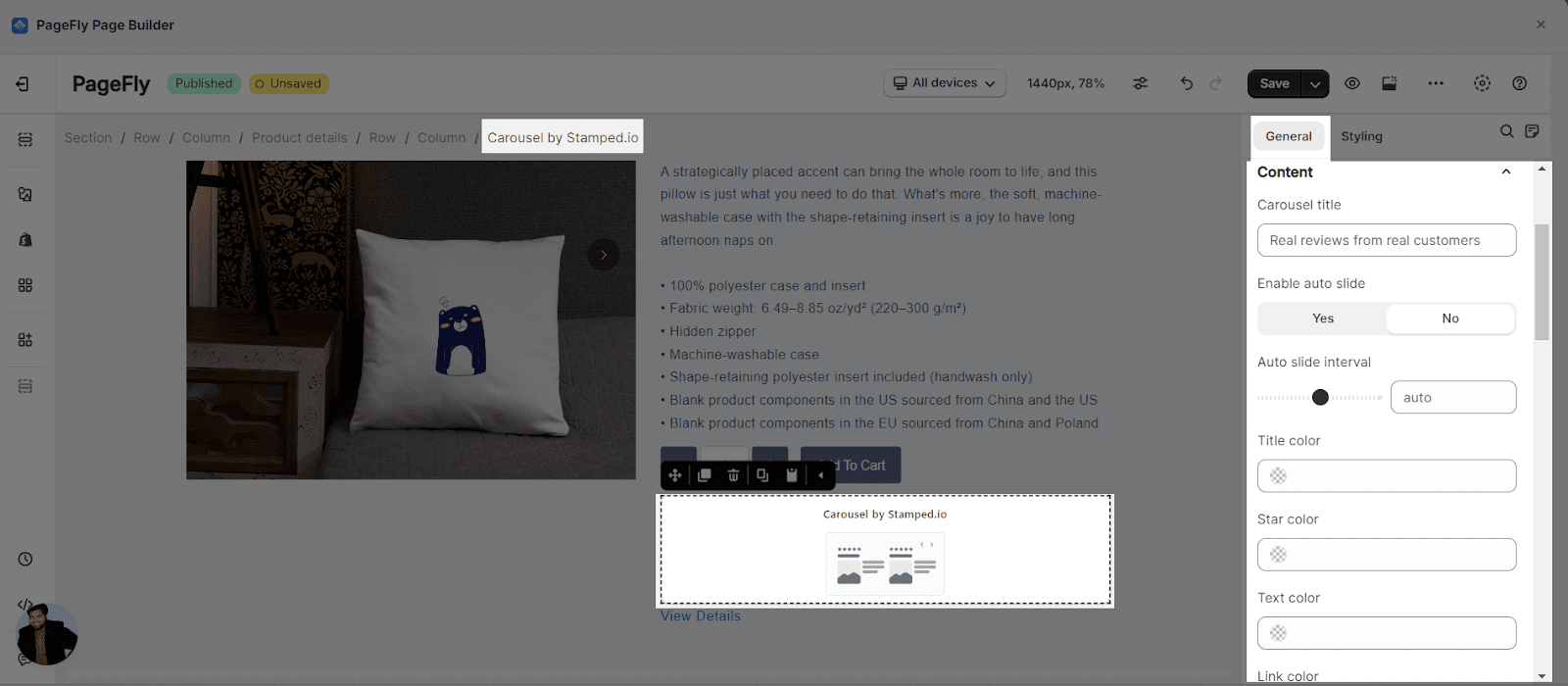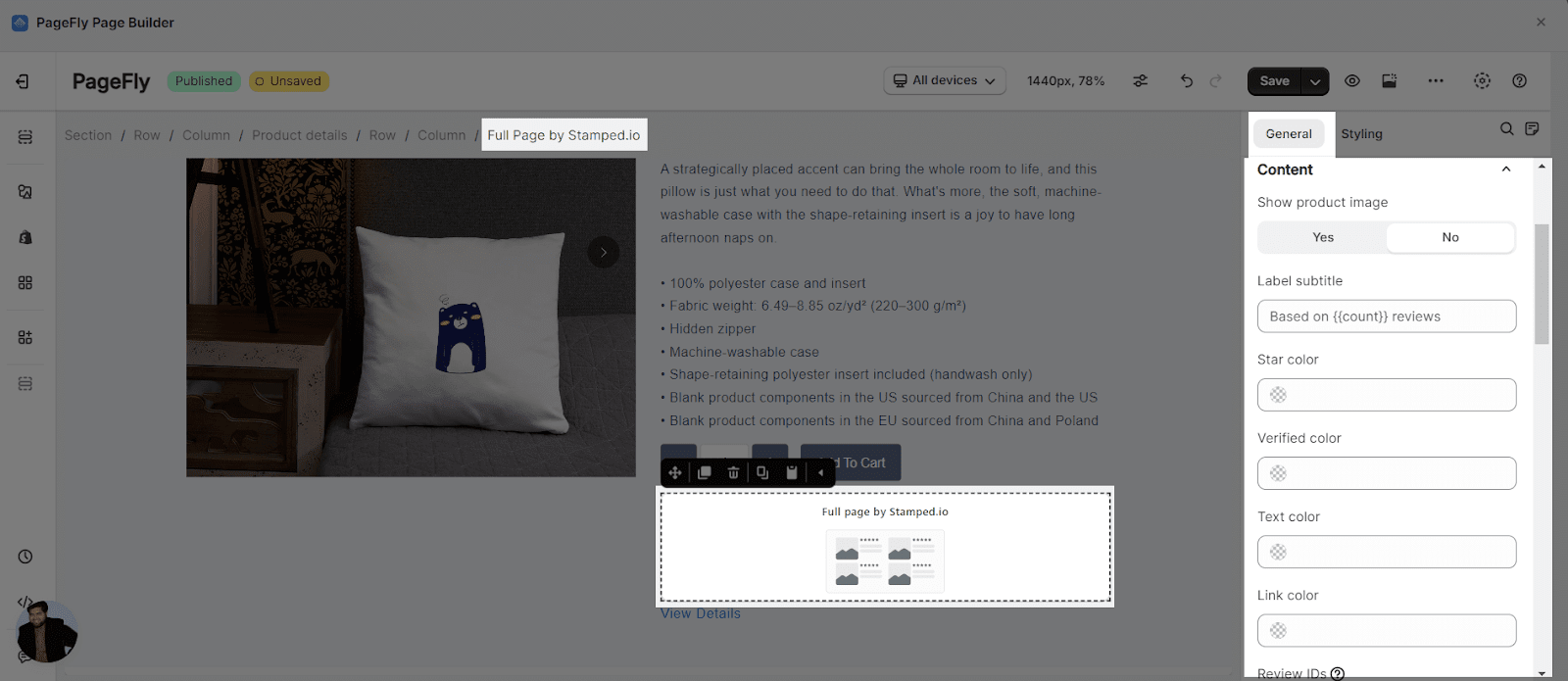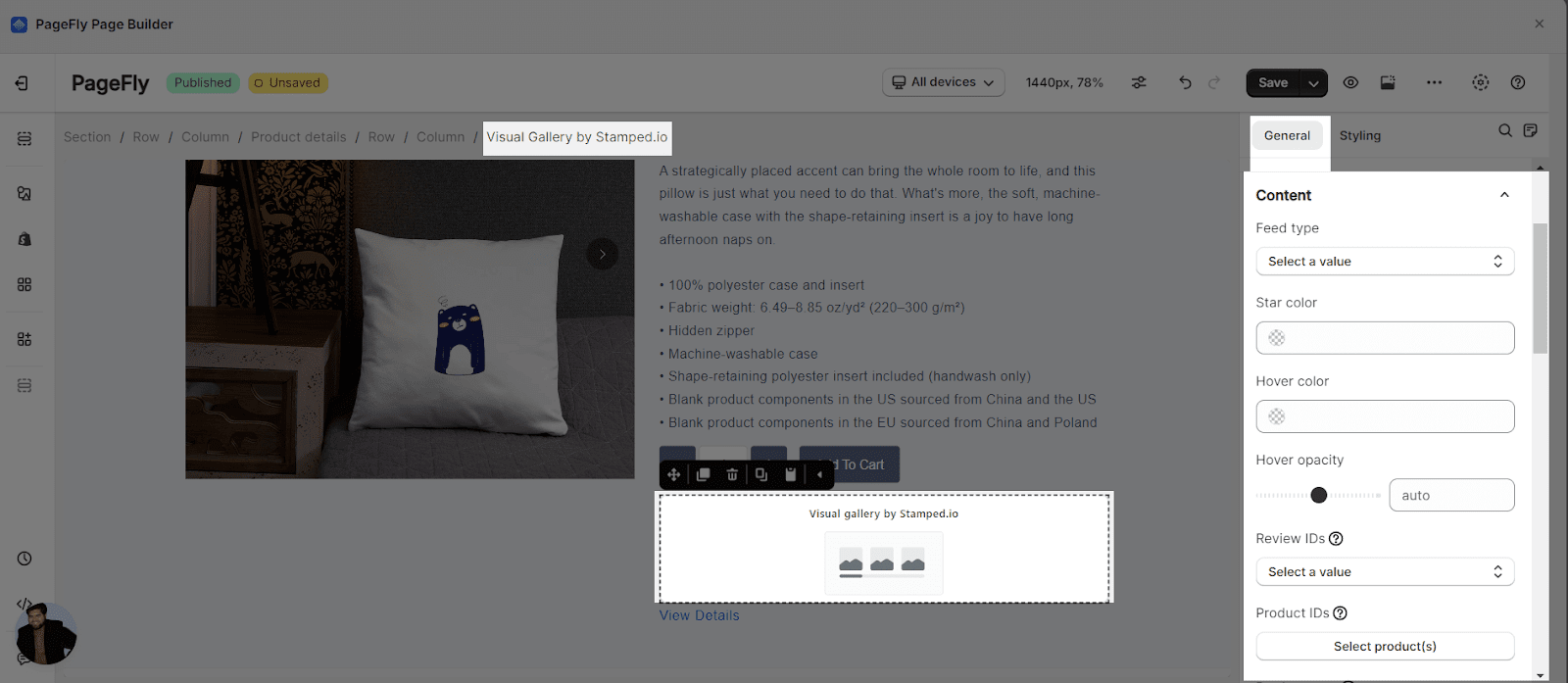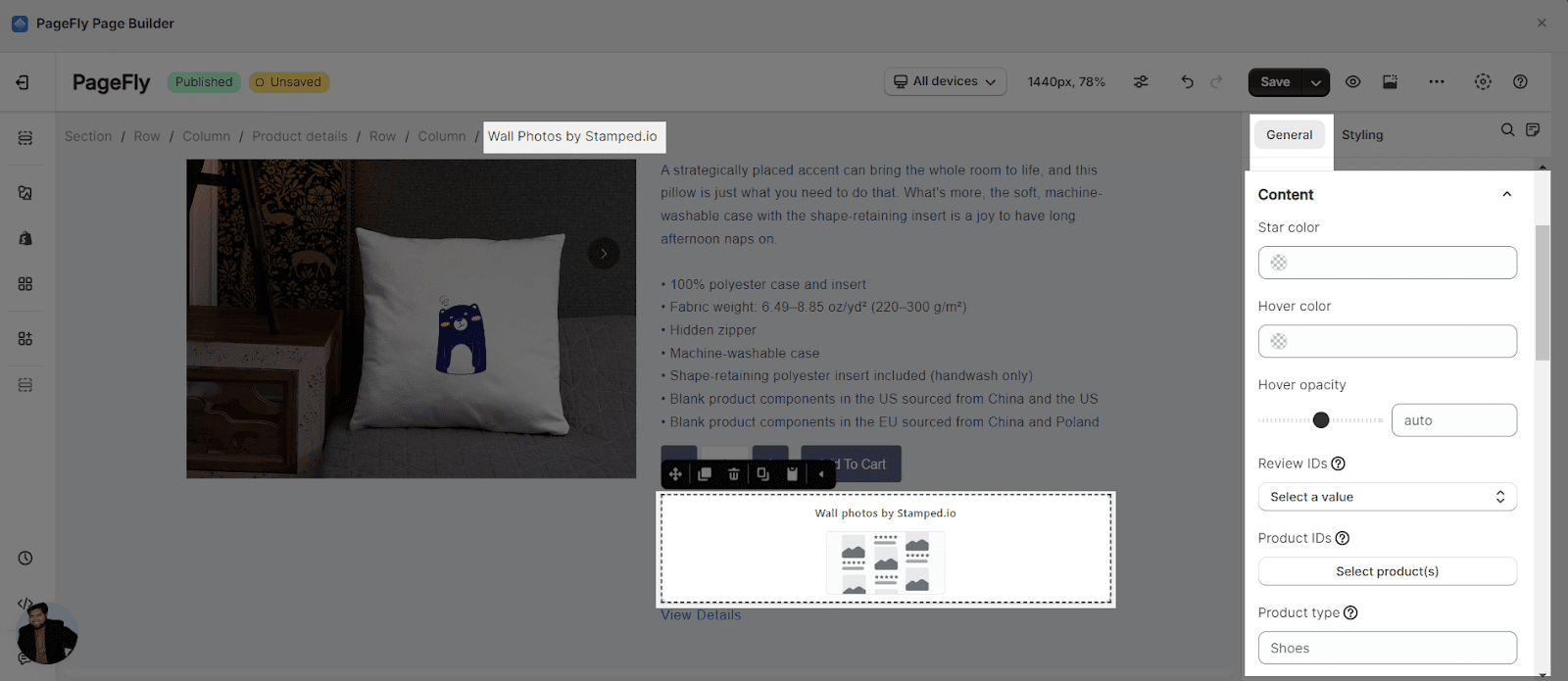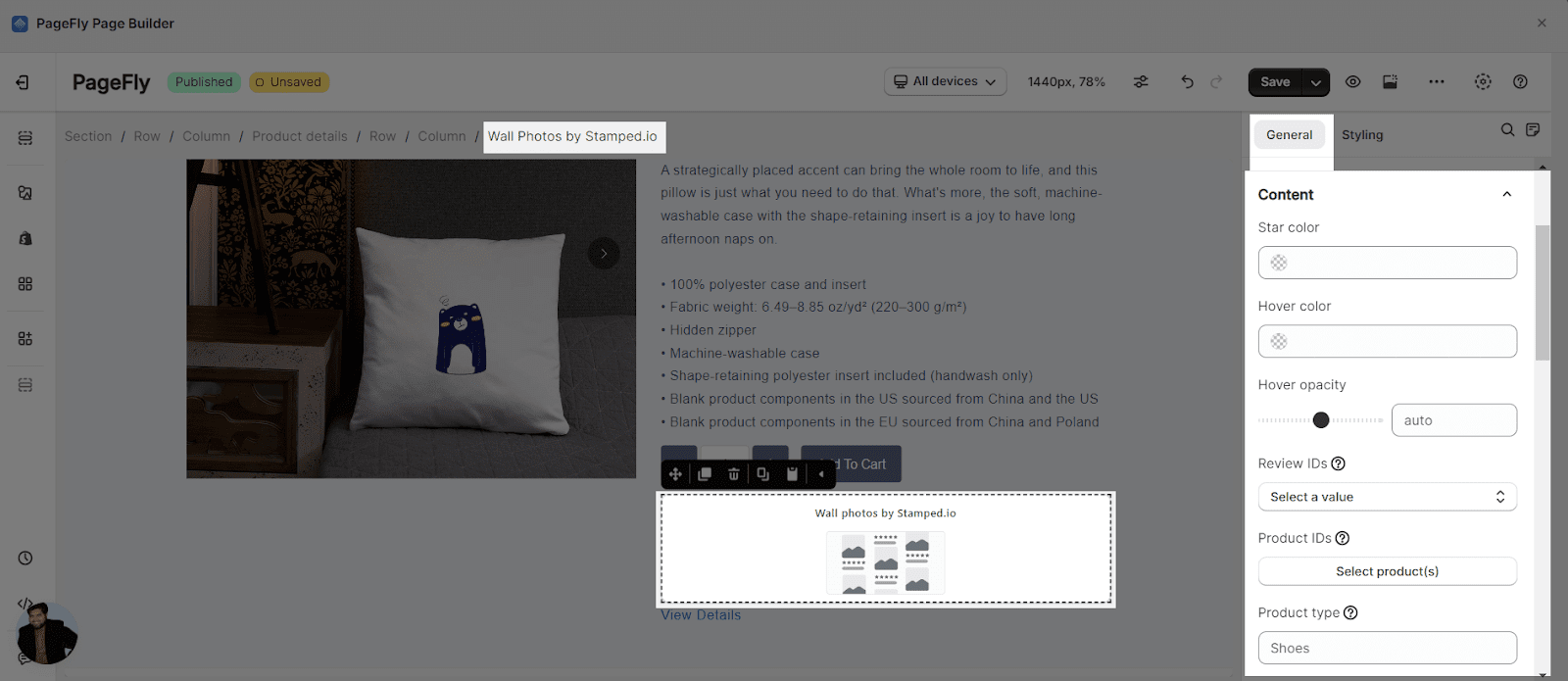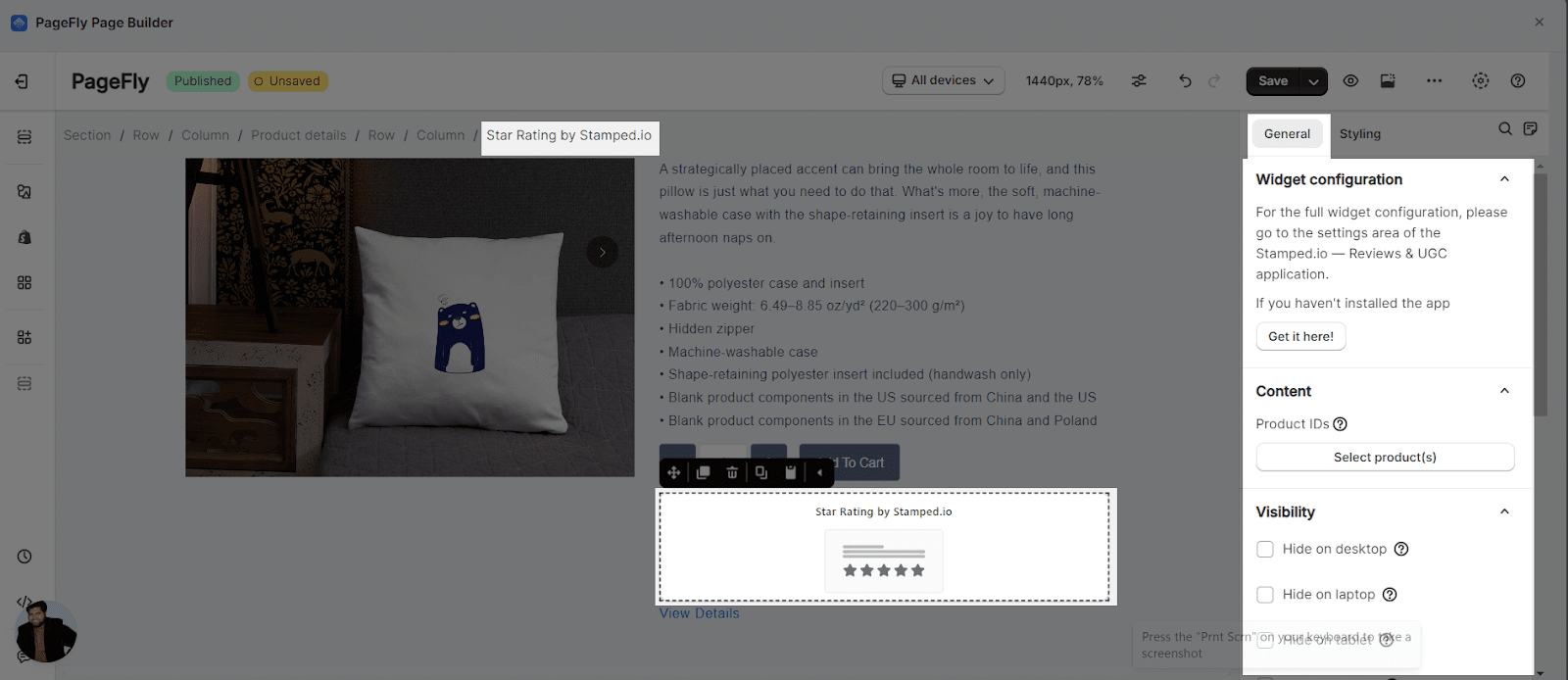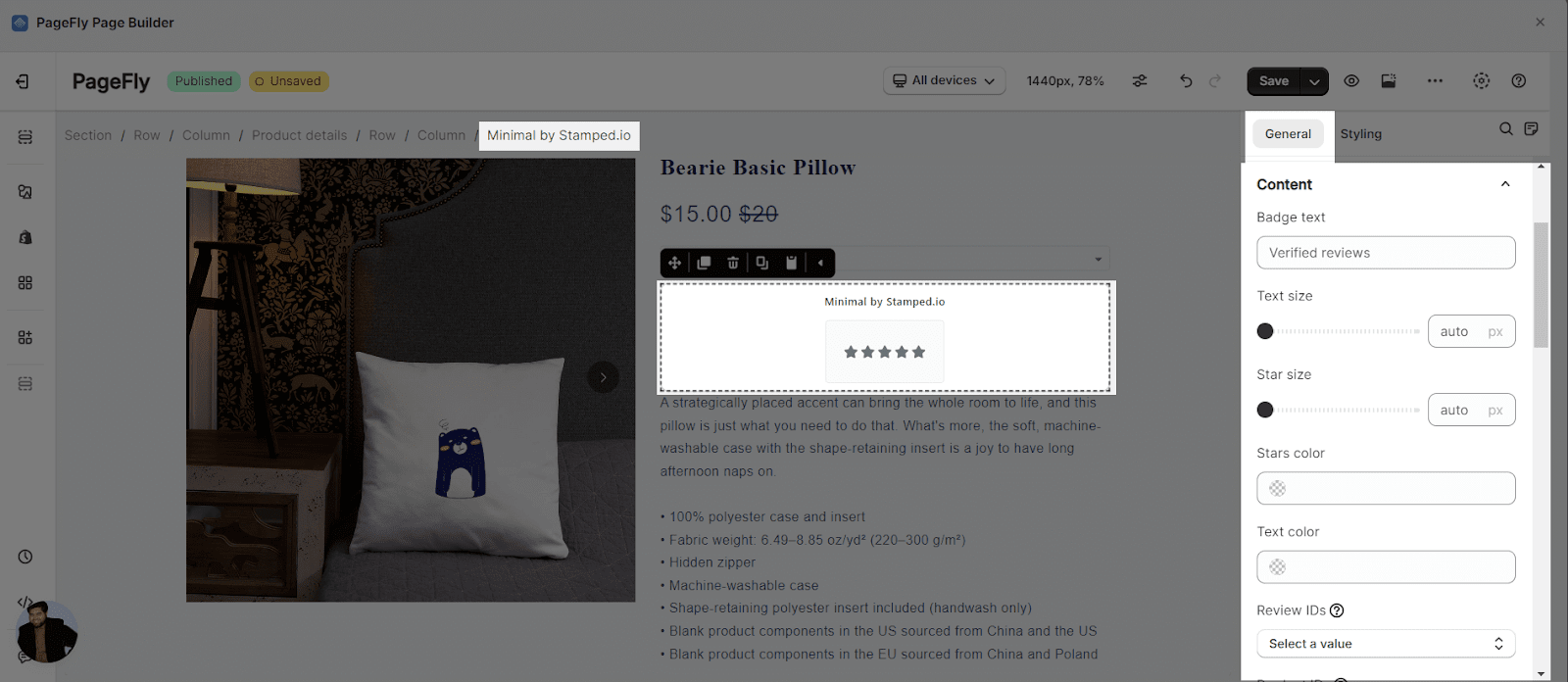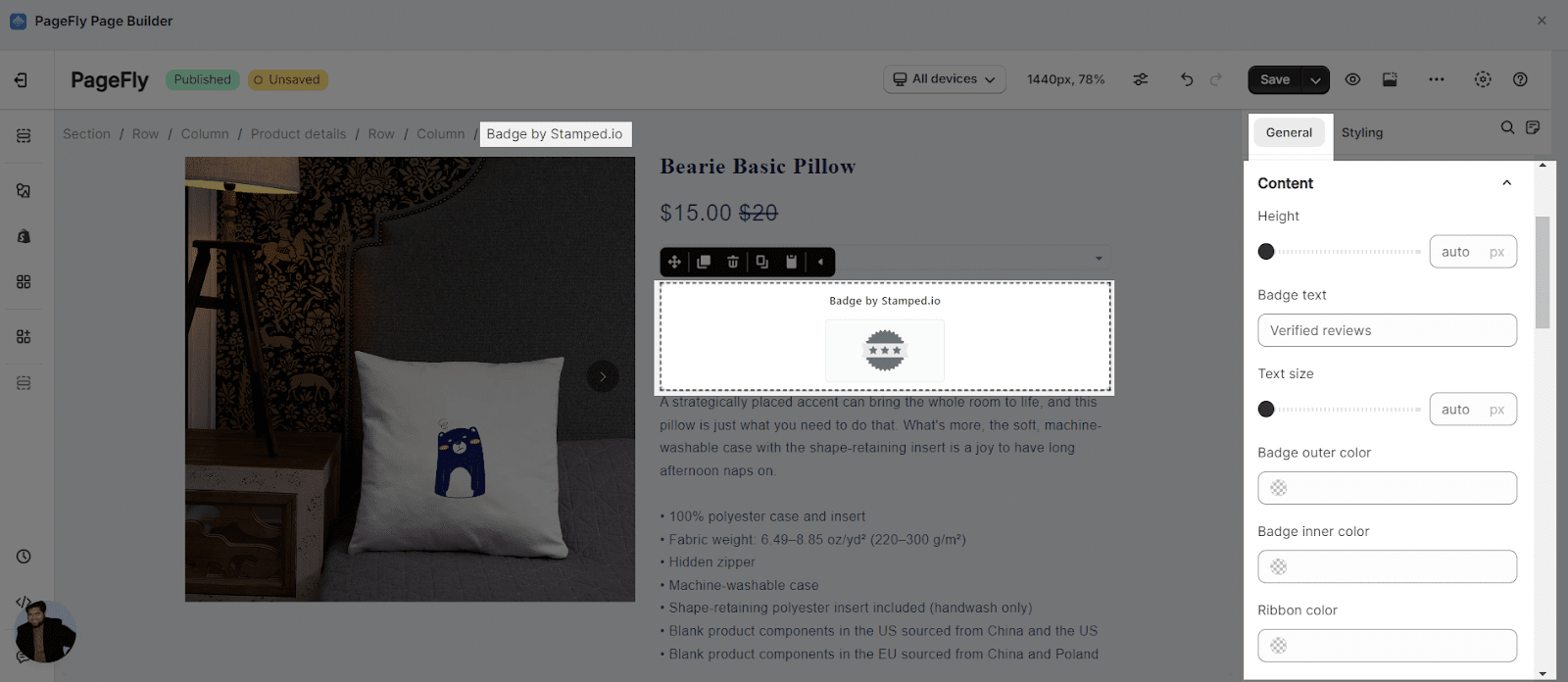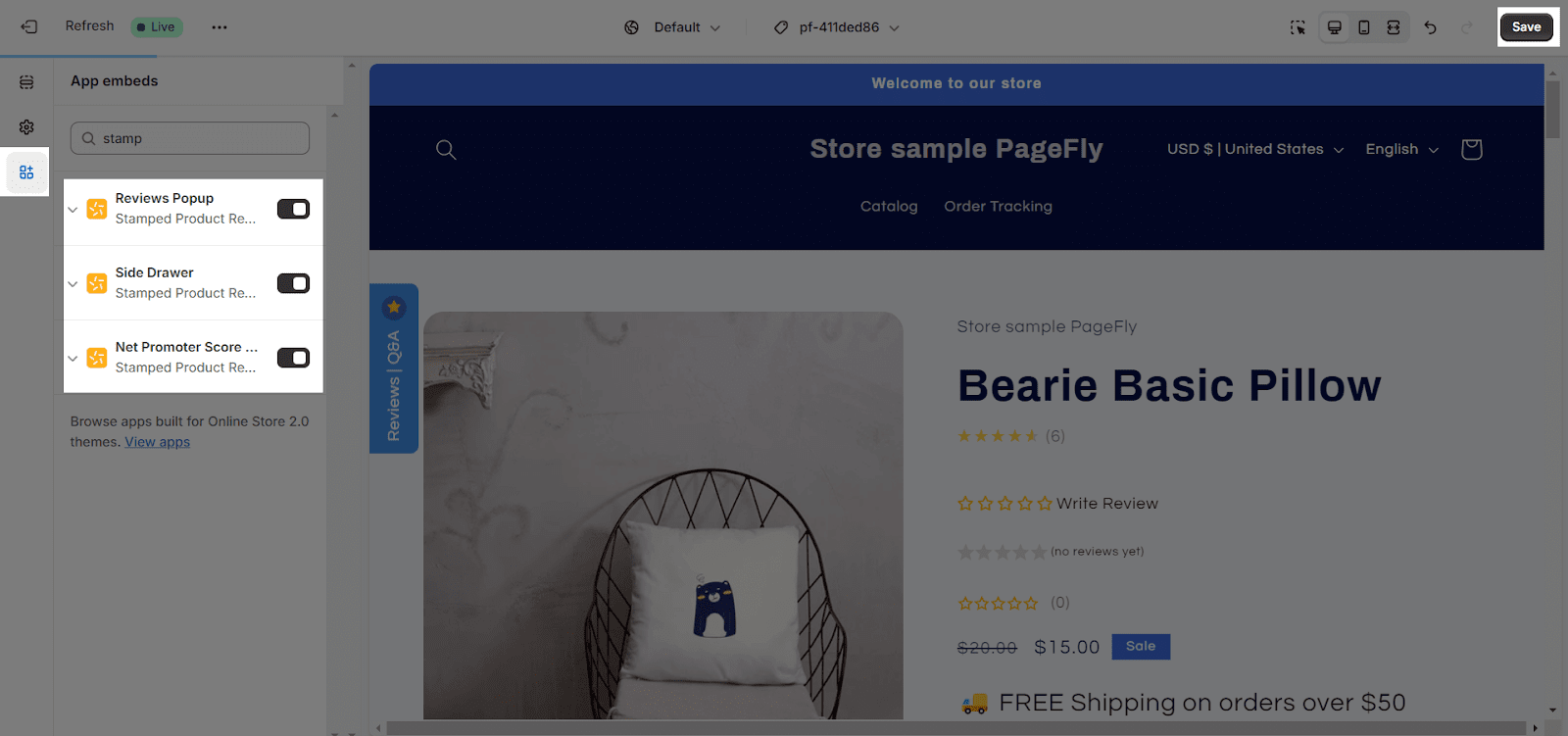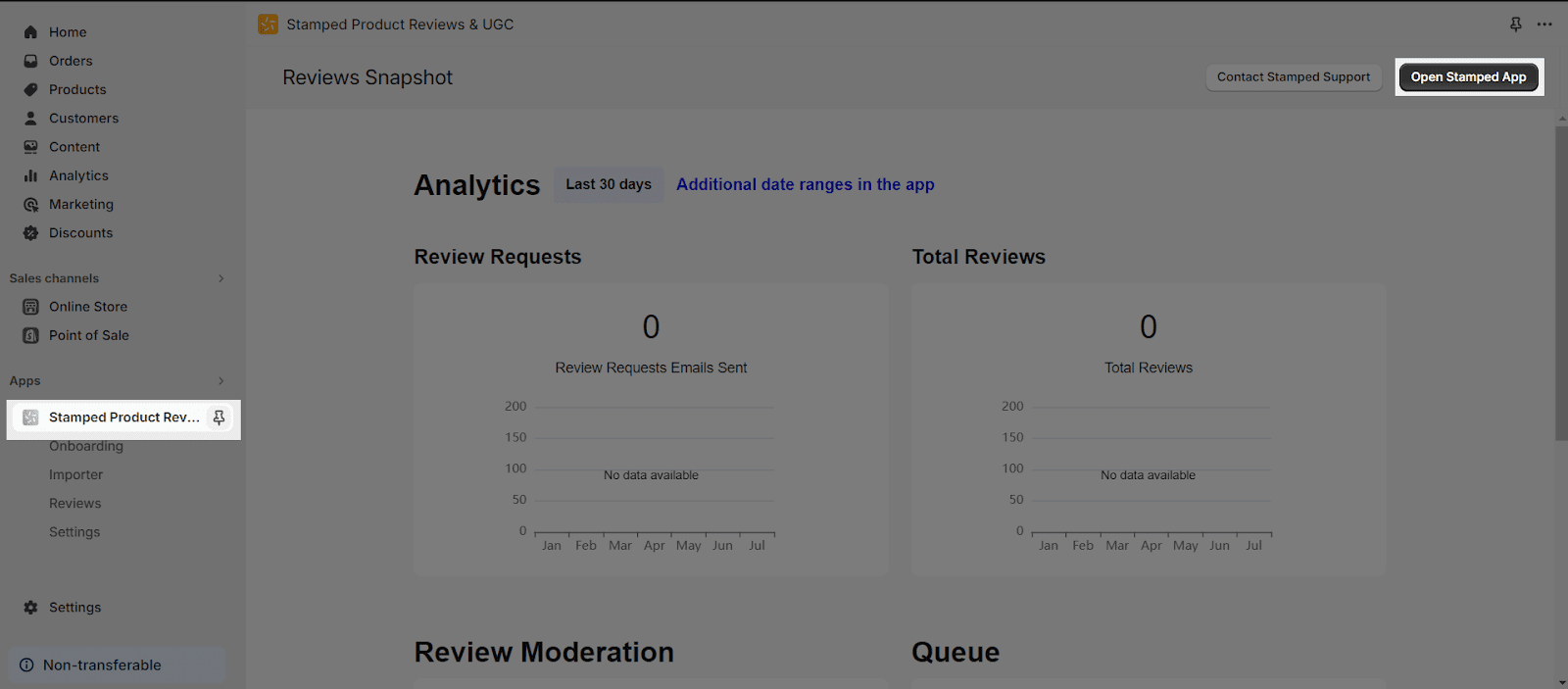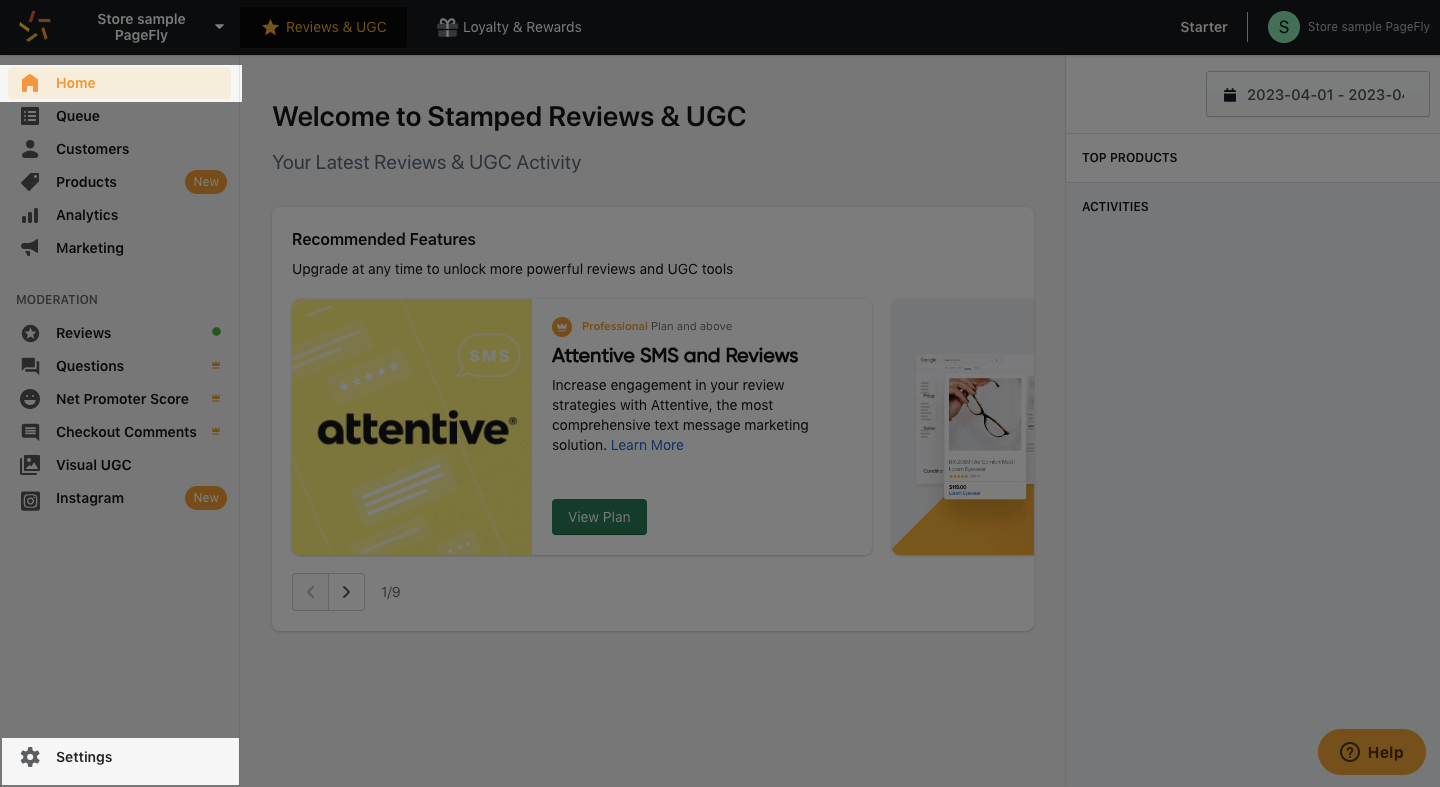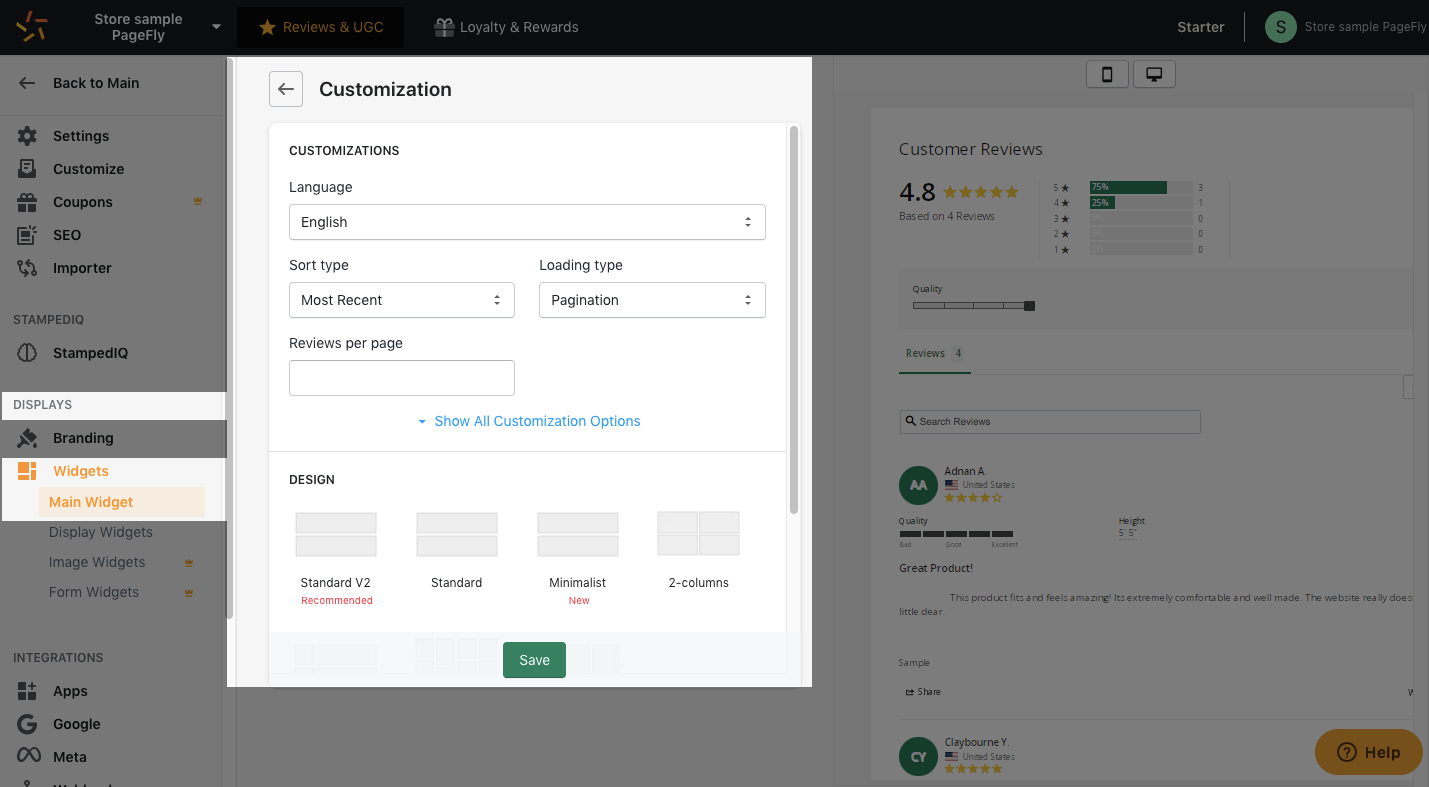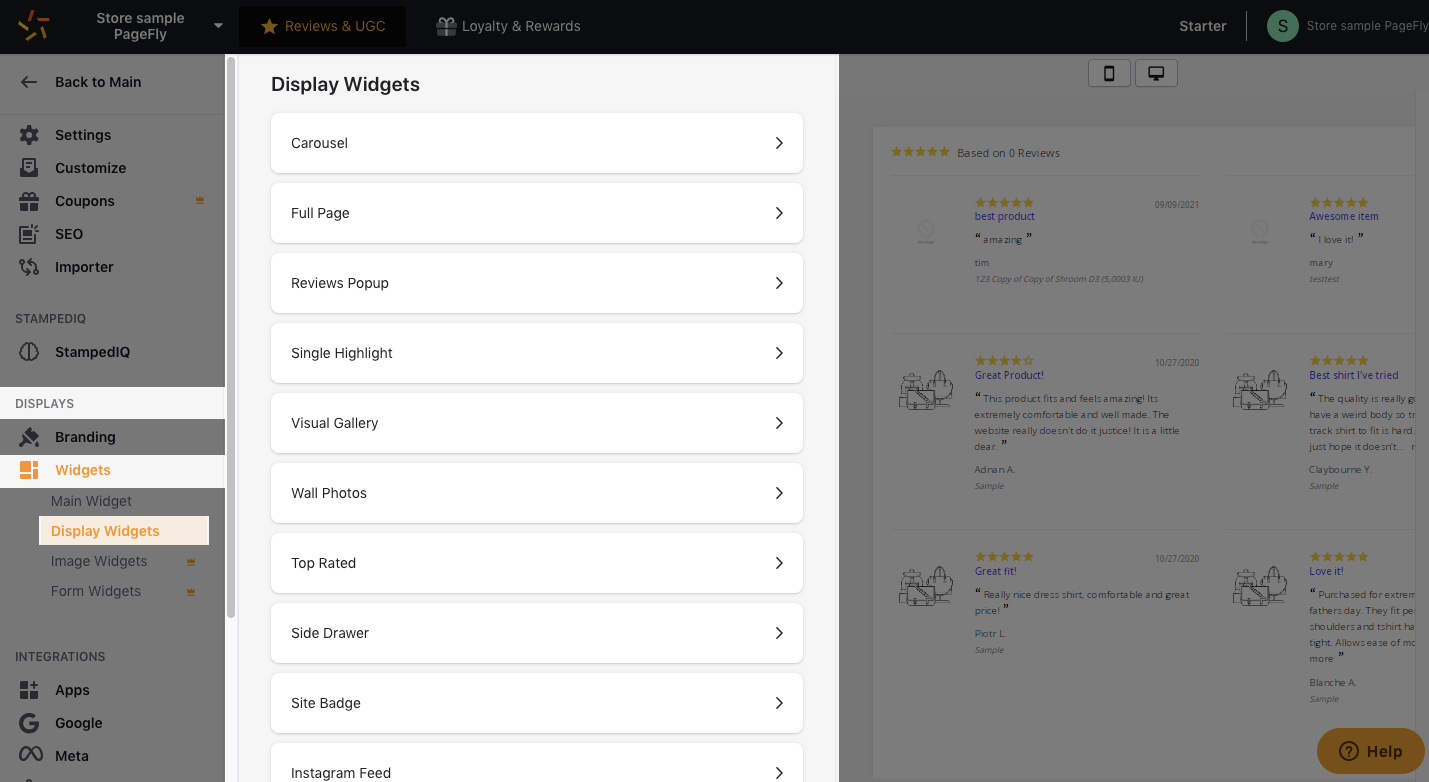About Stamped.io Reviews & UGC App
What Is Stamped.io Reviews & UGC App
Stamped.io – Reviews & UGC element is designed to present testimonials of your product to convince visitors about the product’s quality and ultimately increase your conversion rate. You can use the Stamped.io Reviews & UGC element to display reviews or ratings of a specific product.
Install Stamped.io Reviews & UGC App
Before using this element, you have to install the Stamped.io Product Reviews UGC app to your store and configure all options in the app and then come back to PageFly to use the element(s) for the corresponding product(s) you want.
Check the Help Documentation of Stamped.io
- Install Stamped.io app
- Install PageFly
You can watch the video below to learn how to install and add the Stamped.io Reviews & UGC App in PageFly
How To Access Stamped.io – Reviews & UGC And Site Badges Element
In page editor, follow these steps to access Stamped Product Reviews element:
- Step 1: In the PageFly editor, click “Add third-party element” on the left menu.
- Step 2: Click “Manage integrations” or the gear icon on top.
- Step 3: Search for “Stamped Product Reviews” and enable it.
- Step 4: Click “Close” and the element will appear in the “Add third-party element” menu.
How To Configure Stamped.io – Reviews & UGC And Site Badges Element
- In the Product page, Stamped.io – Reviews & UGC elements will depend on the chosen products you select in your Page Settings modal.
- The Reviews & Rating element only works on the Product page.
- The remaining elements can work independently without staying inside the Product Details element on all page types.
- For the full widget configuration, please go to the settings area of the Stamped Product Reviews & UGC application.
From PageFly
Step 1: Add Stamped Product Reviews Element
Before starting to set up for the Stamped Product Reviews element, you will need to add this element onto your page canvas:
- Step 1: Click “Add third party element” on the left menu bar
- Step 2: Look for “Stamped Product Reviews” element
- Step 3: Click on the element to see its variants
- Step 4: Drag and drop the variant onto the page canvas
Stamped Product Reviews has 2 elements (along with variants) divided into 2 categories.
- Stamped.io – Reviews & UGC
-
- Reviews & Rating
- Carousel
- Full Page
- Visual Gallery
- Wall Photos
- Top Rated
- Star Rating
- Stamped.io – Site Badges:
-
- Minimal
- Badge
Step 2: Configure Stamped Product Reviews Element
After adding the element, you can adjust for it by clicking on the element.
- For styling options like margins, borders, and effects, go to the “Styling” tab. You can find more details about the available options here.
- From the “General” tab, there is a widget configuration giving you a short explanation of the Stamped app, its link to the app listing. Also, for some variants, you can also configure parameters. For more details, check below:
- For other parameters such as VISIBILITY, ATTRIBUTES, and ANIMATION, you can read more here.
Stamped.io – Reviews & UGC Element
Reviews & Rating
This element will display the reviews & rating of your customers.
Note that you can only use the Main Widget element once on a product page
Carousel
The Carousel element displays reviews in a carousel-style widget.
Note that you can use this element once on your product page.
The “Content” category includes:
CUSTOMIZATION
- Carousel Title: You can add a title for the carousel. For example, the title can be “Real Reviews from Real Customers”
- Auto Slide: Enable this option if you want the carousel can slide automatically
- Auto Slide Interval: You can adjust the slide interval for the carousel
- Title Color: Choose any color you want for the title
- Star Color: Choose any color you want for the star
- Text Color: Choose any color you want for the text
- Link Color: Choose any color you want for the link
FILTER
- Review IDs: The carousel will be filtered by multiple review IDs
- Product IDs: The carousel will be filtered by multiple product IDs
- PRODUCT_TYPE_LABEL: The carousel will be filtered by product category
- Product Vendor: The carousel will be filtered by the product vendor
- Tags: The carousel will be filtered by review tags
OPTION
- Word Limit: You can limit the max number of words for the review body
- Minimum Rating: Show only reviews above the selected minimum rating. There are 5 options for you to show from 1 star to 5 stars.
- Fill Empty: Enable this option in case the filtered results are empty, then other reviews will fill the widget.
- Random: Enable this option if you want to randomize the review results.
Full Page
The Full Page element displays all your reviews in a full-page widget, which is usually used on a dedicated reviews page.
Note that you can use this element once on your product page.
The “Content” category includes:
SETTINGS
Show Product Image: Enable this option if you want to show the product image along with the reviews.
CUSTOMIZATION
- Label Subtitle: You can add a title for the label subtitle. For example, the subtitle can be “Based on 254 reviews”
- Star Color: Choose any color you want for the star
- Verified Color: Choose any color you want for the verified color
- Text Color: Choose any color you want for the text
- Link Color: Choose any color you want for the link
FILTER
- Review IDs: The carousel will be filtered by multiple review IDs
- Product IDs: The carousel will be filtered by multiple product IDs
- PRODUCT_TYPE_LABEL: The carousel will be filtered by product category
- Product Vendor: The carousel will be filtered by the product vendor
- Tags: The carousel will be filtered by review tags
OPTION
- Limit Words: You can limit the max number of words for the review body
- Minimum Rating: Show only reviews above the selected minimum rating. There are 5 options for you to show from 1 star to 5 stars.
- Fill Empty: Enable this option in case the filtered results are empty, then other reviews will fill the widget.
- Random: Enable this option if you want to randomize the review results.
Visual Gallery
The Visual Gallery element highlights reviews with user-generated content in a visual gallery widget, which is available in either a Gallery or Carousel style. This widget is only applicable to reviews with photos.
Note that you can use this element once on your product page.
The “Content” category includes:
CUSTOMIZATION
Feed Type: The feed will be displayed as one of two types such as Carousel or Gallery.
If you choose Carousel type, there are 7 options to set up the Carousel
- Height: Adjust the height for the carousel you want
- Auto Slide: Enable this option if you want the carousel can slide automatically
- Auto Slide Interval: You can adjust the slide interval for the carousel
- Star Color: Choose any color you want for the star
- Hover Color: Choose any color you want when hovering the mouse into
- Hover Opacity: Choose the opacity level by the number for hovering
If you choose Gallery type, there are 3 options to set up the Gallery
- Star Color: Choose any color you want for the star
- Hover Color: Choose any color you want when hovering the mouse into
- Hover Opacity: Choose the opacity level by the number for hovering
FILTER
- Review IDs: The carousel will be filtered by multiple review IDs
- Product IDs: The carousel will be filtered by multiple product IDs
- PRODUCT_TYPE_LABEL: The carousel will be filtered by product category
- Product Vendor: The carousel will be filtered by the product vendor
- Tags: The carousel will be filtered by review tags
OPTION
- Limit Words: You can limit the max number of words for the review body
- Minimum Rating: Show only reviews above the selected minimum rating. There are 5 options for you to show from 1 star to 5 stars.
- Fill Empty: Enable this option in case the filtered results are empty, then other reviews will fill the widget.
- Random: Enable this option if you want to randomize the review results.
Wall Photos
The Wall Photos element displays all your reviews in a wall photo widget.
Note that you can use this element once on your product page.
The “Content” category includes:
CUSTOMIZATION
- Star Color: Choose any color you want for the star
- Hover Color: Choose any color you want when hovering the mouse into
- Hover Opacity: Choose the opacity level by the number for hovering
FILTER
- Review IDs: The carousel will be filtered by multiple review IDs
- Product IDs: The carousel will be filtered by multiple product IDs
- PRODUCT_TYPE_LABEL: The carousel will be filtered by product category
- Product Vendor: The carousel will be filtered by the product vendor
- Tags: The carousel will be filtered by review tags
OPTION
- Limit Words: You can limit the max number of words for the review body
- Minimum Rating: Show only reviews above the selected minimum rating. There are 5 options for you to show from 1 star to 5 stars.
- Fill Empty: Enable this option in case the filtered results are empty, then other reviews will fill the widget.
- Random: Enable this option if you want to randomize the review results.
Top Rated
The Top Rated element highlights products with the most reviews, carousel-style, in a top-rated widget.
Note that you can use this element once on your product page.
The “Content” category includes:
CUSTOMIZATION
- Star Color: Choose any color you want for the star
- Link Color: Choose any color you want for the link
FILTER
- Review IDs: The carousel will be filtered by multiple review IDs
- Product IDs: The carousel will be filtered by multiple product IDs
- PRODUCT_TYPE_LABEL: The carousel will be filtered by product category
- Product Vendor: The carousel will be filtered by the product vendor
- Tags: The carousel will be filtered by review tags
OPTION
- Limit Words: You can limit the max number of words for the review body
- Minimum Rating: Show only reviews above the selected minimum rating. There are 5 options for you to show from 1 star to 5 stars.
- Fill Empty: Enable this option in case the filtered results are empty, then other reviews will fill the widget.
- Random: Enable this option if you want to randomize the review results.
Star Rating
The element will display stars rating for your products.
Note that you can only use the Star Rating element once on each product page.
Stamped.io – Site Badges element
The Site Badges element showcases the number of verified reviews received in a site badge widget, which is available in either a minimalist or badge style.
These elements not only work on the product pages but also work on other page types (home page, regular page, collection page, etc).
Minimal
Note that you can use this element once on your pages.
CUSTOMIZATION
- Text: You can add a title for this review, for example, “Verified Reviews”
- Text size: You can adjust the size for the text here. The minimum size is 10px; the maximum size is 100px.
- Star Size: You can adjust the size for the star review here. The minimum size is 10px; the maximum size is 100px.
- Stars Color: Choose any color you want for the stars.
- Text Color: Choose any color you want for the text.
FILTER
- Review IDs: The carousel will be filtered by multiple review IDs
- Product IDs: The carousel will be filtered by multiple product IDs
- PRODUCT_TYPE_LABEL: The carousel will be filtered by product category
- Product Vendor: The carousel will be filtered by the product vendor
- Tags: The carousel will be filtered by review tags
OPTION
- Limit Words: You can limit the max number of words for the review body
- Minimum Rating: Show only reviews above the selected minimum rating. There are 5 options for you to show from 1 star to 5 stars.
- Fill Empty: Enable this option in case the filtered results are empty, then other reviews will fill the widget.
- Random: Enable this option if you want to randomize the review results.
Badge
Note that you can use this element once on your pages.
CUSTOMIZATION
- Height: You can adjust the height for the badge. The minimum height is 100px; the maximum height is 1000px.
- Text: You can add a title for this review, for example, “Verified Reviews”.
- Text size: You can adjust the size for the text here. The minimum size is 10px; the maximum size is 100px.
- Badge Outer Color: Choose any color you want for the badge outer.
- Badge Inner Color: Choose any color you want for the badge inner.
- Ribbon Color: Choose any color you want for the ribbon.
- Stars Color: Choose any color you want for the stars.
- Text Color: Choose any color you want for the text.
FILTER
- Review IDs: The carousel will be filtered by multiple review IDs
- Product IDs: The carousel will be filtered by multiple product IDs
- PRODUCT_TYPE_LABEL: The carousel will be filtered by product category
- Product Vendor: The carousel will be filtered by the product vendor
- Tags: The carousel will be filtered by review tags
OPTION
- Limit Words: You can limit the max number of words for the review body
- Minimum Rating: Show only reviews above the selected minimum rating. There are 5 options for you to show from 1 star to 5 stars.
- Fill Empty: Enable this option in case the filtered results are empty, then other reviews will fill the widget.
- Random: Enable this option if you want to randomize the review results.
From Stamped Product Reviews & UGC’s App
Before using the Stamped.io Product Reviews element in PageFly, you’ll need to create and configure your widget in the Stamped.io app. Here’s how:
Go to your Shopify admin, then navigate to Online Store > Theme > Current theme > Customize > App embeds. Search for “Stamped.io Product Reviews” and activate it.
Step 1: Go to your Shopify Admin > Apps > Choose Stamped Product Reviews & UGC to set it up. Click the “Open Stamped App” button.
Step 2: On the Main Dashboard, click on Settings on the bottom left sidebar.
Step 3: Head to the DISPLAYS section > Select Widgets
Main Widget
You can do some basic setup and configuration of the Review & Rating element under the main widget.
Display Widgets
Here, you can easily customize the appearance of the Carousel, Full Page, Visual Gallery, Wall Photos, Top Rated, and Star Rating elements on your page.
Frequently Asked Questions
What Are Included In Stamped.io Plans?
A single Stamped io plan normally includes 50 monthly orders (for a free plan), Reviews & Rating widgets, Social Sharing, Rich Snippets, Commenting and 10+ Display Widgets.