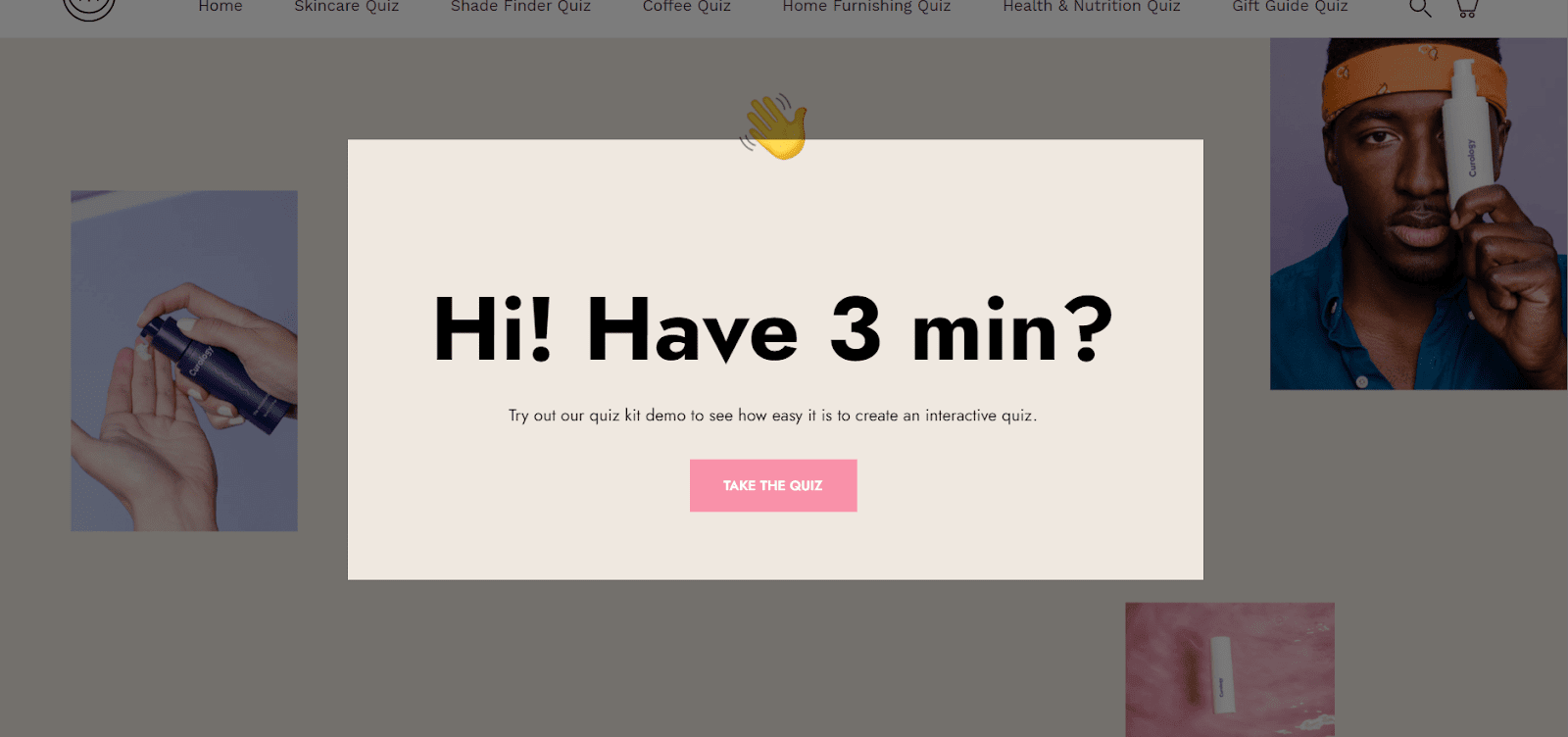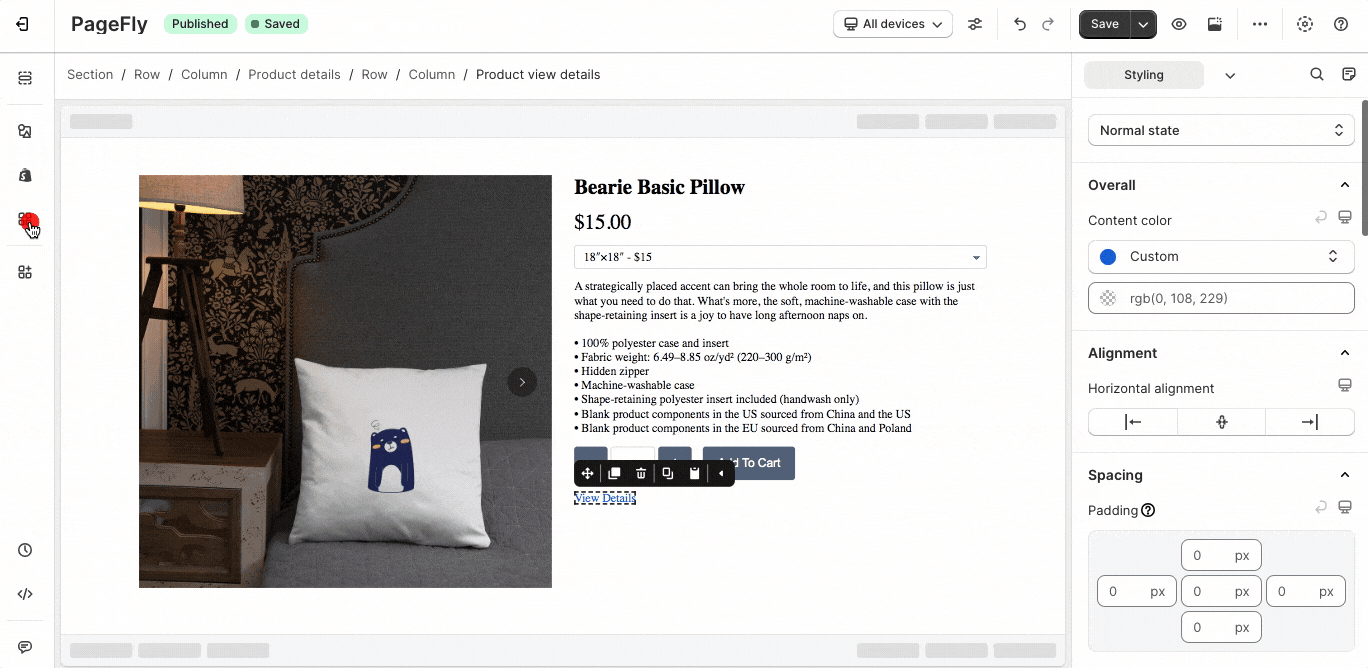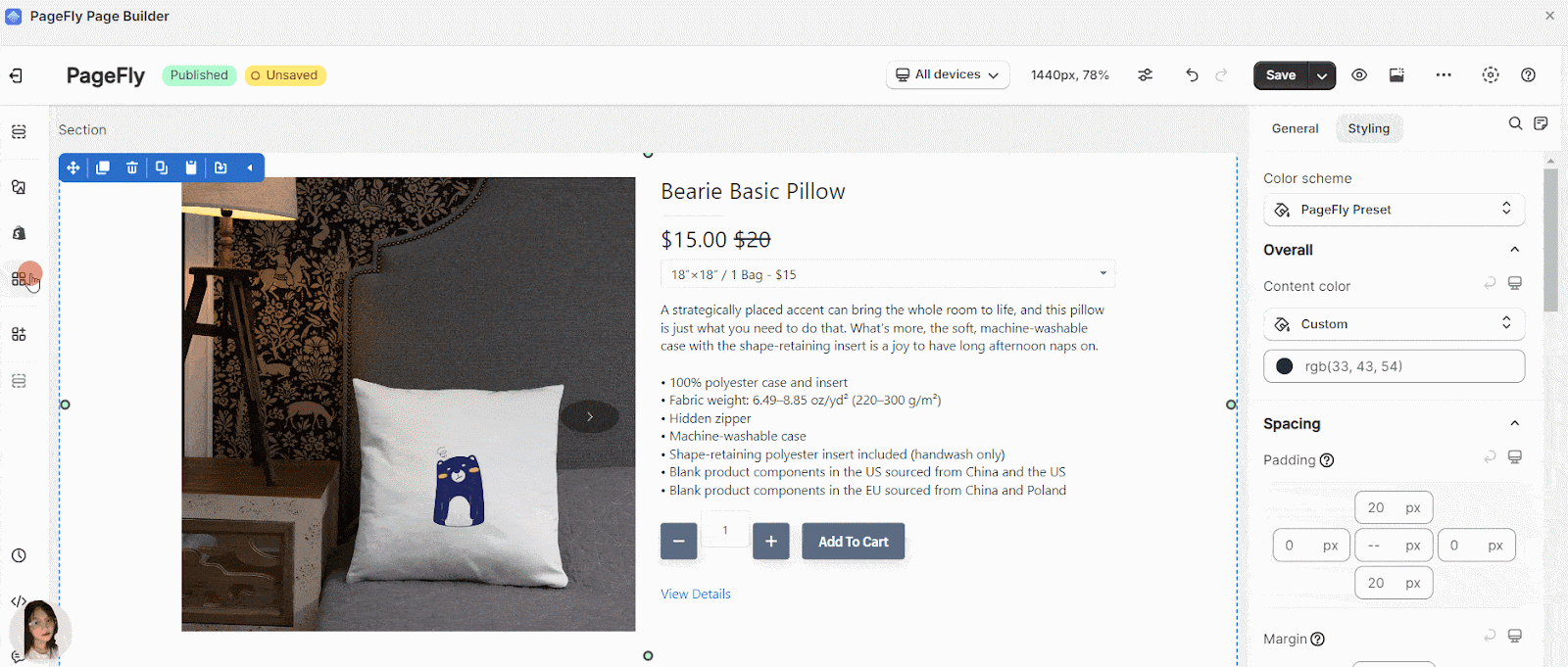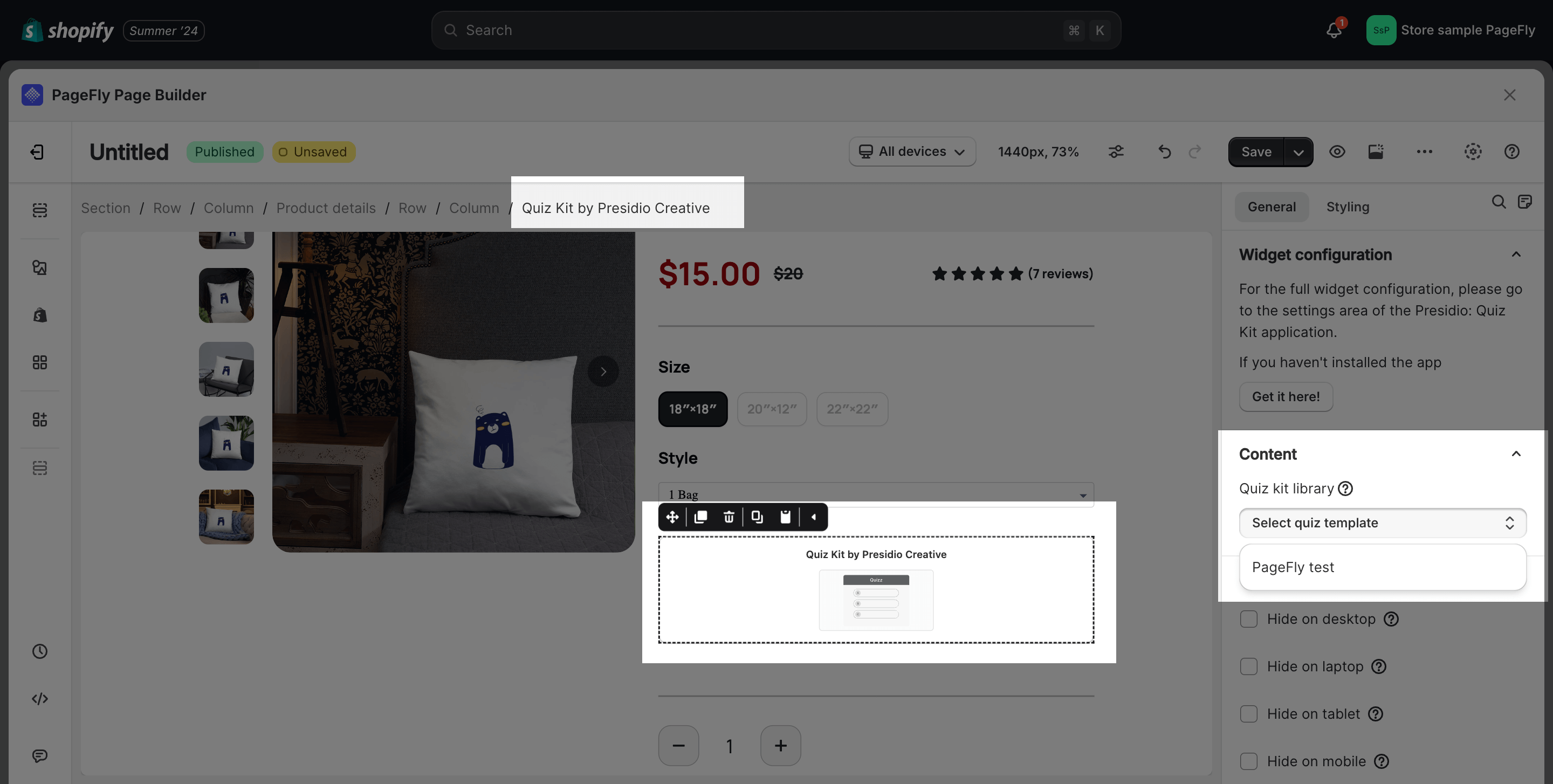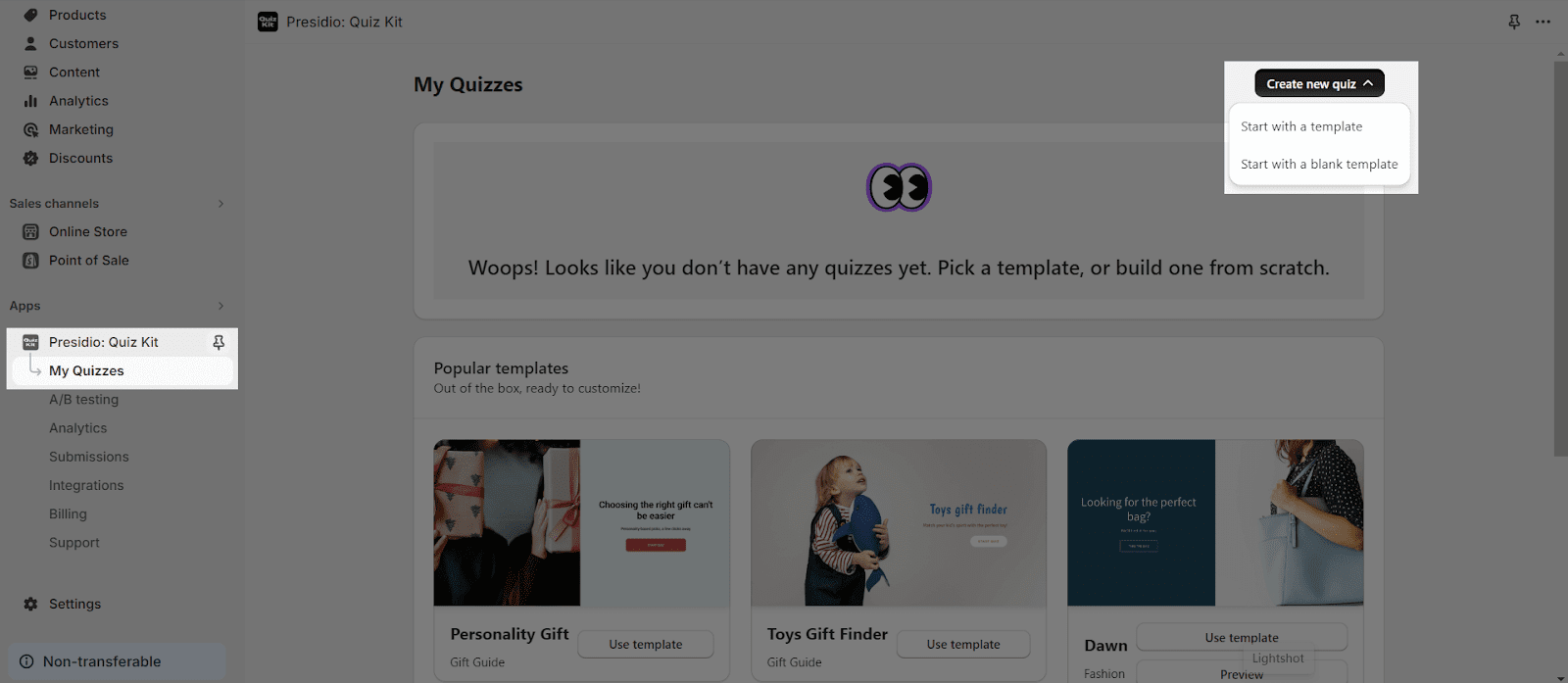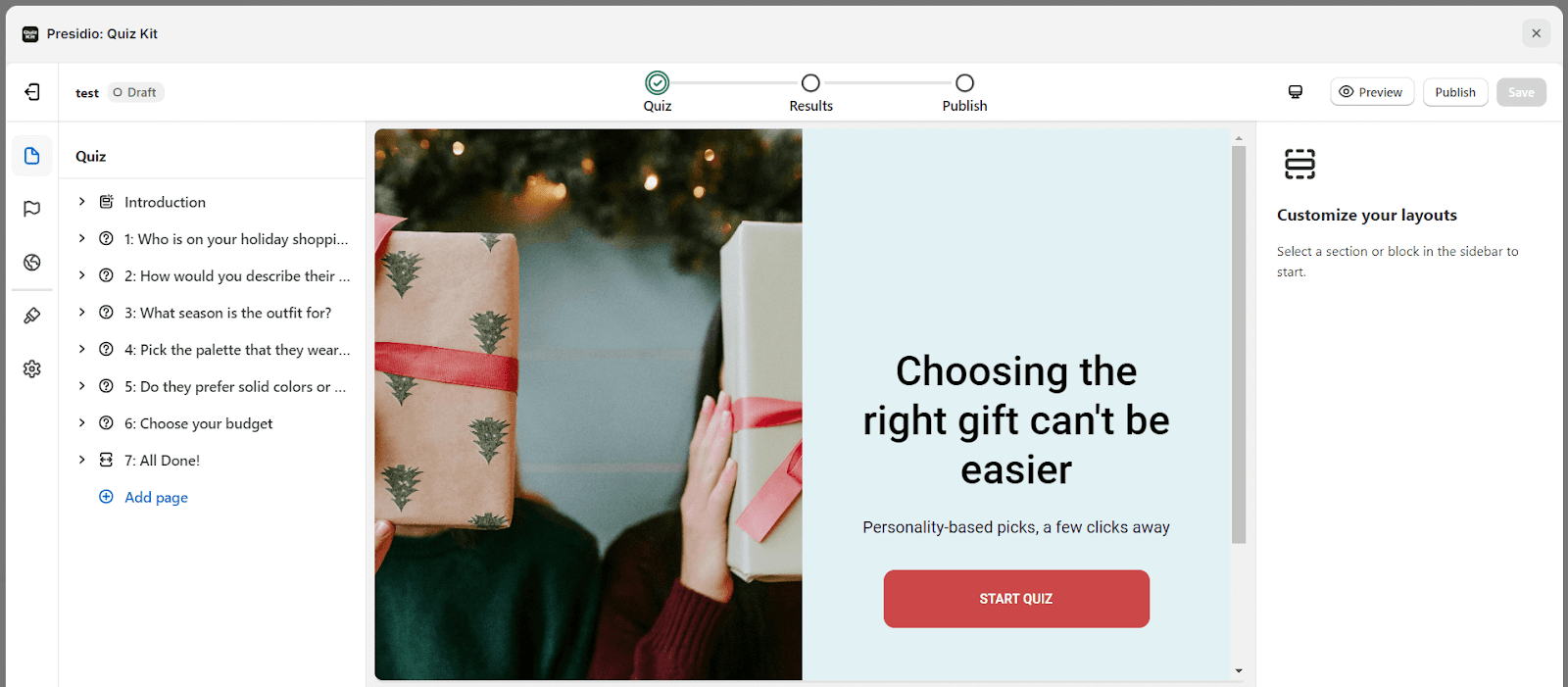About Presidio: Quiz Kit App
What Is Presidio: Quiz Kit App?
Presidio: Quiz Kit app boosts store revenue and email/SMS list with personalized quizzes.
Install Presidio: Quiz Kit App
Before using this element, you have to install the Presidio: Quiz Kit app to your store, configure all options in the app, and then return to PageFly to use the element(s) for the corresponding product(s) you want.
- Install Presidio: Quiz Kit
- Install PageFly
How To Access Presidio: Quiz Kit Element
In page editor, follow these steps to access Presidio: Quiz Kit element:
- Step 1: In the PageFly editor, click “Add third-party element” on the left menu.
- Step 2: Click “Manage integrations” or the gear icon on top.
- Step 3: Search for “Presidio” and enable it.
- Step 4: Click “Close” and the element will appear in the “Add third-party element” menu.
How To Configure Presidio: Quiz Kit element
- For the full widget configuration, please go to the settings area of the Presidio: Quiz Kit application.
- The Quiz Kit element can work on all page types and one page can have many elements.
From PageFly
Step 1: Add Presidio: Quiz Kit Element
Before starting to set up for the Presidio: Quiz Kit element, you will need to add this element onto your page canvas:
- Step 1: Click “Add third party element” on the left menu bar
- Step 2: Look for “Presidio: Quiz Kit” element
- Step 3: Click on the element to see its variant
- Step 4: Drag and drop the variant onto the page canvas
Step 2: Configure Presidio: Quiz Kit Element
After adding the element, you can adjust for it by clicking on the element.
- From the “General” tab, there is a widget configuration giving you a short explanation of the Presidio: Quiz Kit app, its link to the app listing. You can click on the Quiz kit library to select the Quiz template which has been created from Presidio: Quiz Kit app.
- For styling options like margins, borders, and effects, go to the “Styling” tab. You can find more details about the available options here.
From Presidio: Quiz Kit App
Step 1: Go to your Shopify Admin > Apps > Choose Presidio: Quiz Kit.
Step 2: On the Dashboard, head to the “My Quizzes” tab> “Create new quiz” button > Start with a blank template or Start with a template.
Step 3: Click on the “Customize” button and set up all the settings.
Step 4: Head to the Publish section > Publish the quiz.
Frequently Asked Questions
What are the benefits of using Presidio: Quiz Kit?
There are many benefits to using Presidio: Quiz Kit, including:
- Boost conversions: Quizzes help customers discover products they’ll love, leading to more sales.
- Increase engagement: Who can resist a fun quiz? Interactive experiences keep visitors hooked.
- Gather valuable data: Learn about your customers’ preferences and buying habits.
- Personalize the shopping experience: Make customers feel like you “get” them with tailored recommendations.
- Easy to use: No coding required! Create beautiful quizzes in minutes, even if you’re a tech newbie.
Can I integrate Presidio: Quiz Kit with other apps?
Yes. It integrates seamlessly with popular Shopify apps like Klaviyo, Mailchimp, Omnisend, Google Analytics, etc. So you can capture leads, send personalized emails, and track results with ease.