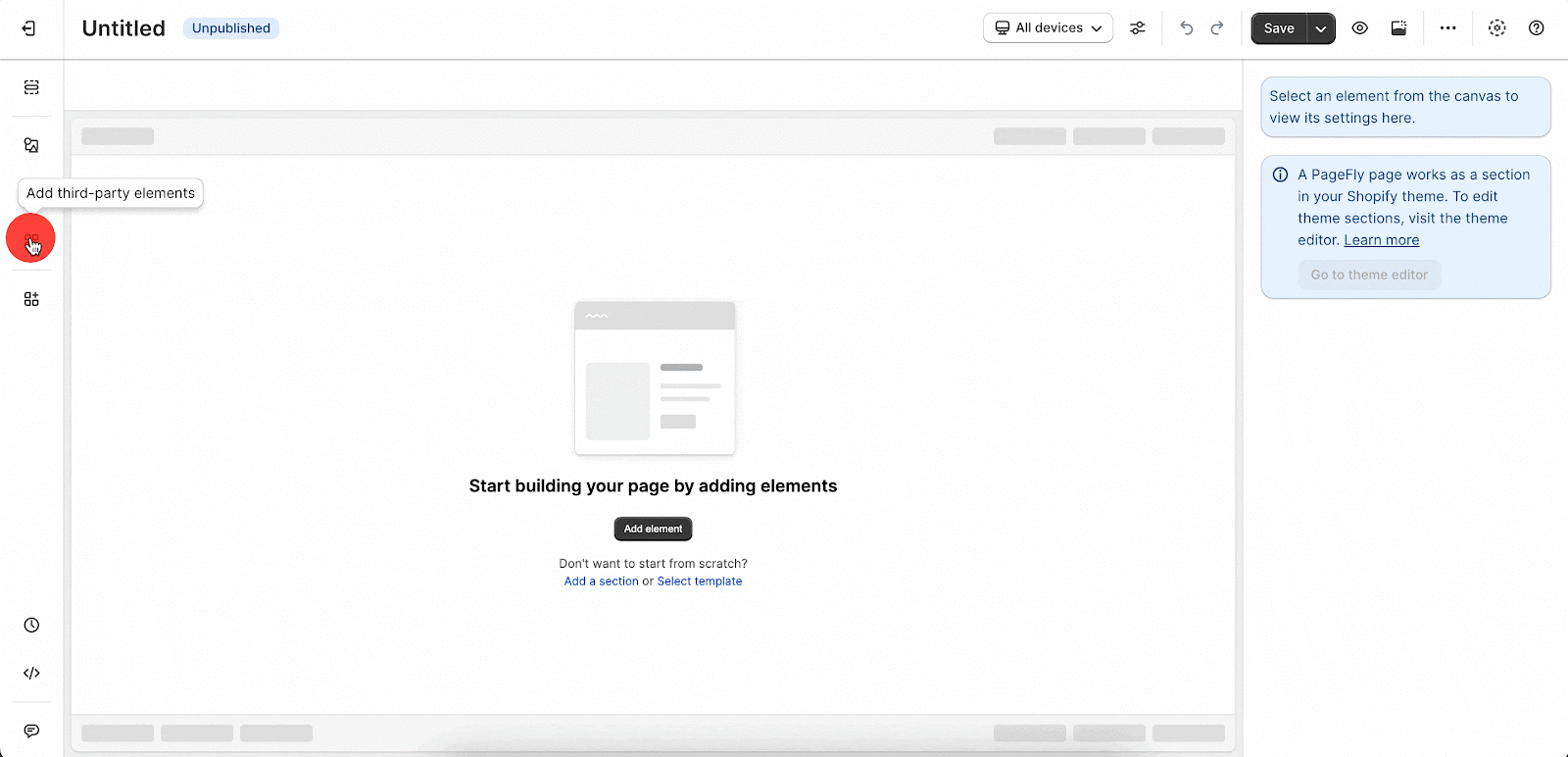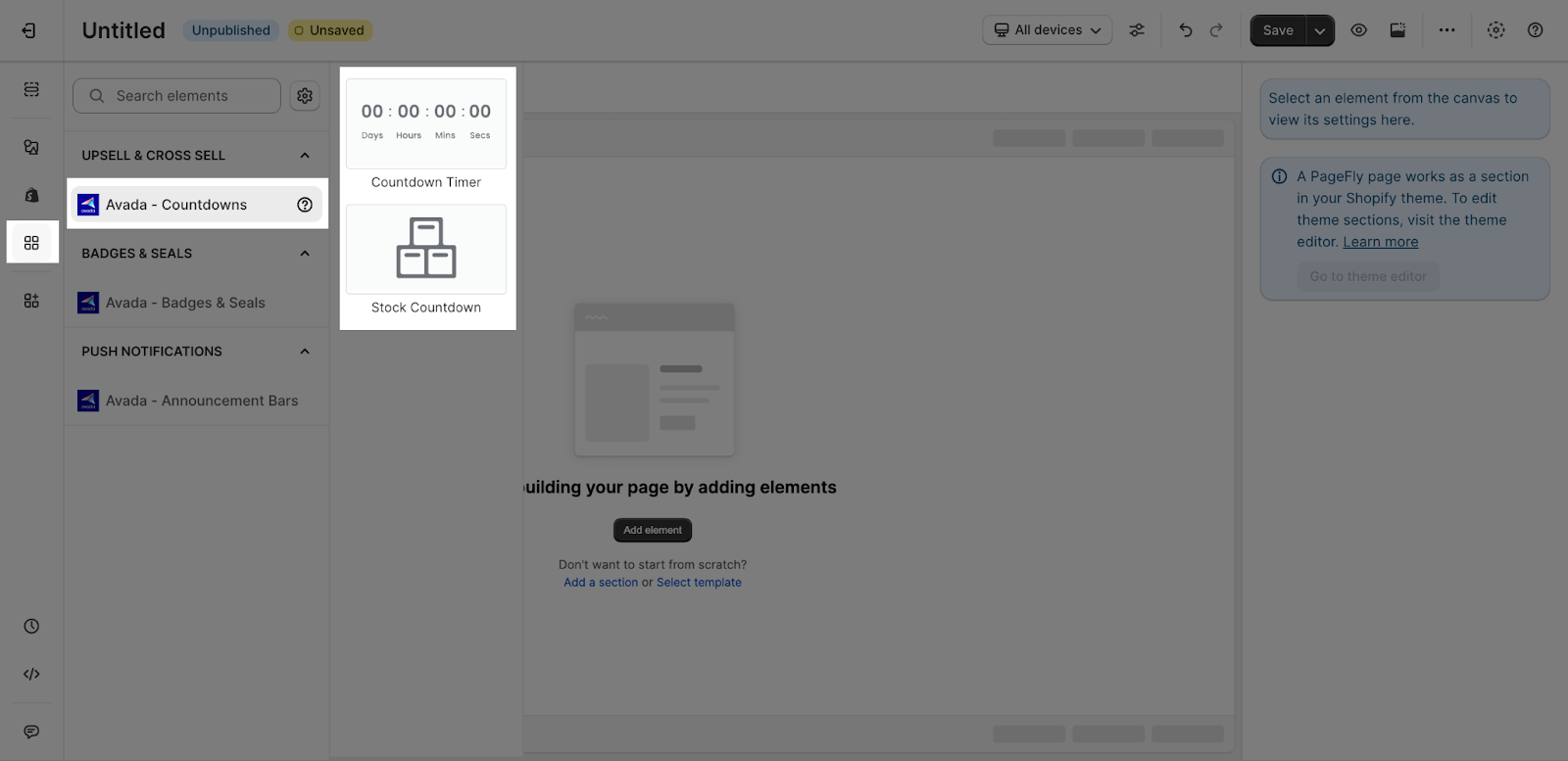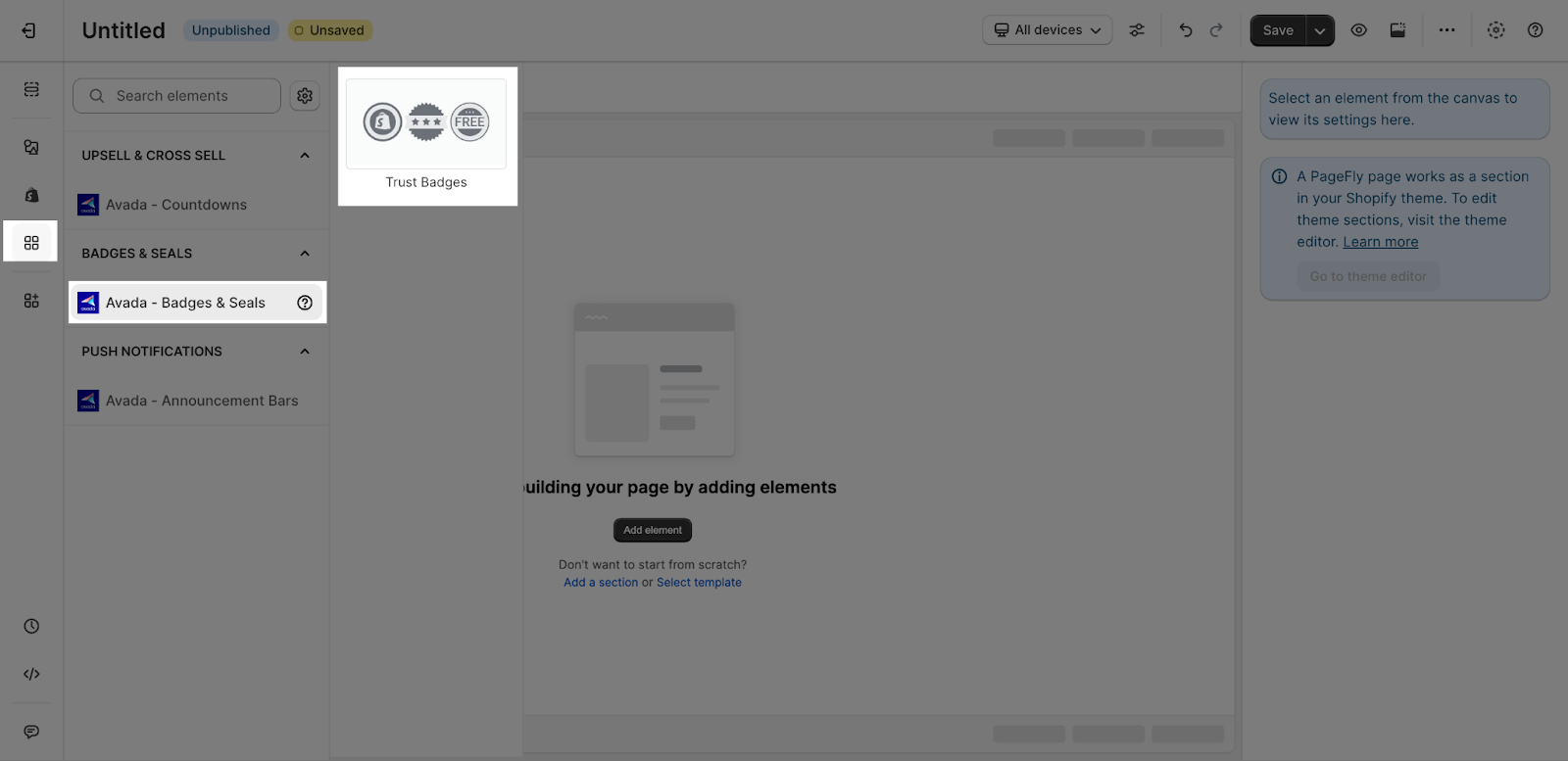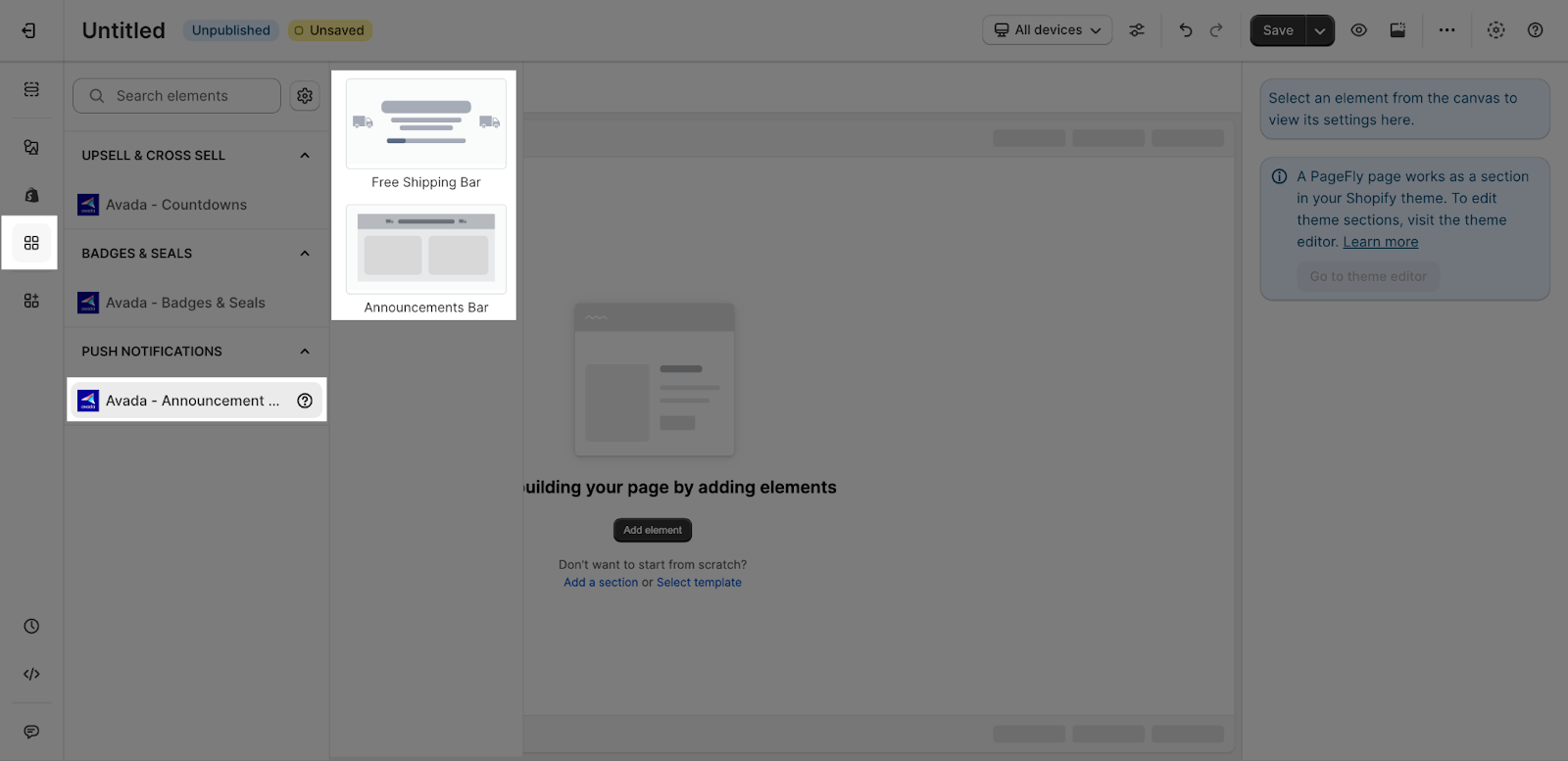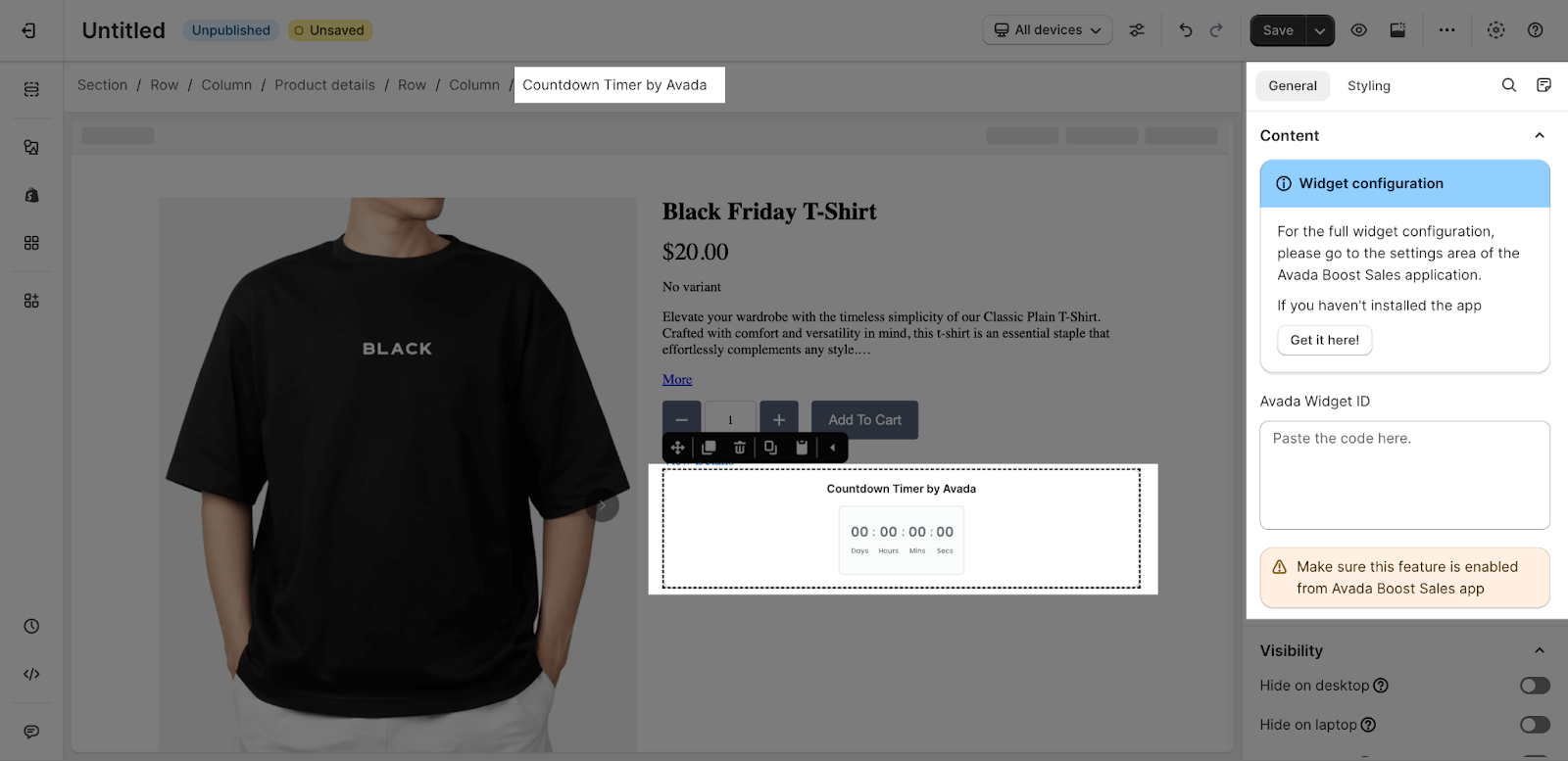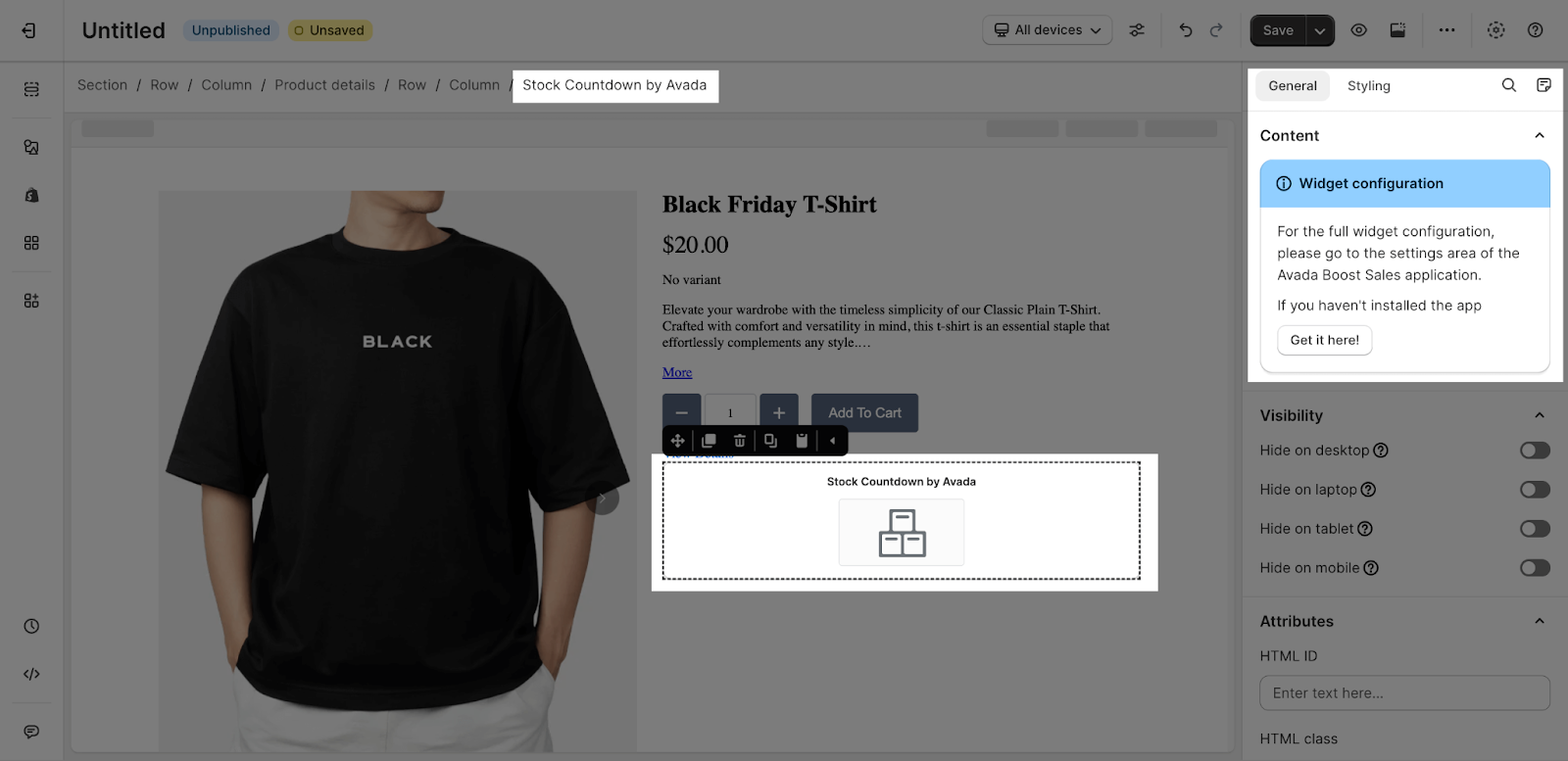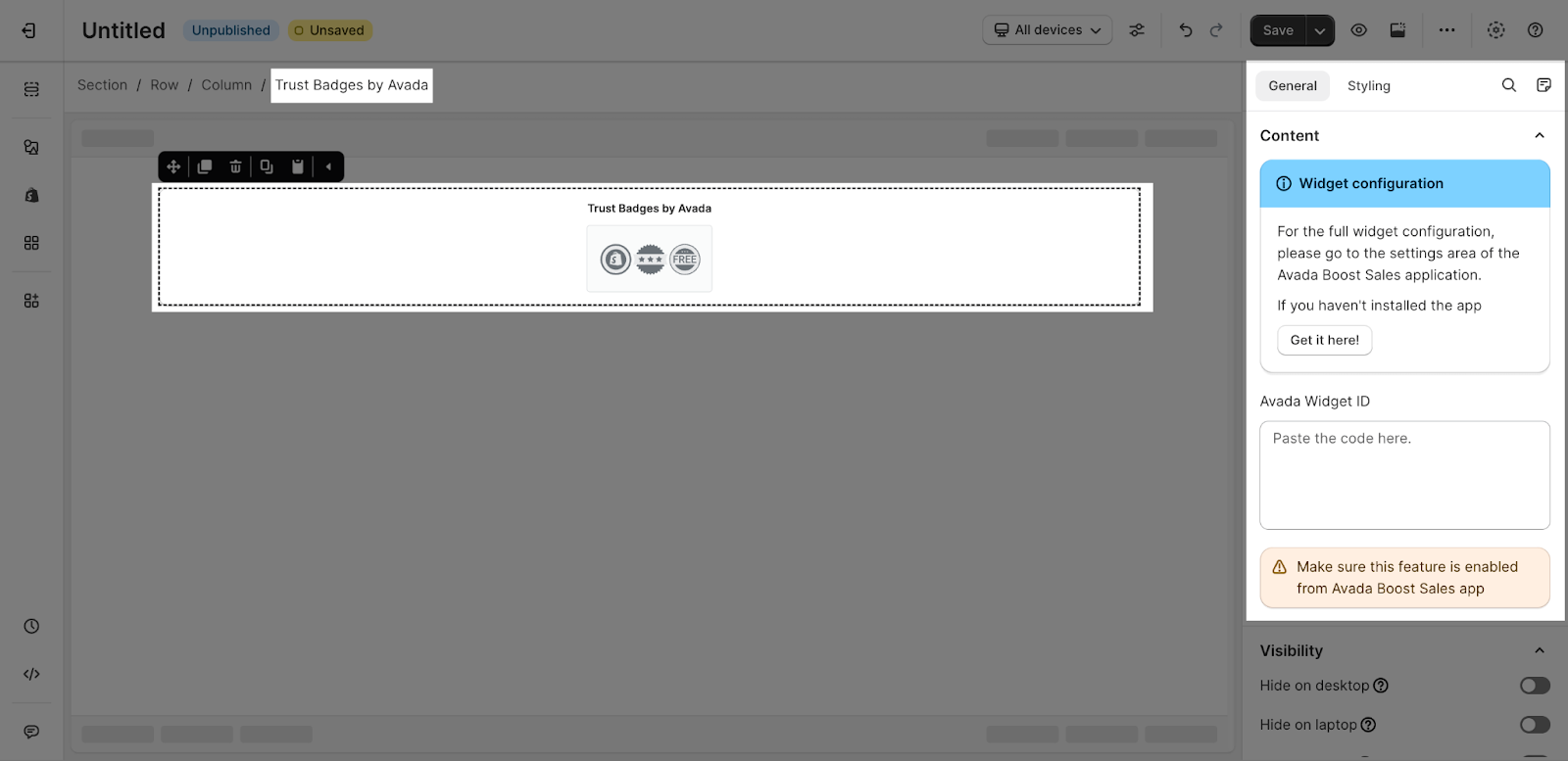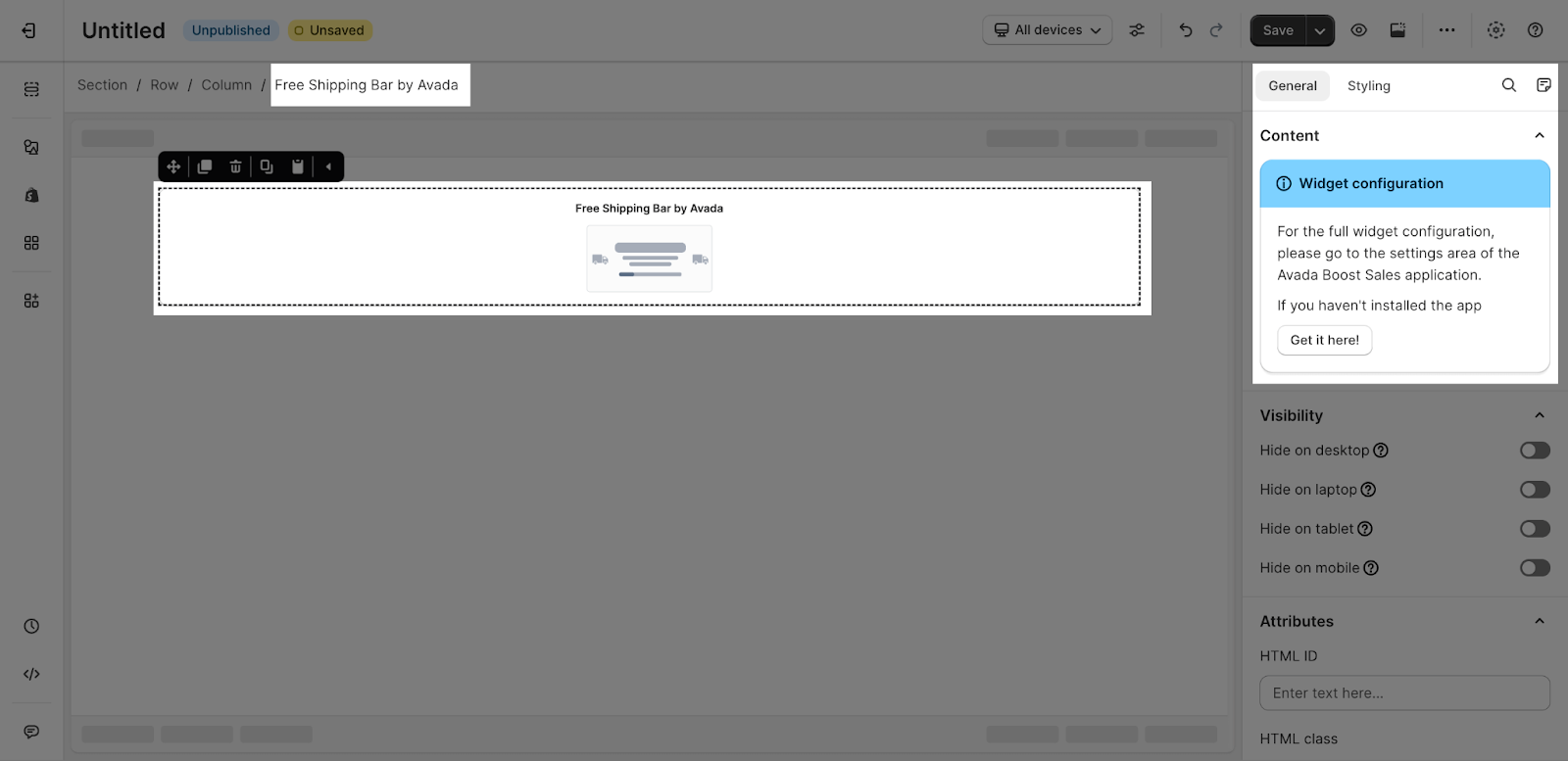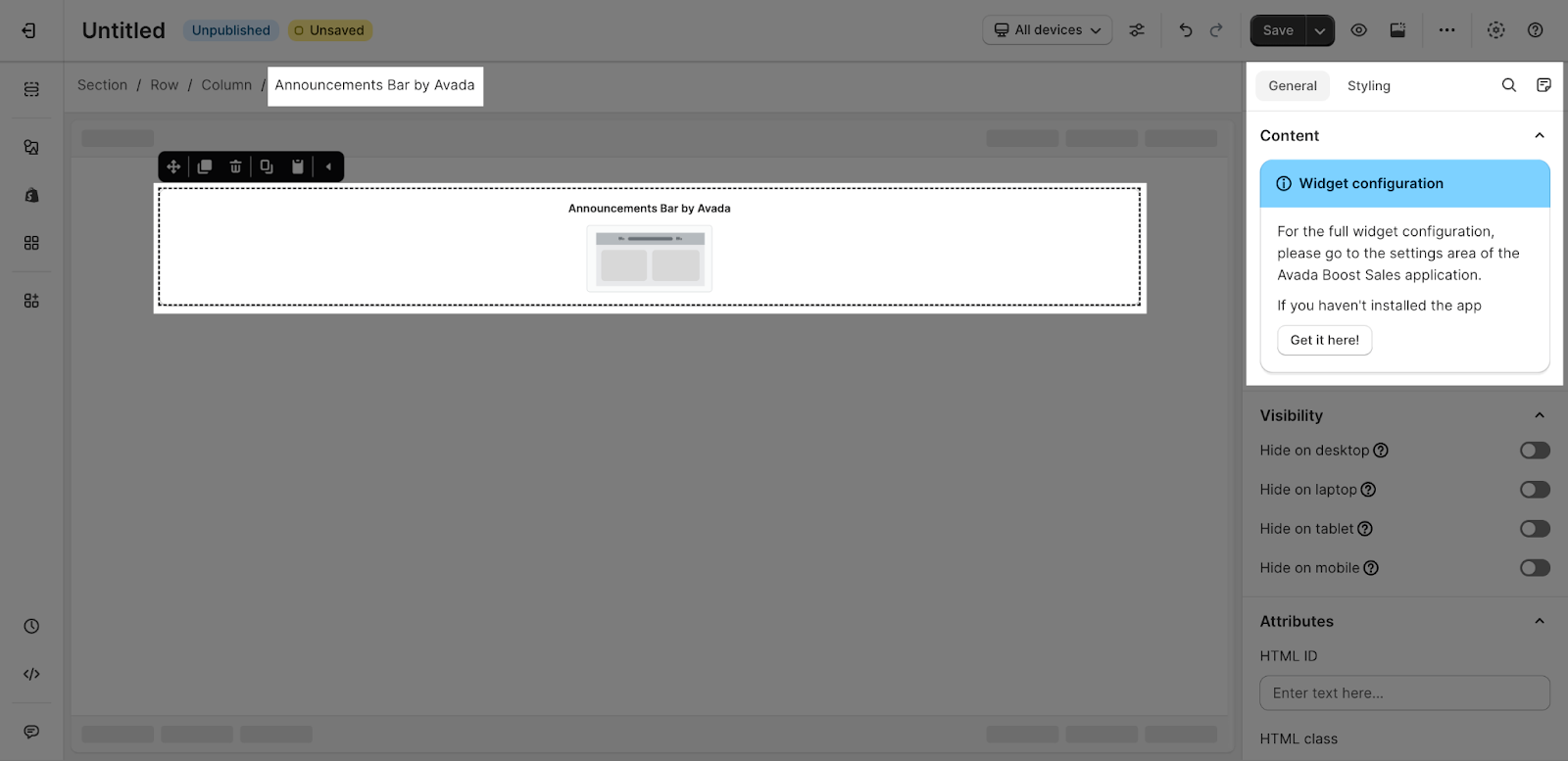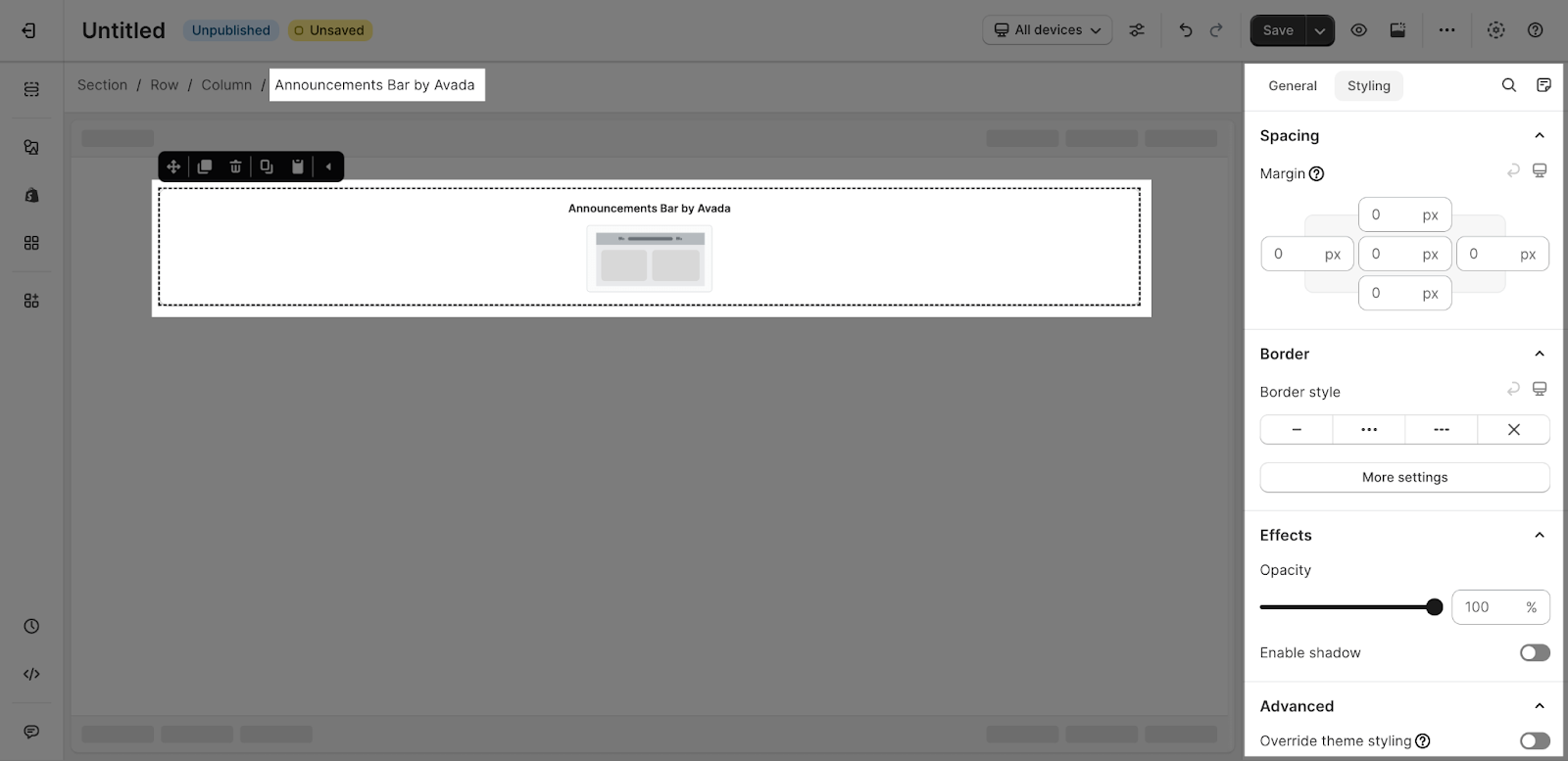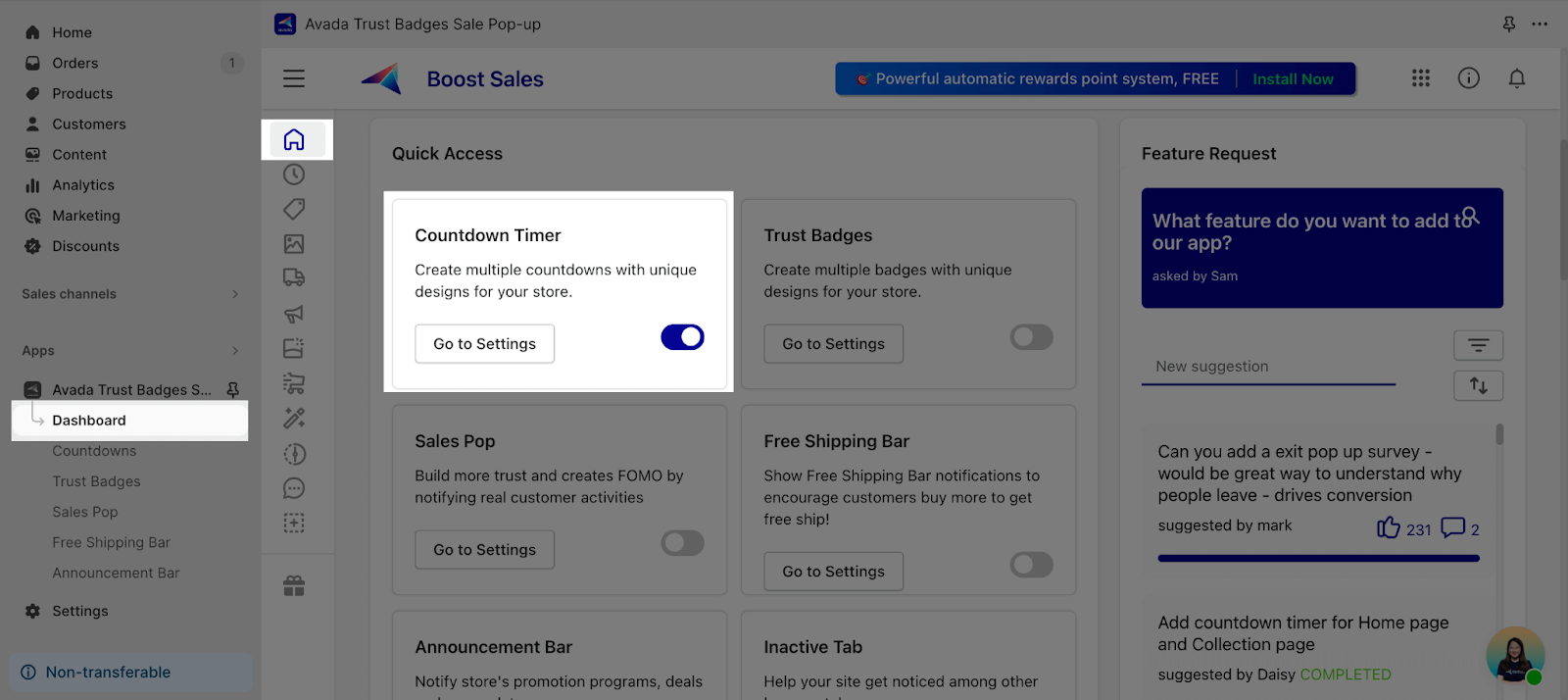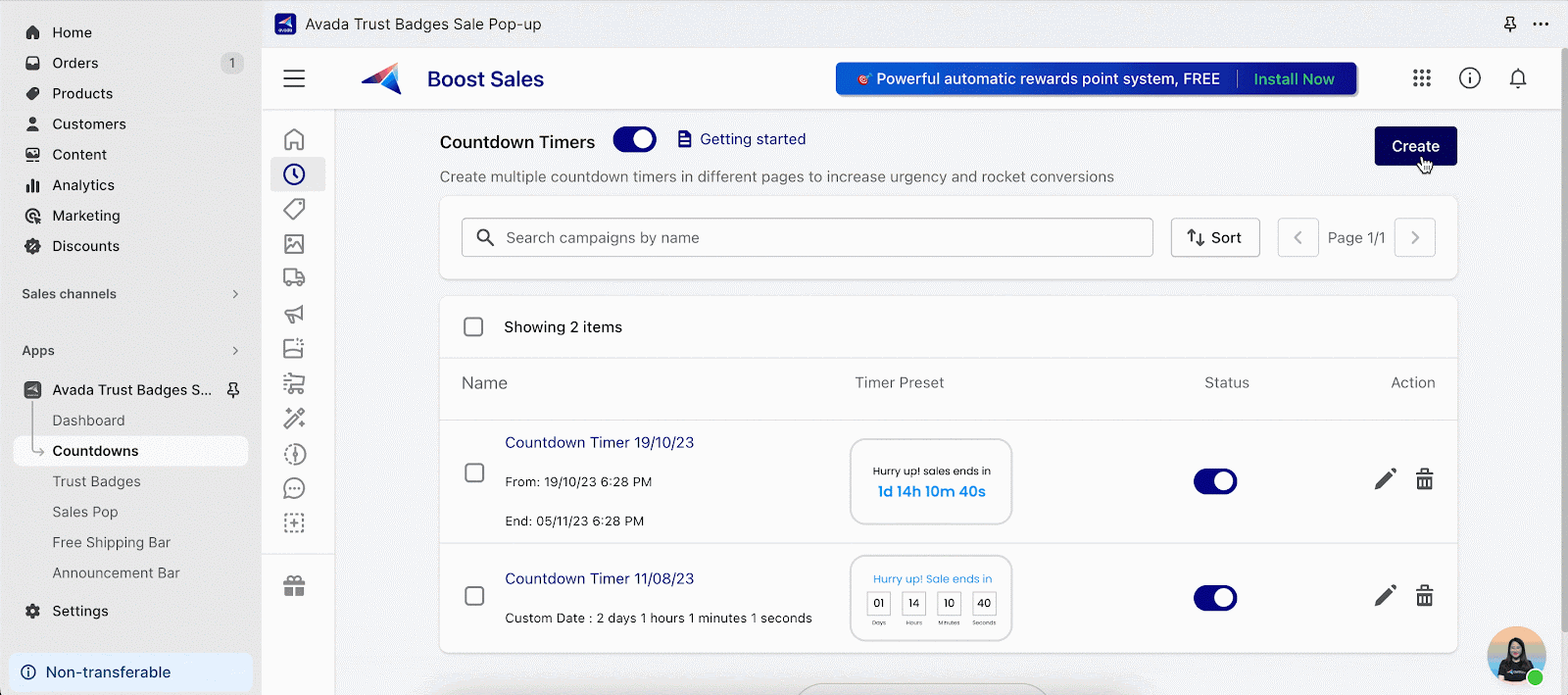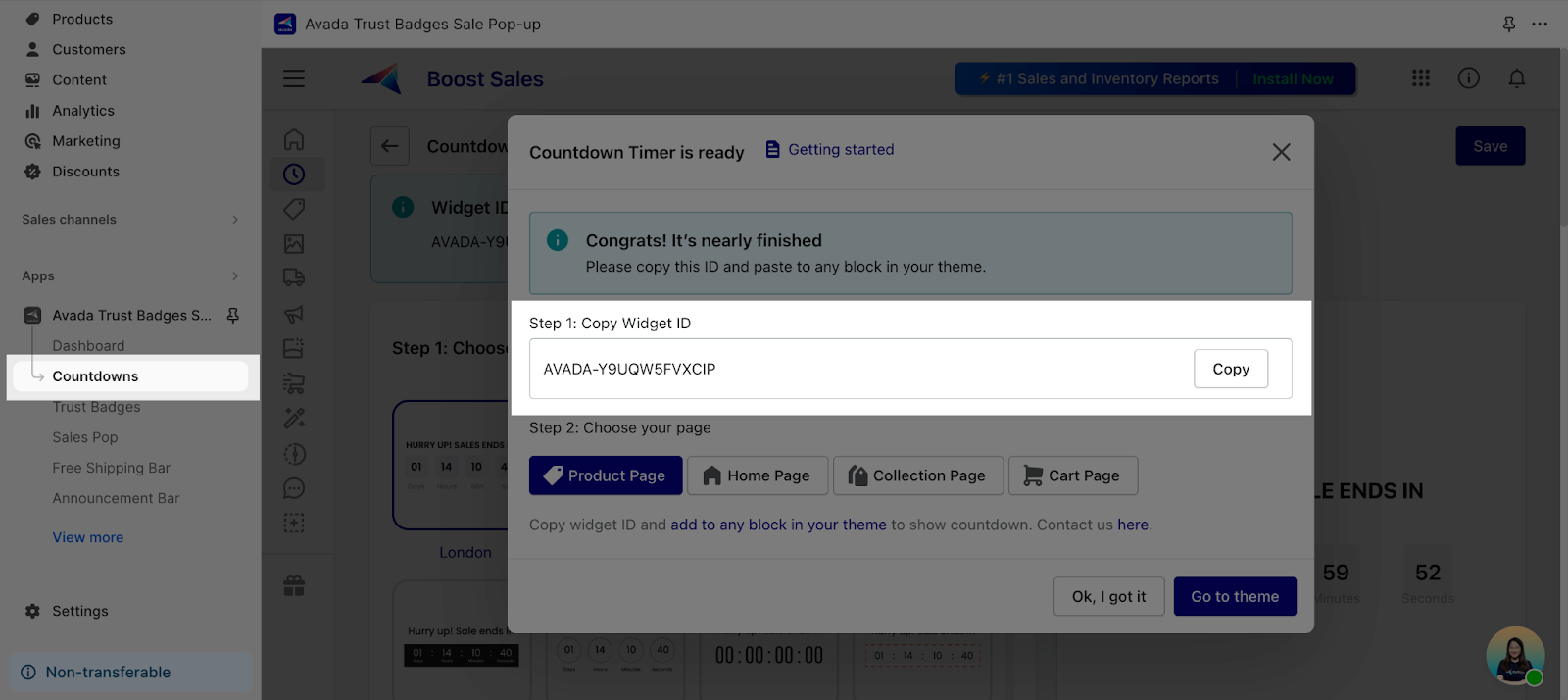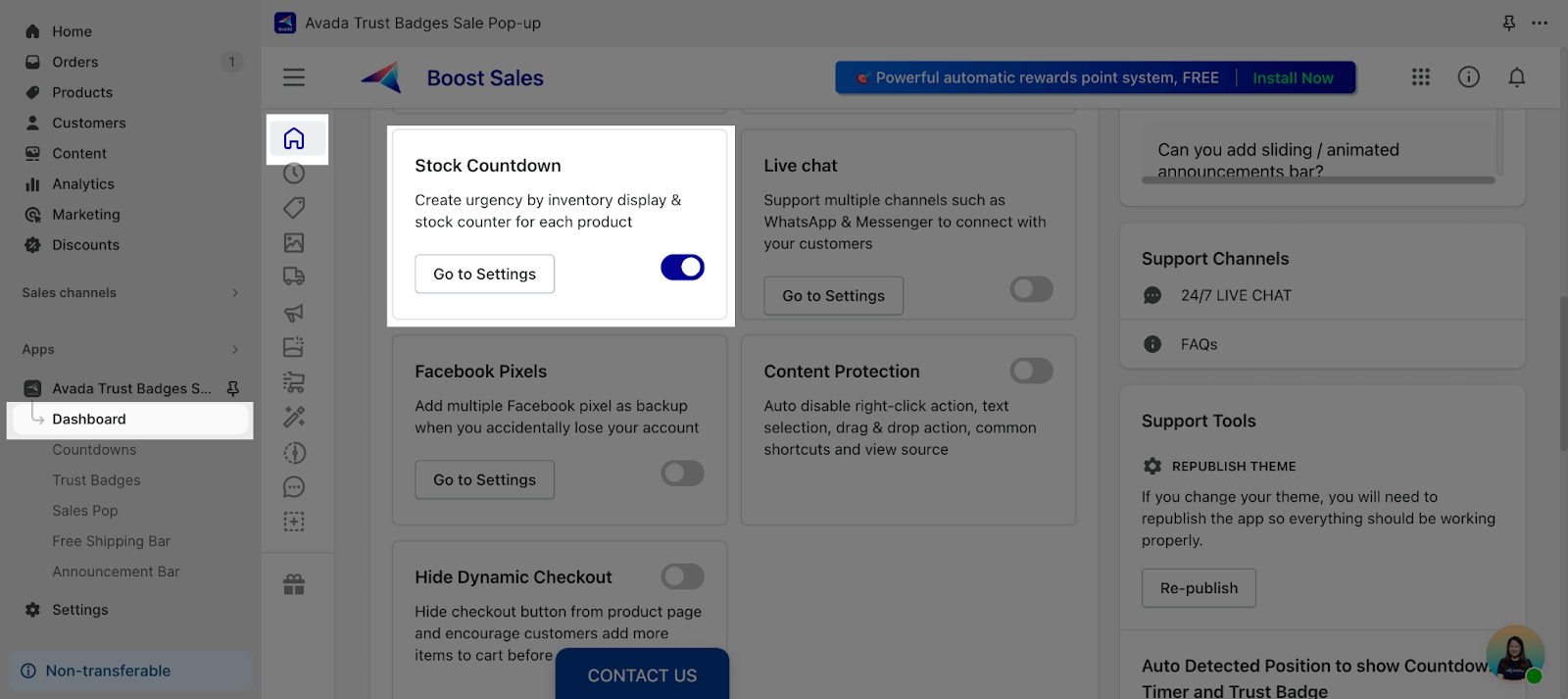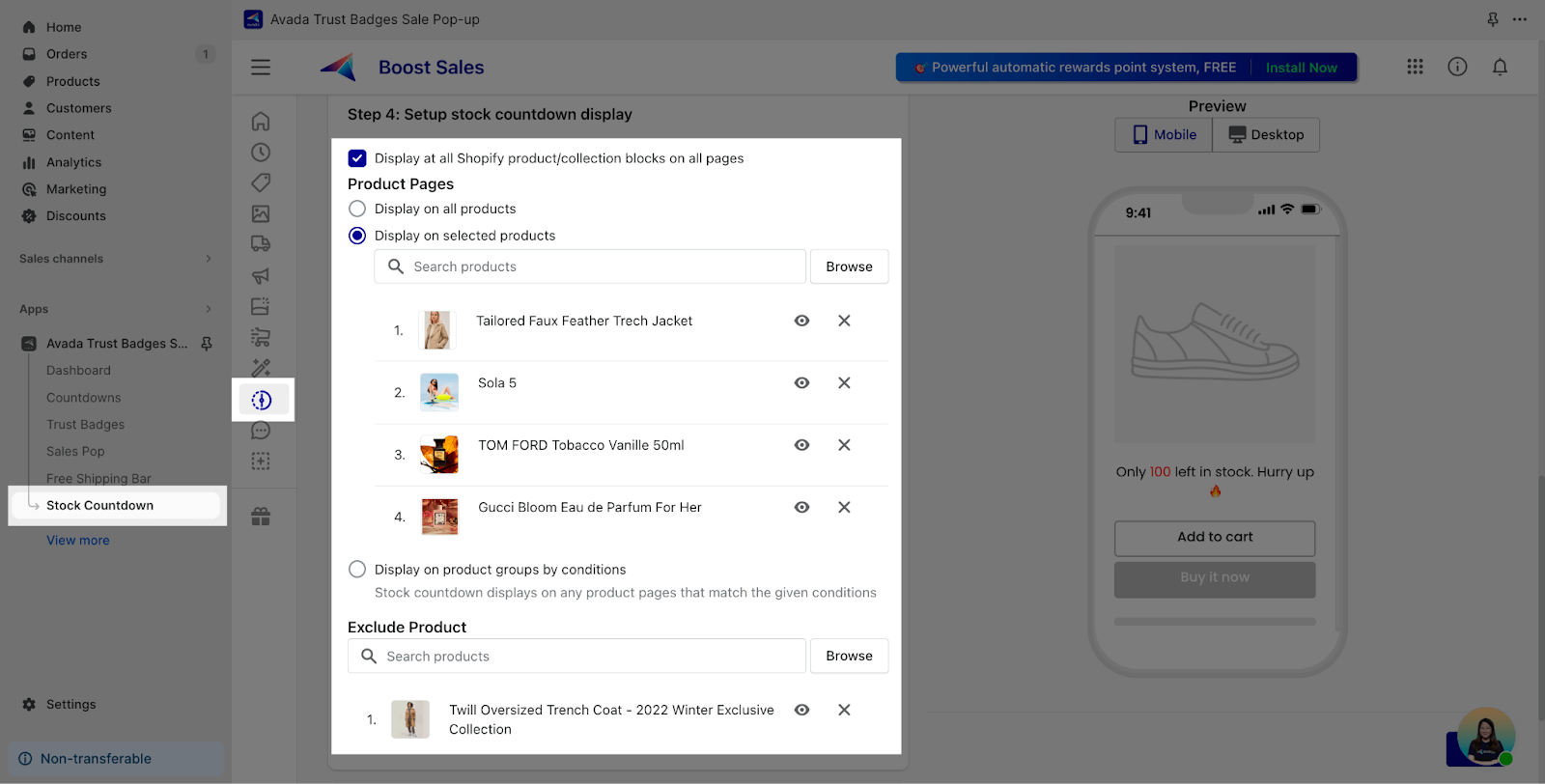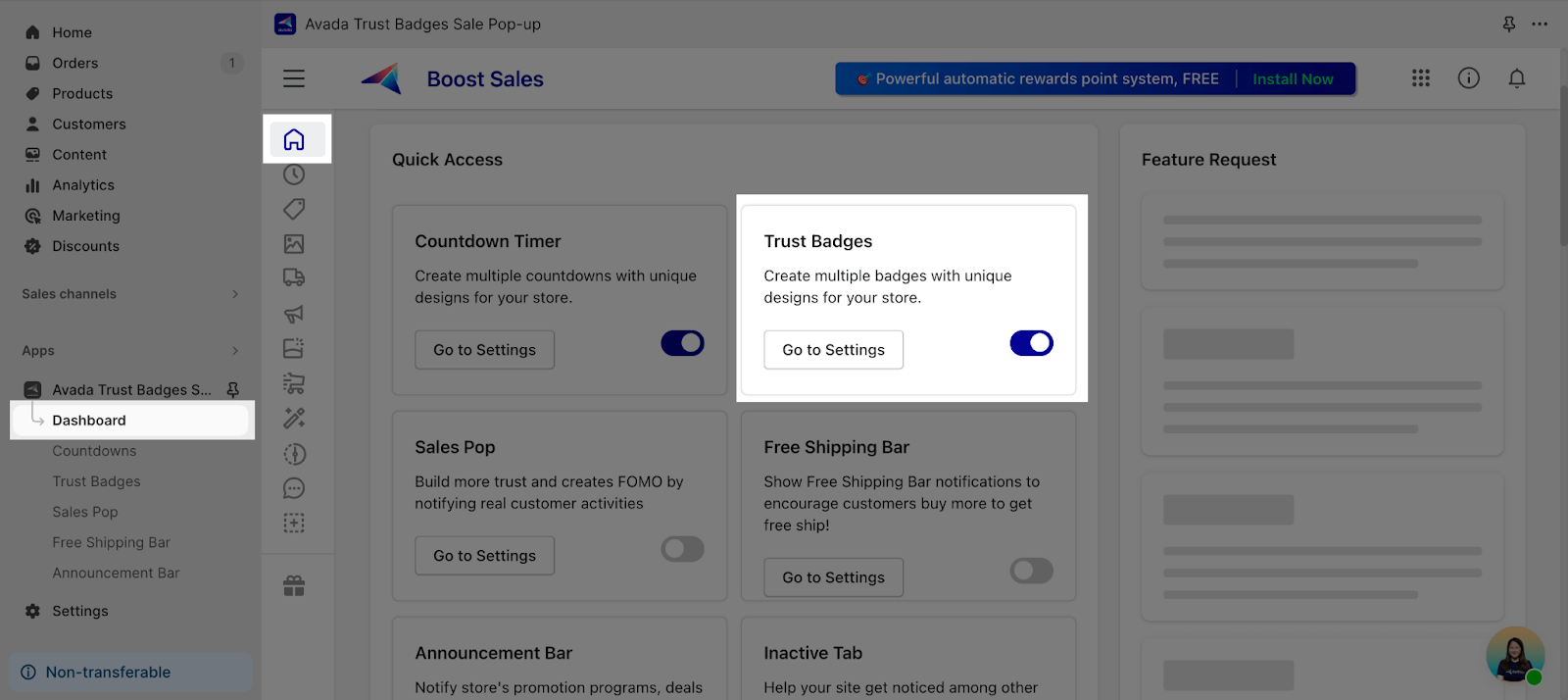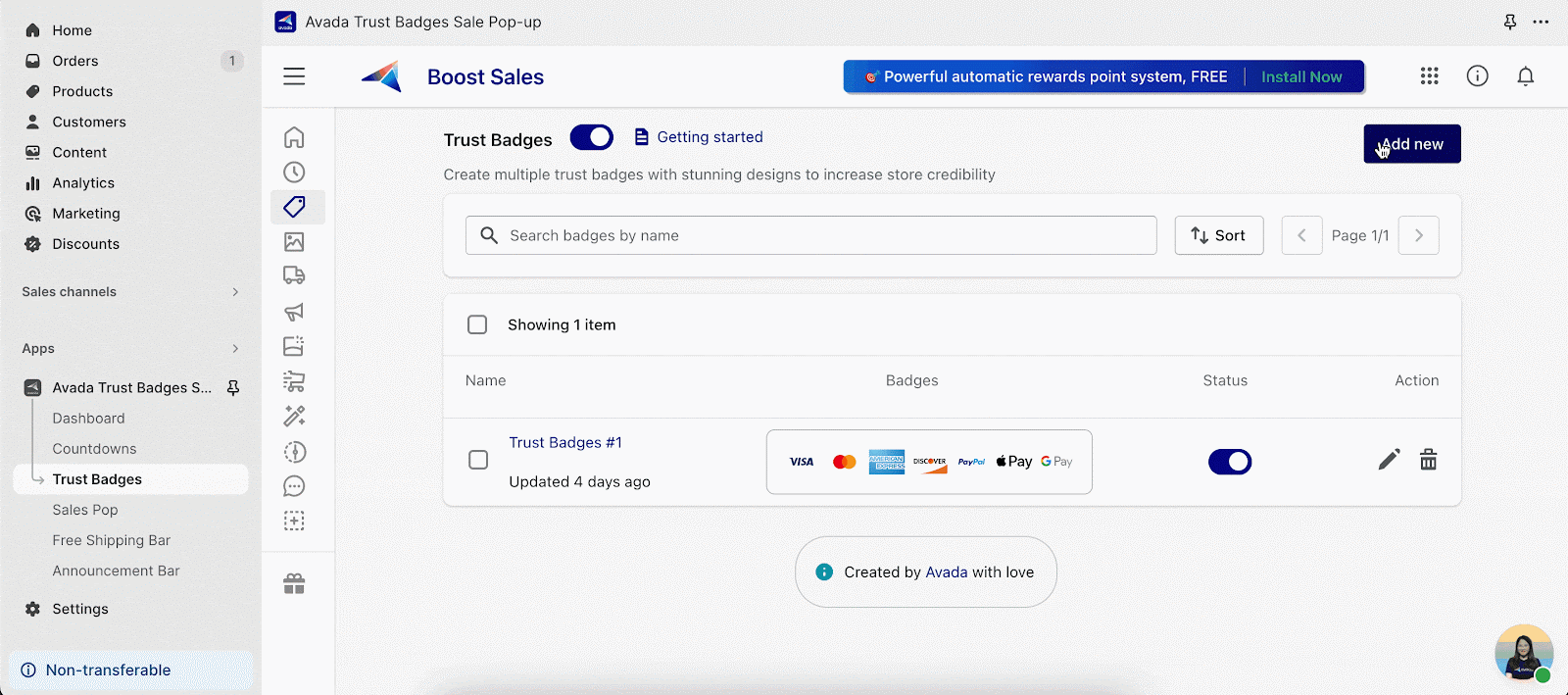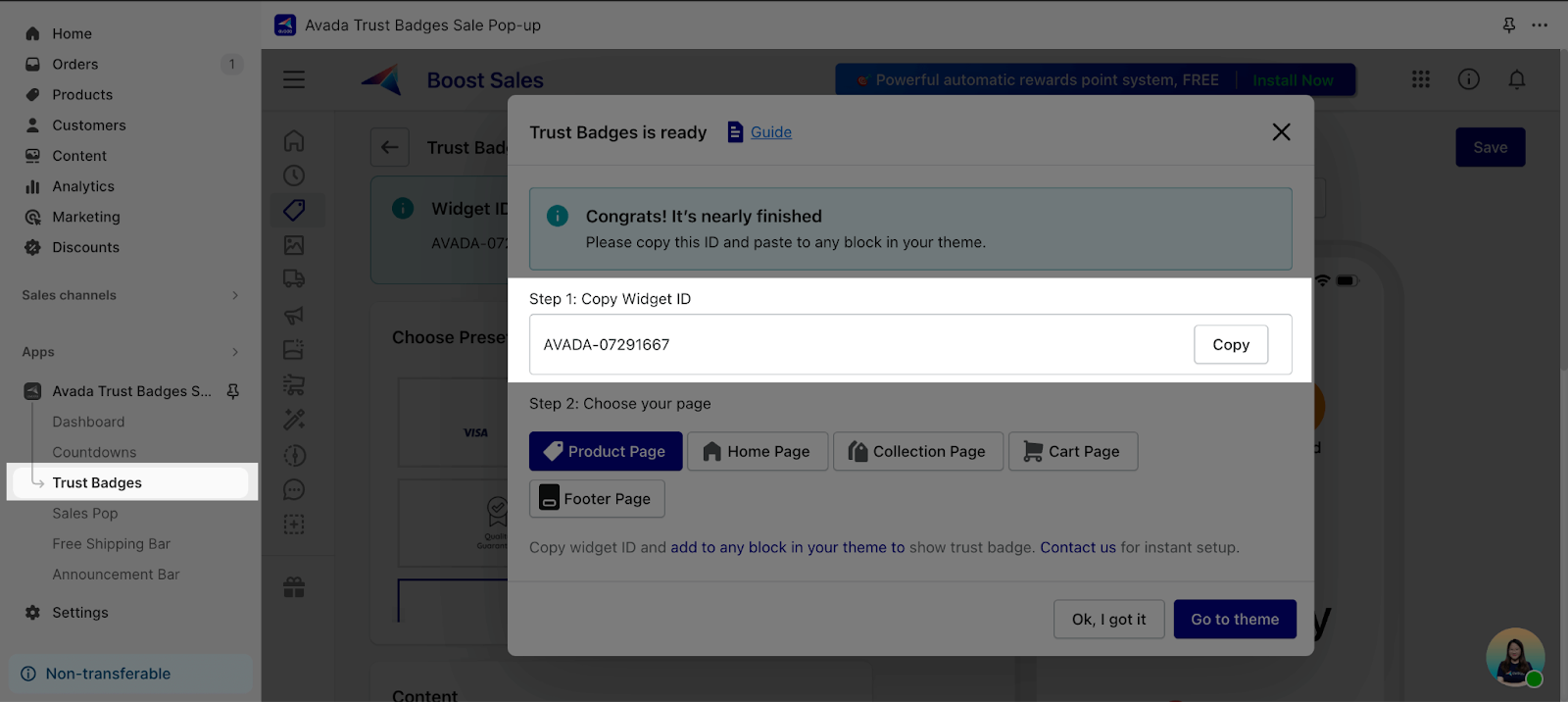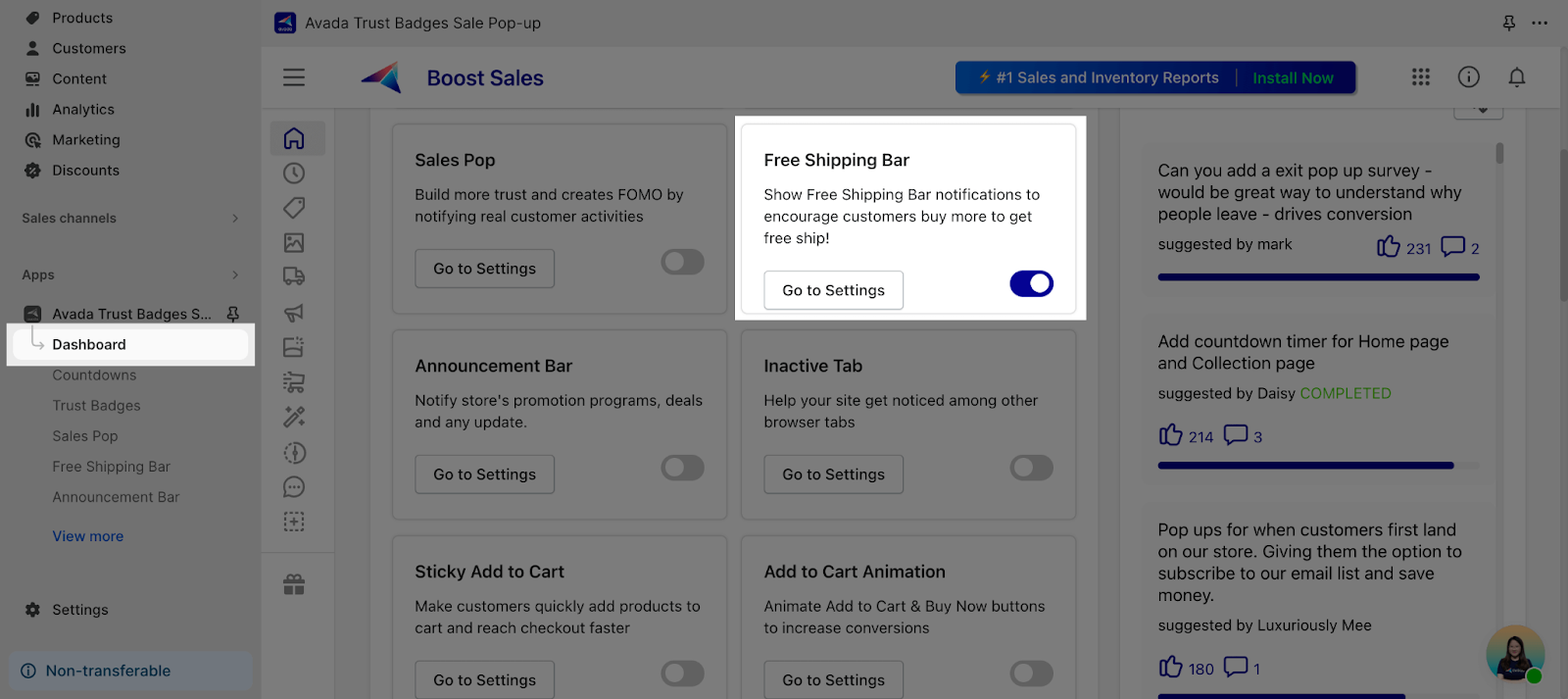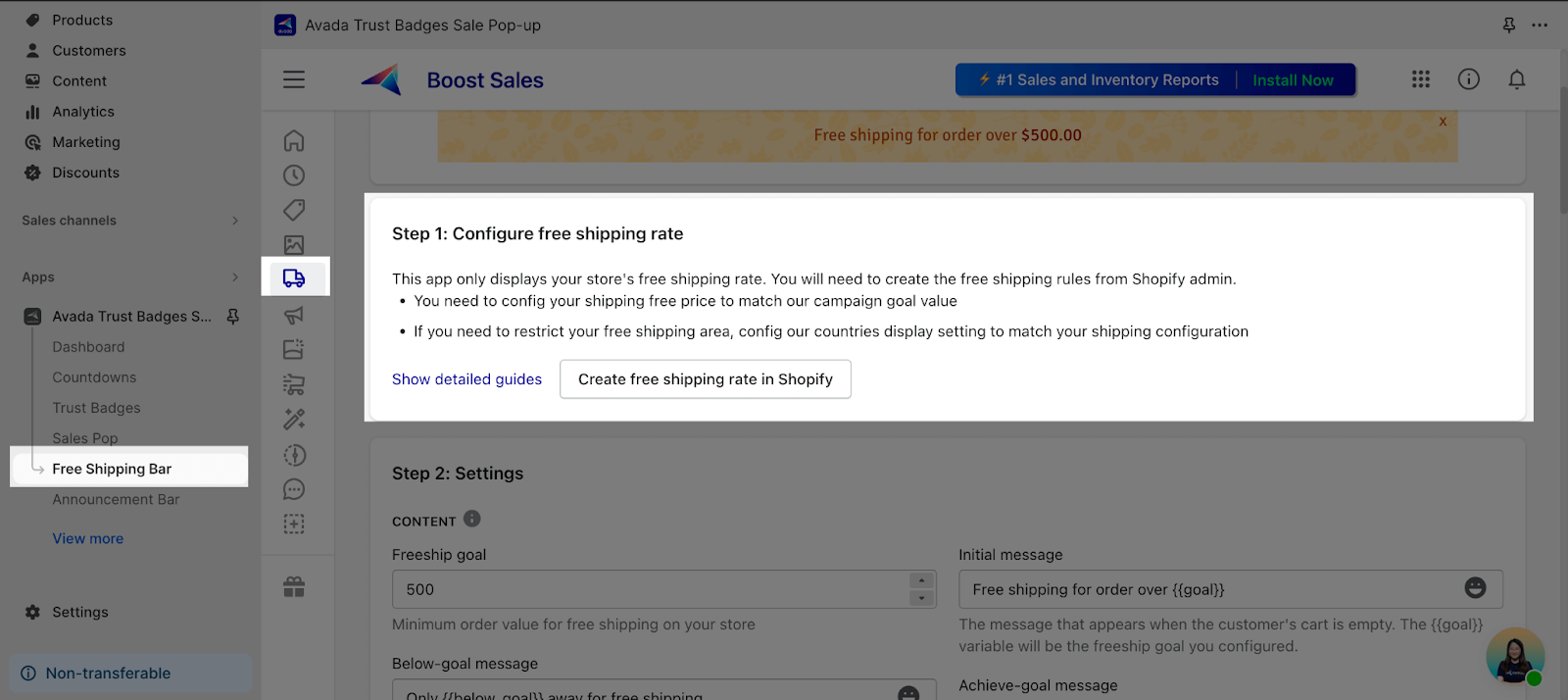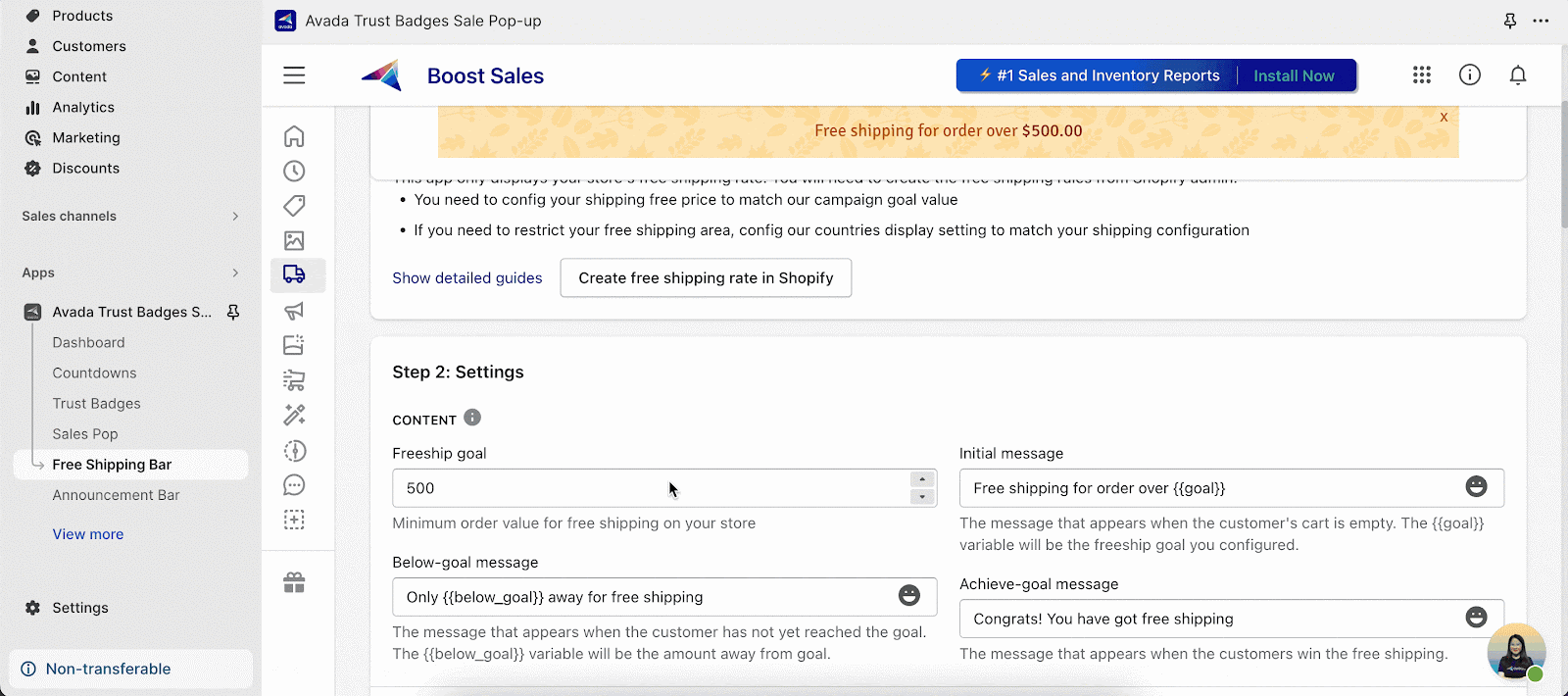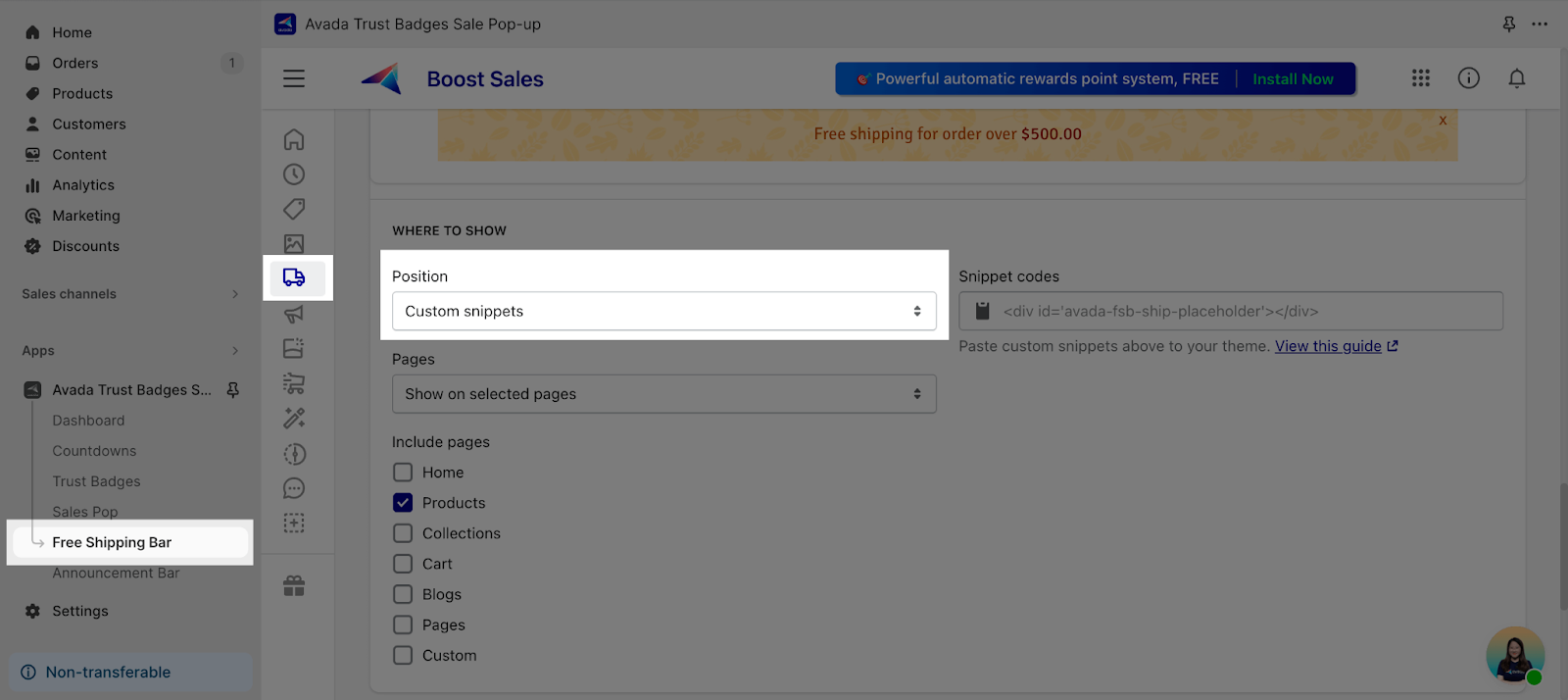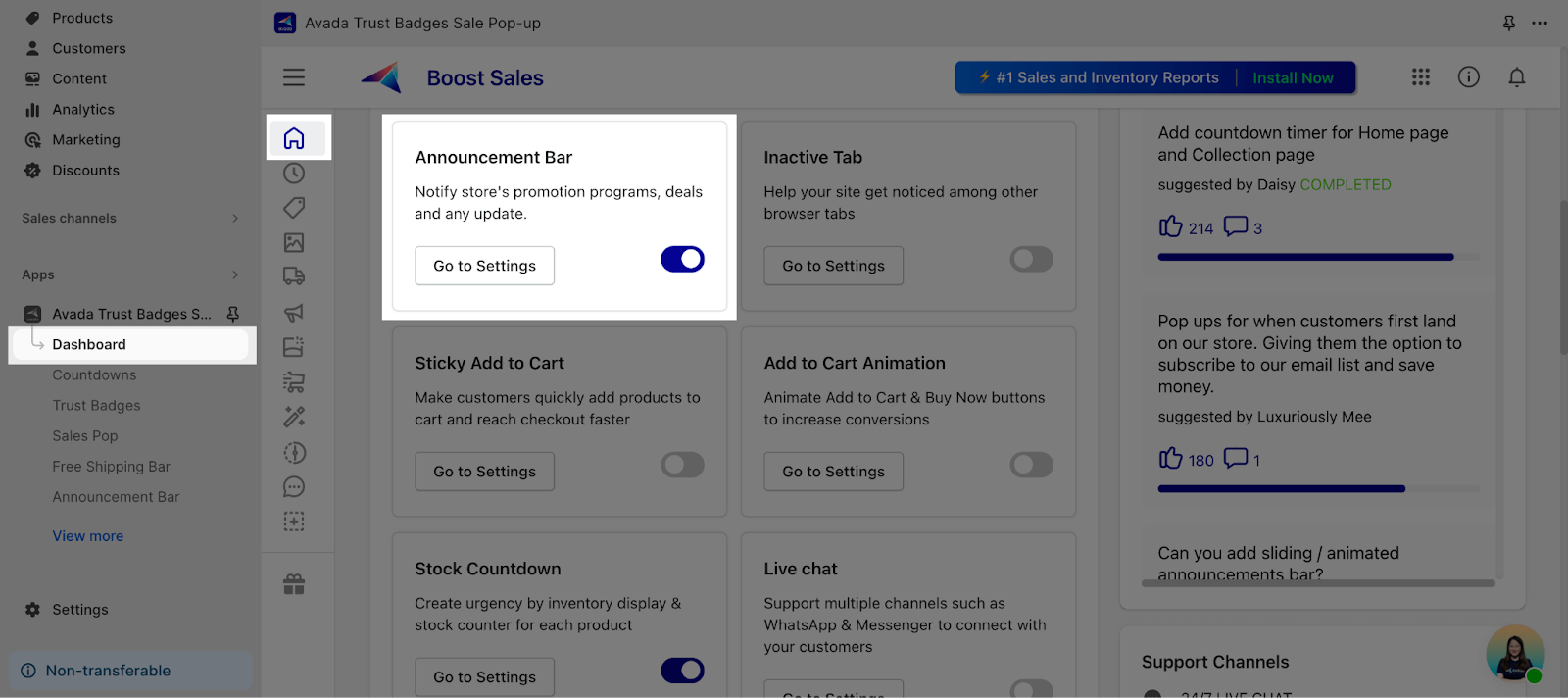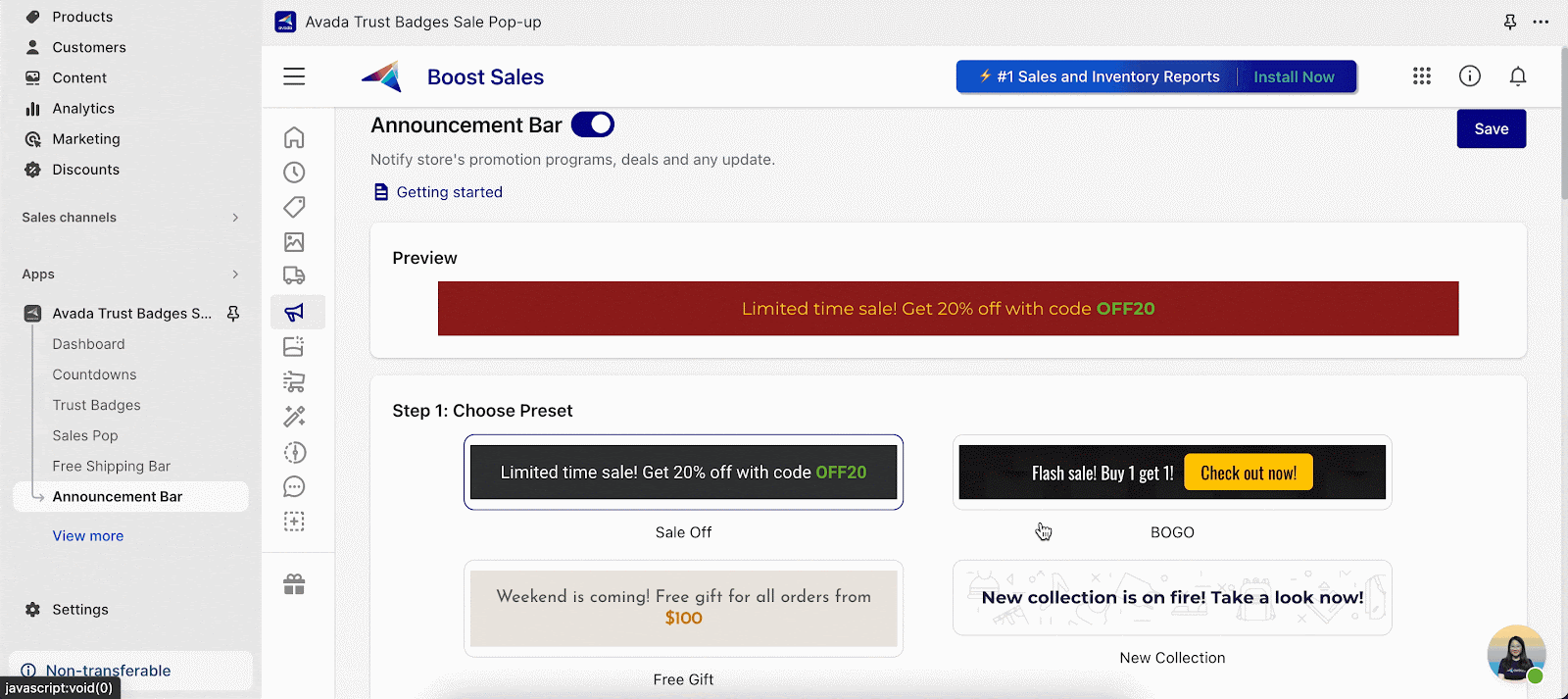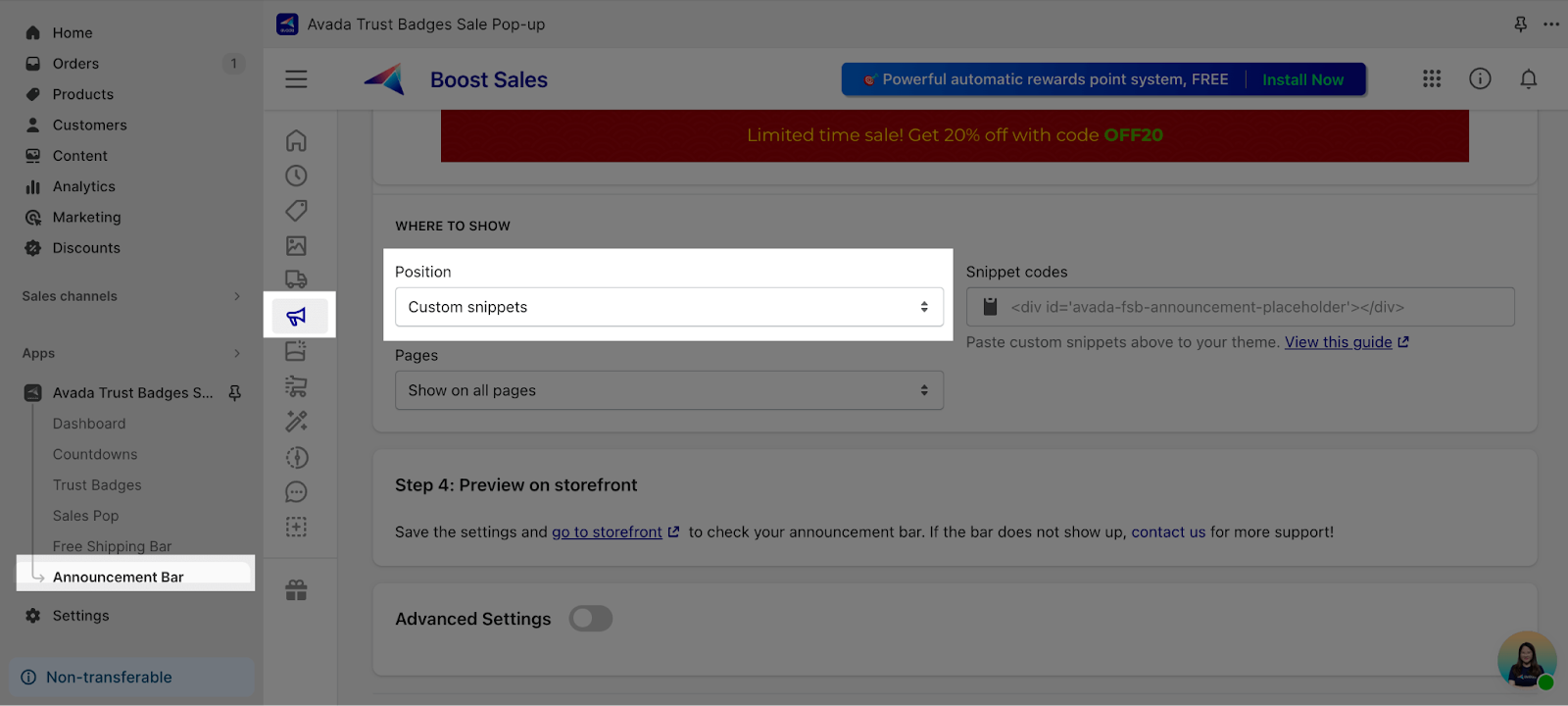About Avada Boost Sales
Avada Boost Sales app helps you add a sense of urgency and trust to your Shopify store. This powerful tool allows you to showcase real-time sales notifications, establishing both a sense of urgency and social proof. Additionally, you can implement a countdown timer to further amplify the urgency factor.
Install Avada Boost Sales
Before using this element, you have to install the Avada Boost Sales app to your store, configure all options and activate the widget(s) you want to use in the app. Then, you can come back to PageFly to use the element(s) on your pages.
- Install Avada Boost Sales
- Install PageFly
Access Avada Boost Sales
Step 1: Go to Add third party elements in the left toolbar > Click on the Edit your 3rd party elements button.
Step 2: In the Integrations popup page, you can search “Avada Boost Sales” on the search bar.
Step 3: Click on one of the Avada Boost Sales element in the catalog
Step 4: Drag and drop the element on the canvas.
The Avada Boost Sales element has 5 elements and is divided into 3 categories, including:
- Upsell & Cross Sell:
- Avada – Countdowns:
- Countdown Timer
- Stock Countdown
- Avada – Countdowns:
- Badges & Seals:
- Avada – Badges & Seals:
- Trust Badges
- Avada – Badges & Seals:
- Push Notifications:
- Avada – Announcement Bars:
- Free Shipping Bar
- Announcement Bar
- Avada – Announcement Bars:
Configuration
PageFly’s Settings
General Settings
Countdown Timer element
In the General tab, there is a widget configuration giving you a short explanation of the Avada Boost Sales app, its link to the app listing and widget ID.
After you configure all the settings and activate the Countdown Timer widget in the Avada Boost Sales app, you need to paste the widget ID in PageFly to make this element work.
The Countdown Timer element can only work inside the product details or collection details element. You can use this element on any page types, but you can only use this element once on each page.
Stock Countdown element
In the General tab, there is a widget configuration giving you a short explanation of the Avada Boost Sales app and its link to the app listing.
Before you use this element in PageFly, you need to activate the Stock Countdown widget in the Avada Boost Sales app.
The Stock Countdown element can only work inside the product details element on the Product pages. And you can only use this element once on each page.
Trust Badges element
In the General tab, there is a widget configuration giving you a short explanation of the Avada Boost Sales app and its link to the app listing.
After you configure all the settings and activate the Trust Badges widget in the Avada Boost Sales app, you need to paste the widget ID in PageFly to make this element work.
You can use this element on any page types, and you can add it anywhere on a page.
Free Shipping Bar element
In the General tab, there is a widget configuration giving you a short explanation of the Avada Boost Sales app and its link to the app listing.
Before you use this element in PageFly, you need to activate the Free Shipping Bar widget in the Avada Boost Sales app. You can use this element on any page types, and you can add it anywhere on a page. You can only use this element once on each page.
NOTE:
- If you want to use the Free Shipping Bar widget, you need to turn off the Announcement Bar widget in the Avada Boost Sales app. You can’t have both of them active at the same time.
- Likewise, if you’ve already added the Free Shipping Bar element to your PageFly page, you won’t be able to add the Announcement Bar as well. These two elements can’t be used together on the same page.
Announcement Bar element
In the General tab, there is a widget configuration giving you a short explanation of the Avada Boost Sales app and its link to the app listing.
Before you use this element in PageFly, you need to activate the Announcement Bar widget in the Avada Boost Sales app. You can use this element on any page types, and you can add it anywhere on a page. You can only use this element once on each page.
NOTE:
- If you want to use the Announcement Bar widget, you need to turn off the Free Shipping Bar widget in the Avada Boost Sales app. You can’t have both of them active at the same time.
- Likewise, if you’ve already added the Announcement Bar element to your PageFly page, you won’t be able to add the Free Shipping Bar as well. These two elements can’t be used together on the same page.
Styling Settings
You can customize the styling of the Avada Boost Sales app elements in the Styling tab.
You can check more information about the Styling tab here.
Avada Boost Sales App Settings
Countdown Timer
From the Avada Boost Sales app dashboard, enable the Countdown Timer feature and click on Go to Settings to configure the countdown timer.
Then, click on Create to start creating the countdown timer. You can select a Preset and customize the countdown timer settings to your preferences.
After you finish, click Save, and a pop-up window will appear. You need to copy the widget ID and paste it into PageFly to make the countdown timer work on your PageFly page.
You can check this article from Avada to learn more about how to configure the countdown timer.
Stock Countdown
From the Avada Boost Sales app dashboard, enable the Stock Countdown feature and click on Go to Settings to configure the stock countdown.
You can select a preset and set up the stock countdown appearance to your liking. In Display setup, you can choose to:
- Display the stock countdown at all Shopify product/collection blocks on all pages
- Display the stock countdown on all product pages
- Display the stock countdown on selected product pages
- Display the stock countdown on product pages by conditions
And you can exclude the products that you don’t want to show the stock countdown
You can check this article from Avada to learn more about how to configure the stock countdown.
Trust Badges
From the Avada Boost Sales app dashboard, enable the Trust Badges feature and click on Go to Settings to configure the trust badges.
Then click on Add new to create new trust badges. You can customize the trust badges to your preferences.
After you finish, click Save, and a pop-up window will appear. You need to copy the widget ID and paste it into PageFly to make the trust badges work on your PageFly page.
You can check this article from Avada to learn more about how to configure the trust badges.
Free Shipping Bar
From the Avada Boost Sales app dashboard, enable the Free Shipping Bar feature and click on Go to Settings to configure the free shipping bar.
Before creating the free shipping bar, you need to create the free shipping rules from your Shopify admin. You can click on Show detailed guides to know how to configure free shipping rate.
After you finish configuring the free shipping rate, you can go back to the Avada Boost Sales app to customize the free shipping bar settings and display.
Note that if you want the free shipping bar to work on PageFly, you need to select Custom snippets position in Where to show settings. Please check the screenshot below.
You can check this article from Avada to learn more about how to configure the free shipping bar.
Announcement Bar
From the Avada Boost Sales app dashboard, enable the Announcement Bar feature and click on Go to Settings to configure the announcement bar.
You can customize the announcement bar settings and display to your preferences.
Note that if you want the free shipping bar to work on PageFly, you need to select Custom snippets position in Where to show settings. Please check the screenshot below.
You can check this article from Avada to learn more about how to configure the announcement bar.
Key Takeaways
Avada Boost Sales app helps you display real-time sales notifications, show countdown timer, and more to create a sense of urgency and social proof.
Frequently Asked Qs
Overview
| When was Avada Boost Sales app created? | 2020 |
| How much is Avada Boost Sales app? | Free |
| Can I use Avada Boost Sales app on PageFly Editor? | Yes |
What is Avada Boost Sales app?
Avada Boost Sales app is designed to help you display real-time sales notifications, show countdown timers, stock countdowns, etc. to create a sense of urgency and social proof.
What’s included in the Avada Boost Sales app Plan?
With Avada Boost Sales app, you can create countdown timers, stock countdown, trust badges, sales pop, free shipping bar, announcement bar, and more.