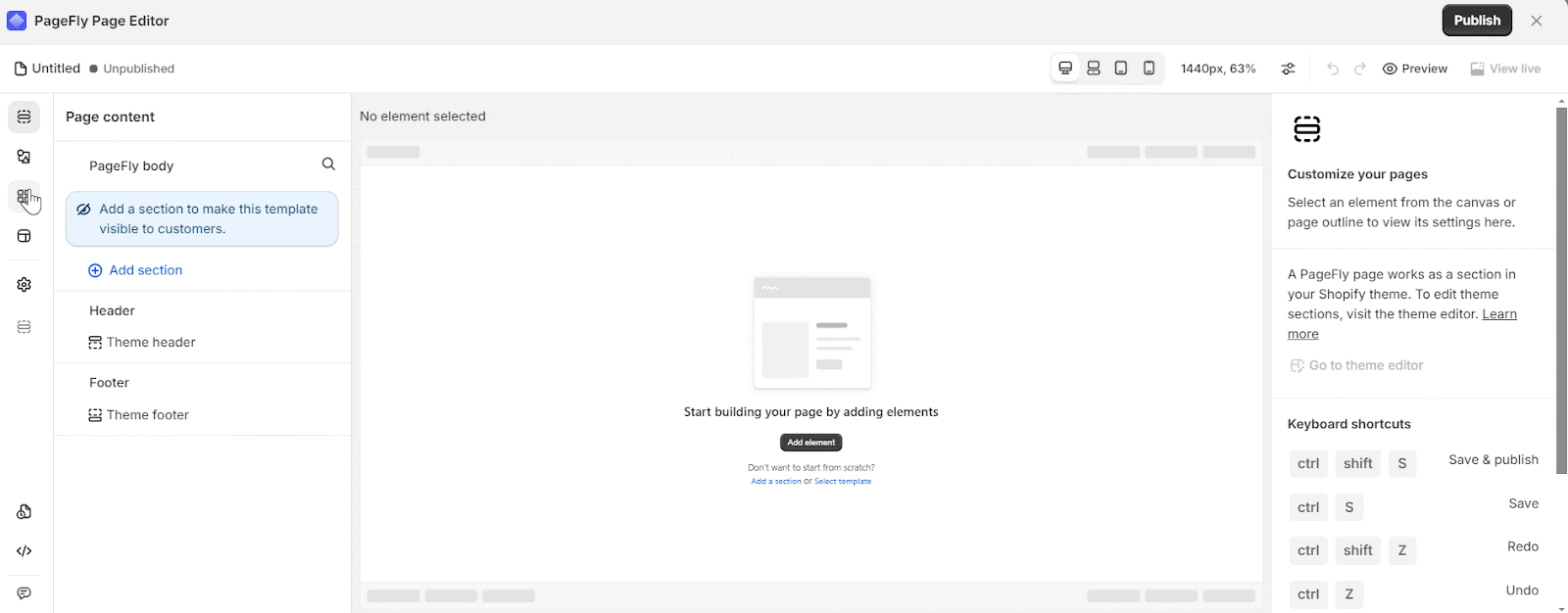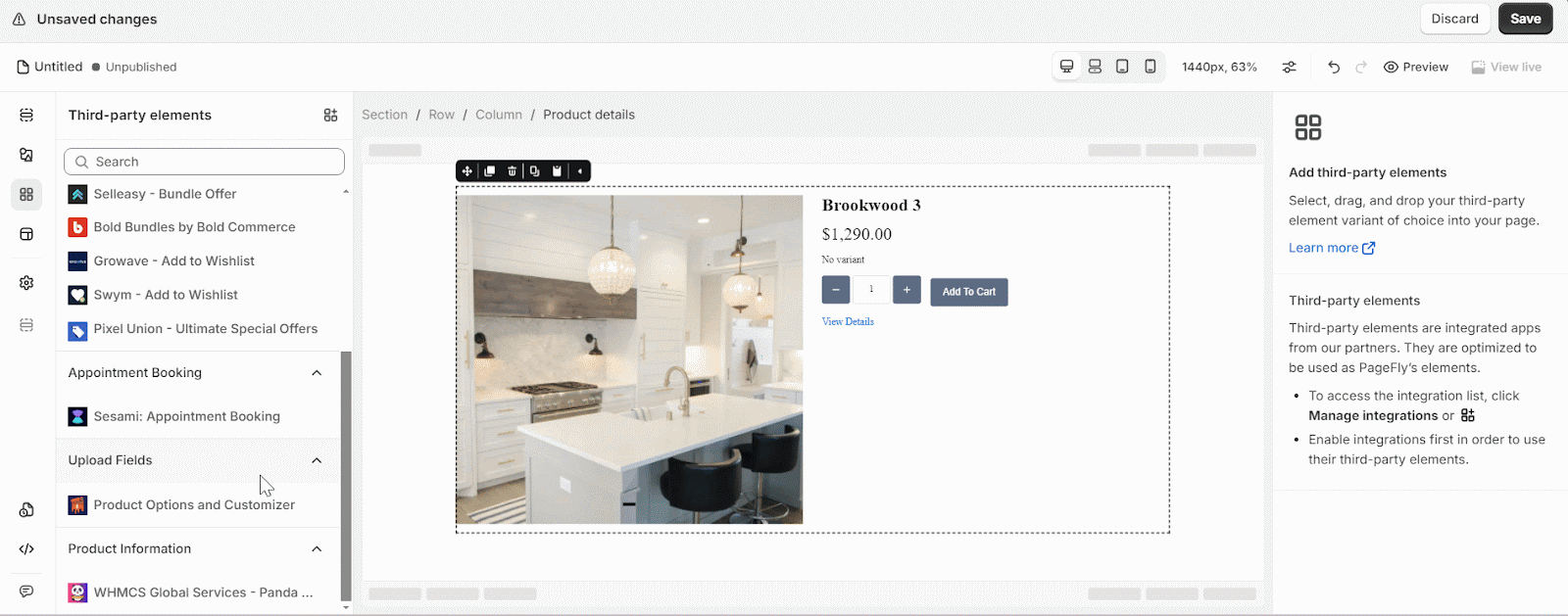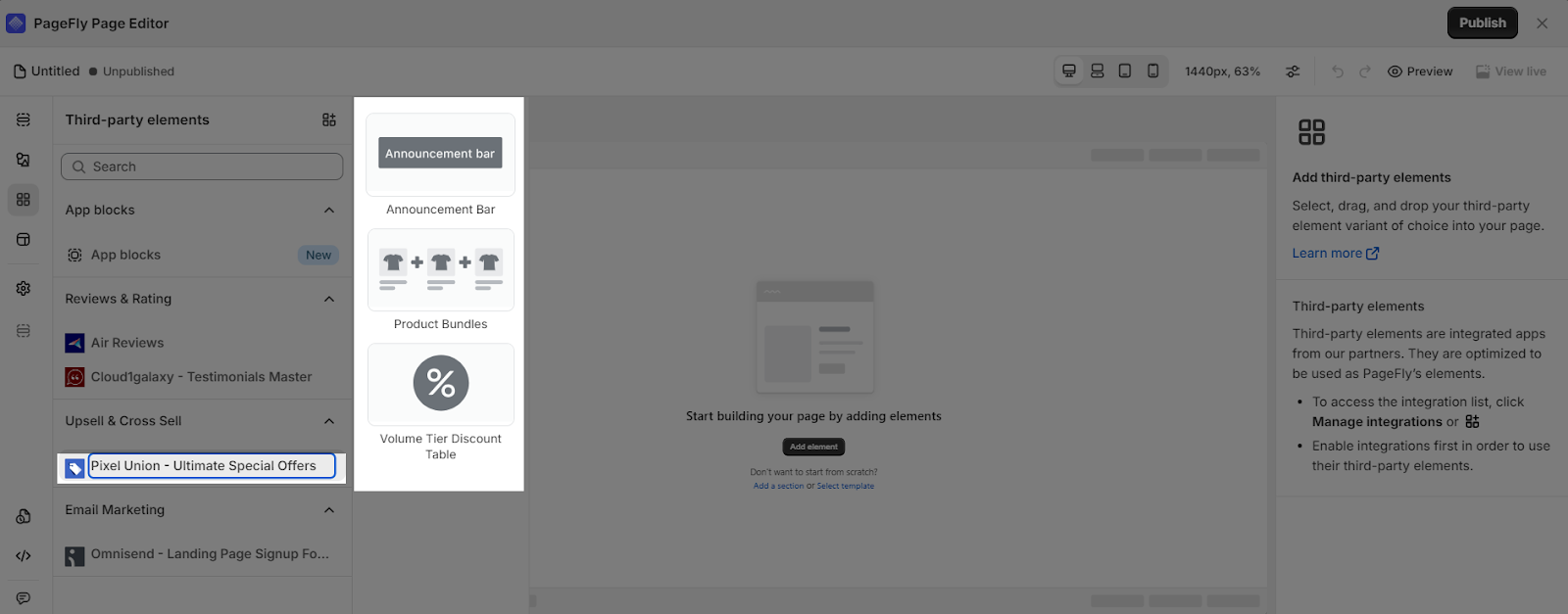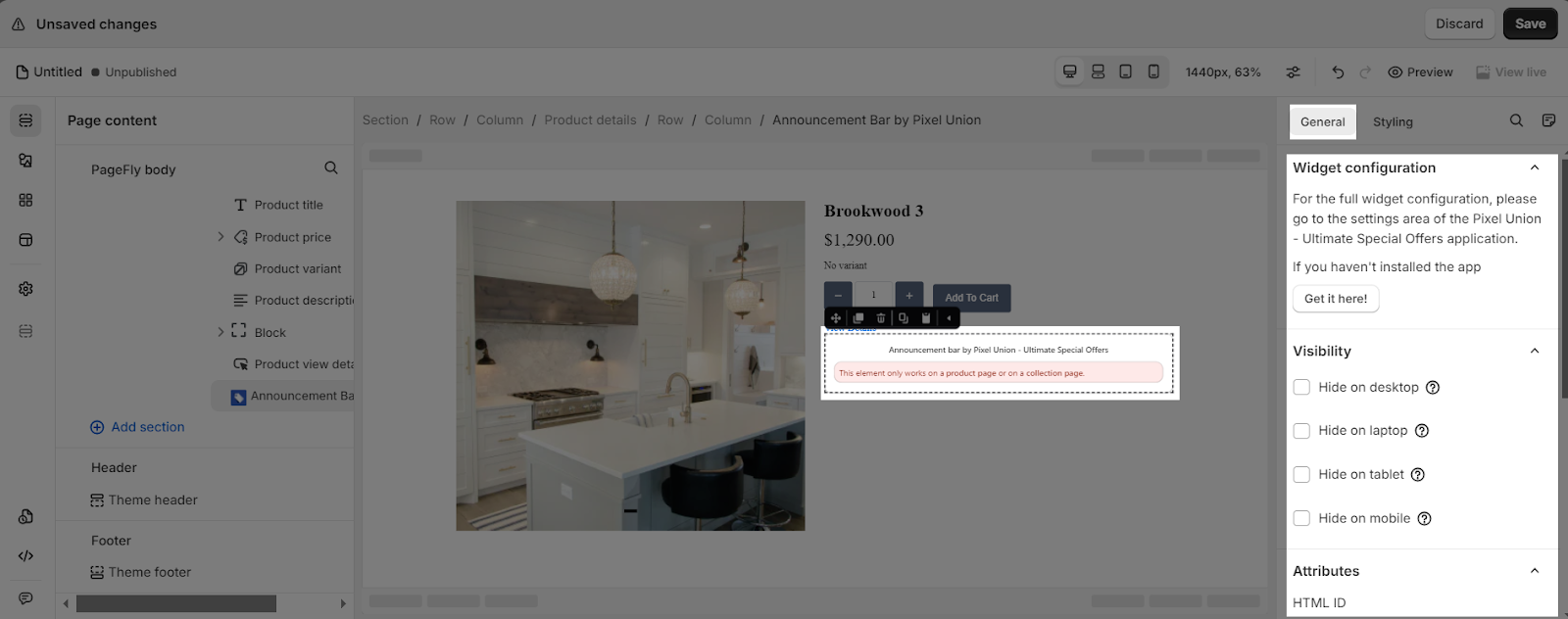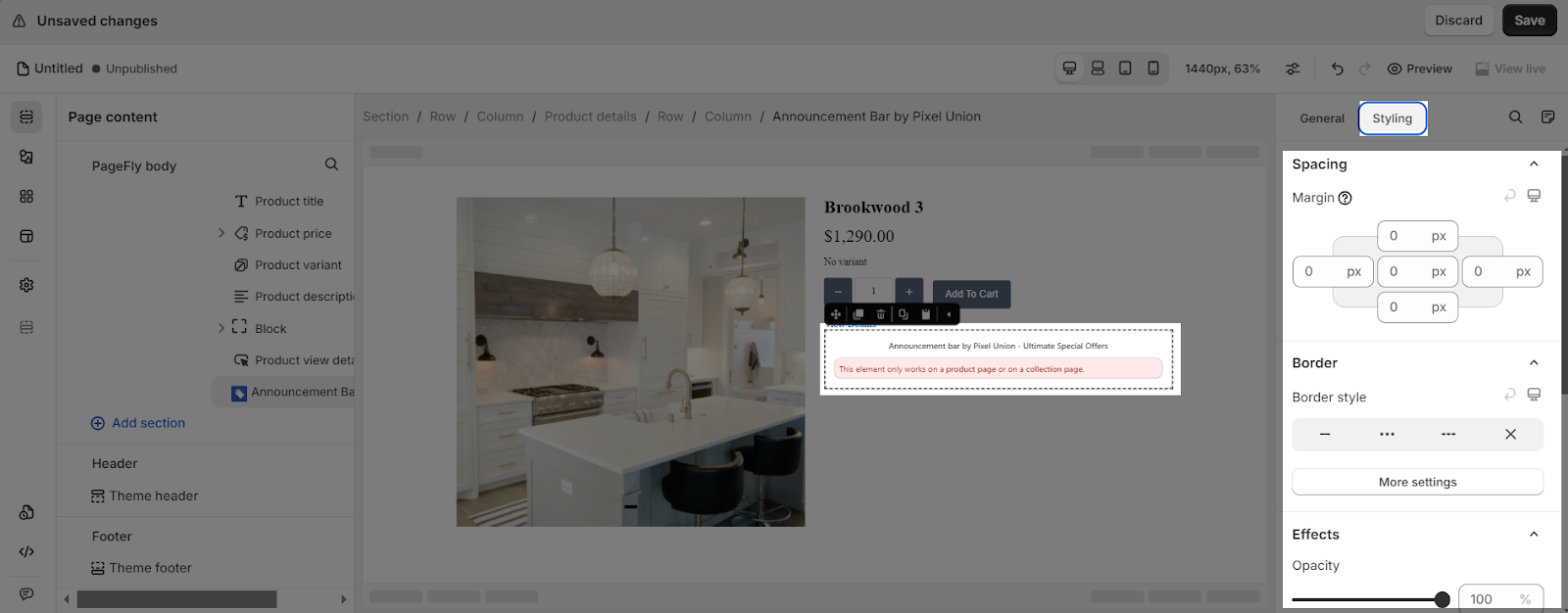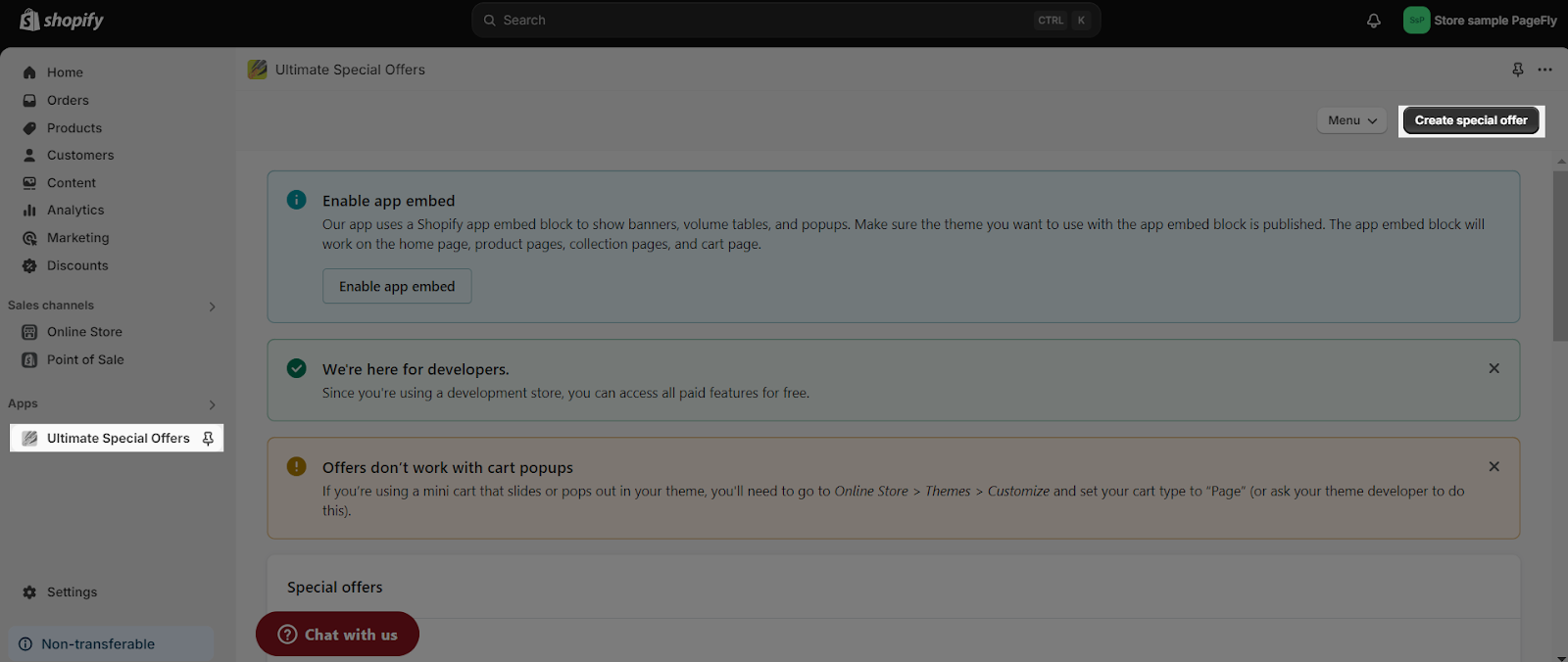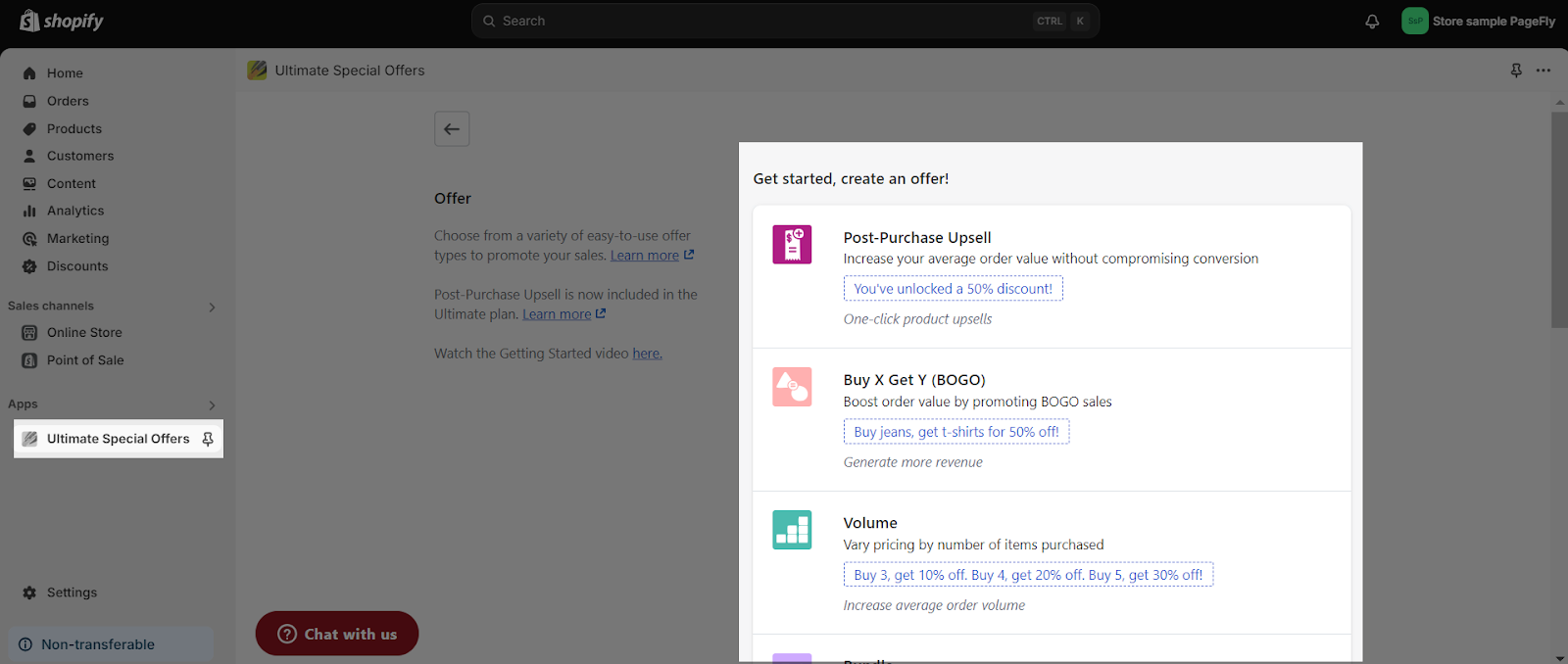About Ultimate Special Offers By Orbit
What Is Ultimate Special Offers
Ultimate Special Offers by Orbit Shopify is designed to provide a variety of promotions that assist merchants in cross-selling and upselling while also increasing conversion rates.
Install Ultimate Special Offers By Orbit
To use this element, you must install the Ultimate Special Offers app on your Shopify store.
How To Access The Ultimate Special Offers Element
- Step 1: In the left toolbar, go to “Third-party elements“
- Step 2: Click on the icon on top
- Step 3: Search for “Ultimate Special Offers” and activate it
- Step 4: Click “Done” and the element will appear in the “Third-party elements” menu
How To Configure For The Ultimate Special Offers Element
From PageFly
- One element can be used multiple timers on a page, BUT the timers need to differ.
- The elements can be used on ALL page types
- The elements can be used anywhere on the page.
Add Ultimate Special Offers Element
Before starting to set up the Ultimate Special Offers Element, you will need to add this element to your page canvas:
- Step 1: Click “Third party element” on the left menu bar
- Step 2: Look for the “Ultimate Special Offers” element
- Step 3: Click on the element to see it’s variant
- Step 4: Drag and drop the variant onto the page canvas
In this integration, this element has three components:
- Announcement Bar
- Product Bundles
- Volume Tier Discount Table
Configure Ultimate Special Offers Element
General Settings
In the General tab, there is a widget configuration giving you a short explanation of the USO app and its link to the app listing, and you can edit the Content, Visibility, Tracking, Attributes, and Animation of the product.
Styling Settings
You can customize the styling of the Ultimate Special Offers element in the Styling Tab
For more information about the Styling tab here.
From The Ultimate Special Offers App
Before using this element, you have to install the Ultimate Special Offers app in your store and configure all of its options.
Select Create special offer from the main dashboard.
Then, choose the type of special offers you require. PageFly has 3 special offers that are integrated: Buy X get Y, Volume, and Bundles
Here are the configuration details for each special offer that you might be to know:
After that, make all of the necessary configurations for your offers and click Save your changes
These offers appear in the PageFly editor as Announcement Bars, Product Bundles, and Volume Tier Discount Tables.
Return to the PageFly Product page after you have finished configuring options in the Ultimate Special Offers app and use this element by dragging and dropping it to the product page.
Finally, save and publish the page.
Tips & Best Practices
We strongly recommend using the Shopify App Block Element for Ultimate Special Offers integration. Available for Shopify theme OS 2.0, this feature simplifies adding Ultimate Special Offers functionality to your PageFly pages or sections. It offers greater flexibility, easier updates, and an improved user experience. While limited to one per page, the App Block is a valuable tool to enhance your store’s capabilities. For detailed setup guidance, refer to our App Block article. This simple change can substantially improve your Ultimate Special Offers integration and overall store performance.
Frequently Asked Questions
1. Overview
| When was USO | Discounts & Promotions Created? | 2015 |
| How Much is USO | Discounts & Promotions? | From $9/month |
| Can I use USO | Discounts & Promotions on PageFly Editor? | Yes |
2. What Is USO | Discounts & Promotions?
This is an all-in-one promotion app, including nine discount types to choose – BOGO, bundles, upsells and so much more.
3. What’s Included In A Free Plan?
The Free Plan from Pixel Union Shopify includes 10 orders with discounts or upsells per month, Nine offer types, all app features and chat and email support.
4. Who Are The Partners?
Shopify POS, Checkout