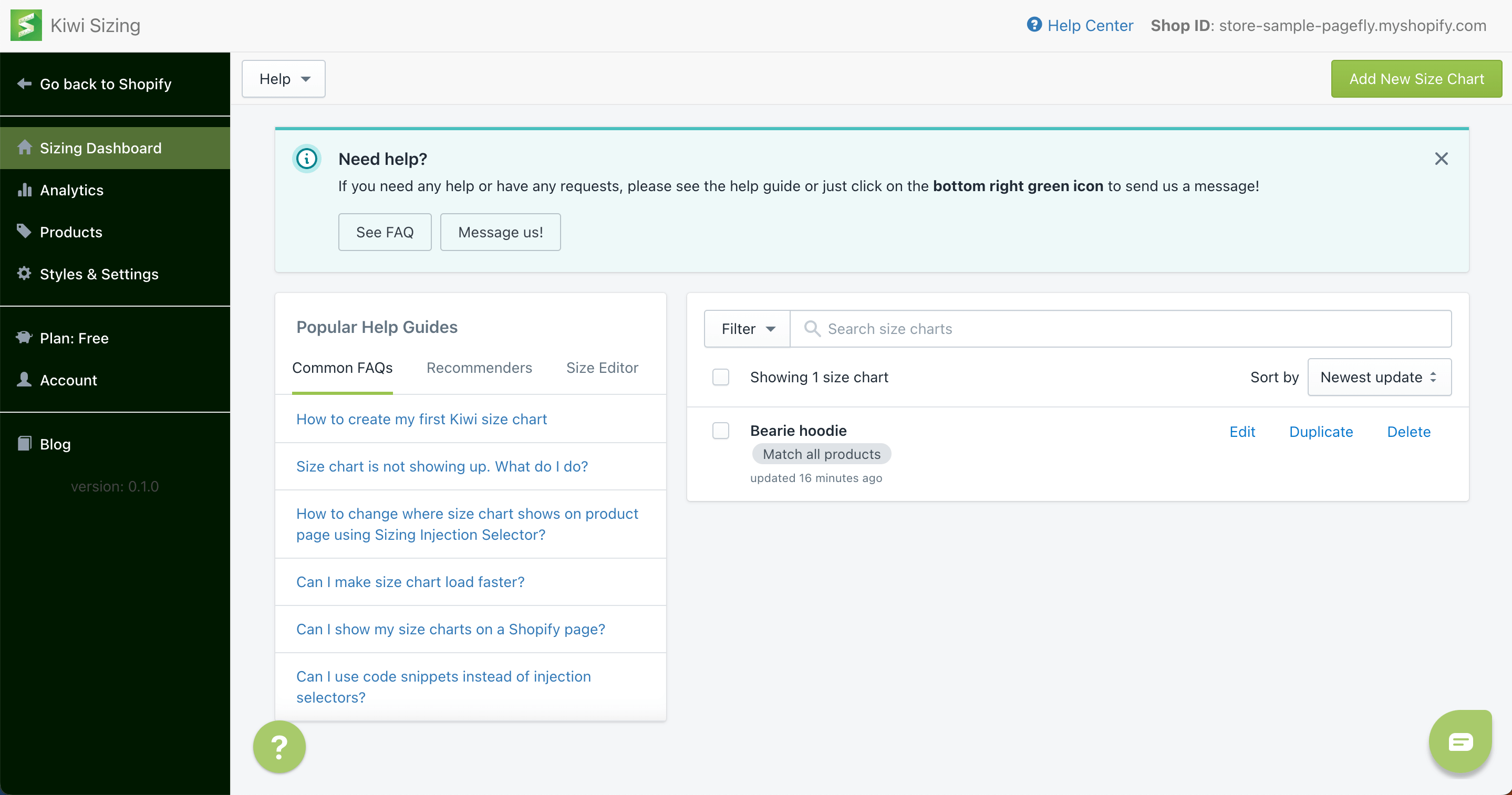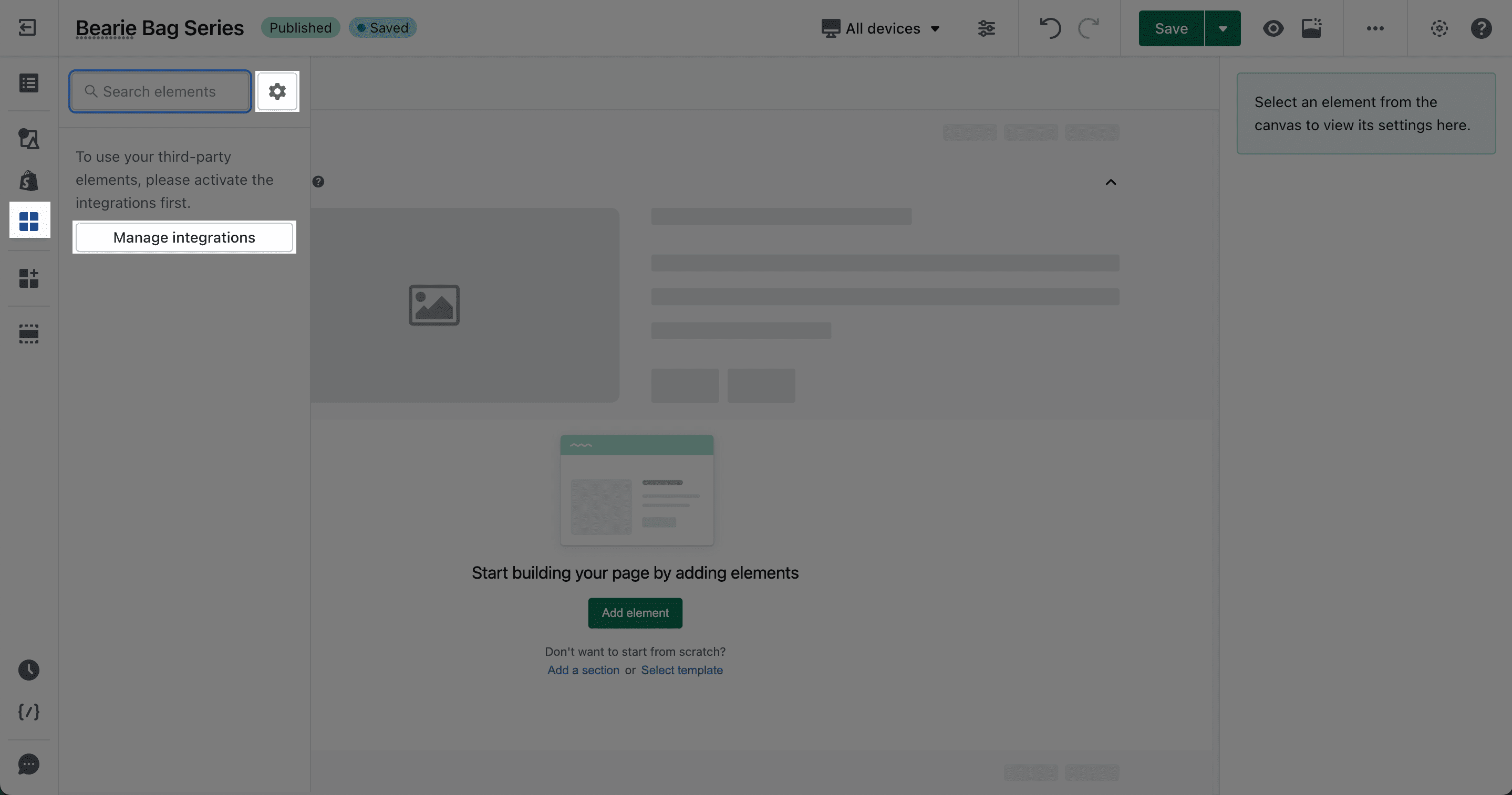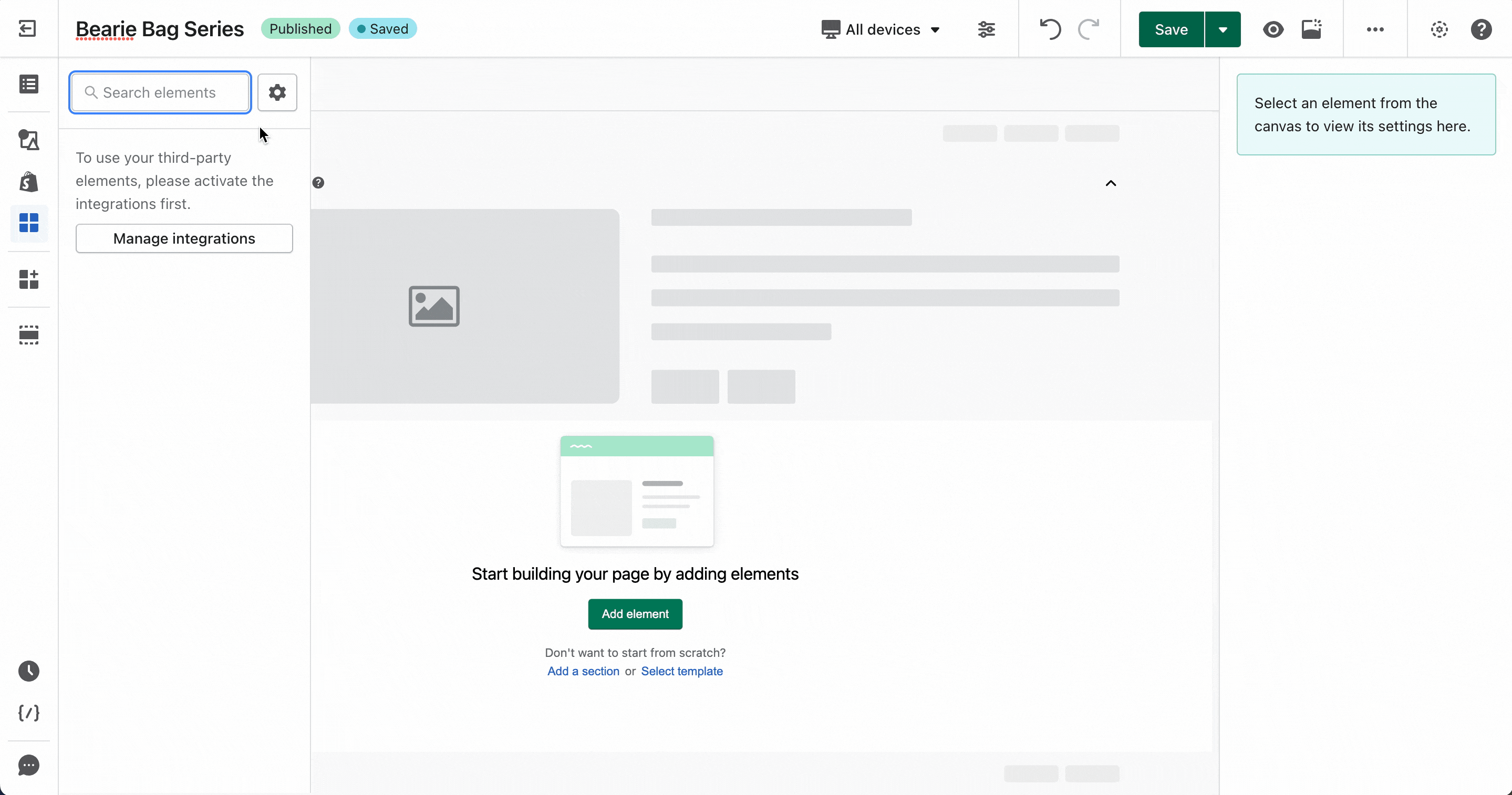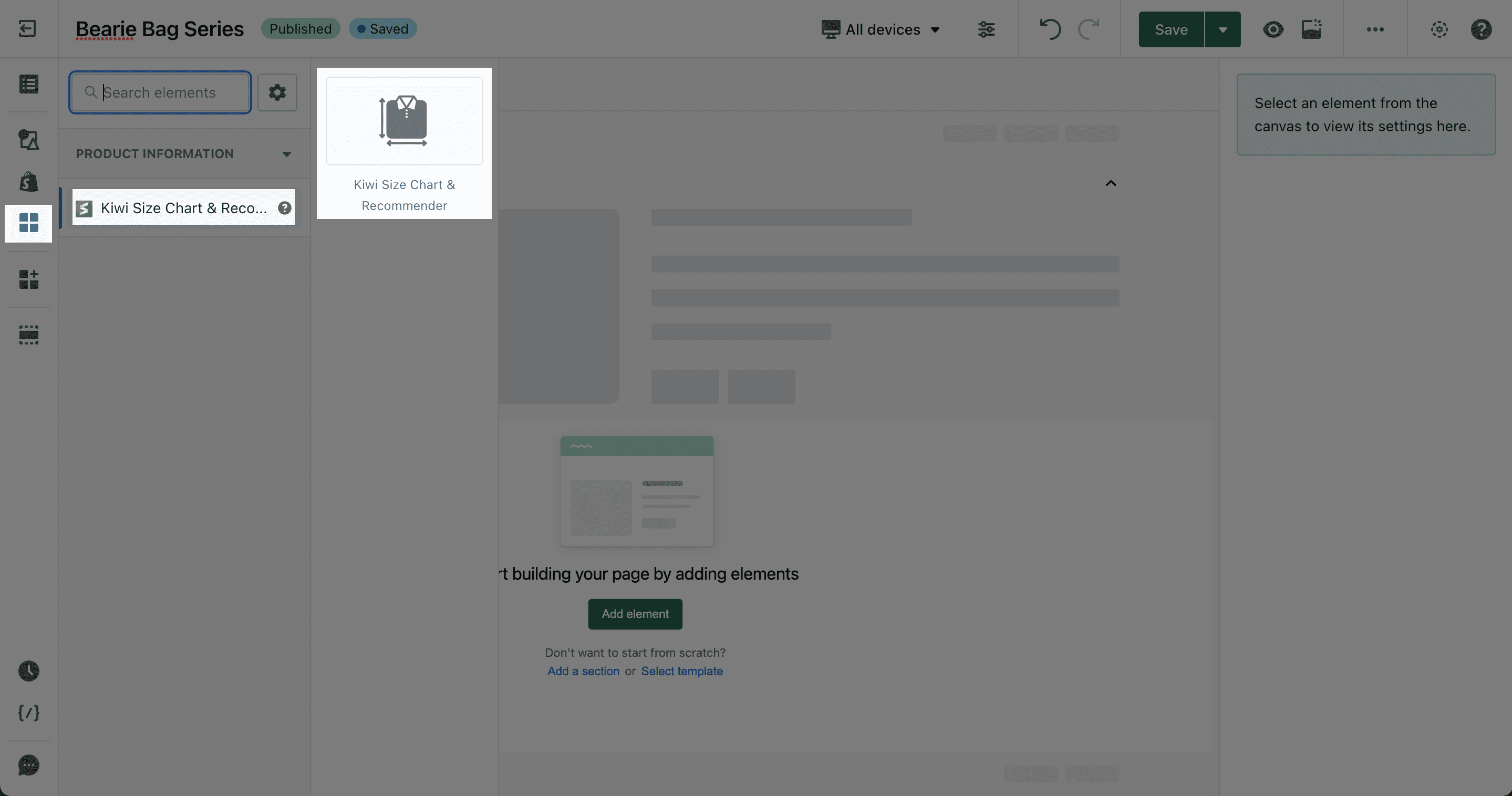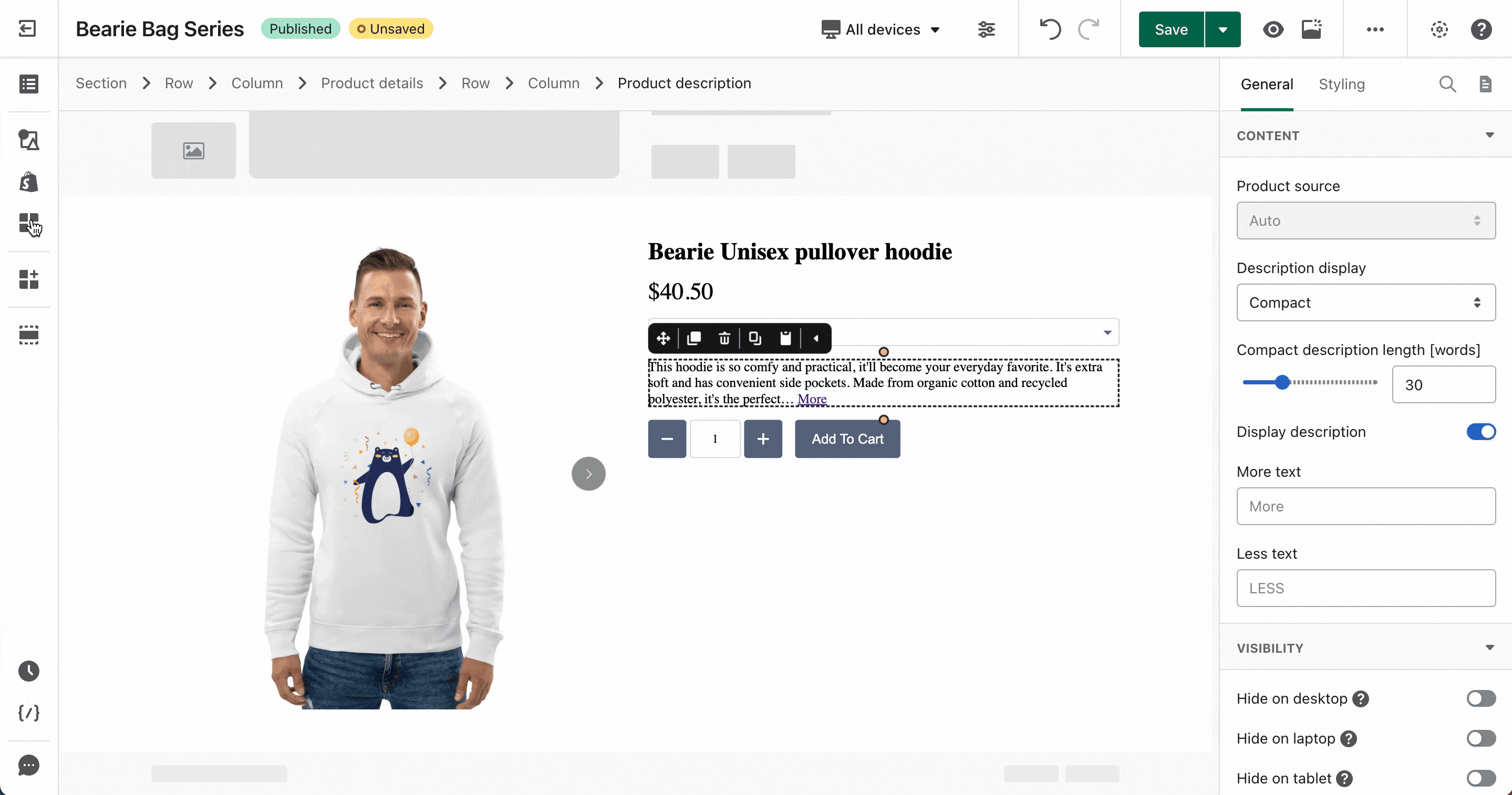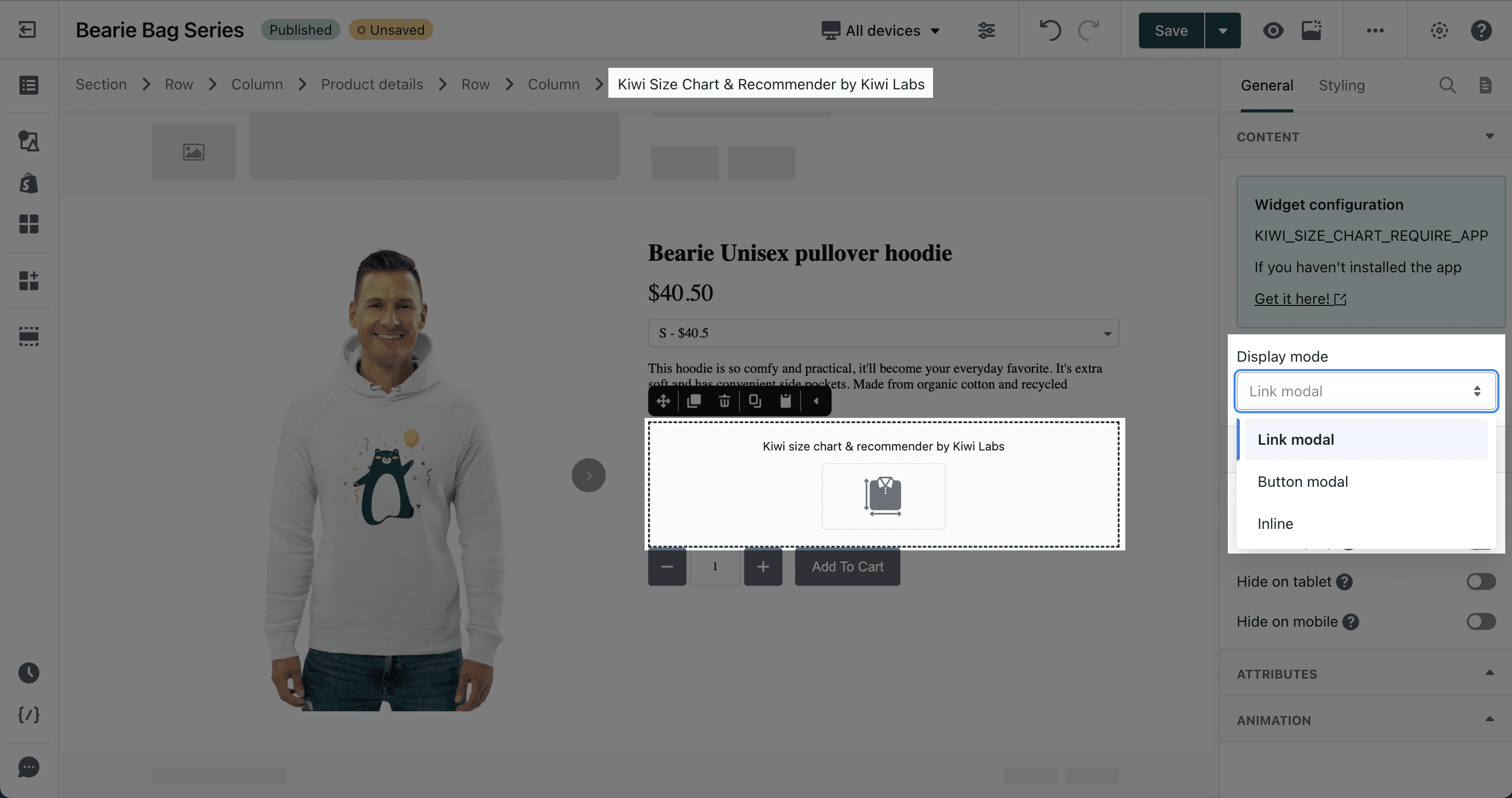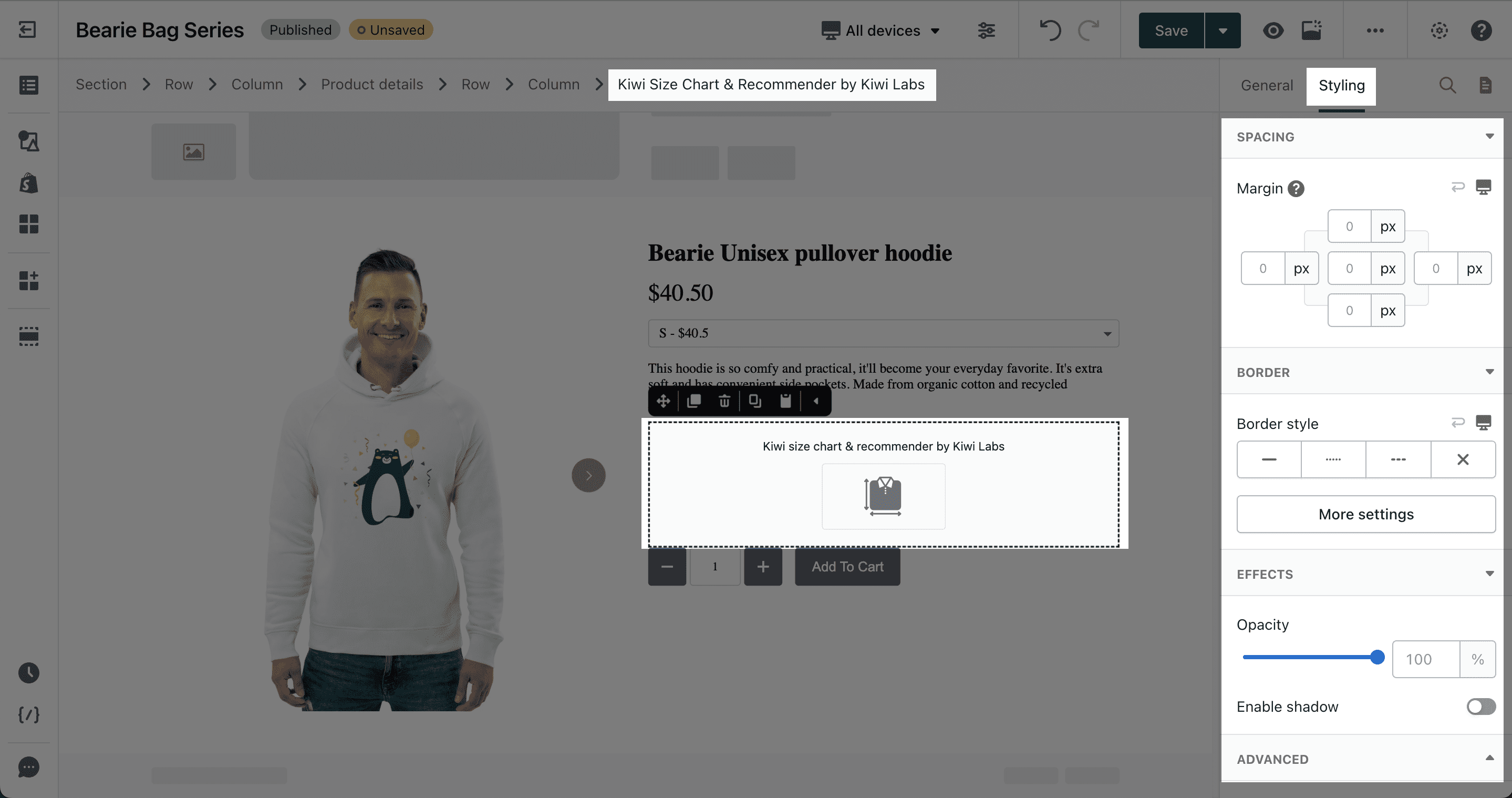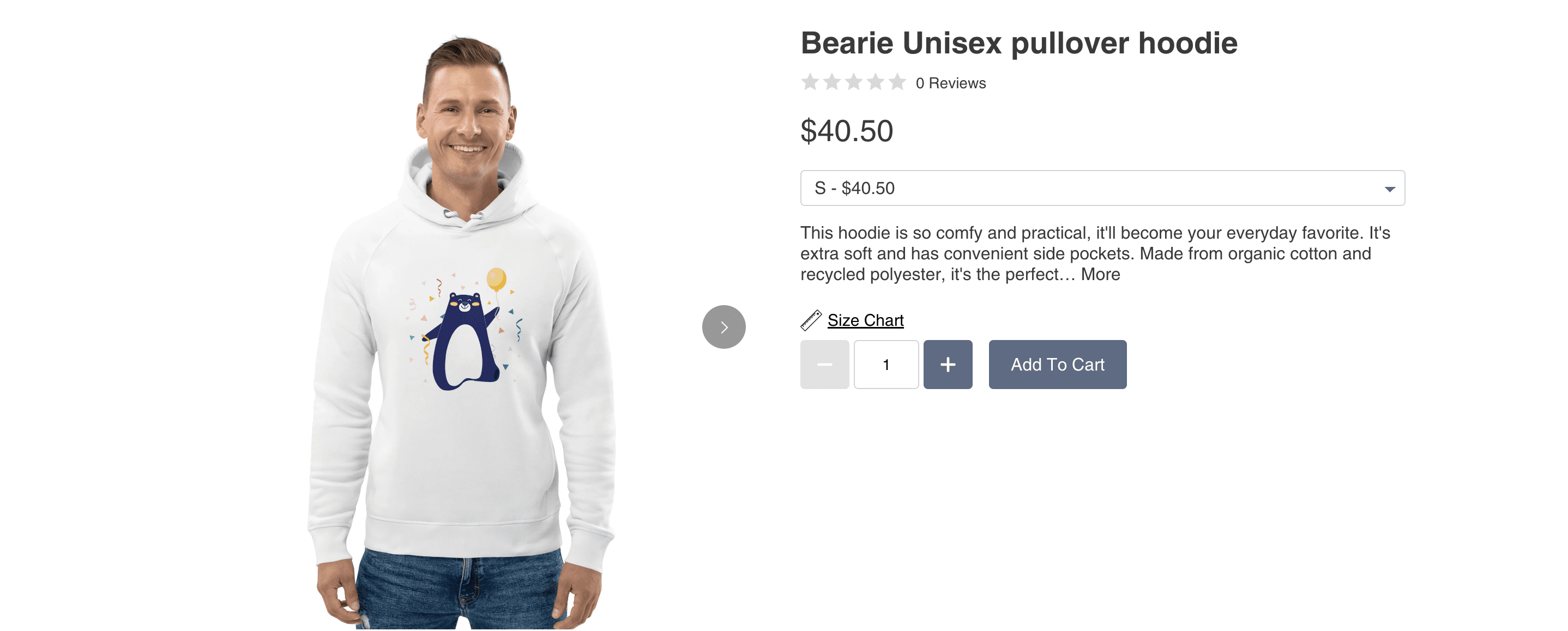In this article, you’ll learn about the Kiwi Size Chart and how to use it.
You can check this video:
About the Kiwi Size Chart & Recommender element
What is Kiwi Size Chart?
The Kiwi Size Chart & Recommender element is designed to help your customers shop the right size and ultimately increase your conversion rate. You can use this element to display the size chart and provide recommendations about your product.
Access to Kiwi Size Chart
To use this element, the Kiwi Size Chart & Recommender app has to be installed on your Shopify store.
Before using this element, you have to install the Kiwi Size Chart & Recommender app to your store and configure all options in the app and then come back to PageFly to use the element(s) for the corresponding product(s) you want.
How to Use Kiwi Size Chart and Recommender Element
- Step 1: Go to Add third party elements in the left toolbar > Click on the Edit your 3rd party elements button
- Step 2: In Integrations popup page, you can search “Kiwi Size Chart & Recommender” on the search bar
You can find more about PageFly Integrations here.
- Step 3: Click on the Kiwi Size Chart & Recommender element in the dropdown menu
Kiwi Size Chart & Recommender element comes in 1 variation:
- Size Chart & Recommender by “Kiwi Labs”
Drag and drop a variation to your layout to set it up.
Kiwi Size Chart Element Configuration
Select the element in the layout to see its variation, then drag and drop the element onto your page.
- On the Product page, the Kiwi Size Chart & Recommender element will depend on the selected products in your Page Settings modal. You can place it everywhere you like.
- For the other pages, the Kiwi Size Chart & Recommender element must stay inside the Product Details element.
- The Kiwi Size Chart & Recommender element can be displayed on any page such as your homepage, regular page, collection, or the product page. You can use the Kiwi Size Chart & Recommender element as many times as you want on a particular page.
Display Mode: There are 3 options for you to choose: Link Modal – Button Modal – Inline. Please note that this option will overwrite the settings inside Kiwi’s app.
You can get further information about ATTRIBUTES, VISIBILITY, ANIMATION parameters here.
You can customize the styling of the Kiwi Size Chart & Recommender element in the Styling tab.
You can check more information about the Styling tab here.
Finally, hit Publish to see the result on your live page.
Key Takeaways
Kiwi Size Chart offers a solution to reduce returns and increases sales with clean size charts, acts as a guide and personalized size recommender.
Frequently Asked Questions
Overview
| When was Kiwi Size Chart Created? | 2018 |
| How Much is Kiwi Size Chart? | From $6.99/month |
| Can I use Kiwi Size Chart on PageFly Editor? | Yes |
What is Kiwi Size Chart?
Kiwi Size Chart offers a solution to reduce returns and increases sales with clean size charts, acts as a guide and personalized size recommender.
What’s included in Kiwi Size Chart Plan?
A free plan includes Full style customization, Automatic unit conversion, Advanced product matching feature with 2 published size charts
Benefits of Using Kiwi Size Chart?
Using Kiwi Size Chart helps sellers to import size charts from images, webpage, or CSV. Or, simply build your own, as a size recommender for clothes or for products where you can’t predict body size, add multiple size tables, images, videos, tabs, and more to your size charts, create a product or collection-based size guides that auto-apply to new products and input sizing in any unit and the app will automatically do unit conversions
Who is currently in partnership with Kiwi Size Chart?
Google Analytics