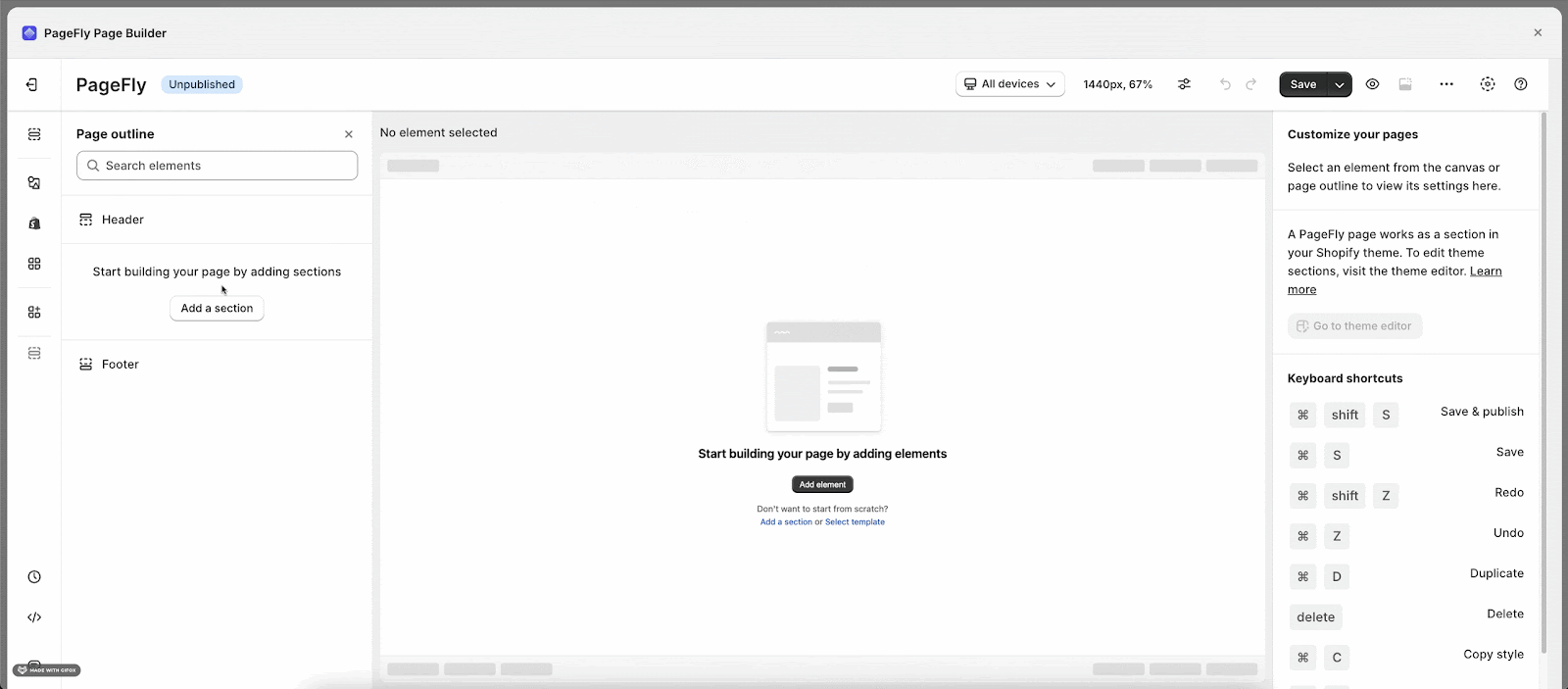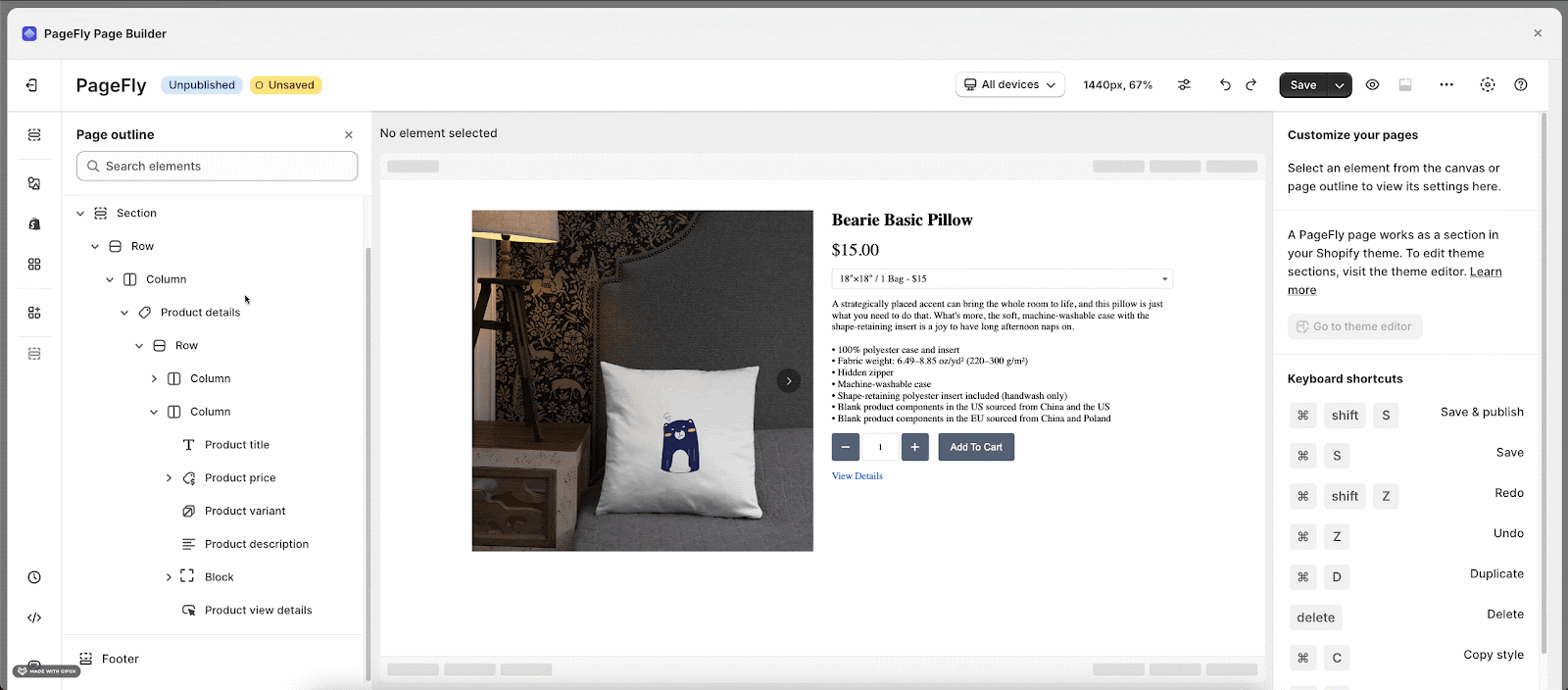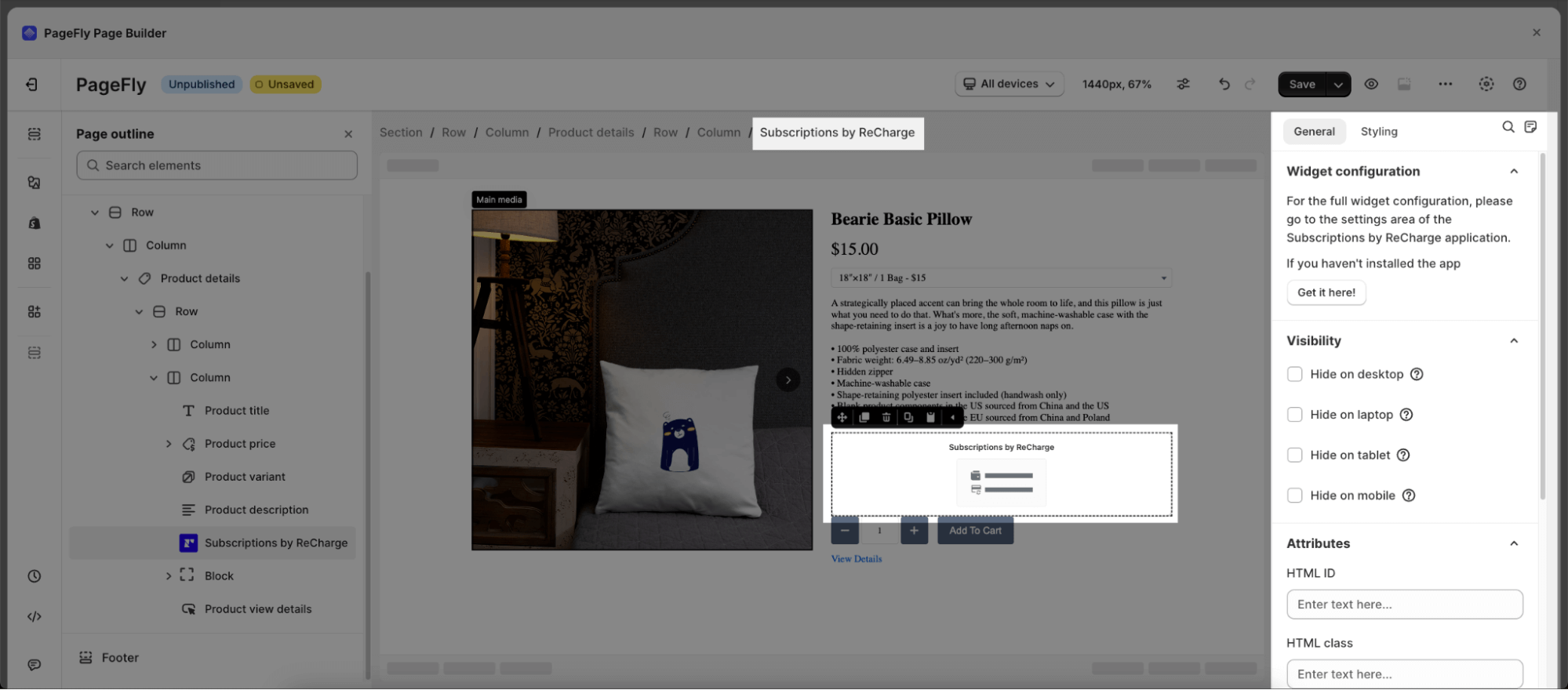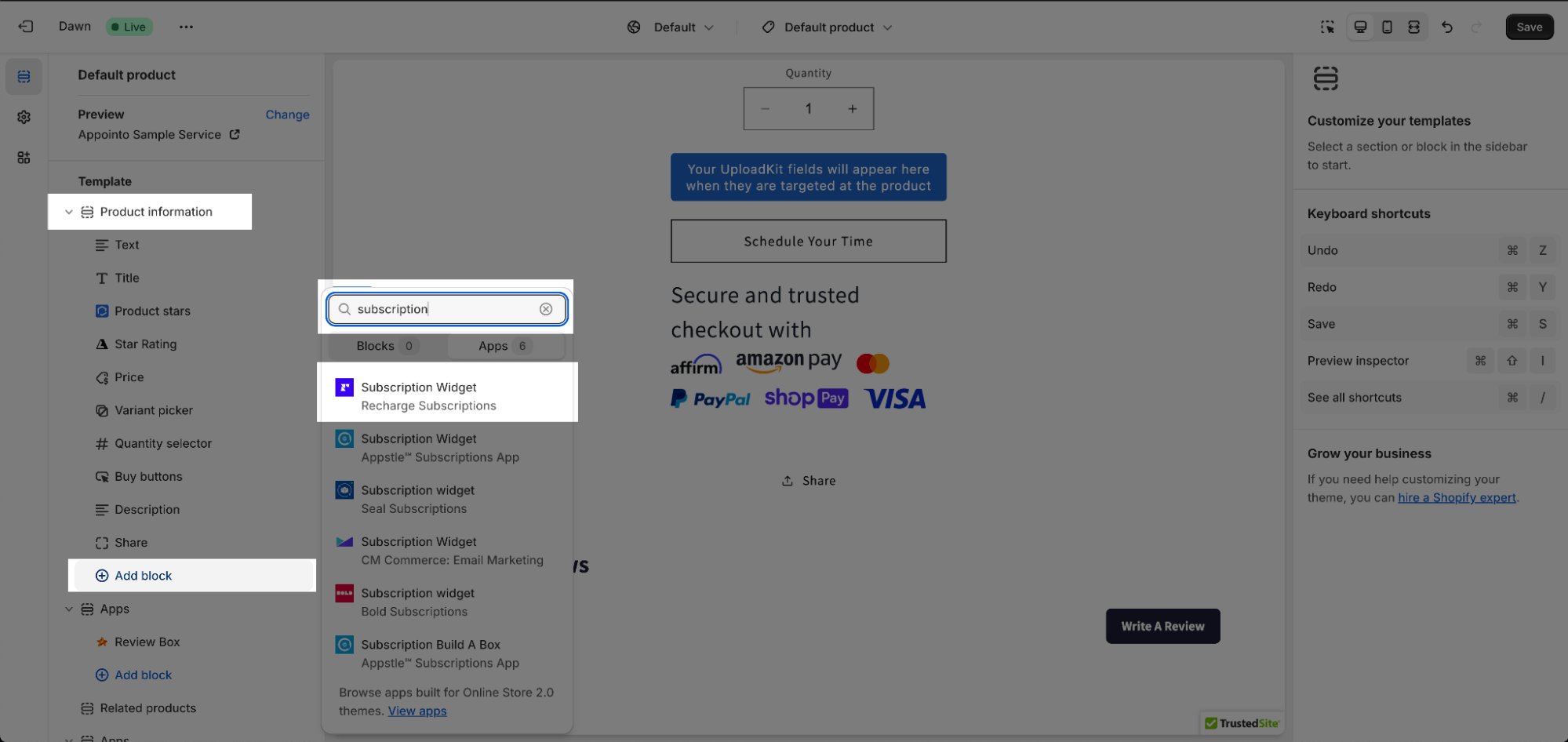About The Subscriptions By Recharge Element
What Is The Subscriptions App By Recharge?
The Subscriptions by Recharge element is designed to present your subscription and recurring business to convince visitors about the product’s quality and ultimately increase your conversion rate. You can use this element to display the subscription orders of a specific product or all of your products.
Before using this element, you have to install the Subscriptions by Recharge app to your store and configure all options in the app and then come back to PageFly to use the element(s) for the corresponding product(s) you want.
Install Subscriptions by Recharge
Before using this element in PageFly, you’ll need to install the “Subscriptions by Recharge” app to your store and configure all its options.
- Install Subscriptions by Recharge
- Install PageFly
How To Access Subscriptions by Recharge Element
In page editor, follow these steps to access “Subscriptions by Recharge” element in PageFly:
- Step 1: In the PageFly editor, click “Add third-party element” on the left menu
- Step 2: Click “Manage integrations” or the gear icon on top
- Step 3: Search for “Recharge” and enable it
- Step 4: Click “Close” and the element will appear in the “Add third-party element” menu
How To Configure “Subscriptions by Recharge” The Element
From PageFly
- The Subscriptions element must stay inside the Product Details element.
- You need to add the Product Variant element inside the Product Details element in order for the Subscriptions by Recharge element to work properly.
Add Subscriptions By Recharge
Before starting to set up for the “Subscriptions by Recharge” element, you will need to add this element onto your page canvas:
- Step 1: Click “Add third party element” on the left menu bar
- Step 2: Look for “Subscriptions by Recharge” element
- Step 3: Click on the element to see its variant
- Step 4: Drag and drop the variant onto the page canvas
Subscriptions by Recharge item has 1 variant:
The Subscriptions element can be displayed on any page such as home page, regular page, collection or product pages, etc. The Subscriptions element can be used several times on a page.
From Subscriptions By Recharge App
Select the element in the layout to see its variation then easily drag and drop the element onto your page.
In the Product page, the Subscriptions element will depend on the chosen products you select in your Page Settings modal.
For the other pages, you can select a specific product with the parameters in the General tab of the Subscriptions element.
Once you drag the element into the Editor, it will pull all subscriptions of the assigned product on your live page.
Finally, hit Publish to see the result on your live page.
Frequently Asked Questions
Overview
| When was Recharge Shopify created? | 2014 |
| How much is Recharge Shopify? | $99/ month |
| Can I use Recharge Shopify on PageFly Editor? | Yes |
What is the Recharge Shopify App?
Recharge is a trusted subscription management solution, with a simple mission to help brands turn one-time shoppers into loyal customers.
What are the 3 Benefits of Using Recharge Shopify with Pagefly?
Using Recharge Shopify is beneficial in terms of: (1) Scalable – Grow your subscription business with Recharge and enable your customers to manage their subscriptions directly from your store fully, (2) Customizable: Leverage Recharge’s customization capabilities to create the subscription experience you envision and finally (3) Integrated: Take advantage of turnkey integrations that’ll connect your tech stack.
What includes in Recharge Shopify Plans?
A plan from 99$ typically includes: Recurring Billing engine, Integration library, Recharge API, Recharge SMS, Customer Portal, Payment Processing ang finally, the Multi-currency support.
Who are the Recharge Shopify Partners?
Checkout, Klaviyo, Gorgias, Stripe, Avalara, Churn Buster, LoyaltyLion
Additional Resources
- PageFly Styling tab
- What apps does PageFly integrate with?
- How to avoid the 3rd Party Elements Do Not Work in PageFly #1 Shopify Page Builder