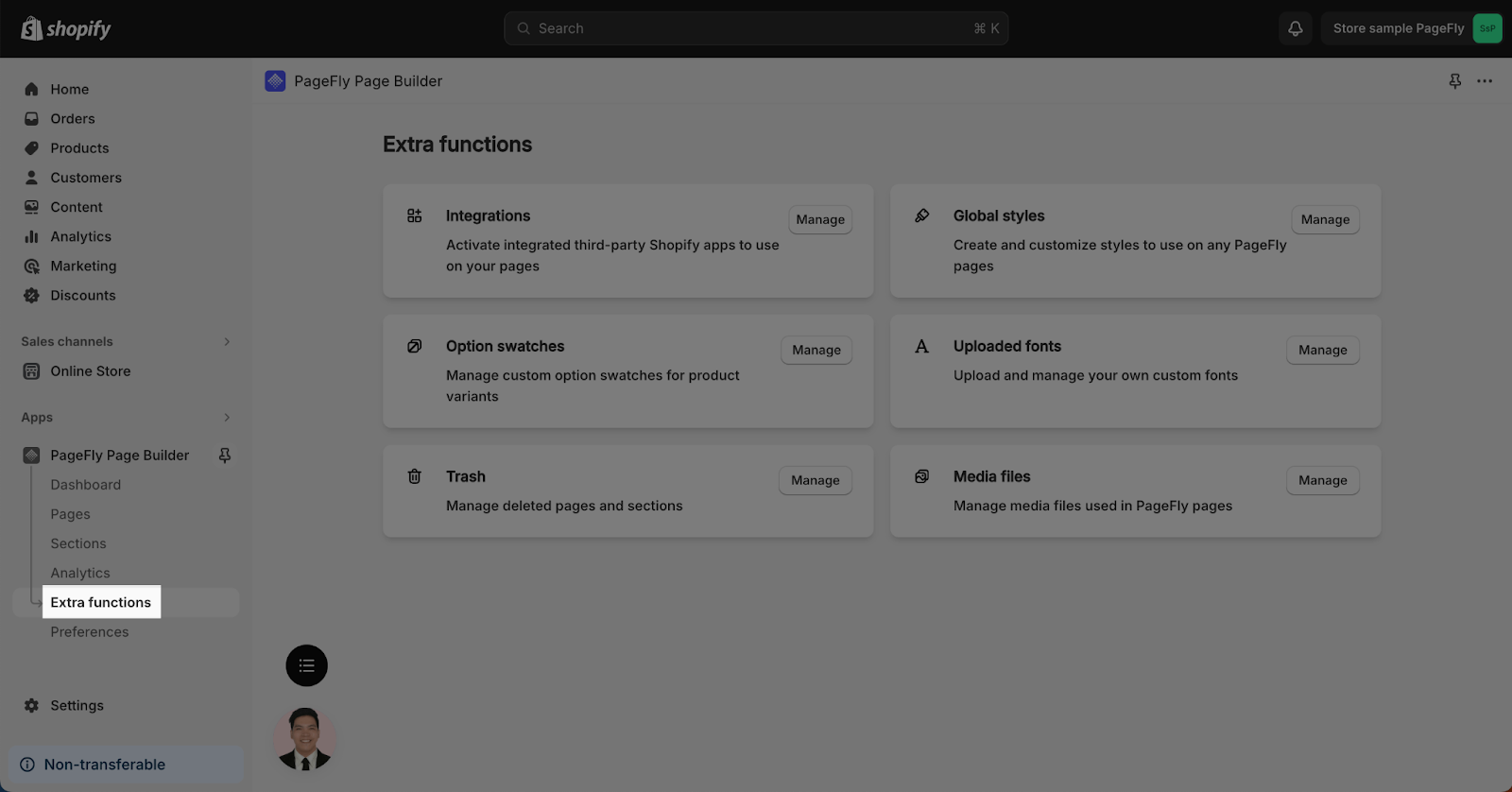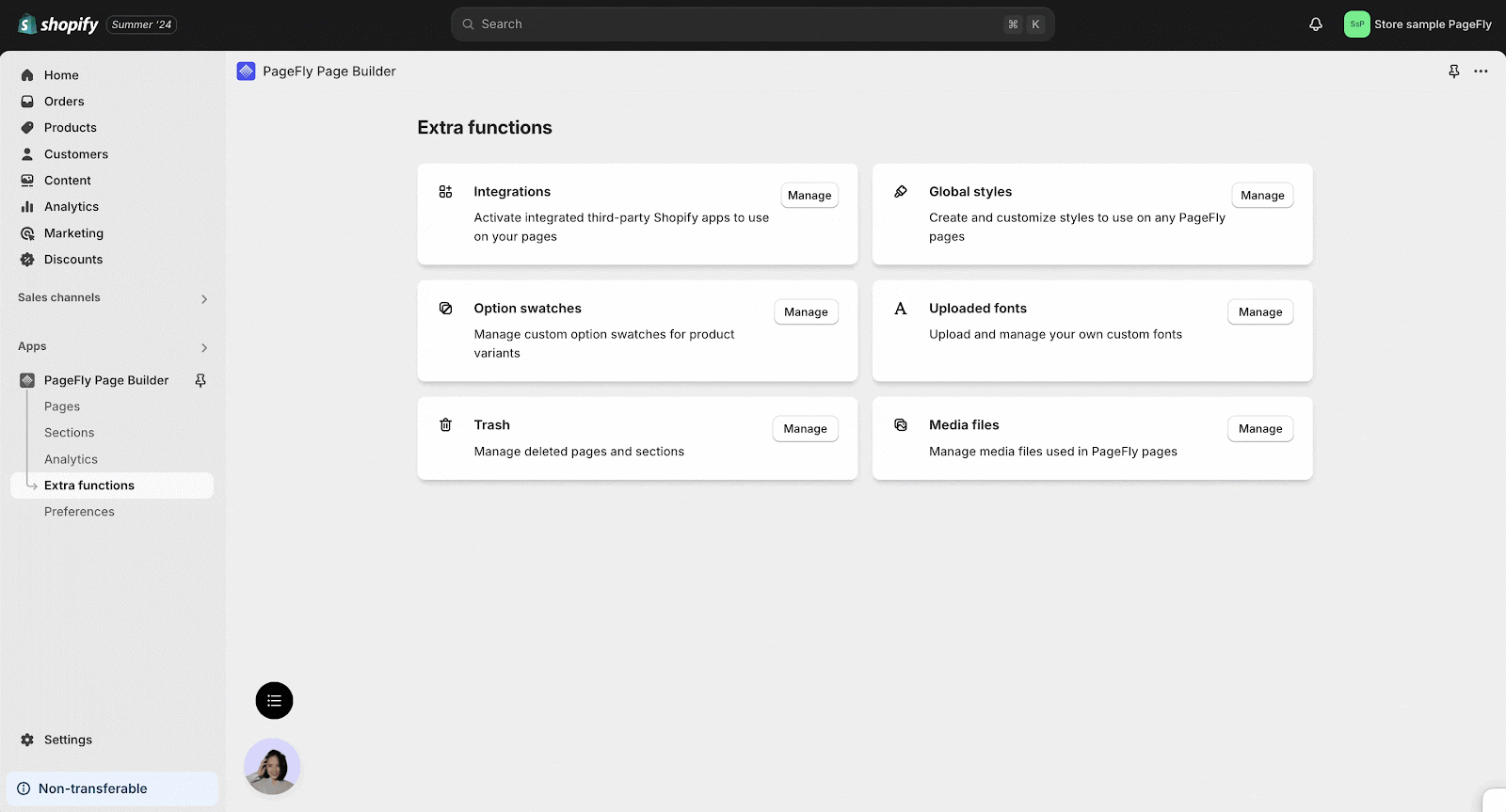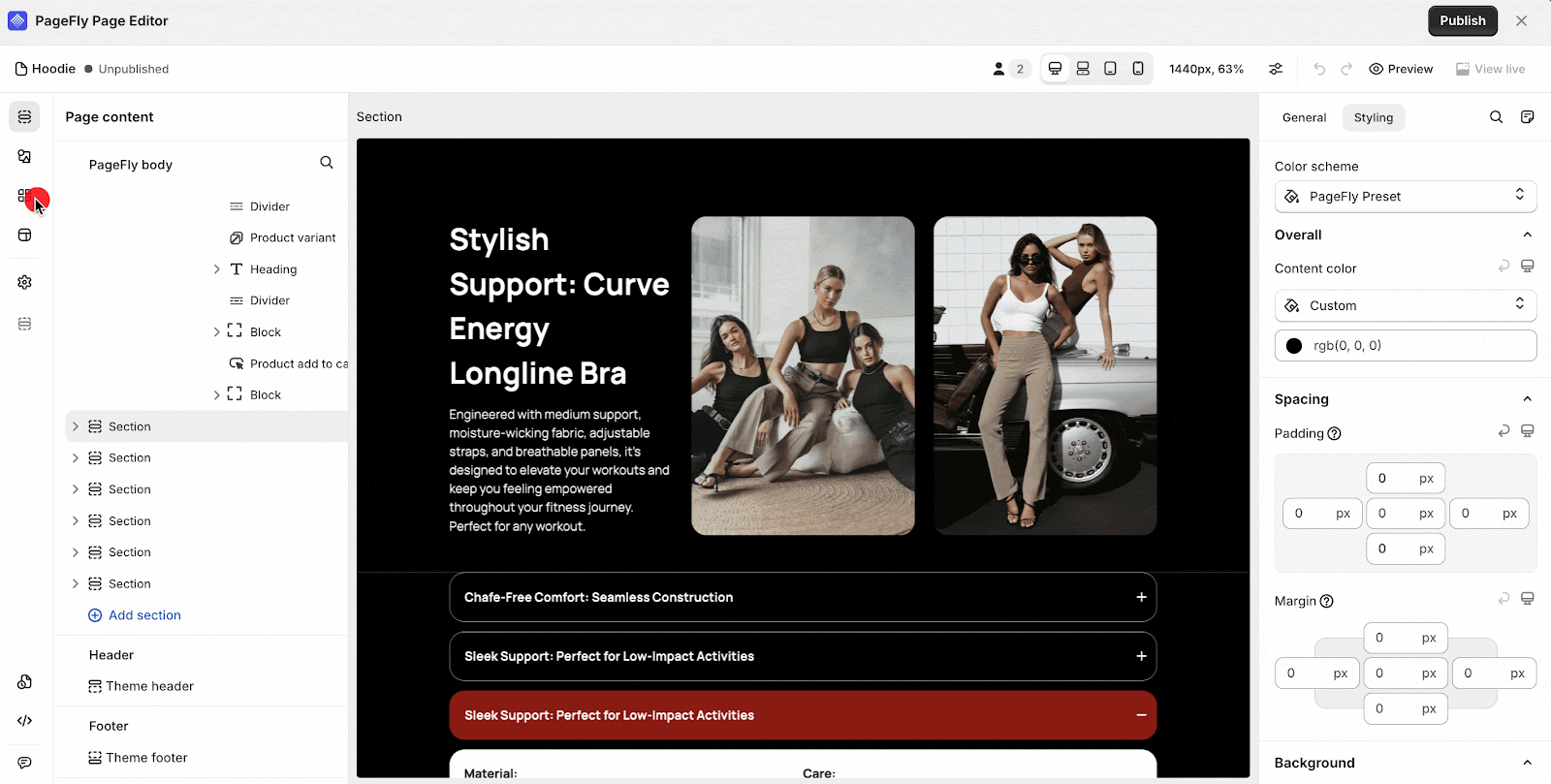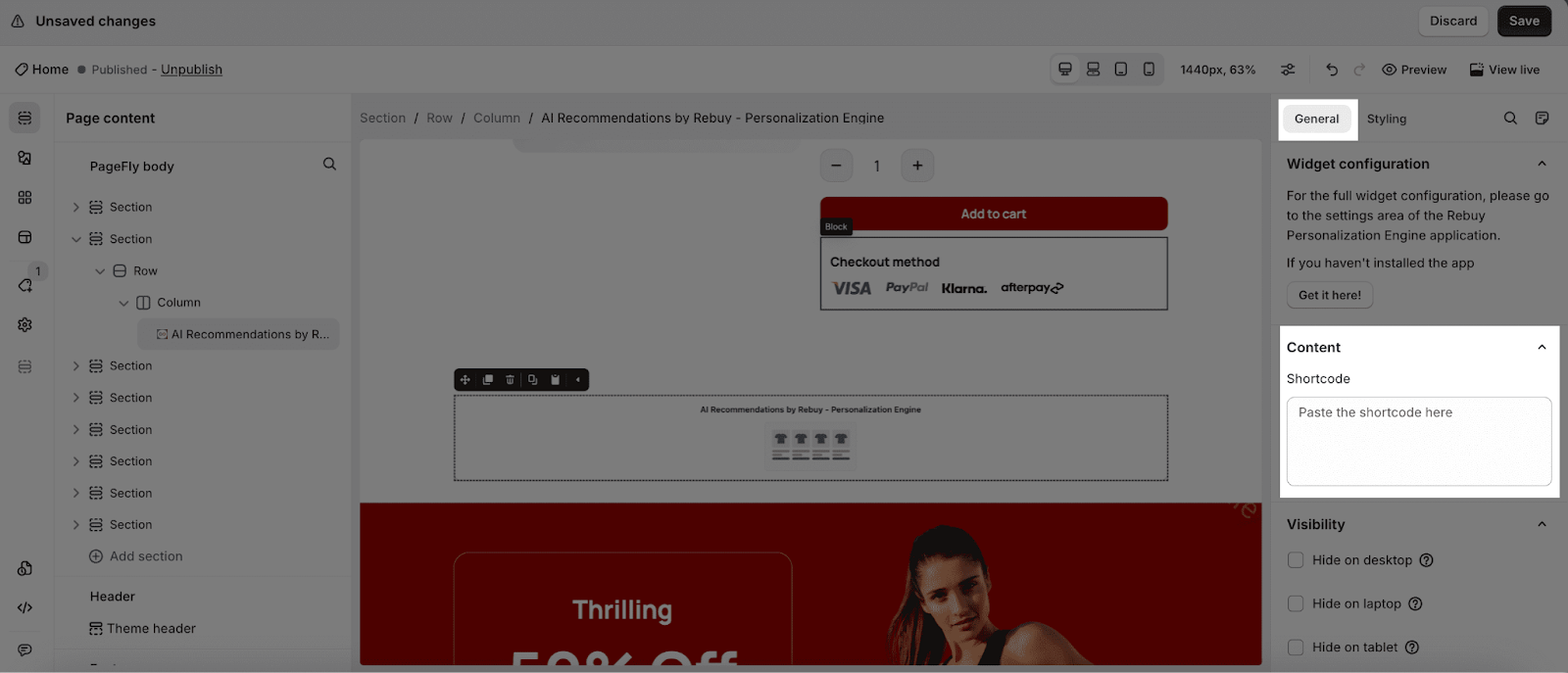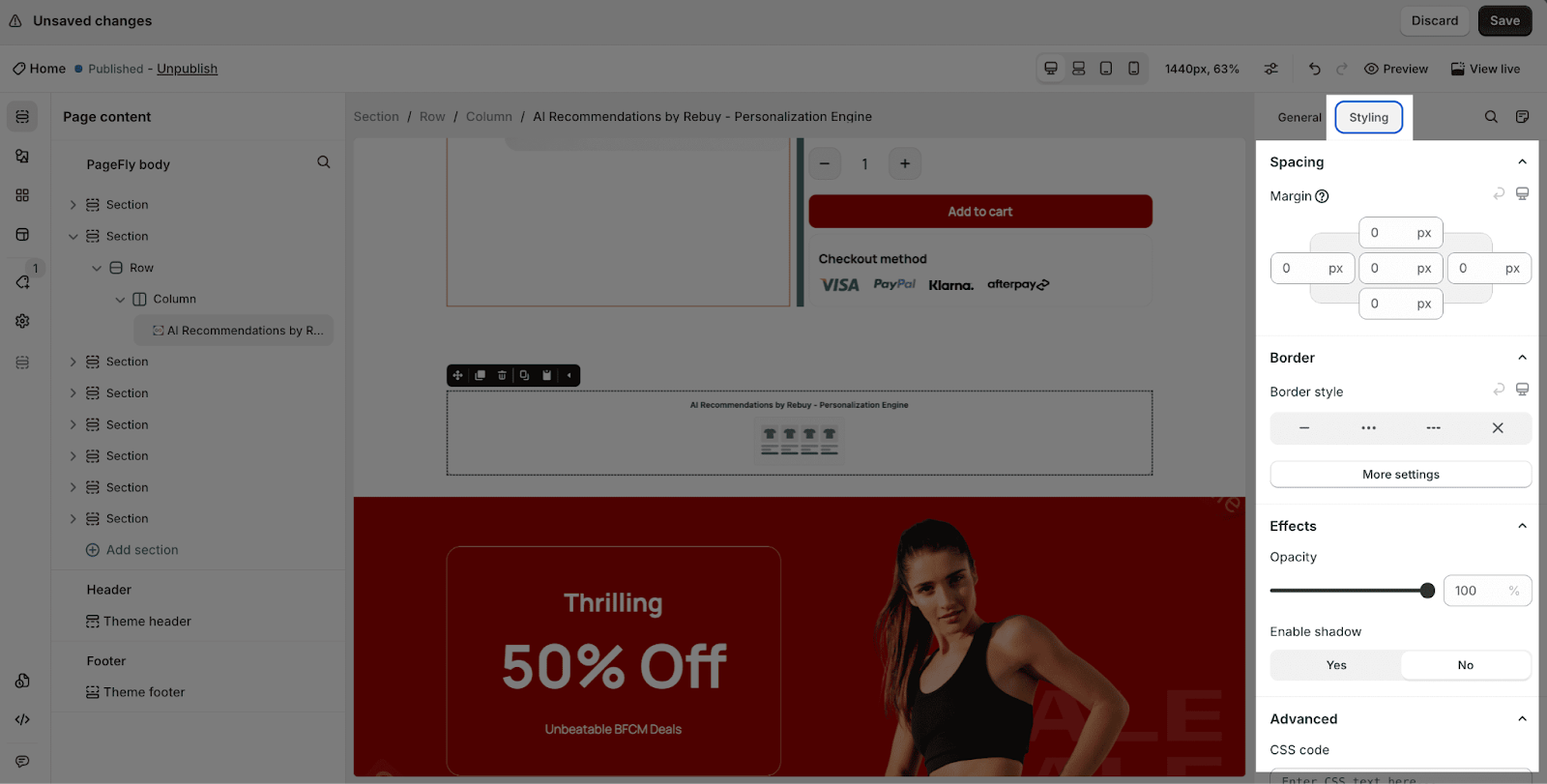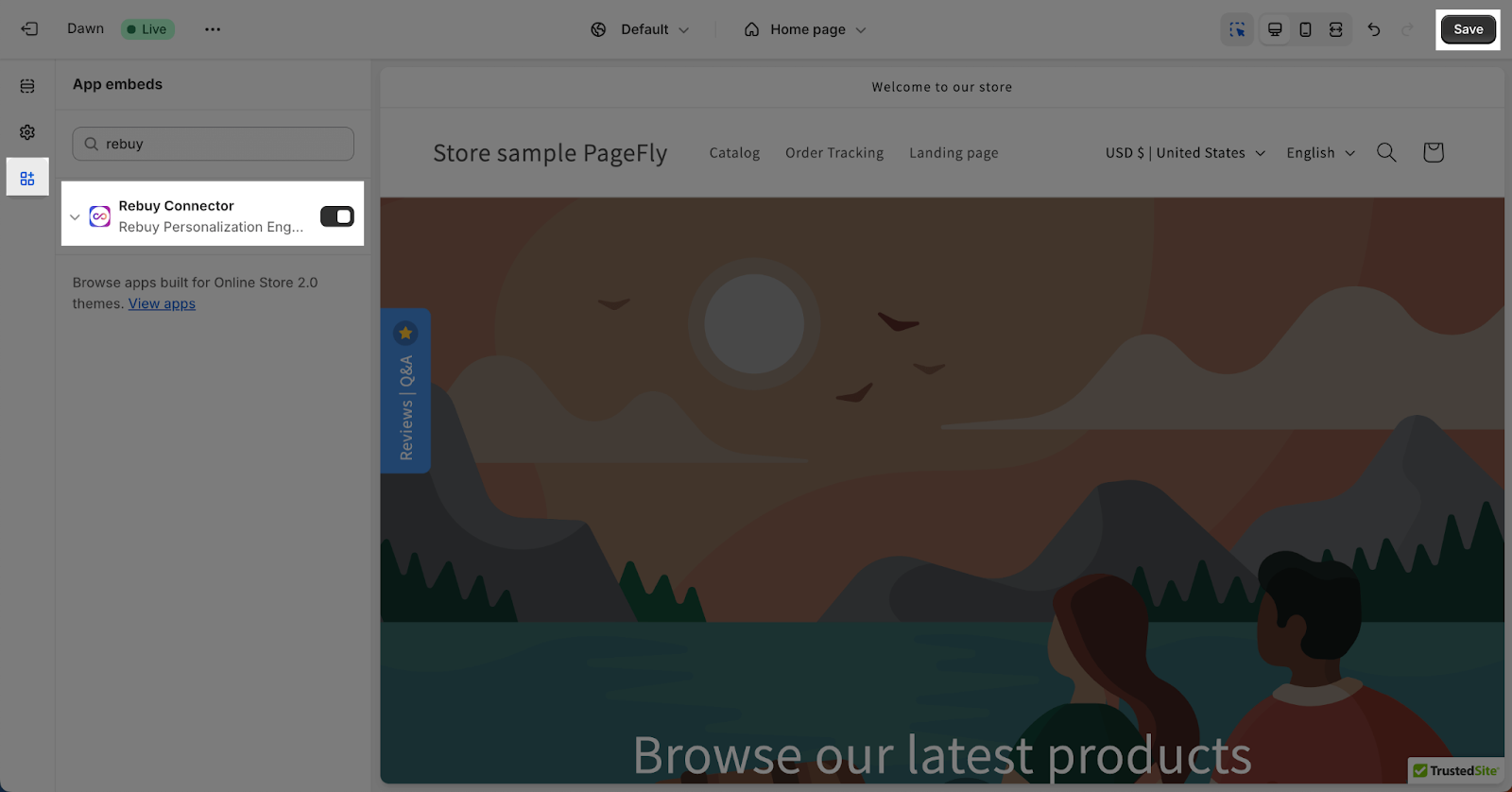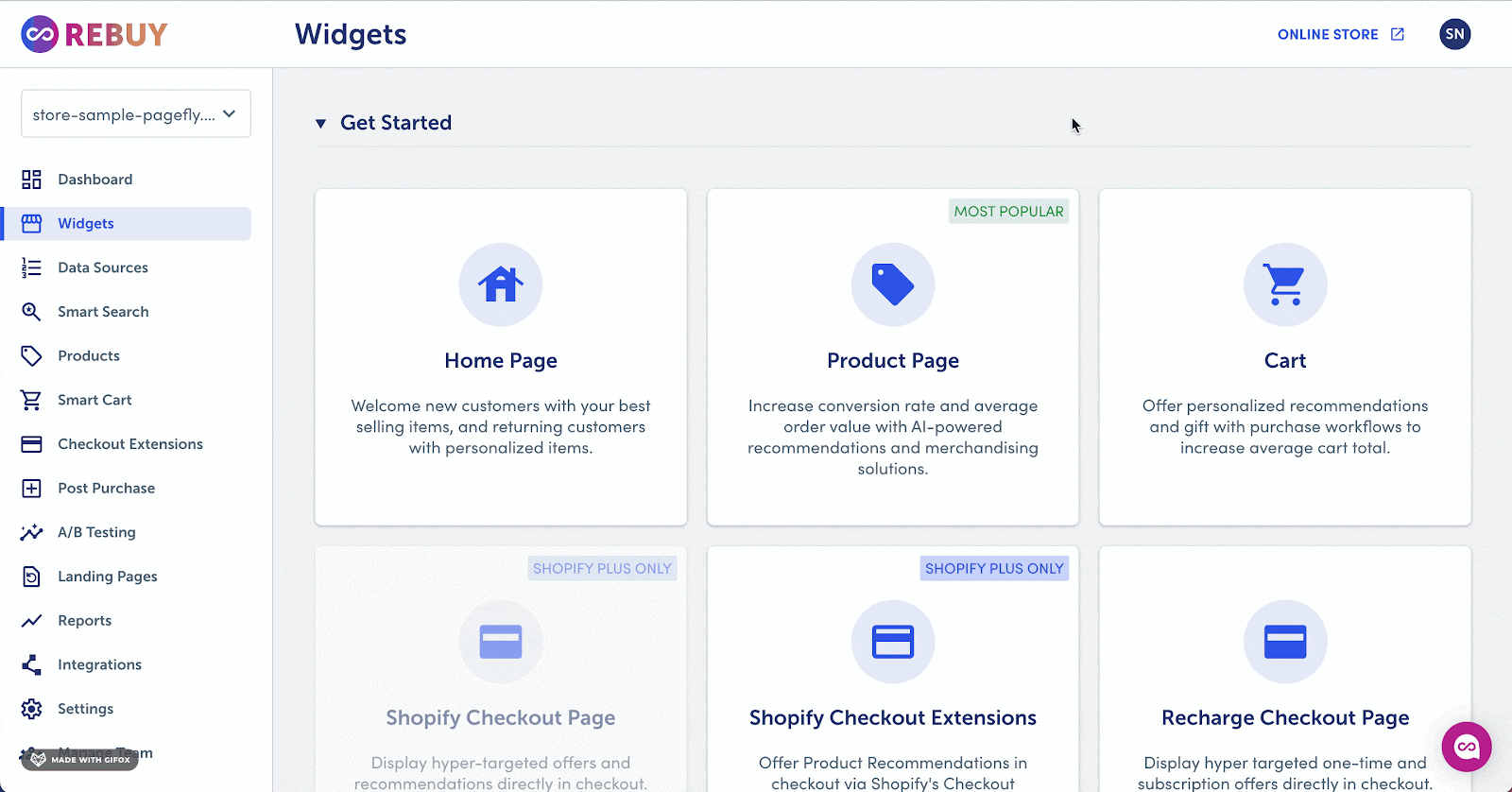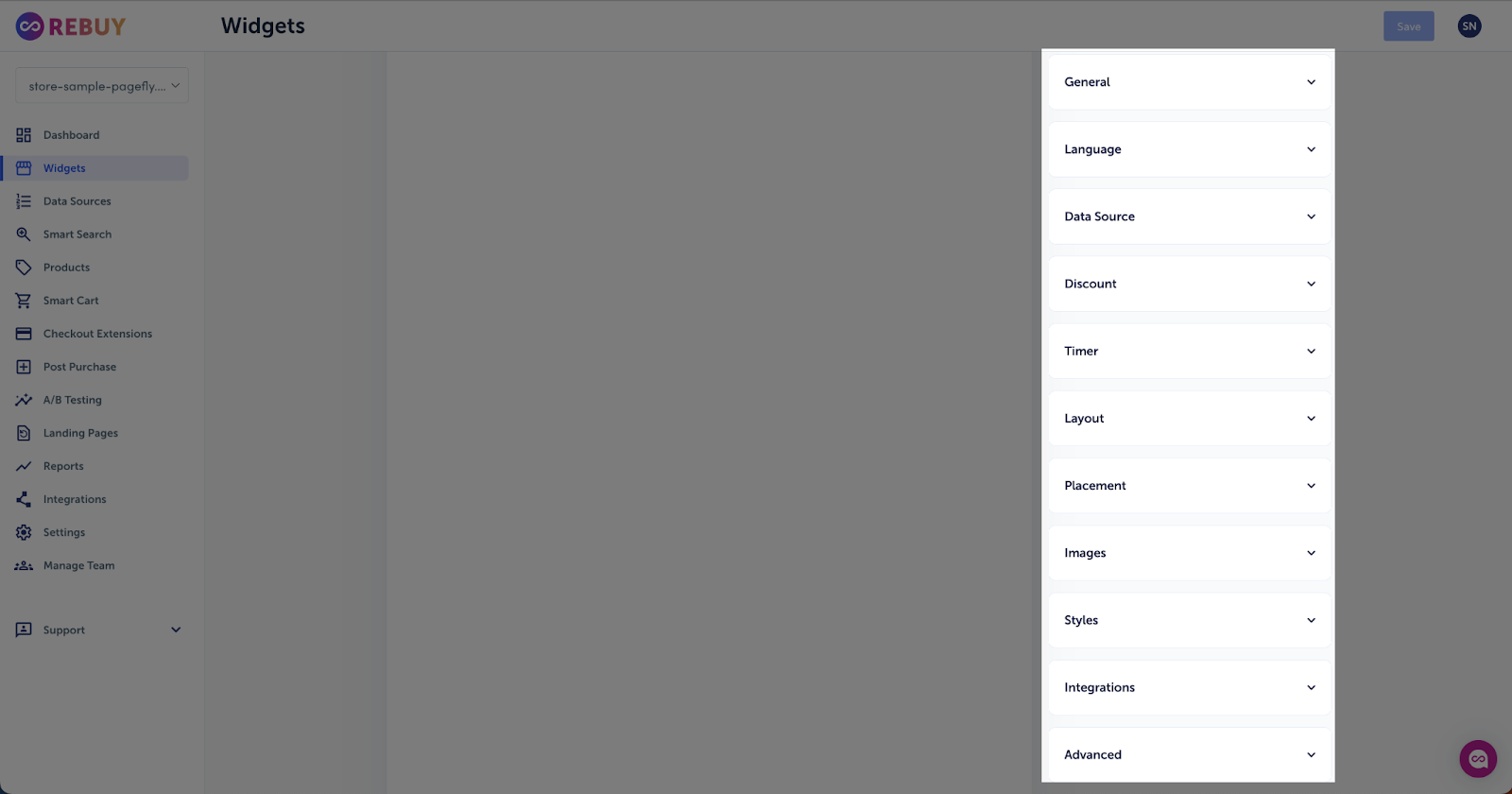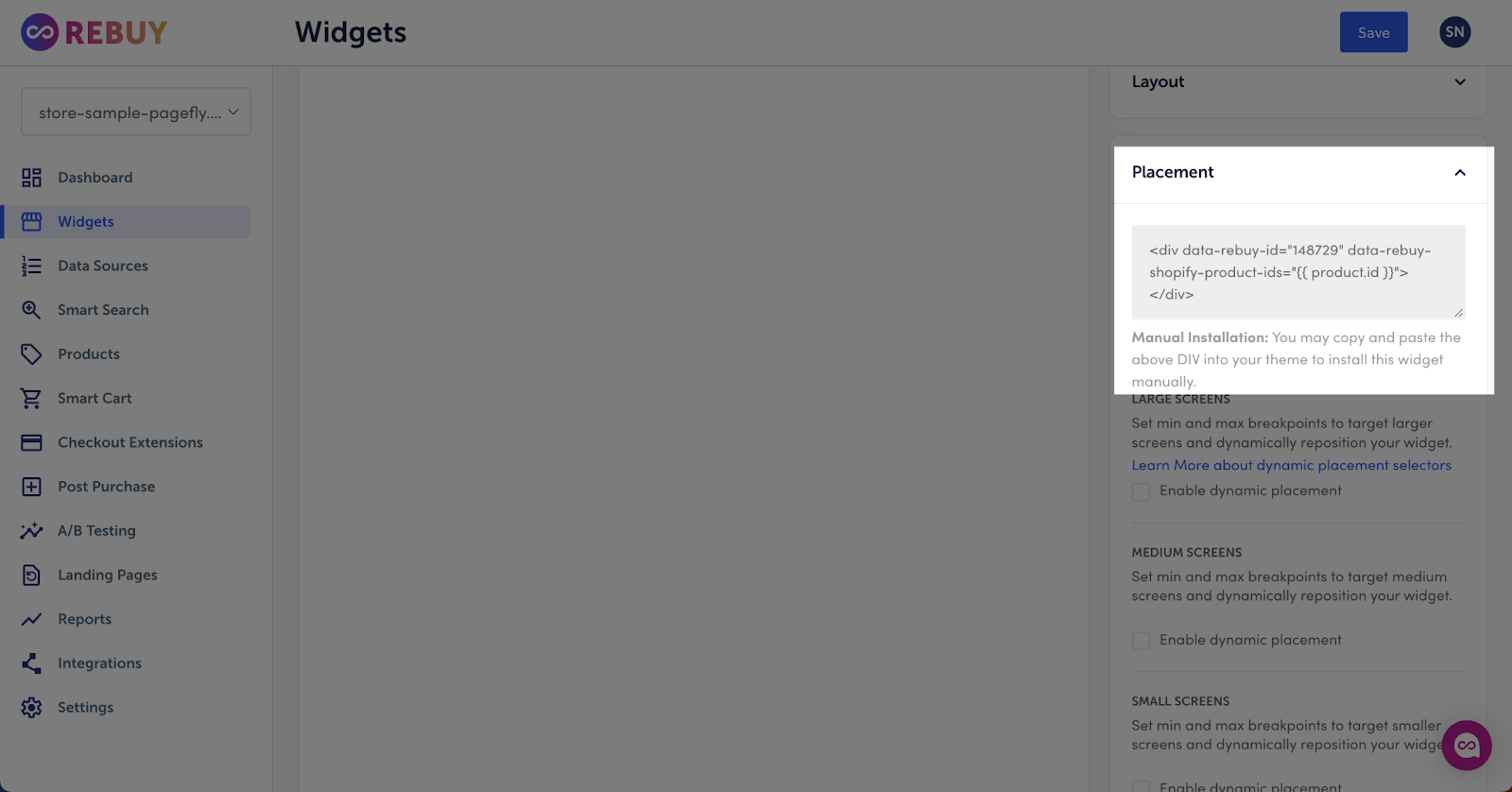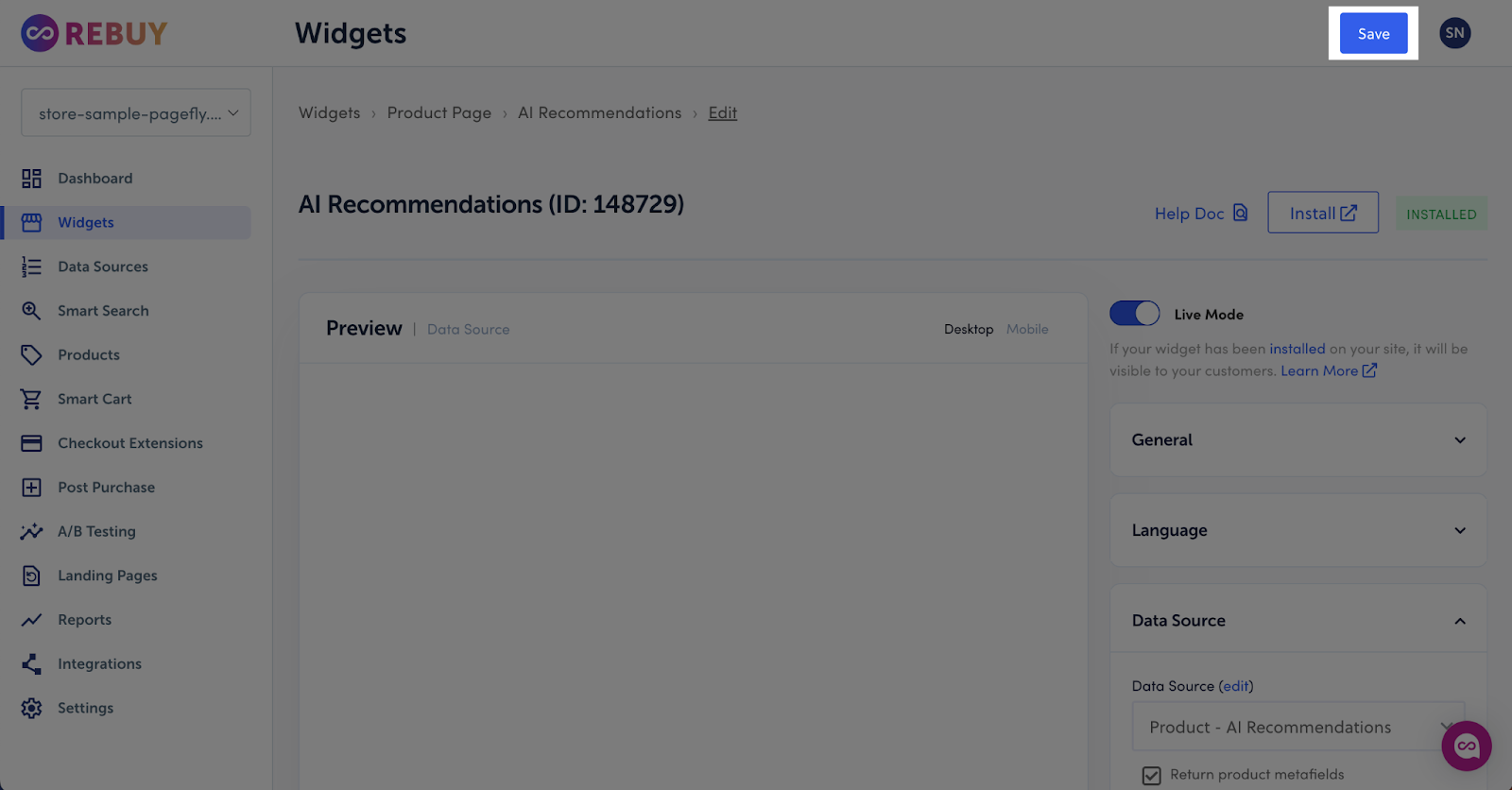About Rebuy Personalization Engine
What Is Rebuy Personalization Engine
Summary: Rebuy Personalization Engine is a tool that uses AI and machine learning to customize shopping experiences for customers. It allows brands to create data-driven personalized content like product recommendations throughout the customer journey, from the homepage to checkout and beyond.
Install Rebuy Personalization Engine
To use Rebuy with PageFly, you first need to install the Rebuy Personalization Engine app on your Shopify store:
- Install Rebuy Personalization Engine
- Install PageFly
How To Access Rebuy Personalization Engine
From PageFly Dashboard
In PageFly dashboard, follow these steps to access Rebuy Personalization Engine:
- Step 1: Click on Extra functions on the left sidebar.
- Step 2: Click Manage button next to the Integration
- Step 3: Search for “Rebuy Personalization Engine” and click Activate
From Page Editor
In page editor, follow these steps to access Rebuy Personalization Engine:
- Step 1: In the PageFly editor, click “Third-party elements” on the left menu
- Step 2: Click on the Extension icon on top
- Step 3: Search for “Rebuy Personalization Engine” and hit the “Activate” button.
- Step 4: Click “Done” and the element will appear in the Third-party elements menu.
How To Configure Rebuy Personalization Engine
Important note:
- Recently Viewed, Top Sellers, Buy It Again and Feature Items element can be used on Homepage and Product page type
- AI Recommendations, Product Add-Ons and Dynamic Bundle element can only be used on Product page
- All Rebuy elements can only be used one time on a page
- All configuration must be done in Rebuy app before adding to PageFly
From PageFly
Step 1: Add Rebuy Elements
Before starting to set up for the Rebuy elements, you will need to add these elements onto your page canvas:
- Click “Third-party elements” on the left menu bar
- Look for “Rebuy Personalization Engine” element
- Click on the element to see its variants
- Drag and drop the variant onto the page canvas
The Rebuy Personalization Engine comes with 7 elements under Upsell & cross sell category:
- AI Recommendations
- Recently Viewed
- Top Sellers
- Buy It Again
- Feature Items
- Product Add-Ons
- Dynamic Bundle
Step 2: Configure Rebuy Element
After adding the element, you can adjust it by clicking on the element.
- From the “General” tab, there is a “Short code” placeholder for you to paste the code from the Rebuy app for each element.
- For styling options like margins, borders, and effects, go to the “Styling” tab. You can find more details about the available options here.
From Rebuy Personalization Engine
Step 1: Enable The Rebuy Connector In Shopify Theme
After installing Rebuy, you must enable the Rebuy Connector in your Shopify theme. Follow these steps:
- Click the ‘Enable Rebuy Connector‘ button below.
- Click ‘Save’ to apply the changes.
Step 2: Choose Widget You Want To Create
In the Rebuy dashboard, go to the ‘Widgets‘ section. This shows all the widgets available in the Rebuy app.
Note: PageFly only supports widgets for the Homepage and Product pages.
To select a widget, click either ‘Homepage‘ or ‘Product page‘, then choose the widget you want. For example, you could select ‘Product page‘ > ‘AI Recommendations‘ widget.
Step 3: Configure For The Widget
In the Widget editor on the right side, you’ll find settings to configure the widget, such as General, Language, and Data Source. Please refer to this article in the Rebuy app for detailed instructions on customizing the Rebuy Widget.
Note: The Widget must be setted in Live mode to show on liveview.
Step 4: Copy The Short Code
Once you’ve finished configuring the widget settings, go to the “Placement” tab and copy the code shown there. You’ll need to paste this code into the Rebuy element in PageFly later.
Step 5: Save The Widget
Click the “Save” button to save the widget
Frequently Asked Questions
1. What should I do if the Rebuy widget doesn’t appear on my PageFly pages?
Ensure the Rebuy app is installed and the widgets are in Live mode. Verify that you have correctly copied the shortcode from the Rebuy widget and pasted it into the correct location on the PageFly page. Check here for other potential reasons why the Rebuy widget may not be appearing.
2. Is the Rebuy Personalization Engine free?
Rebuy is a paid app starting at $99/month but offers a 21-day free trial.