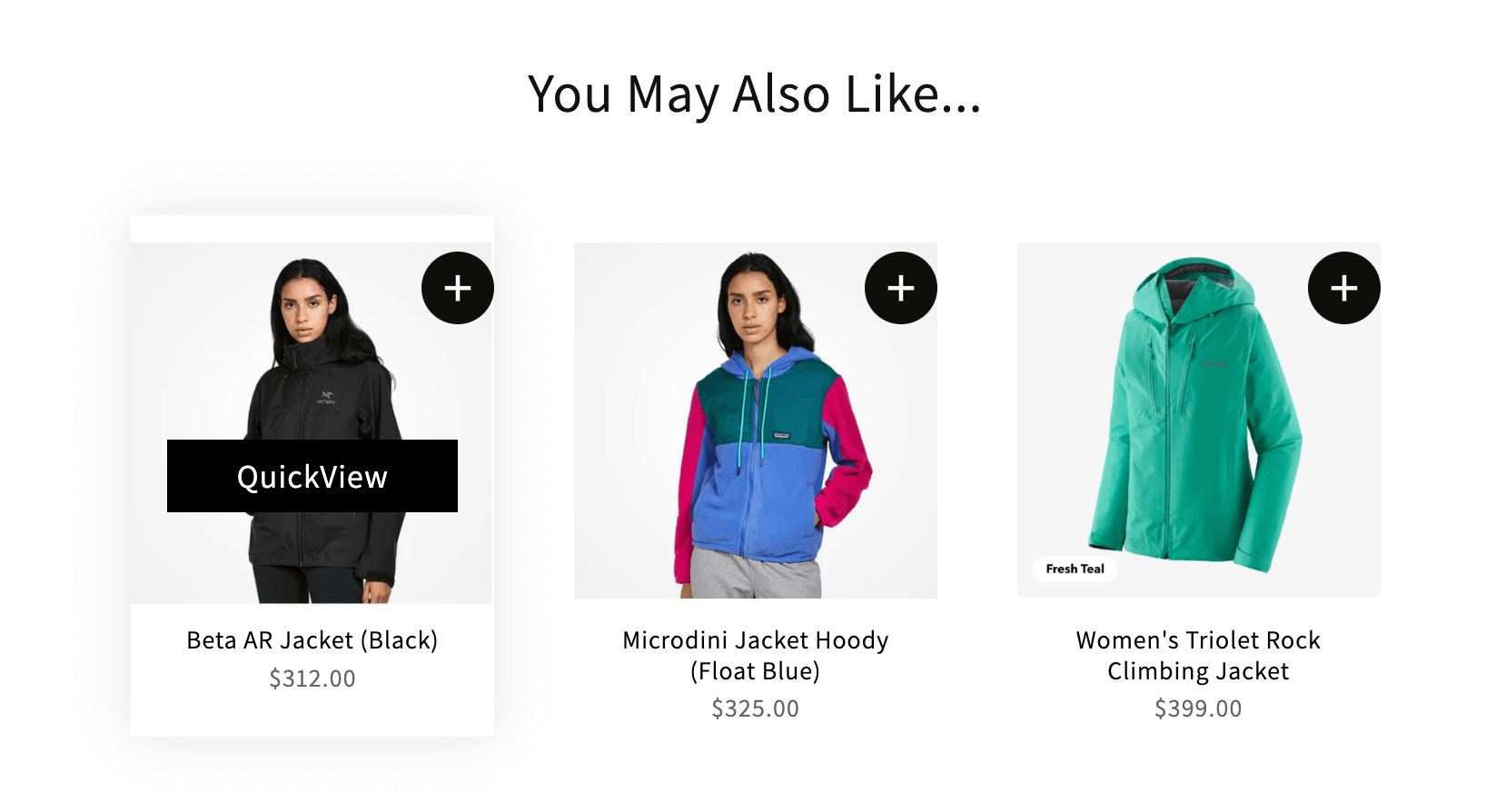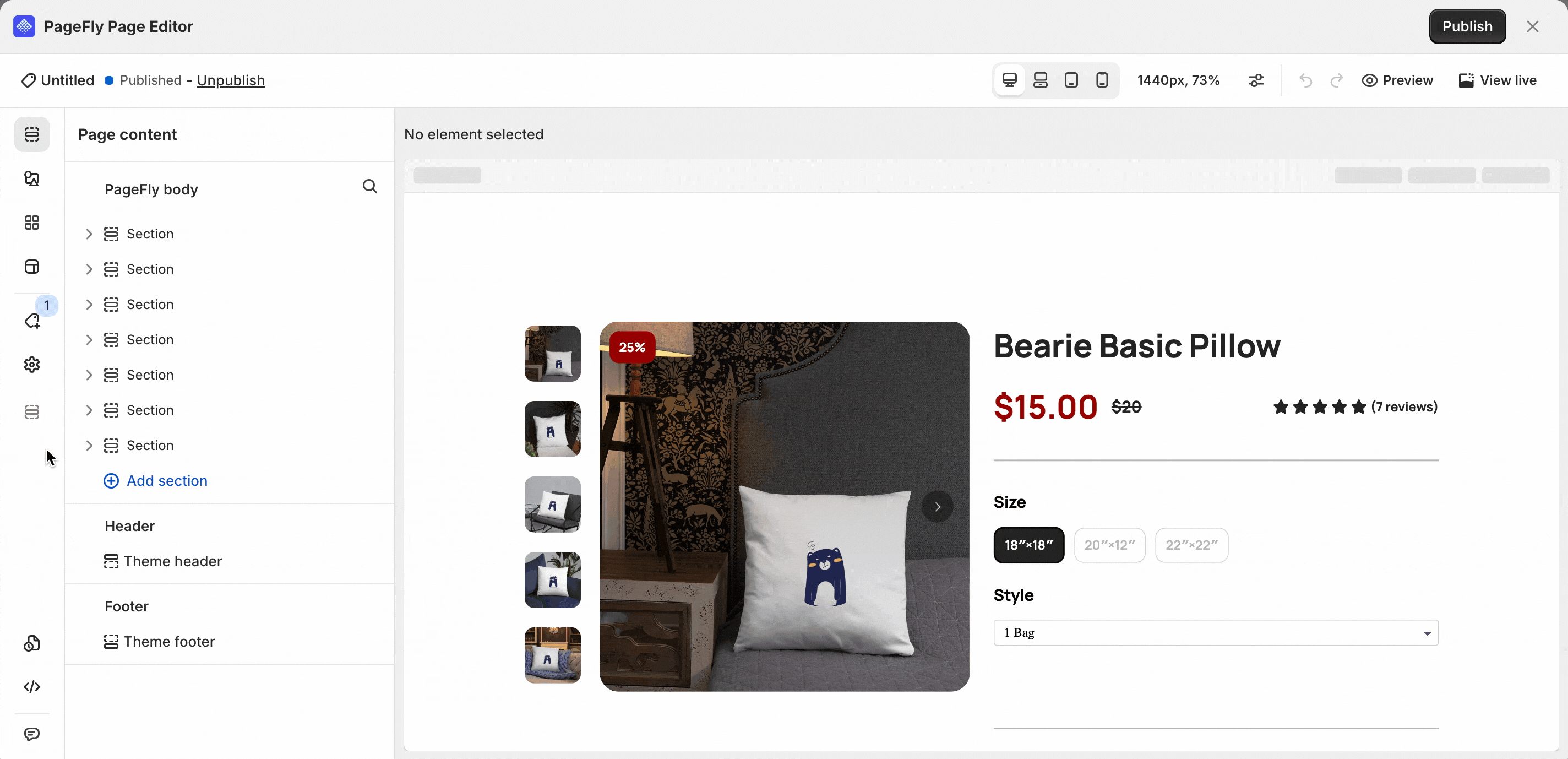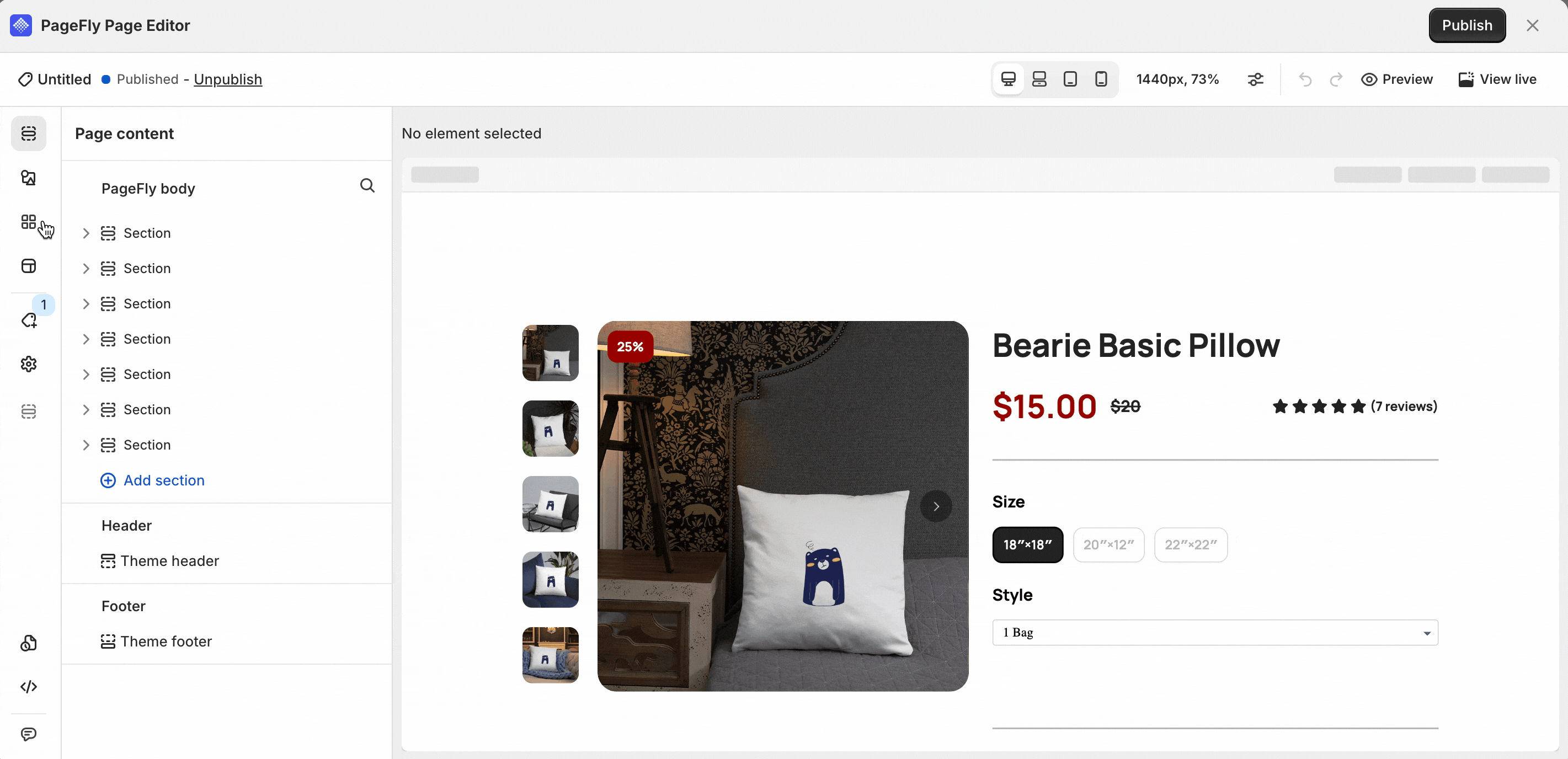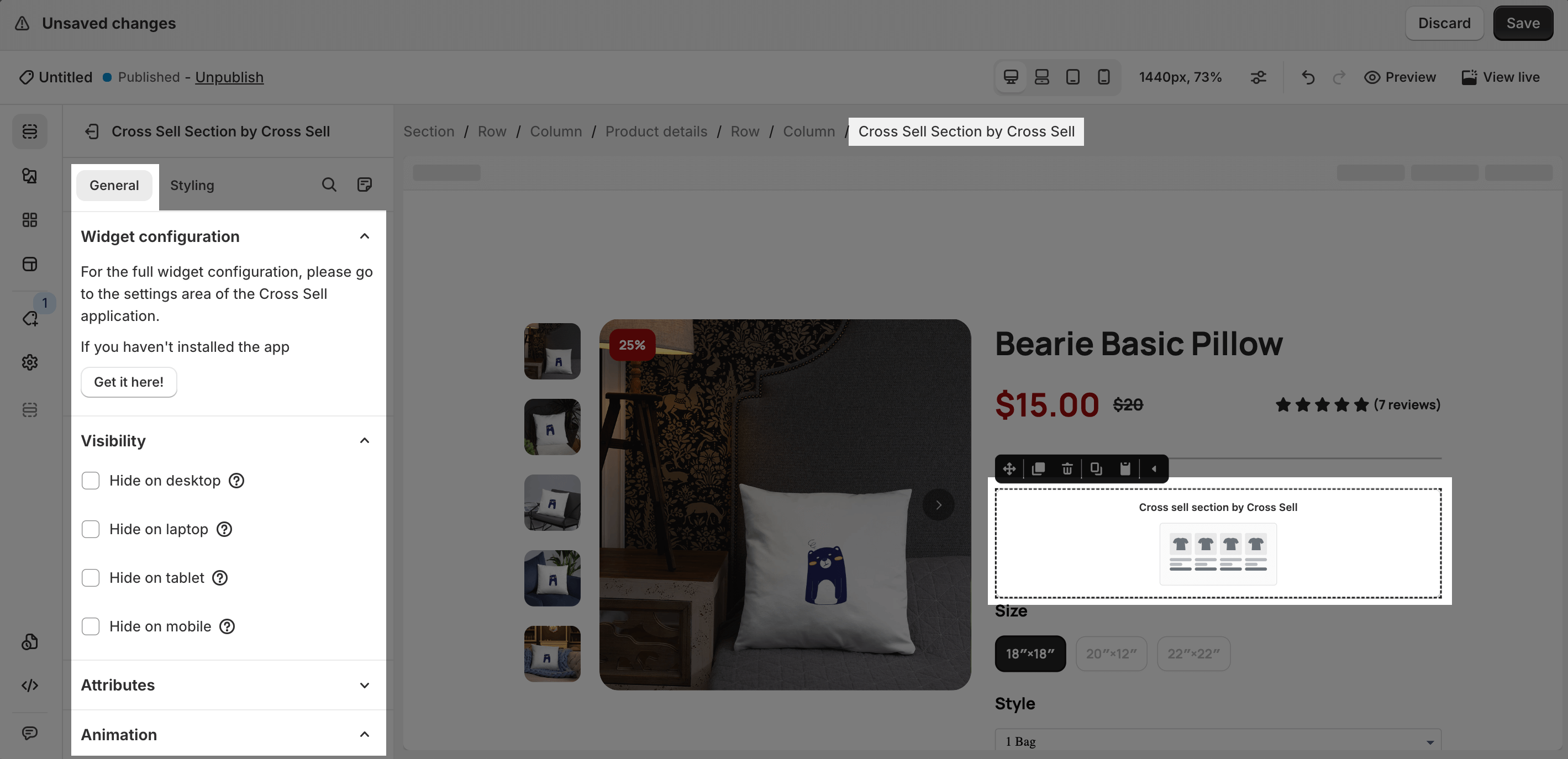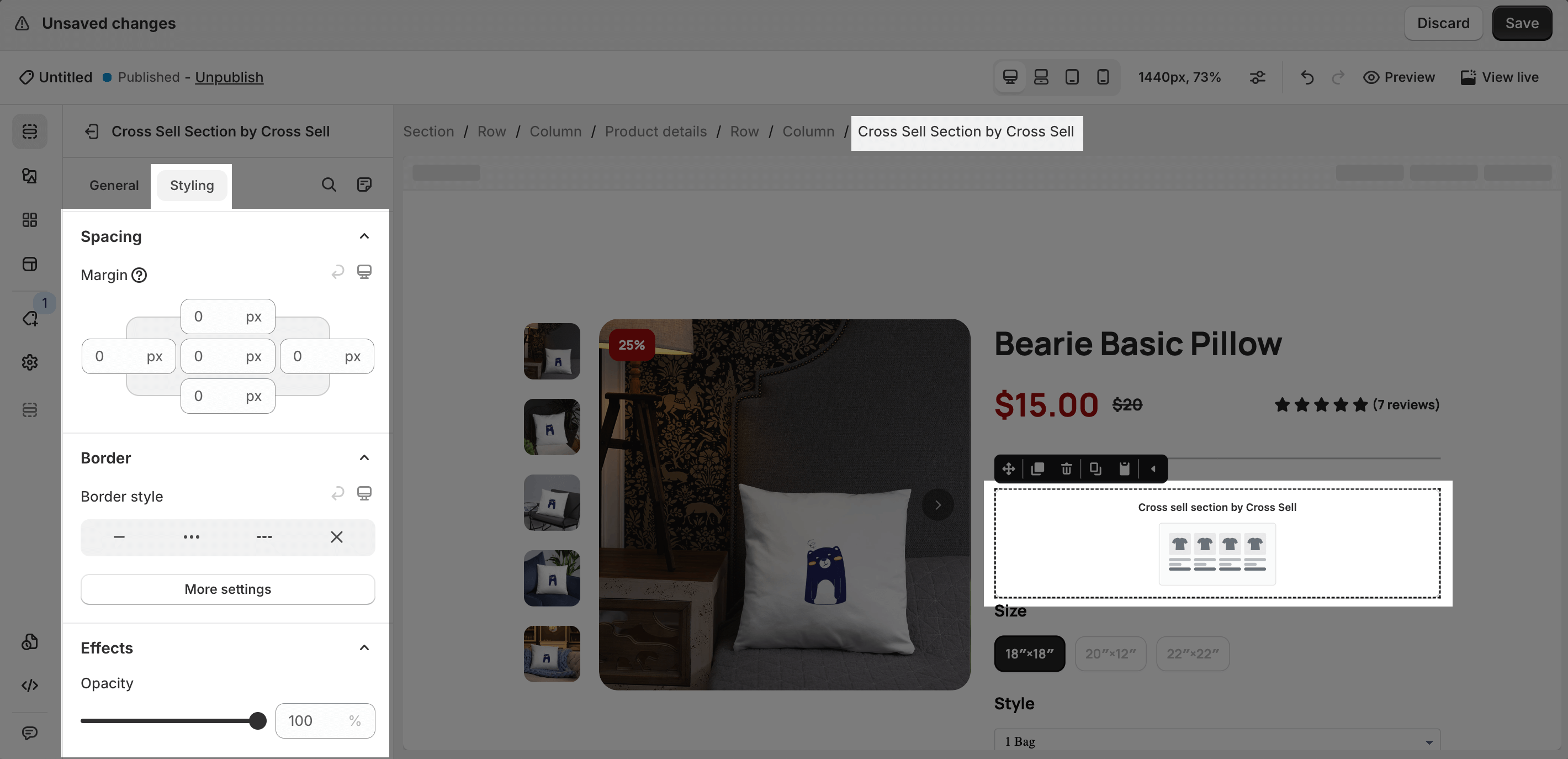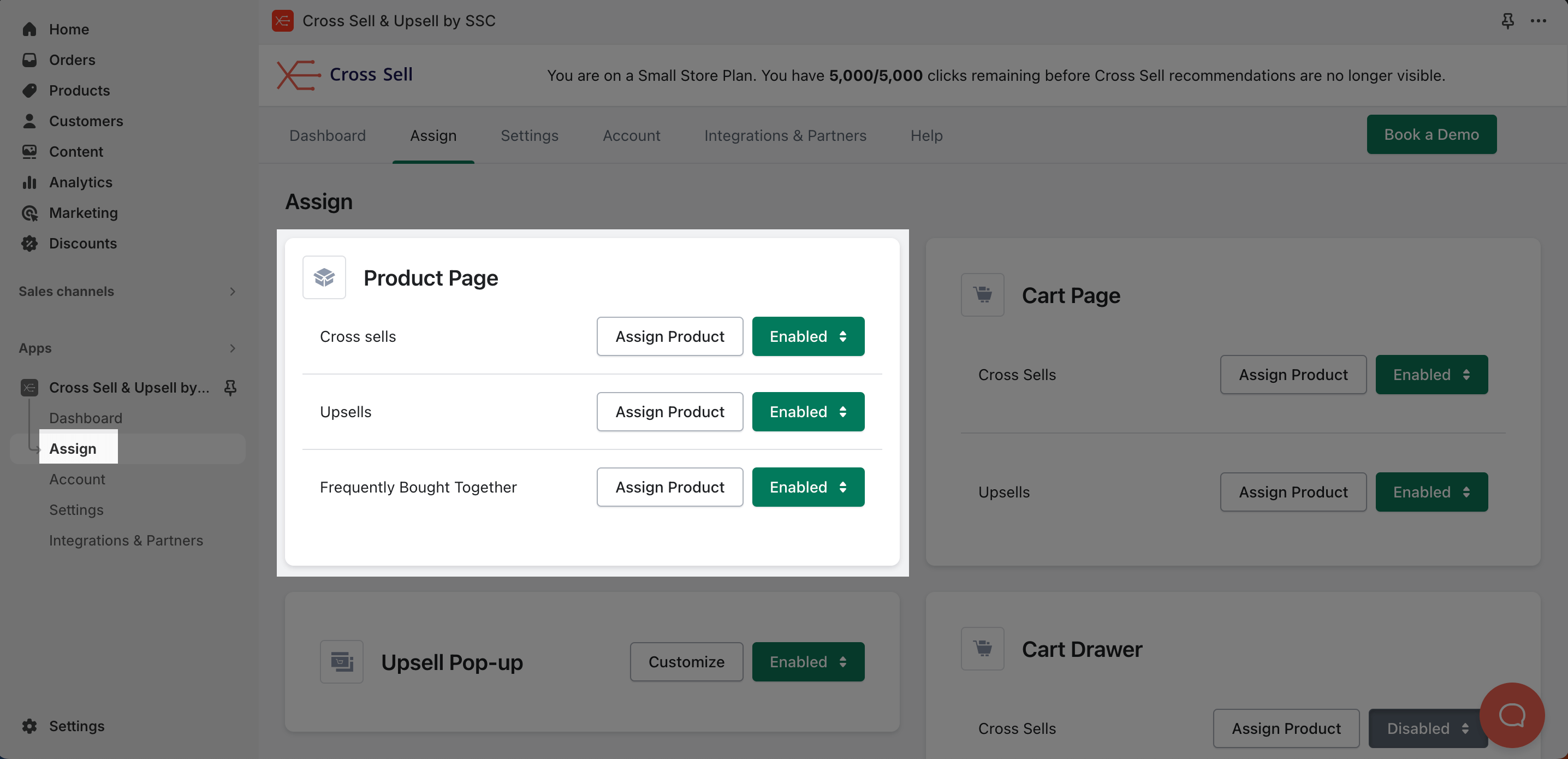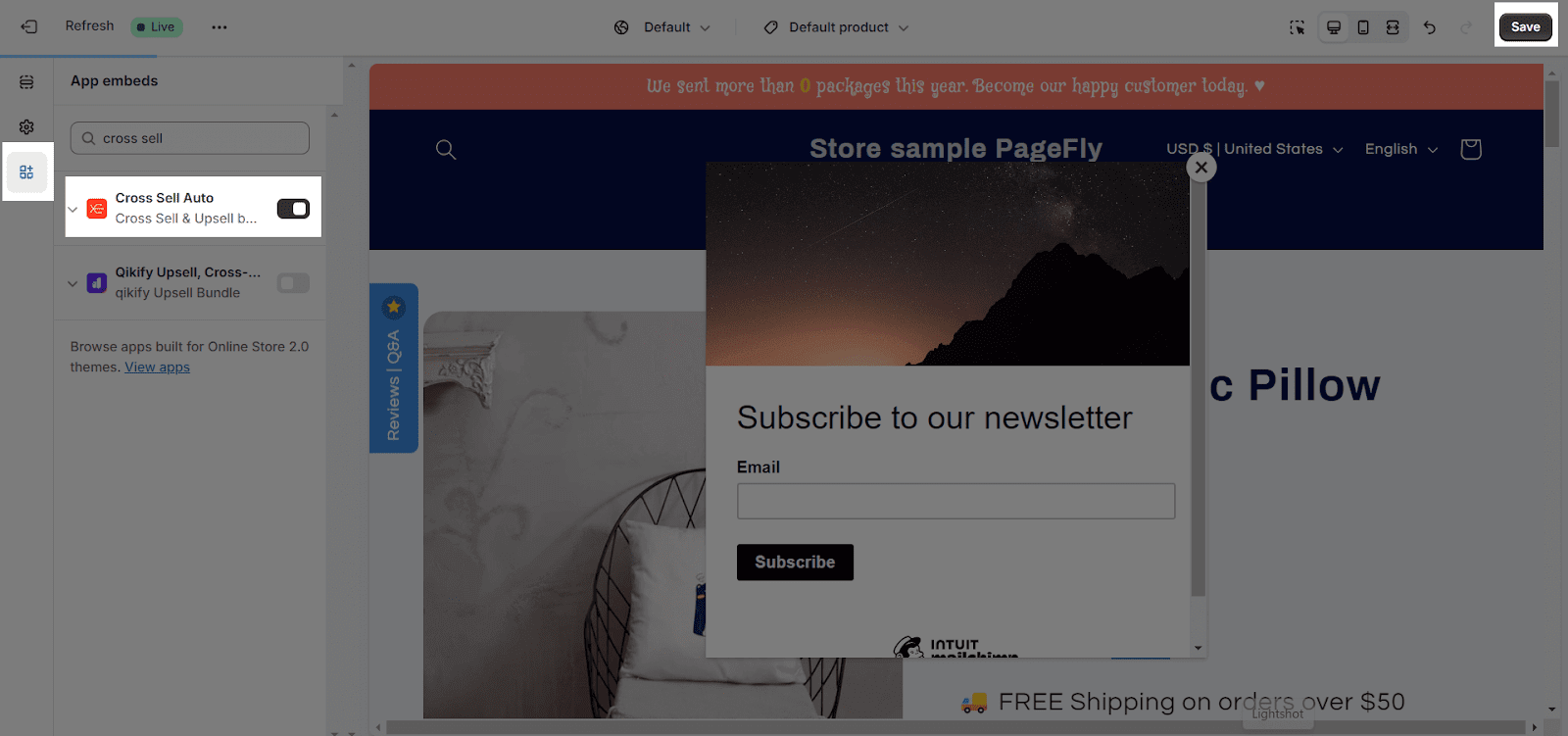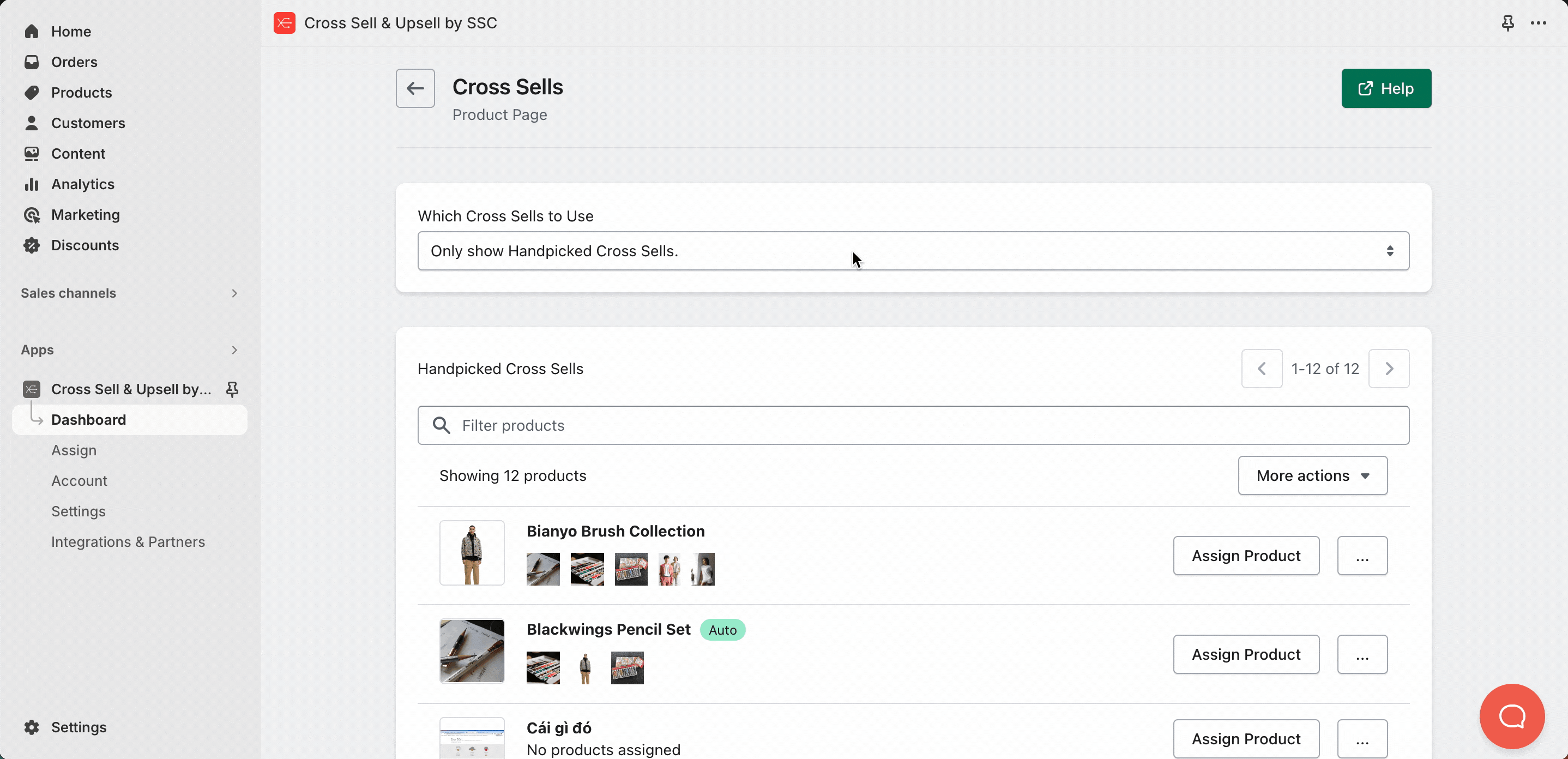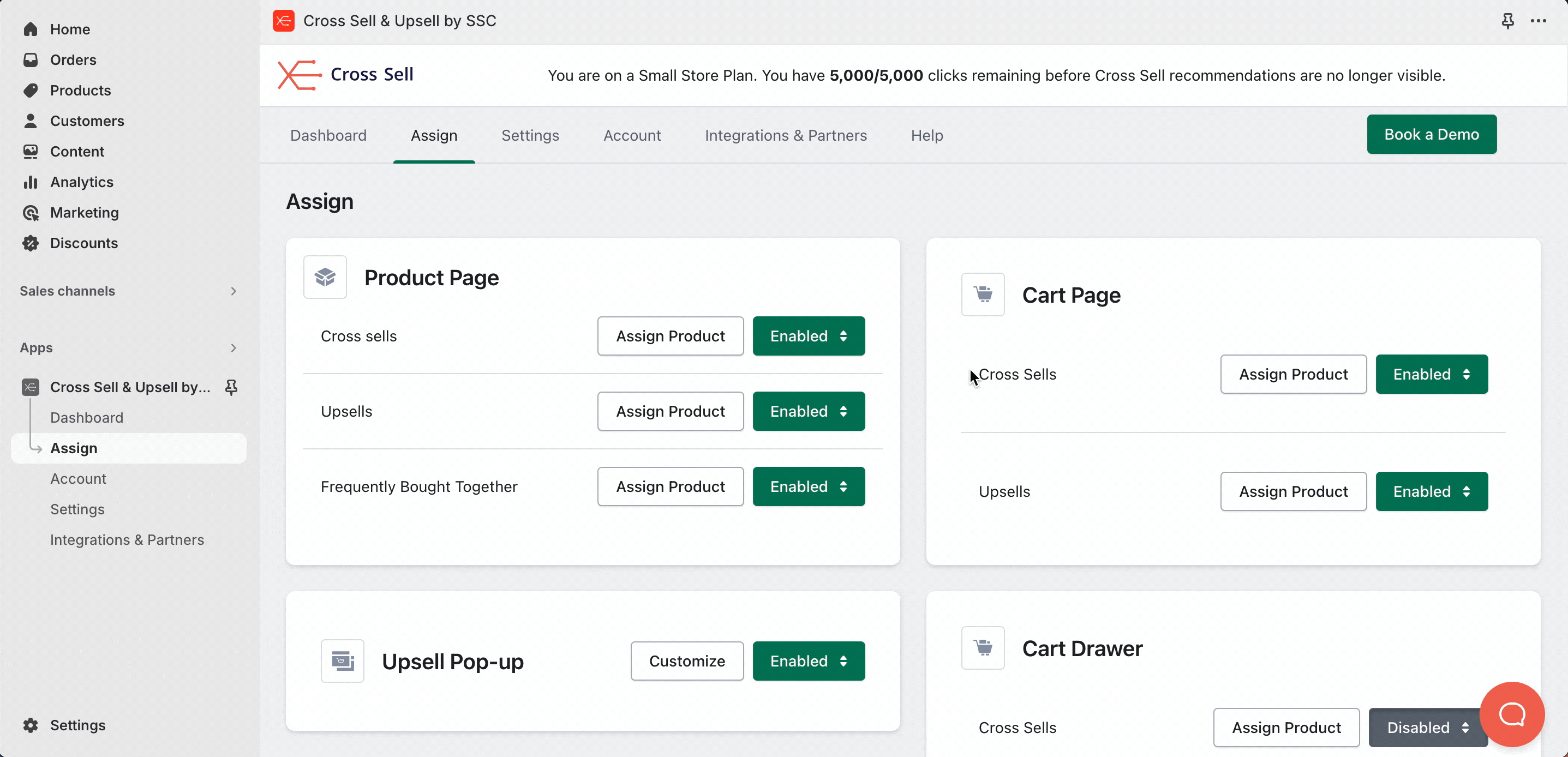About The Cross Sell & Upsell App
What Is The Cross Sell & Upsell App?
The Cross Sell & Upsell app is designed to offer suggested product widgets to cross-sell your products and, as a result, increase your conversion rate. Depending on your app settings, you can use the Cross Sell & Upsell element to display handpicked recommendations of a specific product or global products.
Install Cross Sell & Upsell app
Beforeusing this element in PageFly, you have to install the Cross Sell & Upsell app to your store and configure all options in the app.
- Install Cross Sell & Upsell by SSC
- Install PageFly
How To Access The Cross Sell & Upsell Element
In page editor, follow these steps to access Cross Sell & Upsell element:
- Step 1: In the PageFly editor, click “Third-party elements” on the left menu
- Step 2: Click “Manage Integrations” or the icon on top right
- Step 3: Search for “Cross Sell & Upsell” and enable it
- Step 4: Click “Done” and the element will appear in the “Third-party elements” menu
How To Configure And Access Cross Sell & Upsell Element
From PageFly
Step 1: Add The Cross Sell & Upsell Element
Before starting to set up for the Cross Sell & Upsell element, you will need to add this element onto your page canvas:
- Step 1: Click “Add third party element” on the left menu bar
- Step 2: Look for “Cross Sell & Upsell” element
- Step 3: Click on the element to see its variants
- Step 4: Drag and drop the variant onto the page canvas
Step 2: Configure Cross Sell & Upsell Element
After adding the element, you can adjust for it by clicking on the element.
- From the “General” tab, there is a widget configuration giving you a short explanation of the Cross Sell & Upsell app, its link to the app listing. You can edit the Visibility, Attributes, and Animation of the product.
- For styling options like margins, borders, and effects, go to the “Styling” tab. You can find more details about the available options here.
- The Cross Sell & Upsell Section variant is only available on Product Pages.
- The Cross Sell & Upsell element on the Product page is determined by the products you pick in the Page Settings modal.
- To display the correct elements in PageFly pages, you need to change the section’s settings in the Cross Sell & Upsell app.
From The Cross Sell & Upsell App
Before using the Cross Sell & Upsell element in PageFly, you’ll need to create and configure your widget in the Cross Sell & Upsell app. Here’s how:
Go to your Shopify admin, then navigate to Online Store > Theme > Current theme > Customize > App embeds. Search for “Cross Sell & Upsell by SSC” and activate it.
However, if you are downloading Cross Sell & Upsell for the first time, this step will be automatically completed during the installation process.
In the “Assign” section under ‘Product Page’, click on ‘Assign Product‘ to select items for your cross sells, upsells, and frequently bought together recommendations.
You can then choose to assign handpicked recommendations for each item, select a set of global products, or use a mix of both: handpicked cross sells for specific products and global suggestions for products without handpicked recommendations. The app will also suggest auto-generated options based on your store’s sales history and collections.
Besides customizing cross sells and upsells from your product pages, you can also enable other cross sell locations in the app, such as the Post Purchase Page, Cart Types, Homepage and more.
Once you are done with the configuration in the Cross Sell & Upsell app and drag the element into the Editor, it will pull all product recommendations of the assigned product onto your live page.
Finally, hit Publish and check the results on your live page.
Frequently Asked Questions
1. Benefits of using the Cross Sell & Upsell elements?
This app helps you cross sell and upsell in over 8 locations in your store, including product pages, pop-ups, cart types, the post-purchase page, the collections page, the checkout page, and more. It also offers features such as AI-generated smart suggestions, QuickView buttons, and quantity-discounted bundles!
2. What are the standard highlights of every pricing plan?
The app offers a range of different plans depending on your store’s needs. Plans range from Free, Startup, Medium Store to Unlimited. Each plan provides more locations to cross sell and upsell, more cross sell clicks per month, and removes branding (not available in the Free plan). For more details, visit their Pricing Page.