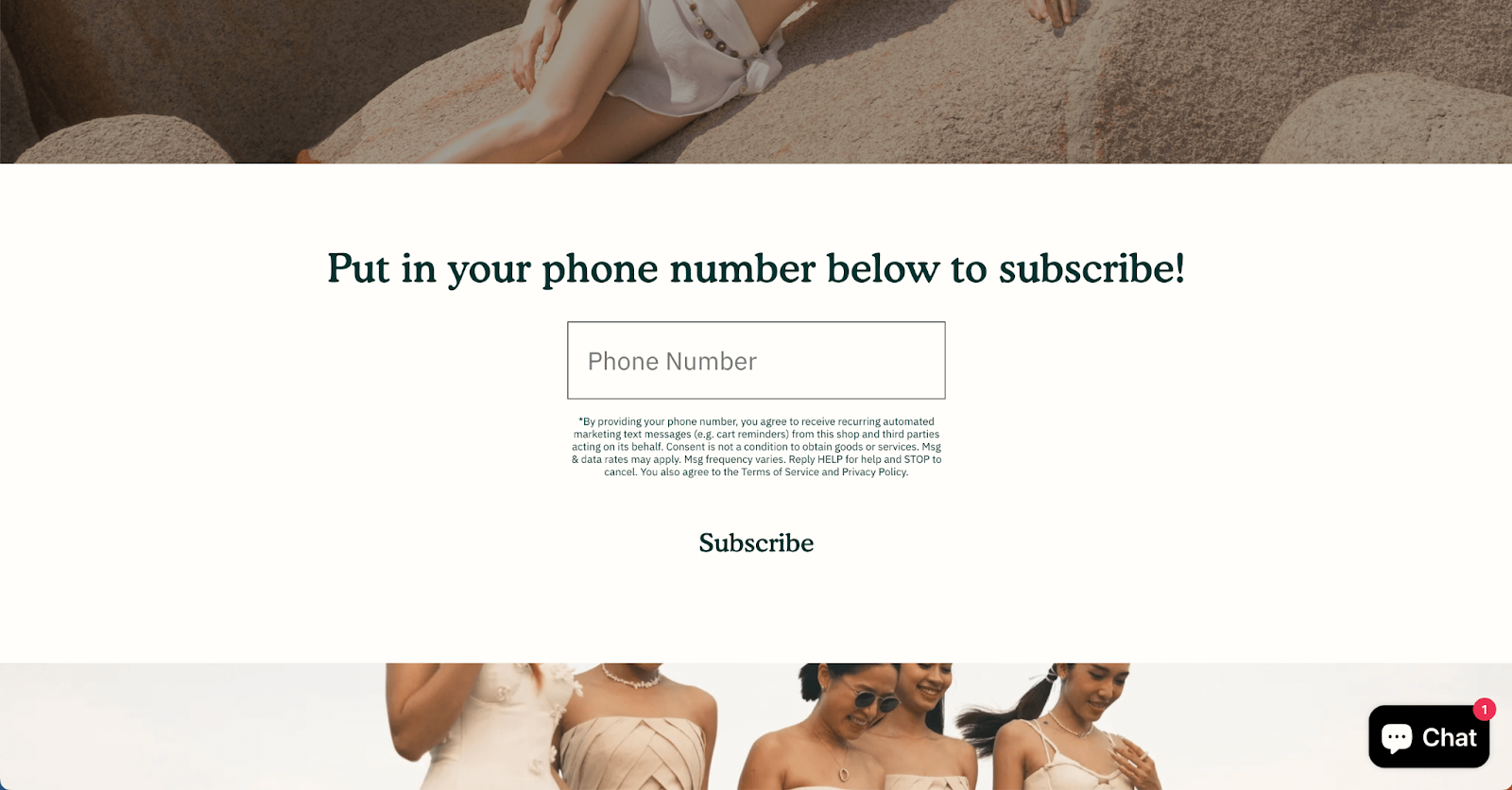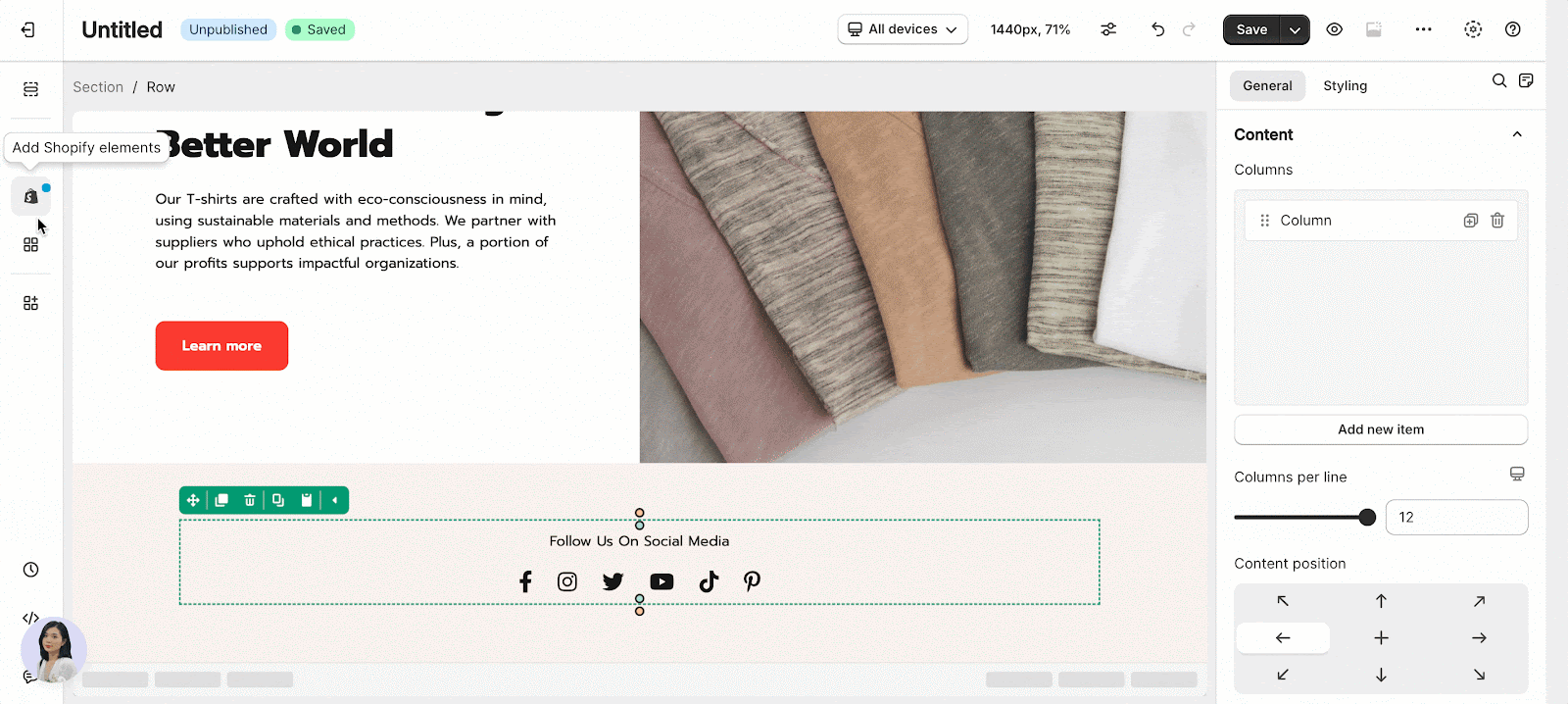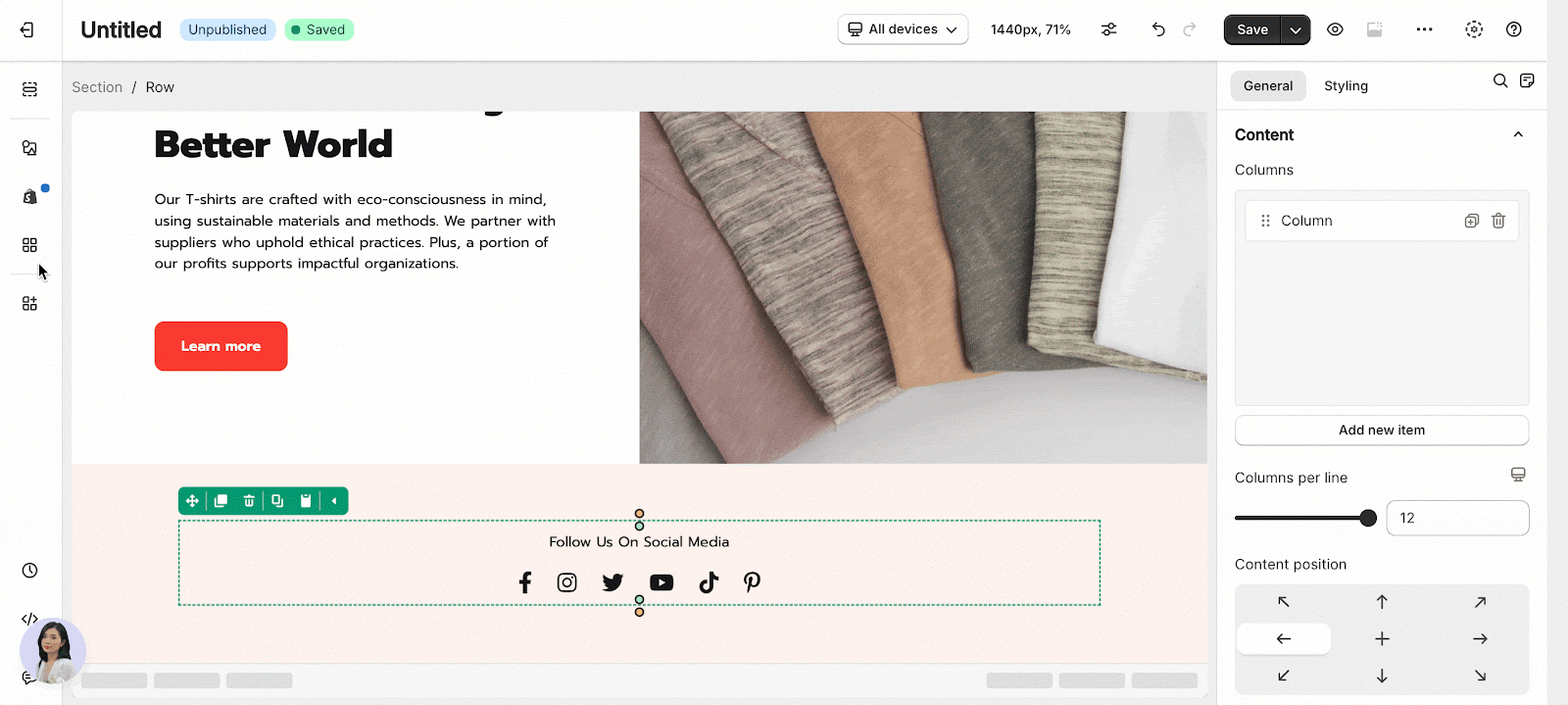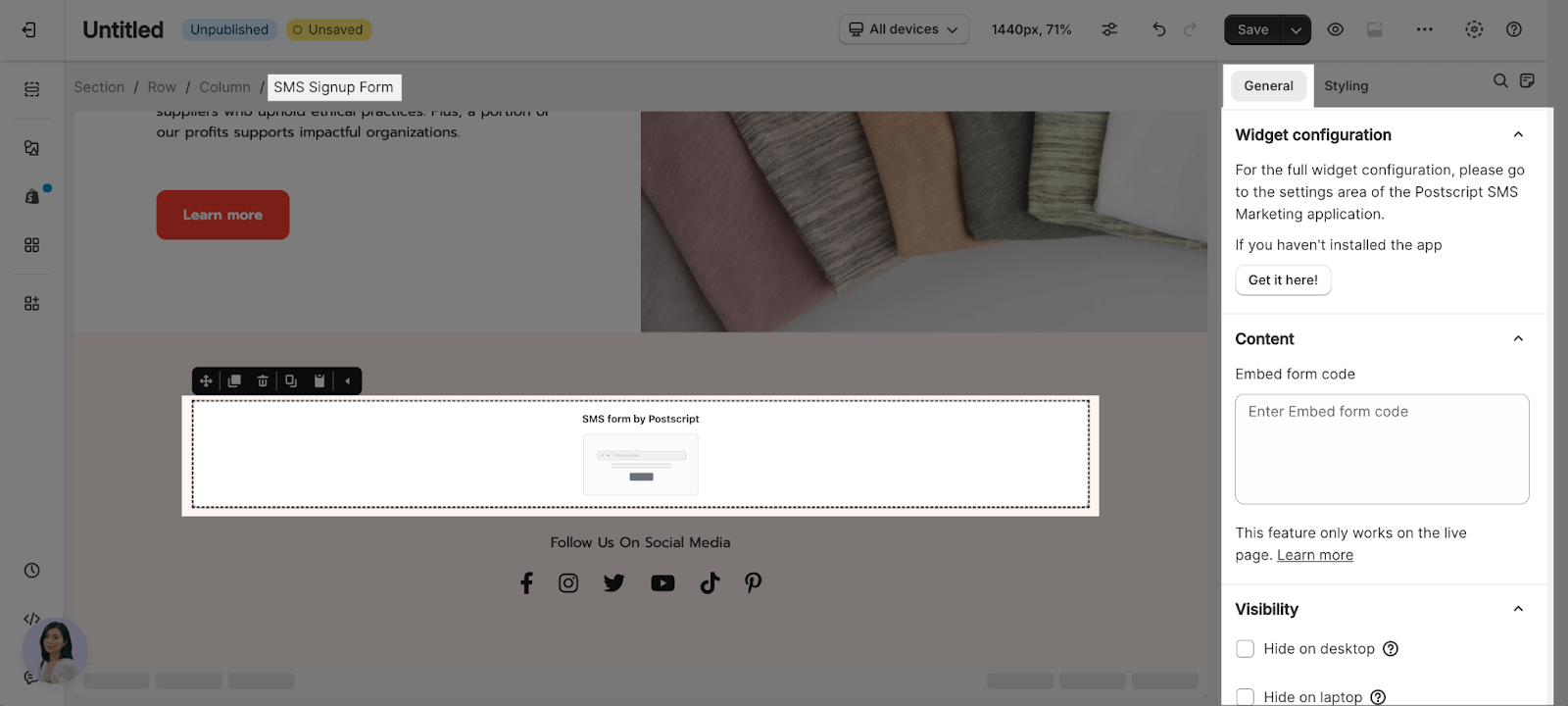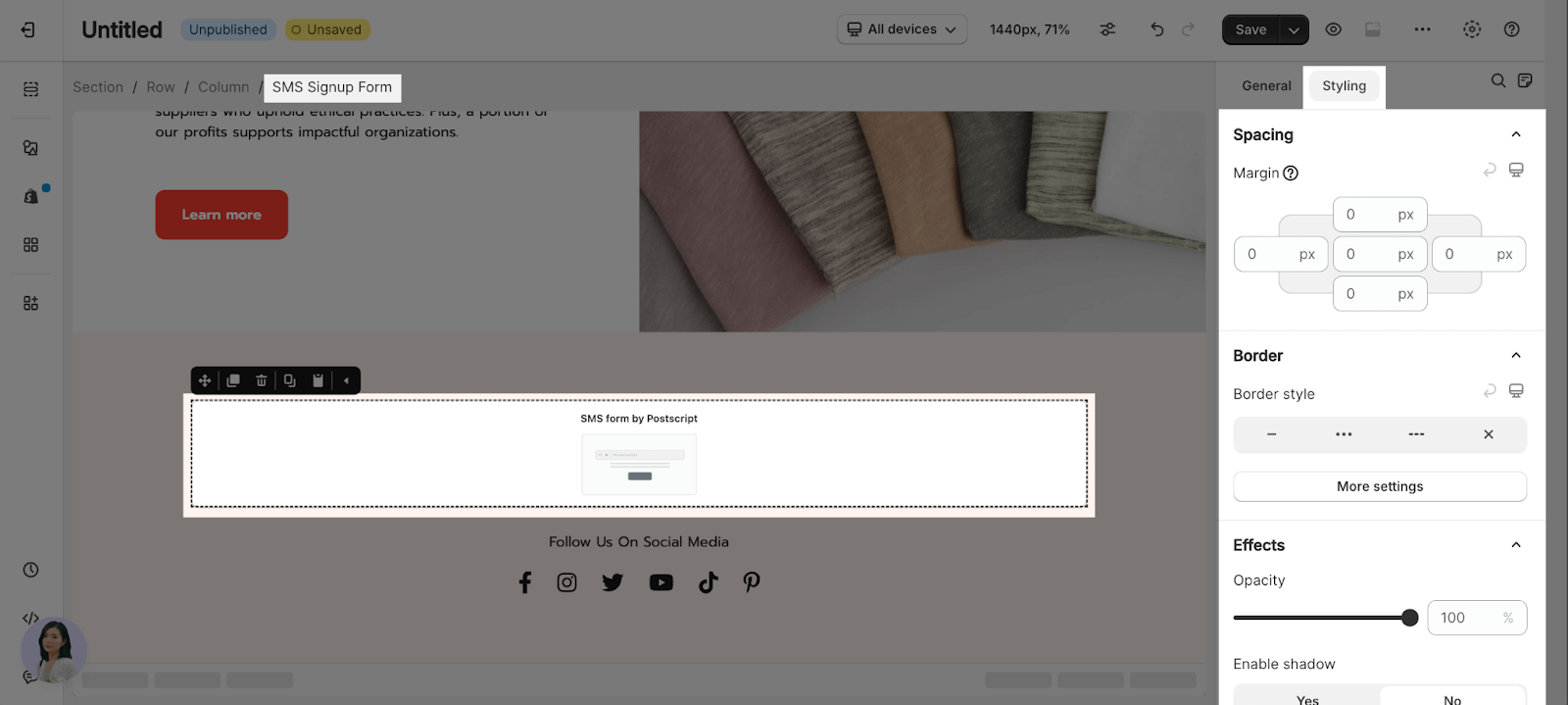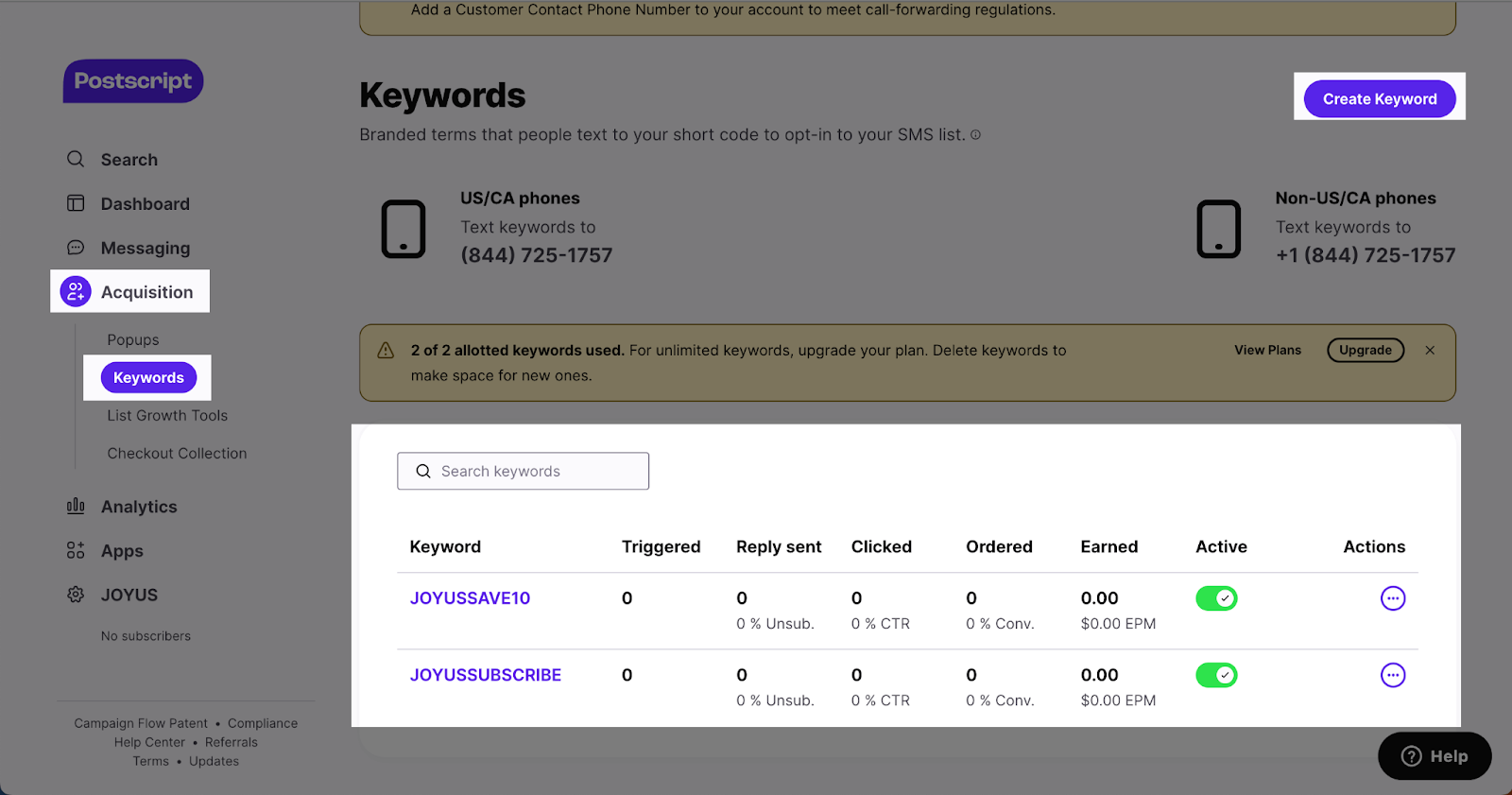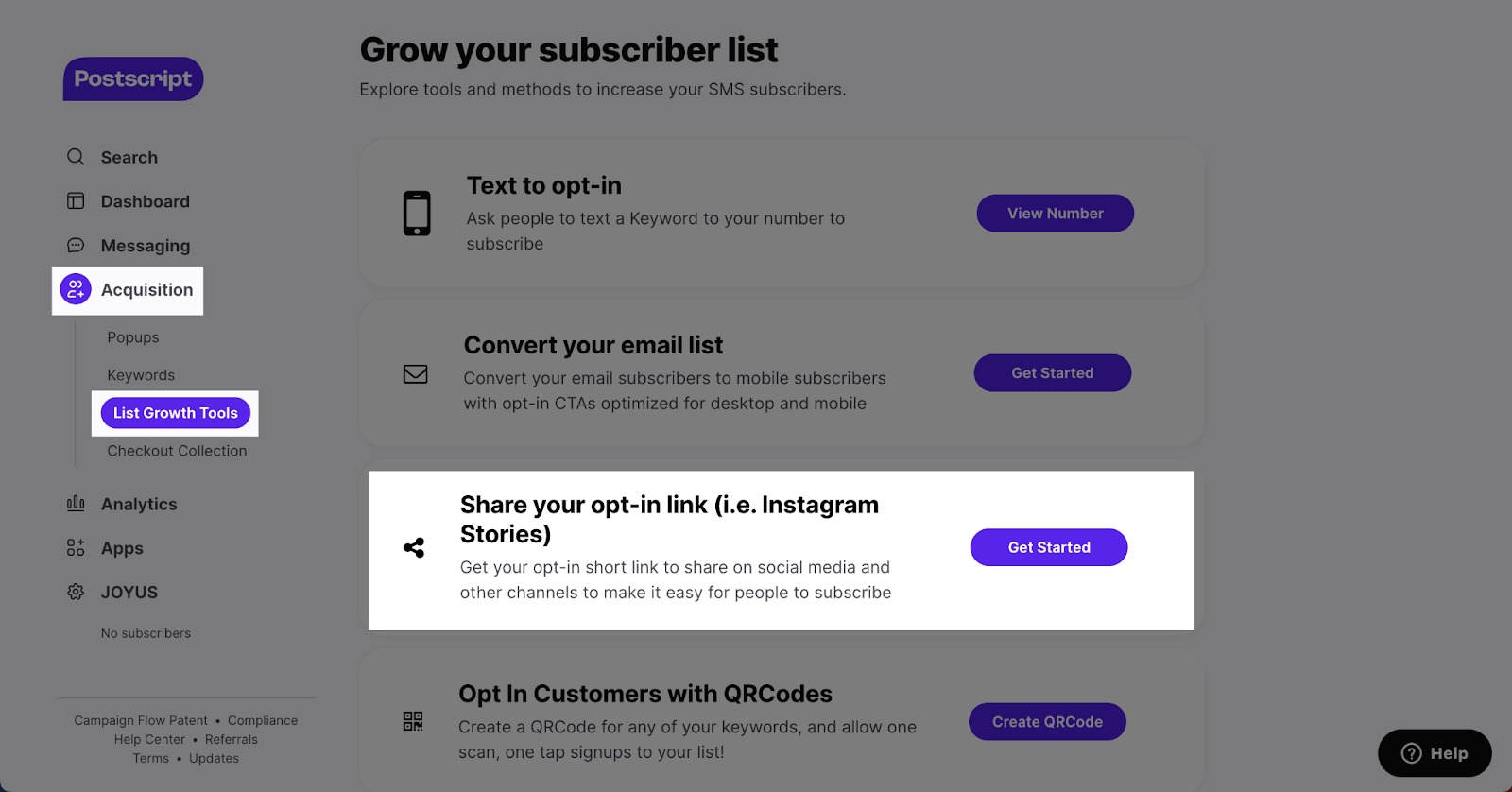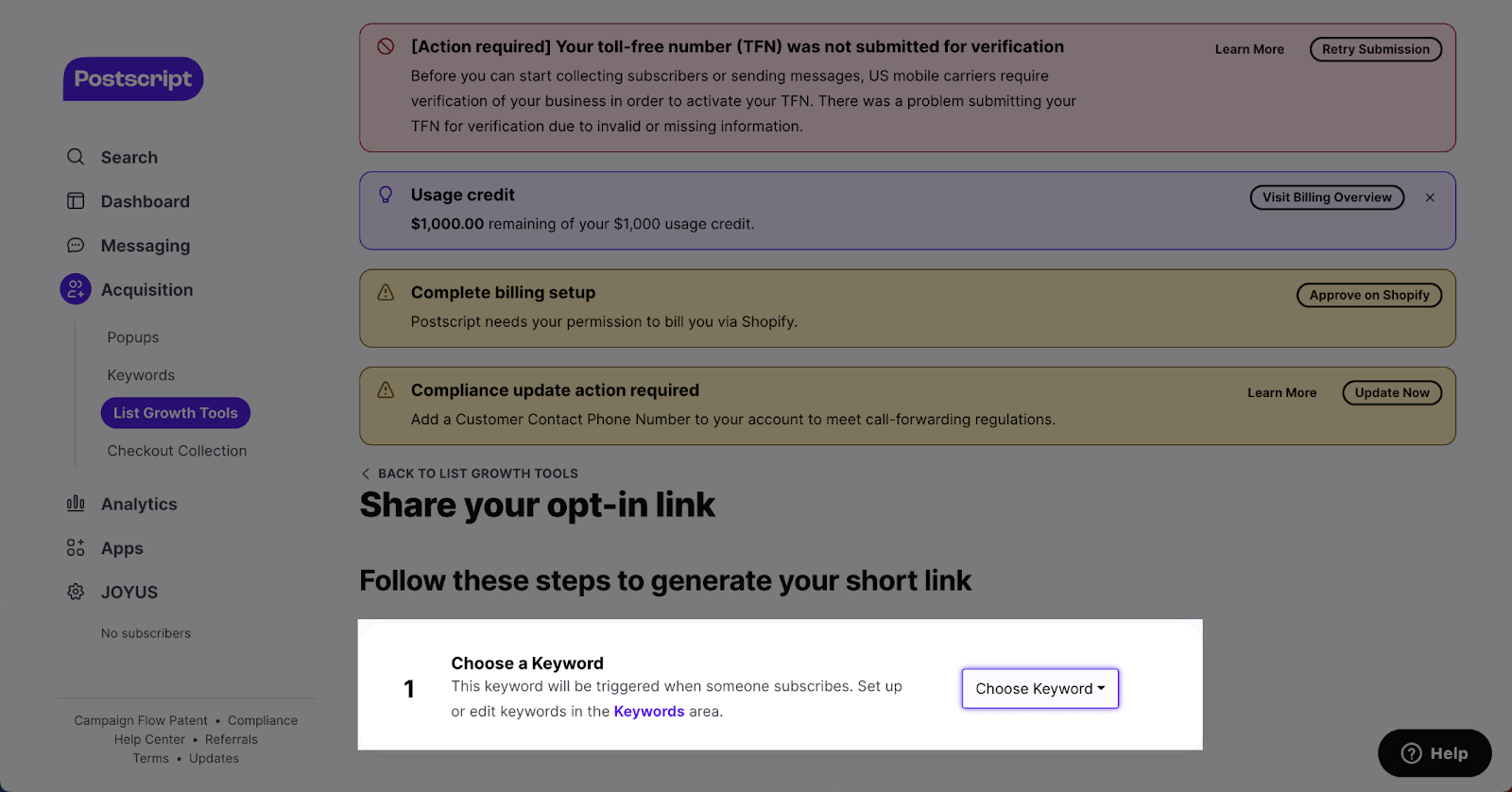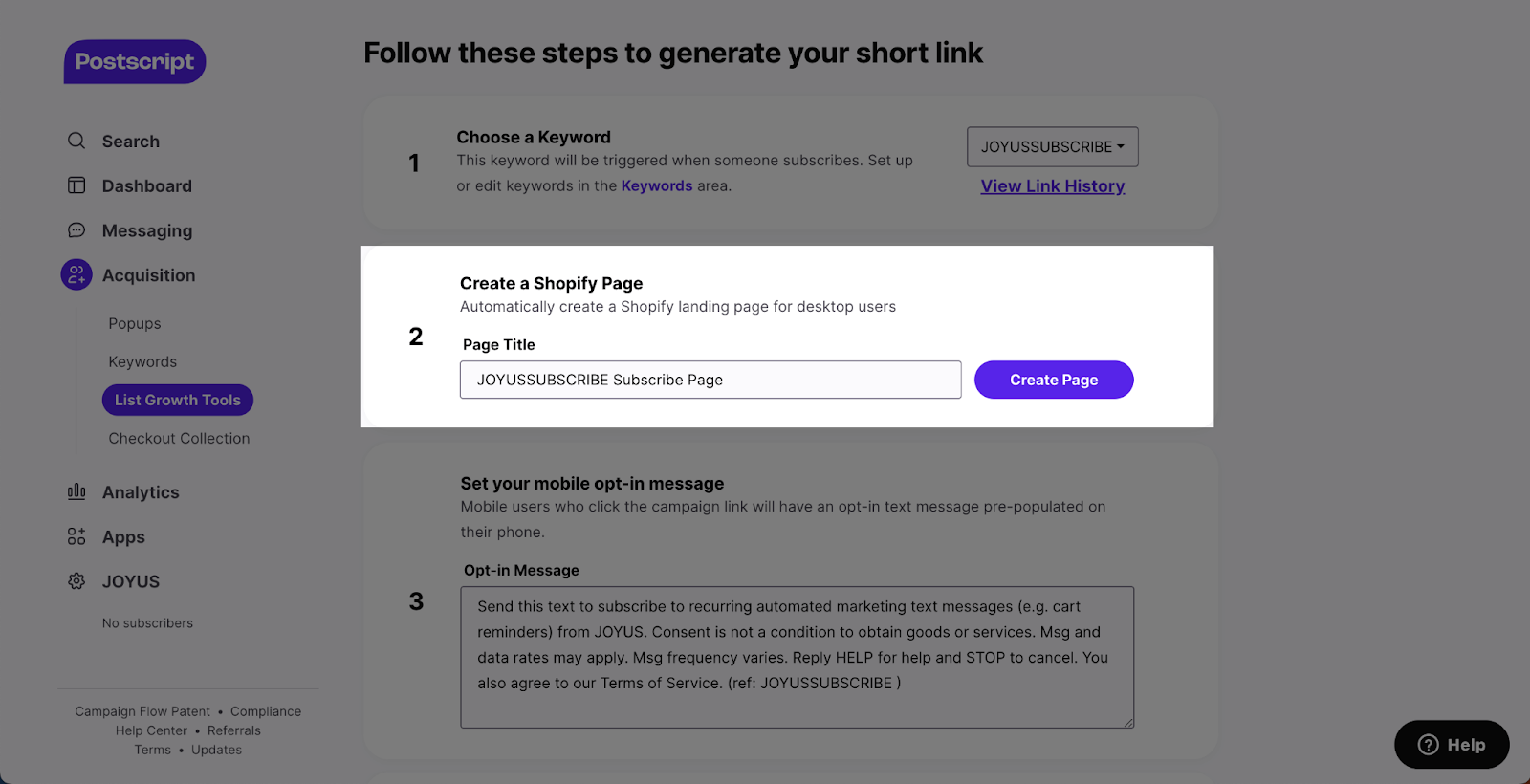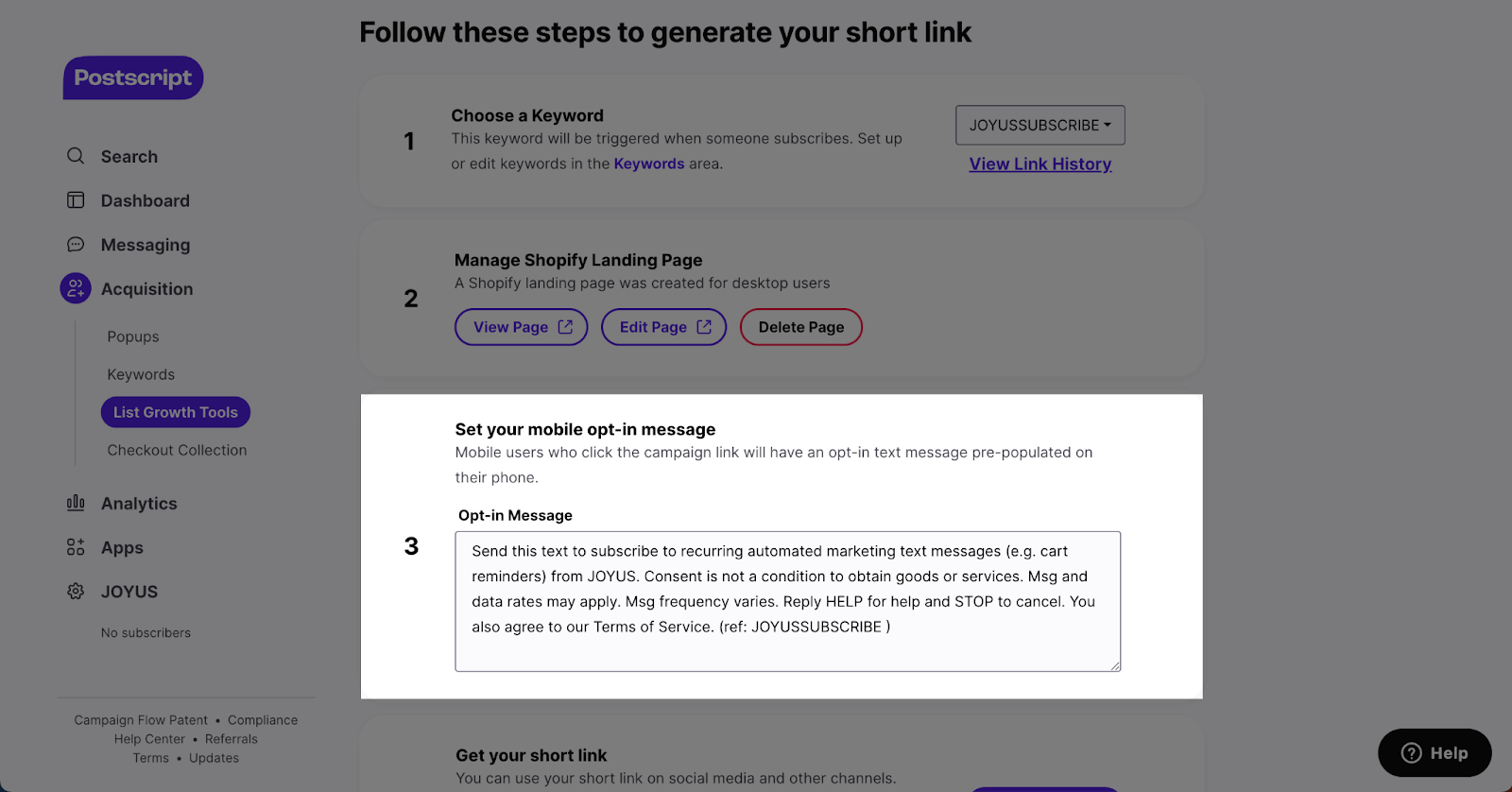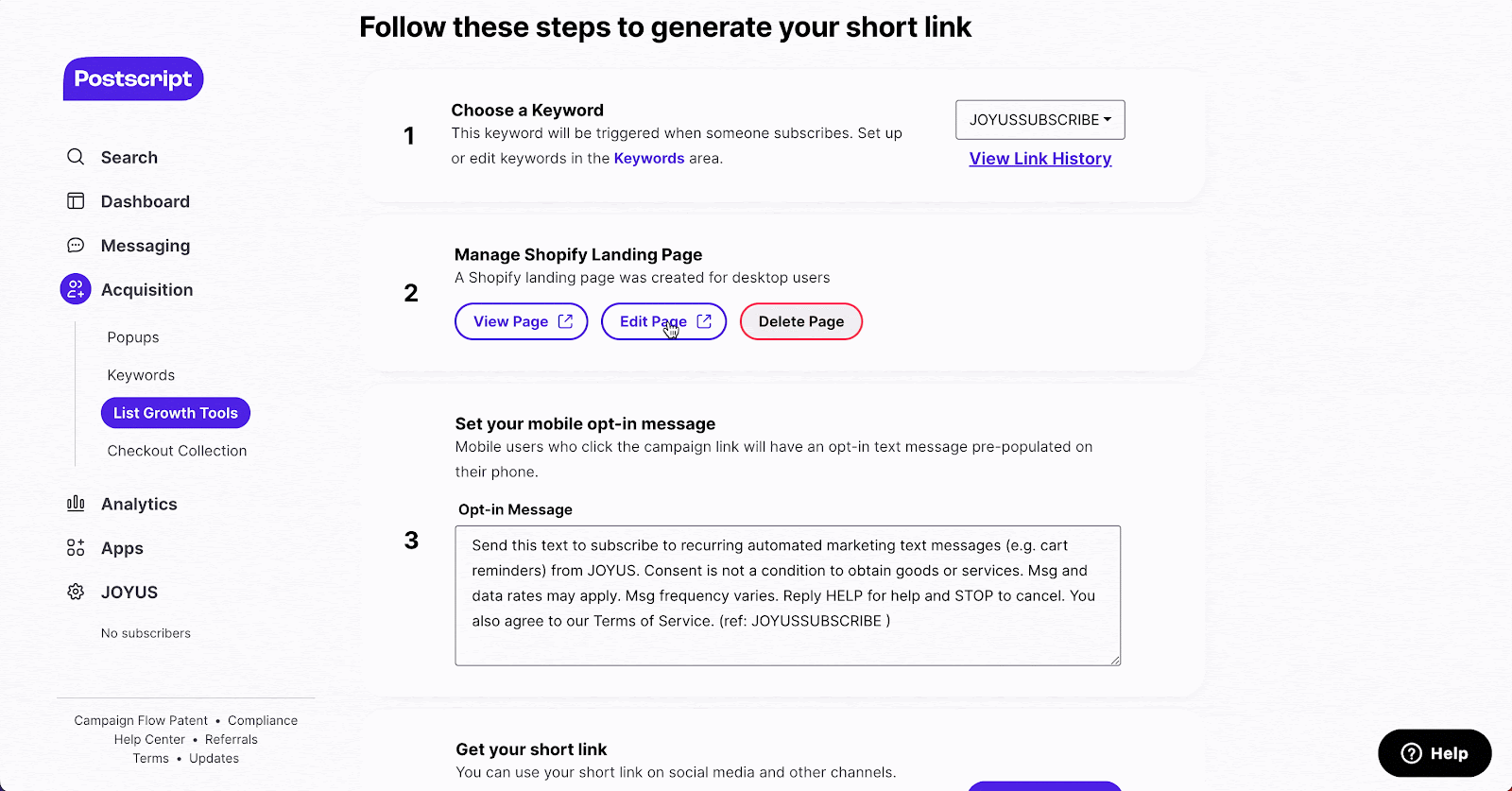About Postscript SMS Marketing
What Is Postscript SMS Marketing?
Postscript SMS Marketing enables you to facilitate interactions and boost sales at every stage of the customer journey. Whether you’re engaging with individuals or reaching out to a broader audience, this platform guarantees that your text messages are tailored, conversational, and adhere to compliance regulations. Leverage SMS Marketing to expand your subscriber base, refine your messaging approach, provide customer support, and drive revenue. The SMS Sales feature combines a skilled sales team with specialized software, allowing you to connect with your subscribers effectively and turn more of them into satisfied customers.
Want to know more? Check out the video tutorial below.
Install Postscript SMS Marketing
Before using this element in PageFly, you need to install the Postscript SMS Marketing app to your store and configure all options within the app.
- Install Postscript SMS Marketing
- Install PageFly
How To Access Postscript SMS Marketing Element
In page editor, follow these steps to access Postscript SMS Marketing element:
- Step 1: In the PageFly editor, click “Add third-party element” on the left menu
- Step 2: Click “Manage integrations” or the gear icon on top
- Step 3: Search for “Postscript SMS Marketing” and enable it
- Step 4: Click “Close” and the element will appear in the “Add third-party element” menu
How To Configure Postscript SMS Marketing Element
From PageFly
- You can use one element multiple times on a page.
- The element works on all page types.
Step 1: Add The Postscript SMS Marketing Element
Before setting up the Postscript SMS Marketing element, you will need to add it to your page canvas:
- Step 1: Click “Add third party element” on the left menu bar
- Step 2: Look for “Postscript SMS Marketing” element
- Step 3: Click on the element to see its variant
- Step 4: Drag and drop the variant onto the page canvas
The Postscript SMS Marketing element comes with one variant: the SMS Signup Form.
Step 2: Configure The Postscript SMS Marketing Element
- After adding the Postscript SMS Marketing element to the Editor, on the right sidebar, you’ll see the General tab. Below is the code box where you need to paste the embed code from Postscript SMS Marketing.
- For styling options like margins, borders, and effects, go to the “Styling” tab. You can find more details about the available options here.
From Postscript SMS Marketing App
Step 1: Create A Keyword
From the Dashboard > Access Acquisition > Keywords > Click on “Create keywords” or edit existing Keywords here.
Access List Growth Tools > Share your opt-in link (e.g., Instagram Stories) > Click “Get Started.”
Step 3: Generate Your Short Link
In “Share your opt-in link” there are 3 steps to finish to generate the short link:
- Choose keywords: Click on the keyword dropdown to choose from the list of keywords that have been created on the Keywords page.
- Create a Shopify Page: Click the “Create page” button to create a landing page that contains the form code.
- Set your mobile opt-in message: Write the message you want to send customers after they fill out the form.
Step 4: Copy Embedded Code
Click on “Edit page” to access the landing page on Shopify > Click on the “Show HTML” icon > Copy the code to use on PageFly.
Frequently Asked Questions
1. How does the Postscript SMS Marketing app work?
The Postscript SMS marketing app will send an SMS message to your customers after they fill out the form on your store.
2. Can I use this element on all page types?
Yes, this element can work on all page types and can be added multiple times on a page.