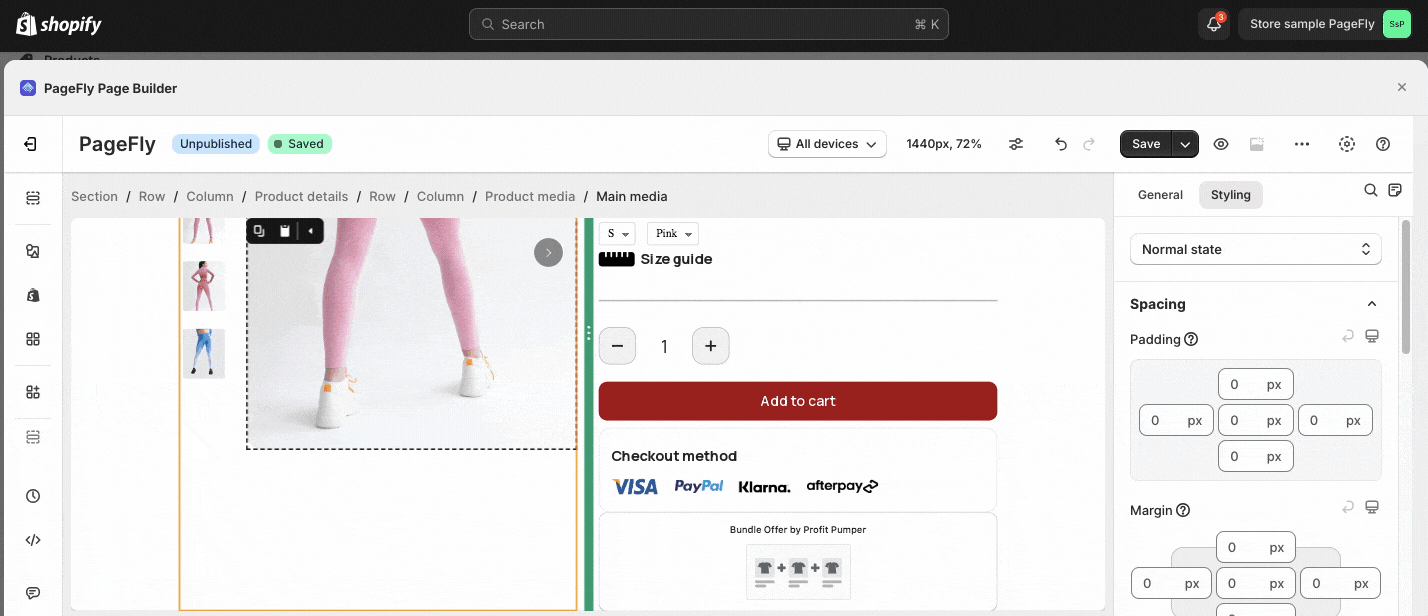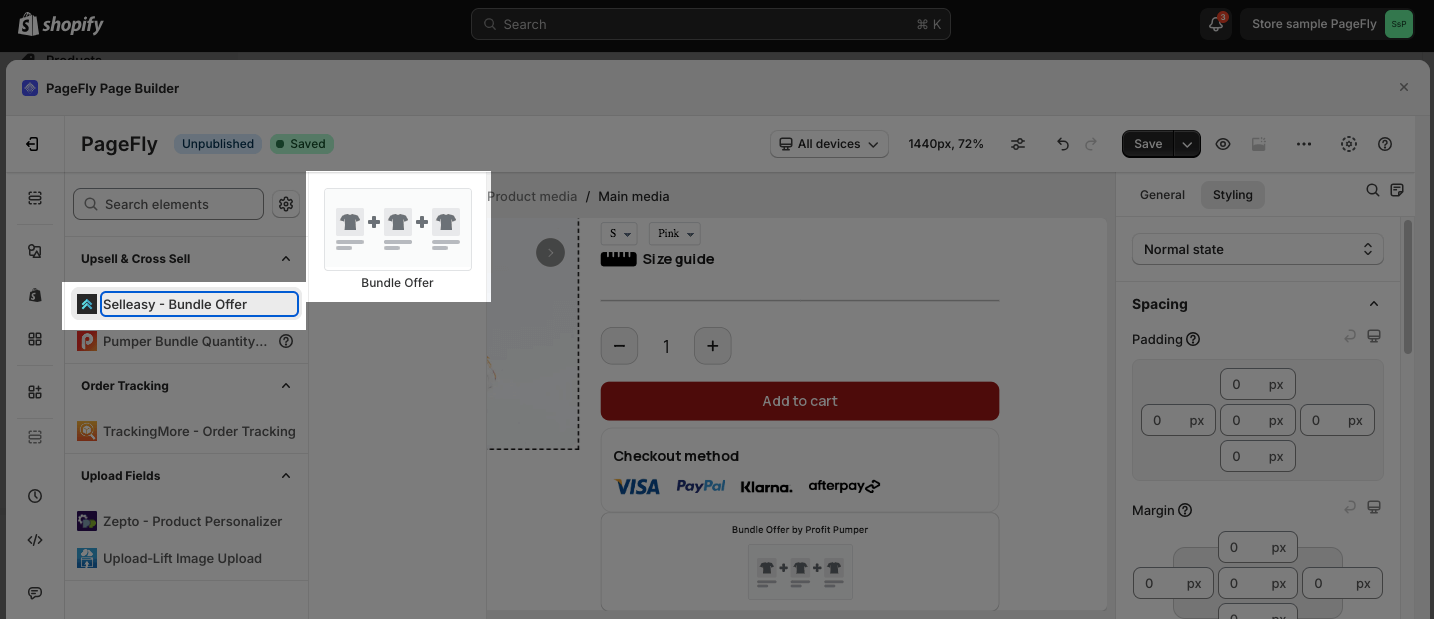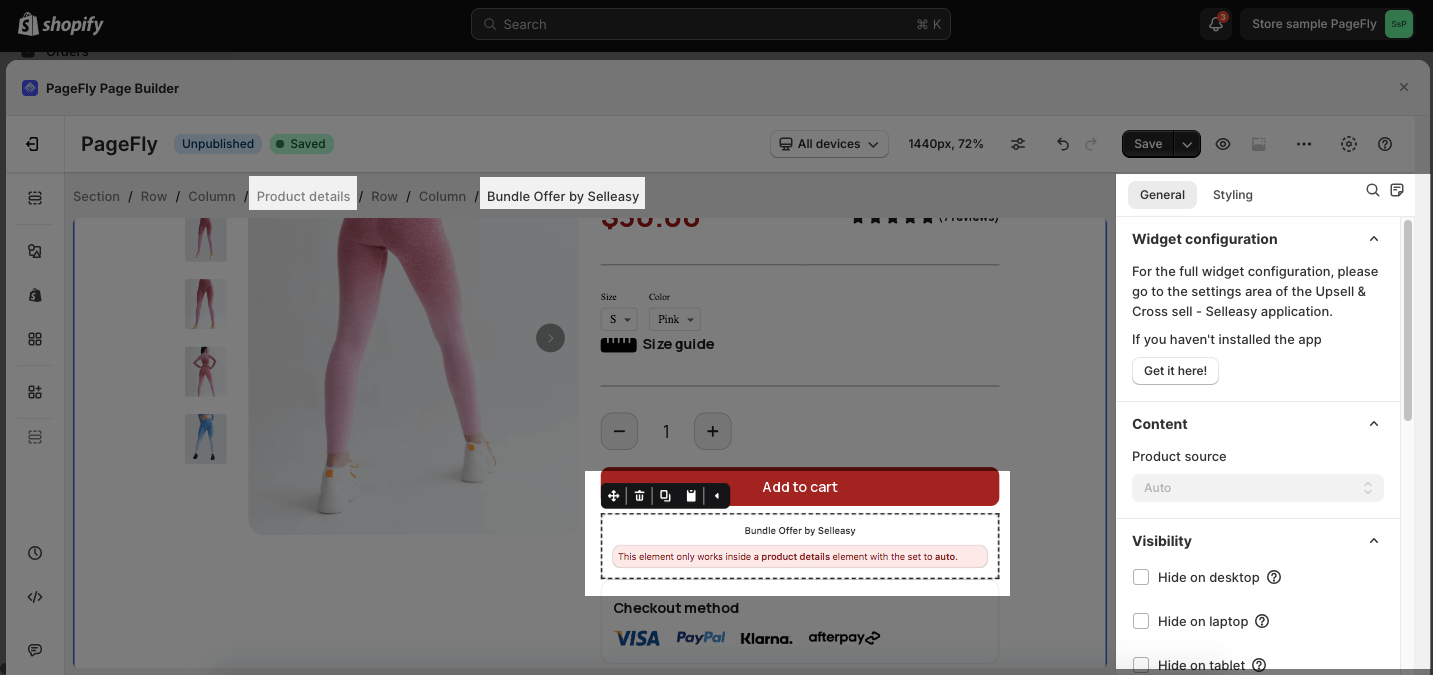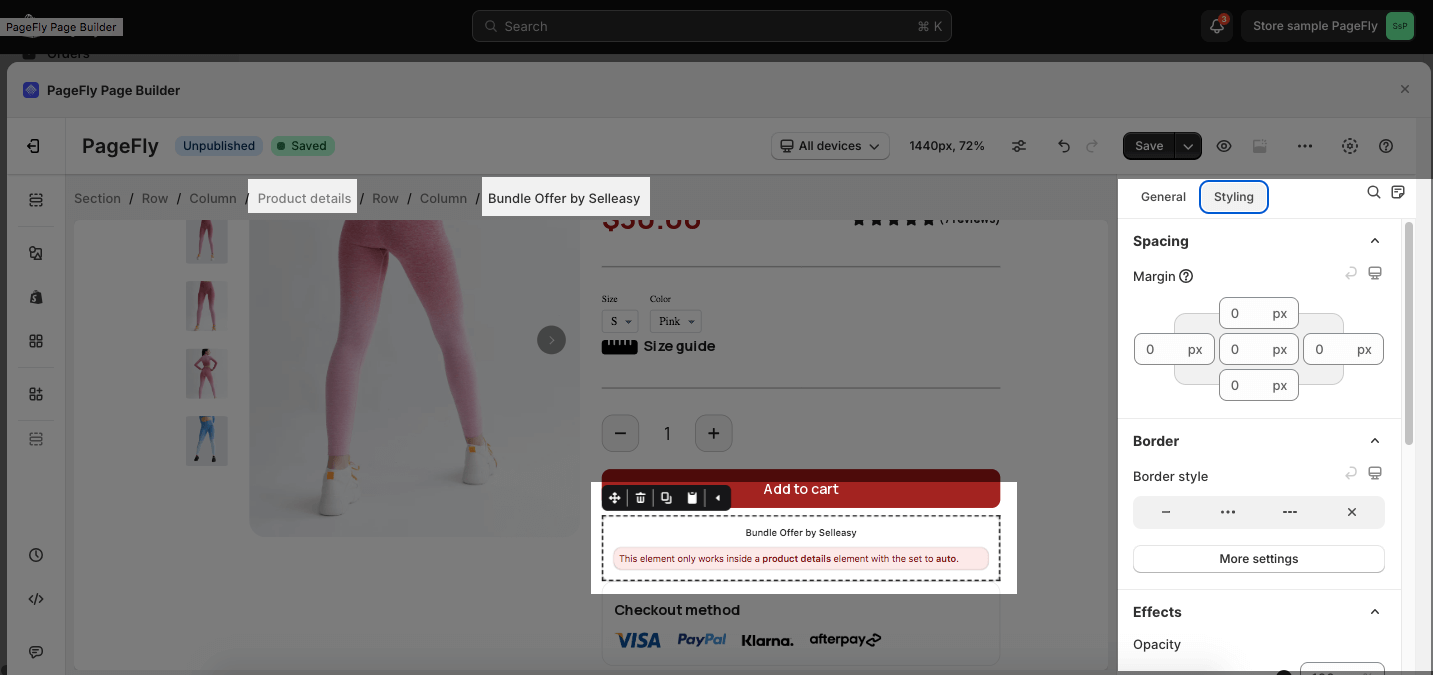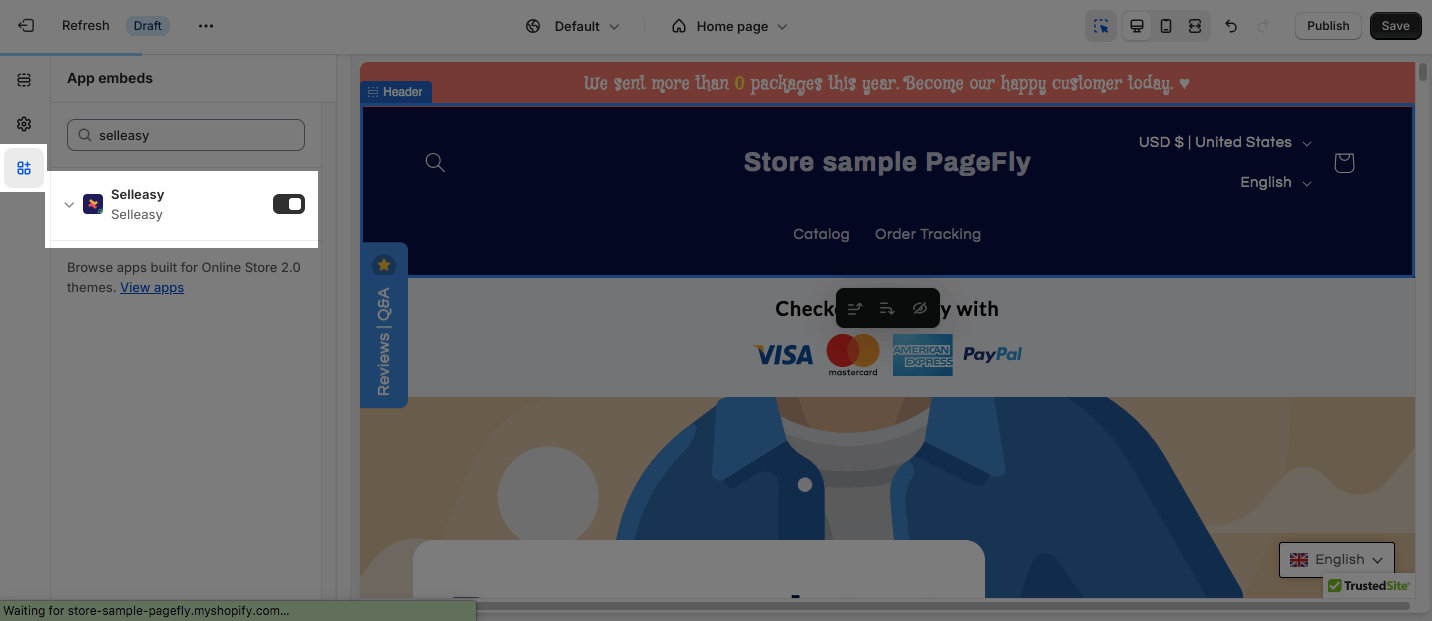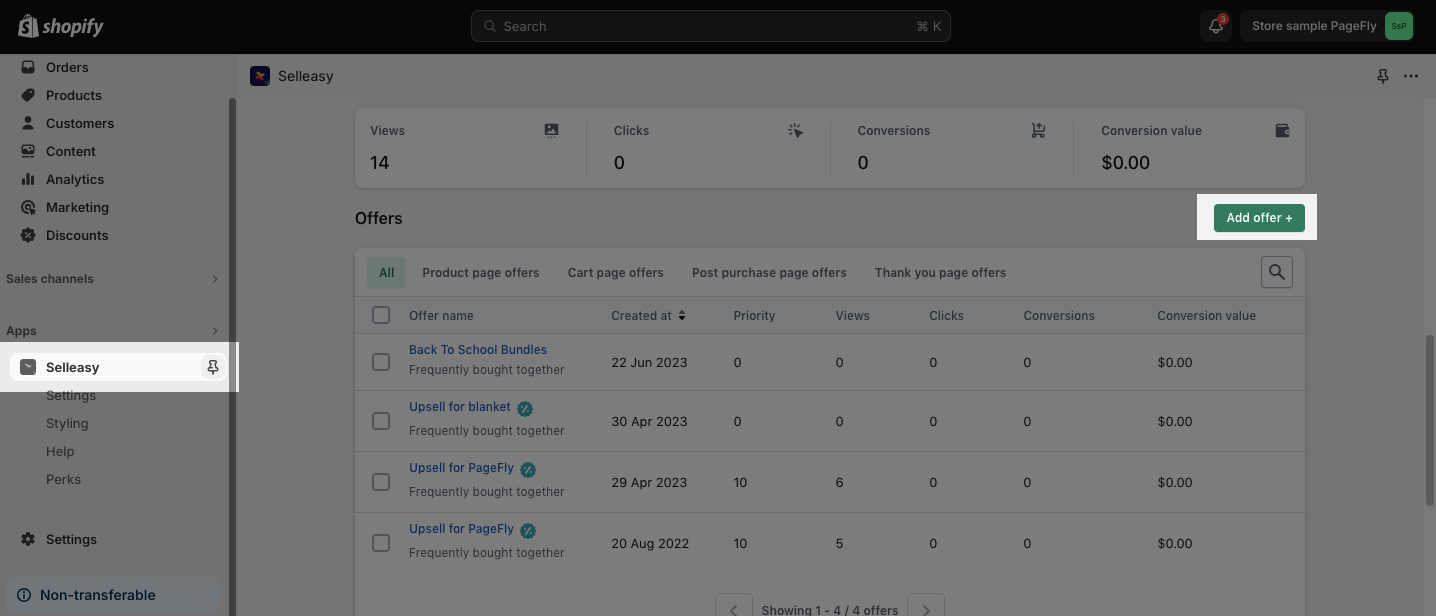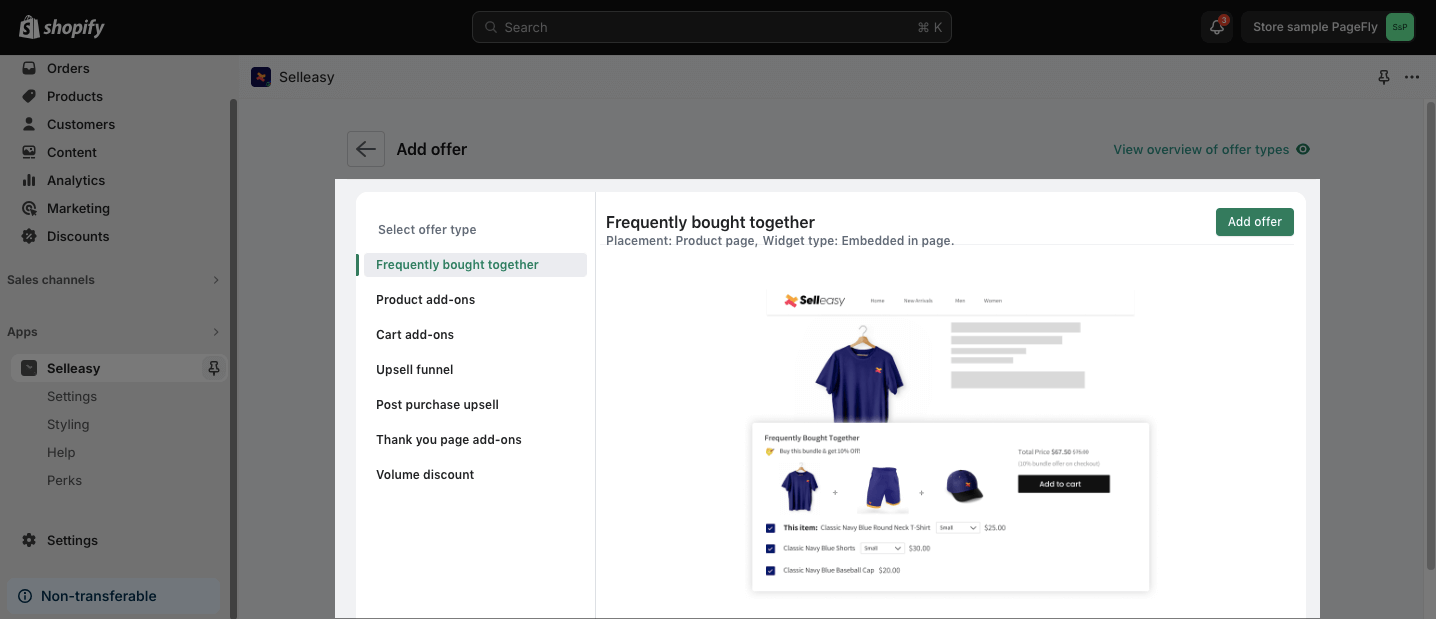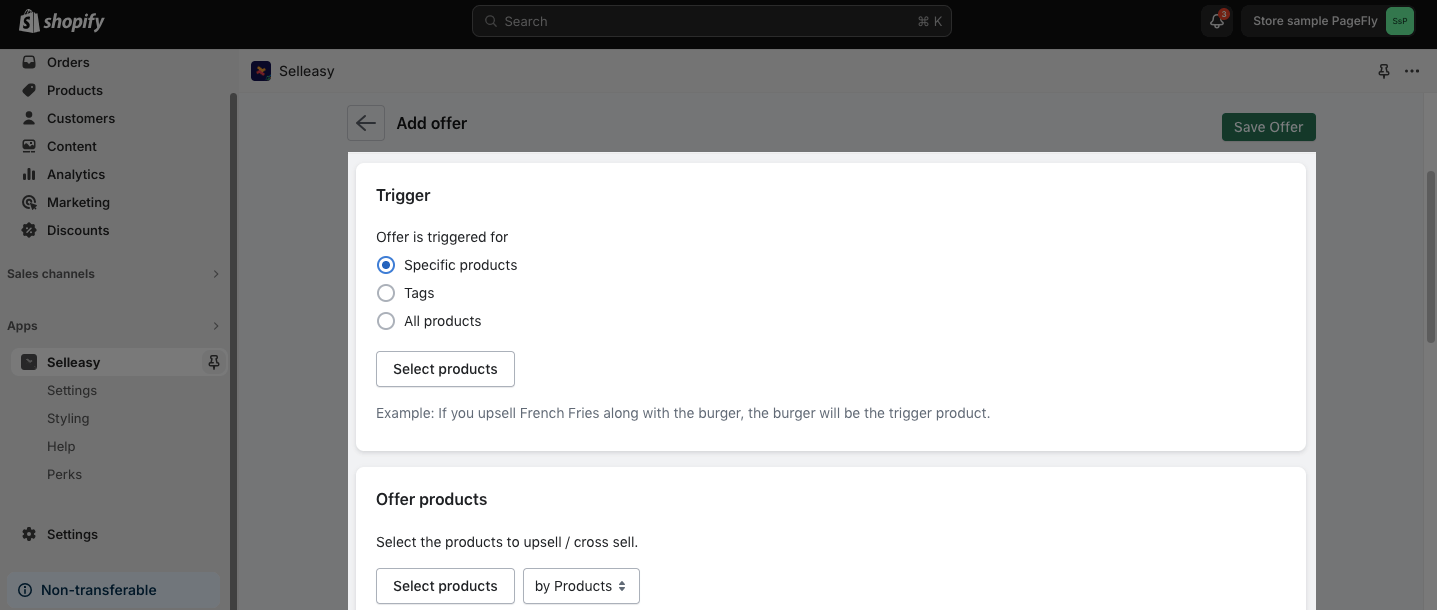About Upsell & Cross Sell — Selleasy
What Is Upsell & Cross Sell — Selleasy
The Upsell & Cross Sell — Selleasy app lets you create bundles frequently bought together & related product add-ons. With the Upsell & Cross Sell — Selleasy app, you can:
- Display Amazon-like “frequently bought together” product upsell
- Offer product recommendations on product pages
- Tailor pop-up a cart upsell based on items in the cart
- Show a post-purchase page to add more products in a single click
Install Upsell & Cross Sell — Selleasy
Before using this element in PageFly, you have to install the Upsell & Cross Sell — Selleasy app to your store and configure all options in the app.
- Install Upsell & Cross Sell — Selleasy
- Install PageFly
For more details, please check this video below:
How To Access Upsell & Cross Sell — Selleasy
In the page editor, follow these steps to access Upsell & Cross Sell — Selleasy element:
- Step 1: In the PageFly editor, click “Add third-party element” on the left menu
- Step 2: Click “Manage integrations” or the gear icon on top
- Step 3: Search for “Upsell & Cross Sell — Selleasy” and enable it
- Step 4: Click “Close” and the element will appear in the “Add third-party element” menu
How To Configure Upsell & Cross Sell — Selleasy
- One element can be used one time on a page.
- The element can be used on all page types.
- The elements must be nested on the Product Details element.
- All styling and configuration must be done in the Upsell & Cross Sell — Selleasy app.
From PageFly
Step 1: Add Upsell & Cross Sell — Selleasy Element
Before starting to set up the Upsell & Cross Sell — Selleasy app element, you will need to add this element to your page canvas:
- Step 1: Click “Add third party element” on the left menu bar
- Step 2: Look for “Upsell & Cross Sell — Selleasy app” element
- Step 3: Click on the element to see its variant
- Step 4: Drag and drop the variant onto the page canvas
Step 2: Configure Upsell & Cross Sell — Selleasy Element
After adding the element, you can adjust it by clicking on the element.
- On the General tab, the Product Source is set ad Auto as default. You can also adjust the general settings such as Visibiliy, Animation, and Attributes.
- For styling options like margins, borders, and effects, go to the Styling tab. You can find more details about the available styling options.
From Upsell & Cross Sell — Selleasy App
Before using the Upsell & Cross Sell — Selleasy element in PageFly, you’ll need to create and configure your announcement in the Upsell & Cross Sell — Selleasy app. Here’s how:
Step 1: Activate “Upsell & Cross Sell — Selleasy” in the Theme Customize
Go to your Shopify admin, then navigate to Online Store > Theme > Current theme > Customize > App embeds. Search for “Upsell & Cross Sell — Selleasy” and activate it.
Step 2: Create A New Upsell Offer
From the App Dashboard, scroll down to the Offers section > Click on Add offer.
Step 3: Select Offer Type
There are many product offer types available for you to choose from. Select the product recommendation type > Add offer.
Step 4: Customize All The Settings For The Offer
Set the Trigger, Offer products, Discounts, and Other details > Save offer.
Frequently Asked Questions
Does the Upsell & Cross Sell — Selleasy app offer a free plan?
Yes. The Upsell & Cross Sell — Selleasy app offers a free plan. You can upgrade plans to unlock more features.
Can I Customize The Appearance Of My Product Bundles?
Yes, you can customize the upsell widget’s text and style with custom CSS.