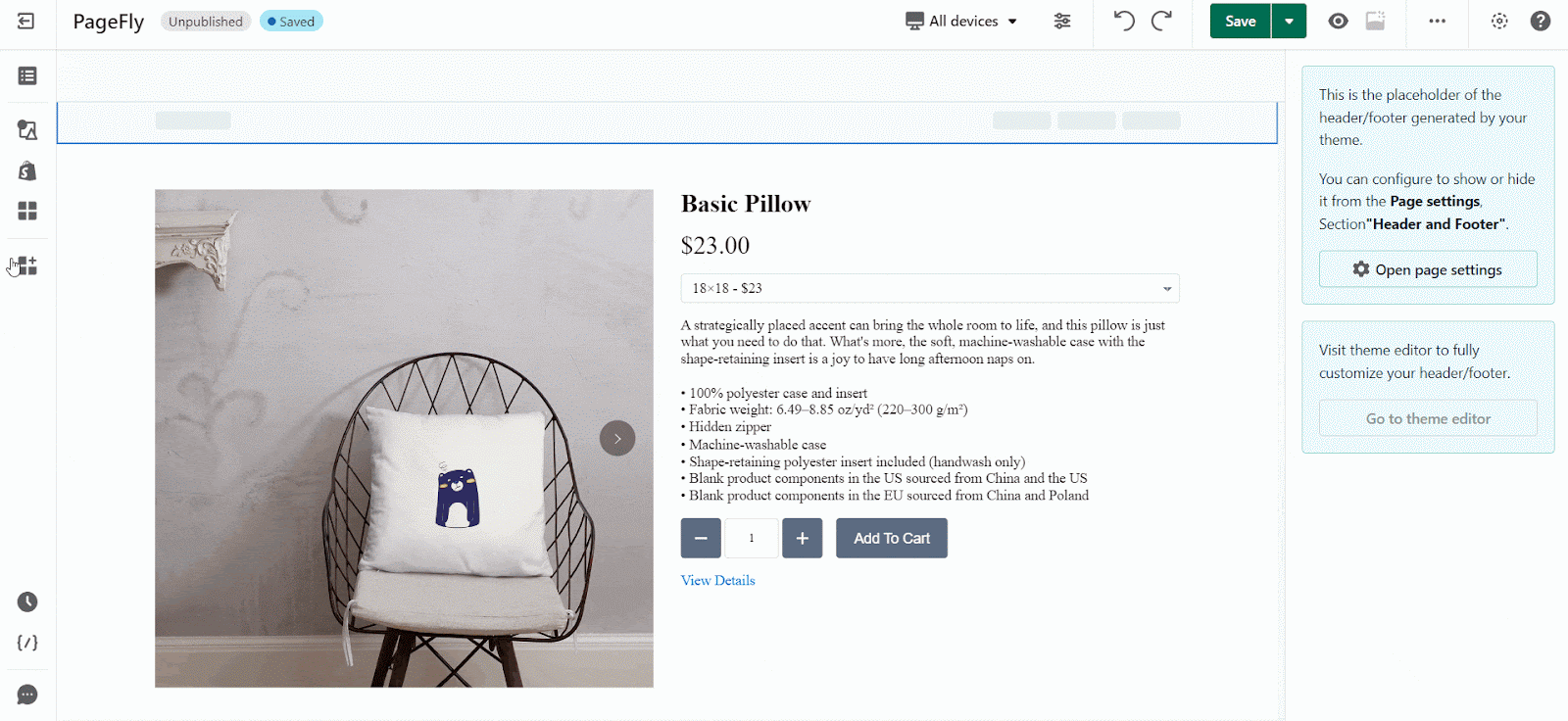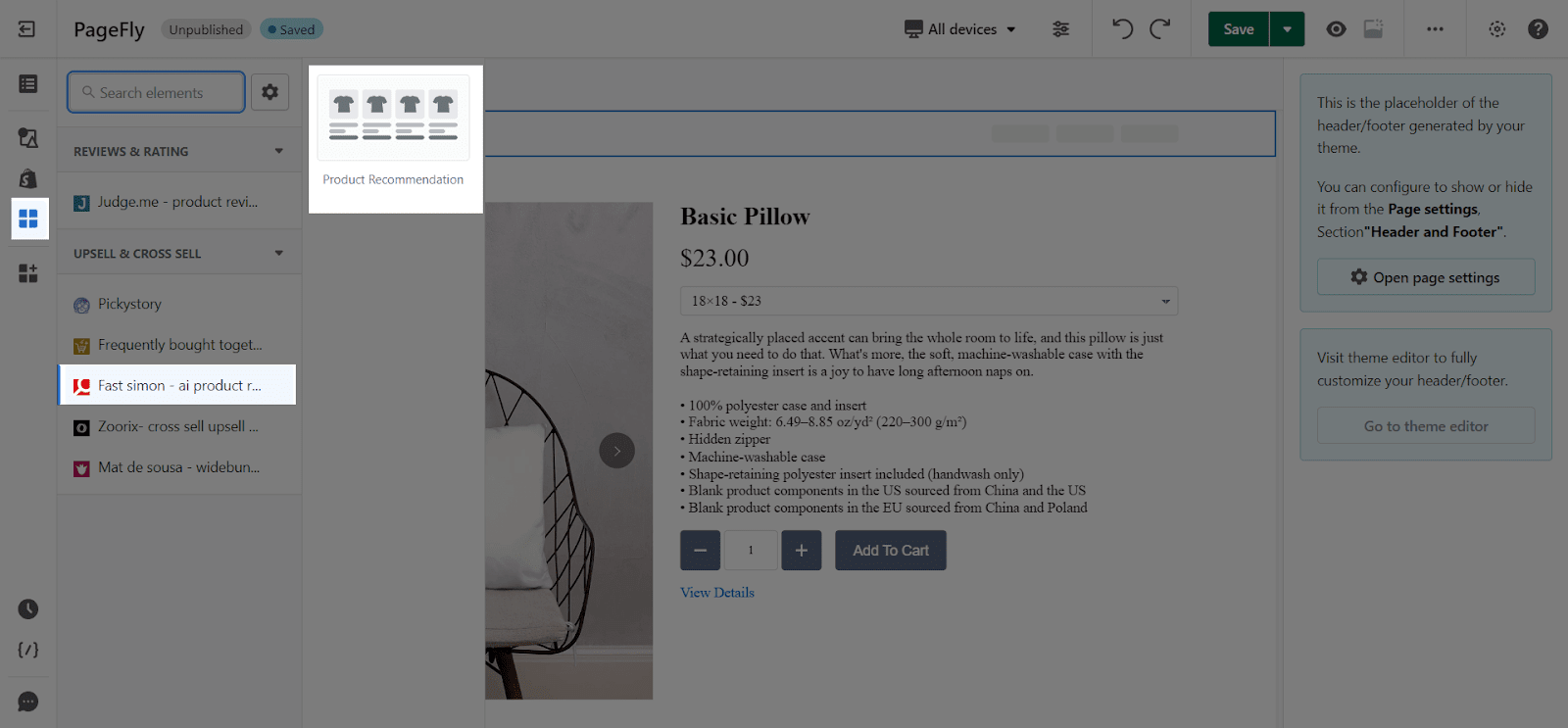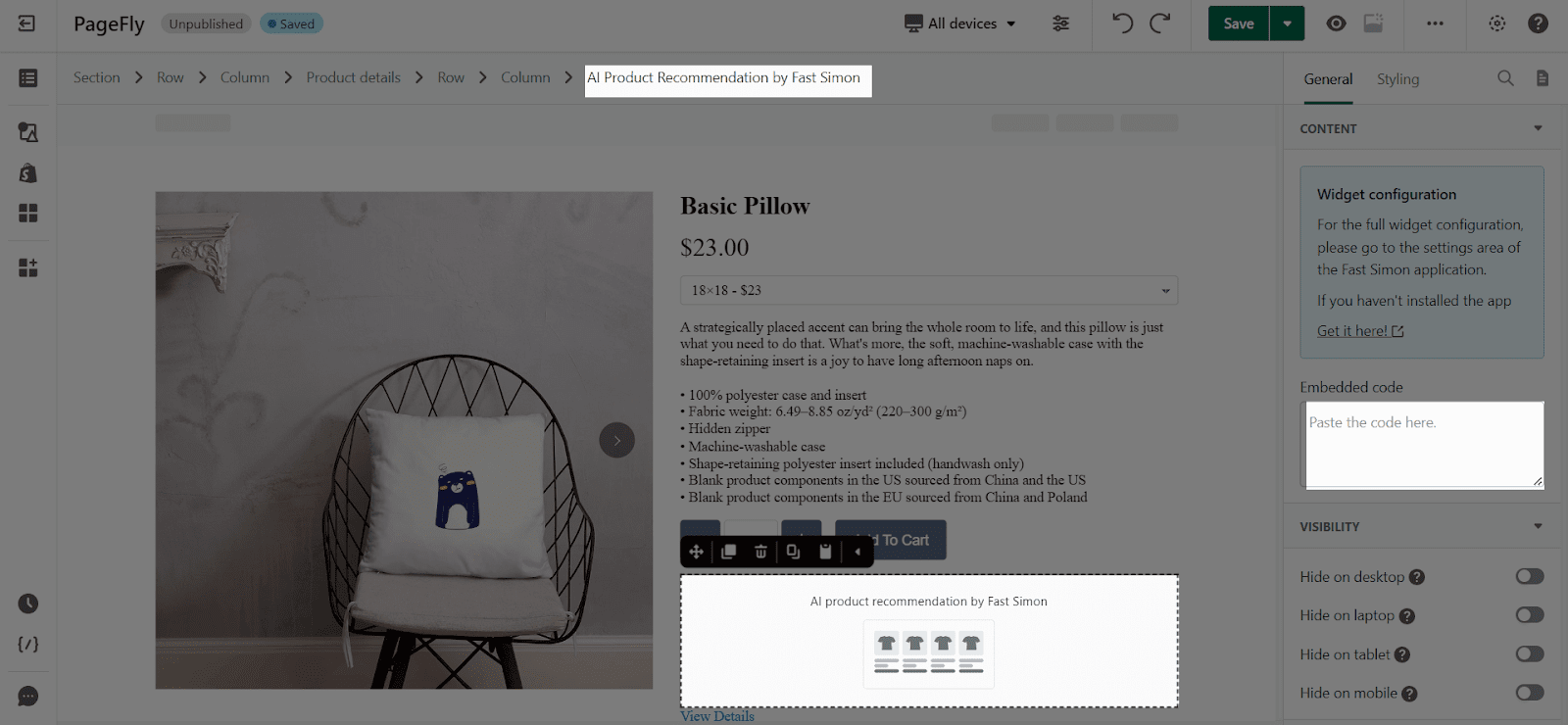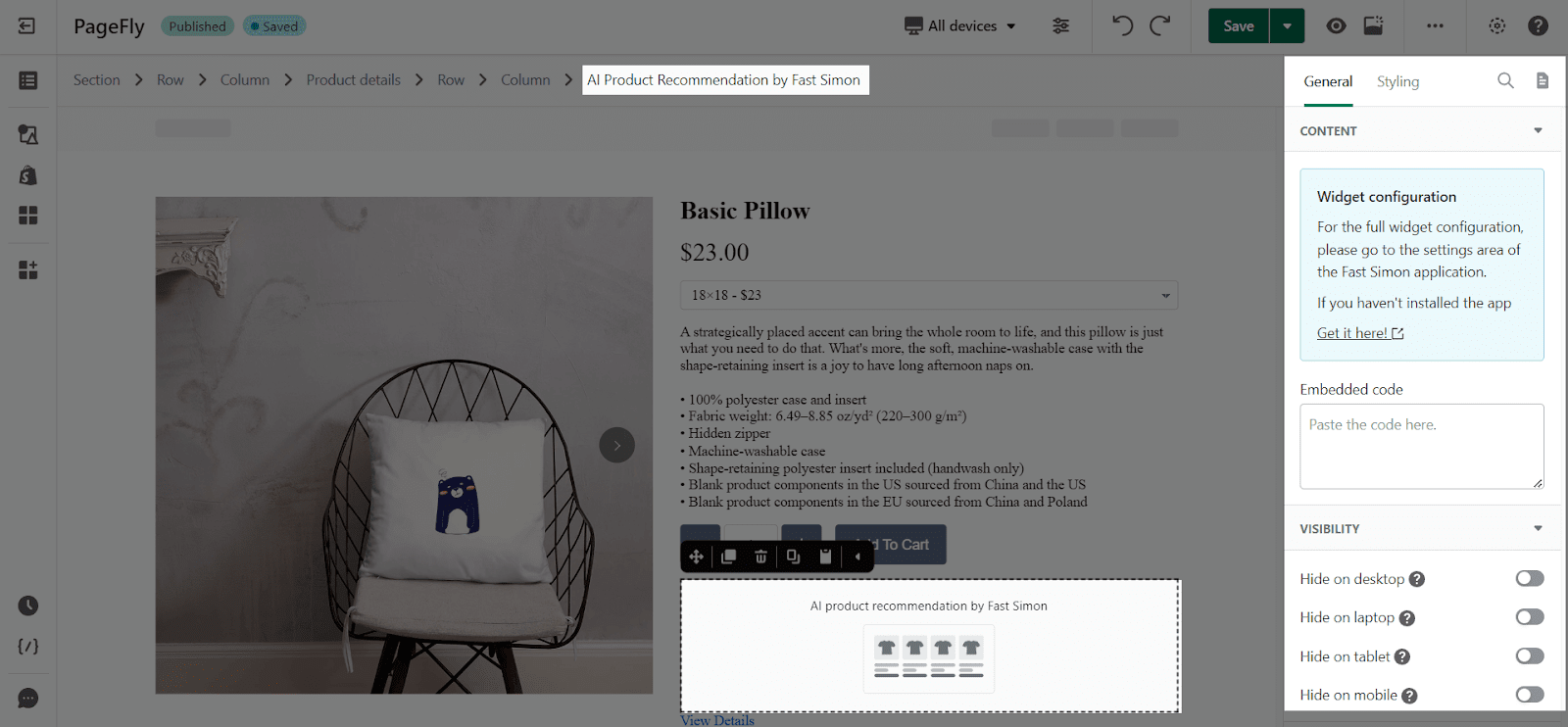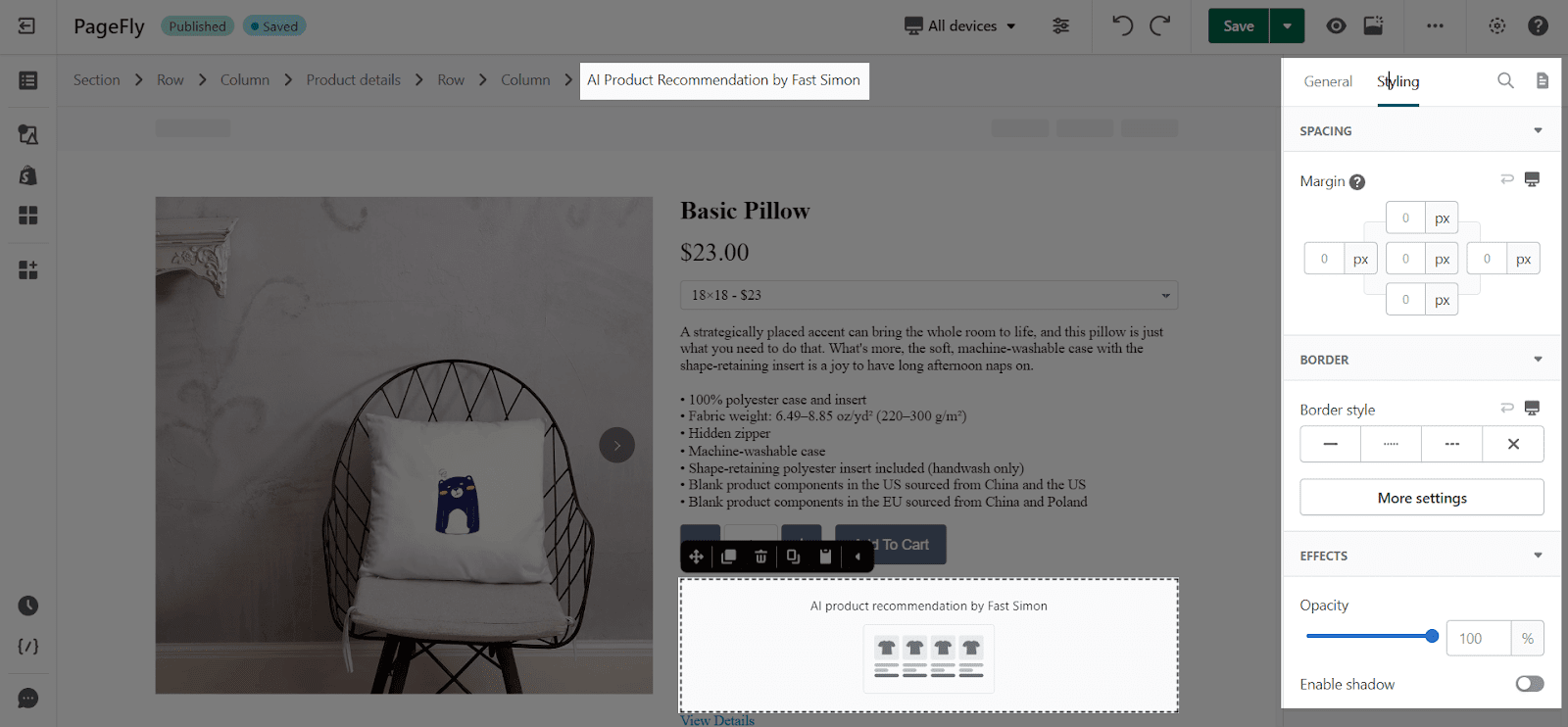Use FastSimon Search and Discovery with PageFly
Before using this element, you should install FastSimon Search and Discovery in your store, configure it, and then return to PageFly to use this Shopify Element for the corresponding page(s).
To use this element, you should install FastSimon – Shopify Instant, the Search & Product Filters app to your Shopify store.
- Install Search & Product Filters
- Install PageFly
Use Fast Simon – AI Product Recommendation with PageFly
Step 1: Go to Add third party elements in the left toolbar > Click on the Edit your 3rd party Elements button.
Step 2: In Integrations popup page, you can search “Search & Product Filters” on the search bar
Step 3: Click on Fast Simon – AI Product Recommendation element in the dropdown menu
Step 4: Choose the variant you want then drag and drop it to the editor page
Note that you can use this element once per page.
After dragging the Fast Simon – AI Product Recommendation element onto the page, go to General tab > Embedded code > Paste the code from the Fast Simon app here.
PageFly Configuration
When you finish configuring options in the FastSimon Search and Discovery app, you can go to a PageFly page and use this element.
General Settings
In the General tab, there is a widget configuration giving you a short explanation of the Fast Simon app and its link to app listing, and you can edit the Content, Visibility, Attributes, and Animation of the product.
Styling Settings
You can customize the styling of the Fast Simon element in the Styling Tab.
You can check more information about the Styling tab here.
FastSimon Search and Discovery Element Configurations
Before using this element, you have to install Fast Simon – Conversion booster app to your store and configure all options in the app.
Note that PageFly only supports the Product Recommendation feature in Fast Simon – Conversion Booster.
Select Upsell & Cross-sell in the left navigation bar in the main dashboard. Then in Configuration, click Edit Configuration.
Make all the necessary settings and once you finish, scroll up to Recommendation Widget Integration instructions and hit Copy the code to put into PageFly editor.
Then, go to the PageFly editor and paste the code there.
Finally, Save and Publish the page to see the form on live view
Key Takeaways
As you can see, FastSimon Search and Discovery is one of the best options for sellers to optimize your Store Search, to symbolize the navigation for all buyers, which directly impacts on store ROI and average AOV.
Frequently Asked Questions
Overview
| When was FastSimon created? | 2014 |
| How much is FastSimon? | $39.99/month |
| Can I use FastSimon Search and Discovery on PageFly Editor? | Yes |
| Who created FastSimon Search and Discovery? | Fast Simon |
What is FastSimon Search and Discovery?
The FastSimon Search and Discovery – AI Product Recommendation element is here to help sellers to boost conversion with the intelligent product recommendation section.
Benefits of Using FastSimon Search and Discovery
Fast Simon Instant Search helps to maximize store sales and average ROI by available features on the Shopify store, including Search, Filters, Merchandising, and Personalization.
What are the Standard Features between FastSimon plans?
All plan includes: Search product Filters, AI-based Instant Search & AutoComplete, Typo & Auto-Correction, Daily sync (More features available for more expensive plans). Premium plans also include hourly sync along with 24/7 supports.