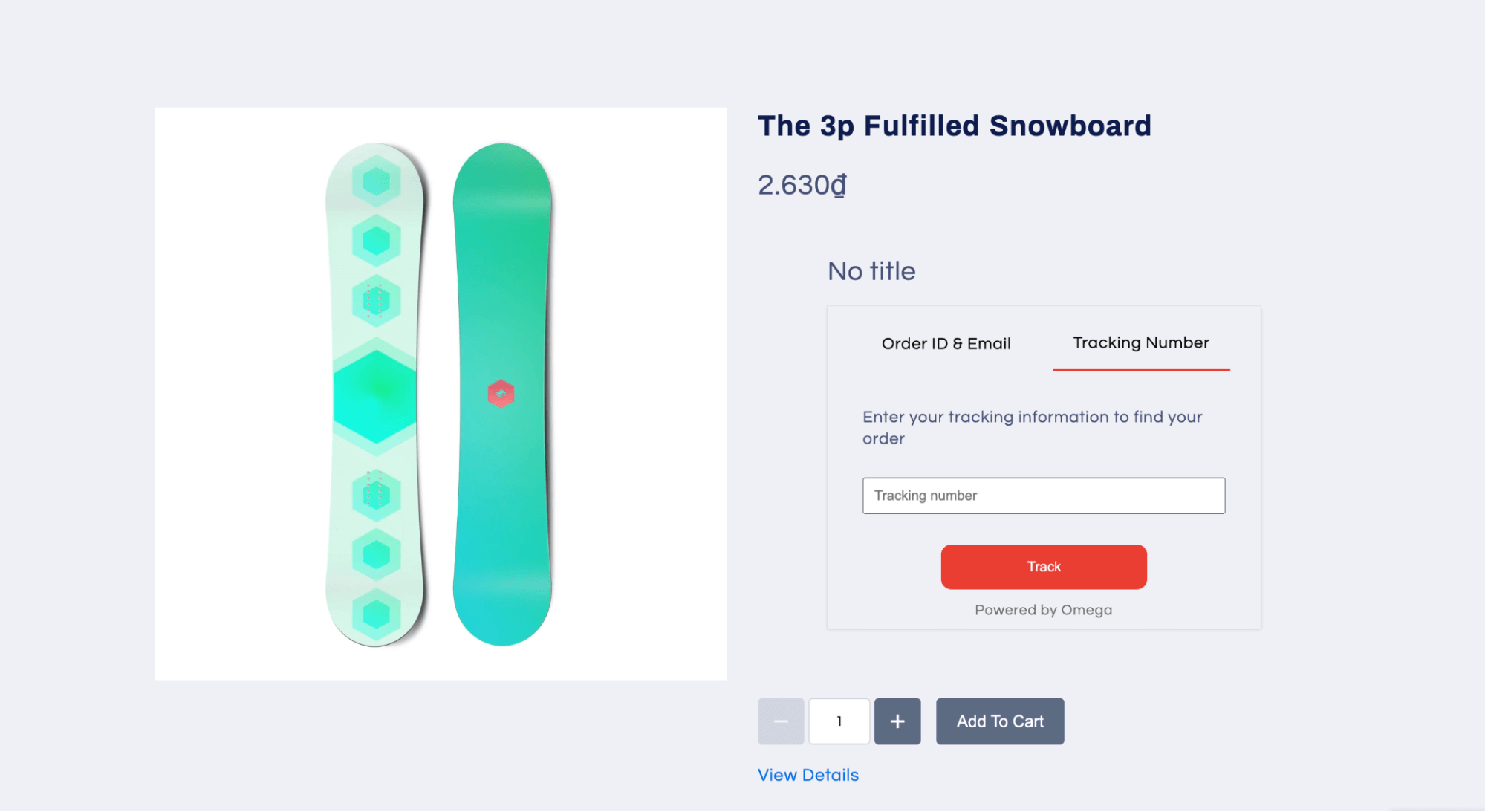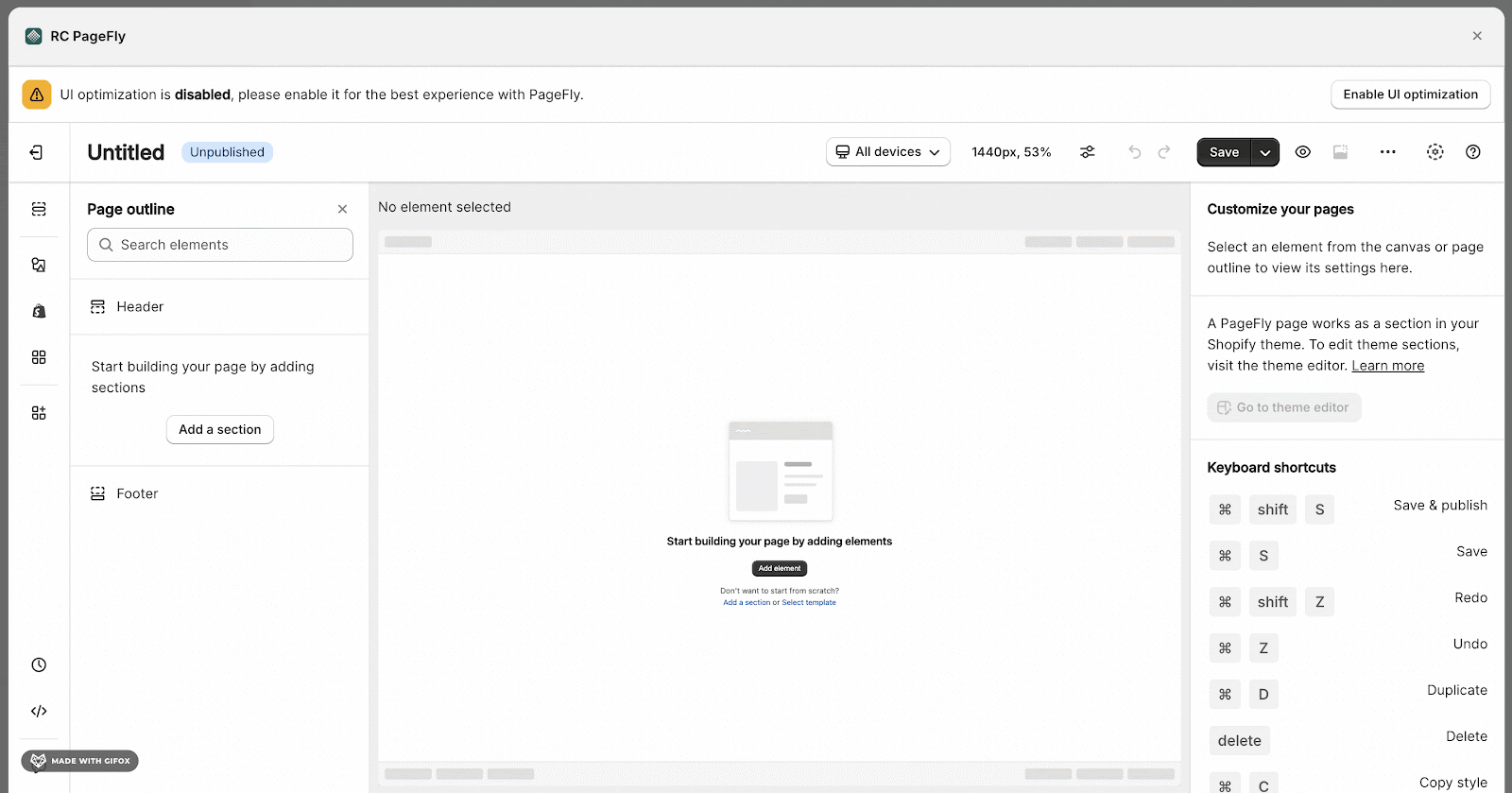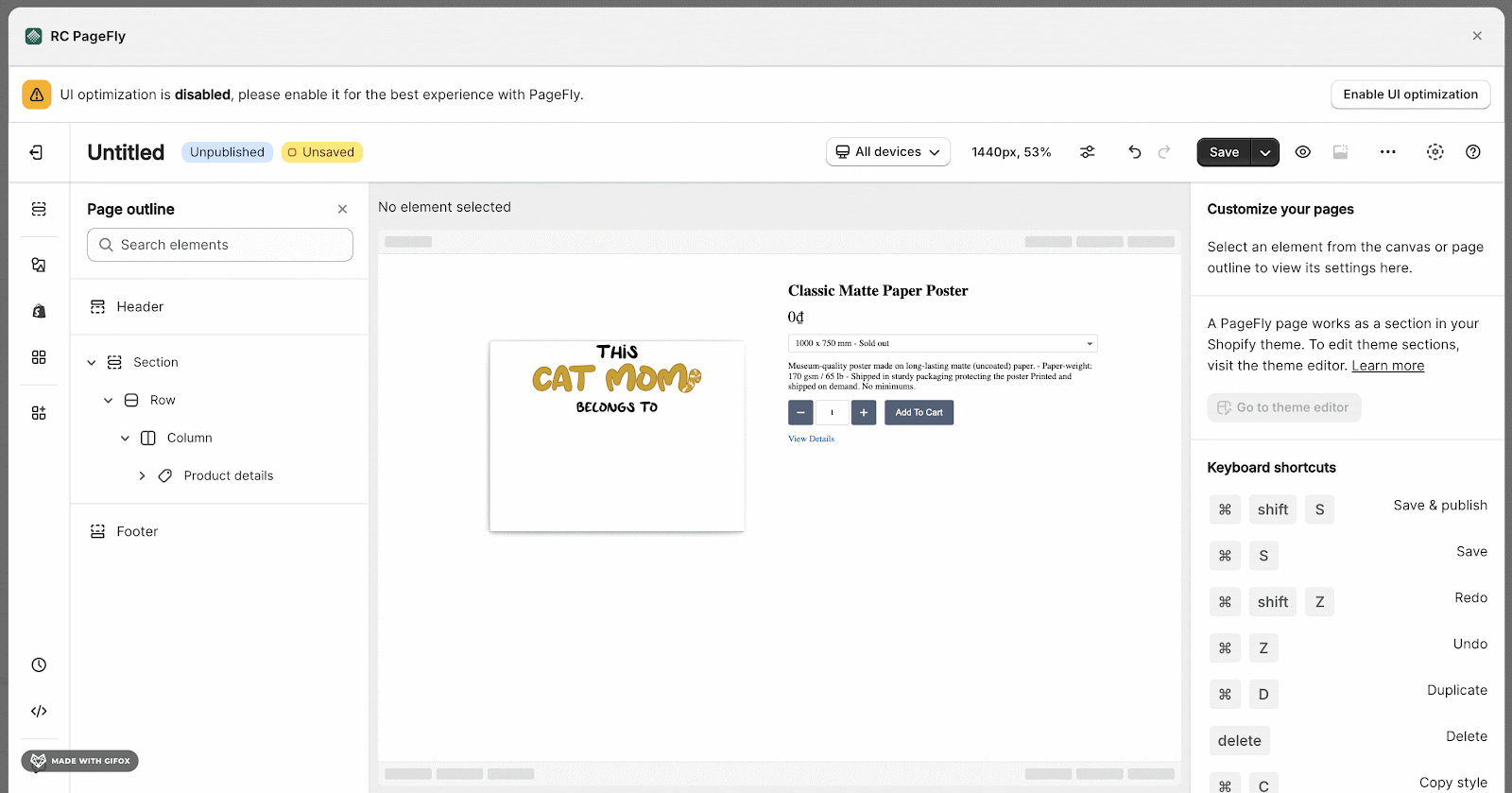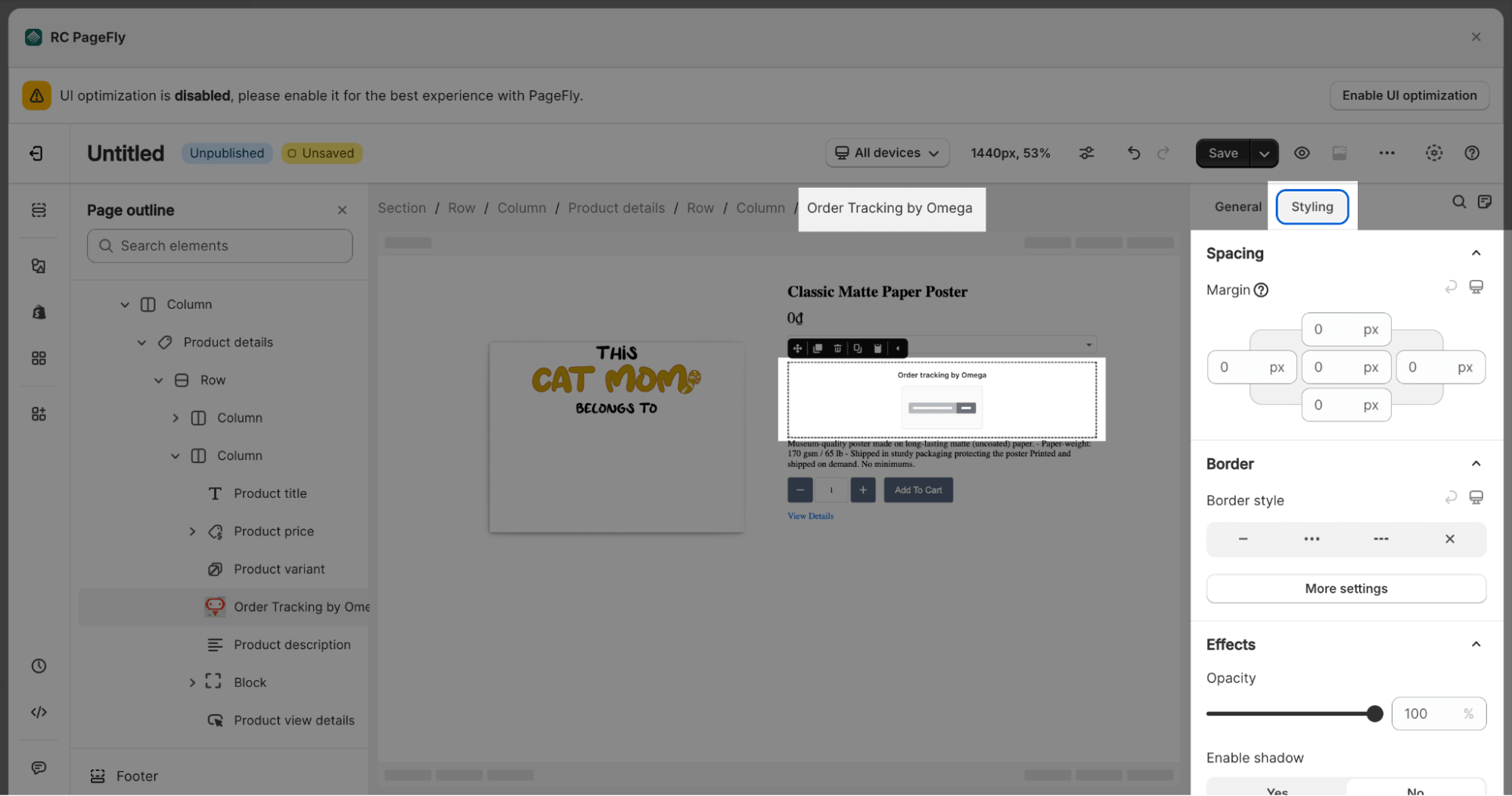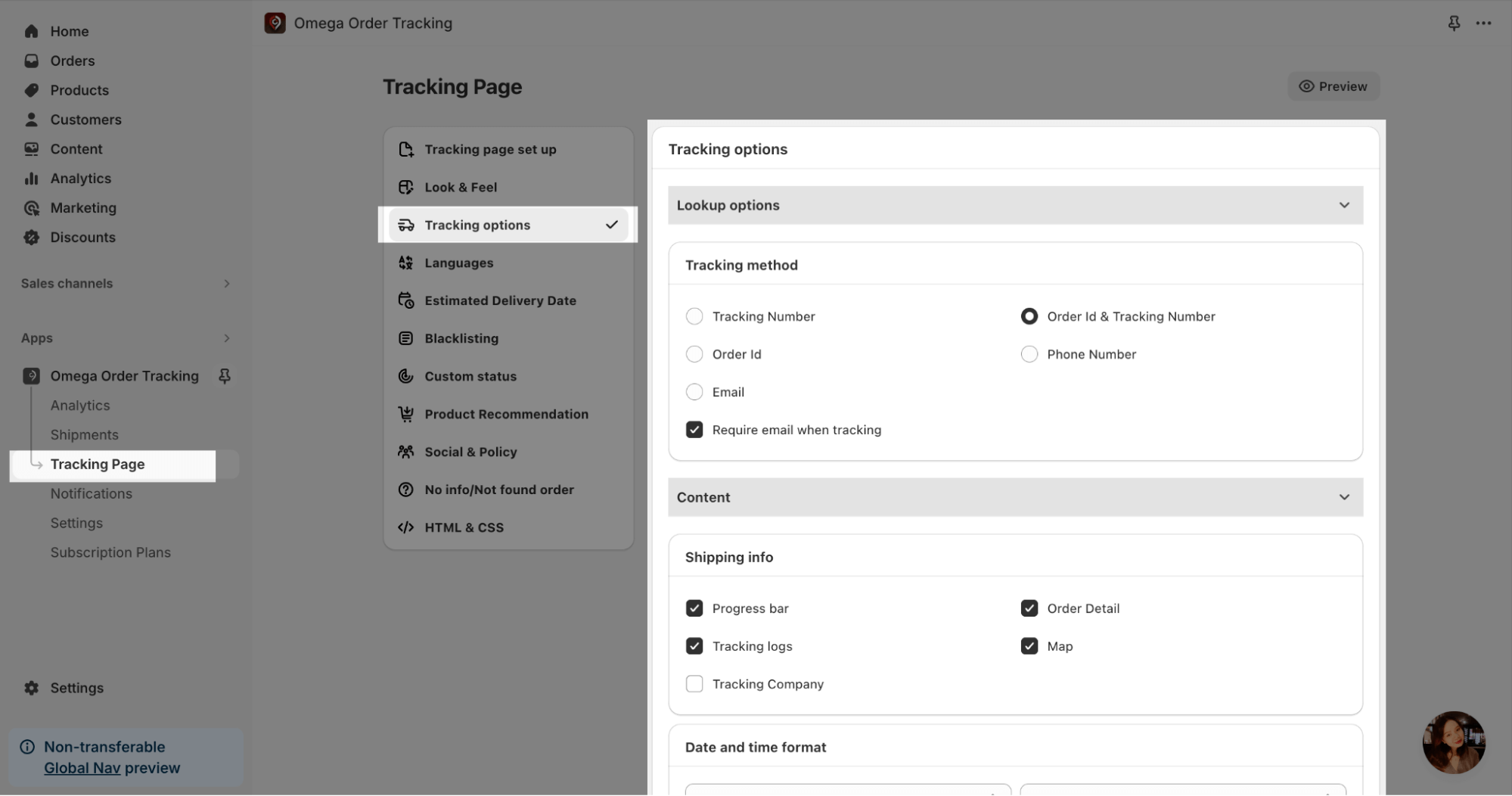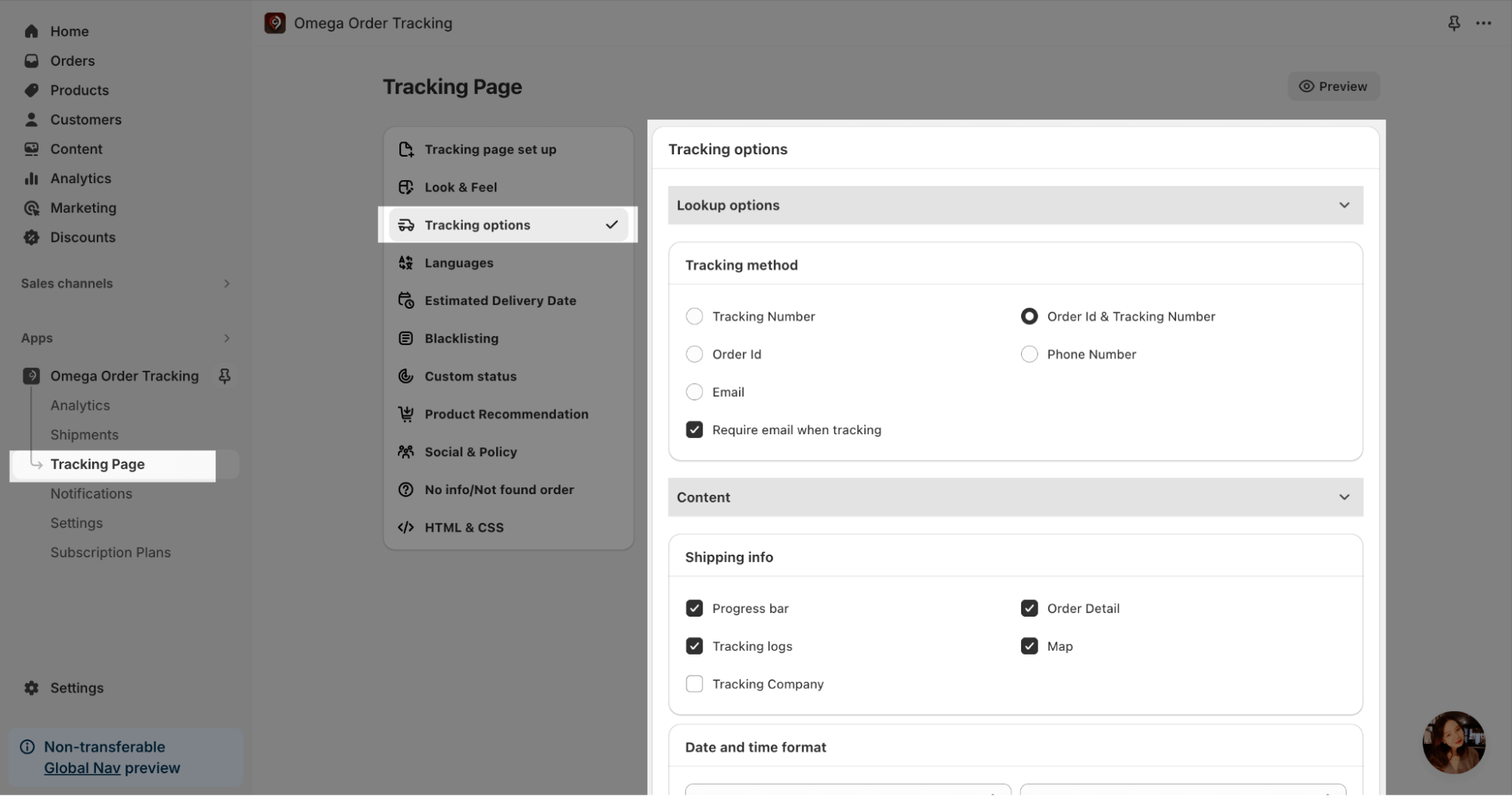About Omega Order Tracking App
What Is Omega Order Tracking?
Synctrack Order Tracking from Omega is your key to cost-effective post-purchase excellence. Synctrack accurately tracks orders (especially China couriers like Yanwen, Yunexpress), and manages multiple orders in one spot. Elevate your brand with a custom order tracking page and delivery estimated delivery date/ETA. Keep customers engaged with email & SMS updates, and boost sales through strategic marketing assets.
- Order tracking page with brand assets for consistent & professional feel.
- Track orders in real time to keep your customers informed.
- Estimated delivery dates (EDD), ETA to improve customer satisfaction
- Filter unwanted keywords on order tracking page
- Automate courier matching for seamless tracking experiences
Install Omega Order Tracking
Before using this element in PageFly, you have to install the Omega Order Tracking app to your store and configure all options in the app.
- Install Omega Order Tracking
- Install PageFly
How To Access Omega Order Tracking Element
In page editor, follow these steps to access Omega Order Tracking element:
- Step 1: In the PageFly editor, click “Add third-party element” on the left menu
- Step 2: Click “Manage integrations” or the gear icon on top
- Step 3: Search for “Omega Order Tracking” and enable it
- Step 4: Click “Close” and the element will appear in the “Add third-party element” menu
How To Configure Omega Order Tracking element
- All configurations must be set up in the Omega Order Tracking app.
- The Omega Order Tracking element only works on the Product page and must be inside a Product Details element.
- The Omega Order Tracking element only shows in Live view mode so you need to Publish the page to check how it looks.
From PageFly
Step 1: Add Omega Order Tracking Element
Before starting to set up for the Omega Order Tracking element, you will need to add this element onto your page canvas:
- Step 1: Click “Add third party element” on the left menu bar
- Step 2: Look for “Omega Order Tracking” element
- Step 3: Click on the element to see its variant
- Step 4: Drag and drop the variant onto the page canvas
Step 2: Configure Omega Order Tracking Element
After adding the element, you can adjust for it by clicking on the element.
- For styling options like margins, borders, and effects, go to the “Styling” tab. You can find more details about the available options here.
From Omega Order Tracking
Before using the Omega Order Tracking element in PageFly, you’ll need to create and configure it in the Omega Order Tracking app. Here’s how:
Use the “Look & Feel” and “Tracking options” tabs to customize your tracking element.
Frequently Asked Questions
What Is Included In Omega Order Tracking Plans?
A free Omega Order Tracking plan includes 35 shipments, Drag & drop branded tracking page, Email notifications, Google translation, Live chat support, and it’s available with 400+ courier integrations.
Who Are The Omega Order Tracking Partners?
Customer order tracking , Order and shipping reports.