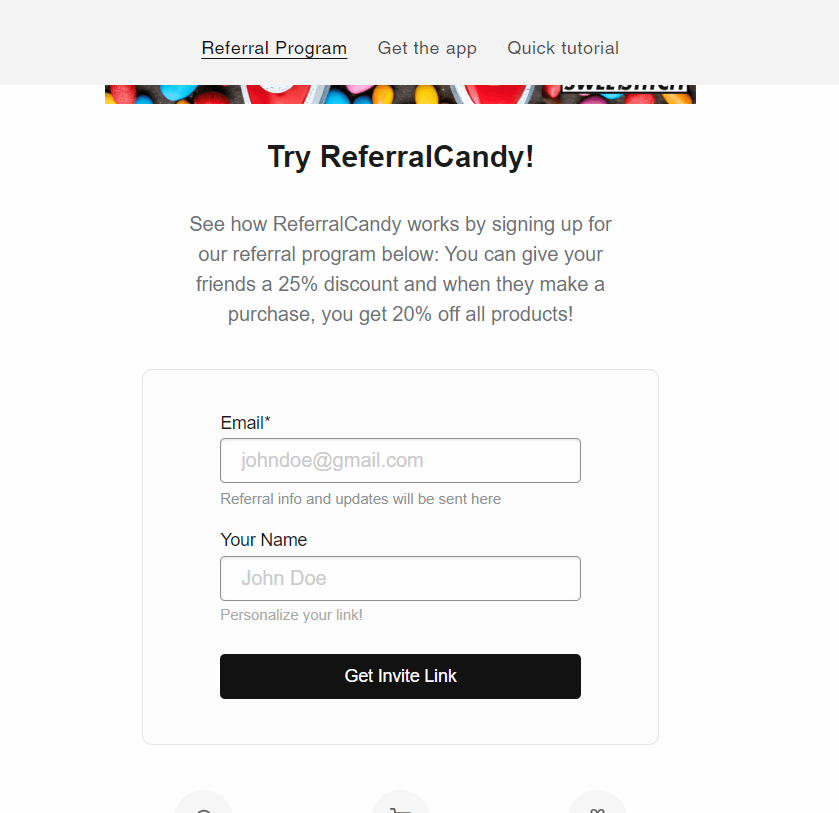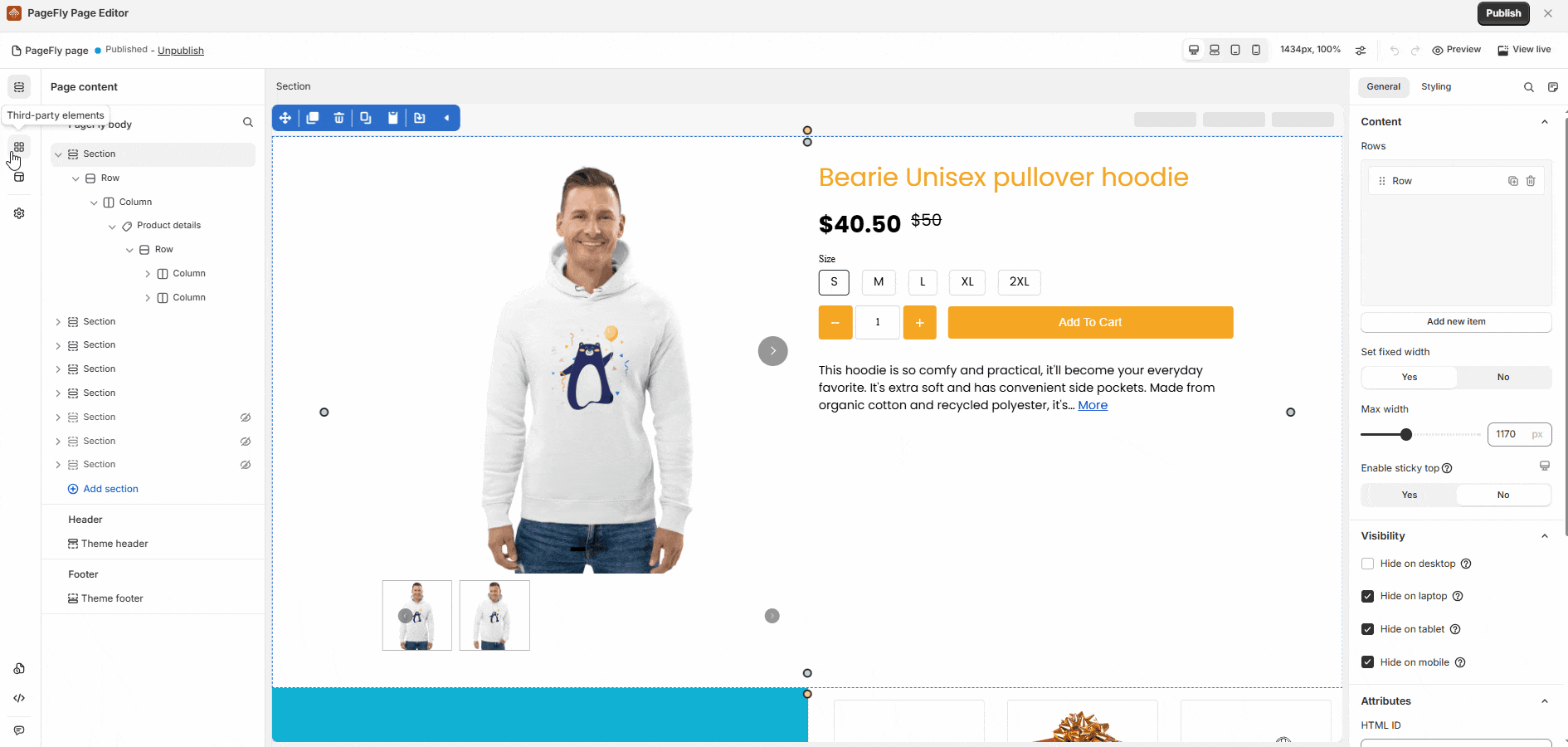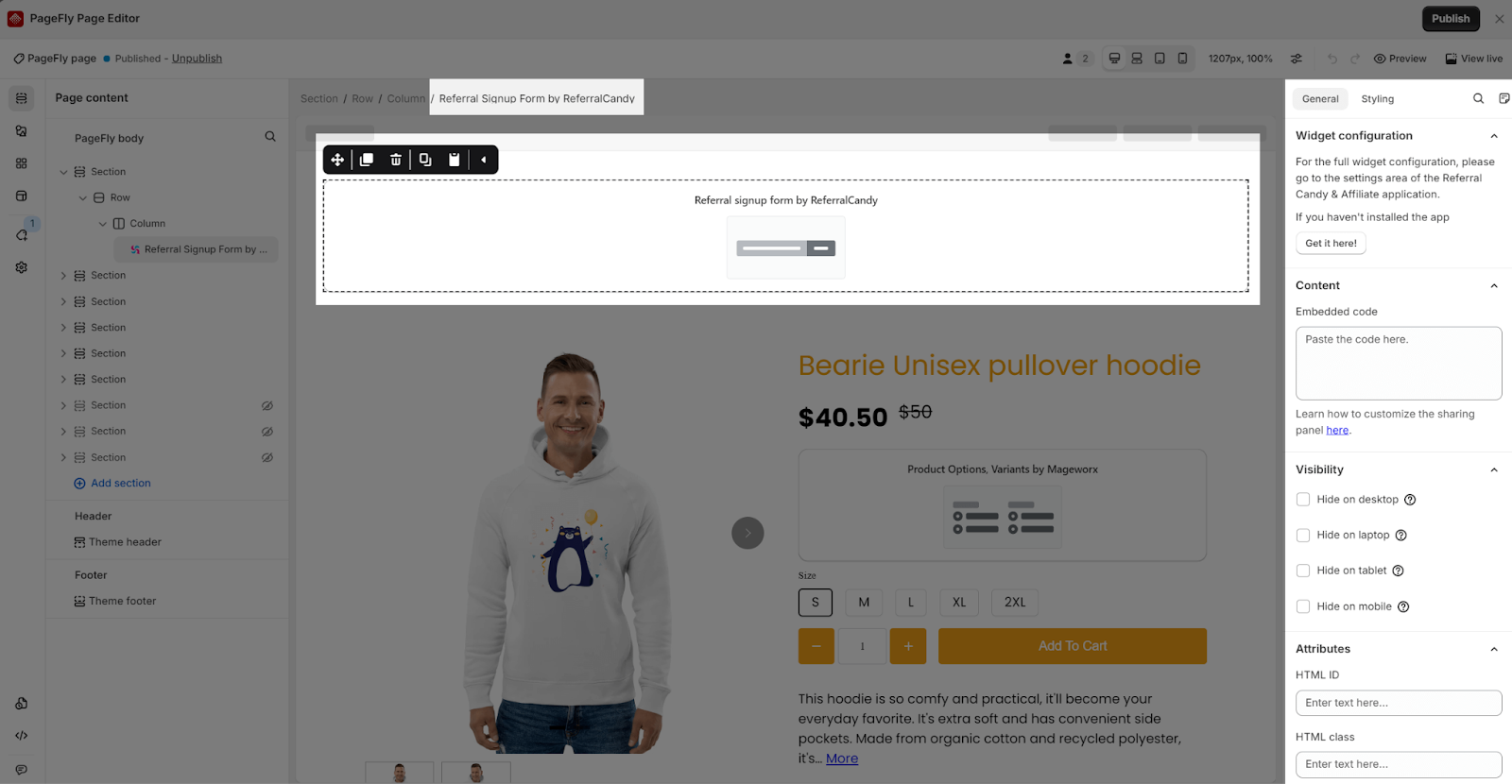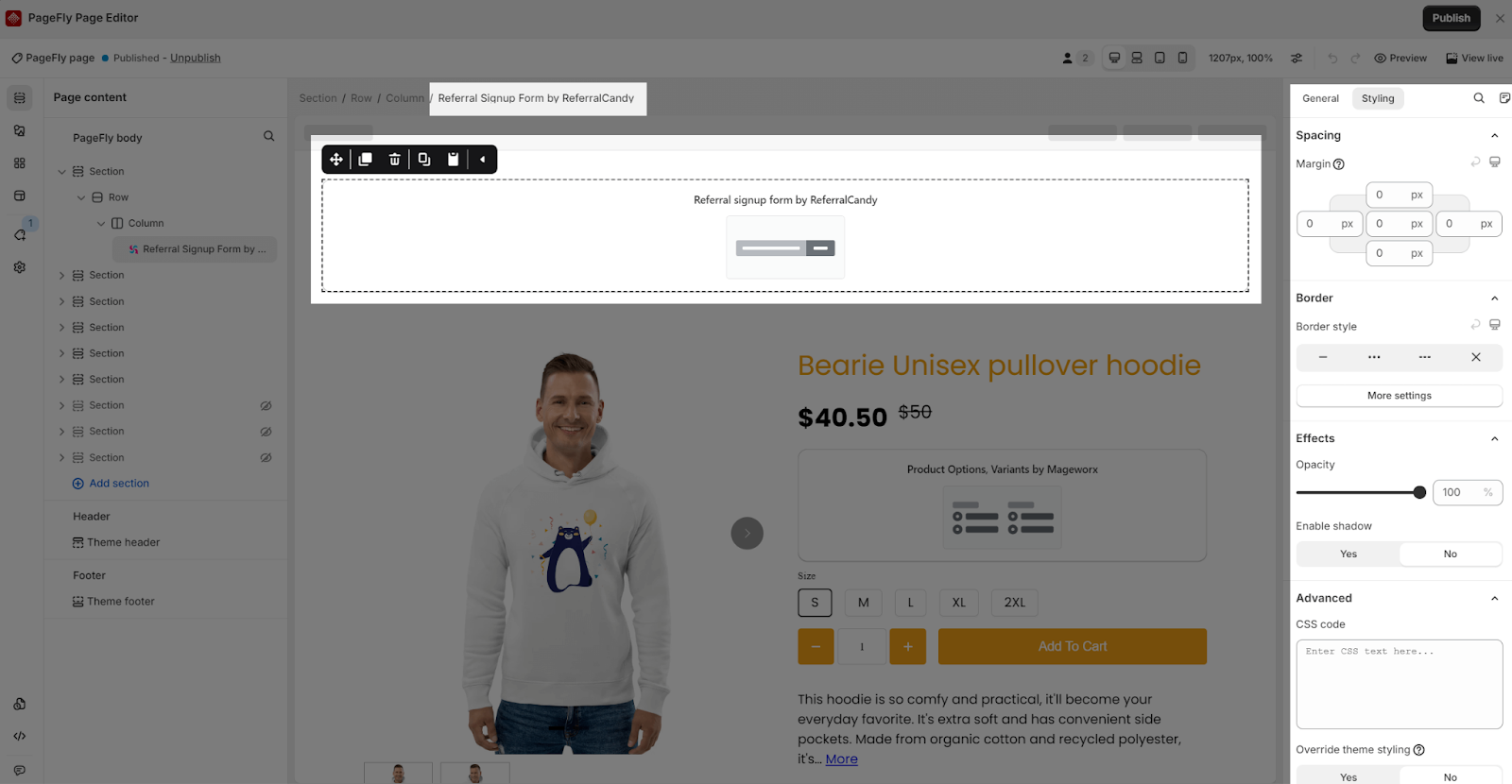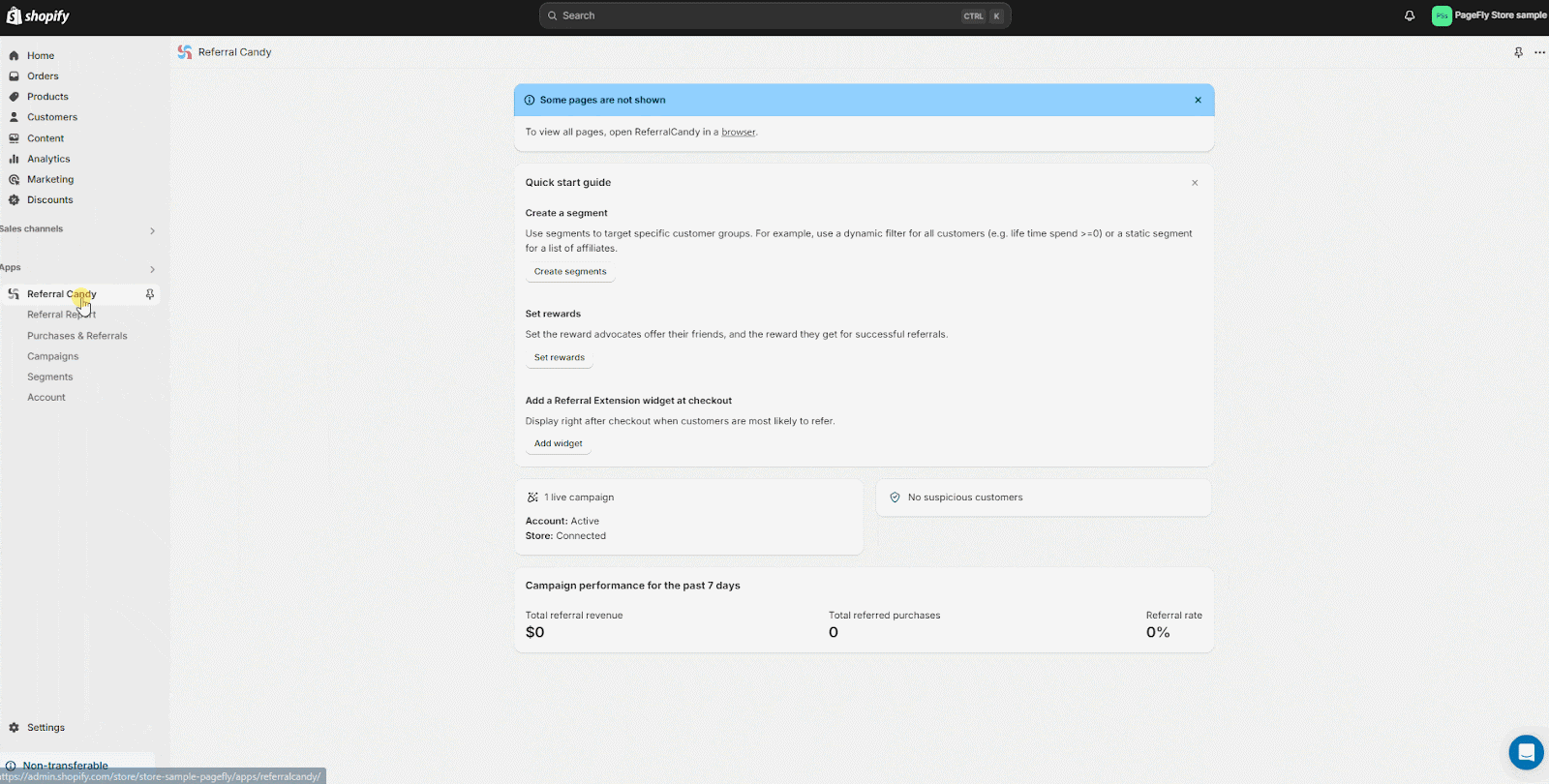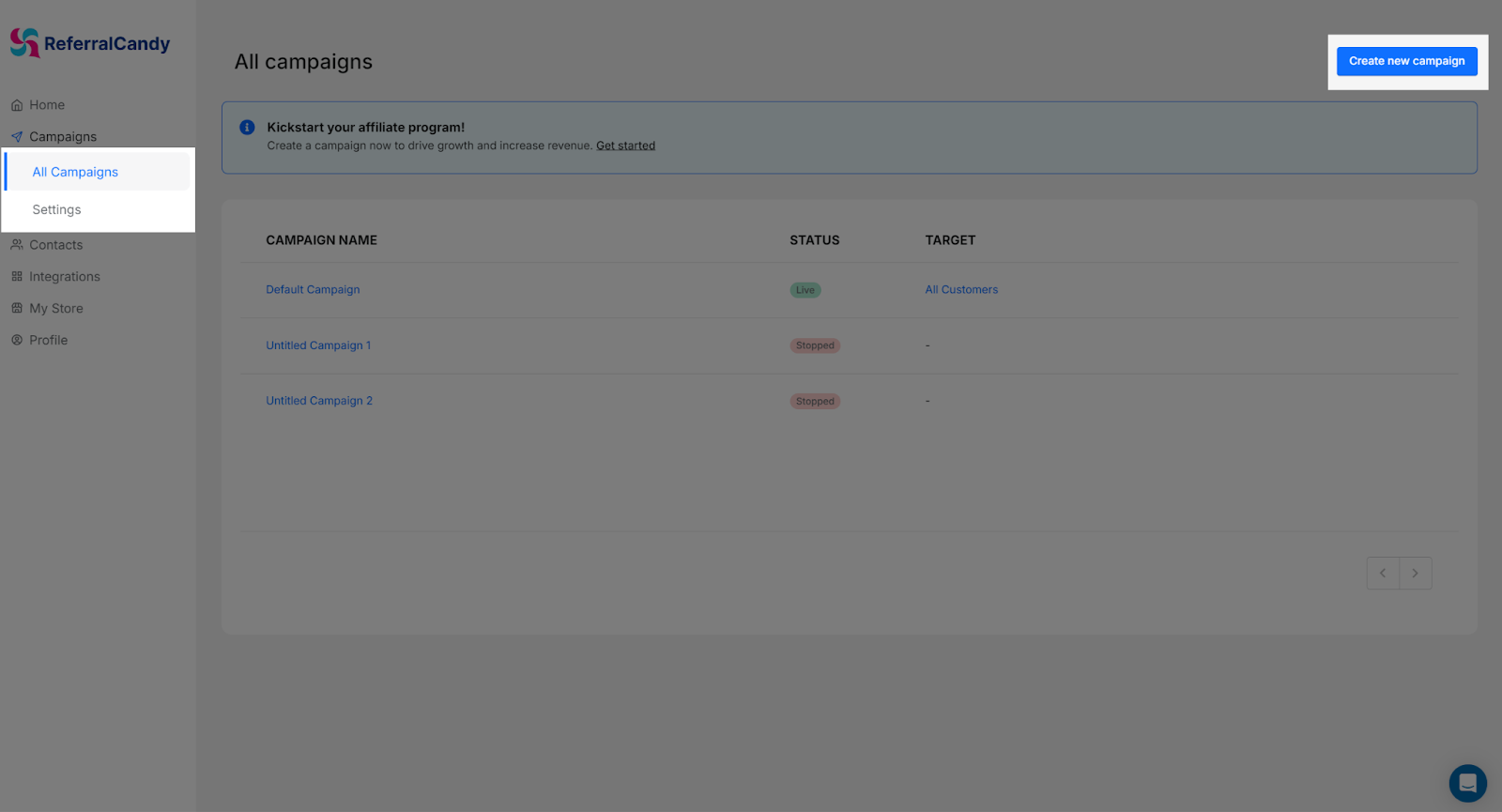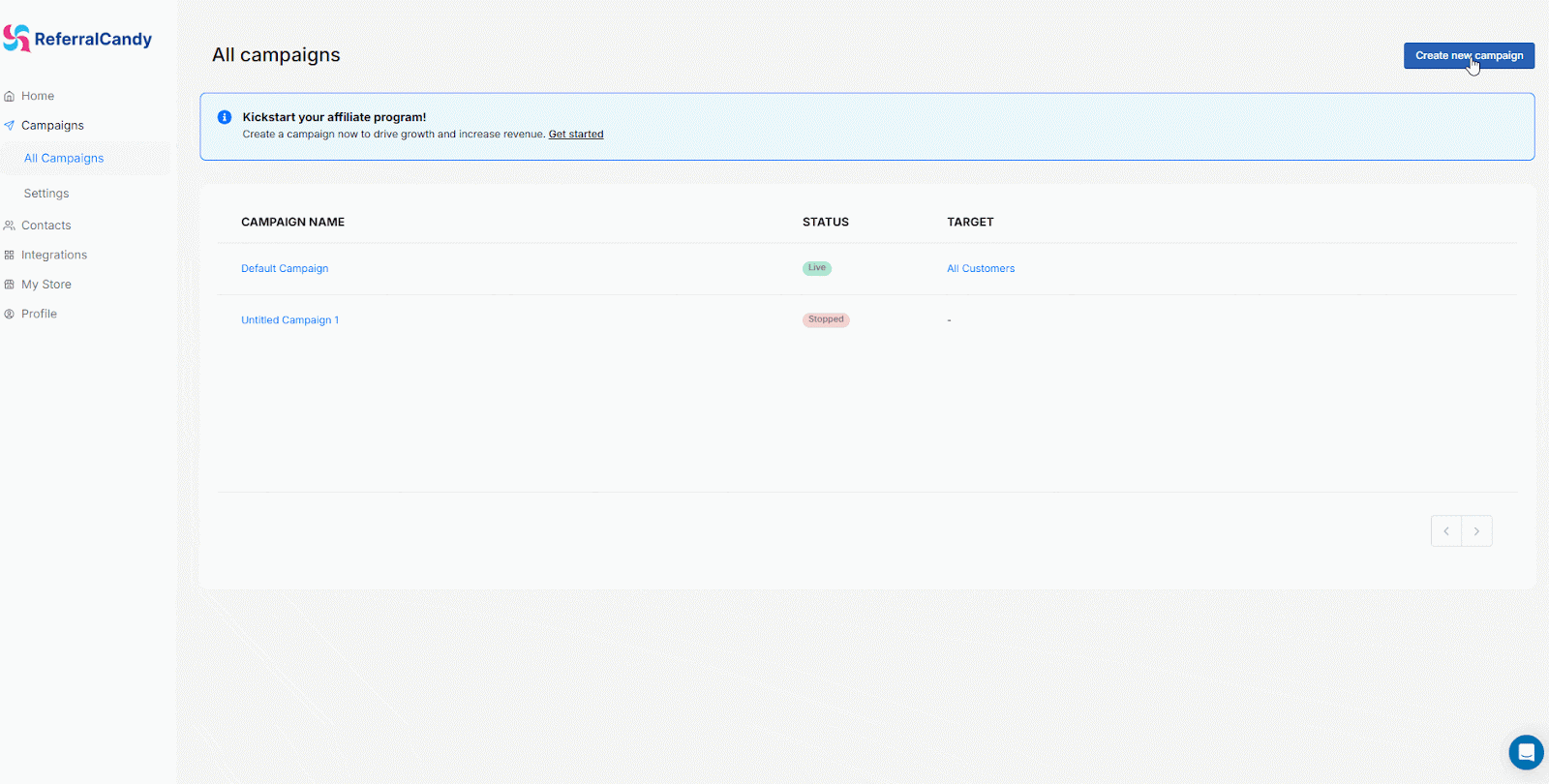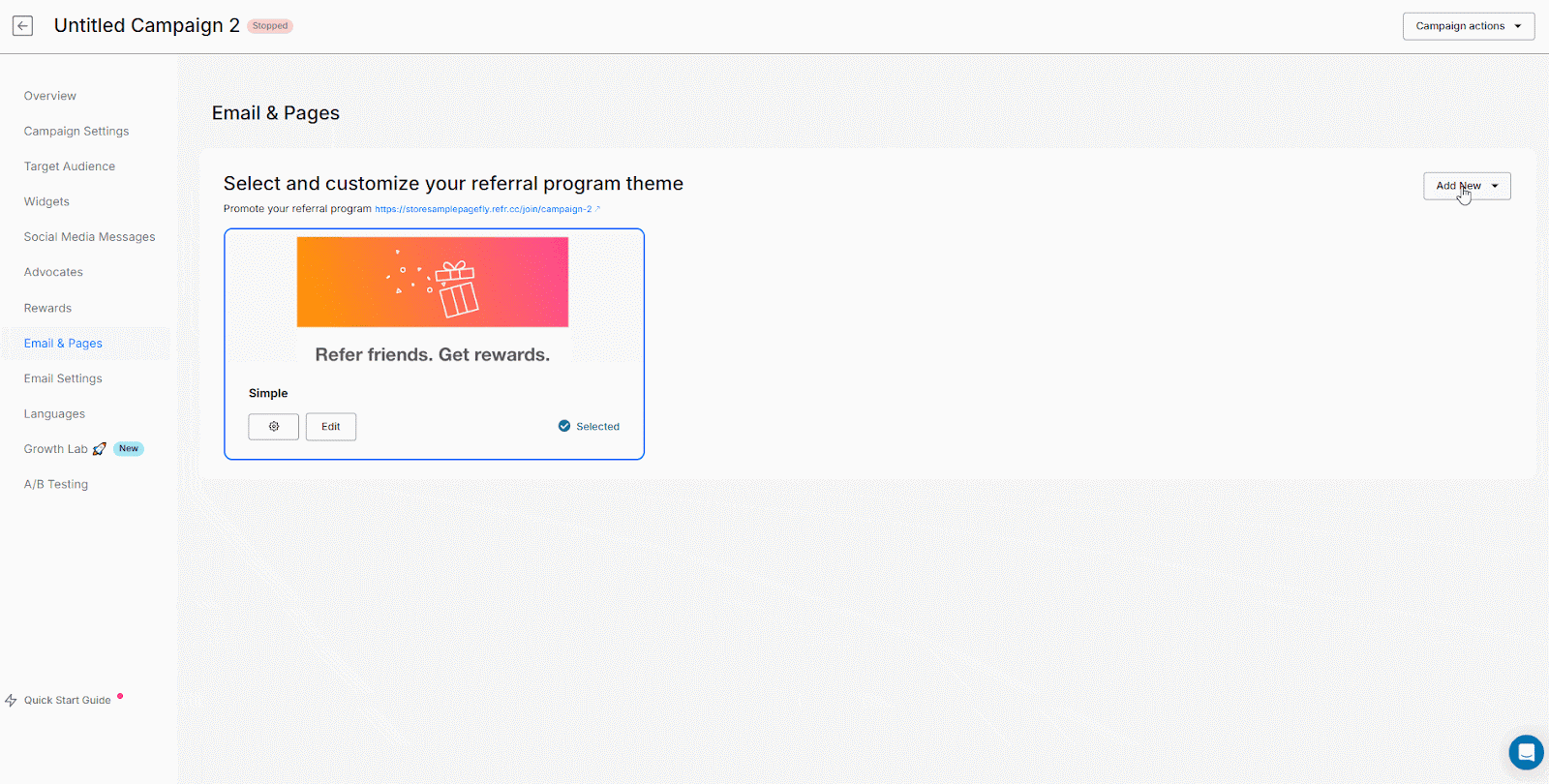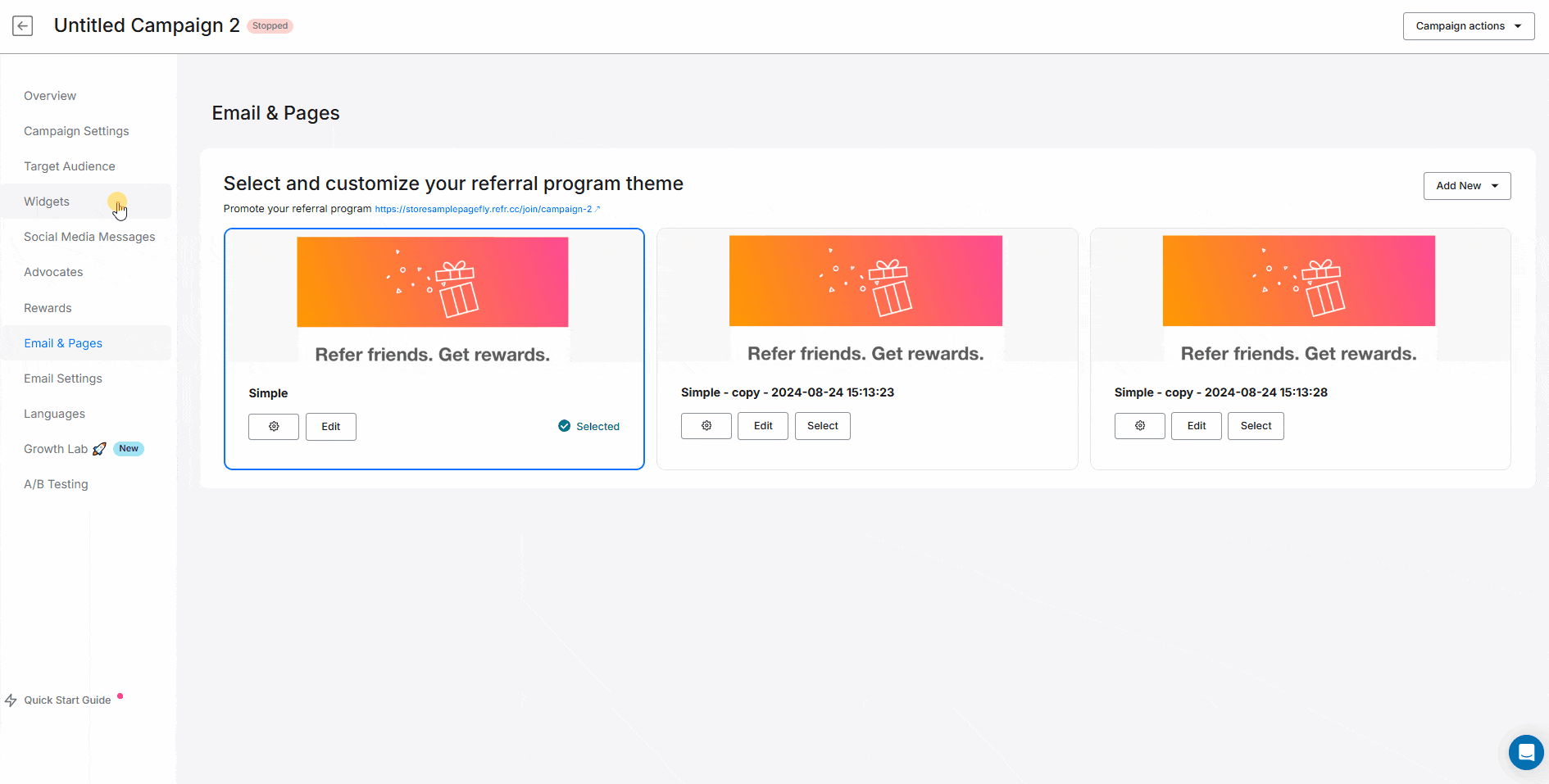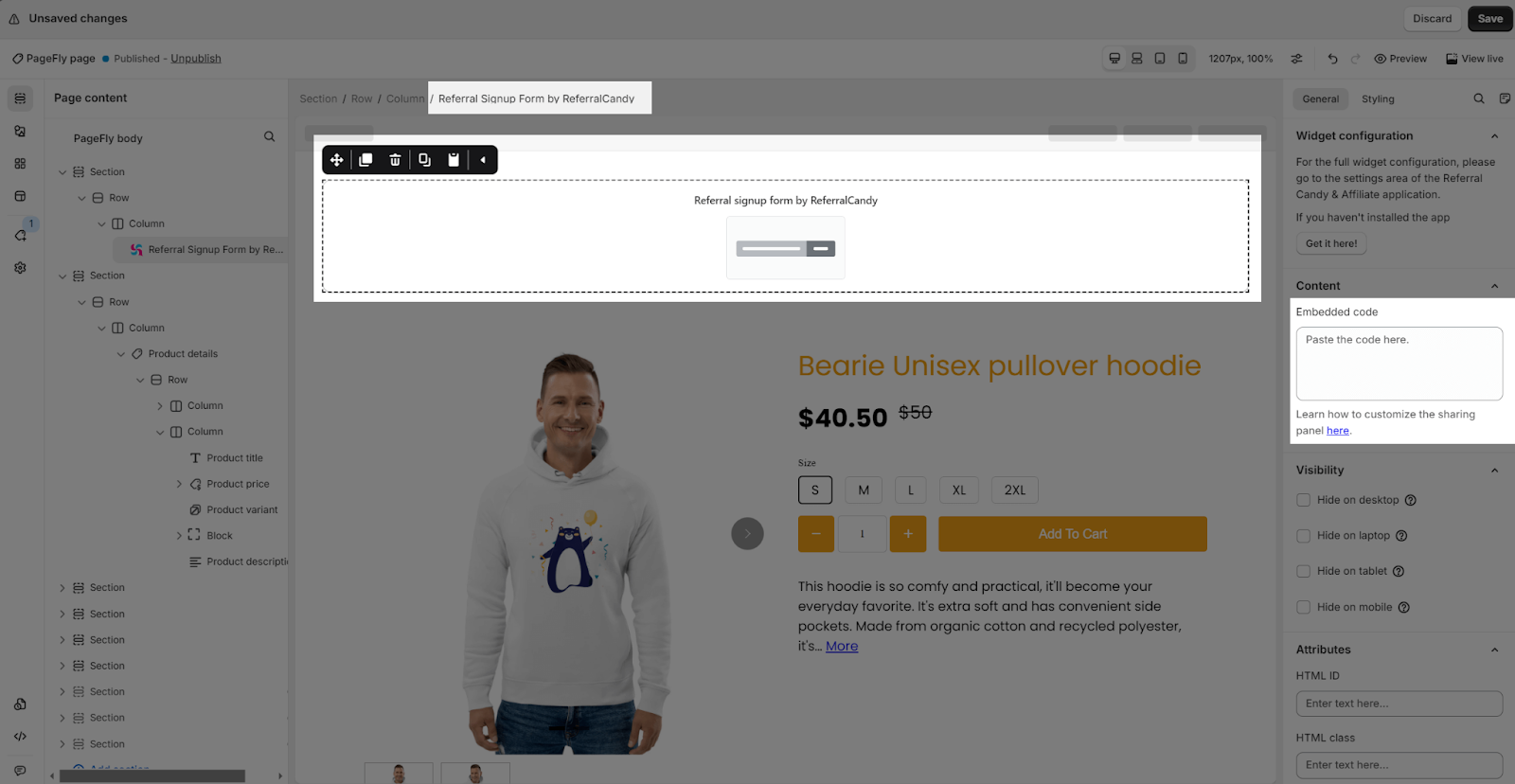About Referral Candy element
What Is Referral Candy App?
ReferralCandy helps Shopify (and Plus) stores attract customers, increase sales and grow using the power of referral, affiliate marketing and rewards. Referral programs and affiliate programs allow you to retain customers and reward them when they refer their friends.
Install Referral Candy App
Before using this element in PageFly, you’ll need to install the Referral Candy app to your store and configure all its options.
- Install Referral Candy
- Install PageFly
How To Access the Referral Candy Element
- Step 1: Go to Third-party elements icon > Click on Third-party integrations button
- Step 2: In the Integrations, you can search “Referral Candy” on the search bar.
- Step 3: Click on the “Activate” > Done to show the element in the catalog.
How To Configure Referral Candy Element
From PageFly
Add Referral Candy Element
Before starting to set up for the Referral Candy element, you will need to add this element onto your page canvas:
- Step 1: Click Third party elements on the left menu bar
- Step 2: Look for ReferralCandy – Referral Signup Form by ReferralCandy element > Click on the element to see its variants
- Step 3: Drag and drop the variant onto the page canvas
Configure Referral Candy
General Settings
After adding the element, in the General tab, you will see a widget configuration giving you a short explanation how to use the Referral Candy with PageFly and its link to the app listing.
There is also a Content tab with the Embedded code inside. That’s where you paste the code from Referral Candy in order to complete setup element in PageFly
Styling Settings
With PageFly, you can customize the styling of the Referral Candy element in the Styling tab. You can find more details about the available options here.
From Referral Candy App
To access Referral Candy and view all pages, click the “browser” in the notification at the top of the Referral Candy app dashboard. From there, you can create a Referral Signup Form.
Step 1: Create Campaign
In the dashboard of Referral Candy, select Campaigns > All Campaigns > click “Create New Campaign” button
Step 2 : Edit Campaign
To start configuring your Signup form, head to Emails & Pages, then select a theme for your referral signup form. You can choose to edit an available theme
Or you can create a new theme for your referral signup form. If you add a new theme, you will have 2 options: Add Blank Theme or Reusse From Other Campaigns
Step 3: Get The Embed Code
After configuring your theme, you must get the embed code to connect your form to PageFly. Head to Widgets > Embedded Signup > Copy the code.
Step 4: Connect Referral Candy To PageFly
In PagFly editor, click on ReferralCandy – Referral Signup Form by ReferralCandy element > In General tab, paste the code in Embedded code
Frequently Asked Questions
1. What’s included in the Referral Candy plan?
A minimal plan from Referral Candy includes unlimited customers, unlimited referrals, dashboards and data reports along with live chat support and automatic fraud protection.