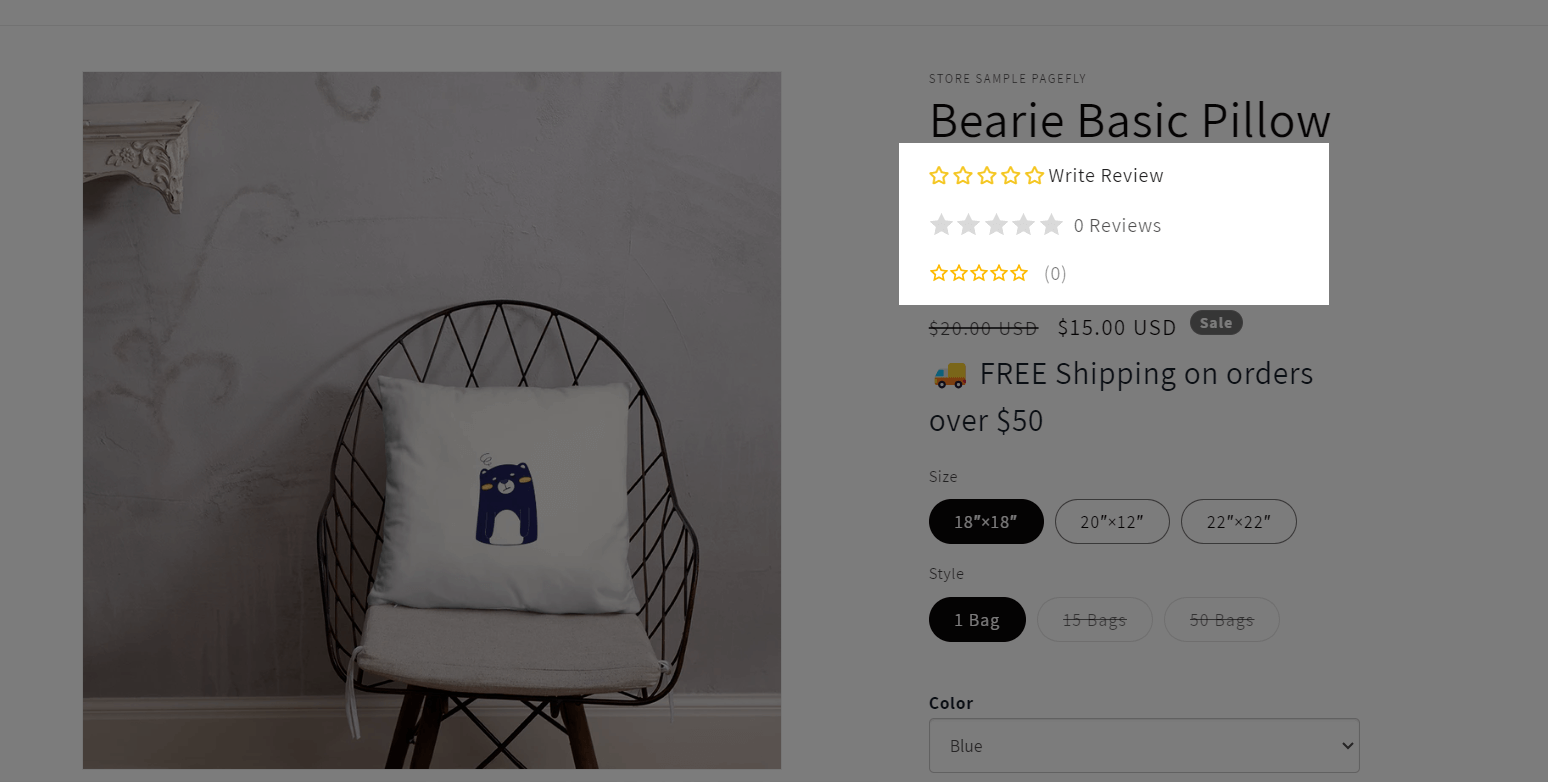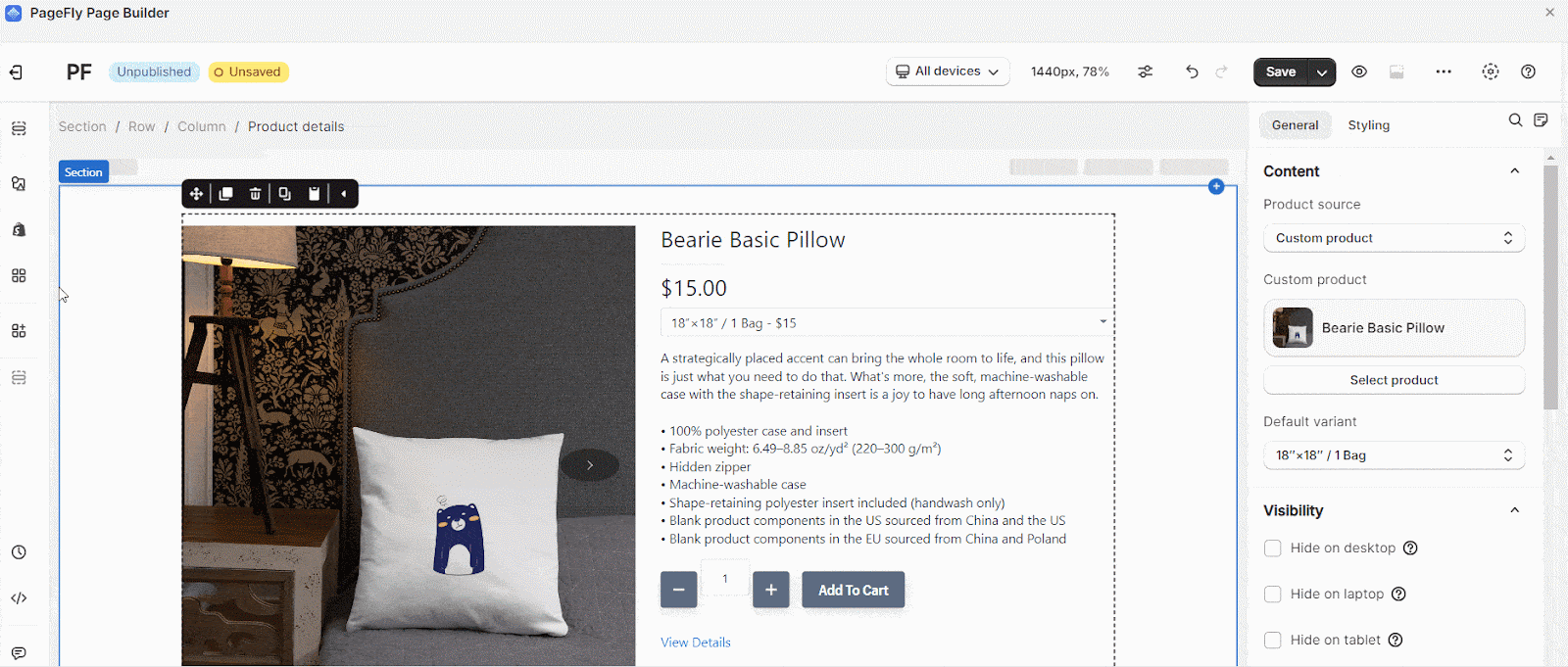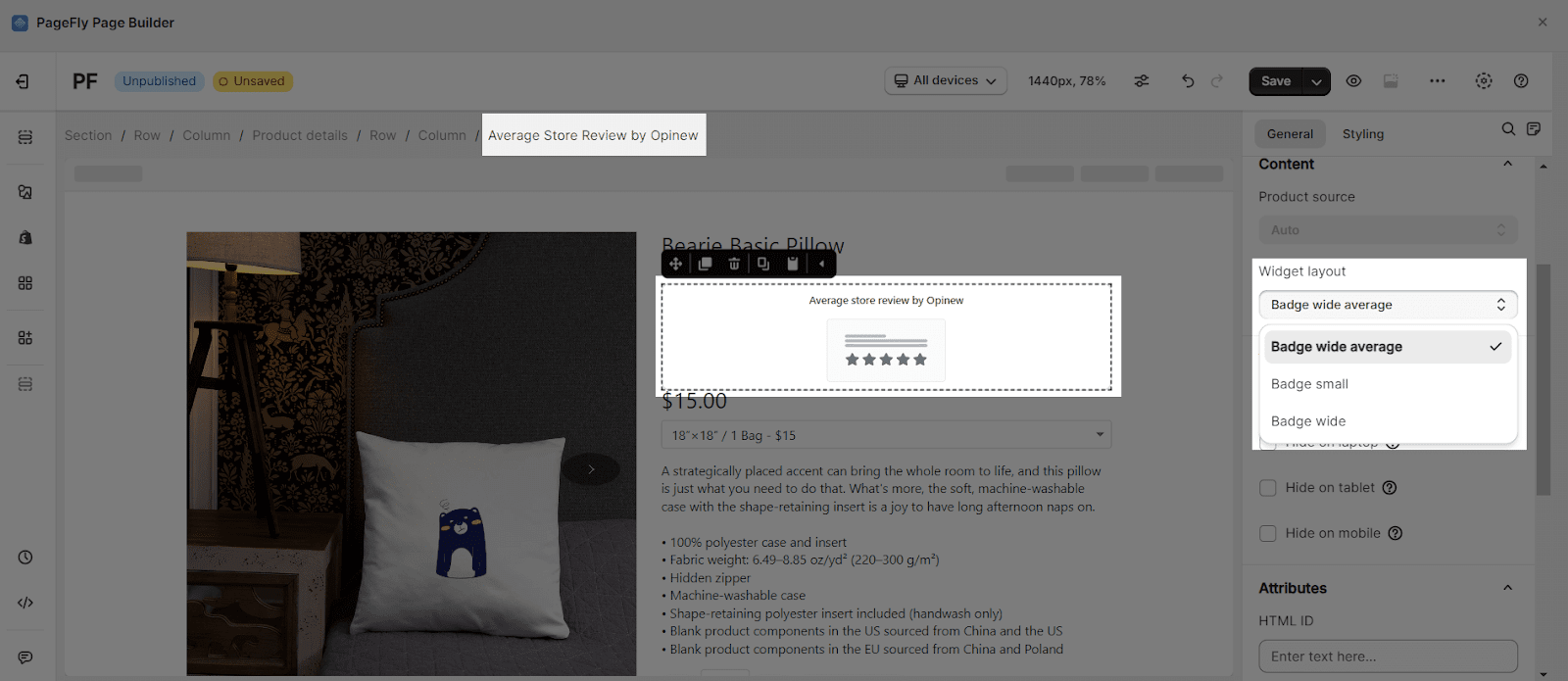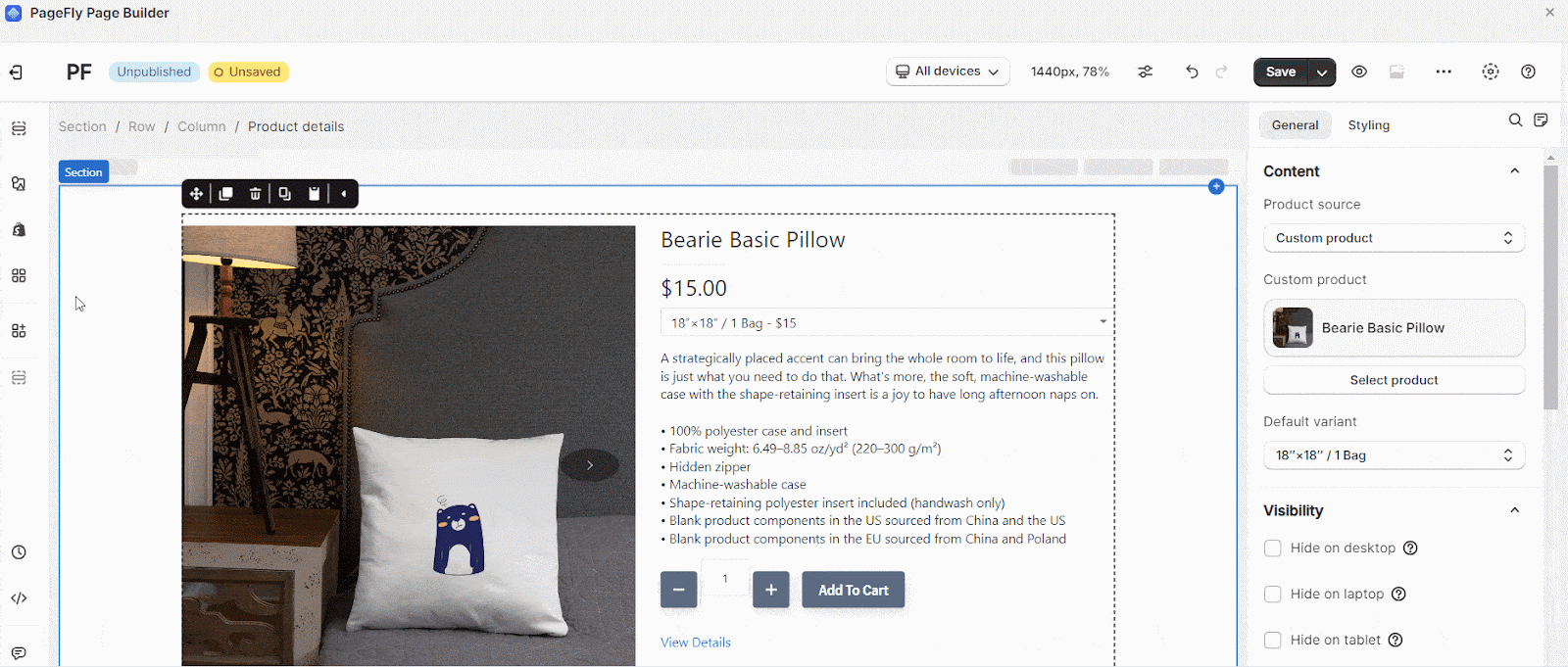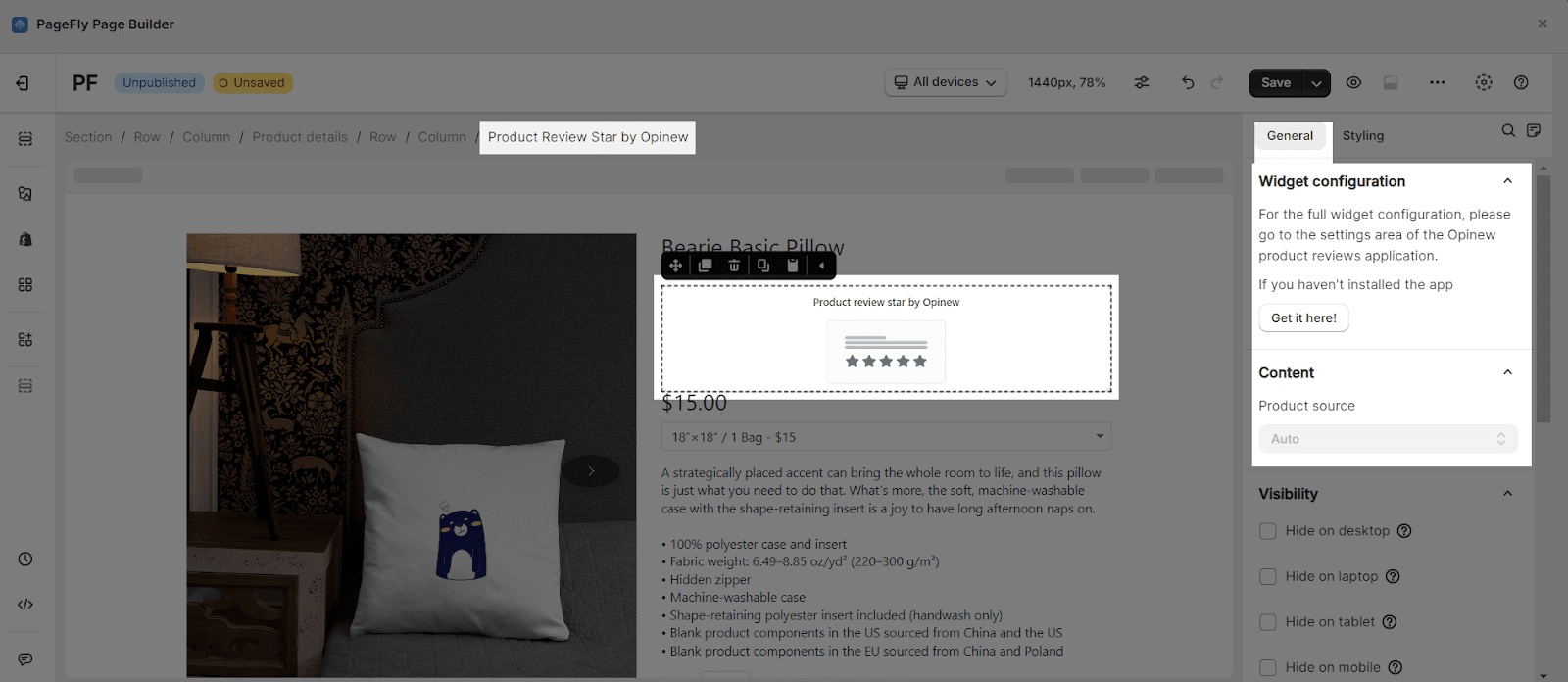About Opinew Product Reviews App
What Is Opinew Product Reviews App?
The Opinew Product Reviews app is designed to present testimonials of your product to convince visitors about the product’s quality and ultimately increase your conversion rate. You can use the Opinew Product Reviews app to display reviews or ratings of a specific product.
Install Opinew Product Reviews App
Before using this element, you have to install the Opinew Product Reviews app to your store and configure all options in the app and then come back to PageFly to use the element(s) for the corresponding product(s) you want.
How To Access Opinew Product Reviews Element
In page editor, follow these steps to access Opinew Product Reviews element:
- Step 1: In the PageFly editor, click “Add third-party element” on the left menu.
- Step 2: Click “Manage integrations” or the gear icon on top.
- Step 3: Search for “Opinew Product Reviews” and enable it.
- Step 4: Click “Close” and the element will appear in the “Add third-party element” menu.
How To Configure Opinew Product Reviews Element
- Remember that:
-
- You can only use the Review Widget element once on each page.
- You can only use the All Store Reviews element once on each page.
- You can use the Product Review Star element many times on a page.
- You can use the Collection Review Star element many times on a page.
- You can use the Average Store Review element many times on a page.
- For the product page, once you drag the element into the Editor, it will pull all reviews of the assigned product you select in your Page Settings modal on your live page.
- For other pages, you can select a specific product in the parameters in the “General” tab.
- For the full widget configuration, please go to the settings area of the Opinew Product Reviews application.
- With Average Store Review element, you will have 3 options to choose the layout for the widget
-
- Badge Wide Average
- Badge Small
- Badge Wide
From PageFly
Step 1: Add Opinew Product Reviews Element
Before starting to set up for the Opinew Product Reviews element, you will need to add this element onto your page canvas:
- Step 1: Click “Add third party element” on the left menu bar
- Step 2: Look for “Opinew Product Reviews” element
- Step 3: Click on the element to see its variants
- Step 4: Drag and drop the variant onto the page canvas
Opinew Product Reviews element comes in 5 variations:
- Review Widget (use on the Product page)
- All Store Reviews (use on any pages)
- Product Review Star (use on the Product page)
- Collection Review Star (use on the Collection page)
- Average Store Review (use on any page)
Step 2: Configure Opinew Product Reviews Element
After adding the element, you can adjust for it by clicking on the element.
- From the “General” tab, there is a widget configuration giving you a short explanation of the Opinew app, its link to the app listing, and the Product Source is Auto by default.
- For styling options like margins, borders, and effects, go to the “Styling” tab. You can find more details about the available options here.
From Opinew Product Reviews App
From the Opinew Product Reviews app dashboard, go to “Widgets” > “Product Review Widget”. Adjust how the review widget looks on your store.
You can see how to set up the Opinew Product Review Widget in this article.
An online store really needs reviews as well as testimonials to build trust and credibility. This guide will show you the benefits of them specifically.
Frequently Asked Questions
What Are Included in Opinew Product Reviews App Plans?
A minimal free plan from Opinew includes 50 email review requests, 100 imports from Amazon, eBay, AliExpress, Reviews & Rating widgets, SEO Rich Snippets and Page builder integrations.