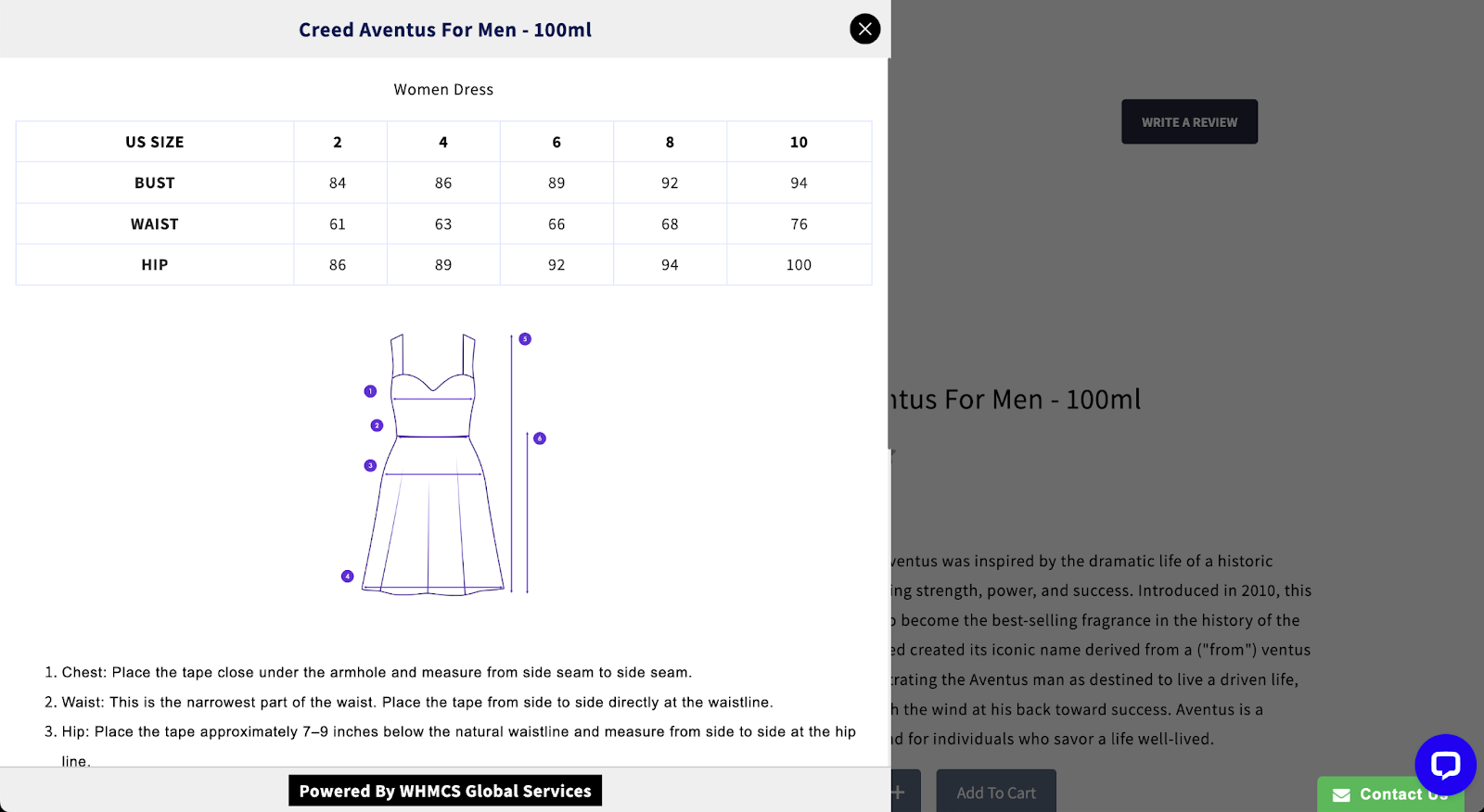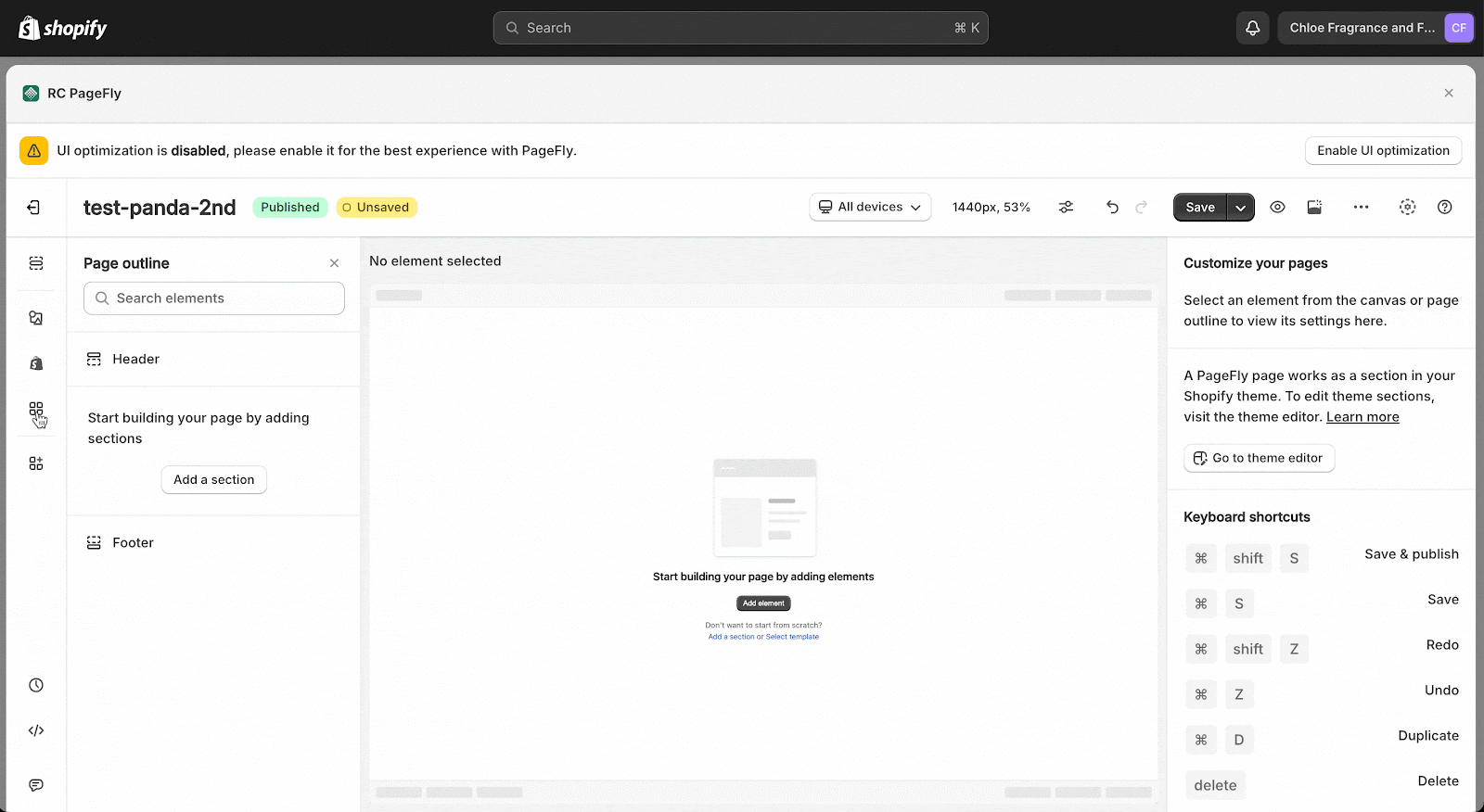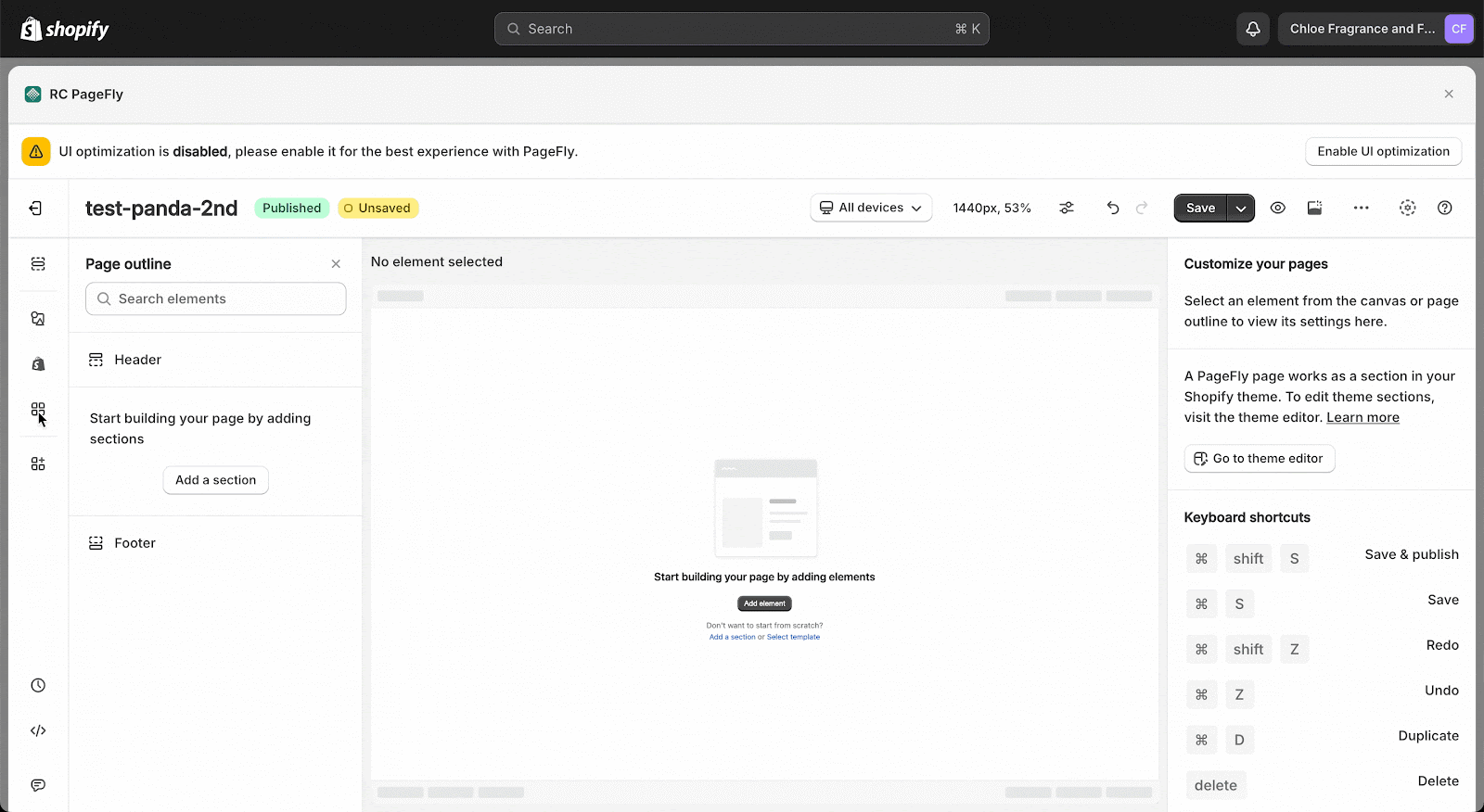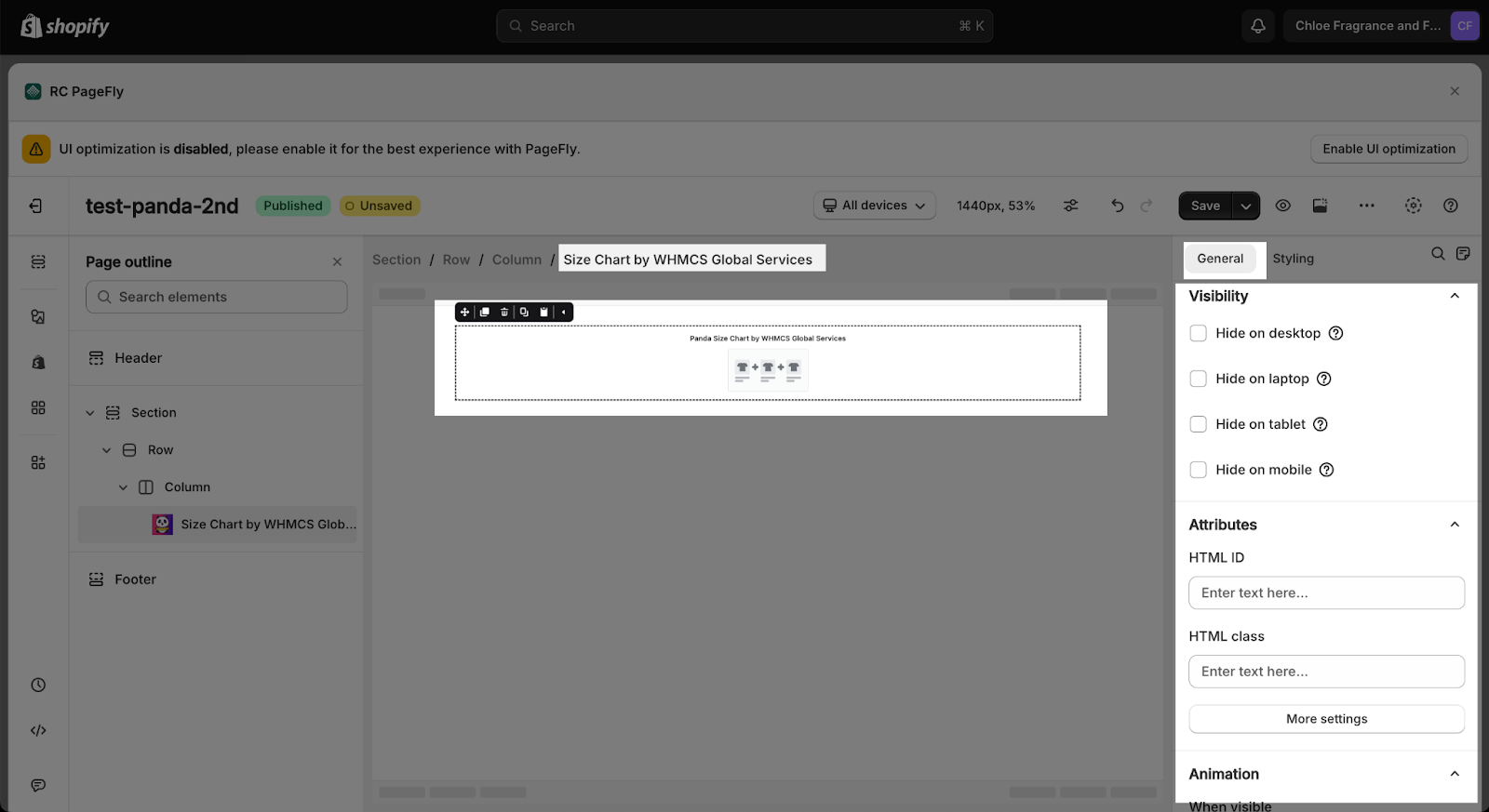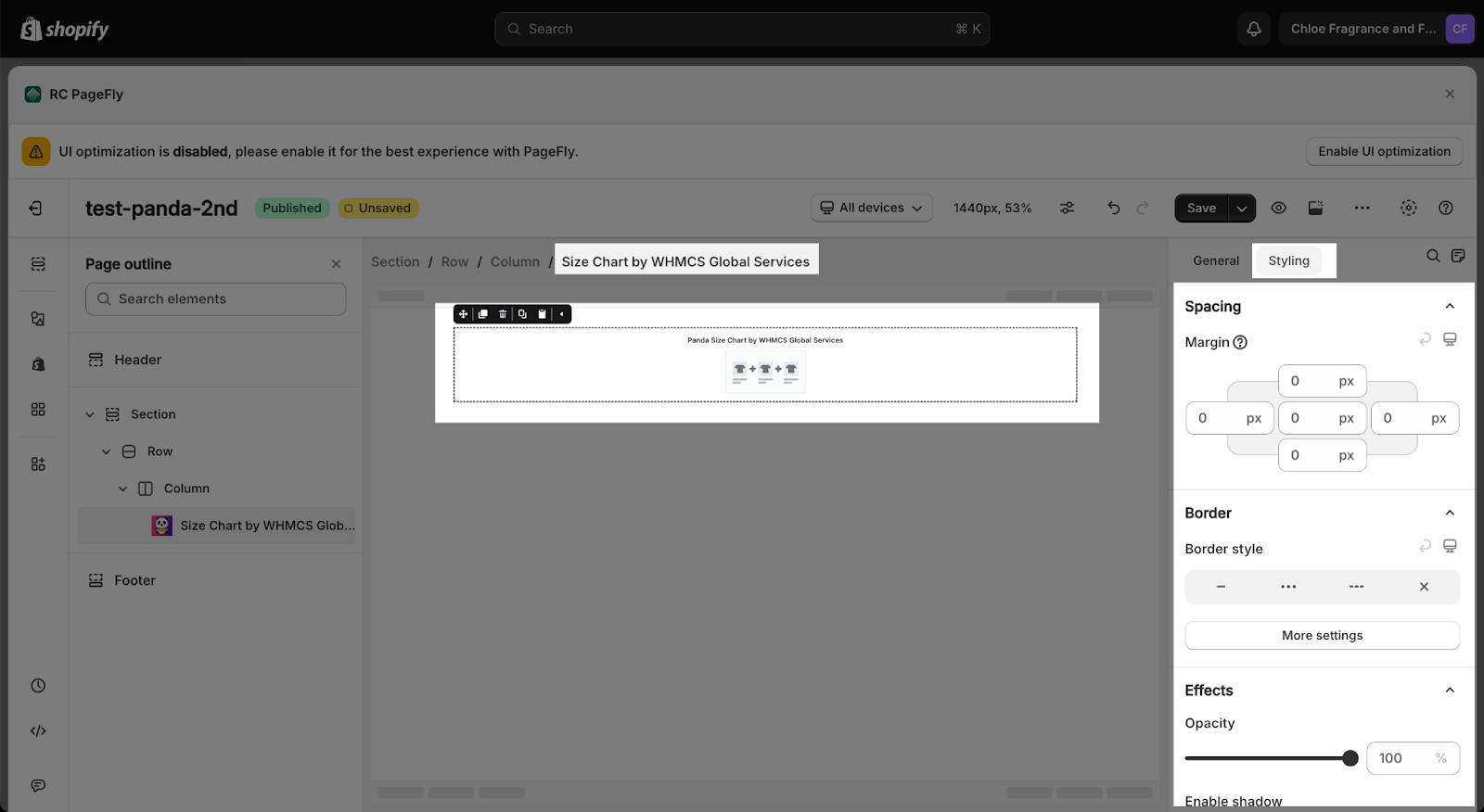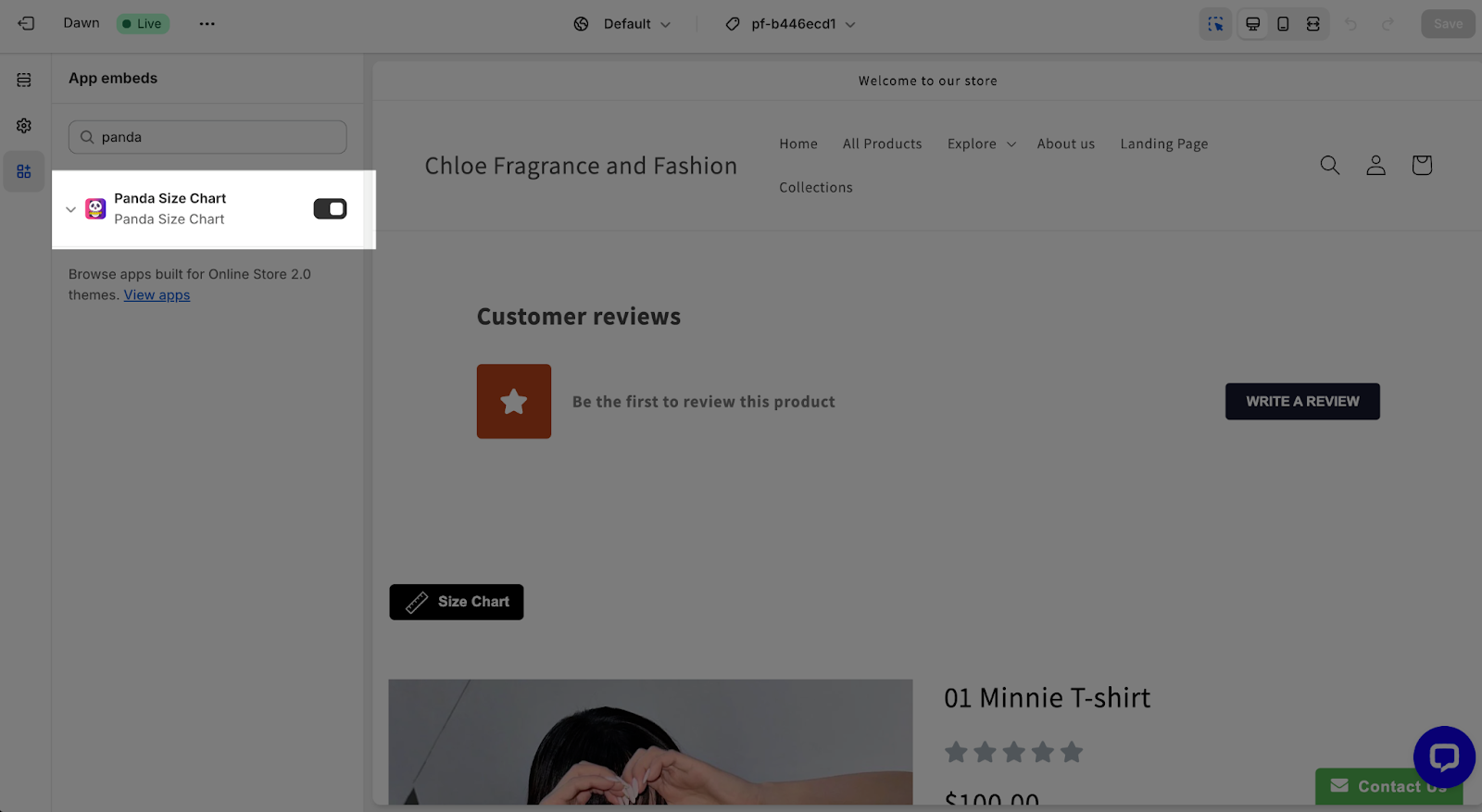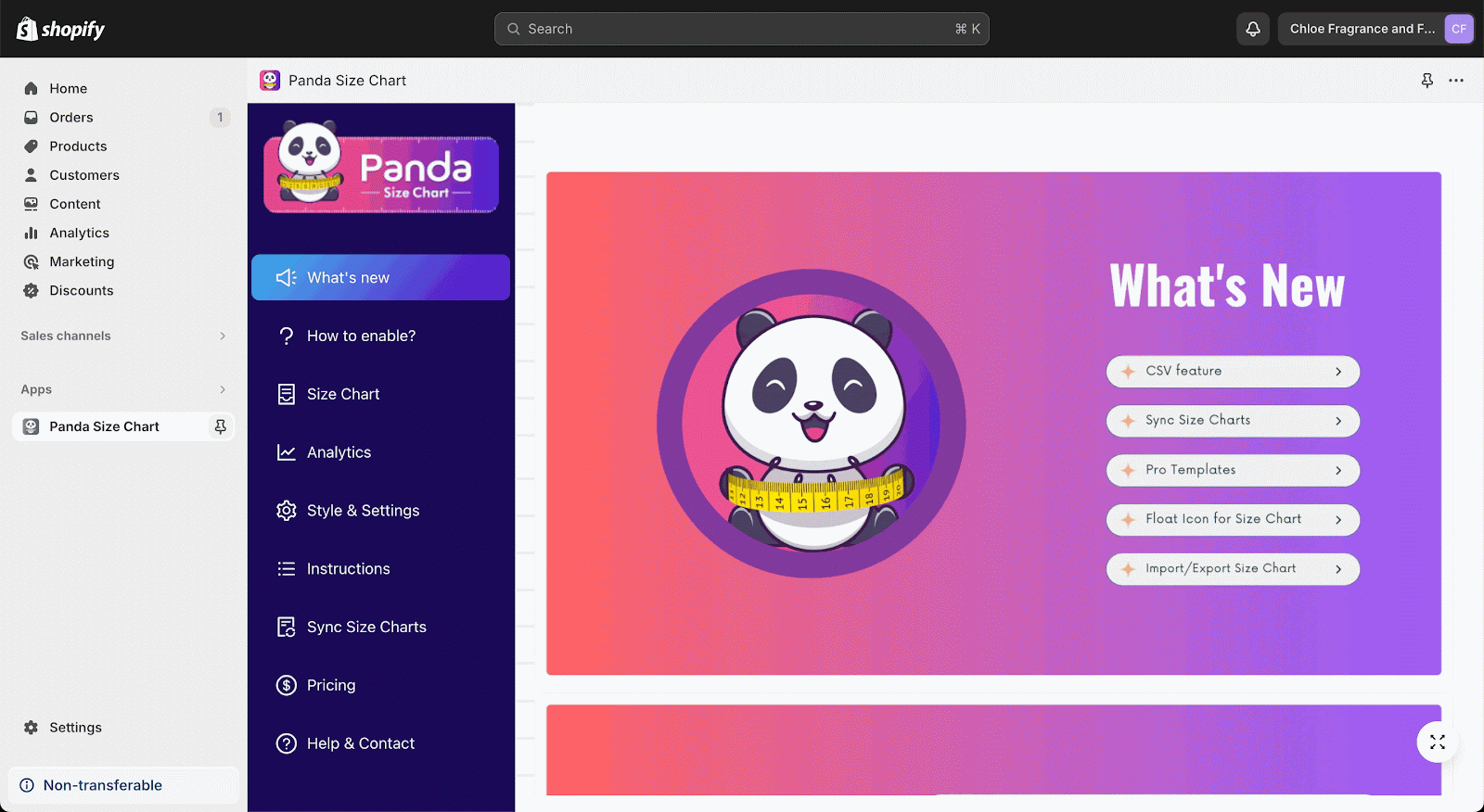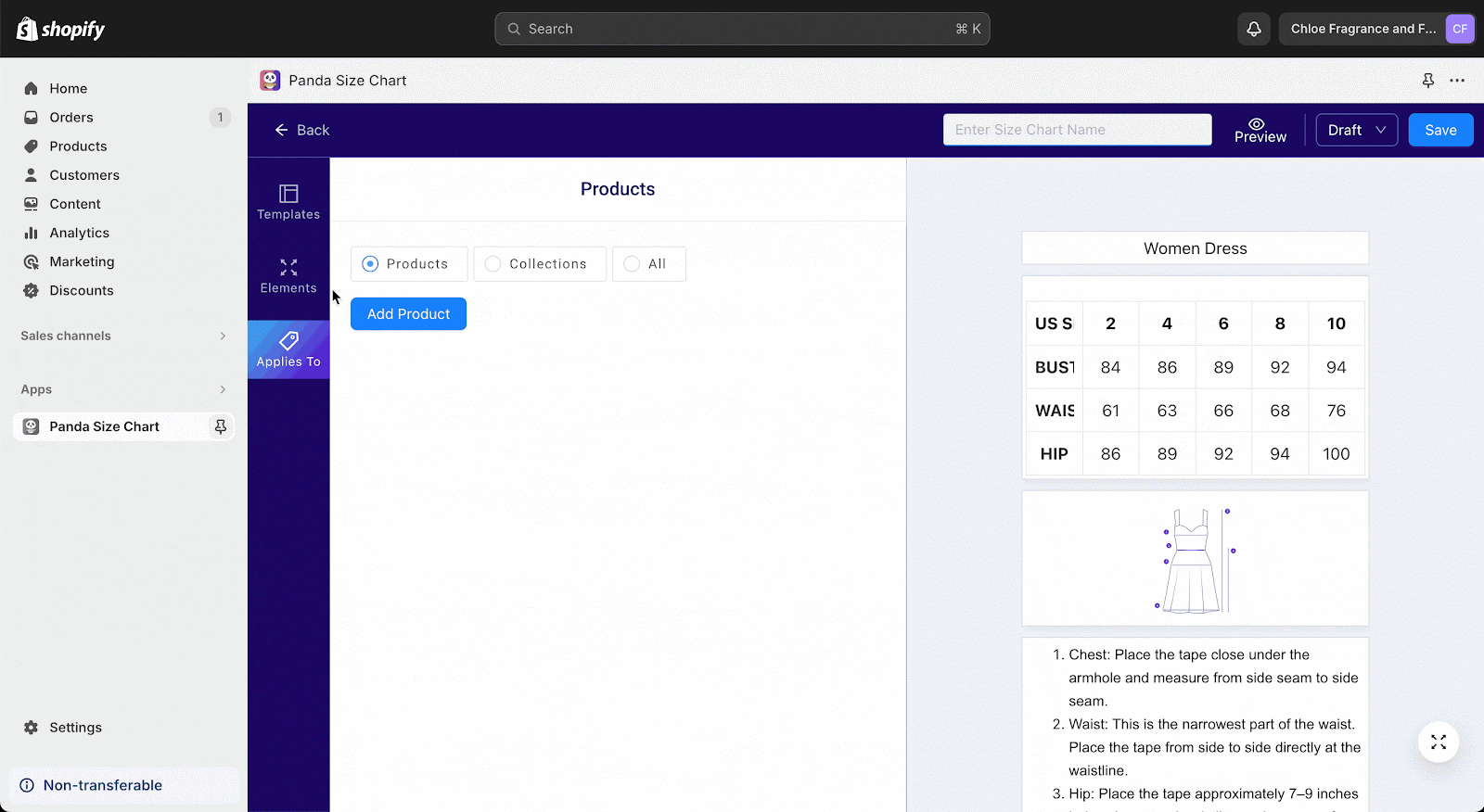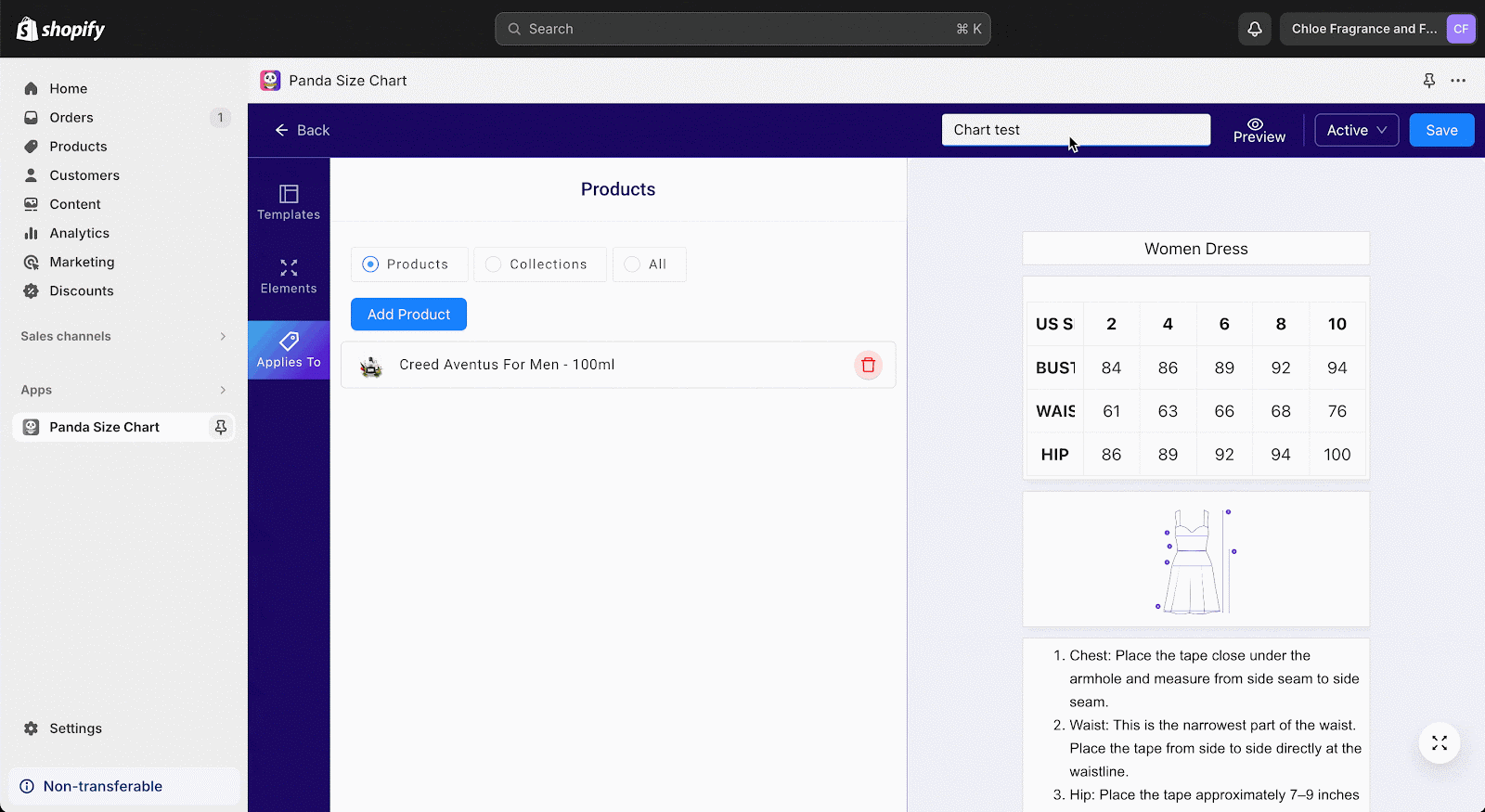About Panda Size Chart
What Is Panda Size Chart?
Panda Size Chart app provides accurate sizing for customers and allows merchants to create custom size charts to fit their unique products. You can choose different measurement units and tailor the size chart to your needs. This customization feature allows you to meet their customers sizing needs in a personalized way. By using this app, you can save time and money, reduce returns, and increase customer satisfaction, resulting in higher sales.
Install Panda Size Chart
Before using this element in PageFly, you’ll need to install the Panda Size Chart app to your store and configure all its options.
- Install Panda Size Chart
- Install PageFly
How To Access Panda Size Chart Element
In page editor, follow these steps to access the Panda Size Chart element:
- Step 1: In the PageFly editor, click “Add third-party element” on the left menu
- Step 2: Click “Manage integrations” or the gear icon on top
- Step 3: Search for “Panda Size Chart” and enable it
- Step 4: Click “Close” and the element will appear in the “Add third-party element” menu
How To Configure Panda Size Chart Element
- One element can be used once on a page.
- The element can be used on Product page.
- The element can be used anywhere on the page.
- All settings must be done inside the Panda Size Chart app by WHMCS Global Services.
From PageFly
Step 1: Add Panda Size Chart Element
Before starting to set up for the Panda Size Chart element, you will need to add this element onto your page canvas:
- Step 1: Click “Add third party element” on the left menu bar
- Step 2: Look for “Panda Size Chart” element
- Step 3: Click on the element to see its variant
- Step 4: Drag and drop the variant onto the page canvas
- Step 5: Save the draft.
The WHMCS Global Services – Panda Size Chart element comes with 1 variant: Size Chart
Step 2: Configure Panda Size Chart Element
After adding the element, you can adjust for it by clicking on the element.
From the “General” tab, you can configure the visibility of the element, along with its HTML attributes and animation
For styling options like margins, borders, and effects, go to the “Styling” tab. You can find more details about the available options here.
From Panda Size Chart app
Before using the Panda Size Chart element in PageFly, you’ll need to enable and configure your bar in the Panda Size Chart app:
Step 1: Activate Panda Size Chart in the Theme Customize
Go to your Shopify Admin, then navigate to Online Store > Theme > Current theme > Customize > App embeds.
Please find the Panda Size Chart app and activate it, then save it. You can also search for “Panda Size Chart”.
Step 2: Create A Chart
Please go to your Shopify Admin > Access to Panda Size Chart app > Click on “Size Chart” in the left navigation, then click on the “Create Size Chart” button.
You can customize your chart according to your preference. A pre-built template that allows you to create size chart faster. You can choose templates one at a time.
Step 3: Choose Where You Want To Show The Chart
A button shows Browse products. Click on the button, a drawer will open that shows products of your store.
Select products & click on Add products. All selected products will show just below the browse products button.
Step 4: Save The Configuration
Name your chart, click “Active” to publish it, and then save your changes.
Frequently Asked Questions
Is Panda Size Chart App Free?
Yes. The free plan includes a watermark, up to 5 size charts, application on a maximum of 10 products per size chart, and email support.
What Are Your Supported Interface Languages?
At present, the app is designed to operate exclusively in English and does not support additional languages.
Additional Resources
- PageFly Styling tab
- What apps does PageFly integrate with?