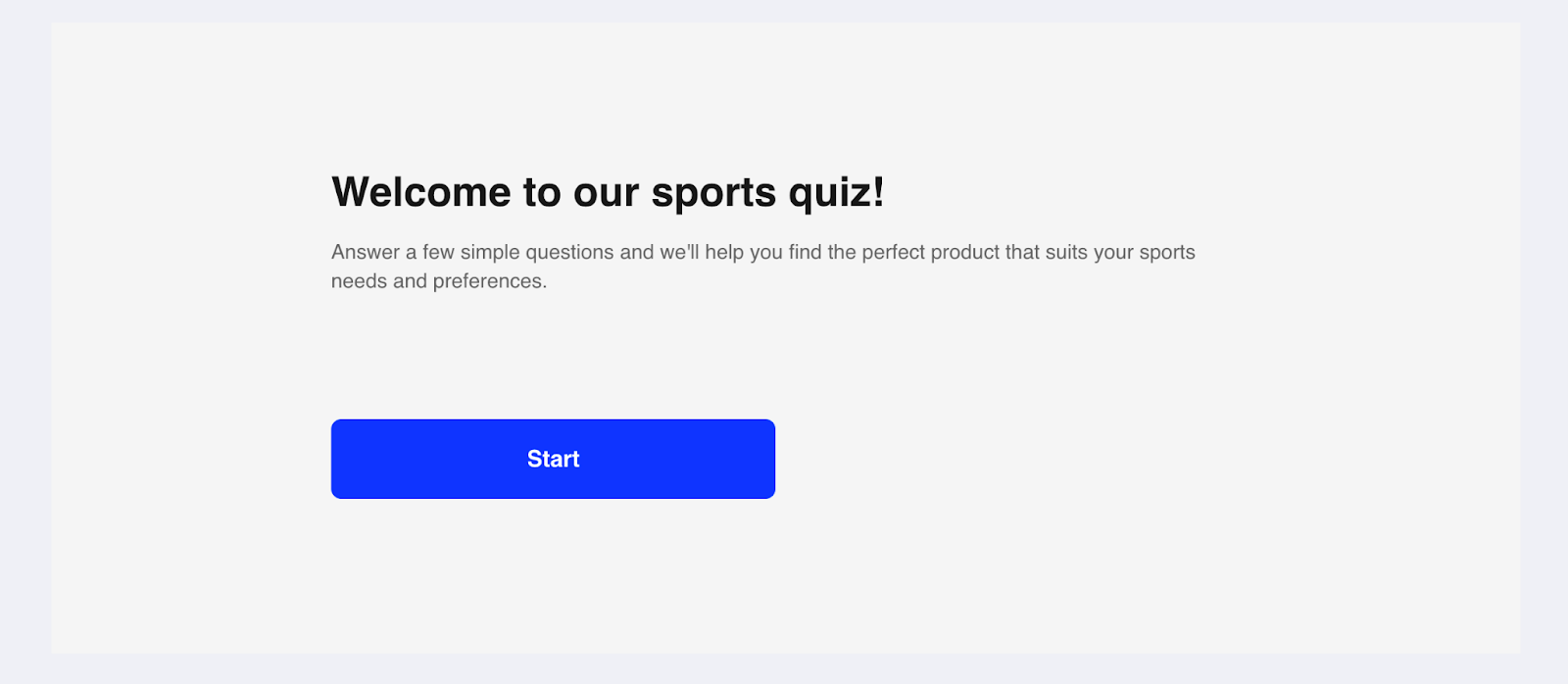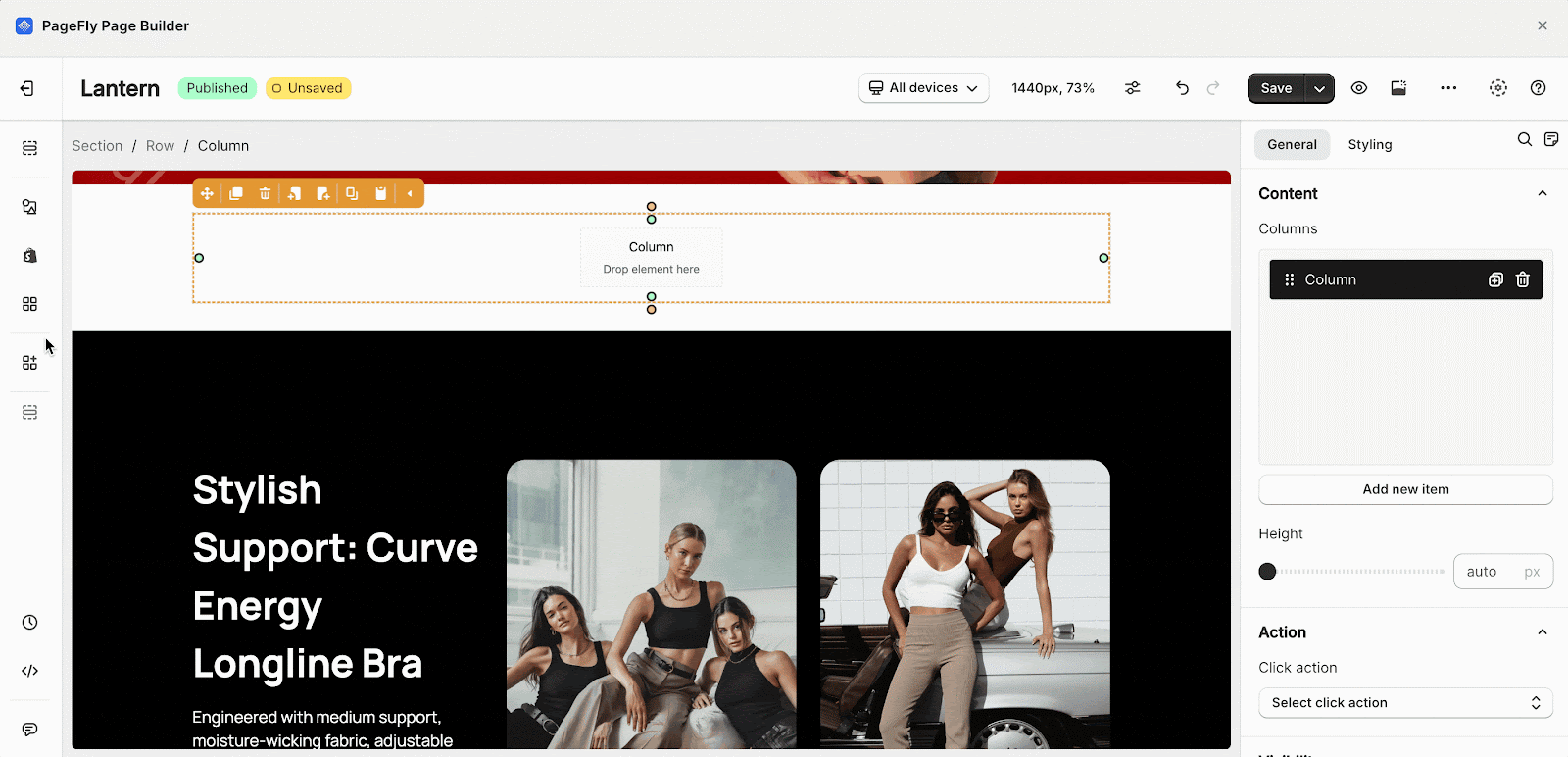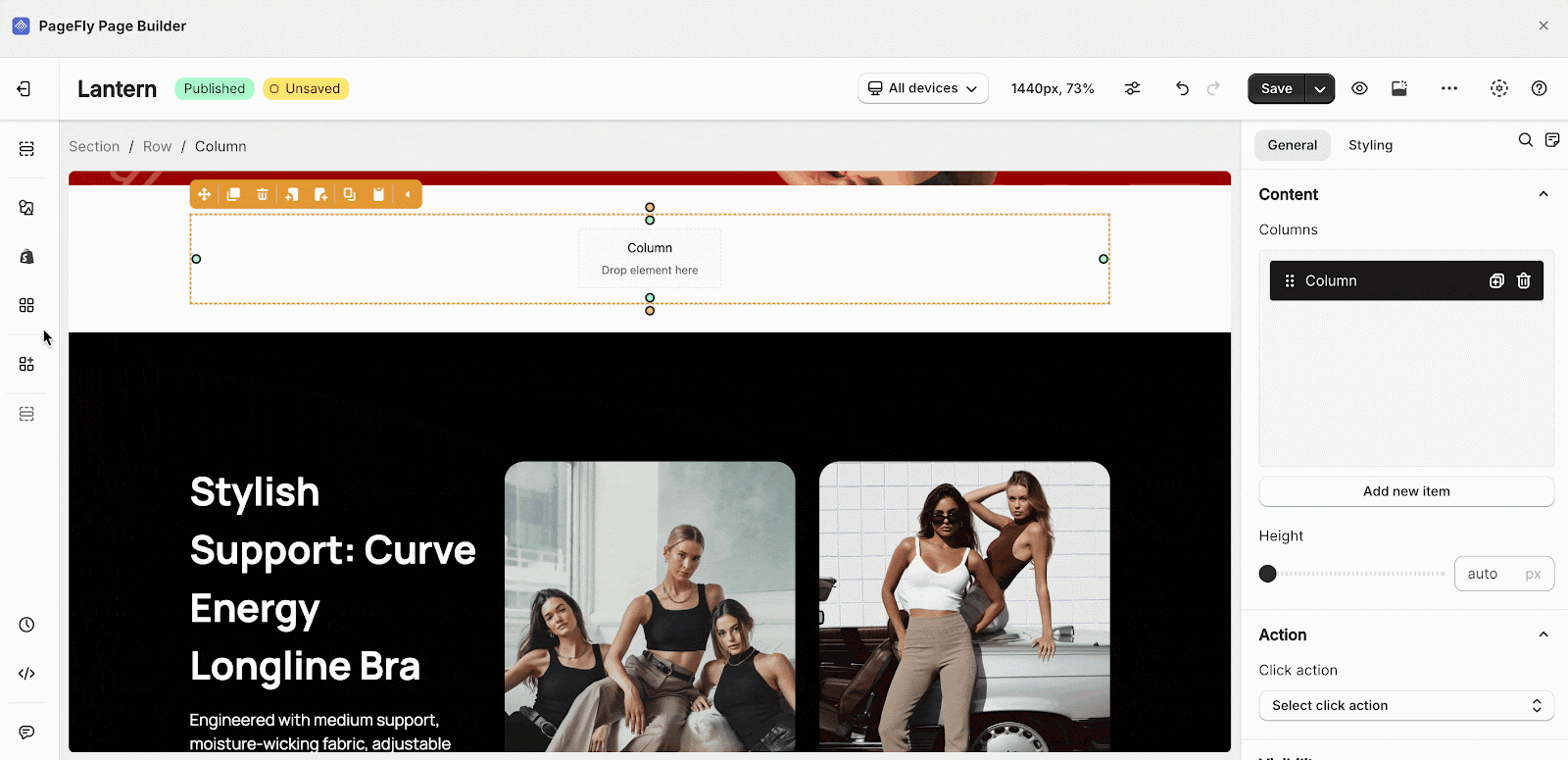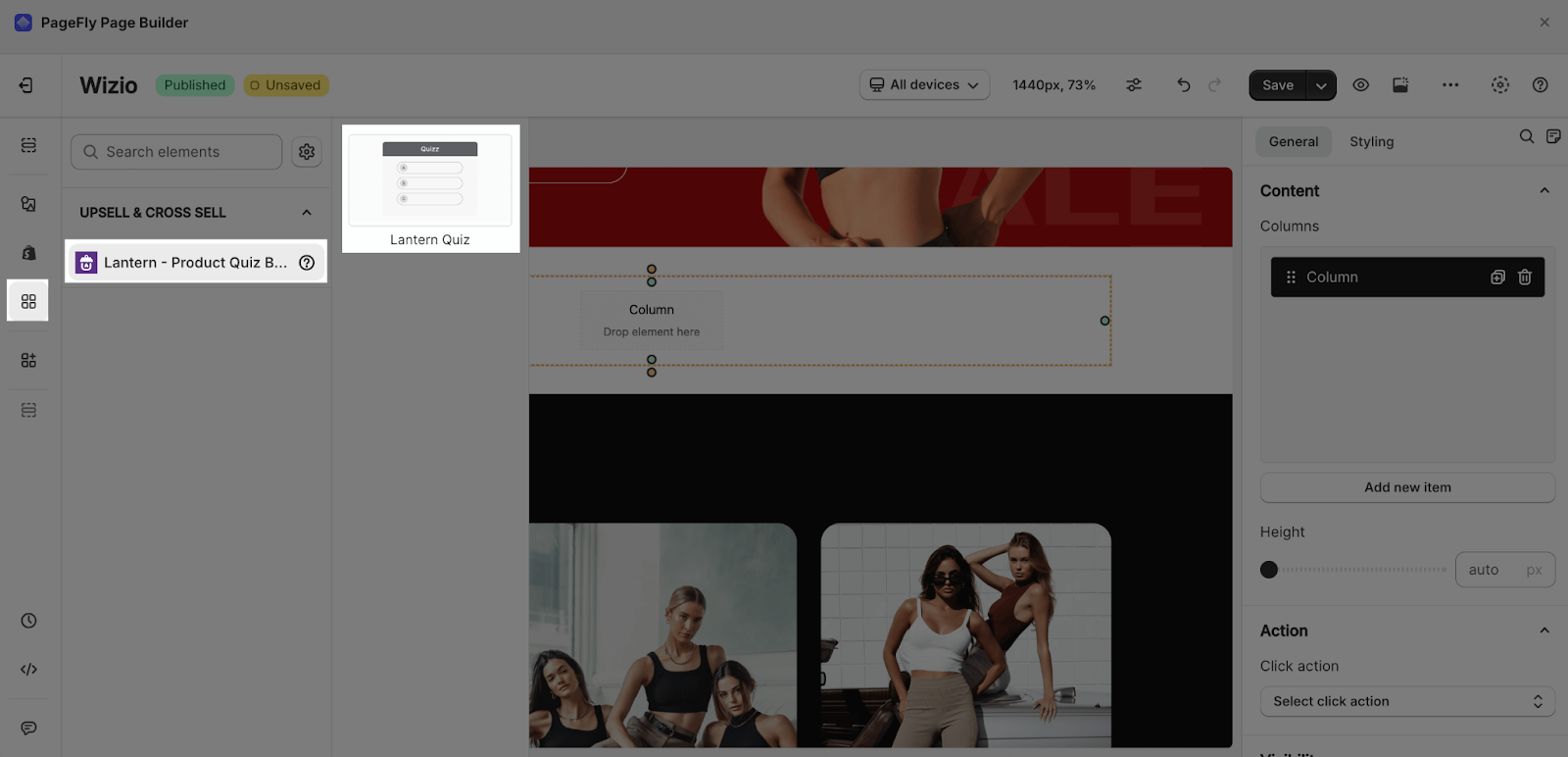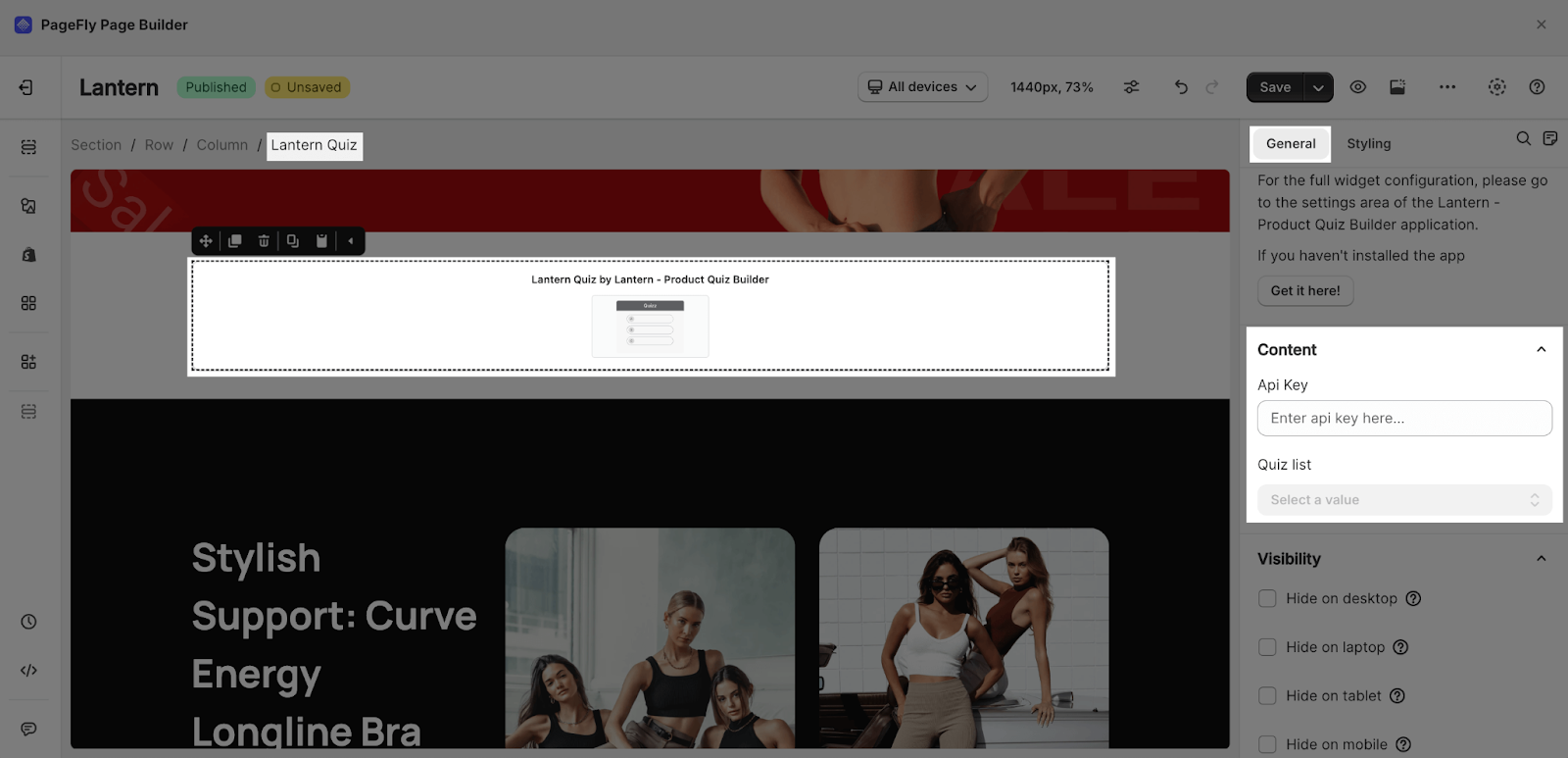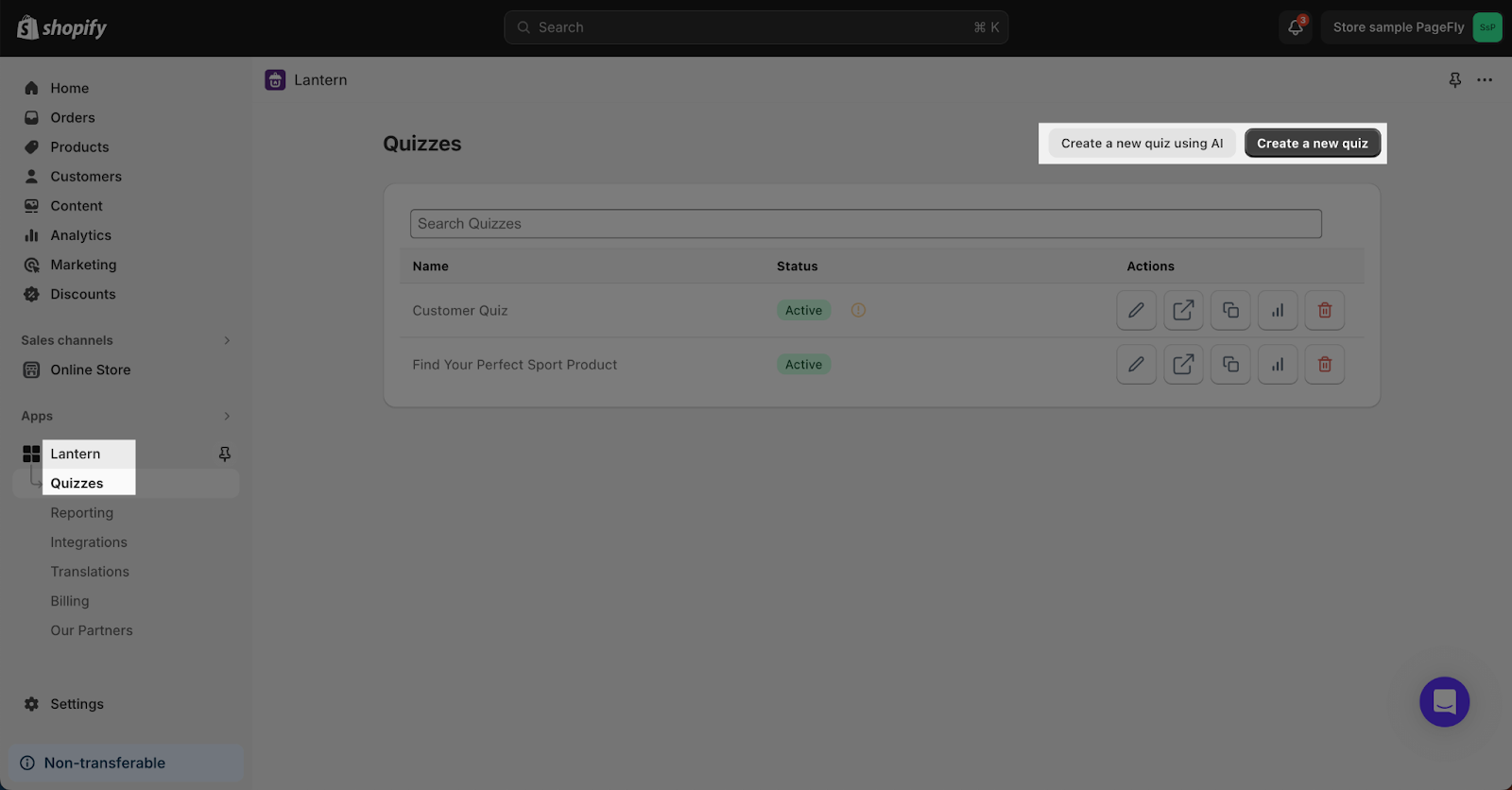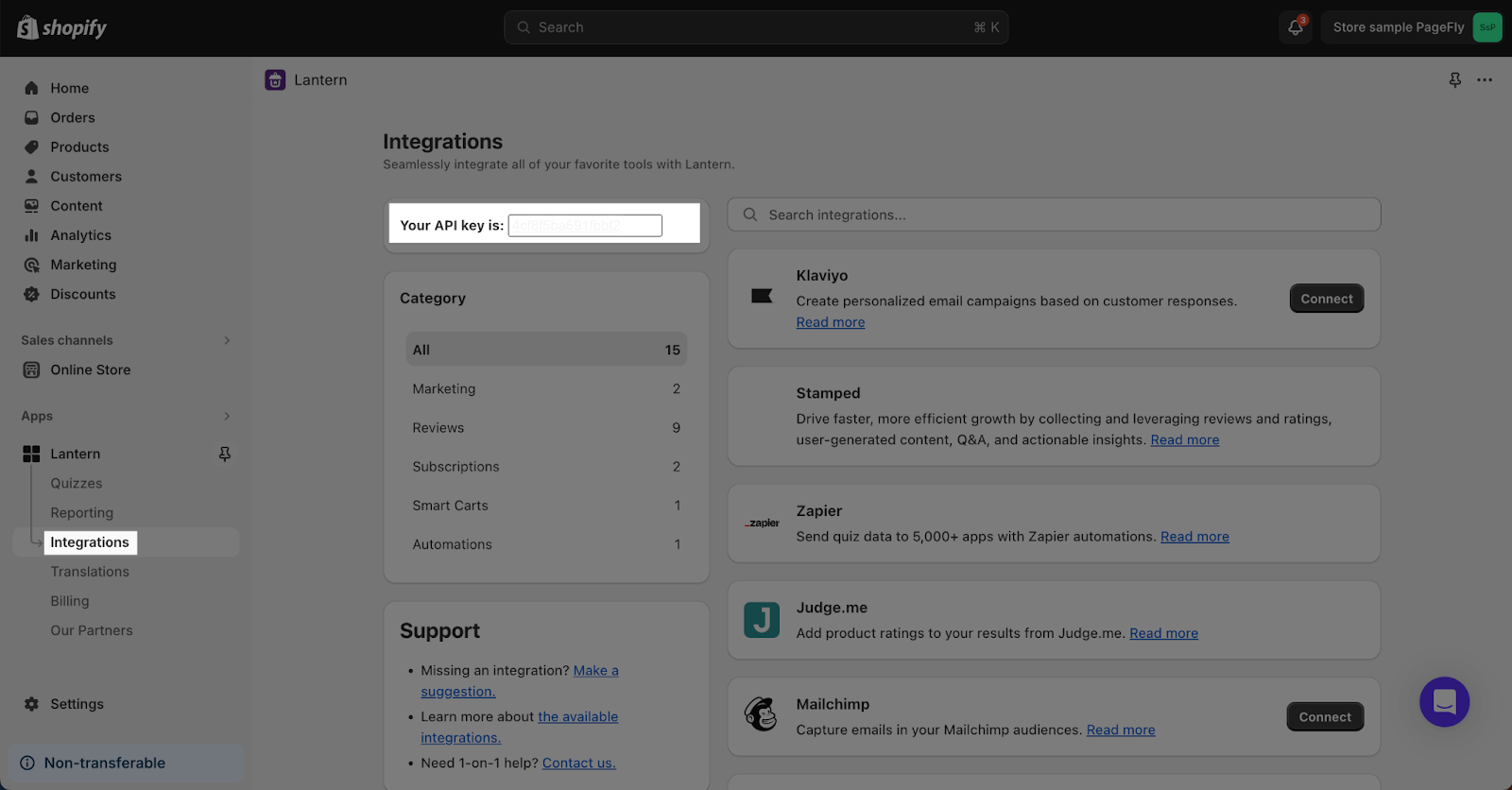About Lantern ‑ Product Quiz Builder App
What Is Lantern ‑ Product Quiz Builder?
The Lantern – Product Quiz Builder app makes finding products fun and personal. You can quickly make quizzes to help customers find what they need, making shopping more exciting and boosting sales.
Install Lantern ‑ Product Quiz Builder
Before using this element in PageFly, you’ll need to install the Lantern ‑ Product Quiz Builder app to your store and configure all its options.
- Install Lantern ‑ Product Quiz Builder
- Install PageFly
How To Access Lantern ‑ Product Quiz Builder Element
In page editor, follow these steps to access Lantern ‑ Product Quiz Builder element in PageFly:
- Step 1: In the PageFly editor, click “Add third-party element” on the left menu
- Step 2: Click “Manage integrations” or the gear icon on top
- Step 3: Search for “Lantern” and enable it
- Step 4: Click “Close” and the element will appear in the “Add third-party element” menu
How To Configure Lantern ‑ Product Quiz Builder element
From PageFly
Add Lantern ‑ Product Quiz Builder Element
Before starting to set up for the Lantern ‑ Product Quiz Builder element, you will need to add this element onto your page canvas:
- Step 1: Click “Add third party element” on the left menu bar
- Step 2: Look for “Lantern ‑ Product Quiz Builder” element
- Step 3: Click on the element to see its variant
- Step 4: Drag and drop the variant onto the page canvas
The Lantern ‑ Product Quiz Builder element comes with 1 variant which is Lantern Quiz.
Configure Lantern ‑ Product Quiz Builder Element
Once you’ve added the Lantern element to your page, click it to adjust settings:
- General Tab: Enter your Lantern API key (see instructions for obtaining it) and choose the specific quiz to display.
- Styling Tab (Optional): PageFly offers options like margins, borders, and effects. Access them in the “Styling” tab for customization. Refer to this article for more details.
From Lanter – Product Quiz Builder App
Before using the Lantern ‑ Product Quiz Builder elements in PageFly, you’ll need to create and configure your bundles in the Lantern ‑ Product Quiz Builder app:
Step 1: Create Quiz
On Lantern’s left menu bar, navigate to the “Quizzes” page. Here, you can:
- Craft a Quiz from Scratch: Click “Create a new quiz” to build your quiz entirely on your own.
- Leverage AI Assistance: Choose “Create a new quiz using AI” to expedite quiz creation with Lantern’s AI tool.
Step 2: Copy API Key
Once you’ve finished creating your quiz in Lantern, navigate to the “Integration” page on the left menu bar. Here, you’ll find your API key. Copy it for later use in PageFly.
Frequently Asked Questions
Is The Lantern App Free?
Yes, there’s a free version. If you want more features, plans start at $19.90 a month.
Can I Have The Quiz In Another Language?
Yes, Lantern comes in English and Dutch, but you can add more languages yourself. Check the Lantern guide for help.