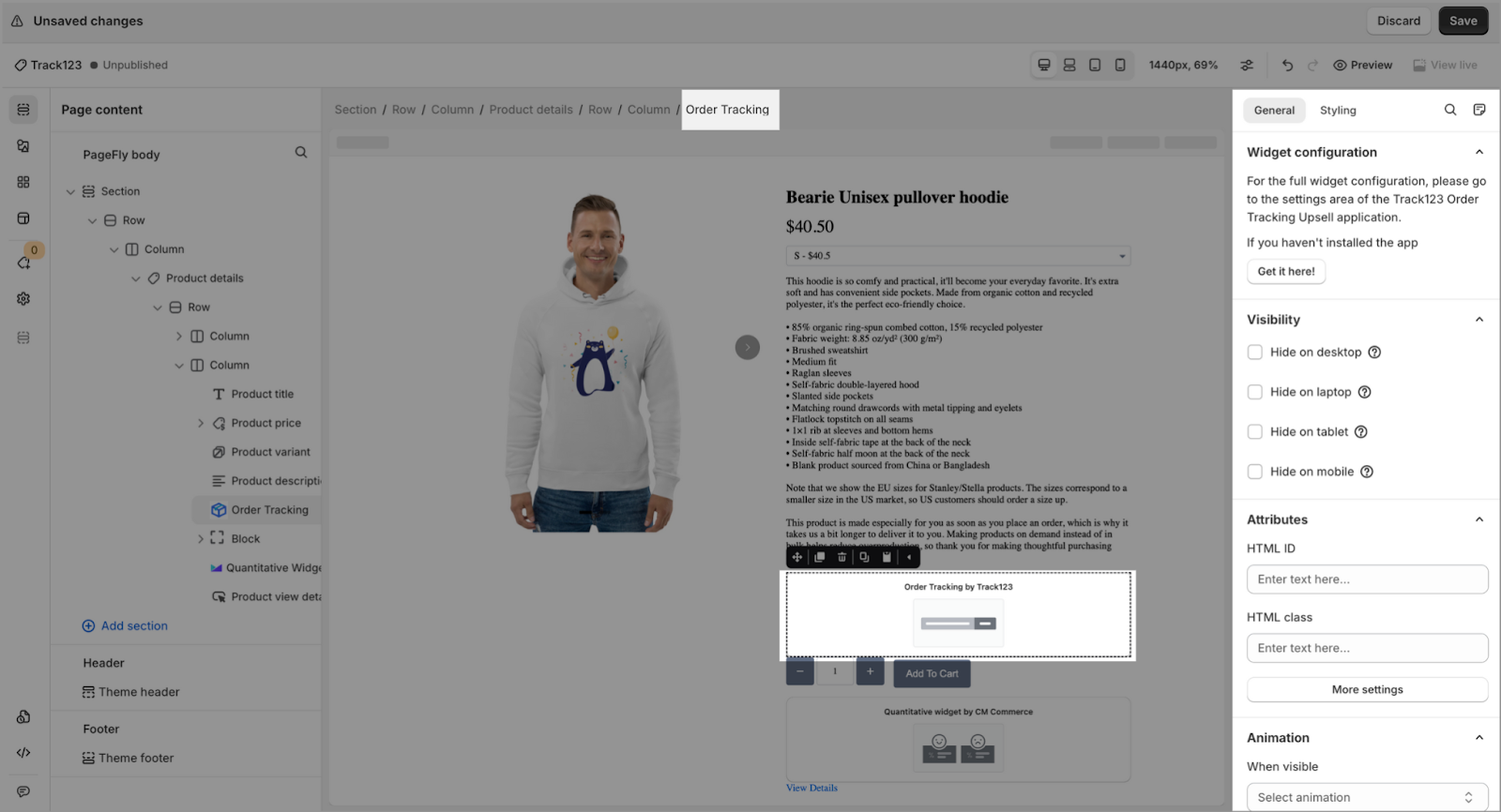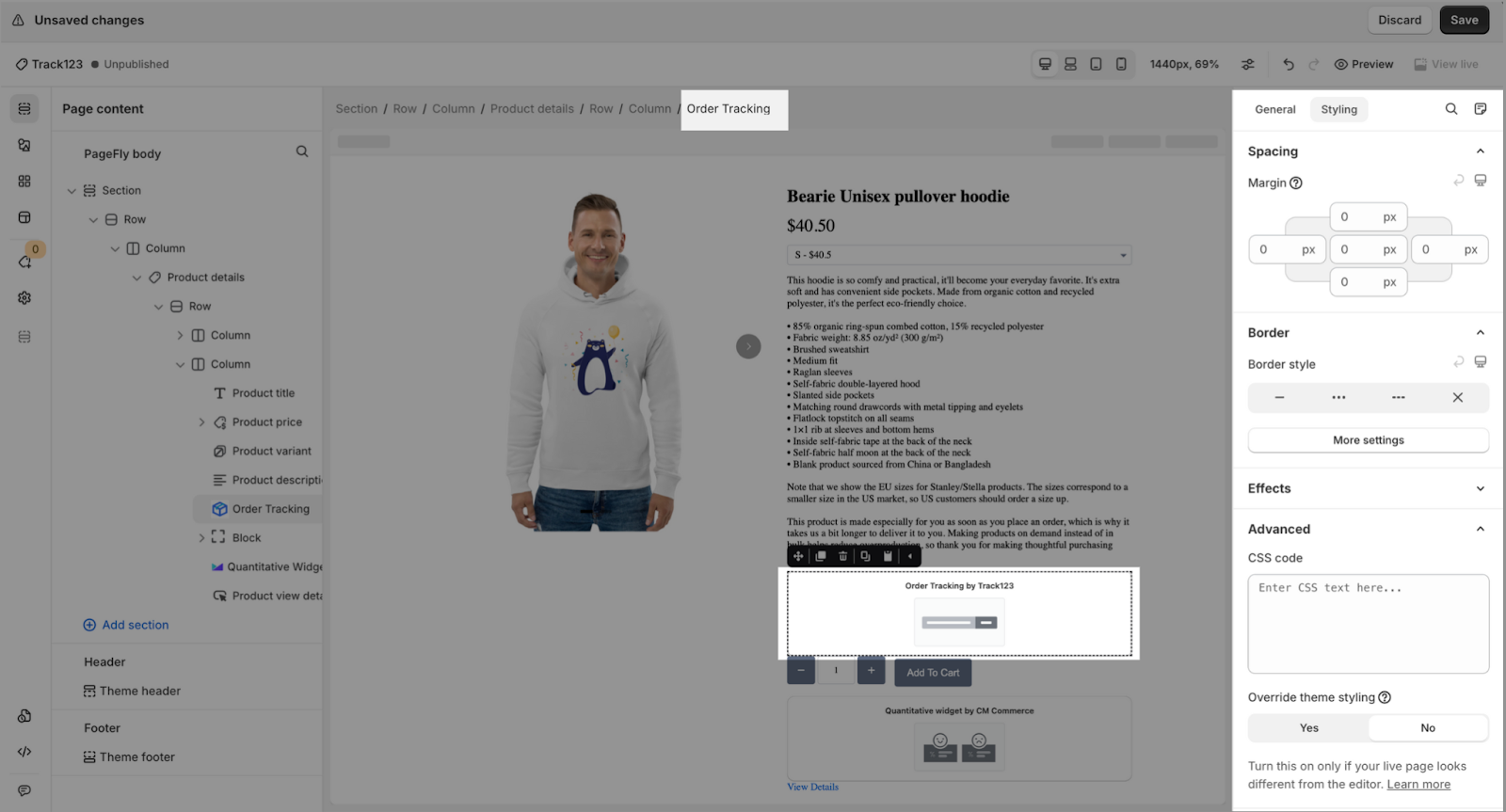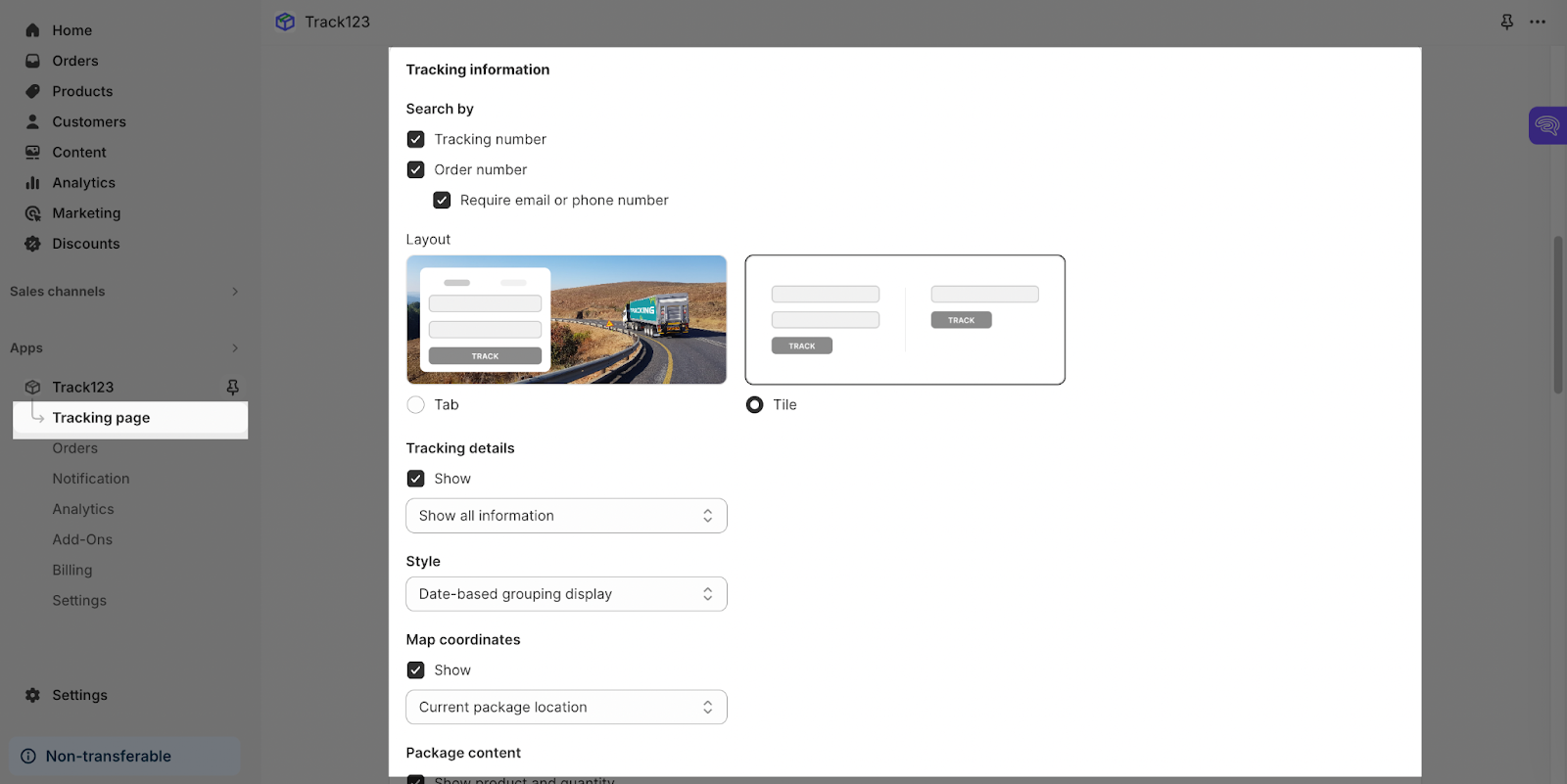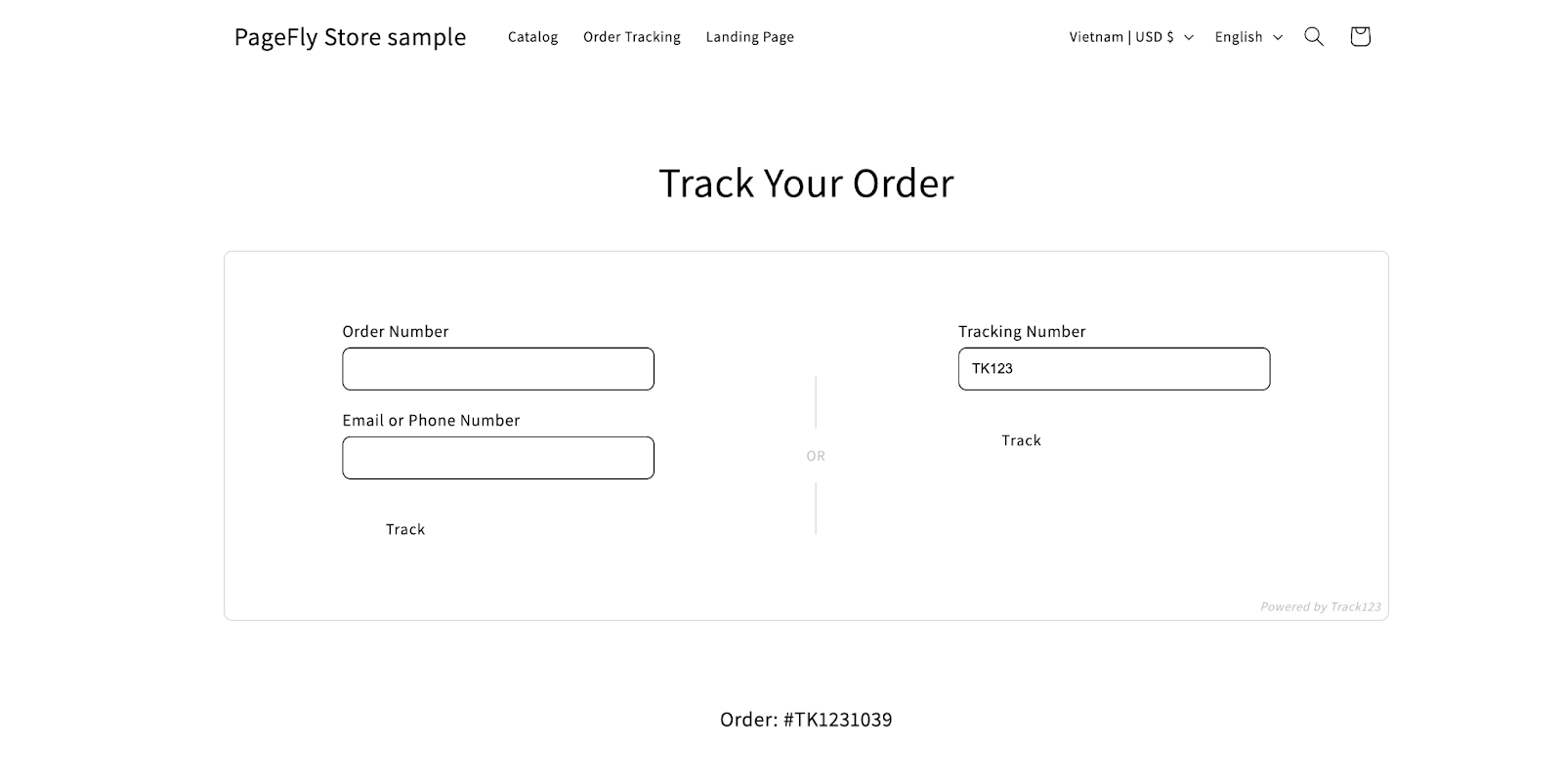About Track123 Order Tracking
Track123 Order Tracking is the Order Tracking solution, which automates the importing and updating of order shipping information from any carrier in real-time. It provides a multilingual tracking page and intelligent notifications to drive traffic, boost sales, and save time.
Important: To use this element, you must first install the Track123 Order Tracking app in your Shopify store and configure all its options. Once you have done that, you can return to PageFly and use the element on any of your PageFly pages.
- Install Tracking123 Order tracking
- Install PageFly
How To Access Track123 Order Tracking
In the page editor, follow these steps to access Track123 Shopify – Order Tracking Upsell:
- Step 1: In the PageFly editor, click “Add third-party element” on the left menu
- Step 2: Click “Manage integrations” or the icon on top
- Step 3: Search for “Track123” and Activate it
- Step 4: Click “Done” and the element will appear in the “Add third-party element” menu
If you’ve used this app before, you can simply click on Add third-party elements to find and access this element.
How To Configure Track123 Shopify – Order Tracking Upsell
- This element works on all Page Types (Home Page, Product Page, Regular Page,…) and each page will only show ONE element.
From PageFly
Step 1: Add Track123 Shopify – Order Tracking Element
Before starting to set up the Track123 Shopify – Order Tracking element, you will need to add this element to your page canvas:
- Step 1: Click “Add third party element” on the left menu bar
- Step 2: Look for “Track123 Shopify – Order Tracking” element
- Step 3: Click on the element to see its variants
- Step 4: Drag and drop the variant onto the page canvas
Step 2: Configure Track123 Shopify – Order Tracking Element
After adding the element, you can adjust it by clicking on the element.
- From the “General” tab, there is a widget configuration giving you a short explanation of the Track123 Shopify – Order Tracking app, its link to the app listing.
- For styling options like margins, borders, and effects, go to the “Styling” tab. You can find more details about the available options here.
From Track123 App
All configurations must be set up in the Track123 Order tracking upsell app.
You can set up for the appearance of the form by accessing the Track123 Order tracking upsell > Tracking page like this:
Drag & drop that 3rd-party element into the page editor, then save and publish to check the result on the Liveview page.
Tips & Best Practices
We strongly recommend using the Shopify App Block Element for Track123 Order Tracking integration. Available for Shopify theme OS 2.0, this feature simplifies adding Track123 Order Tracking functionality to your PageFly pages or sections. It offers greater flexibility, easier updates, and an improved user experience. While limited to one per page, the App Block is a valuable tool to enhance your store’s capabilities. For detailed setup guidance, refer to our App Block article. This simple change can substantially improve your Track123 Order Tracking integration and overall store performance.
Frequently Asked Questions
1. What is Track123 Shopify app?
Track123 Shopify is a Shopify App with all-in-one shipment and tracking page management, which helps to boost sales and improve business operation efficiency.
2. What are included in Track123 Shopify plans?
A free plan from Track123 includes 200 orders per month, a branded tracking page, automatic shipment import, real-time tracking, delivery notifications, and access to 1500+ carriers.
3. Who are the Track123 Shopify partners?
Shopify Flow, Loox, Judge.me, Stamped, OrderlyEmails, Weglot, Klaviyo.