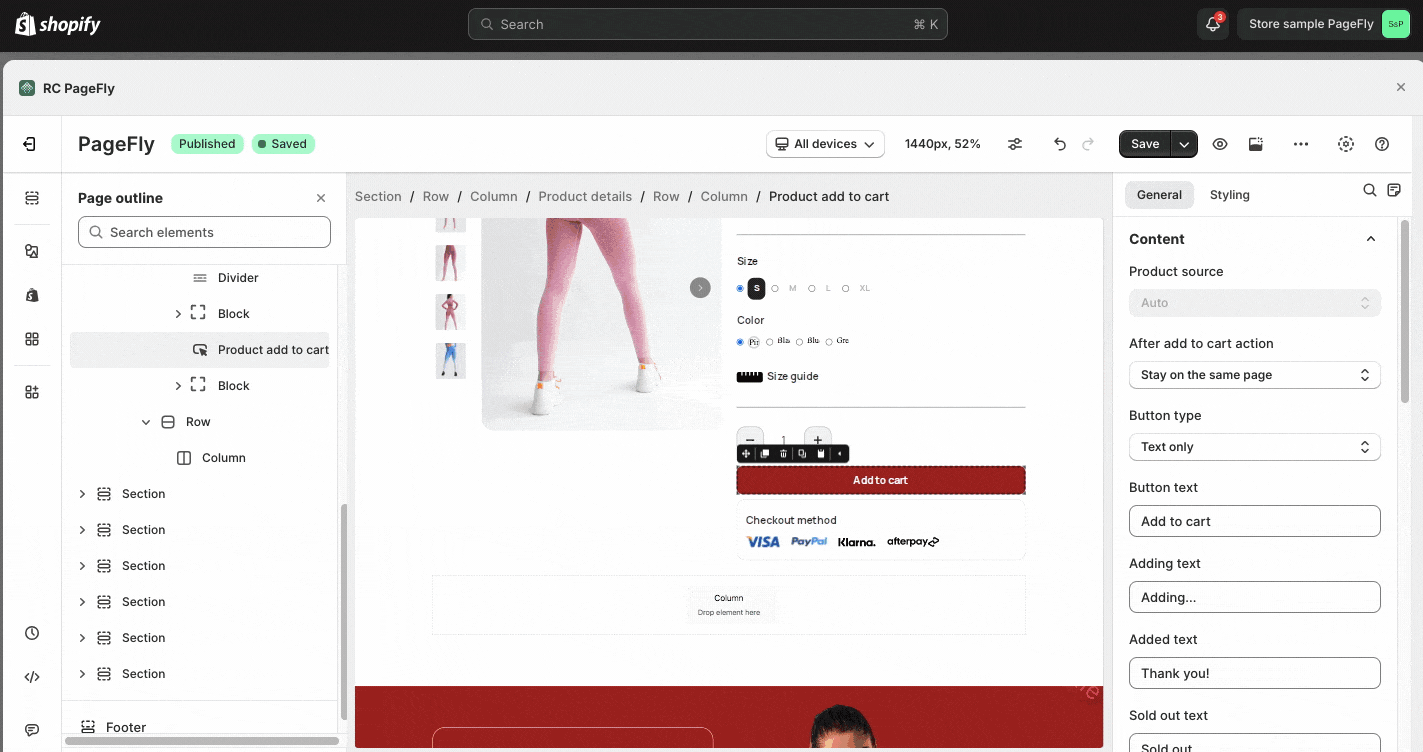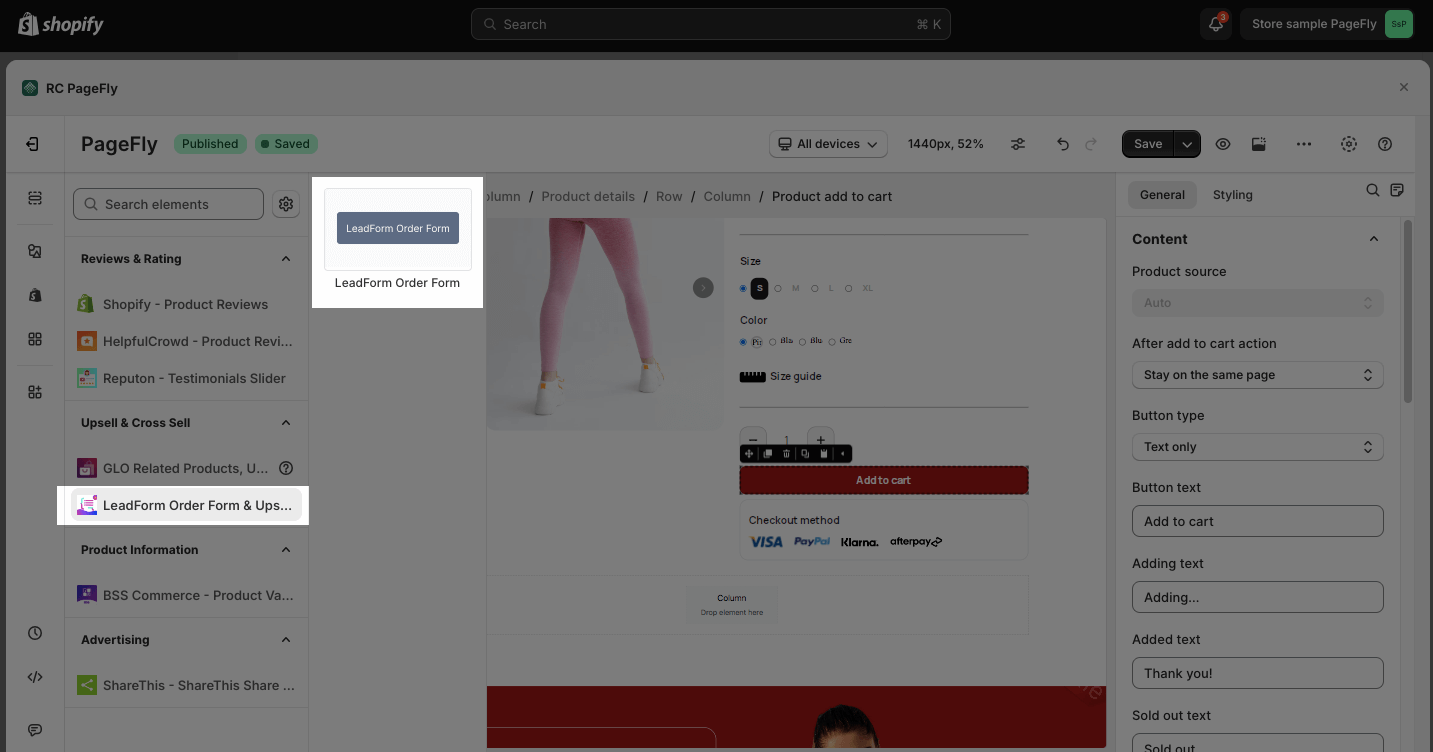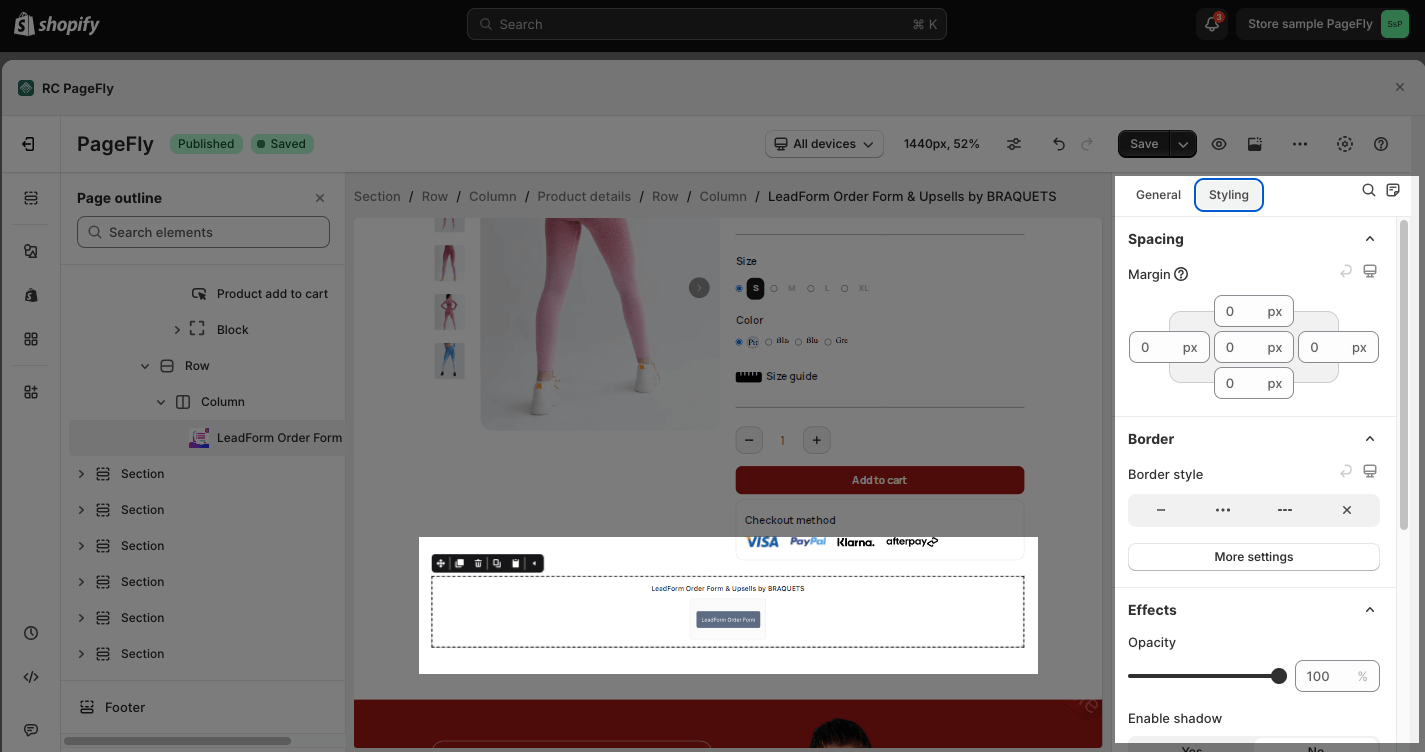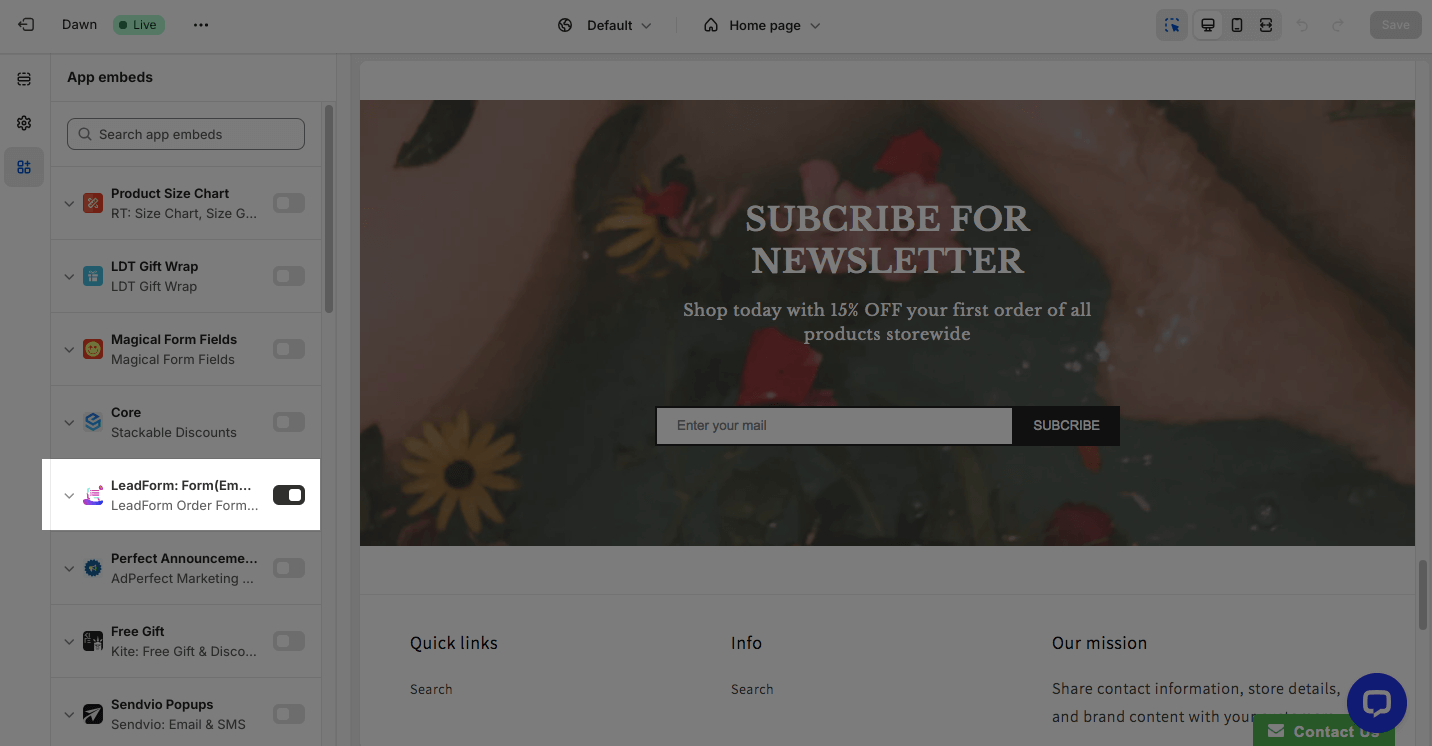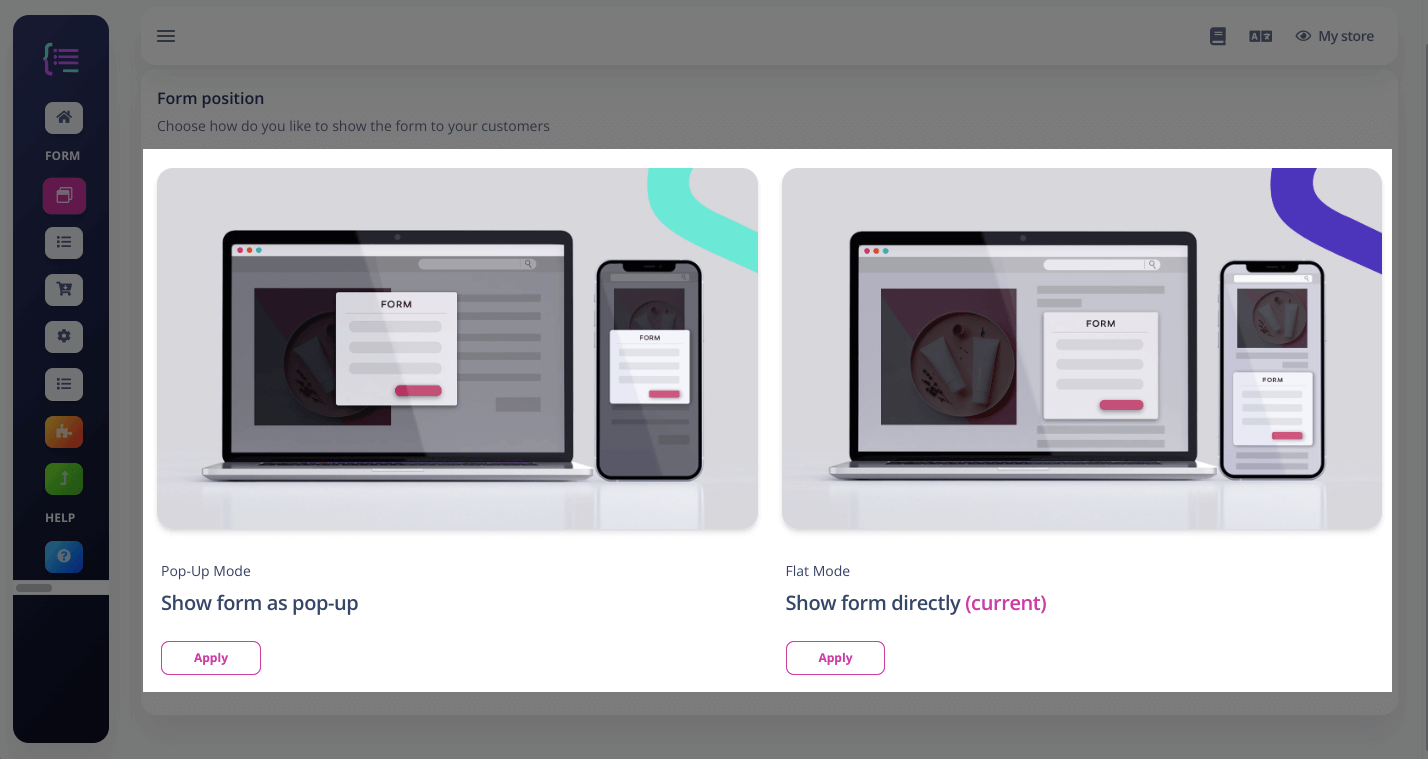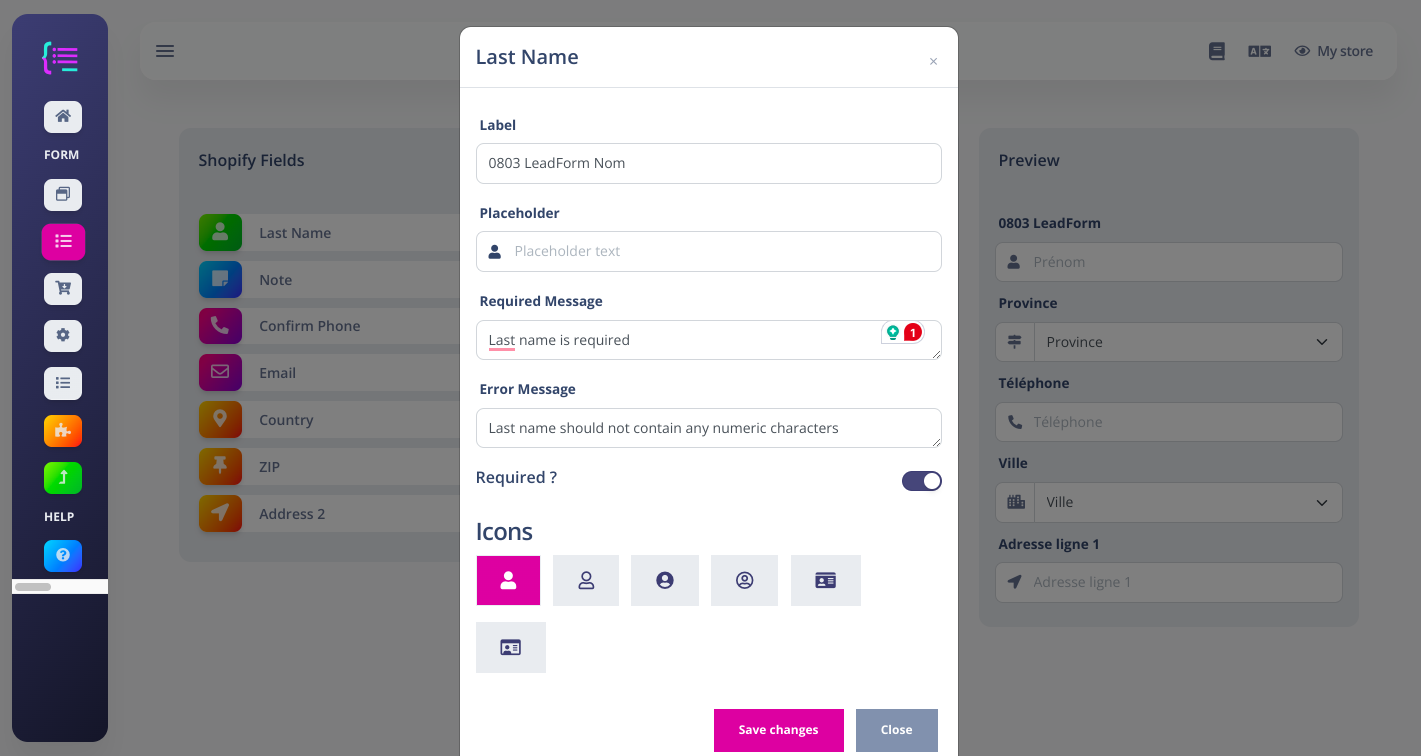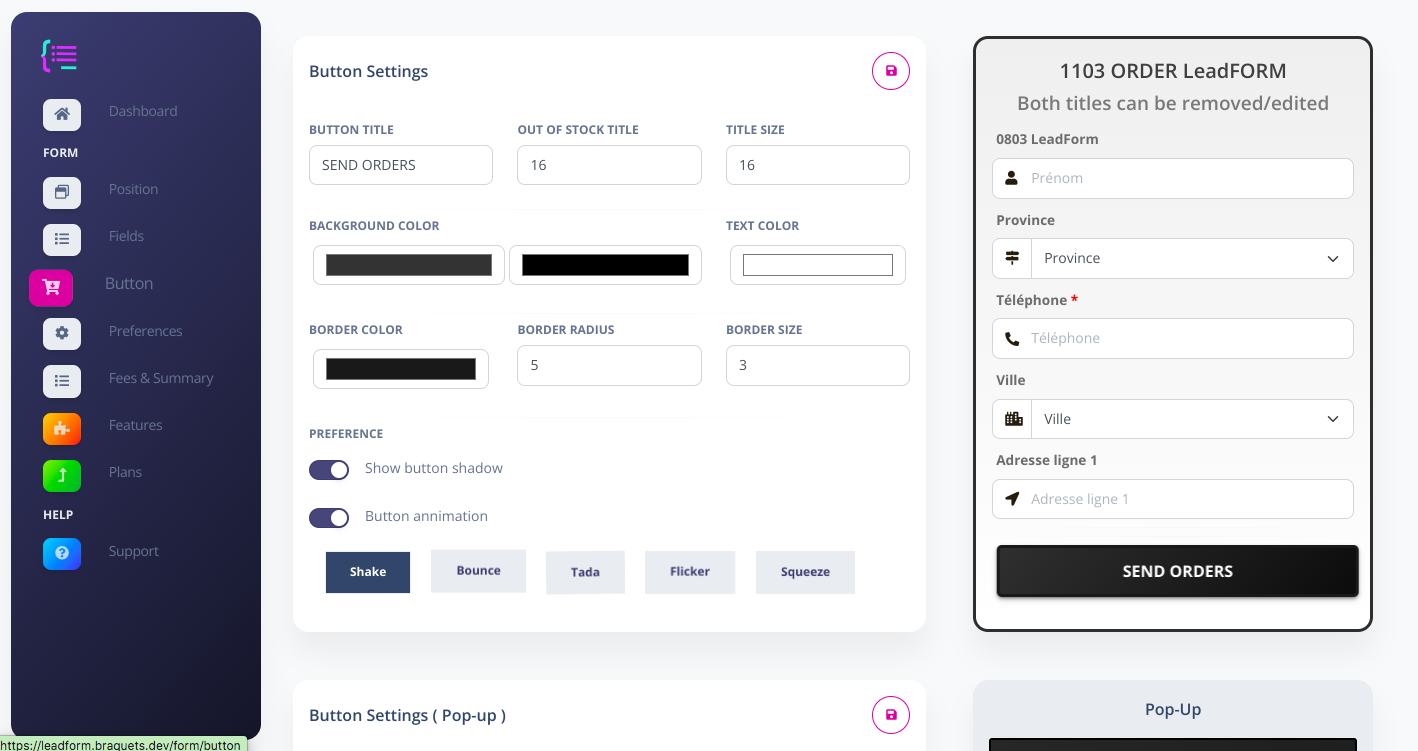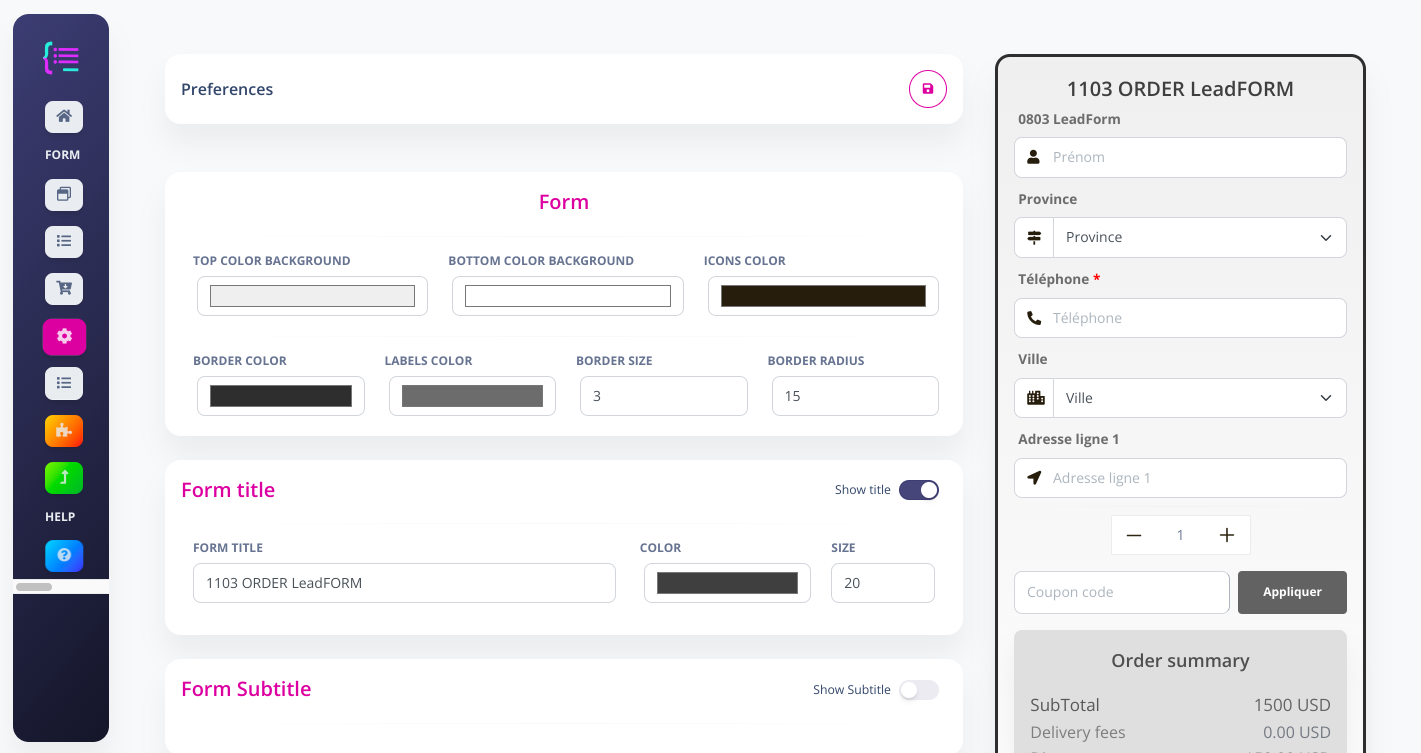About LeadForm Order Form & Upsells
What Is LeadForm Order Form & Upsells
The LeadForm Order Form & Upsells app offers a fully customized COD form with all the needed information for your orders.
- Google Shet real-time synchronization
- Encourage your customers to buy more with quantity bundles, upsell, and cross-sell
- Easily set up Google Tracking pixel, Facebook pixel, Snapchat pixel, Tiktok pixel
Install LeadForm Order Form & Upsells
Before using this element in PageFly, you have to install the LeadForm Order Form & Upsells app to your store and configure all options in the app.
- Install LeadForm Order Form & Upsells
- Install PageFly
How To Access LeadForm Order Form & Upsells Element
In the page editor, follow these steps to access LeadForm Order Form & Upsells element:
- Step 1: In the PageFly editor, click “Add third-party element” on the left menu
- Step 2: Click “Manage integrations” or the gear icon on top
- Step 3: Search for “LeadForm Order Form & Upsells” and enable it
- Step 4: Click “Close” and the element will appear in the “Add third-party element” menu
How To Configure LeadForm Order Form & Upsells element
- The element can work on all page types.
- One page can have one element.
- The element can be anywhere on the page.
- All styling and configuration must be done in the LeadForm Order Form & Upsells app.
From PageFly
Step 1: Add LeadForm Order Form & Upsells Element
Before starting to set up the LeadForm Order Form & Upsells element, you will need to add this element to your page canvas:
- Step 1: Click “Add third party element” on the left menu bar
- Step 2: Look for “LeadForm Order Form & Upsells” element
- Step 3: Click on the element to see its variant
- Step 4: Drag and drop the variant onto the page canvas
Step 2: Configure LeadForm Order Form & Upsells App Element
After adding the element, you can adjust it by clicking on the element. For styling options like margins, borders, and effects, go to the Styling tab. You can find more details about the available options here.
From LeadForm Order Form & Upsells App
Before using the LeadForm Order Form & Upsells element in PageFly, you’ll need to create and configure your announcement in the LeadForm Order Form & Upsells app. Here’s how:
Step 1: Activate “LeadForm Order Form & Upsells” In The Theme Customize
Go to your Shopify admin, then navigate to Online Store > Theme > Current theme > Customize > App embeds. Search for “LeadForm Order Form & Upsells” and activate it.
Step 2: Setup The Position
Back to the LeadForm Order Form & Upsells app dashboard, head to the Position tab > Choose the flat mode to show the form at the place you want.
Step 3: Choose The Form Fields
On each field, click on the Edit icon > Fill in the text box > Choose Save changes.
There are many options for you to design the button such as button title, background color, button animation, etc.
Step 5: Customize The Preference Of The Form
You can also change the design of the layout to fit your store design.
Frequently Asked Questions
Can I Customize The LeadForm Design?
Yes! LeadForm offers some customization options to tailor the order form’s appearance to your brand aesthetic.
Does LeadForm Order Form & Upsells Offer A Free Plan?
A free plan is available with limited features.