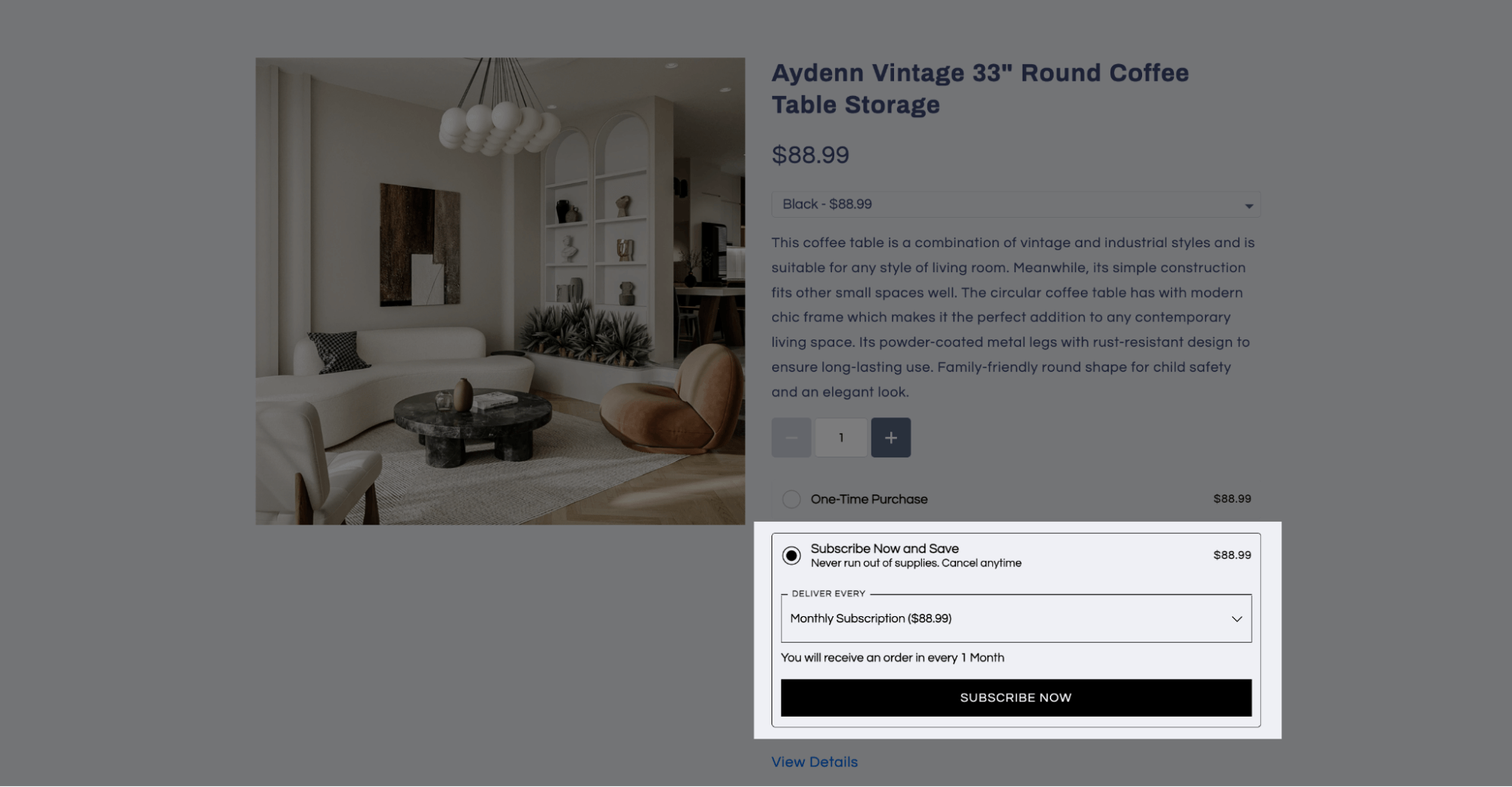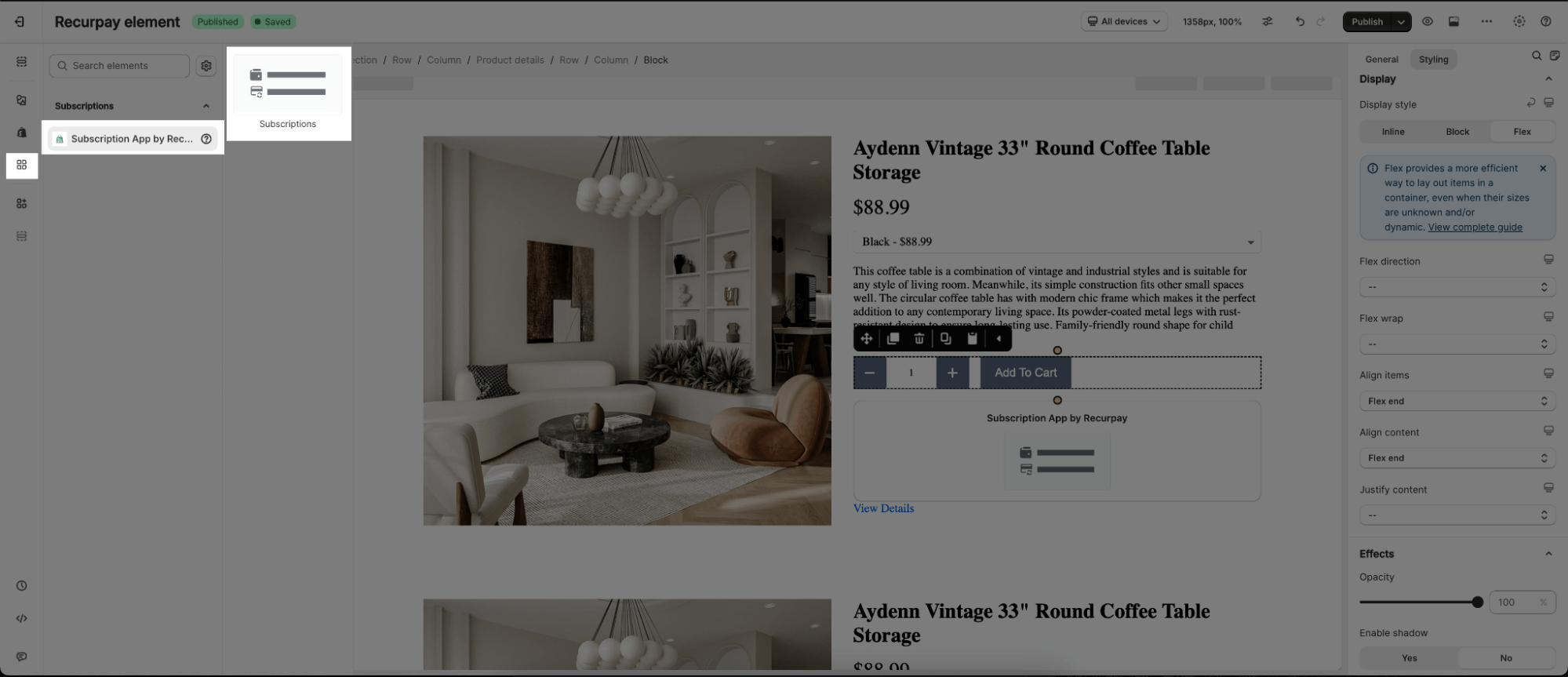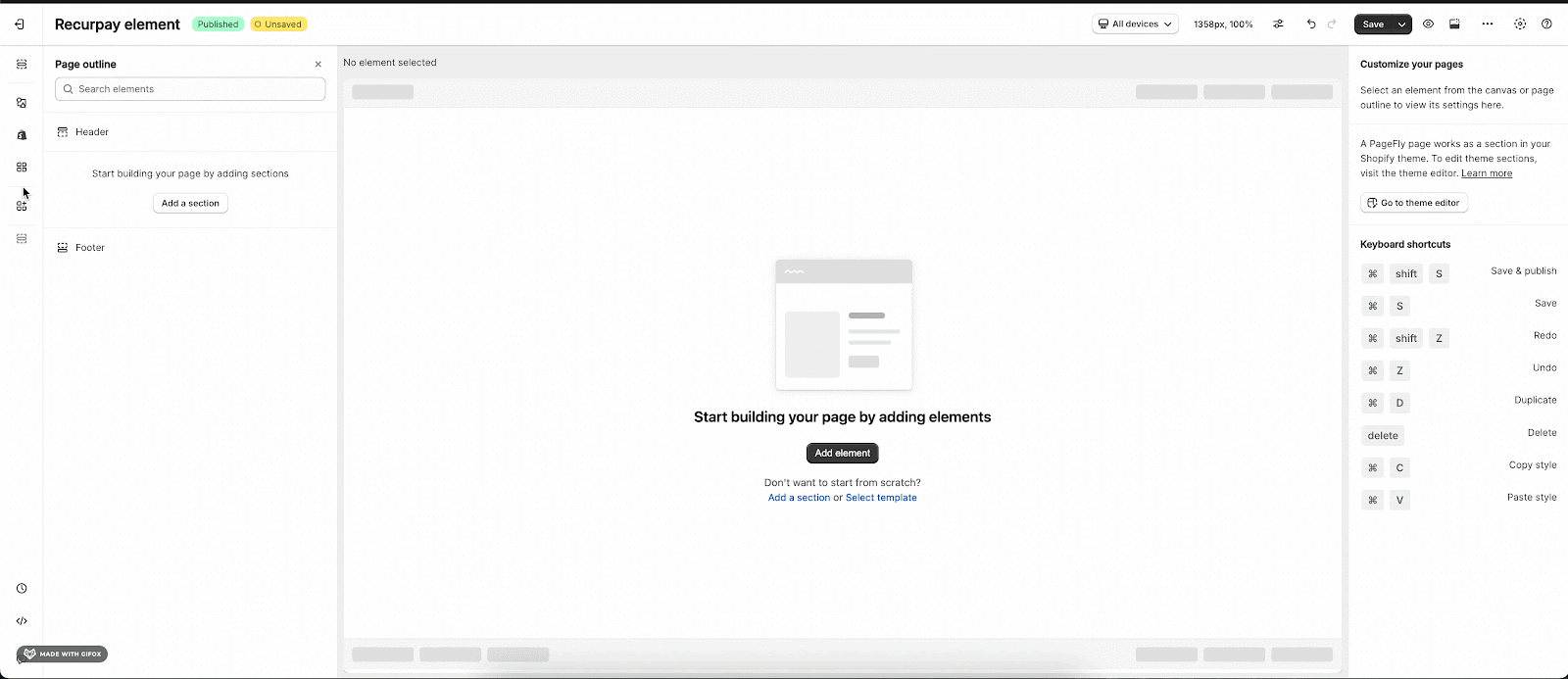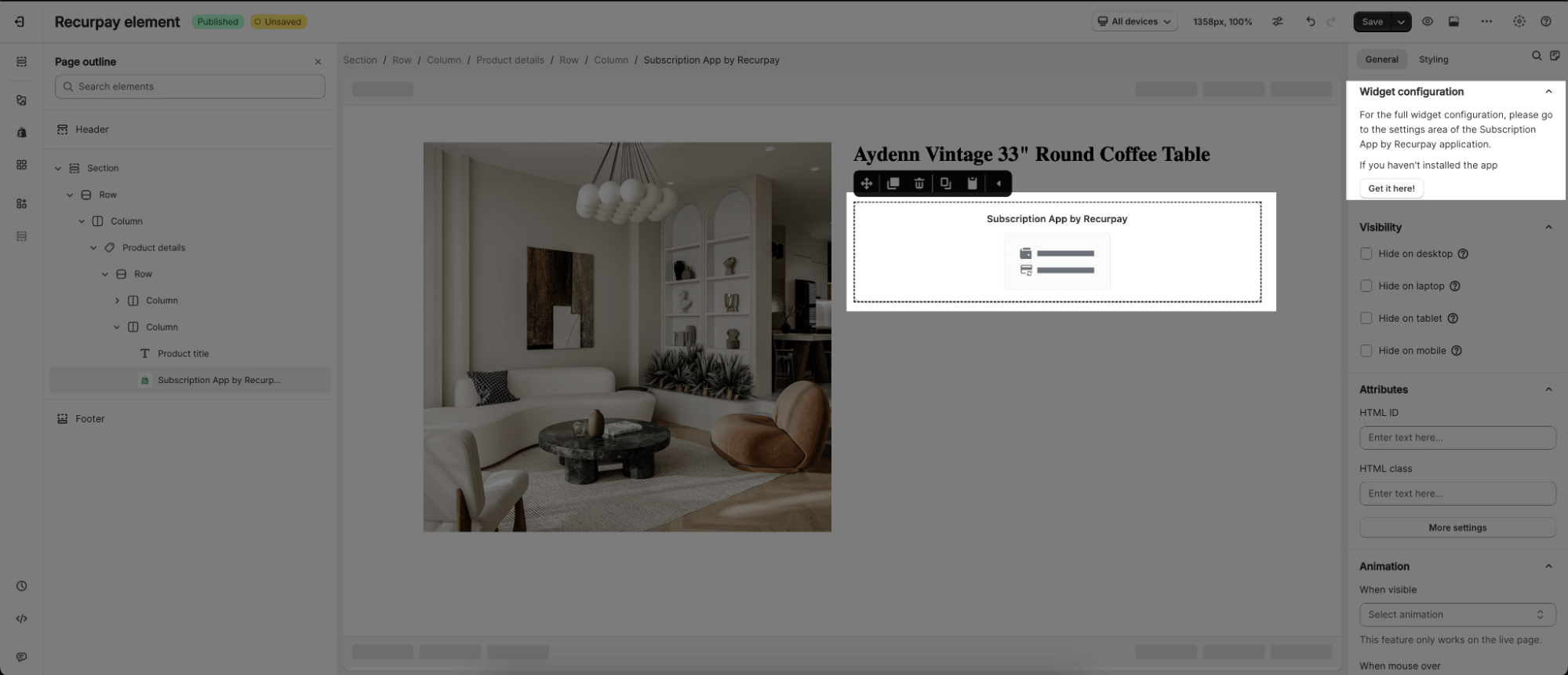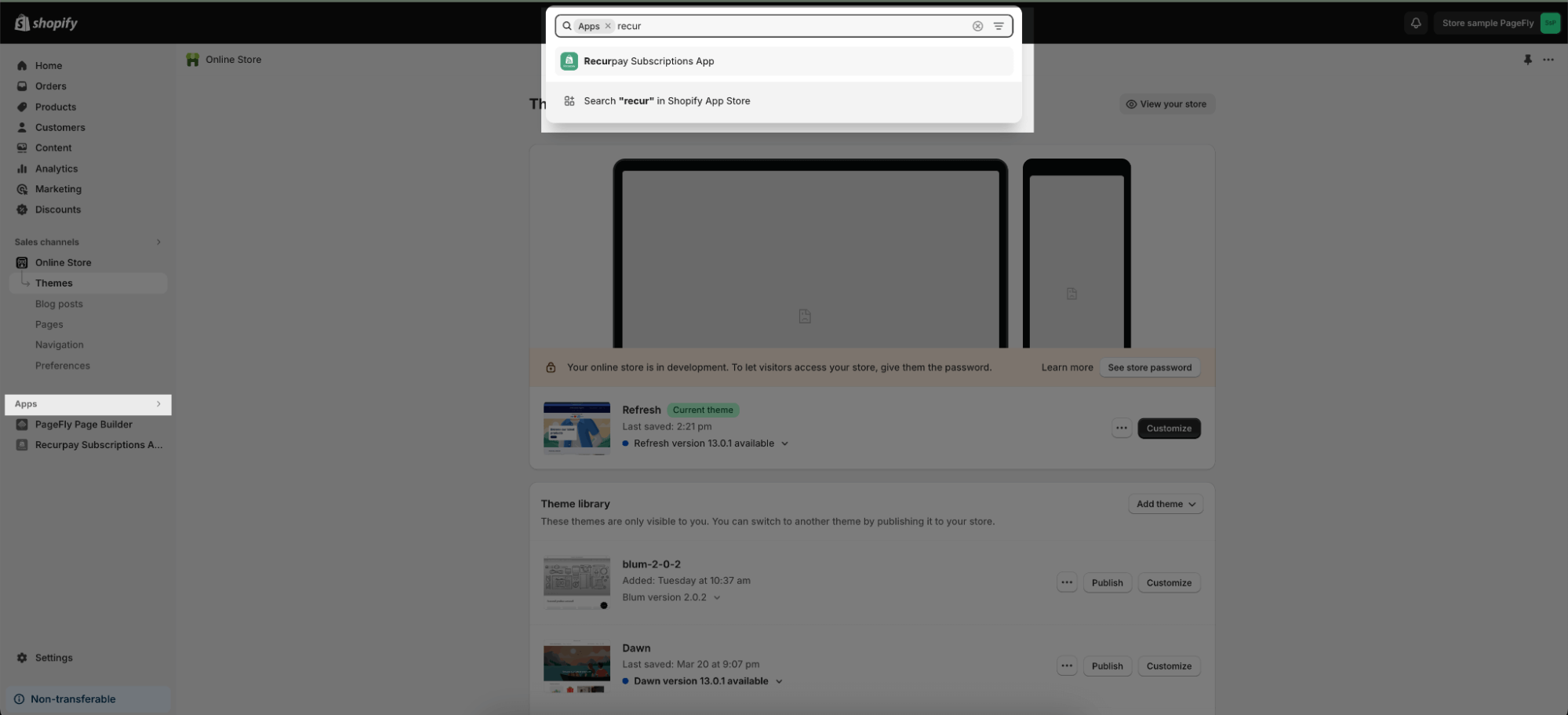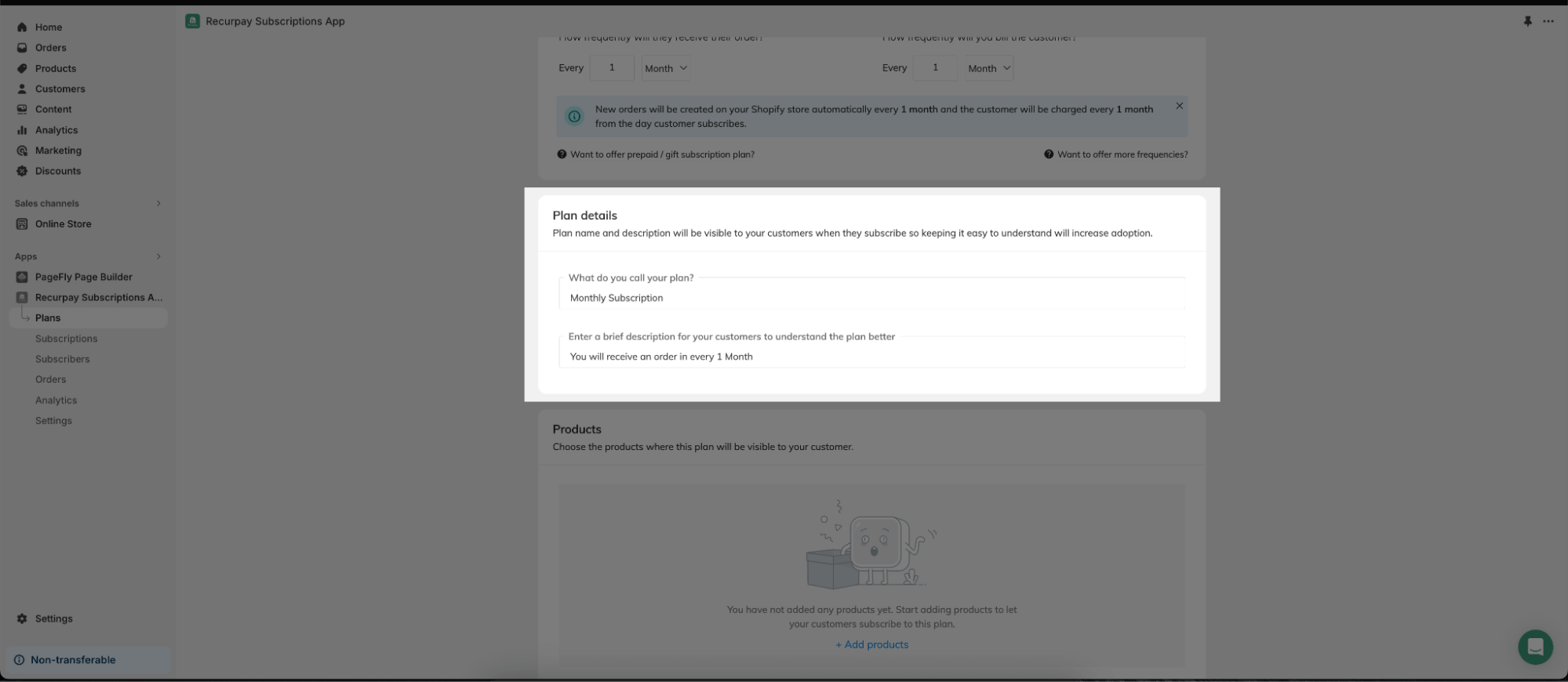About theRecurpay Subscriptions App element
What Is Recurpay Subscriptions App?
The Recurpay Subscriptions App is designed to present your subscription and recurring business to convince visitors about the product’s quality and ultimately increase your conversion rate. You can use this element to display the subscription orders of a specific product or all of your products.
In order to use this element, the Subscription app by Recurpay has to be installed on your Shopify store.
InstallRecurpay Subscriptions App
To use this element, theRecurpay Subscriptions App has to be installed on your Shopify store.
- Install Recurpay Subscriptions App
- Install PageFly
How To Access Recurpay Subscriptions App Element
In Page Editor, Follow These Steps To Access TheRecurpay Subscriptions App Element:
- Step 1: In the PageFly editor, click “Add third-party element” on the left menu
- Step 2: Click “Manage integrations” or the gear icon on top
- Step 3: Search for “Subscription App by Recurpay” and enable it
- Step 4: Click “Close” and the element will appear in the “Add third-party element” menu
How To Configure Recurpay Subscriptions App Element
- The element only works inside the Product Details on all page types.
- In the Product page, the Subscriptions element will depend on the chosen products you select in your Page Settings modal.
- For the other pages, you can select a specific product with the parameters in the General tab of the Subscriptions element.
- Once you drag the element into the Editor, it will pull all subscriptions of the assigned product on your live page.
- The Subscriptions element can be displayed on any page such as home page, regular page, collection or product pages, etc. You can use the Subscriptions element many times on a page.
From Pagefly
Step 1: Add Recurpay Subscriptions App Element
Before starting to set up for theRecurpay Subscriptions App element, you will need to add this element onto your page canvas:
- Step 1: Click “Add third party element” on the left menu bar
- Step 2: Look for “Subscription App by Recurpay” element
- Step 3: Click on the element to see its variant
- Step 4: Drag and drop the variant onto the page canvas
- Step 5: Save the draft.
Step 2: Configure Recurpay Subscriptions App Element
General Tab
In the General tab, there is a widget configuration giving you a short explanation of theRecurpay Subscriptions App, and its link to the app listing.
Styling Tab
You can customize the styling of theRecurpay Subscriptions App elements in the Styling tab.
You can get further information about Styling settings.
FromRecurpay Subscriptions App
Before using theRecurpay Subscriptions App element in PageFly, you’ll need to enable and configure your form in the Recurpay Subscriptions App:
Step 1: Enable The Recurpay Subscriptions App
From your Online store > Go to Apps > Select Recurpay Subscriptions App.
Step 2: Creating Your Subscriptions Plan
From the app dashboard, go to Plan. Click the button “Add plan” to start creating your subscription plans: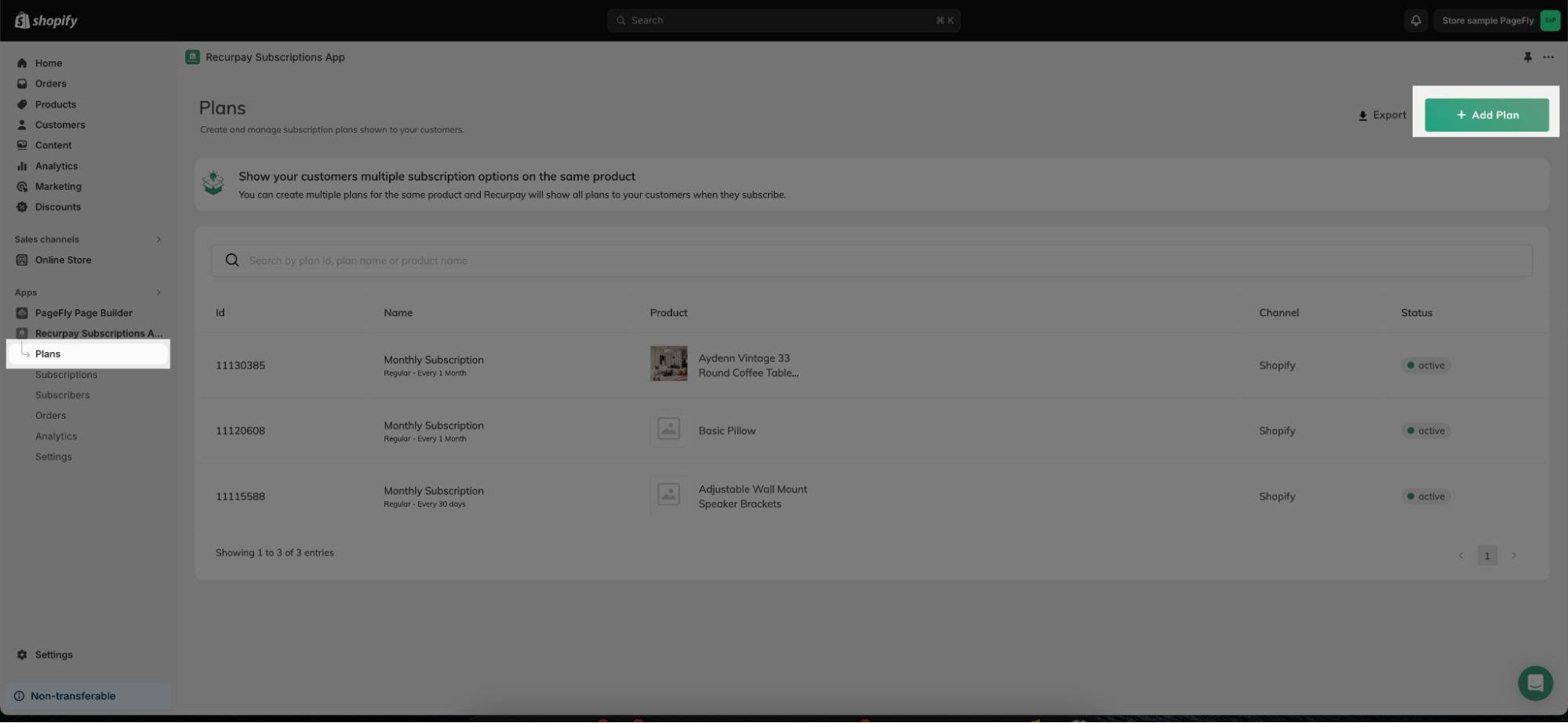
Step 3: Set Offer Frequency
Enter the frequency for customer offers, indicating the time gap between orders. For example, for a monthly subscription, enter ‘1’ for Frequency and select ‘Month’ as the interval:
Step 4: Clarify Your Plan: Name and Description Details
Describe your plan in detail to the customers. This will help your customer in better understanding the plan, including plan name and plan description:
Step 5: Reward Loyal Subscribers with Discounts
Through the discount section, you can reward your loyal consumers that subscribe to your products on a regular and recurrent basis with a discount:
Frequently Asked Questions
What’s included in Free Plan?
Absolutely FREE until $100 in subscription revenue every month. Paid plan starts at just $9/month.
Benefits of UsingRecurpay Subscriptions App?
Unlock a subscription revolution and generate recurring order revenue: Seamless support, powerful subscription APIs, multicurrency flexibility, subscription migration assistance, customer portal control, discounts, free shipping, recharges and offer multiple frequencies to customers. Make use of power packed tools to boost your subscription revenue instantly.