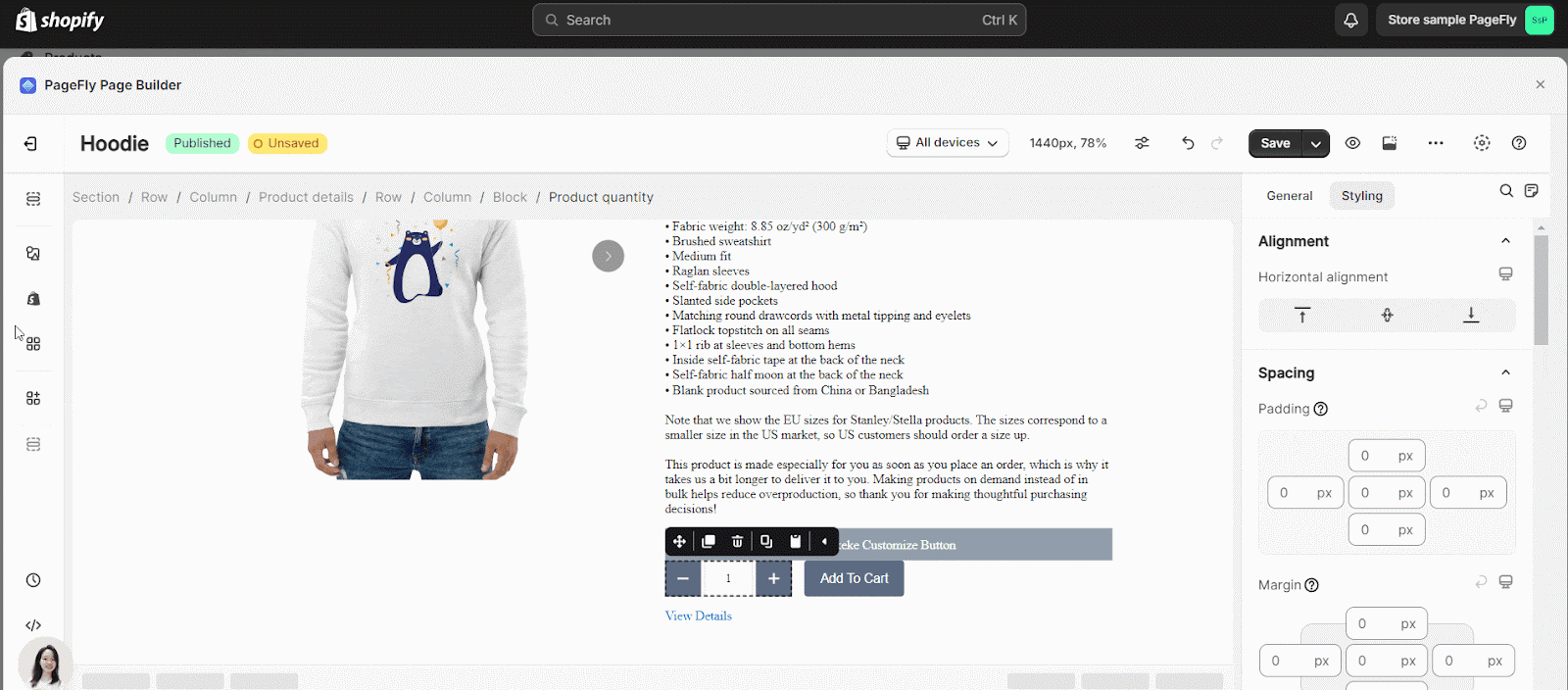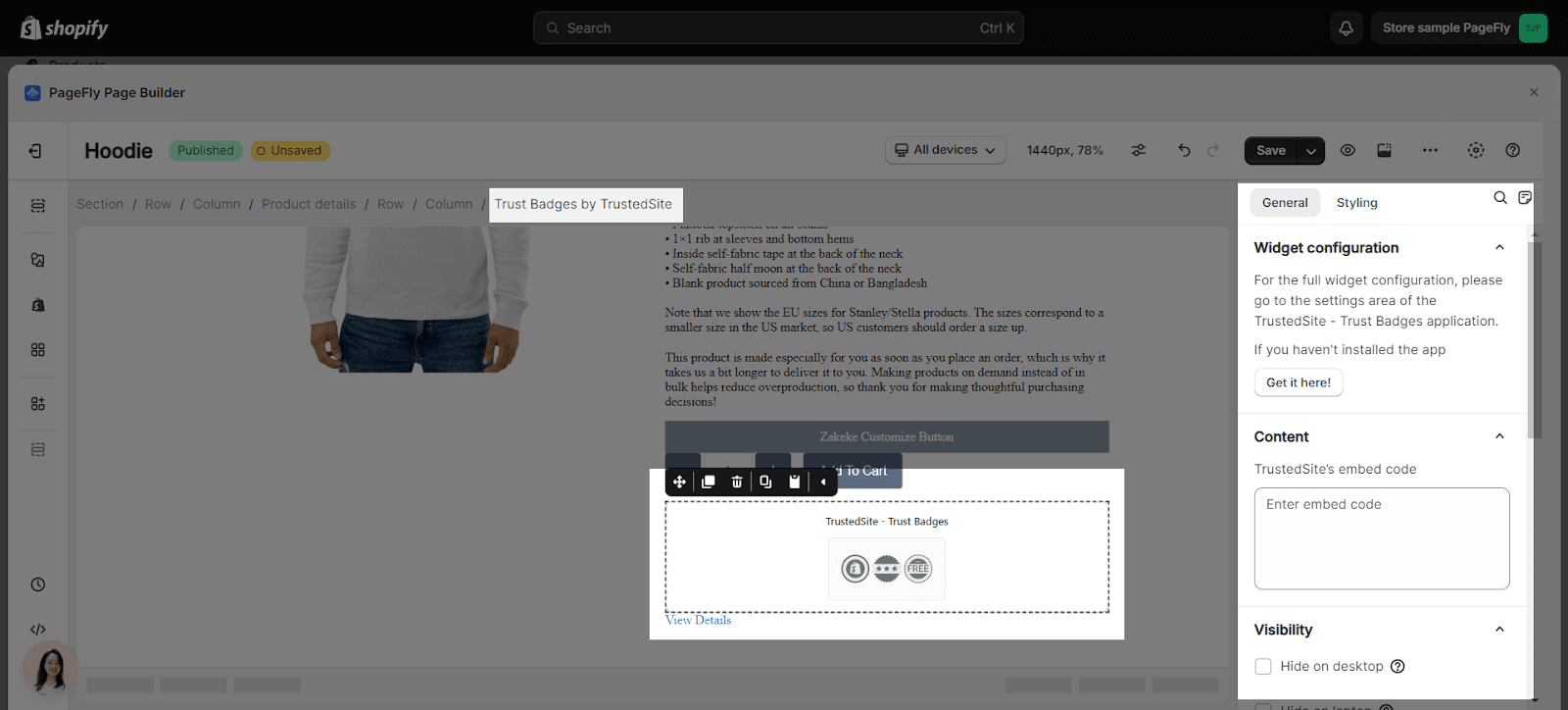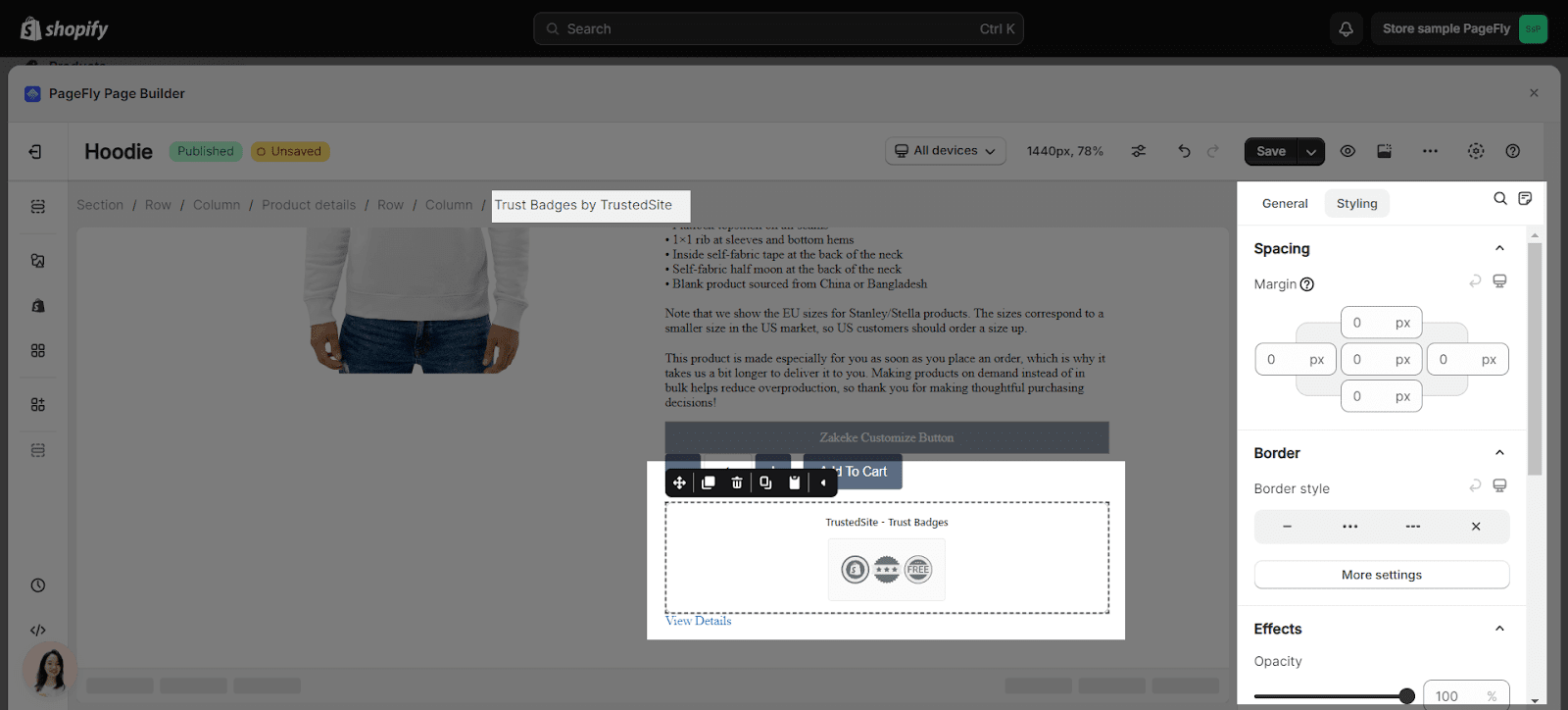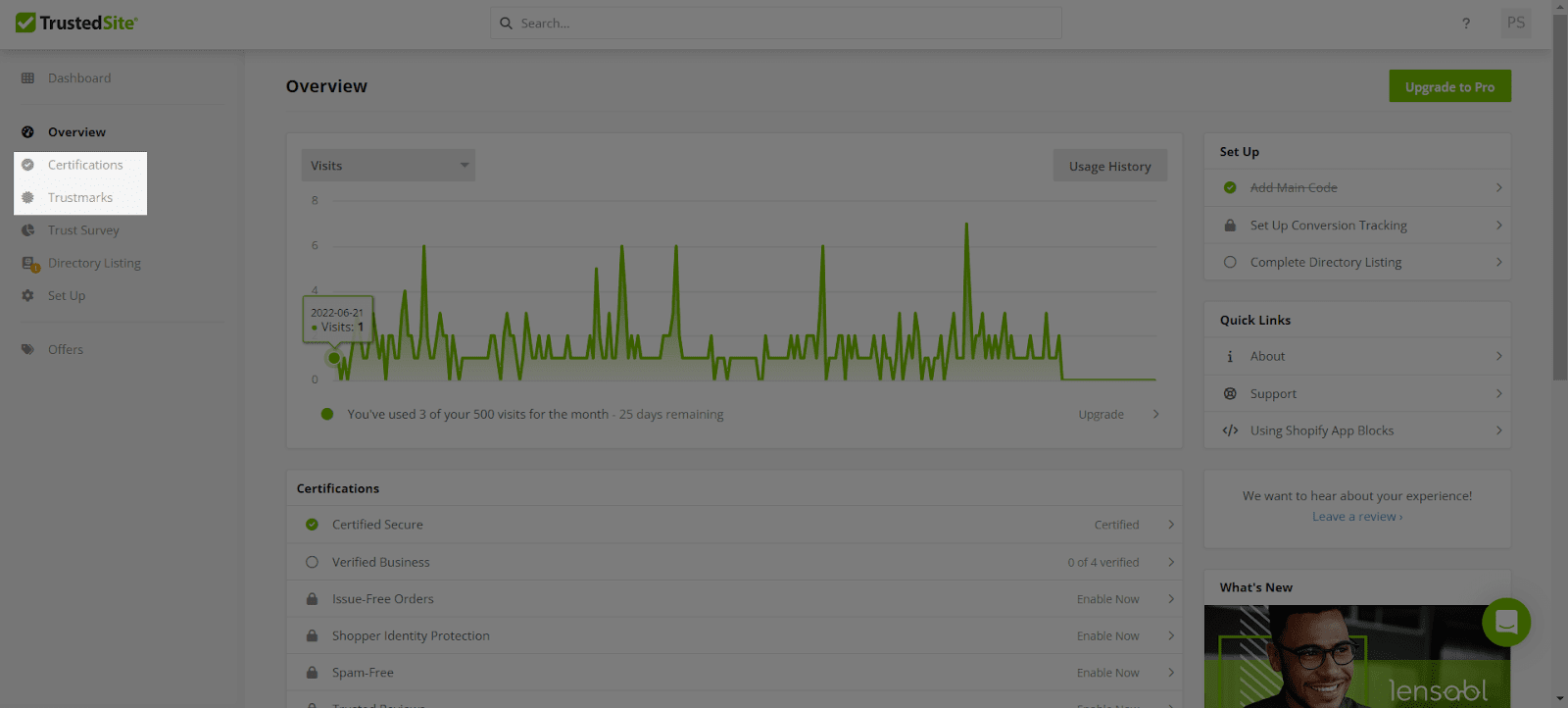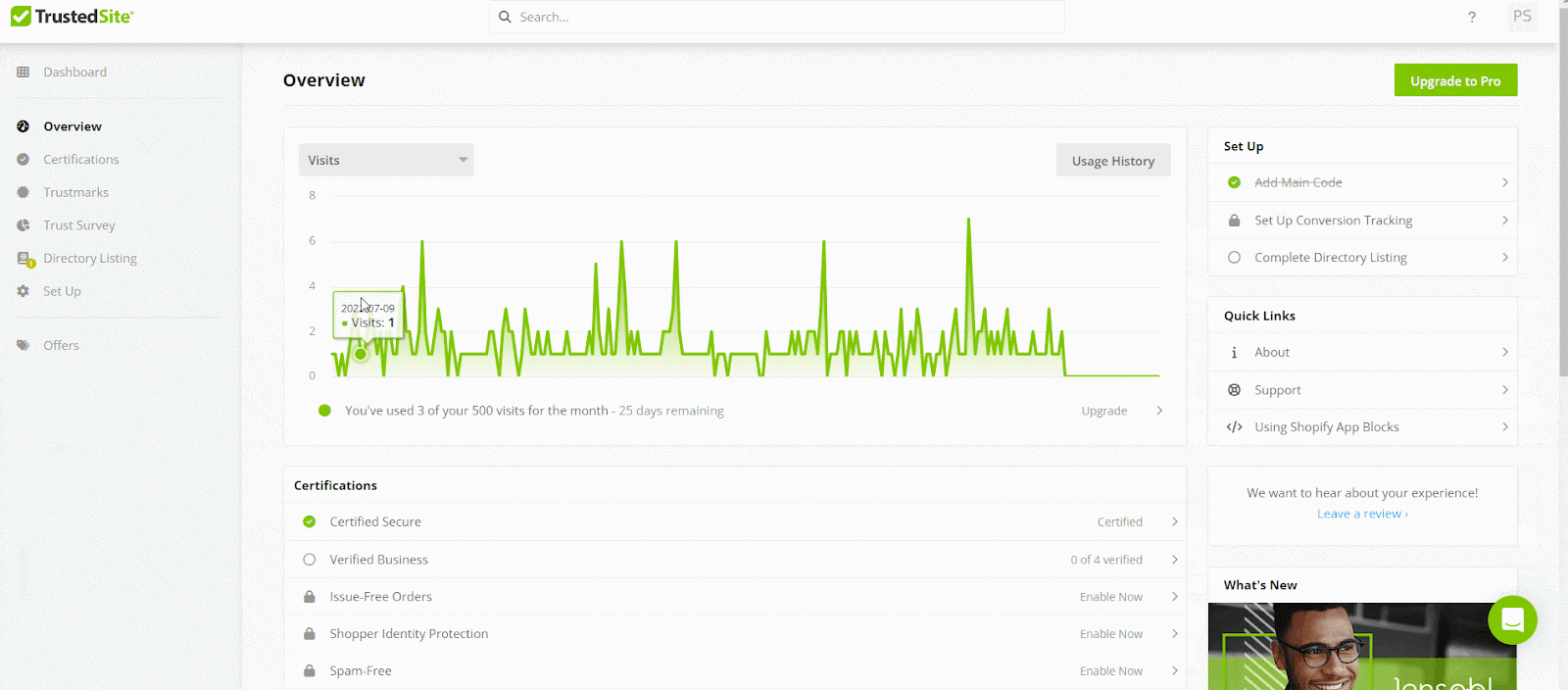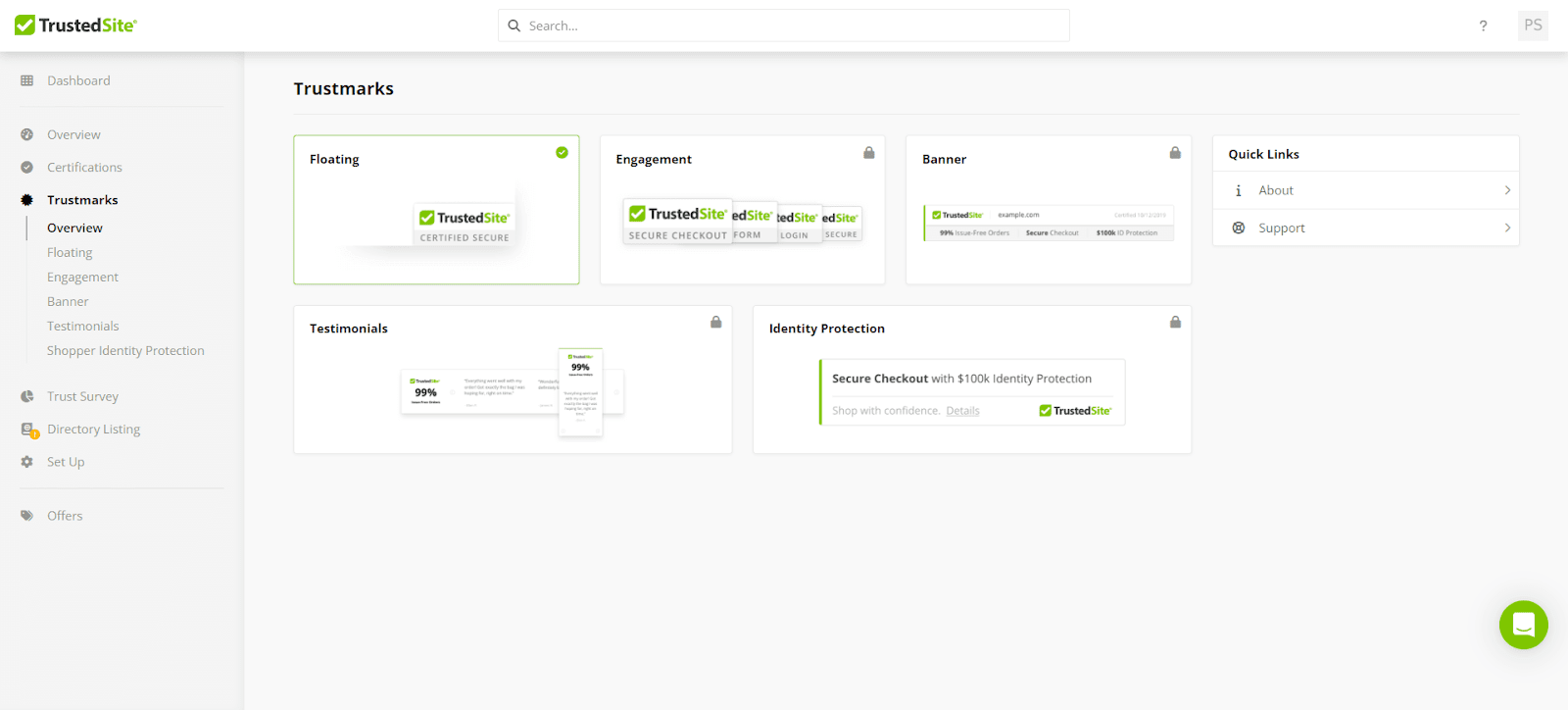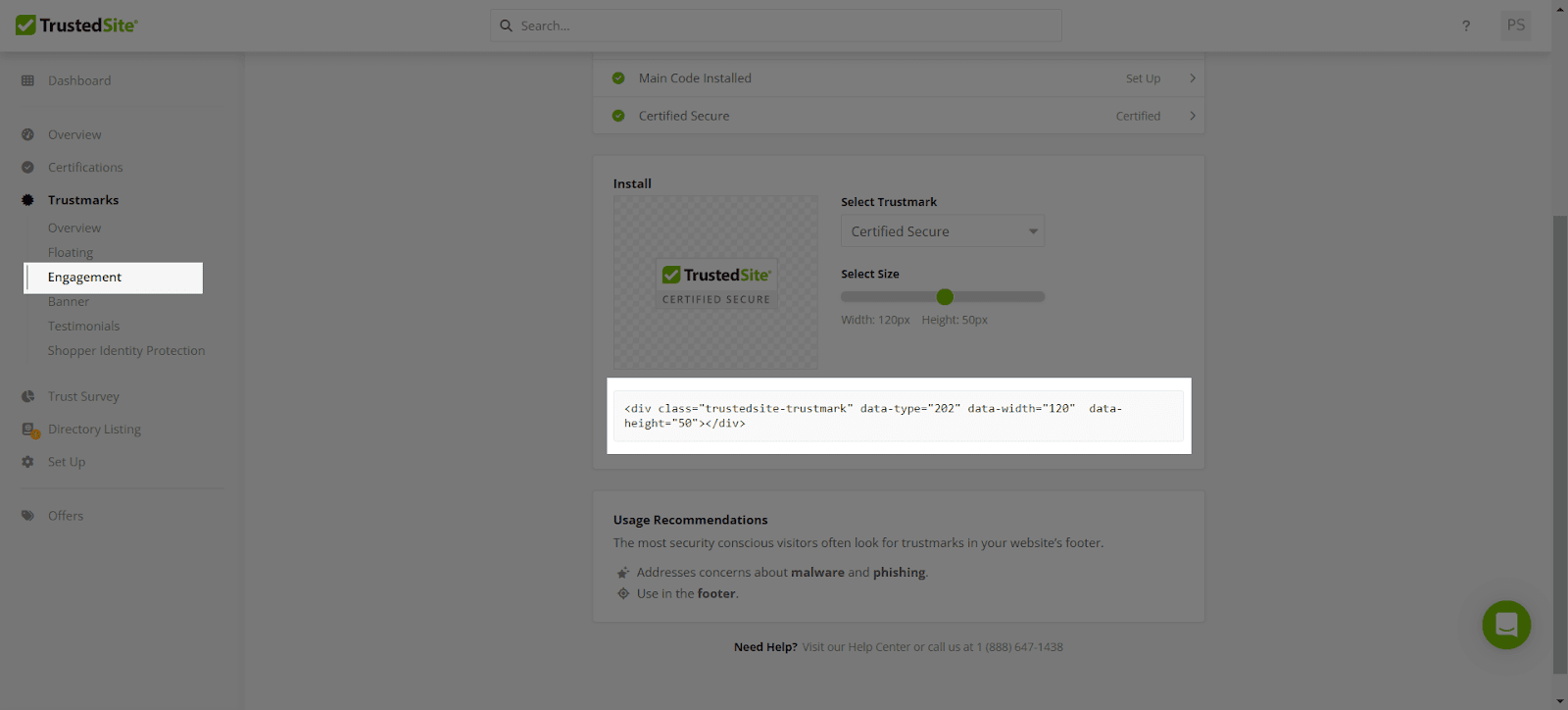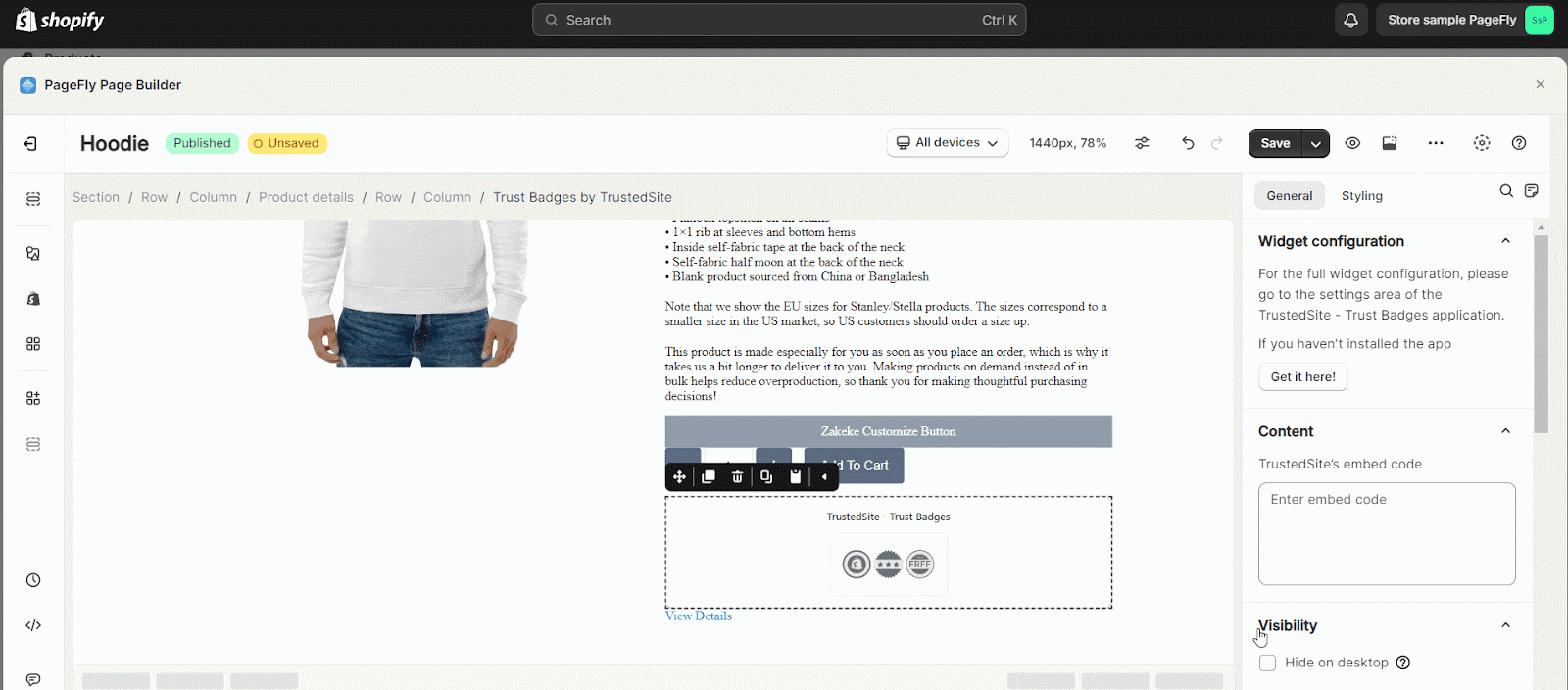About TrustedSite – Trust Badges Element
What Is TrustedSite- Trust Badges
TrustedSite provides a set of certifications to minimize the common issues people experience when shopping online. Get these certifications to display the TrustedSite trustmark on your website and prove to visitors that they can put their trust in your company.
Install TrustedSite- Trust Badges
To use this element, install the TrustedSite – Trust Badges app from the Shopify Store and then go to PageFly.
Install TrustedSite- Trust Badges
Install PageFly
How To Access the TrustedSite – Trust Badges Element
In page editor, follow these steps to access TrustedSite – Trust Badges element:
- Step 1: In the PageFly editor, click “Add third-party element” on the left menu
- Step 2: Click “Manage integrations” or the gear icon on top
- Step 3: Search for “TrustedSite – Trust Badges” and enable it
- Step 4: Click “Close” and the element will appear in the “Add third-party element” menu
How To Configure TrustSite- Trust Badges Element
From PageFly
Step 1: Add TrustSite- Trust Badges Element
Before starting to set up for the TrustSite- Trust Badges element, you will need to add this element onto your page canvas:
- Step 1: Click “Add third party element” on the left menu bar
- Step 2: Look for “TrustSite- Trust Badges” element
- Step 3: Click on the element to see its variant
- Step 4: Drag and drop the variant onto the page canvas
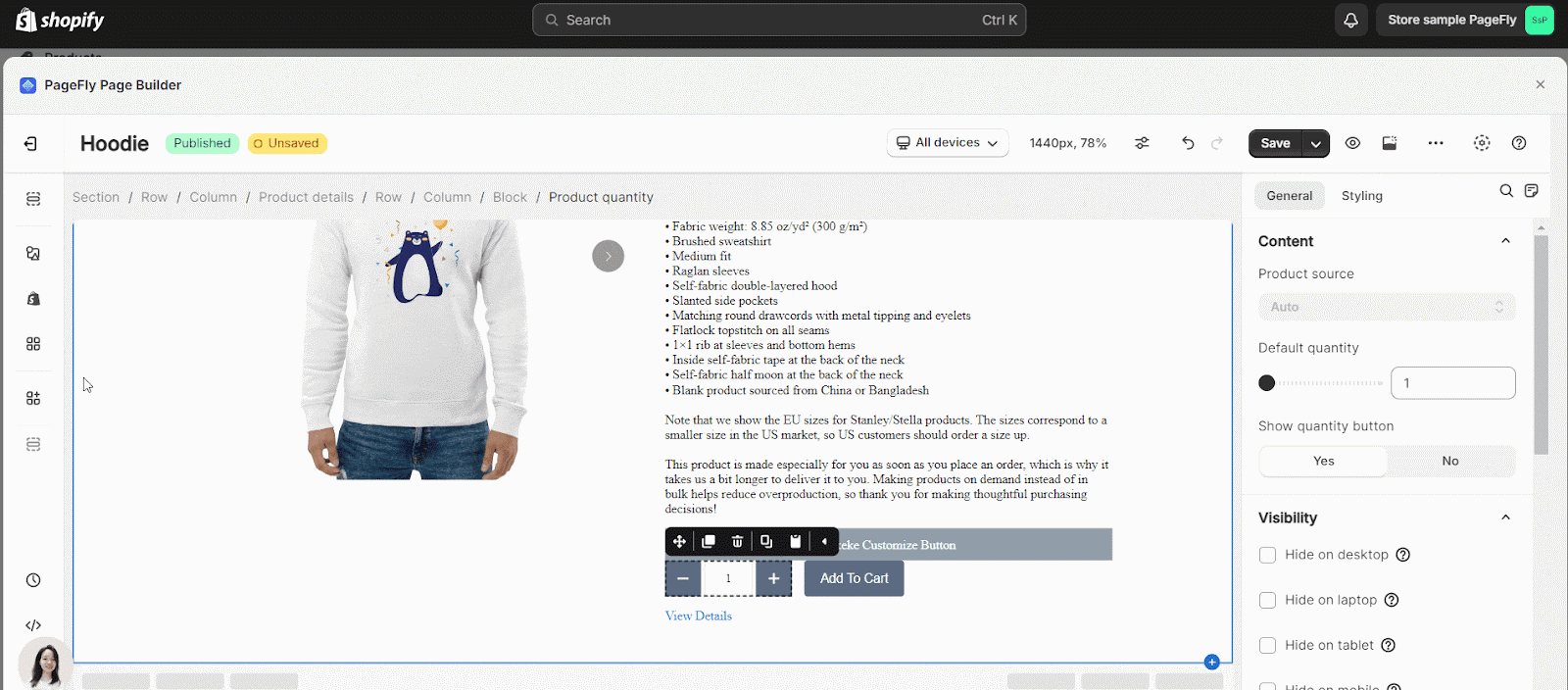 Step 2: Configure TrustSite- Trust Badges Element
Step 2: Configure TrustSite- Trust Badges Element
After adding the element, you can adjust for it by clicking on the element.
- In the “General” tab, there is a widget configuration giving you a short explanation of the TrustSite app and its link to the app listing and a TrustSite code editor where you can paste the embedded codes from your created product into the TrustSite app.
Code editor to past the embedded codes from TrustSite
- In the Styling tab, you can edit the Margin, Border, and Effect of Capacity for the element.
From TrustedSite – Trust Badges
Step 1: Link your Shopify account to the TrusedSites- Trust Badges element
Go to your Shopify Admin > Apps > TrustedSite – Trust Badges to set it up
Step 2: Set up Trustmarks for your store
1. Get Store Certifications for your store
There are 2 sections in the TrustSite – Trust Badges Dashboard that require your attention: Certifications and Trustmarks.
There are various types of Certifications to display that your store is secure and your business is valid.
To get the Certifications, click on each type and follow the requirements.
After getting your Certifications, go to Trustmarks and select your Trustmark.
There are 4 types of Trustmark: Engagement, Banner, Testimonials, and Identity Protection.
Next, get the trustmark’s embed code.
Then, paste the code into your PageFly editor. You can get instructions from this GIF:
Now, Save and Publish your page again to see it on the Live page.
Key Takeaways
Trusted Site is the best Third-Party App to show authority based on seller efforts of making their store looks and performs better! Once the store sellers’ve installed the TrustedSite app, Trusted Site will verify the site security, to see if the business is legitimate.
Frequently Asked Questions
Overview
| When was Trusted Site – Trust Badges Created? | 2014 |
| How much is Trusted Site – Trust Badges? | $39/month |
| Can I use Trusted Site on PageFly Editor? | Yes |
What Is Trusted Site – Trust Badges App?
Trusted Site is a Shopify App offering a suite of certifications, which helps alleviate common concerns people have when shopping online. This is a certificate that stores must to gain better trust with customers. The returned reward is a trusted certificate after store fulfillment of all criteria.
What Are Included In Trusted Site Plans?
From a Free Plan, Trusted Site Package includes up to 500 monthly visits, Certified Secure certification, Verified Business certification and TrustedSite floating trustmark. 3 monthly plans are available, including $39, $75 and $125 for one month, charged monthly.
Who Are Currently In Partnership With The Trusted Site App?
Checkout, ResellerRatings, Trustpilot, Verified Reviews, Reviews.io