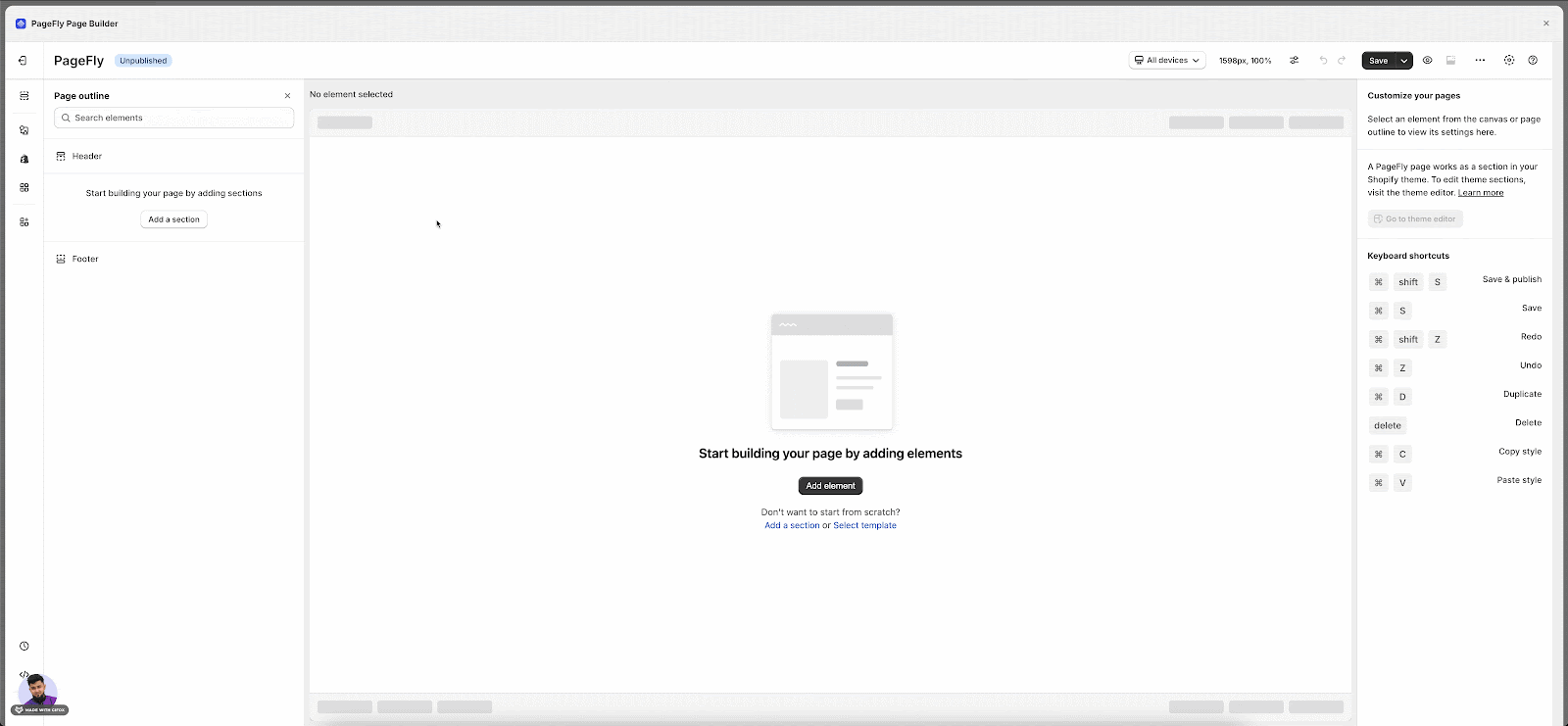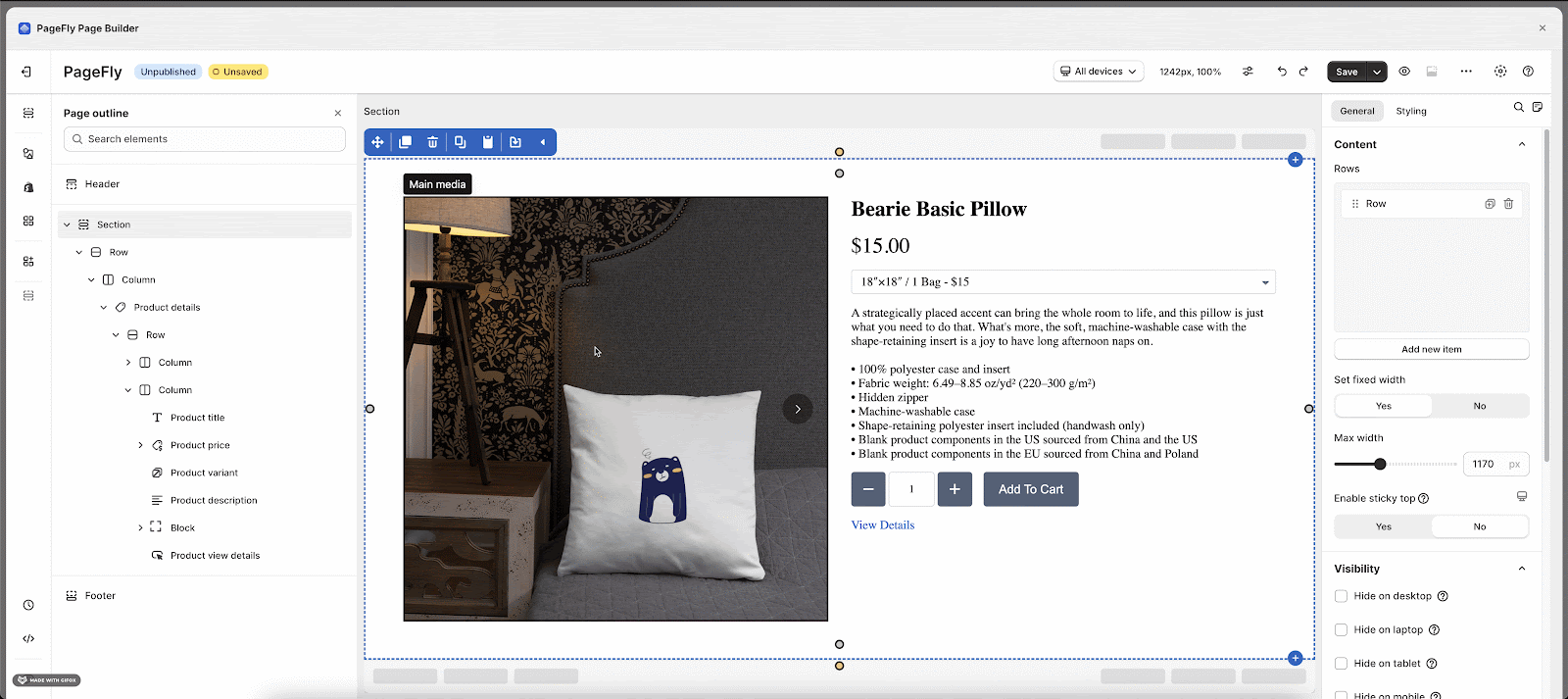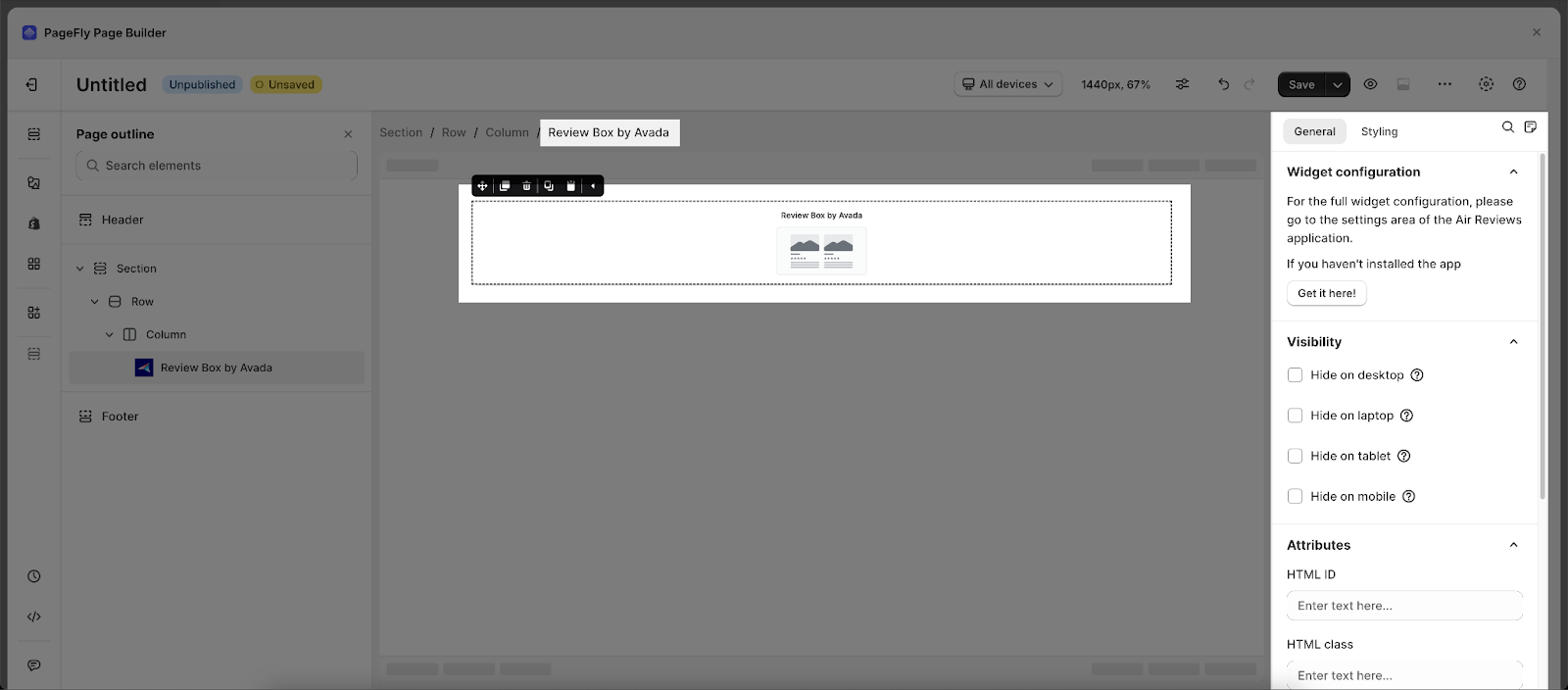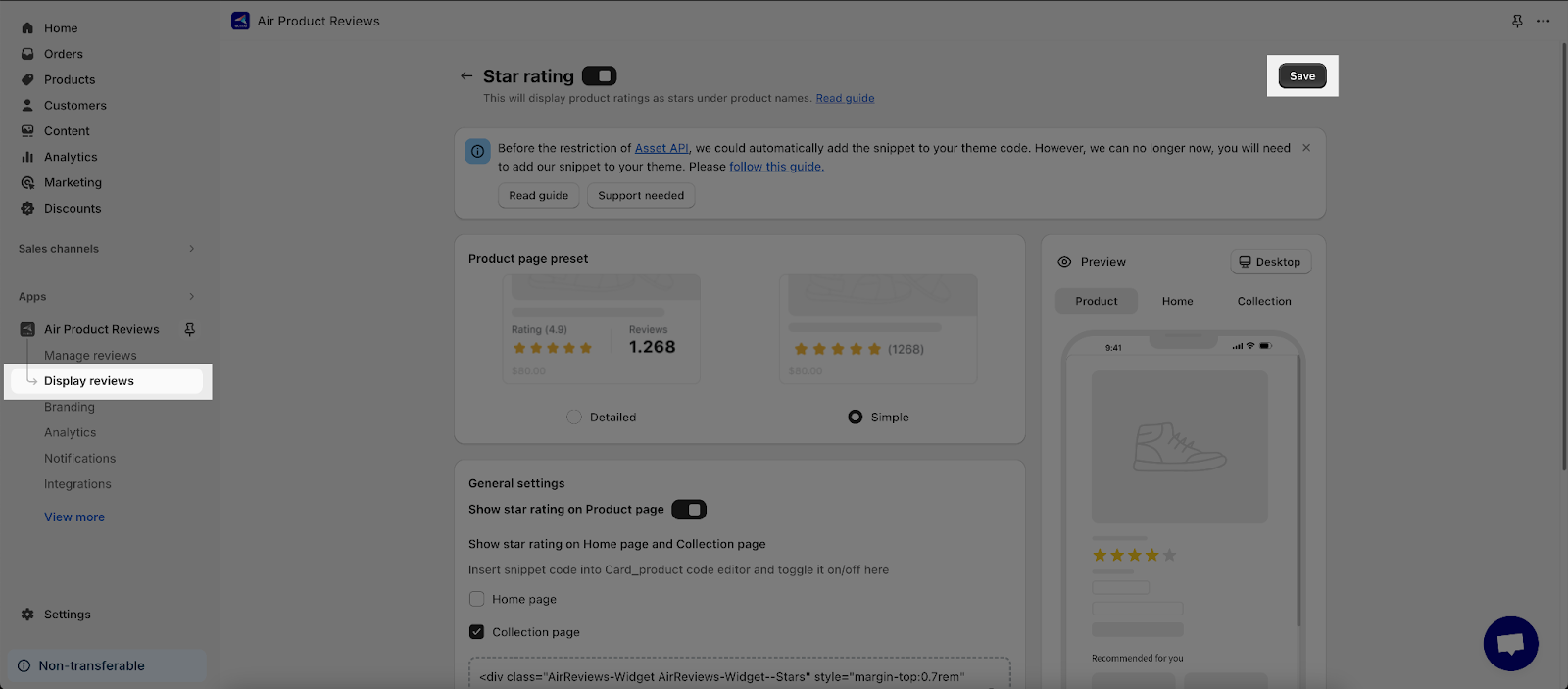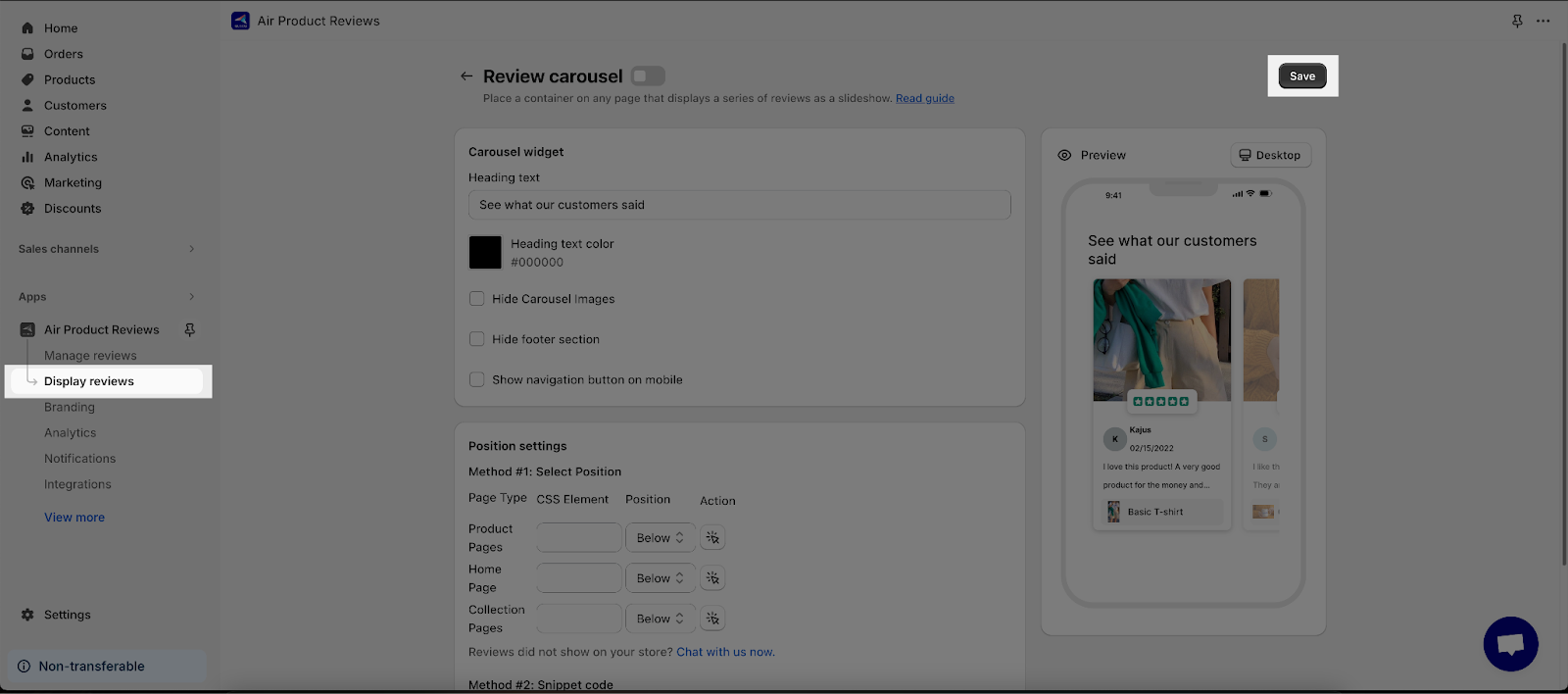About Air Reviews By Avada
What Is Air Reviews By Avada App?
Air Reviews by Avada helps you collect product reviews, photos, and social proof to build customer trust and boost sales.
Before using this element, you have to install the Air Reviews by Avada app to your store and configure all options in the app, and then come back to PageFly to use the element(s) for the corresponding product(s) you want.
Install Air Reviews By Avada
Before using this element in PageFly, you’ll need to install the “Air Reviews by Avada” app to your store and configure all its options.
- Install Air Reviews by Avada
- Install PageFly
How To Access Air Reviews By Avada
In page editor, follow these steps to access “Air Reviews by Avada” element in PageFly:
- Step 1: In the PageFly editor, click “Add third-party element” on the left menu
- Step 2: Click “Manage integrations” or the gear icon on top
- Step 3: Search for “Air” and enable it
- Step 4: Click “Close” and the element will appear in the “Add third-party element” menu
How To Configure Air Reviews By Avada The Element
From PageFly
Add Air Reviews By Avada
Before starting to set up for the “Air Reviews by Avada” element, you will need to add this element onto your page canvas:
- Step 1: Click “Add third party element” on the left menu bar
- Step 2: Look for “Air Reviews by Avada” element
- Step 3: Click on the element to see its variant
- Step 4: Drag and drop the variant onto the page canvas
Air Reviews by Avada item has 3 elements:
After adding the Review Box to the Editor, on the right sidebar, you’ll see the General tab.
The Review Box element displays all the reviews of your product on your page.
Note: For the full widget configuration, please go to the settings area of the Air Reviews by Avada application.
You can get further information about Attributes, Visibility, and Animation parameters here.
- Star Rating
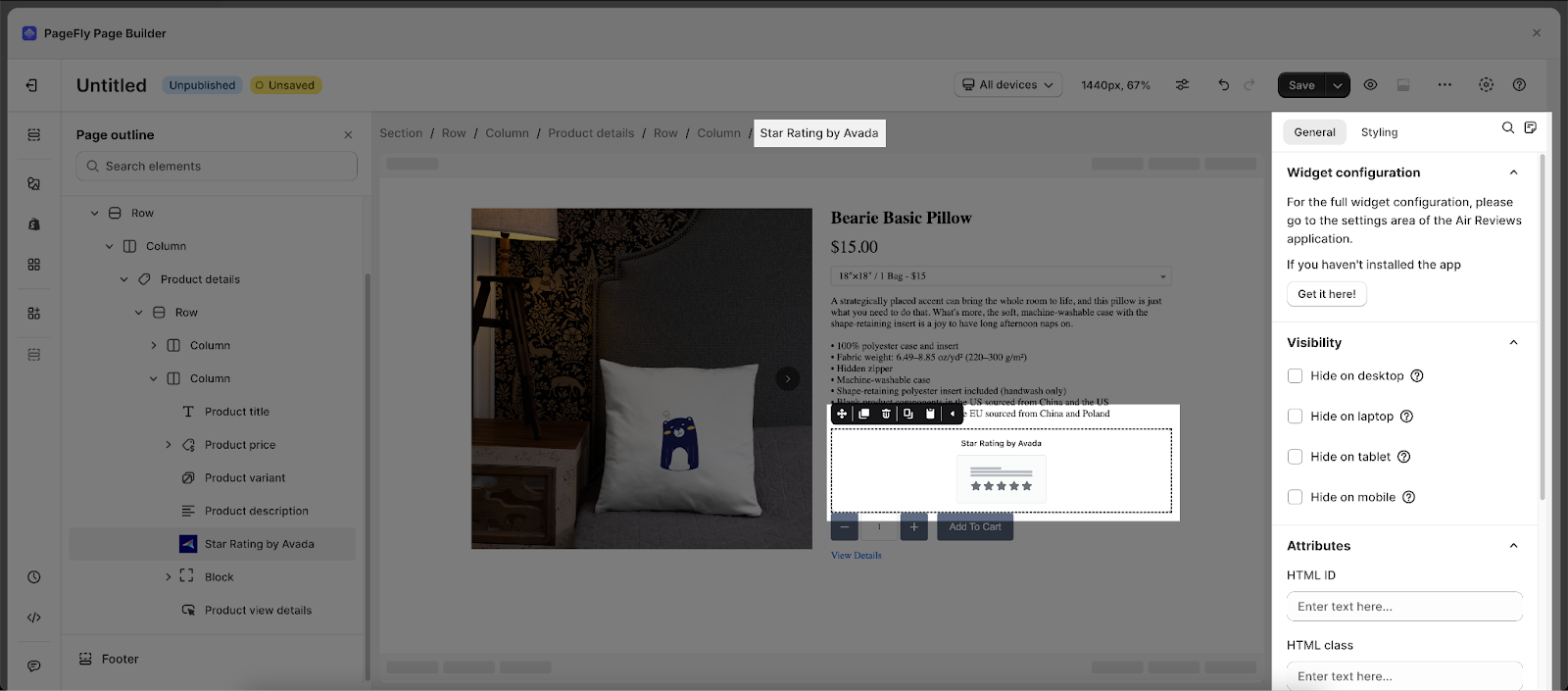
After adding the Star Rating to the Editor, on the right sidebar, you’ll see the General tab.
The Star Rating element showcases product ratings as stars under product names.
Note: For the full widget configuration, please go to the settings area of the Air Reviews by Avada application.
You can get further information about Attributes, Visibility, and Animation parameters here. - Review Carousel
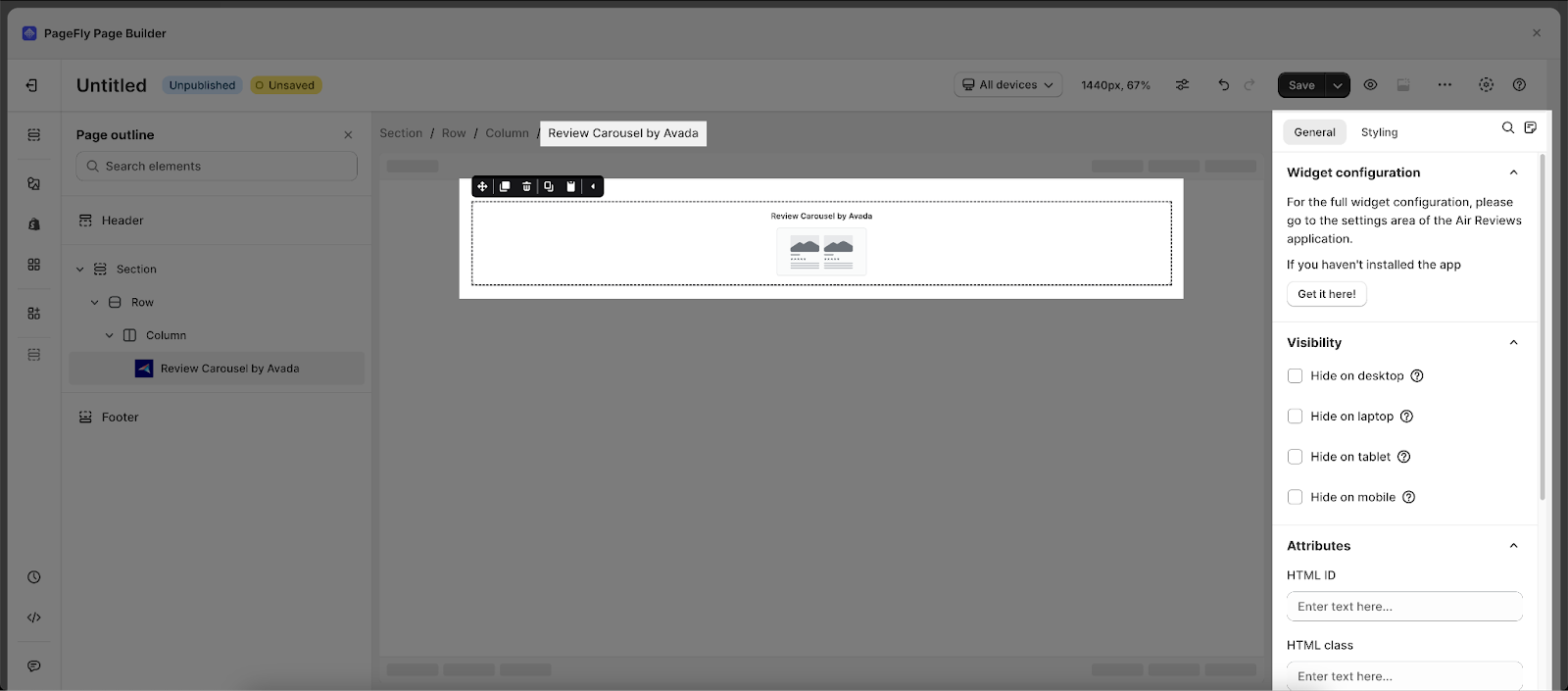
After adding the Review Carousel to the Editor, on the right sidebar, you’ll see the General tab.
The Review Carousel element displays reviews on a carousel that scrolls through to your page.
Note: For the full widget configuration, please go to the settings area of the Air Reviews by Avada application.
You can get further information about Attributes, Visibility, and Animation parameters here. - Styling Settings
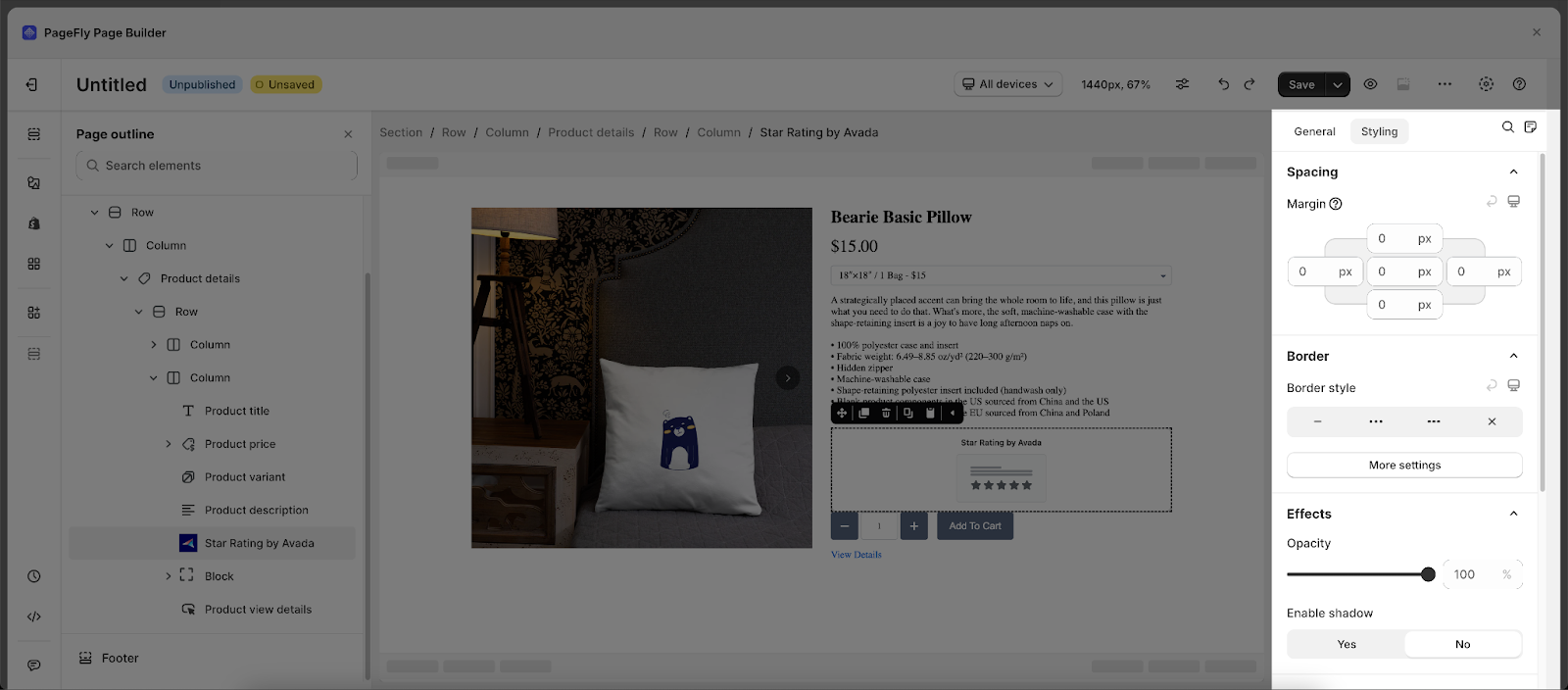
You can customize the styling of the Air Reviews elements in the Styling tab.
You can get further information about Styling settings here.
Finally, hit Publish to see the result on your live page.
From Air Reviews By Avada App
After configuring PageFly settings, you will need to continue with the Element settings further as below:
Step 1: Set up Air Reviews by element by your Shopify Account. Go to your Shopify Admin > Apps > Choose Air Product Reviews to set it up.
Step 2: Set up element for your store
Set Up Review Box
Step 1: In the dashboard of Air Product Reviews, head to Display reviews section > Review Box > Setup.
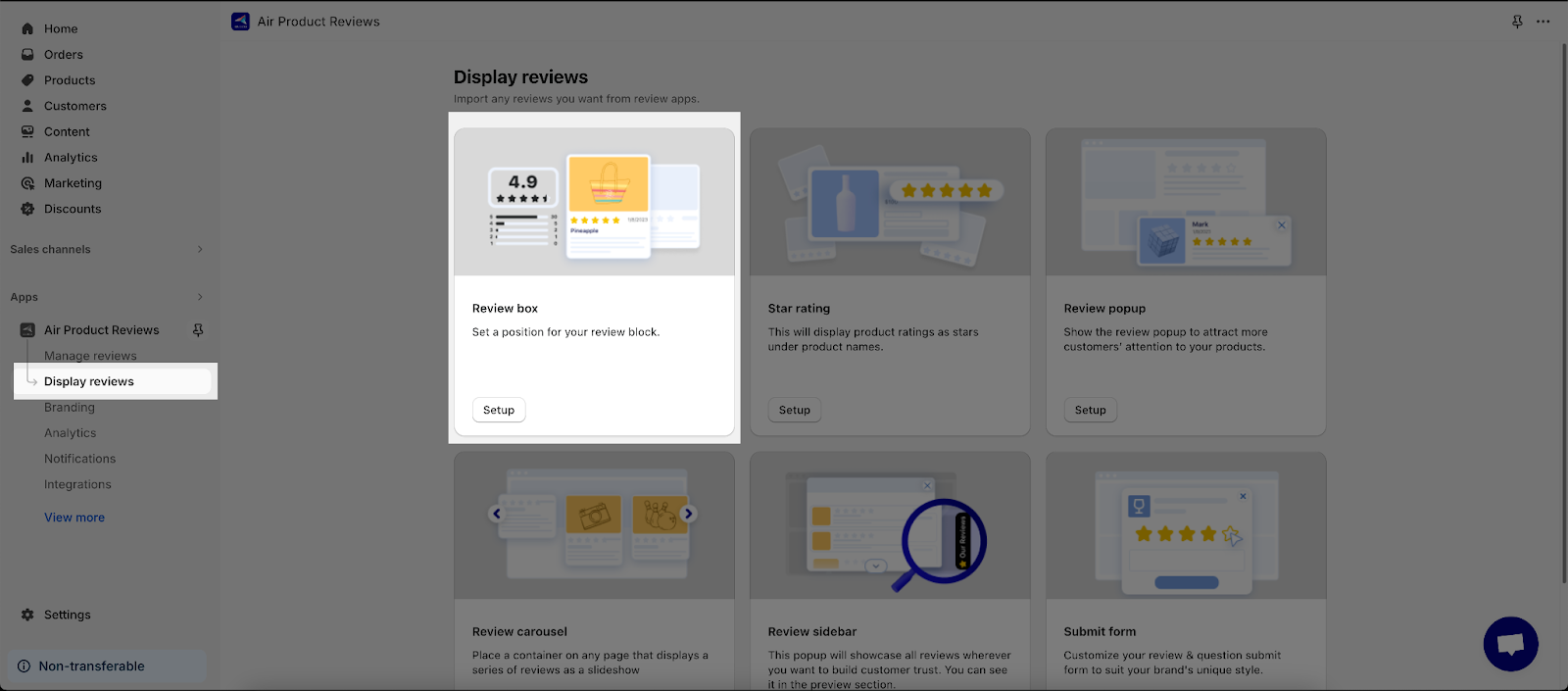
Step 2: Set up Design preset, Link Position, Layout, Box Content, Color setup, and Advanced Settings.
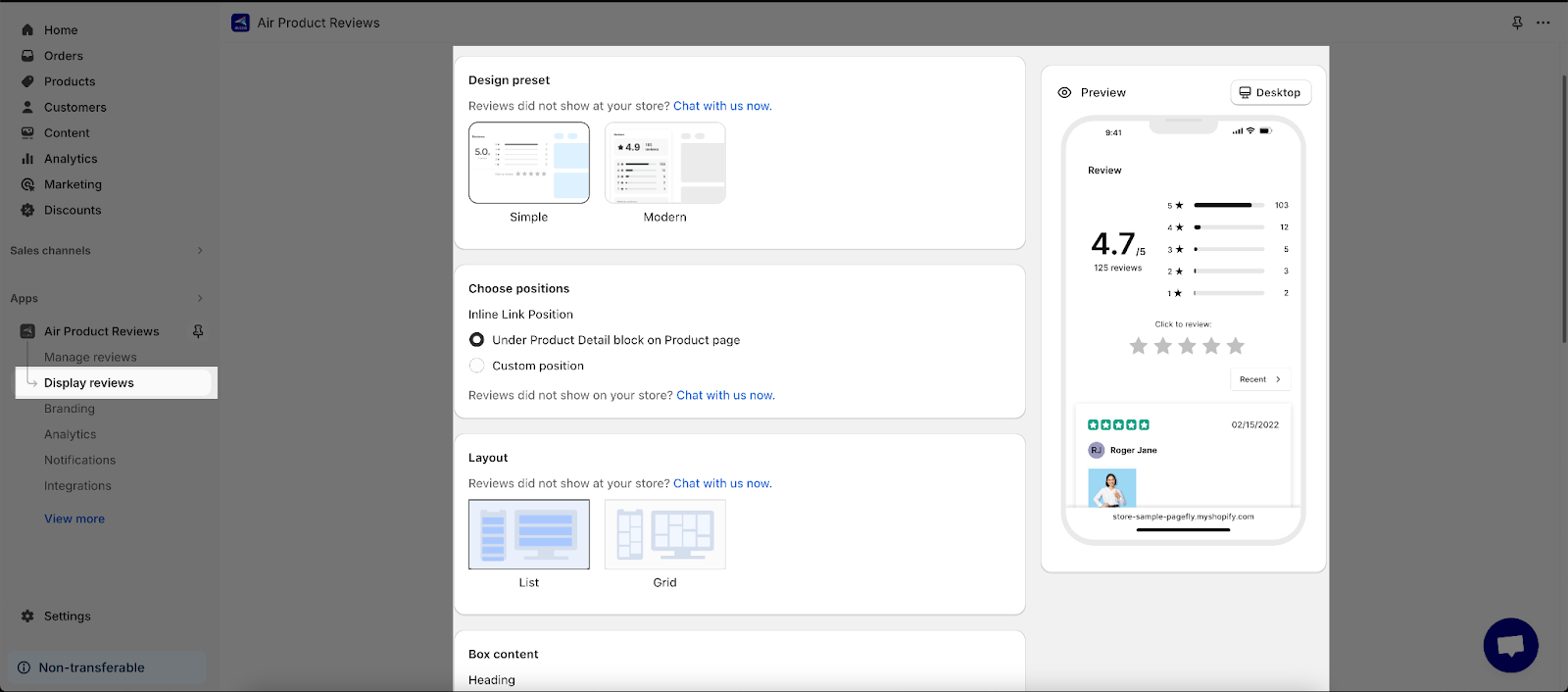
Step 3: Hit Save.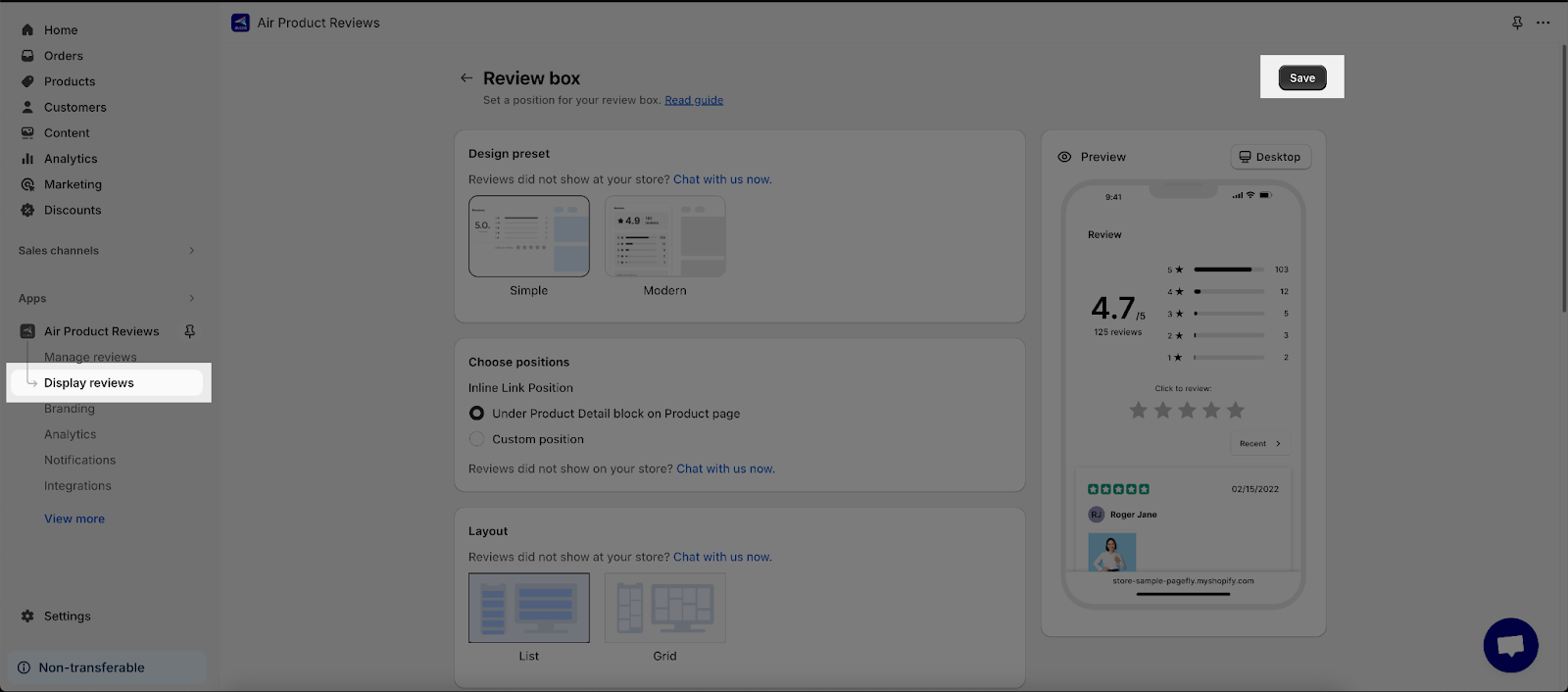
Set Up Star Rating
Step 1: In the dashboard of Air Product Reviews, head to Display reviews section > Star rating > Setup.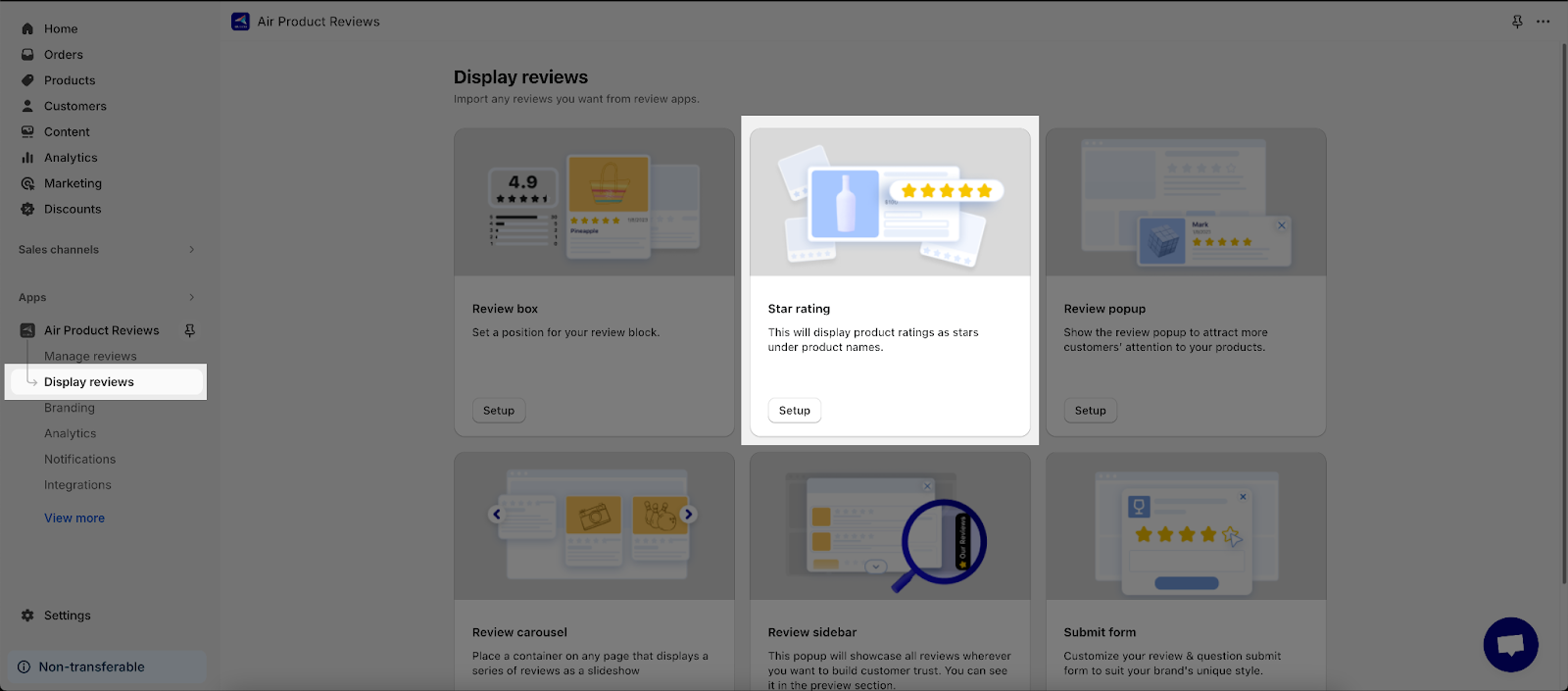
Step 2: Set up General settings and Advanced settings. 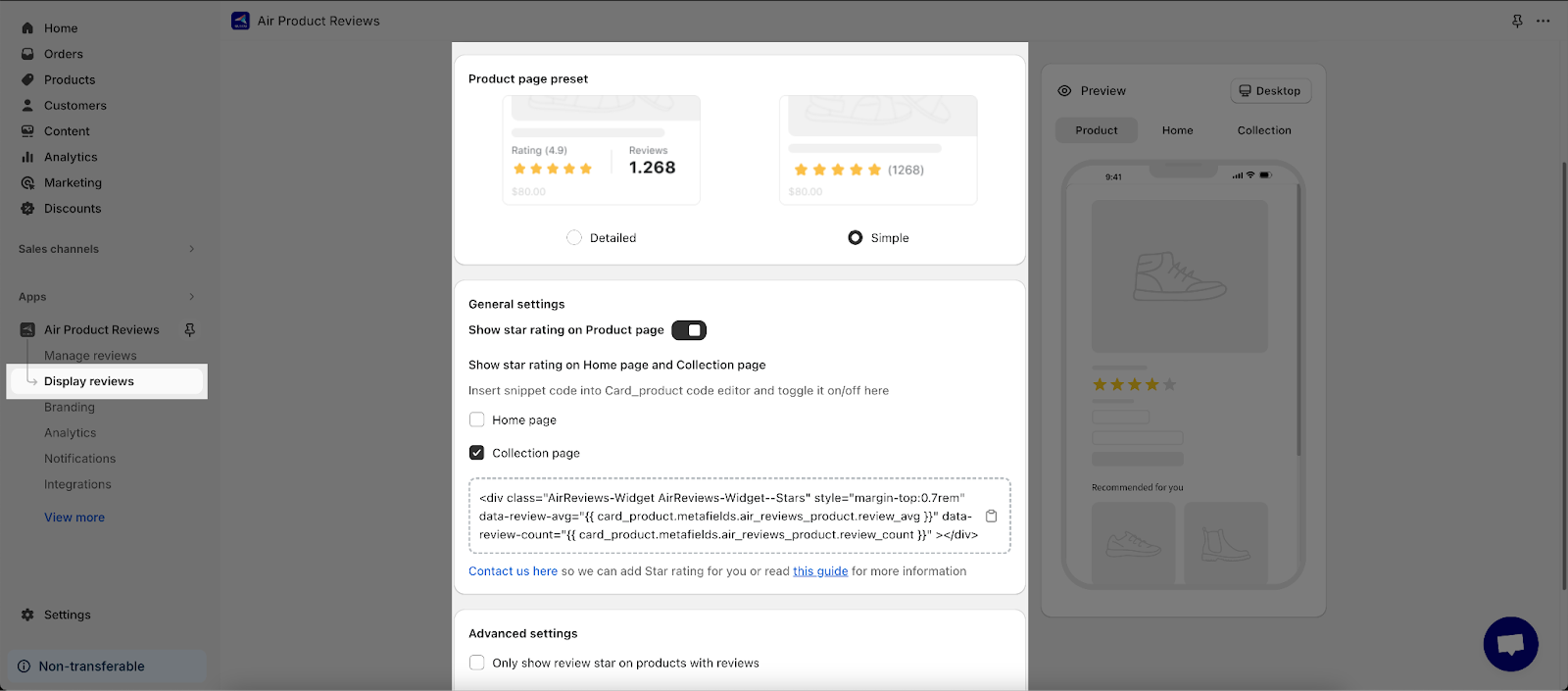
Set Up Review Carousel
Step 1: In the dashboard of Air Product Reviews, head to Display reviews section > Review Carousel > Setup.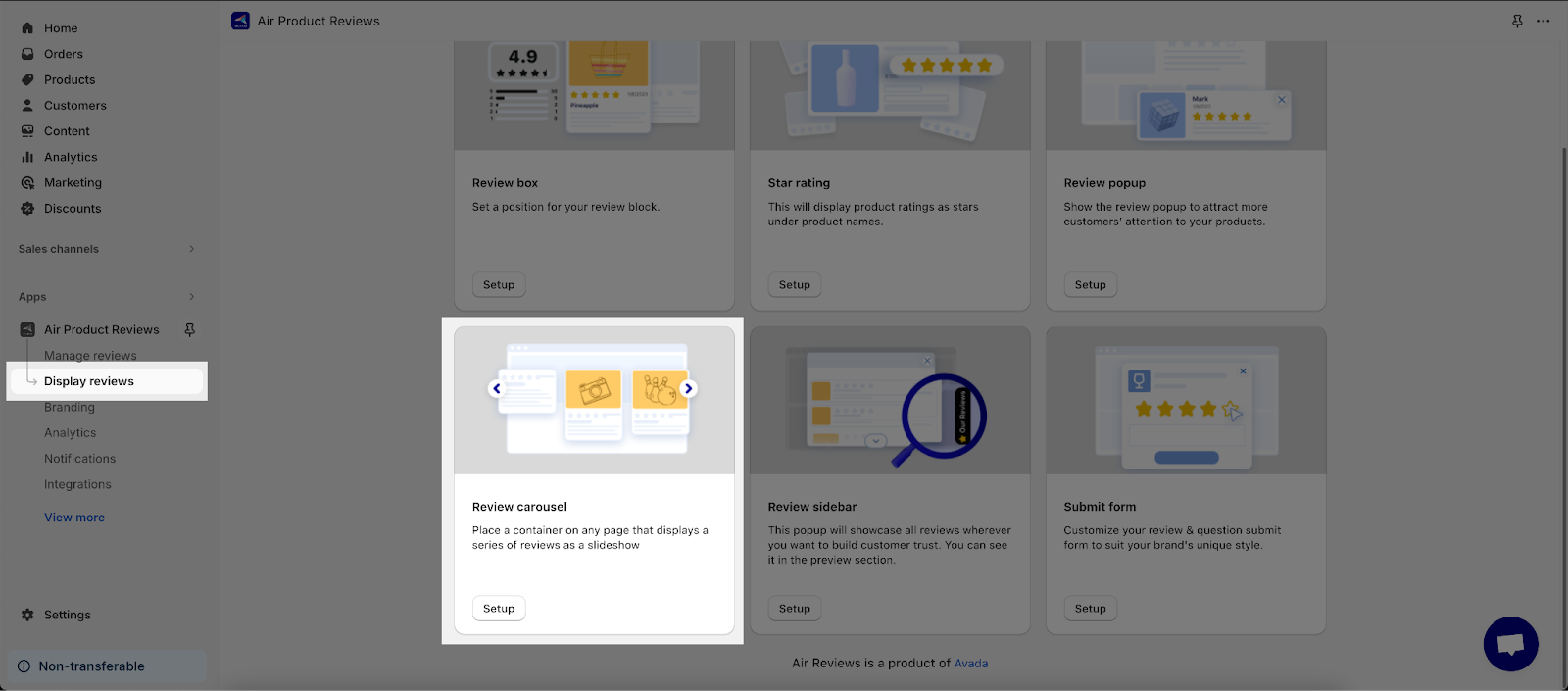
Step 2: Set up Carousel widget and Position settings. 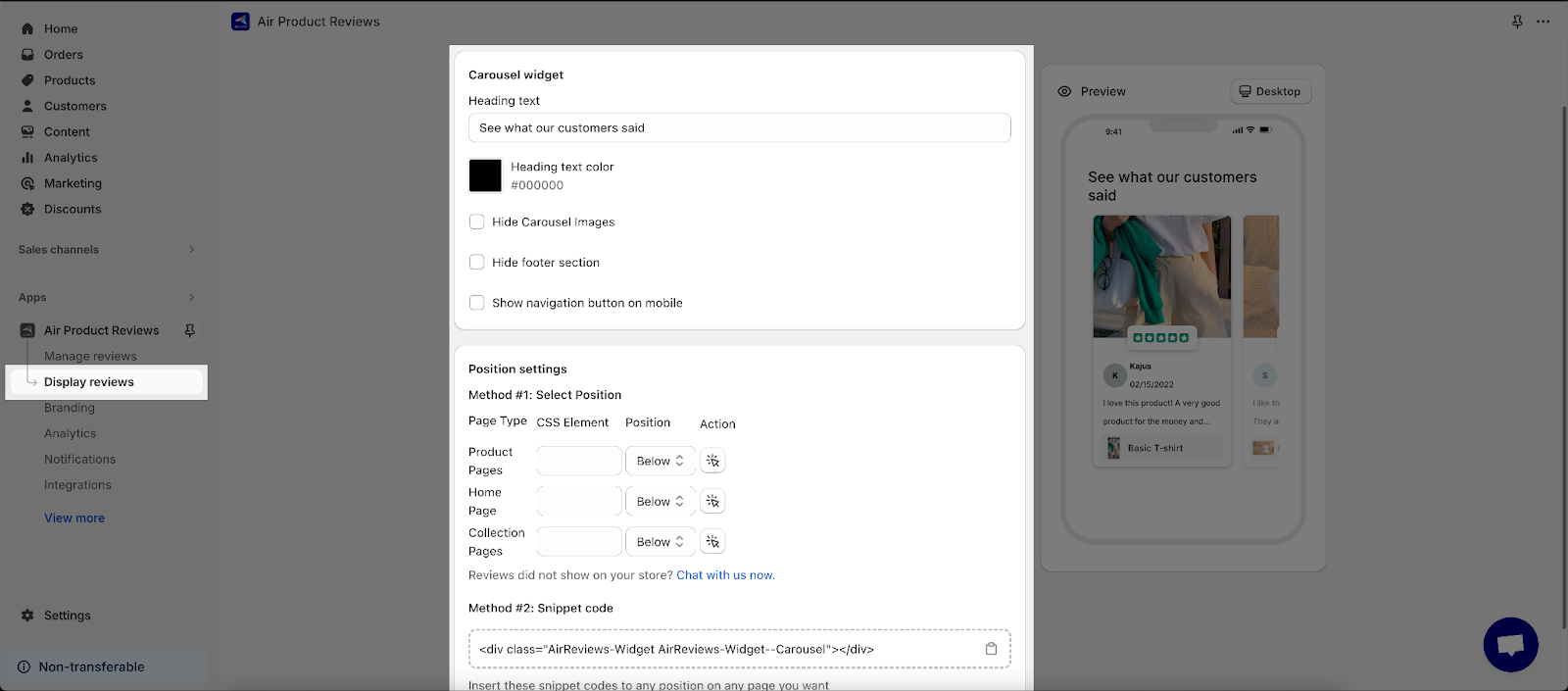
Frequently Asked Questions
Overview
| What is the pricing of Air Reviews? | Free plan and paid are available |
| Does the Air Reviews app offer a yearly plan? | Yes |
| Can I use Air Reviews by Avada on PageFly Editor? | Yes |
What Are The Benefits Of Using Air Reviews?
Air Reviews can help businesses:
- Build customer trust
- Boost sales
- Improve SEO
- Get valuable customer feedback
How Does Air Reviews Collect Reviews?
Air Reviews sends automated review requests to customers after they have made a purchase. Customers can submit their reviews, photos, and star ratings directly through the app.
How Do I Set Up Air Reviews?
Once you have installed Air Reviews, you can configure the app to your liking. This includes setting up your review request emails, customizing the review form, and choosing how you want to display reviews on your store.