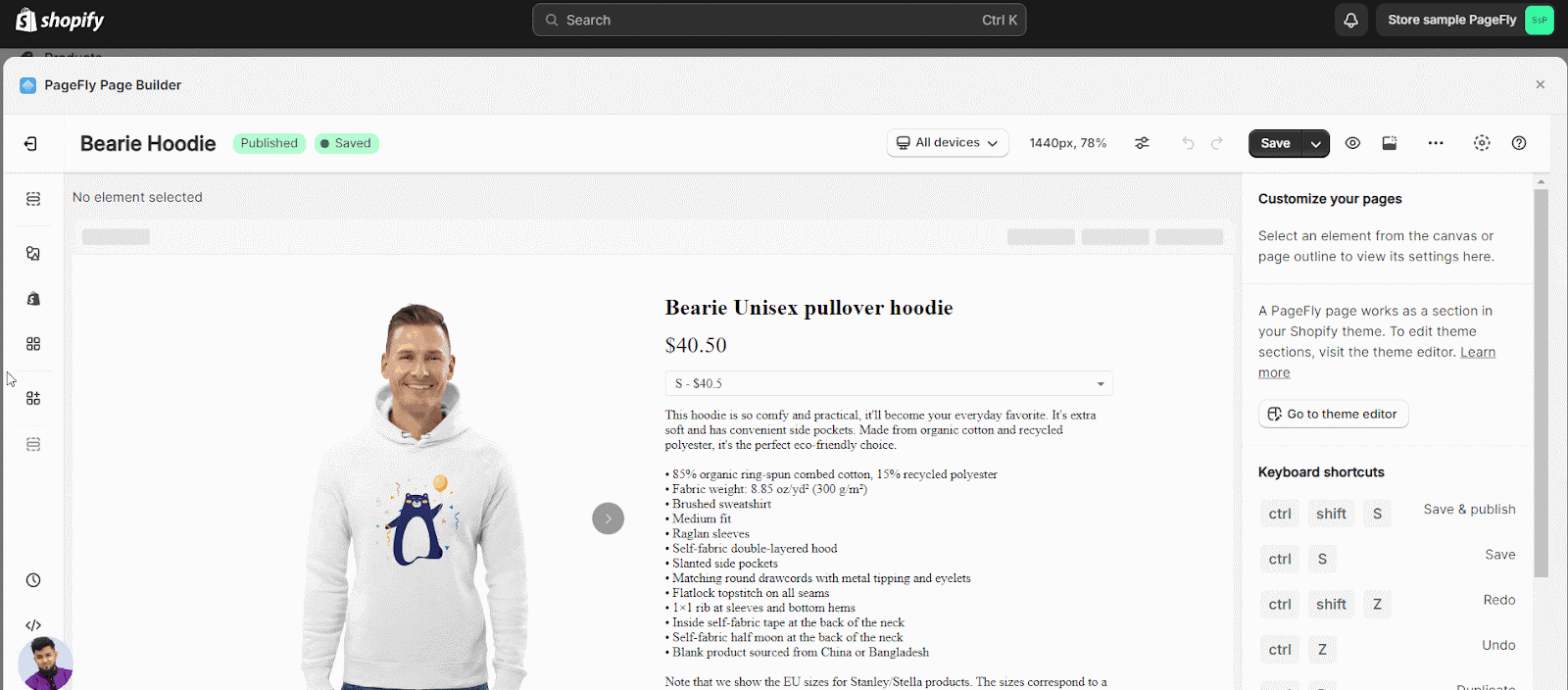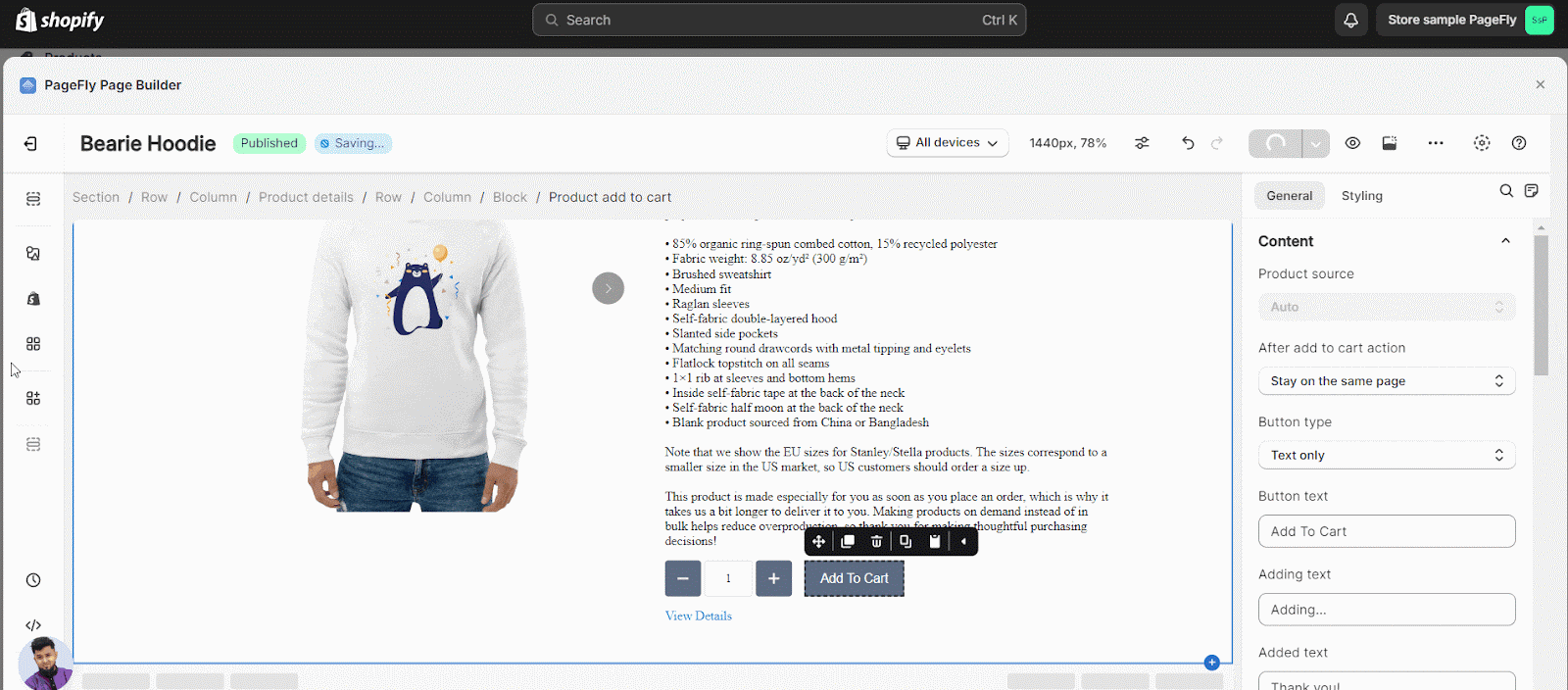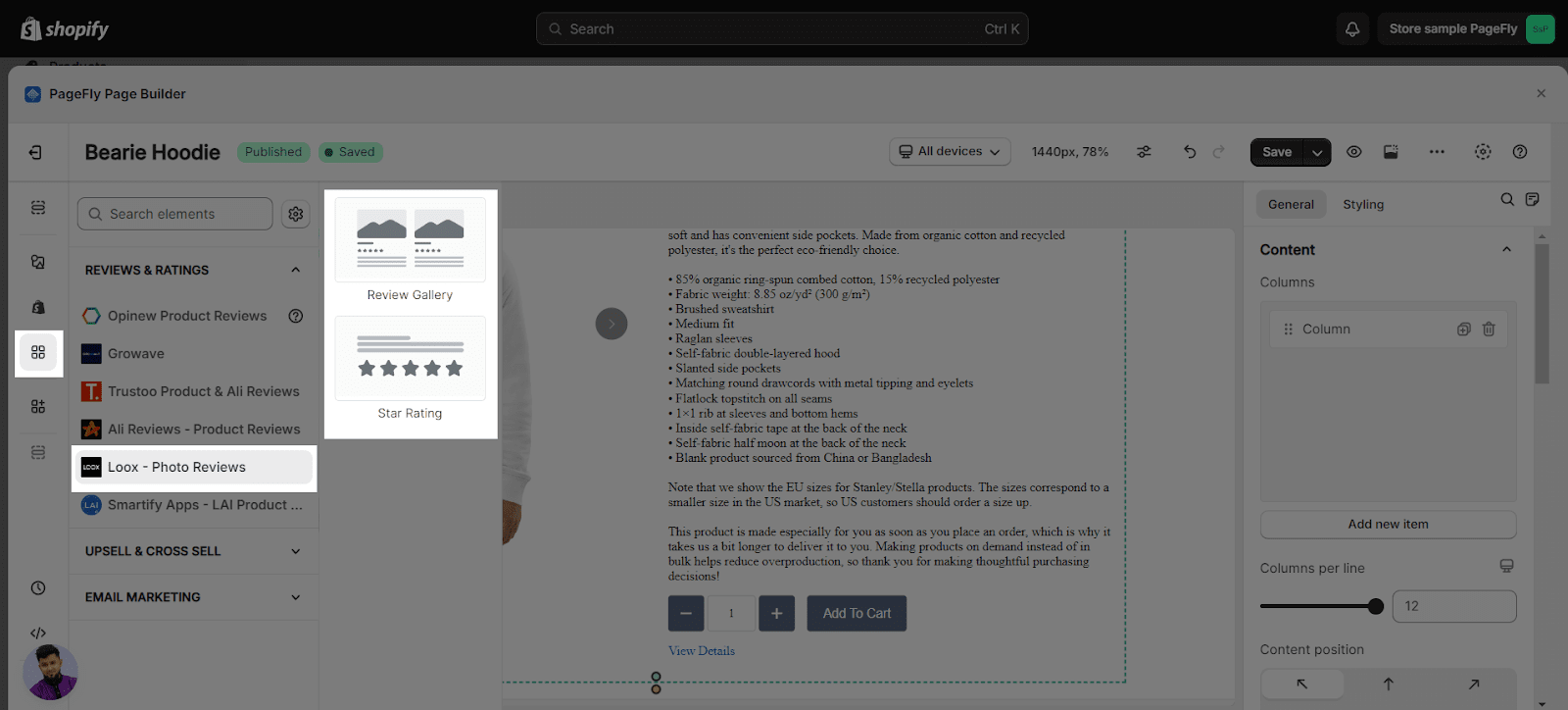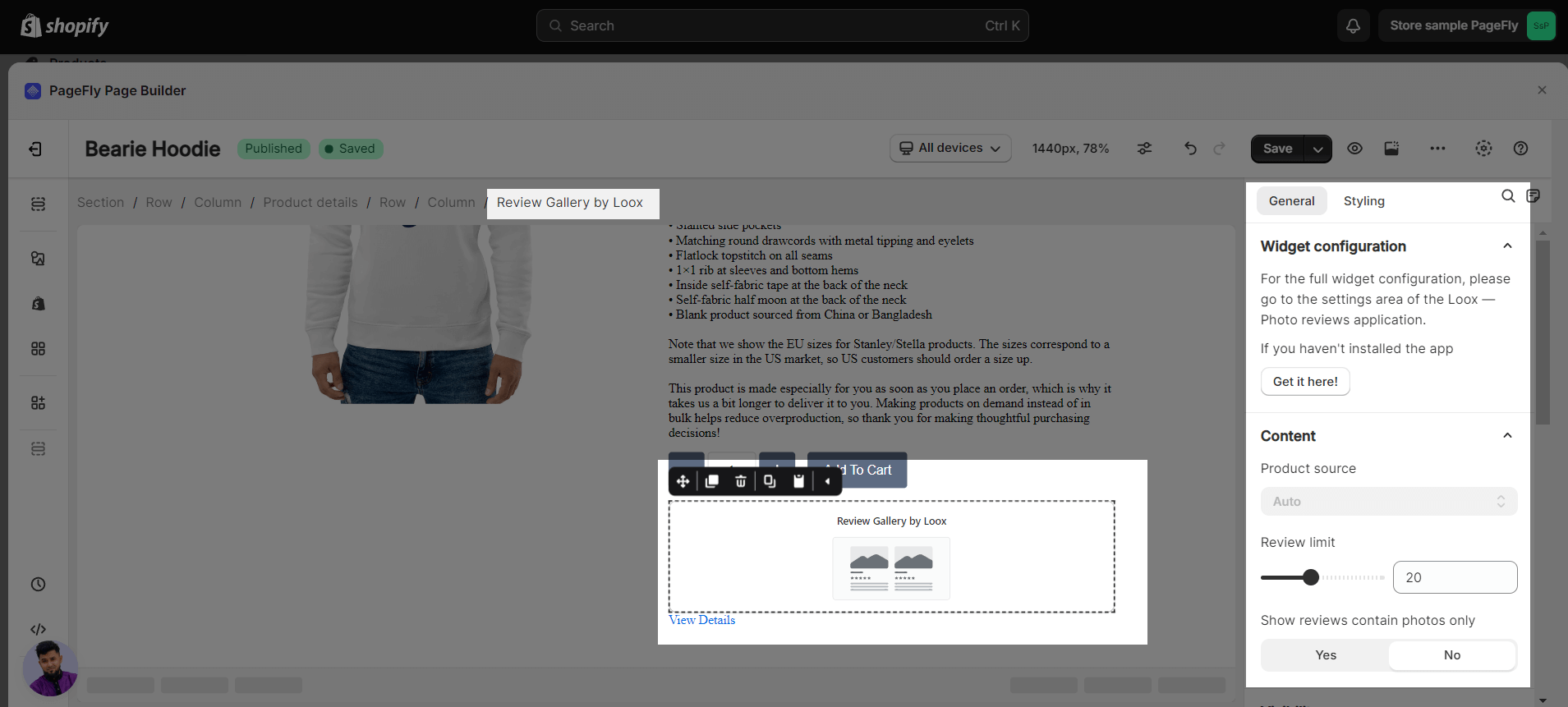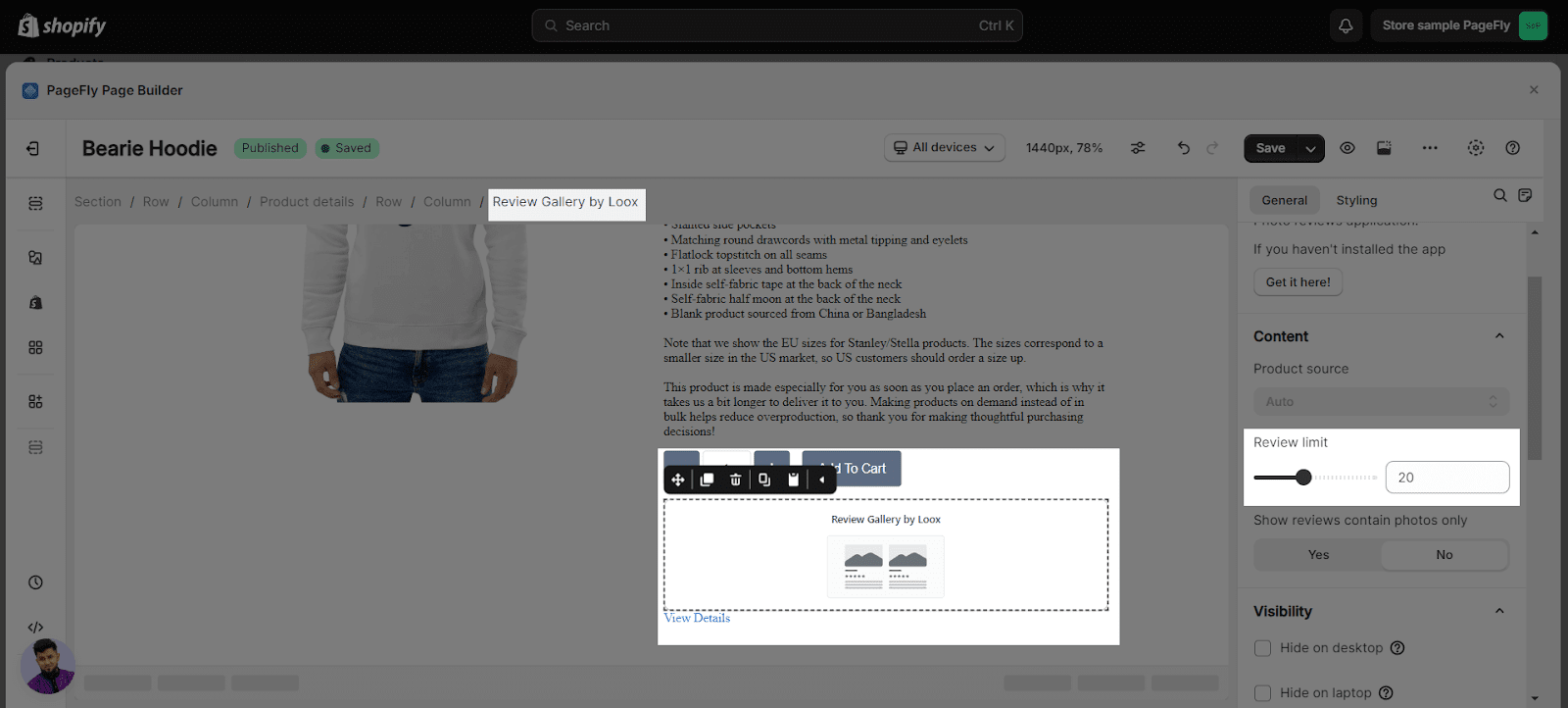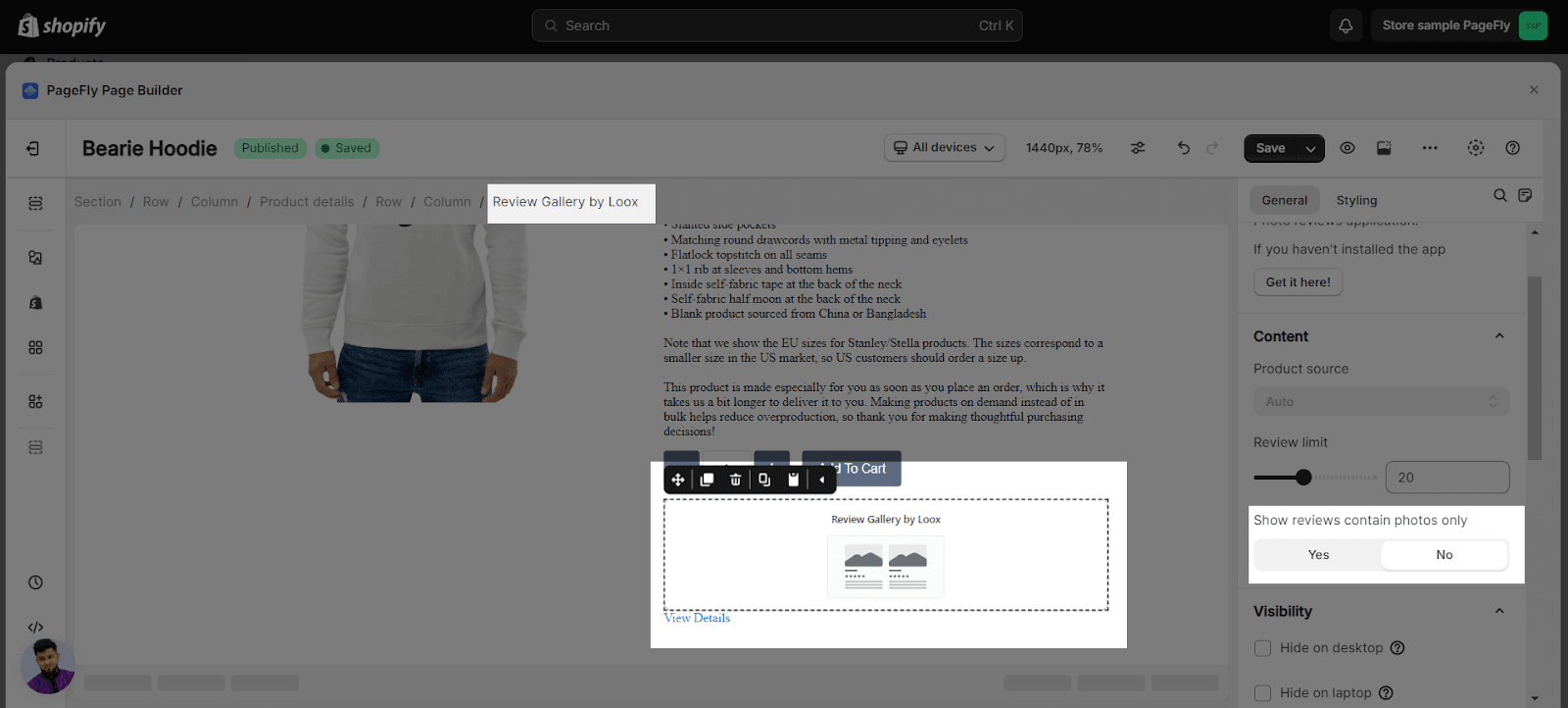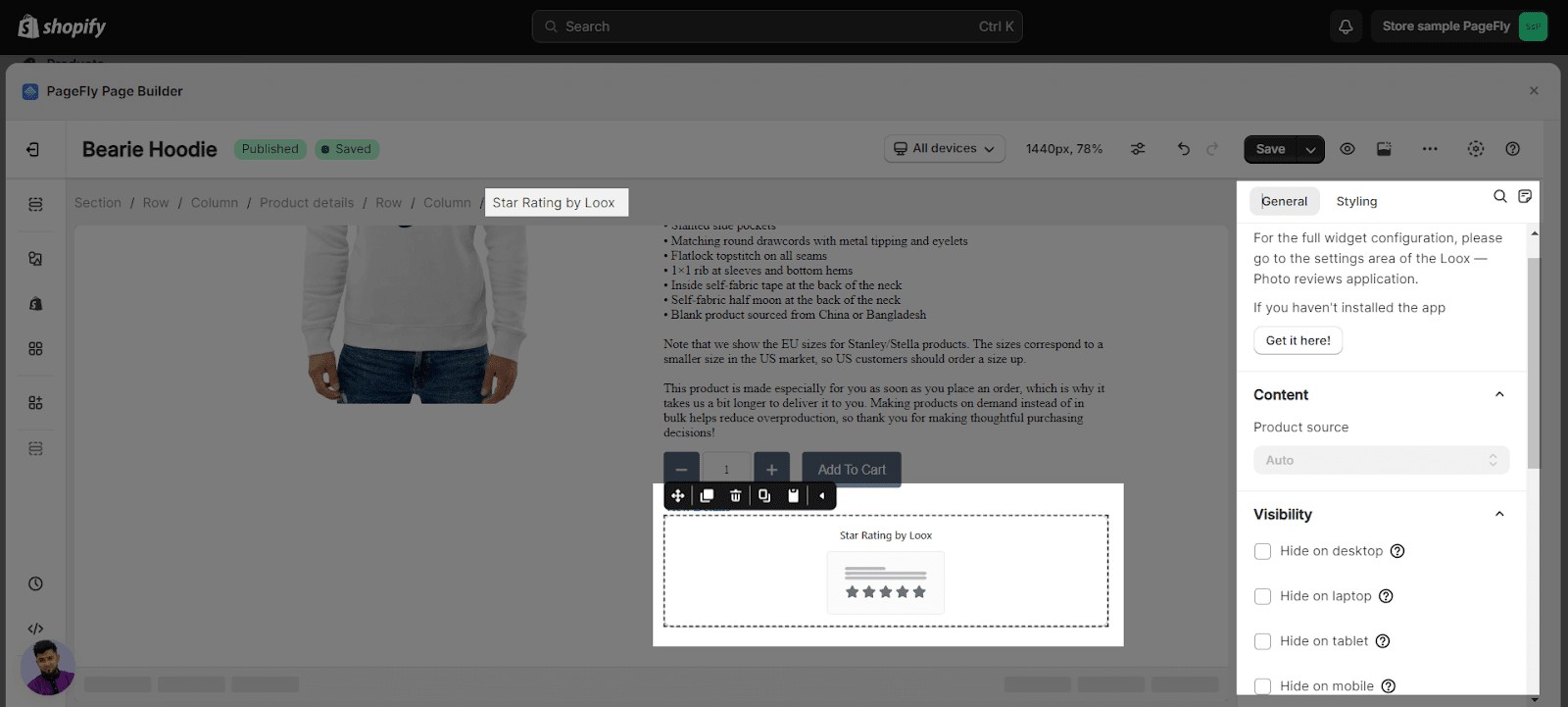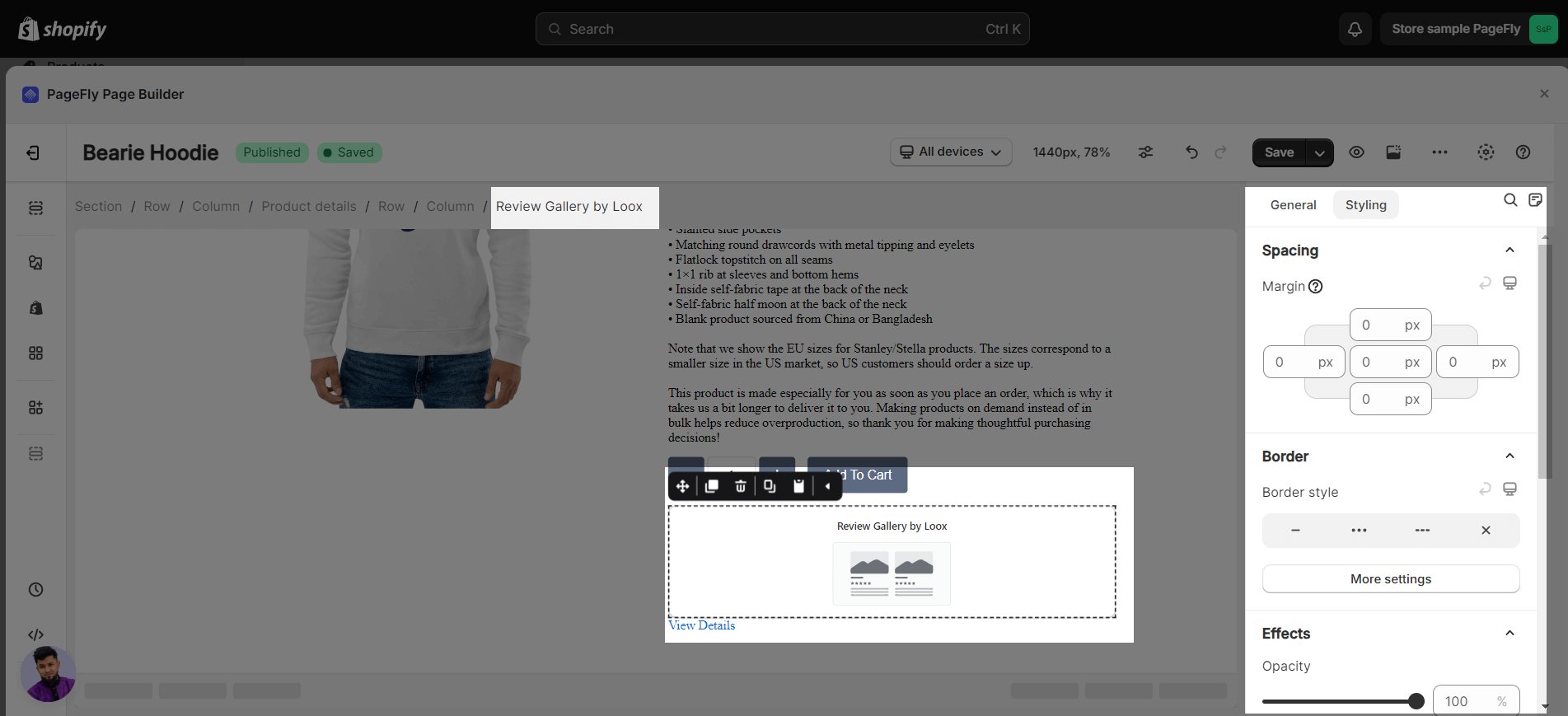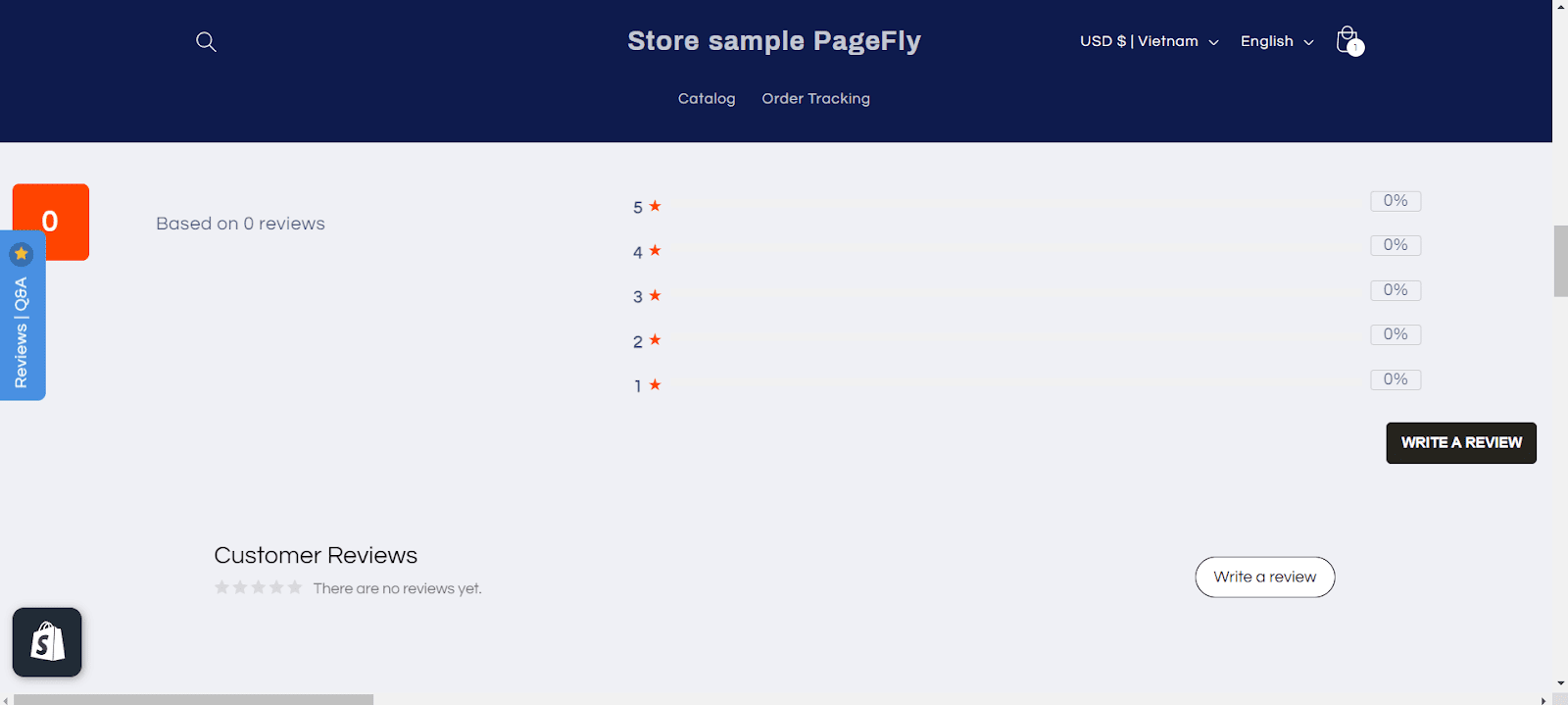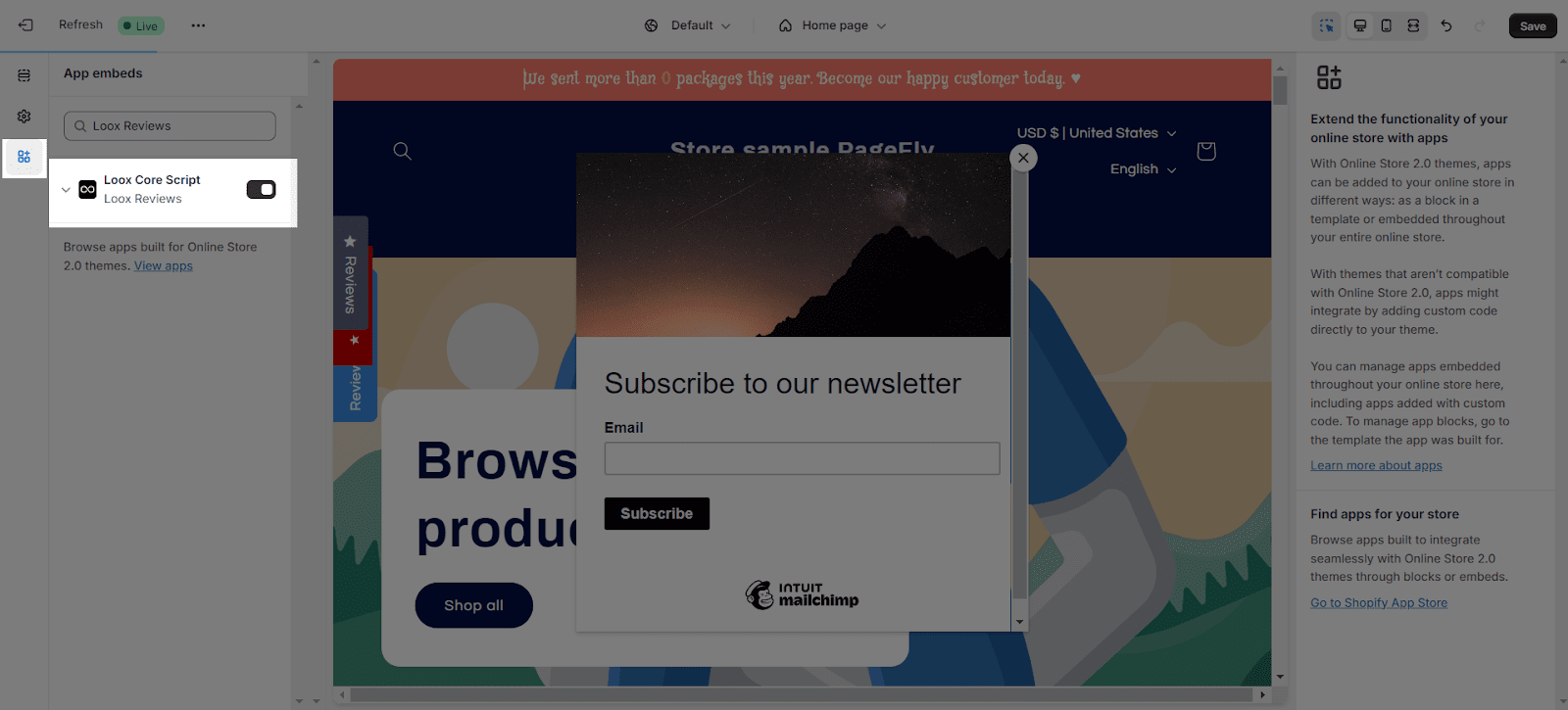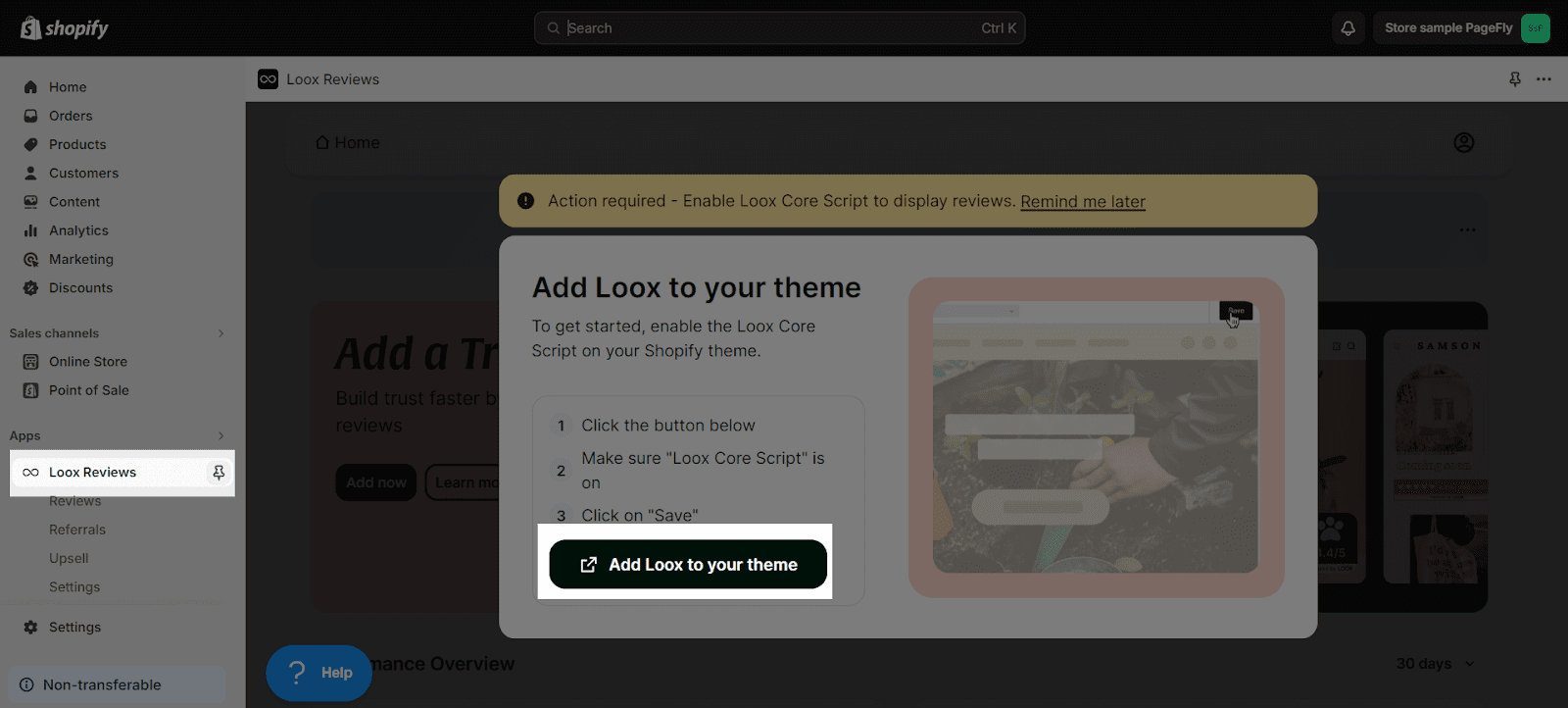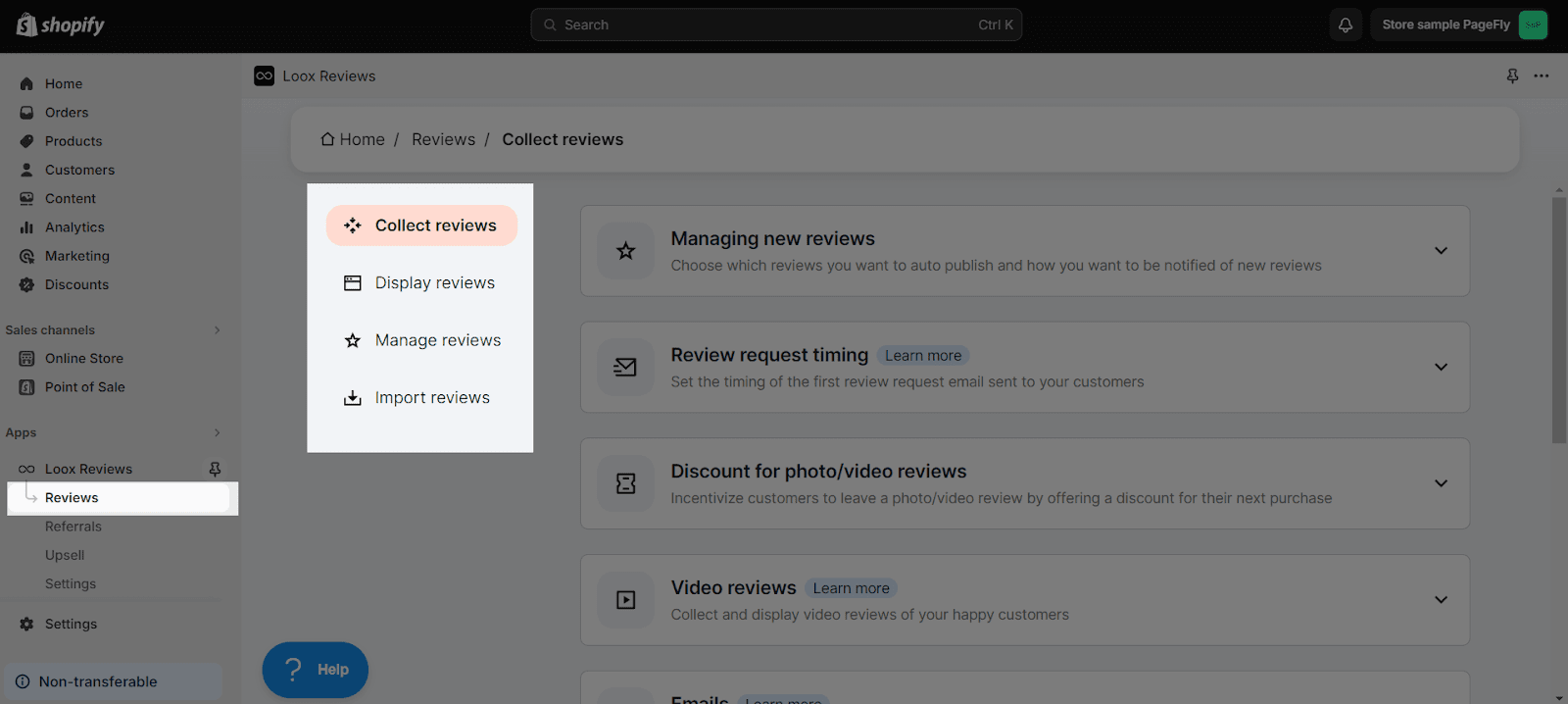About Loox – Product Reviews & Photos element
What is Loox Product Reviews?
Loox – Photo Reviews element is designed to
- Present testimonials of your product to convince visitors about the product’s quality and ultimately increase the conversion rate.
- Display photo reviews and star ratings of one specific product or photo reviews of all of your products.
Install Loox Product Reviews element
Before using this element, you have to install the Loox Reviews app to your store and configure all options in the app and then come back to PageFly to use the element(s) for the corresponding product(s) you want.
- Install Loox – Product Reviews & Photos
- Install PageFly
You can watch this video tutorial:
How to Access the Loox Product Reviews & Photos Element
In page editor, follow these steps to access Loox Product Reviews & Photos element:
- Step 1: In the PageFly editor, click “Add third-party element” on the left menu
- Step 2: Click “Manage integrations” or the gear icon on top
- Step 3: Search for “Look Product Reviews & Photos” and enable it
- Step 4: Click “Close” and the element will appear in the “Add third-party element” menu
How to Configure Loox- Product Reviews & Photo
From PageFly
The element comes with some simple and straightforward factors, allowing you to fine-tune content appearance to quickly boost conversion rate.
Select the element in the layout to see its variables.
Note: For the full widget configuration, please go to the settings area of the Loox – Product Reviews & Photo application.
Step 1: Add Loox Product Reviews App Element
Before starting to set up for the Essential Announcement Bar element, you will need to add this element onto your page canvas:
- Step 1: Click “Add third party element” on the left menu bar
- Step 2: Look for “Loox Product Reviews & Photos” element
- Step 3: Click on the element to see its variant
- Step 4: Drag and drop the variant onto the page canvas
Loox – Product Reviews & Photos element comes with 2 variations:
- Review Gallery
- Star Rating
Step 2: Configure Loox Apps
- After adding the Review Gallery into the Editor, on the right sidebar, you’ll see the General tab.
Review Gallery
1. Review limit
The number of reviews you want to show on the live page, either for a specific product or all of your products. The minimum is 1; the maximum is 50.
2. Show reviews contain photos only
- Enable to show reviews that have photo(s).
- Disable to show all reviews including text-only reviews.
Star Rating
The Product source is the Auto by default.
- For “Styling” tab, options like margins, borders, and effects, go to the “Styling” tab. You can find more details about the available options here:
For the full widget configuration, please go to the settings area of the Loox – Photo Reviews application.
You can check more information about the Styling tab here.
Lastly, hit Publish and see the result on your live page.
From Loox Product Reviews & Photos
Before using the Loox Reviews element in PageFly, you’ll need to create and configure your element in the Loox Reviews app. Here’s how:
Go to your Shopify admin, then navigate to Online Store > Theme > Current theme > Customize > App embeds. Search for “Look Reviews” and activate it.
Step 1: Go to your Shopify Admin > Apps > Choose Loox Product Reviews & Photos to set it up.
Step 2: Set up Loox – photo reviews element for your store.
Within Reviews, there are 4 variations to choose from:
- Collect reviews: Set up all reviews.
- Display reviews: Select how you would like reviews to be displayed on your store.
- Moderate reviews: Moderate incoming reviews.
- Import reviews: Import new reviews from external sources.
Case Use
Loox Reviews not showing on the product page
- In this case, you need to make sure that you installed the Loox app on your Shopify store and configure all settings in this app before using the Loox Reviews element on the PageFly product page.
- Sometimes you can misunderstand between Review Gallery element and Star Rating element and you may wonder why the product page won’t show the customer’s reviews. You just need to remember that:
- If you want to show the only stars on the product page, you can use the Star Rating element.
- And if you want to show customer’s reviews, the Review Gallery element will be a good choice.
If you check all options carefully but the problem is still there, please contact us via the Live chat window so we can help you with this.
You can check the video tutorial below
Frequently Asked Questions
Overview
| When was Loox Reviews App Created | 2015 |
| How much is Loox Reviews App? | From $9.99/month |
| Can I use Loox Reviews App on PageFly Editor? | Yes |
What is Loox Reviews App?
Loox Reviews App is a solution to grow brands with social proof marketing, including customer reviews, photos, videos and referrals. Loox Reviews App helps to add product reviews with photos and videos.
What Are Included in Loox Reviews Plans?
The smallest plan starts from $9.99/ month, includes 100 monthly review request emails; offers discounts for photo reviews; reviews, carousel & popup widgets, multilingual support; and supports up to 500 orders.
Who are currently in partnership with Loox Reviews App?
Checkout, Shopify Flow, Klaviyo Email Marketing & SMS, Omnisend Email Marketing & SMS, DSers AliExpress Dropshipping, Loyalty Lion Rewards Referrals, Google Shopping and SEO, Meta Shops Facebook Instagram.