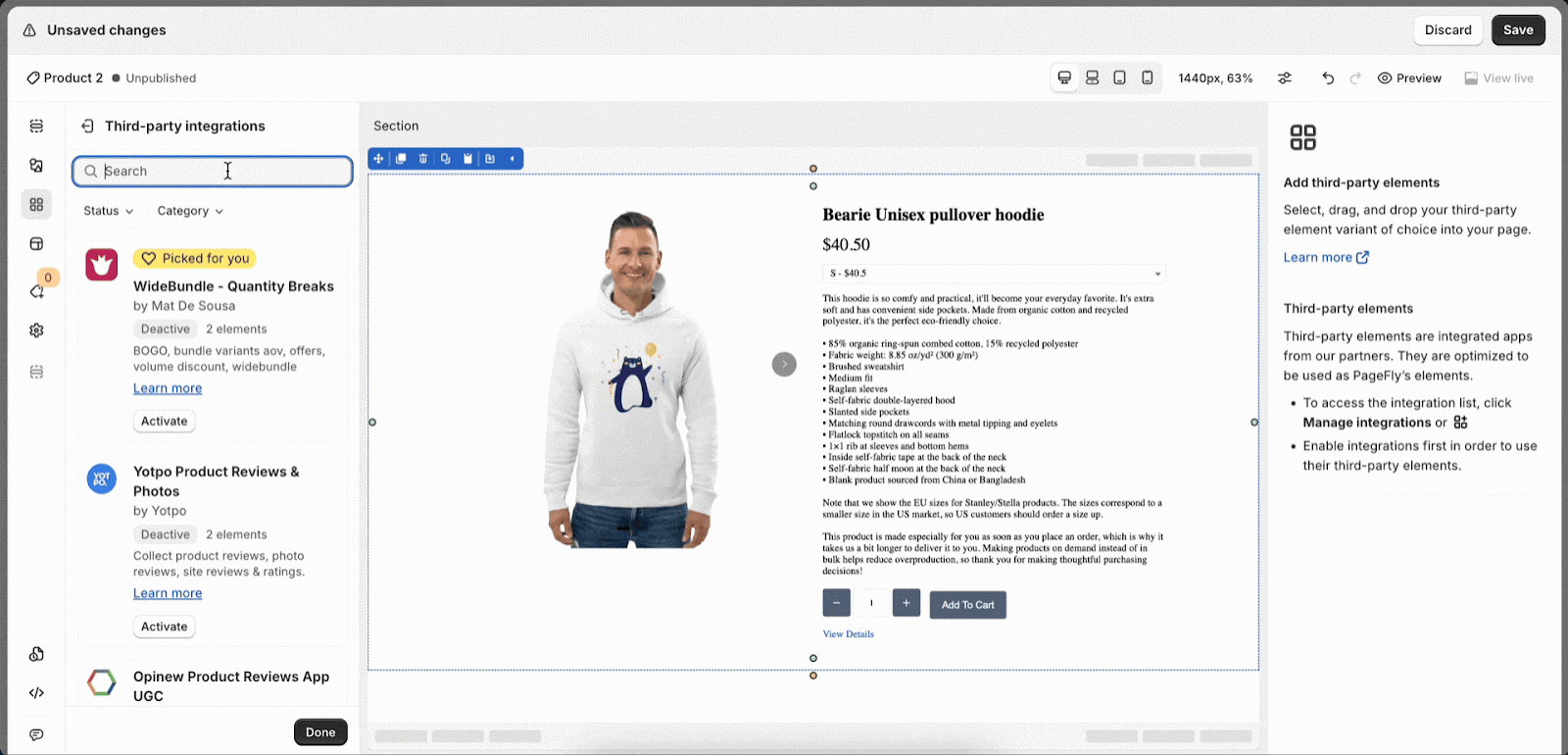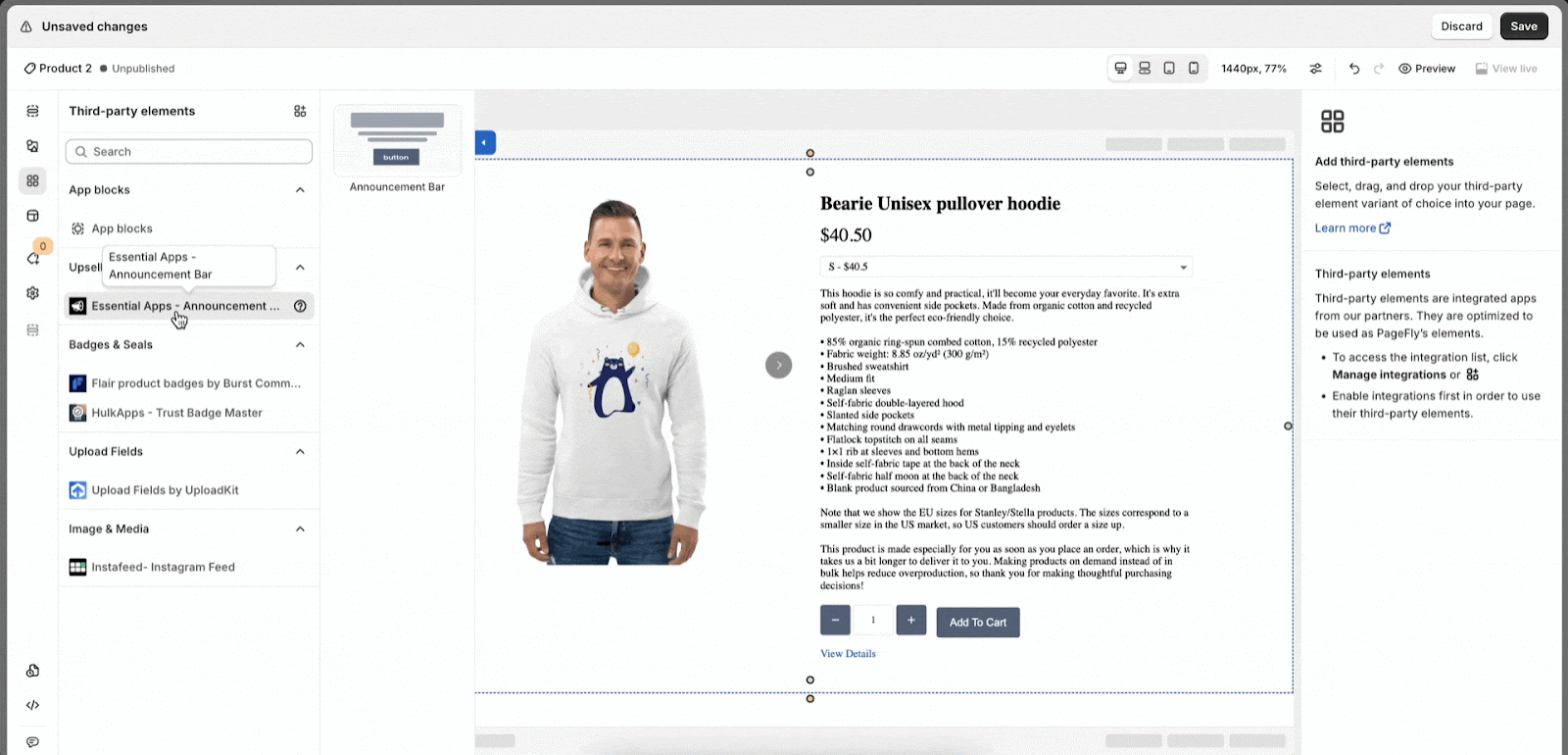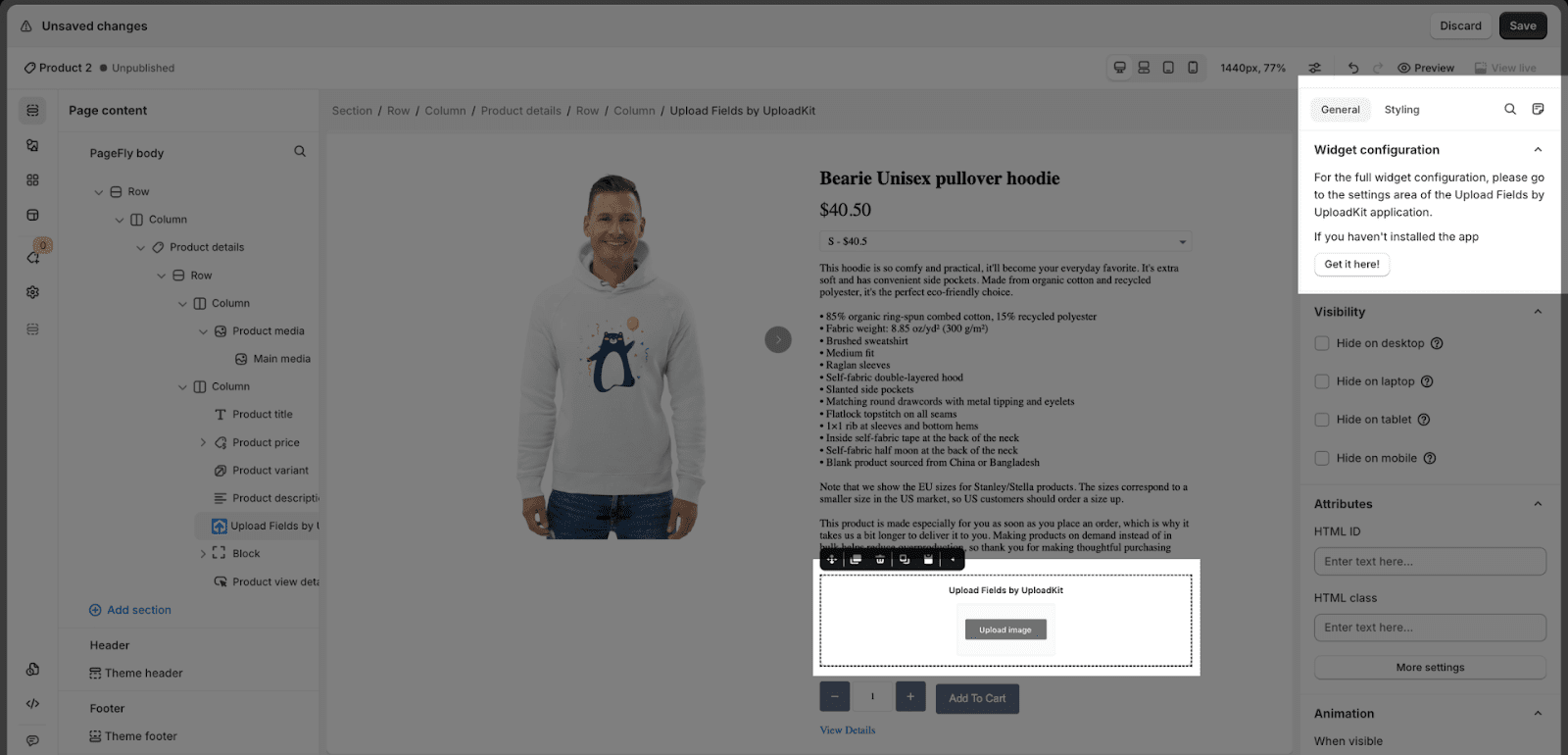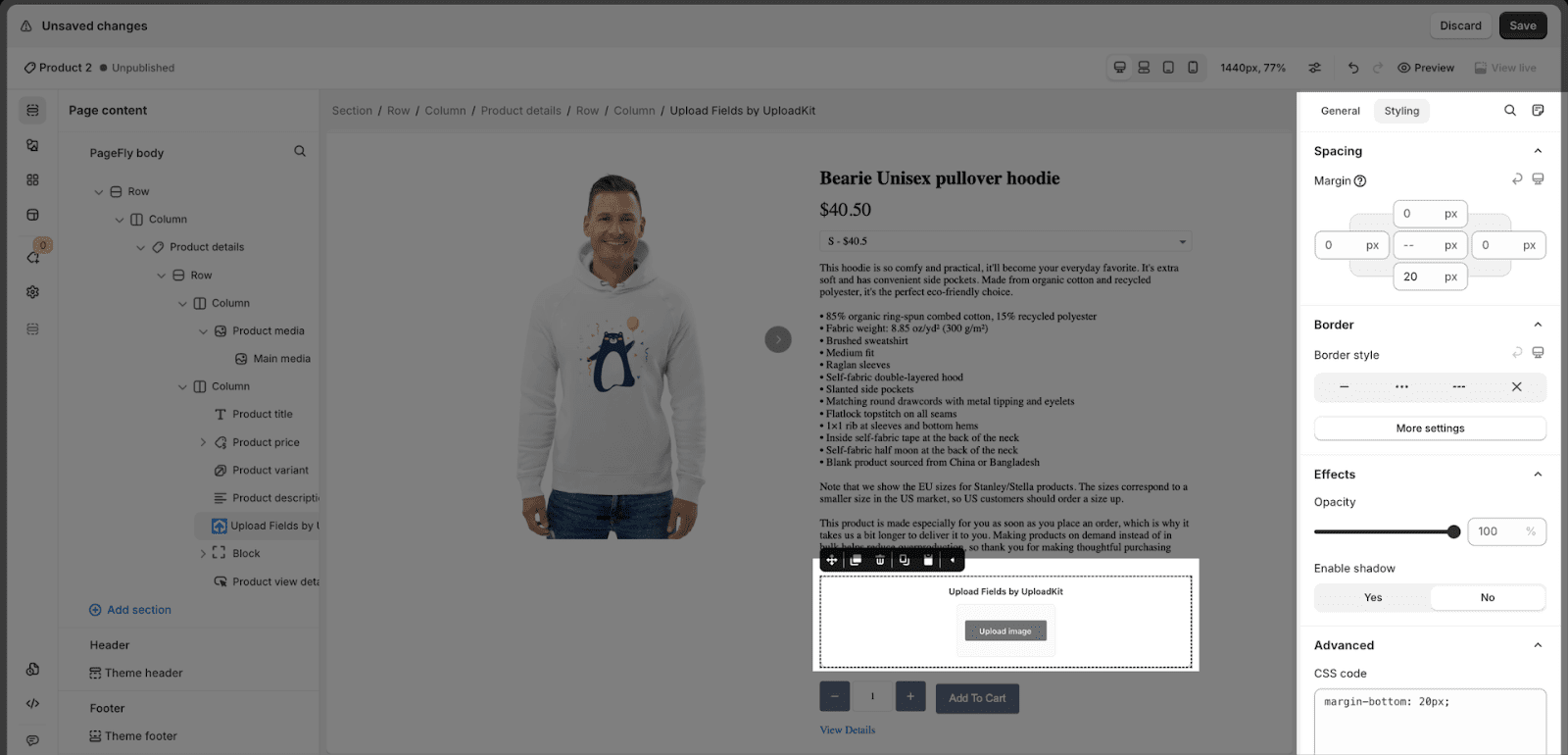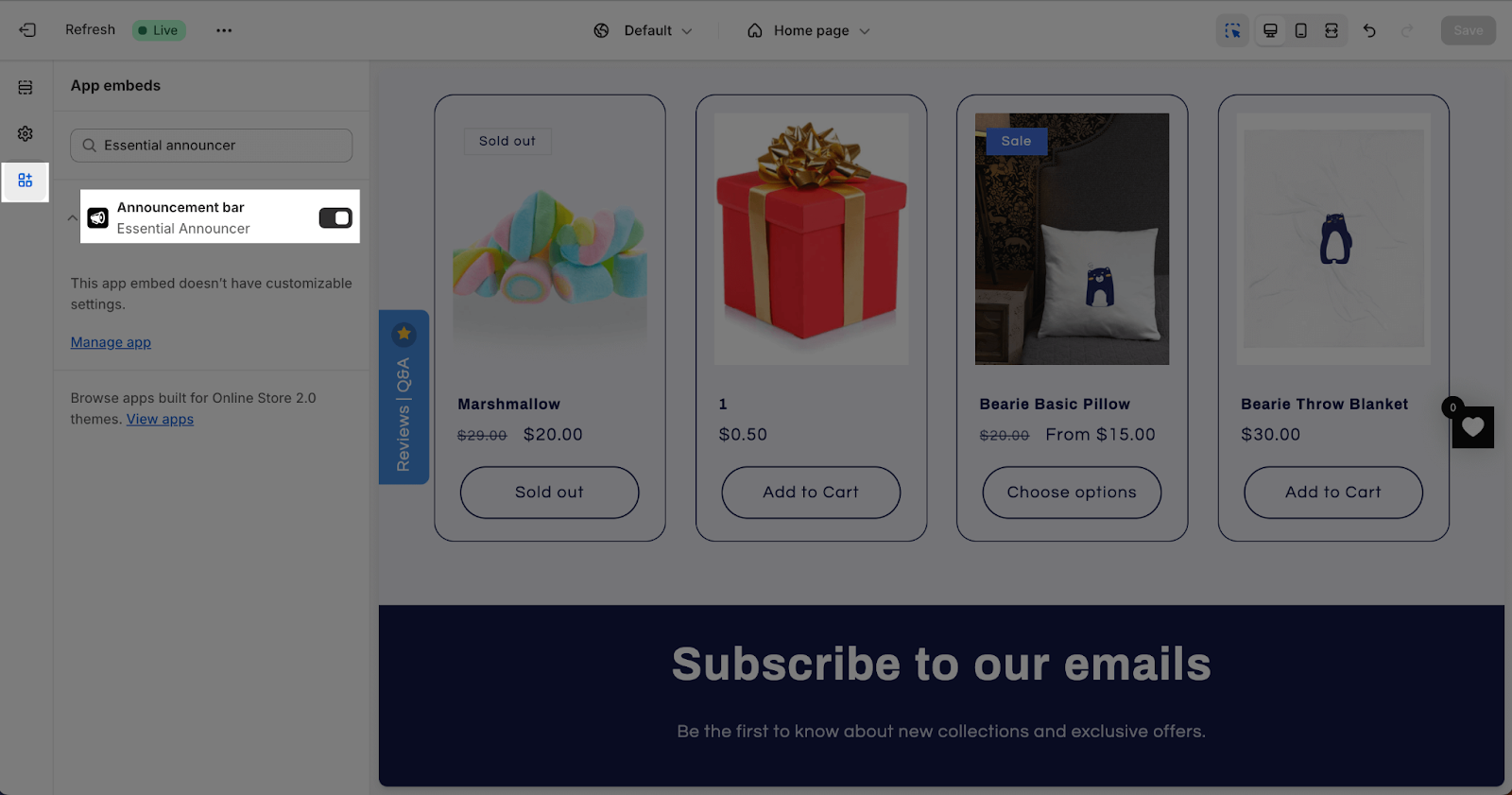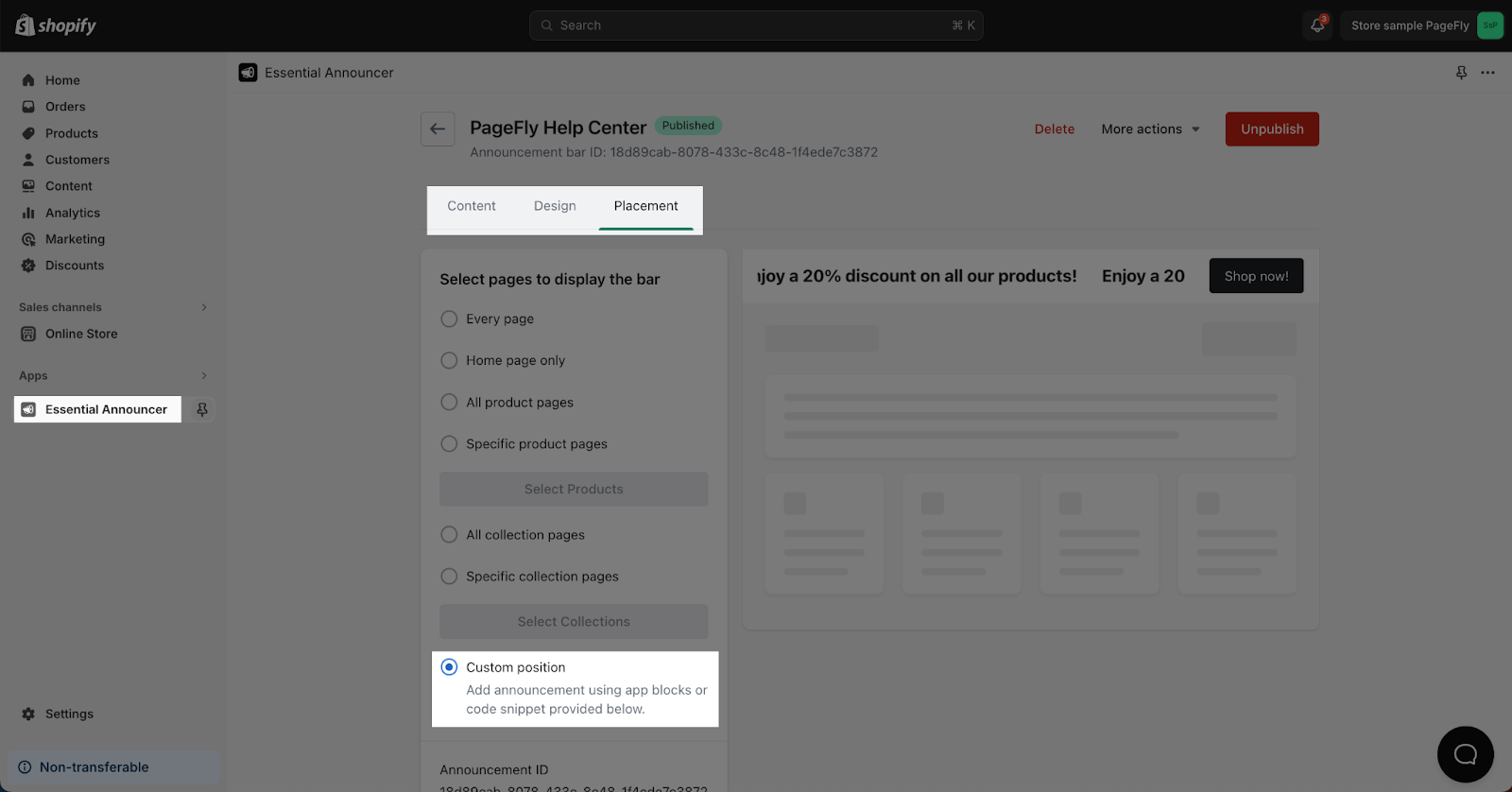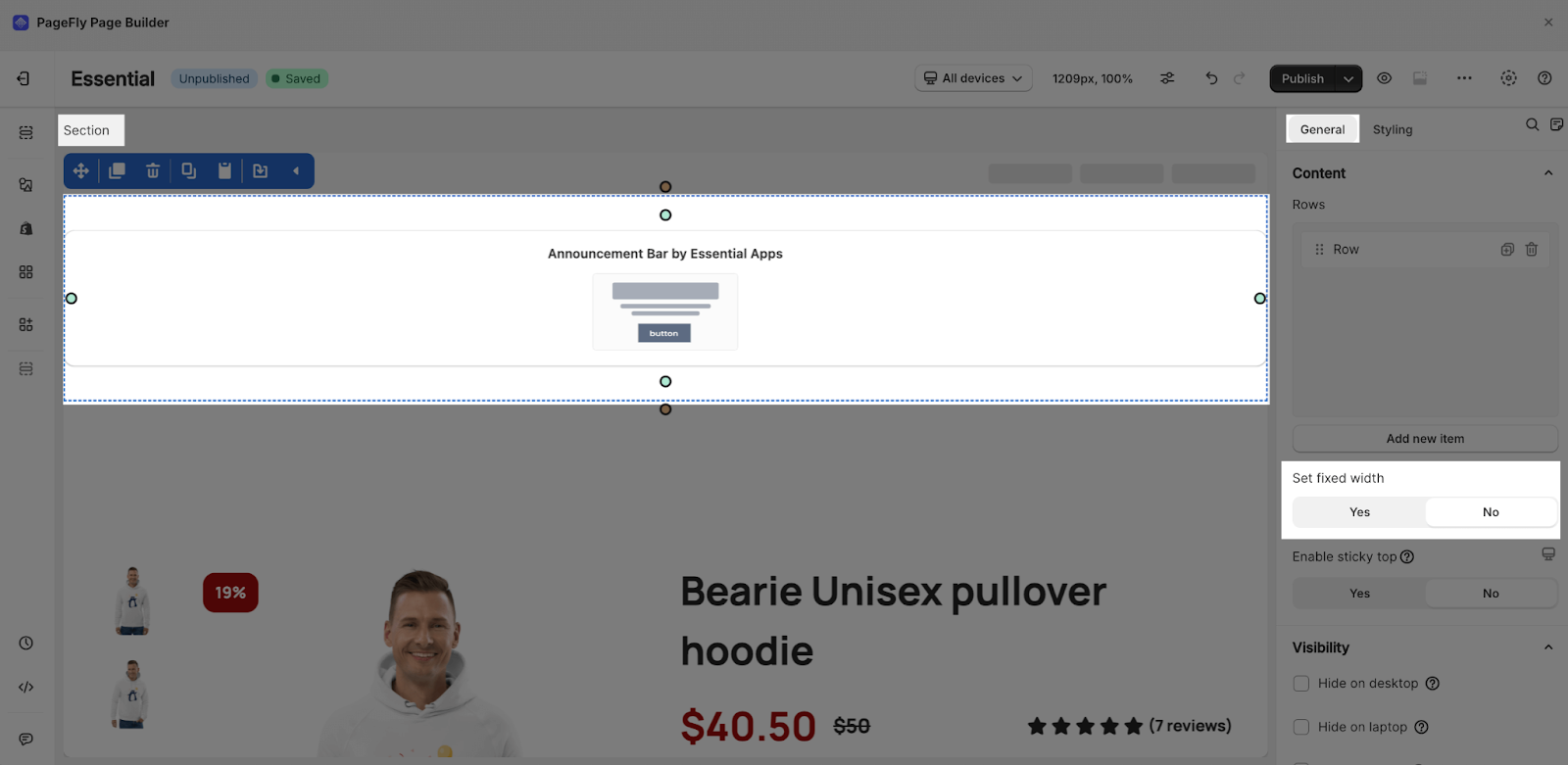About Essential Announcement Bar App
What Is Essential Announcement Bar?
The Essential Announcement Bar app allows for effective communication with customers through various types of announcement bars.
This app lets you create announcement bars for your online store. These bars can be used to:
- Share important messages with customers
- Promote sales and special offers
- Encourage customers to take action (like signing up for your newsletter)
Install Essential Announcement Bar
Before using this element in PageFly, you have to install the Essential Announcement Bar app to your store and configure all options in the app.
- Install Essential Announcement Bar
- Install PageFly
How To Access Essential Announcement Bar Element
In page editor, follow these steps to access Essential Announcement Bar element:
- Step 1: In the PageFly editor, click “Third-party elements” on the left menu
- Step 2: Click the icon on top right corner
- Step 3: Search for “Essential Announcement Bar” and Activate it
- Step 4: Click “Done” and the element will appear in the “Third-party elements” menu
How To Configure Essential Announcement Bar Element
Important note:
- One element can be used multiple times on a page.
- The elements can be used on ALL page types.
- The elements can be used anywhere on the page.
- All styling and configuration must be done in the Essential Announcer app.
From PageFly
Step 1: Add Essential App Element
Before starting to set up for the Essential Announcement Bar element, you will need to add this element onto your page canvas:
- Step 1: Click “Third party elements” on the left menu bar
- Step 2: Look for “Essential Announcement Bar” element
- Step 3: Click on the element to see its variant
- Step 4: Drag and drop the variant onto the page canvas
Step 2: Configure Essential App Element
After adding the element, you can adjust for it by clicking on the element.
- From the “General” tab, you can choose the announcement bar you want to use from the list created in the Essential Announcer app.
- For styling options like margins, borders, and effects, go to the “Styling” tab. You can find more details about the available options here.
From Essential Announcement Bar App
Before using the Essential Announcement Bar element in PageFly, you’ll need to create and configure your announcement in the Essential Announcer app. Here’s how:
Go to your Shopify admin, then navigate to Online Store > Theme > Current theme > Customize > App embeds. Search for “Essential Announcer” and activate it.
In the Essential Announcement Bar app dashboard, click the “Create new announcement” button.
Use the “Content”, “Design,” and “Placements” tabs to customize your announcement. For use with PageFly, choose “Custom position” in the placement settings.
Tips & Best Practices
We strongly recommend using the Shopify App Block Element for Essential Announcement Bar integration. Available for Shopify theme OS 2.0, this feature simplifies adding Essential Announcement Bar functionality to your PageFly pages or sections. It offers greater flexibility, easier updates, and an improved user experience. While limited to one per page, the App Block is a valuable tool to enhance your store’s capabilities.
For detailed setup guidance, refer to our App Block article. This simple change can substantially improve your Essential Announcement Bar integration and overall store performance.
Frequently Asked Questions
1. How do I make the Announcement Bar full-width?
Click on the section, go to the “General” tab, and choose “No” for the “Set fixed width” parameter.
2. Is the essential announcer app free?
Yes, the app offers a free plan for you to use.