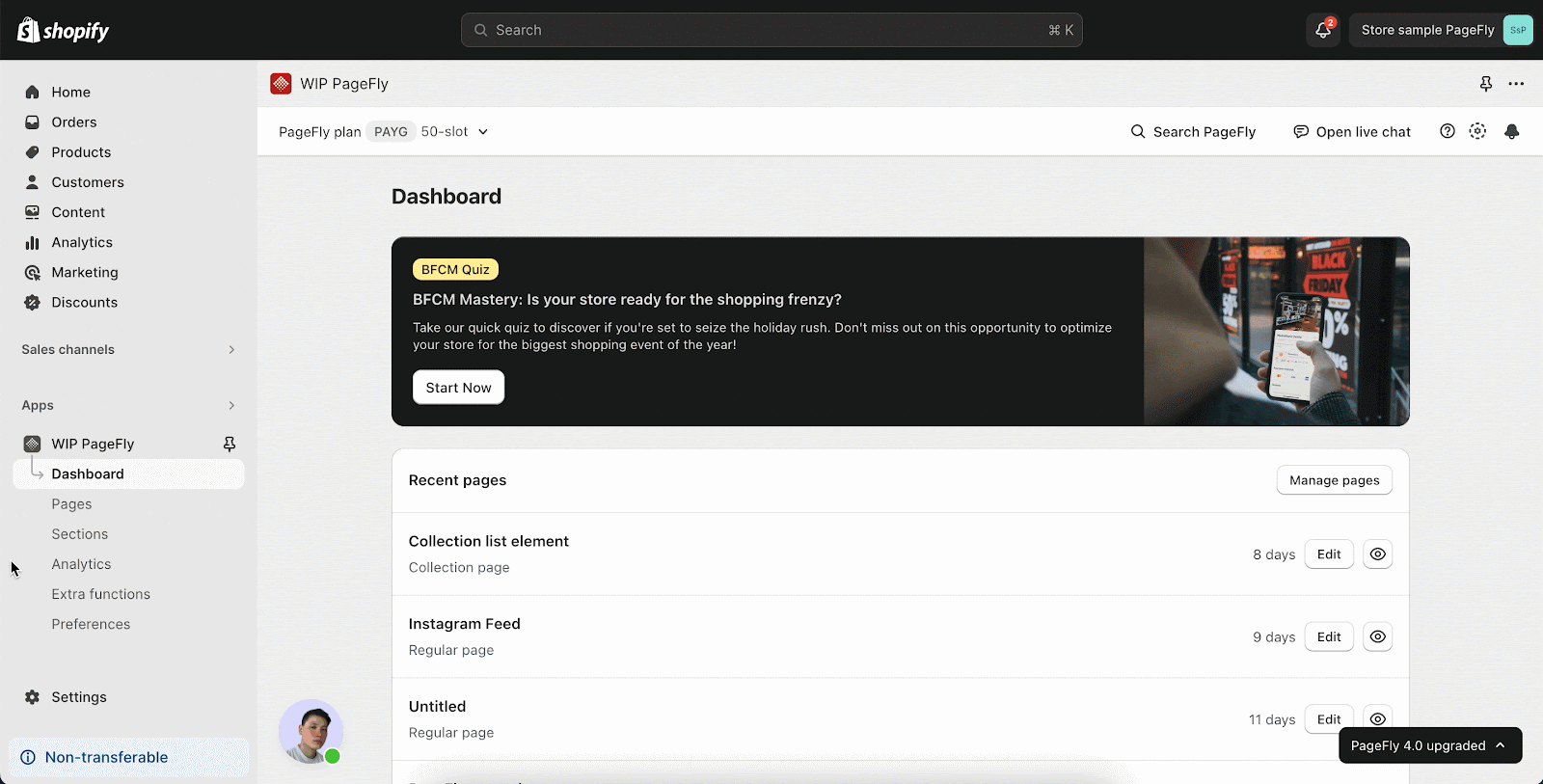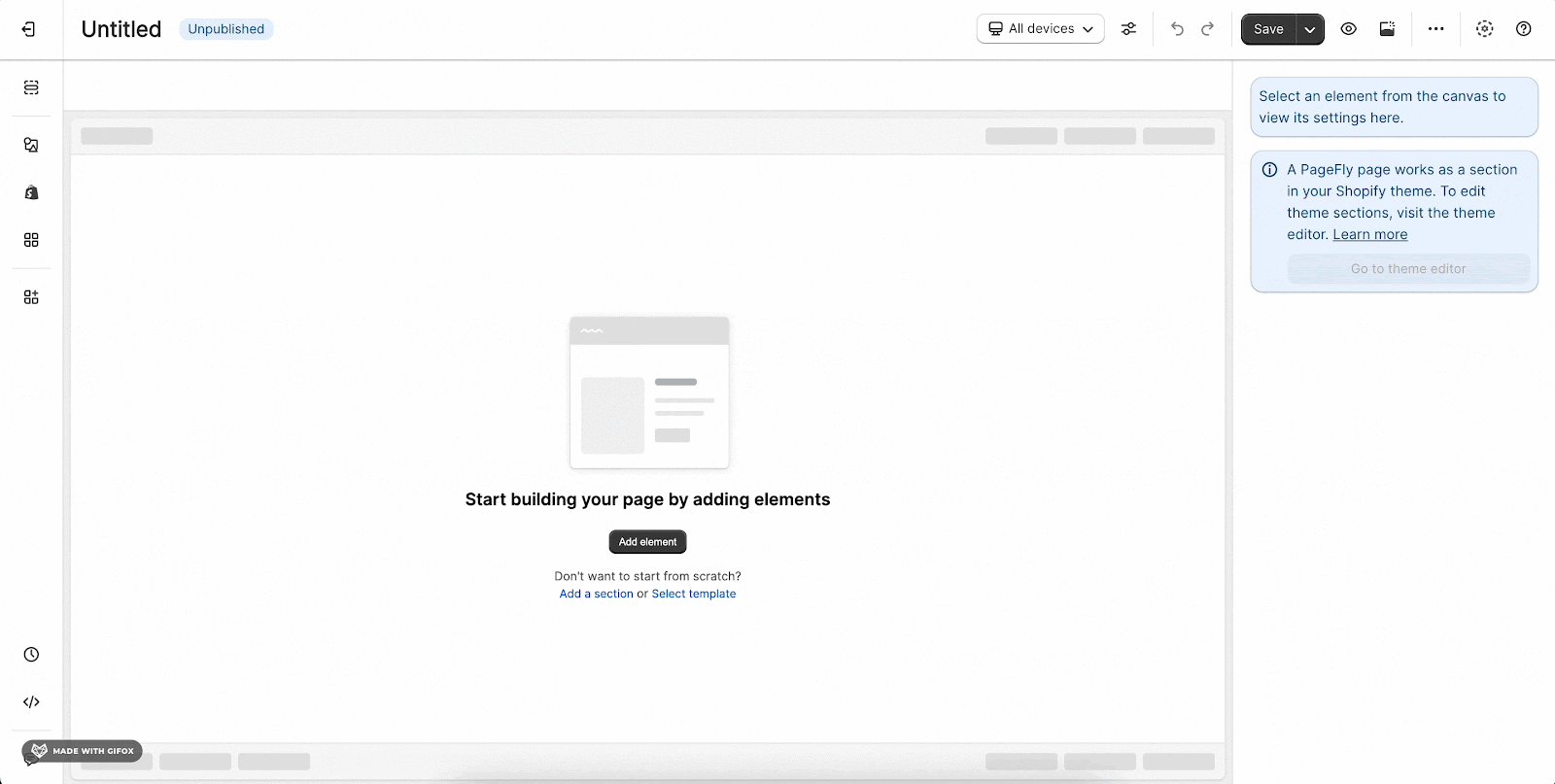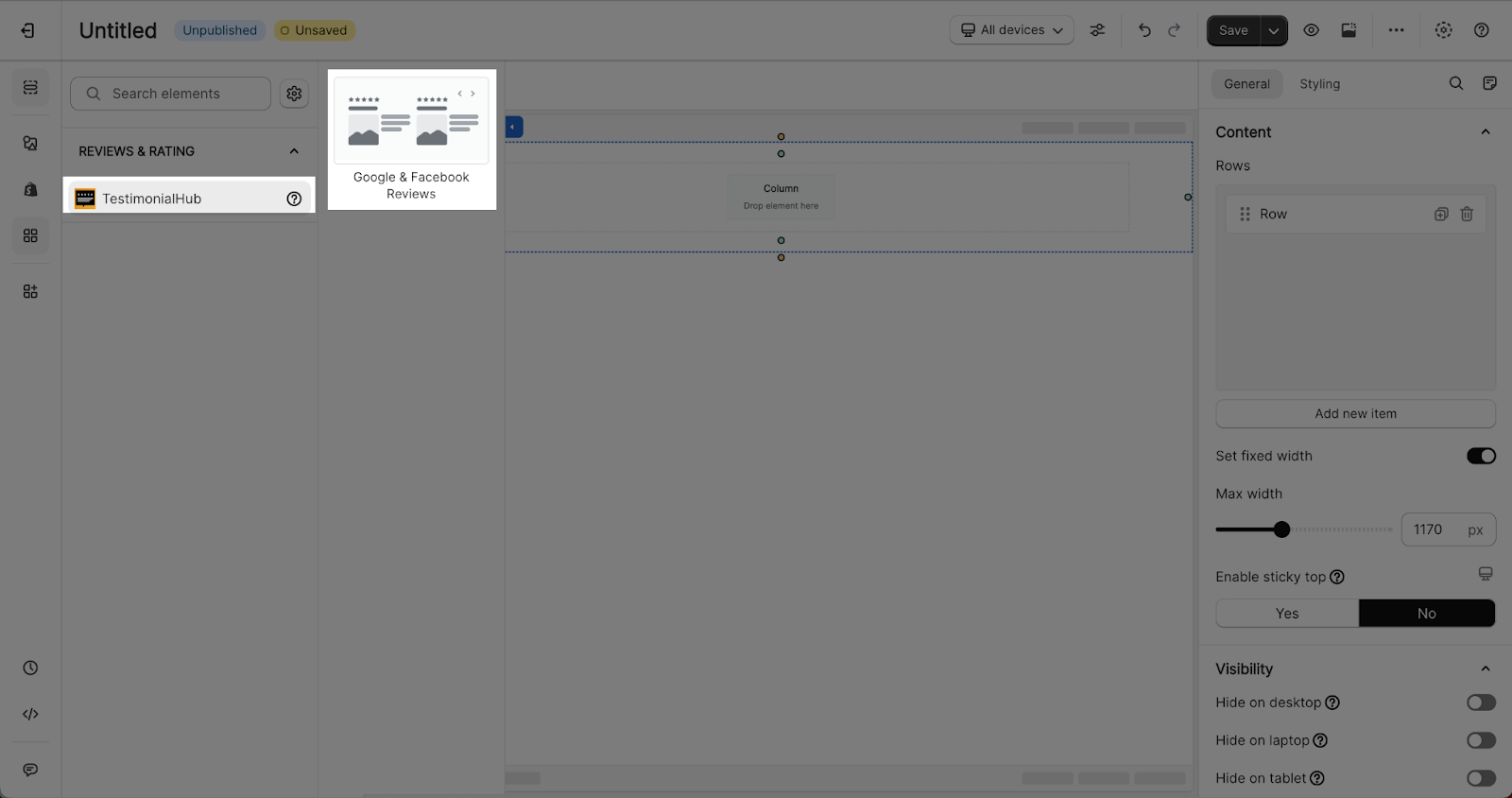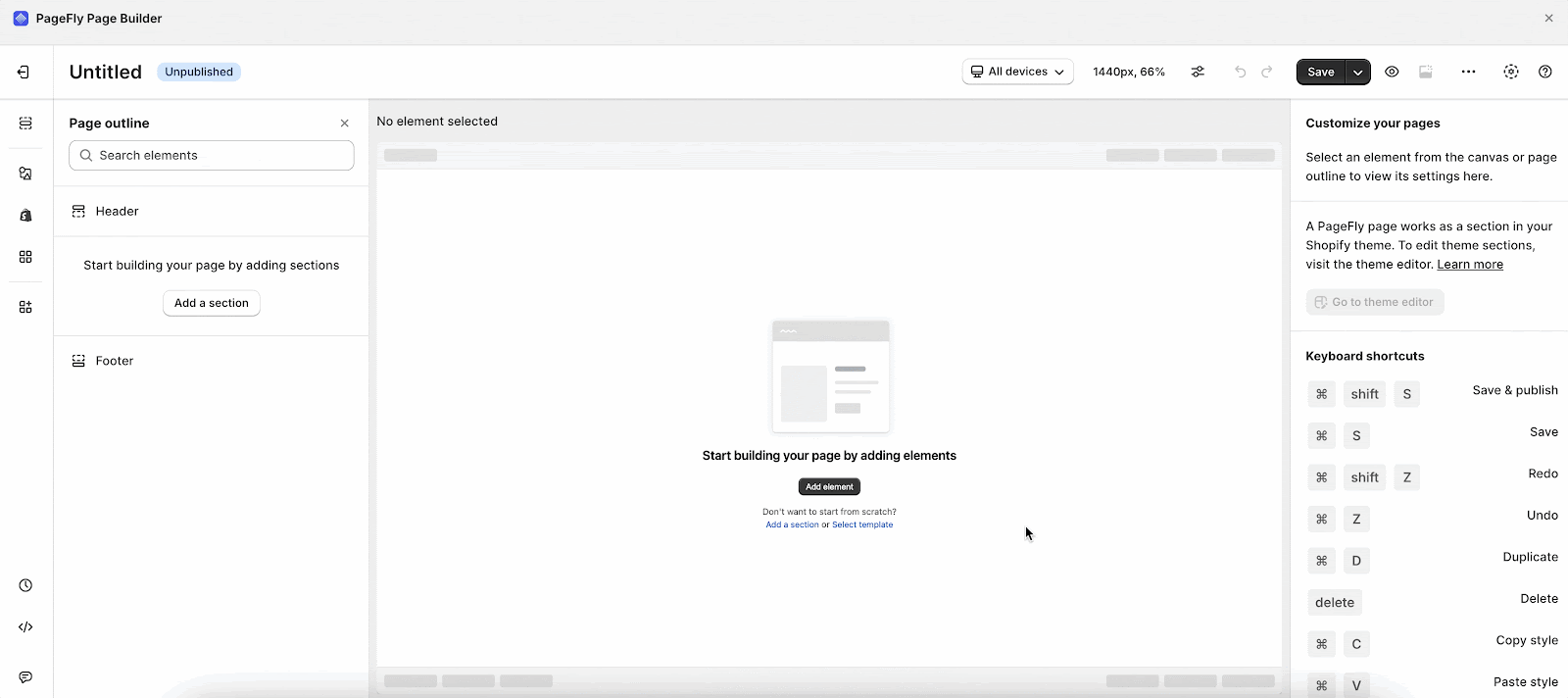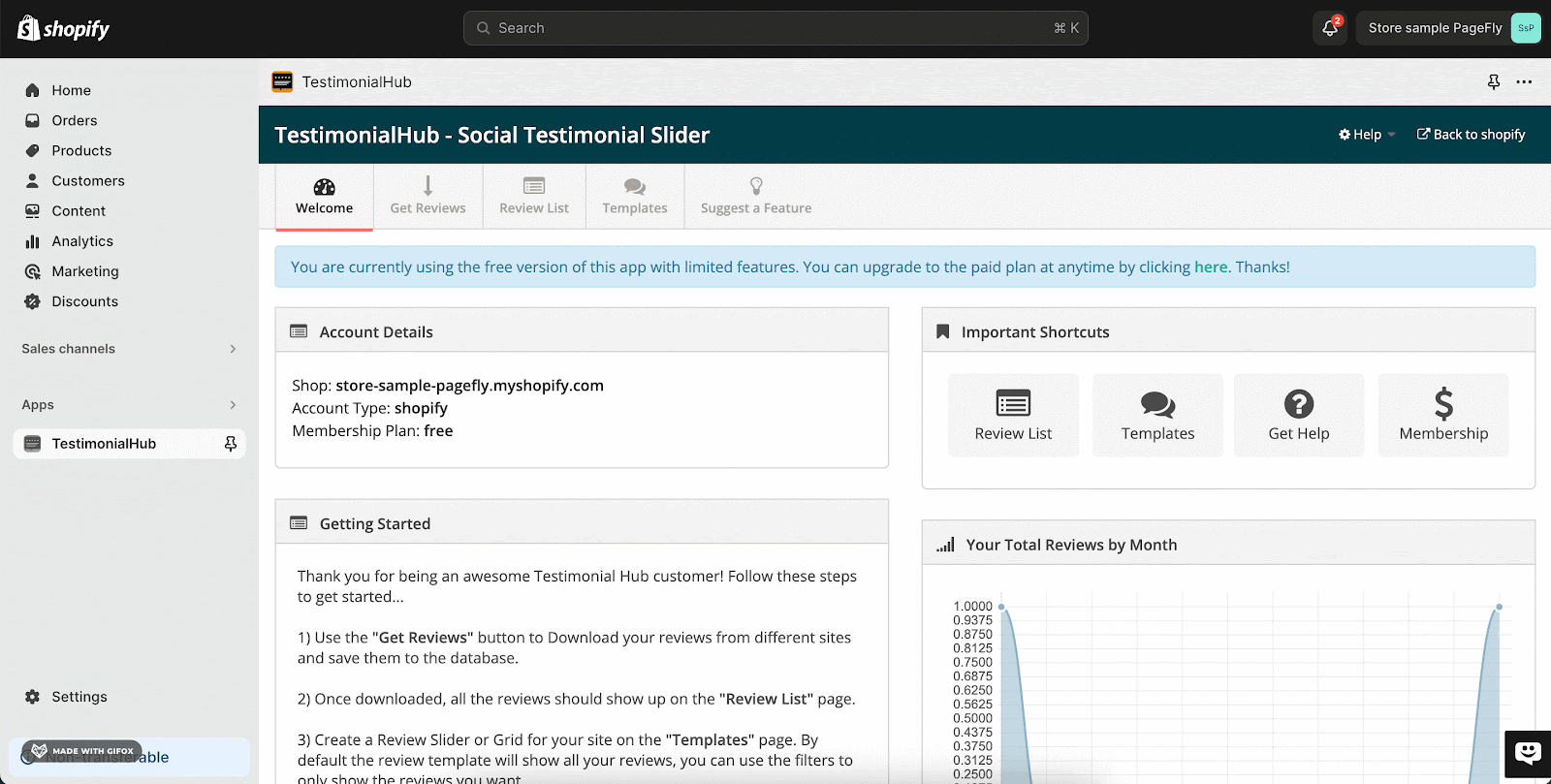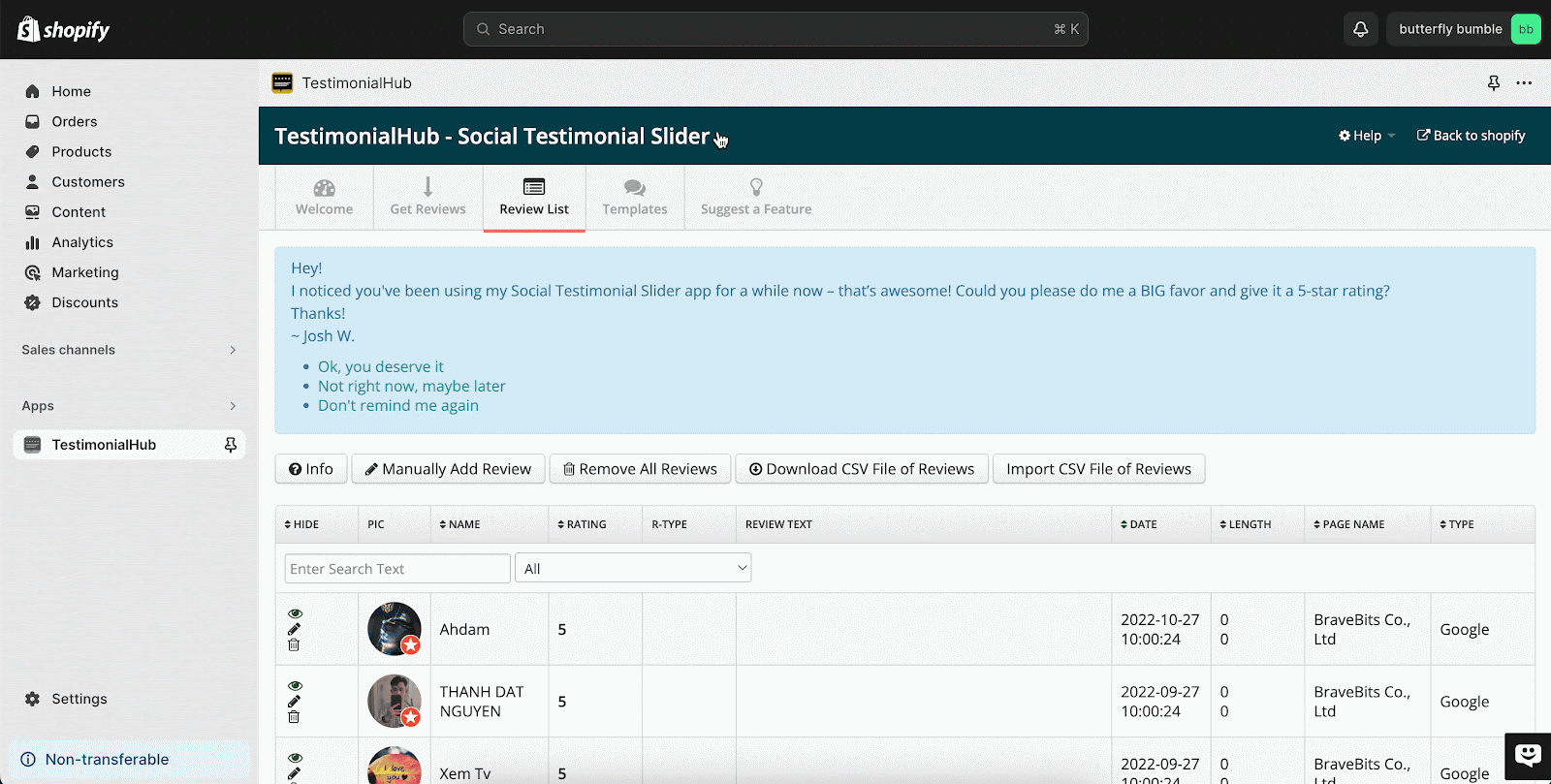About TestimonialHub LJ element
What is TestimonialHub LJ?
Testimonial Hub by LJ Apps enables users to collect and display customer reviews in a centralized, organized, and easily manageable manner. With Testimonial Hub, you can seamlessly integrate social proof into your PageFly page to build trust and boost conversions.
In PageFly, you can use 2 features from the TestimonialHub LJ:
- Google Testimonial
- Facebook Review
Installing TestimonialHub
To use this element, the TestimonialHub by LJ Apps has to be installed on your Shopify store.
- Install TestimonialHub
- Install PageFly
How To Access TestimonialHub Element
Step 1: In the left menu, access Extra Function and select Integrations > Click on the Manage Integrations button.
Step 2: You can search for “TestimonialHub” on the search bar and then Activate it.
Step 3: Back to the PageFly page editor, go to Add third-party elements in the left toolbar > Click on TestimonialHub > Drag and drop the TestimonialHub element to the editor page.
The TestimonialHub element comes with 1 variation which is Google & Facebook review.
How To Configure TestimonialHub element
- This element can work on all page types
- One page can have multiple elements
From PageFly
Step 1: Add the TestimonialHub element
Before starting to set up for the TestimonialHub element, you will need to add this element onto your page canvas:
- Step 1: Click “Add third party element” on the left menu bar
- Step 2: Look for the “TestimonialHub” element
- Step 3: Click on the element to see its variant
- Step 4: Drag and drop the variant onto the page canvas
Step 2: Configure the TestimonialHub element
After adding the element, you can adjust it by clicking on the element
- In the “General” tab, you’ll find a widget configuration, to configure it, navigate to the settings area within the LJ Apps TestimonialHub application; and its link to the app listing.
- Below the widget, you will see the Short code box where you can paste the embed code from the TestimonialHub app to show the reviews.
- Scroll down, you can edit the Content, Visibility, Attributes, and Animation for the element.
- This element will show data retrieved from the TestimonialHub app database.
- For styling options, you can customize some parameters in the Styling tab, such as margin, border style, opacity, shadow, overriding theme styling, and CSS code area. You can check more information about the Styling tab here.
From TestimonialHub
Before using the TestimonialHub element in PageFly, you’ll need to create and configure your announcement in the TestimonialHub app. Here’s how:
Step 1: Open TestimonialHub
From your Online store > Go to Apps > Select TestimonialHub app.
Step 2: Select the platform for getting review
From the dashboard, click on Get Review and select the one you want to retrieve and display. You can choose Google or Facebook.
Step 3: Connect Google Search Term
Click on Select to update the review. You need to connect Google Search Term or Place ID, then click on Save & Test > press on Download button so all reviews will show in the Review List.
Step 4: Get The Embed Code
Navigate to the Templates tab, click on Instruction, you will get the embed code to paste into PageFly page
Keys Takeaway
Incorporating TestimonialHub into your PageFly page enhances your website’s credibility, ultimately leading to a more engaging and trustworthy user experience through customer reviews from Google, Facebook and Yelp.
FAQs
Overview
| How much is TestimonialHub? | 0-$2.99/ month |
| Does TestimonialHub work with PageFly? | Yes |
| TestimonialHub can retrieve and display reviews from which platforms? | Google, Facebook and Yelp |
What Are The Limitations Of The Free Plan?
You can only collect up to 10 testimonials and display your testimonials as a list.
What Are The Benefits Of Using TestimonialHub?
TestimonialHub offers a number of benefits for businesses, including increasing customer trust, improving conversion rates, and reducing marketing costs.