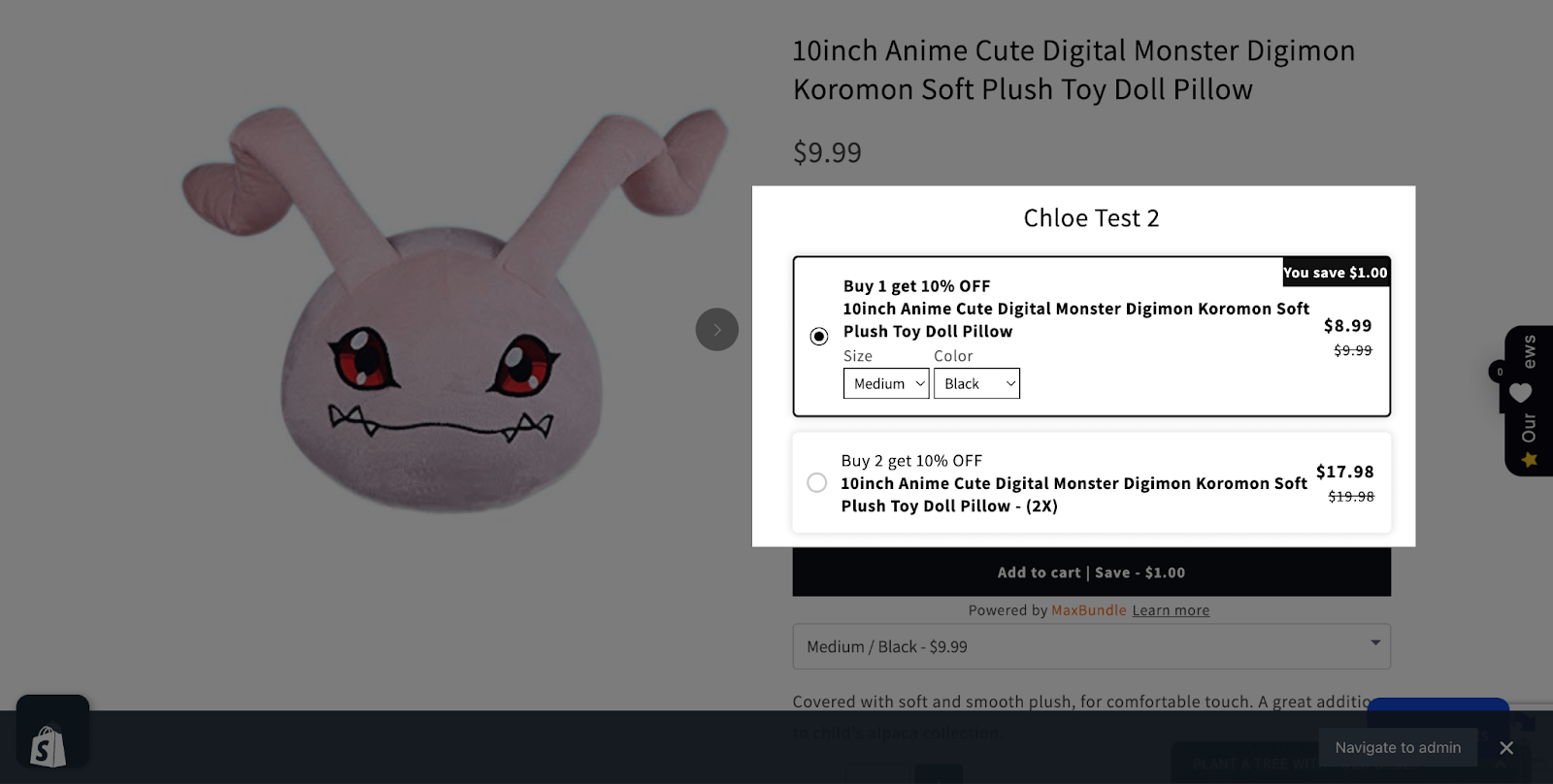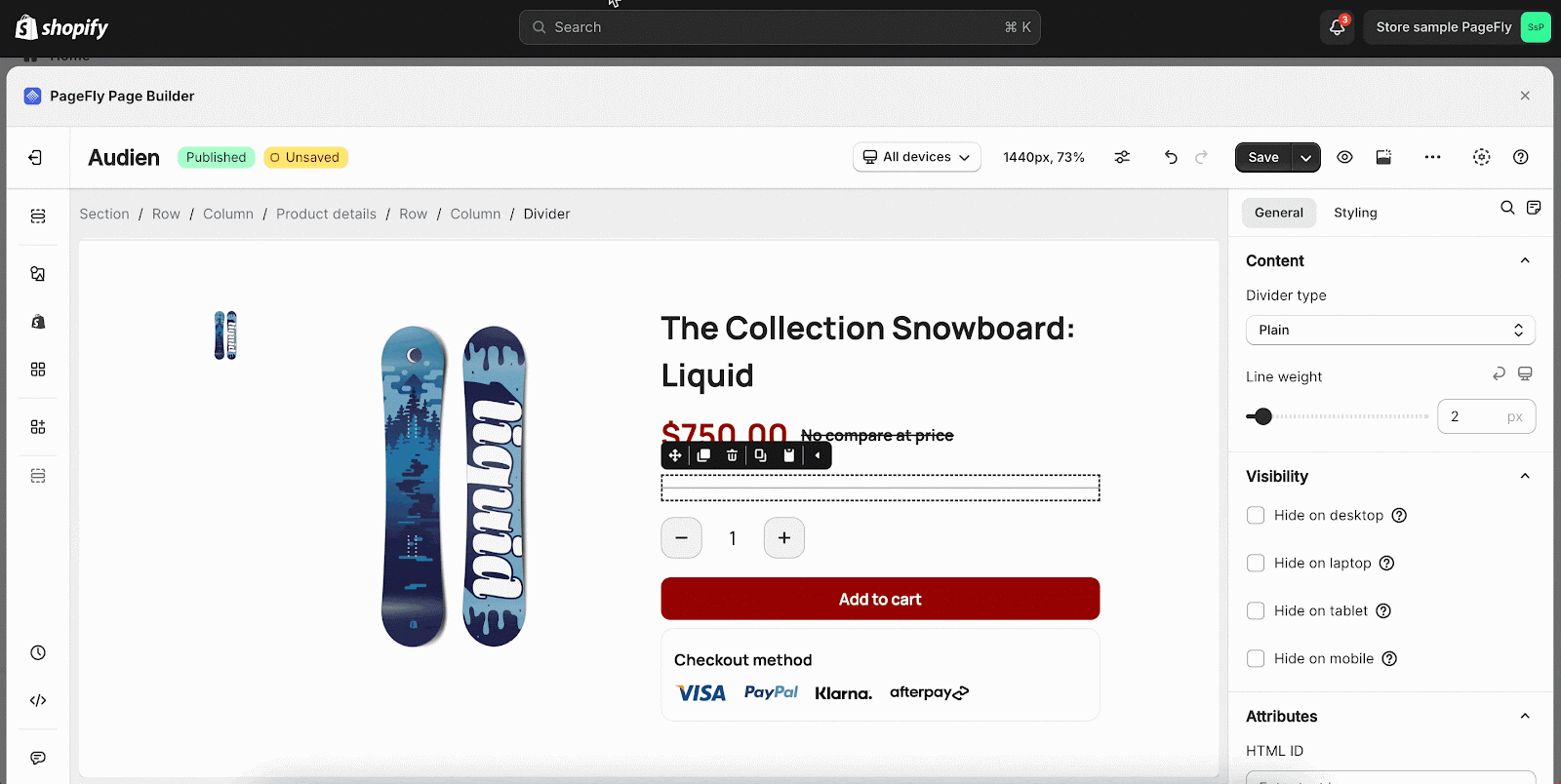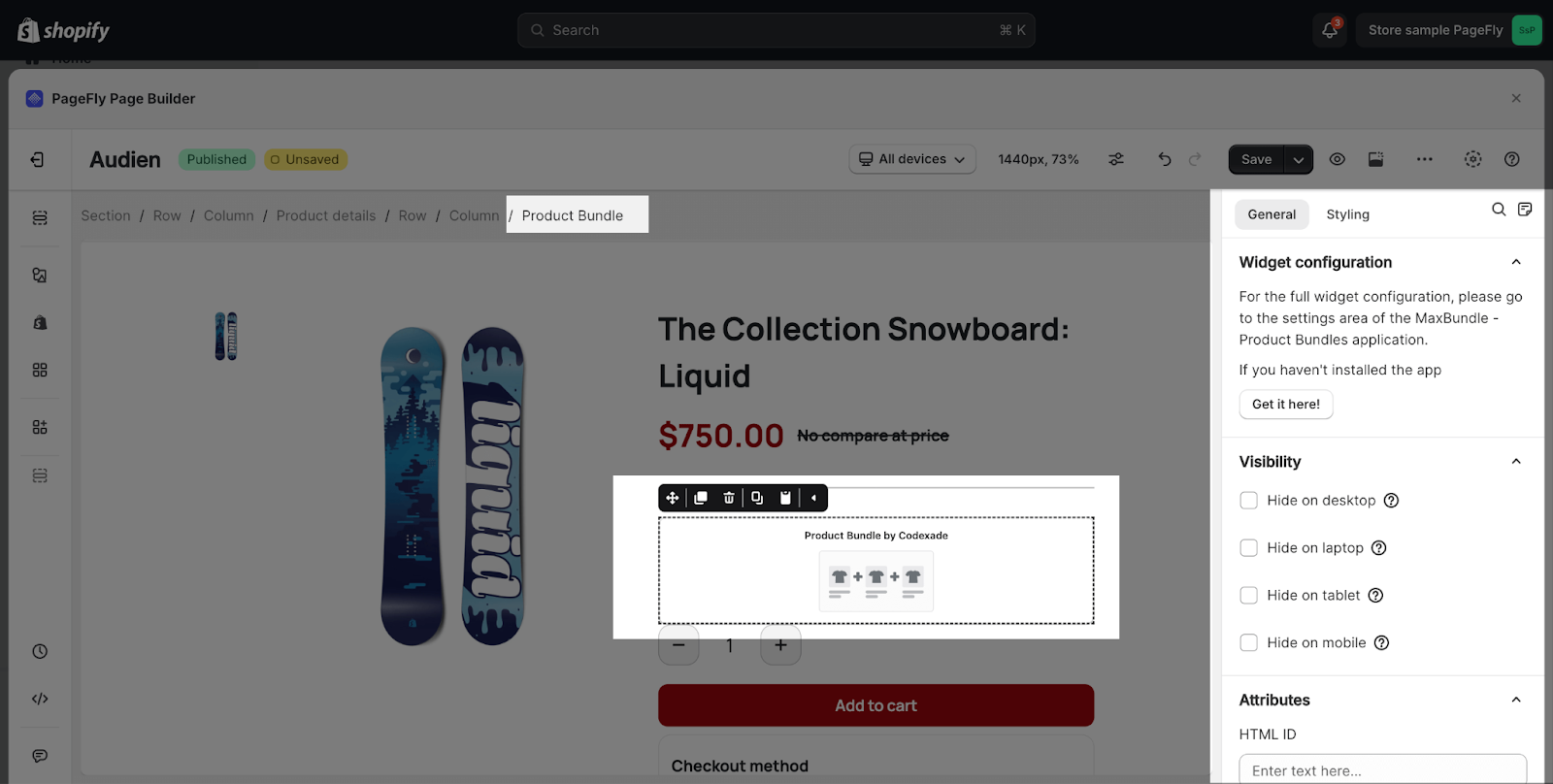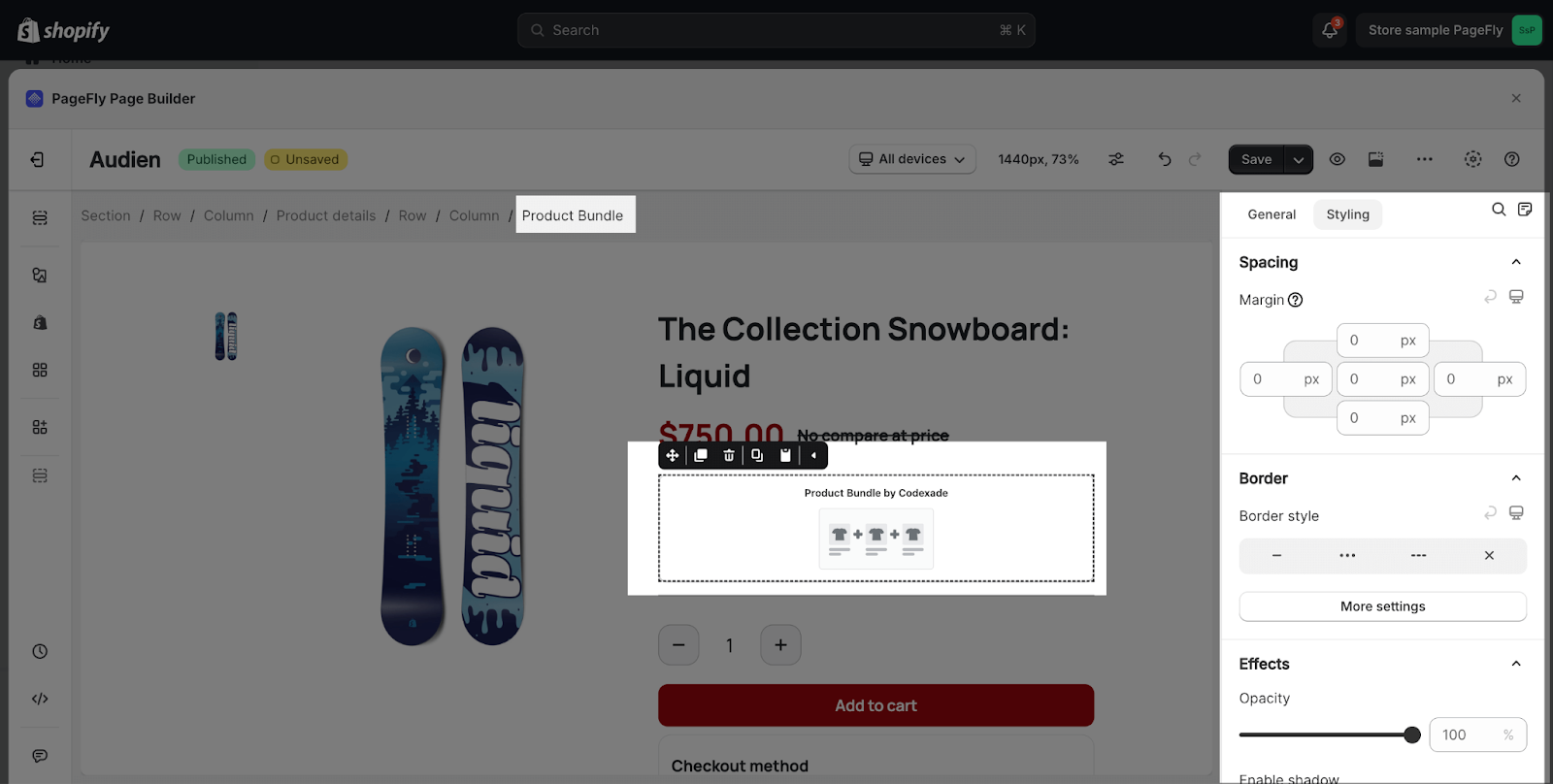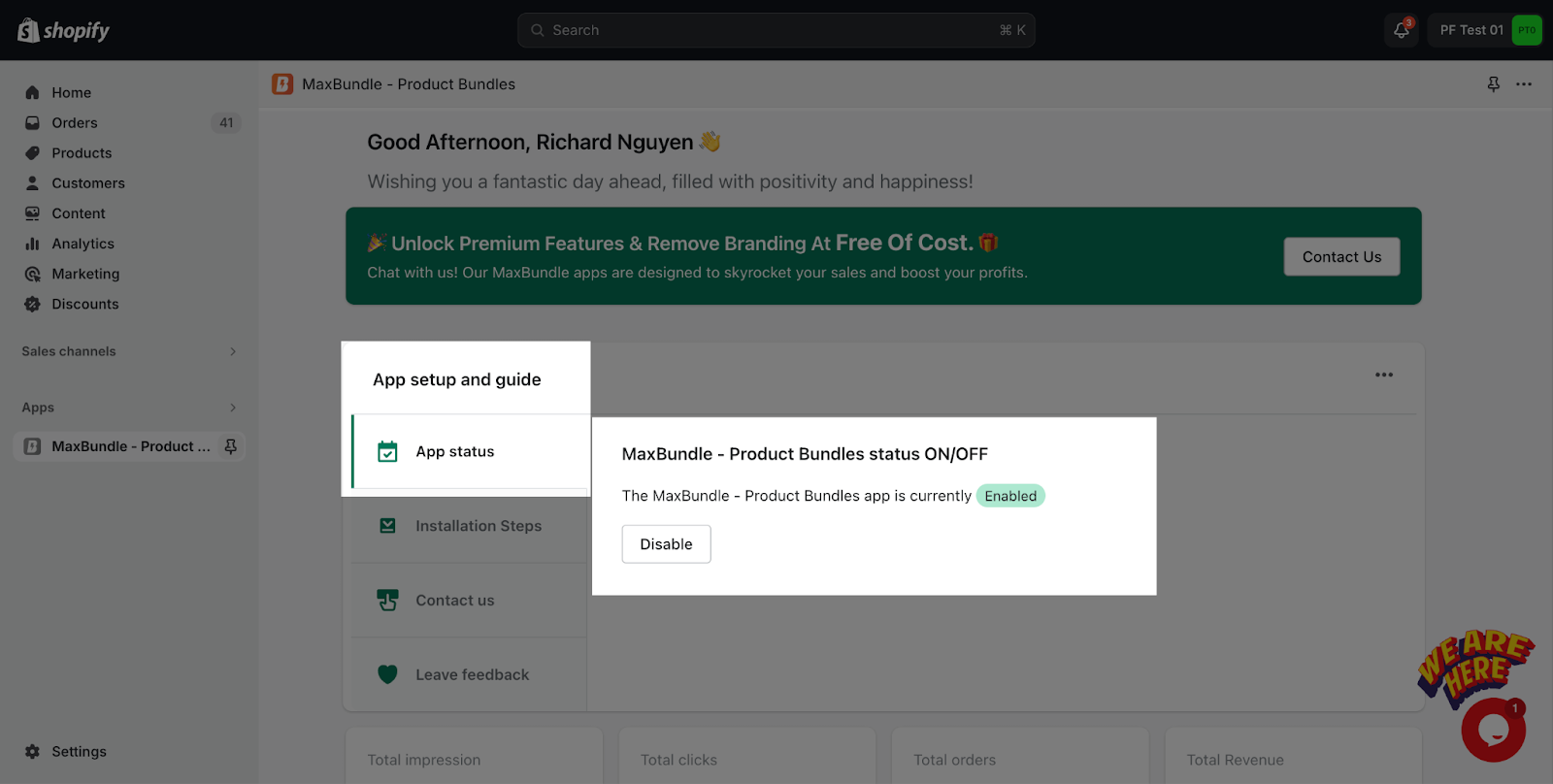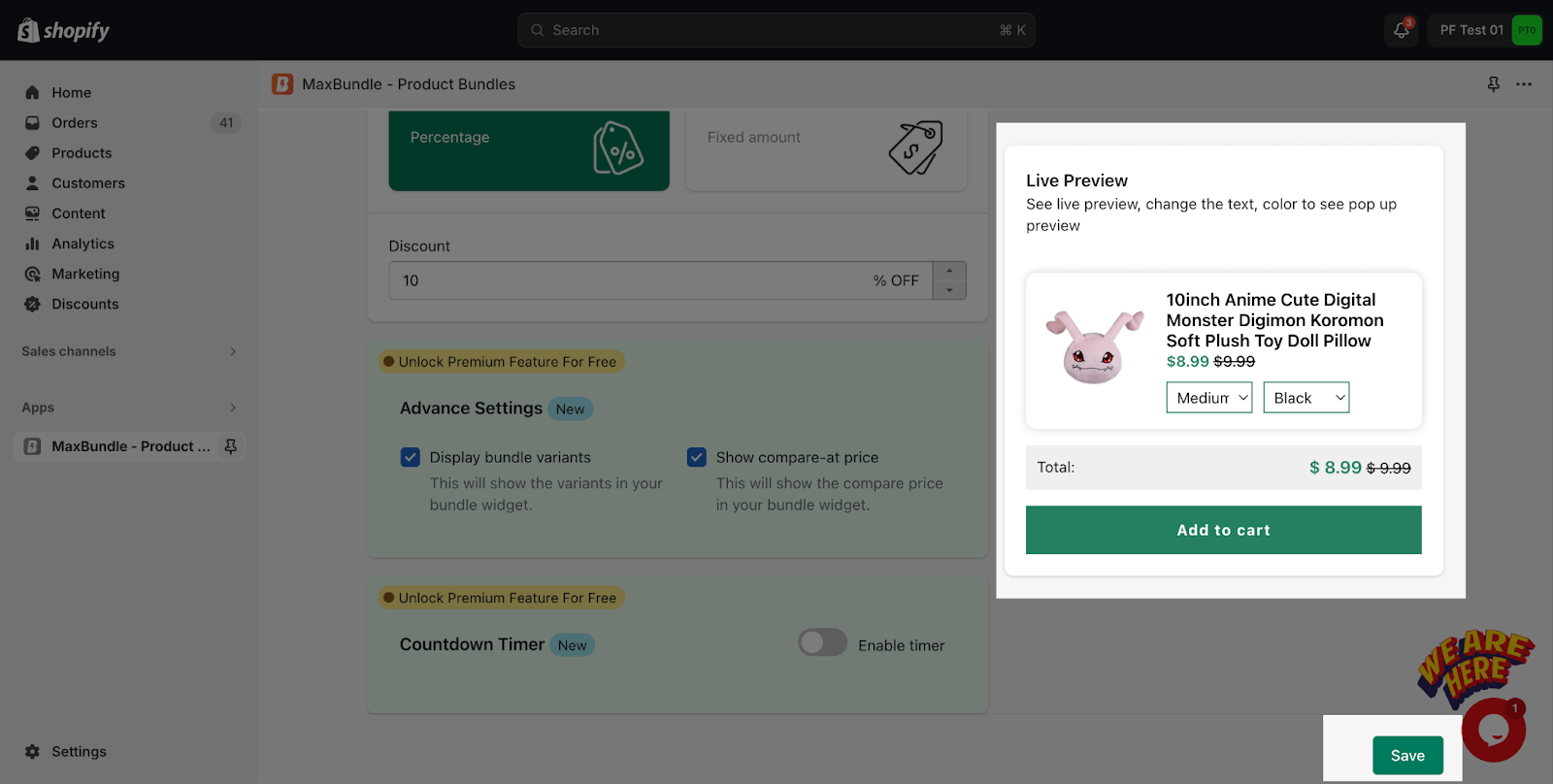About MaxBundle ‑ Product Bundles
What is MaxBundle ‑ Product Bundles?
MaxBundle ‑ Product Bundles is a Shopify app that helps store owners create product bundles, discounts, and promotions to increase sales and customer engagement.
Here’s a breakdown of its functionalities:
- Product Bundles: Create various types of bundles like fixed product sets, “buy one get one” (BOGO) deals, or customizable mixed bundles.
- Discounts: Offer volume discounts that incentivize customers to buy more products in a bundle.
- Promotions: Set up promotions like “Frequently Bought Together” suggestions to nudge customers towards complementary products.
Install MaxBundle ‑ Product Bundles
Before using this element in PageFly, you have to install the MaxBundle ‑ Product Bundles app to your store and configure all options in the app.
- Install MaxBundle ‑ Product Bundles
- Install PageFly
How To Access MaxBundle ‑ Product Bundles
In page editor, follow these steps to access MaxBundle ‑ Product Bundles element:
- Step 1: In the PageFly editor, click “Add third-party element” on the left menu
- Step 2: Click “Manage integrations” or the gear icon on top
- Step 3: Search for “MaxBundle ‑ Product Bundles” and enable it
- Step 4: Click “Close” and the element will appear in the “Add third-party element” menu
How To Configure MaxBundle ‑ Product Bundles Element
- One element can be used one time on a page.
- The elements can only be used on the Product Page.
- The elements can be used anywhere on the page.
- All styling and configuration must be done in the MaxBundle ‑ Product Bundles app.
From PageFly
Step 1: Add MaxBundle ‑ Product Bundles Element
Before starting to set up for the MaxBundle ‑ Product Bundles element, you will need to add this element onto your page canvas:
- Step 1: Click “Add third party element” on the left menu bar
- Step 2: Look for “MaxBundle ‑ Product Bundles” element
- Step 3: Click on the element to see its variant
- Step 4: Drag and drop the variant onto the page canvas
MaxBundle ‑ Product Bundles item has 4 elements:
- Product bundle
- BOGO Bundle
- Volume Discount
- Frequently Bought Together Bundle
Step 2: Configure MaxBundle ‑ Product Bundles Element
After adding the element, you can adjust for it by clicking on the element.
- From the “General” tab, you can choose the bundle you want to use from the list created in the MaxBundle ‑ Product Bundles.
- For styling options like margins, borders, and effects, go to the “Styling” tab. You can find more details about the available options here.
From MaxBundle ‑ Product Bundles App
Before using the MaxBundle ‑ Product Bundles element in PageFly, you’ll need to create and configure your announcement in the MaxBundle ‑ Product Bundles app. Here’s how:
Step 1: Enable App From The Dashboard
Access App setup and guide section > MaxBundle – Product Bundles status ON/OFF > Enable
Step 2: Create your first bundle in MaxBundle ‑ Product Bundles App
Click on Create Bundle > Choose Bundle Type > Set up the Bundle to match your promotion campaign > Click Save:
Step 3: Publish PageFly Page
Back to PageFly page editor, republish the page to see the result on the live page.
Frequently Asked Questions
How Many Variants Does MaxBundle ‑ Product Bundles Offer?
On PageFly page, MaxBundle ‑ Product Bundles offers with 4 variants:
- Product bundle
- BOGO Bundle
- Volume Discount
- Frequently Bought Together Bundle
Can I Use The MaxBundle ‑ Product Bundles Anywhere On The Page?
Yes, the MaxBundle ‑ Product Bundles element can work anywhere on the product page.