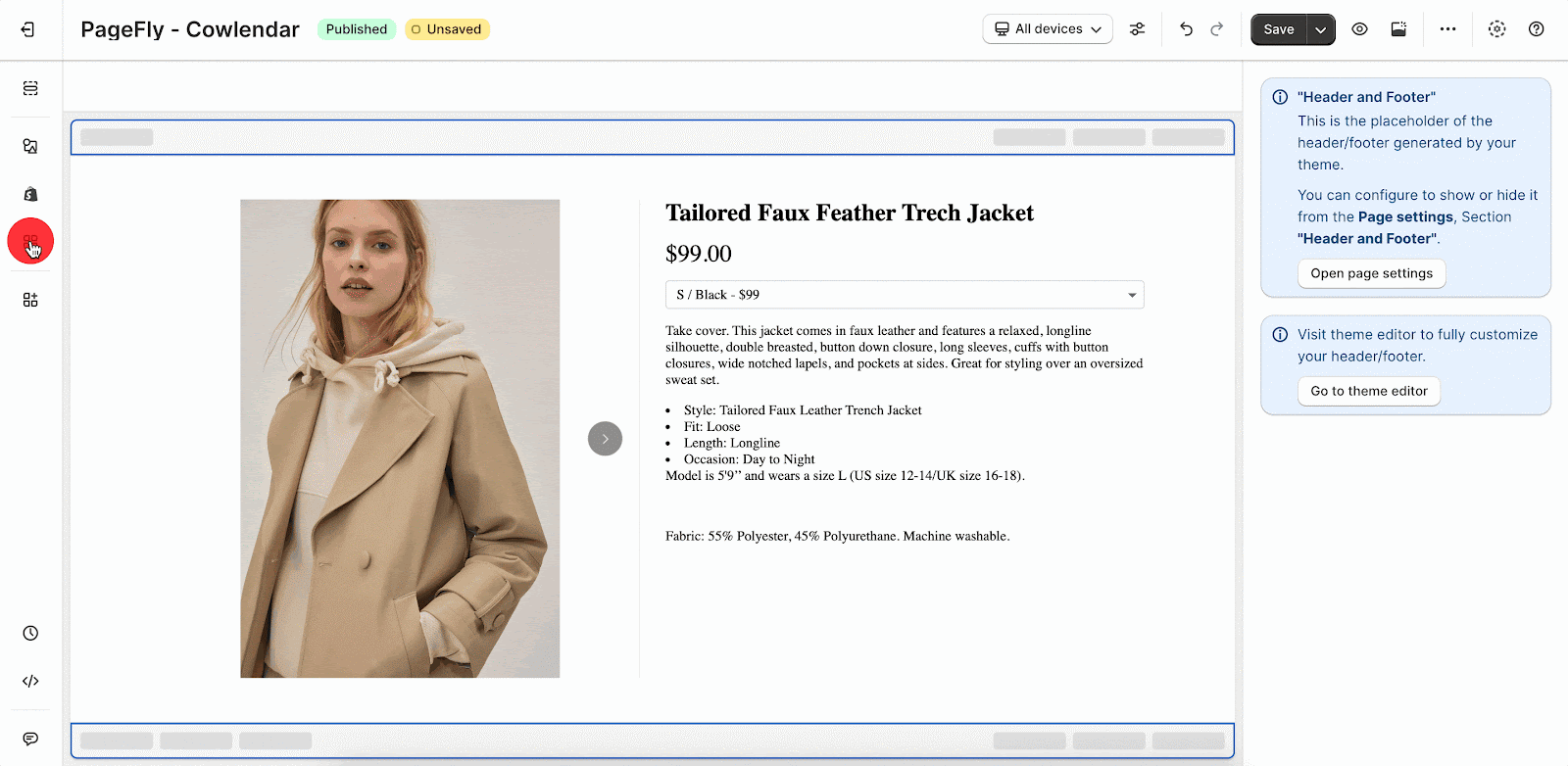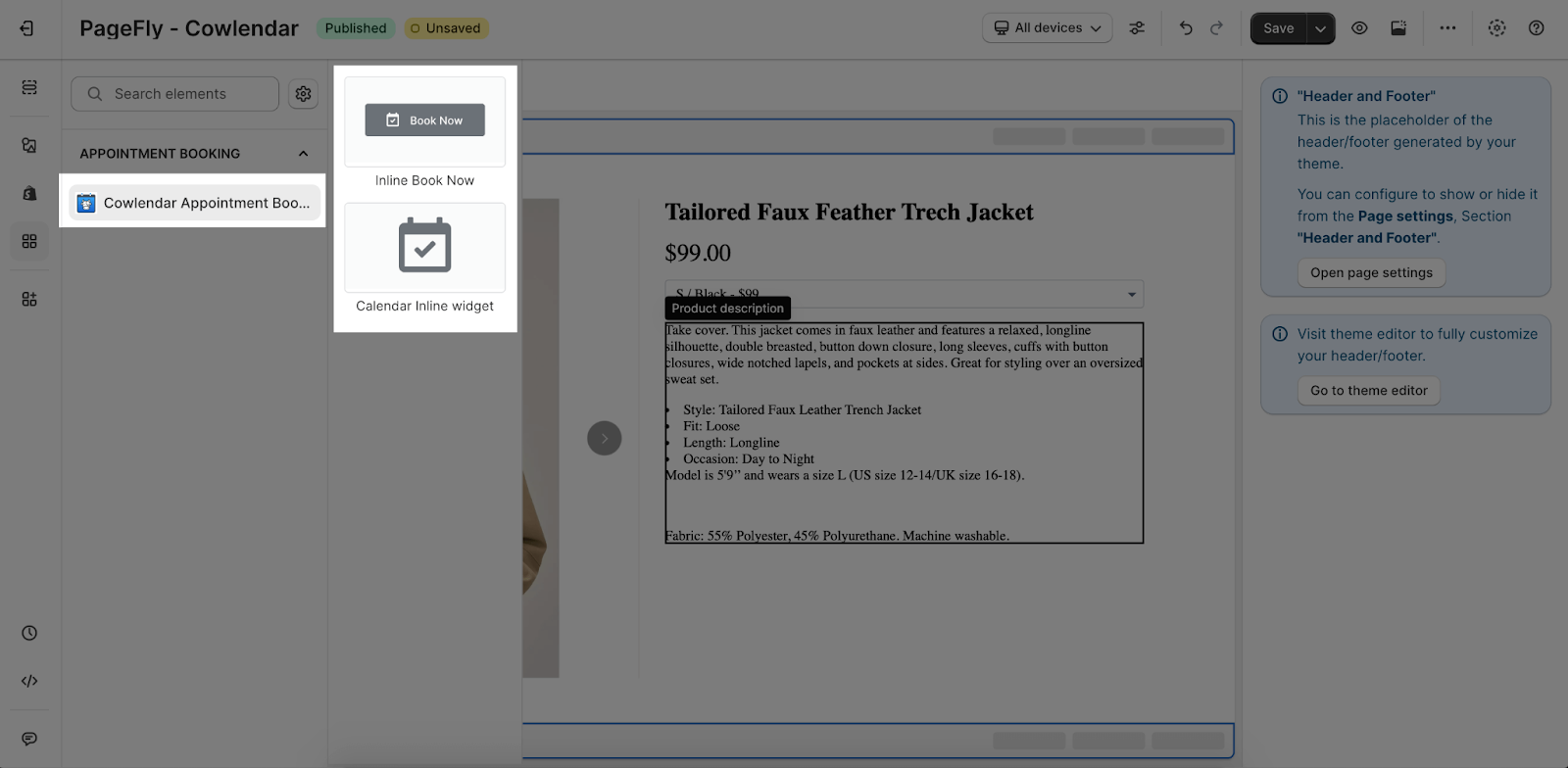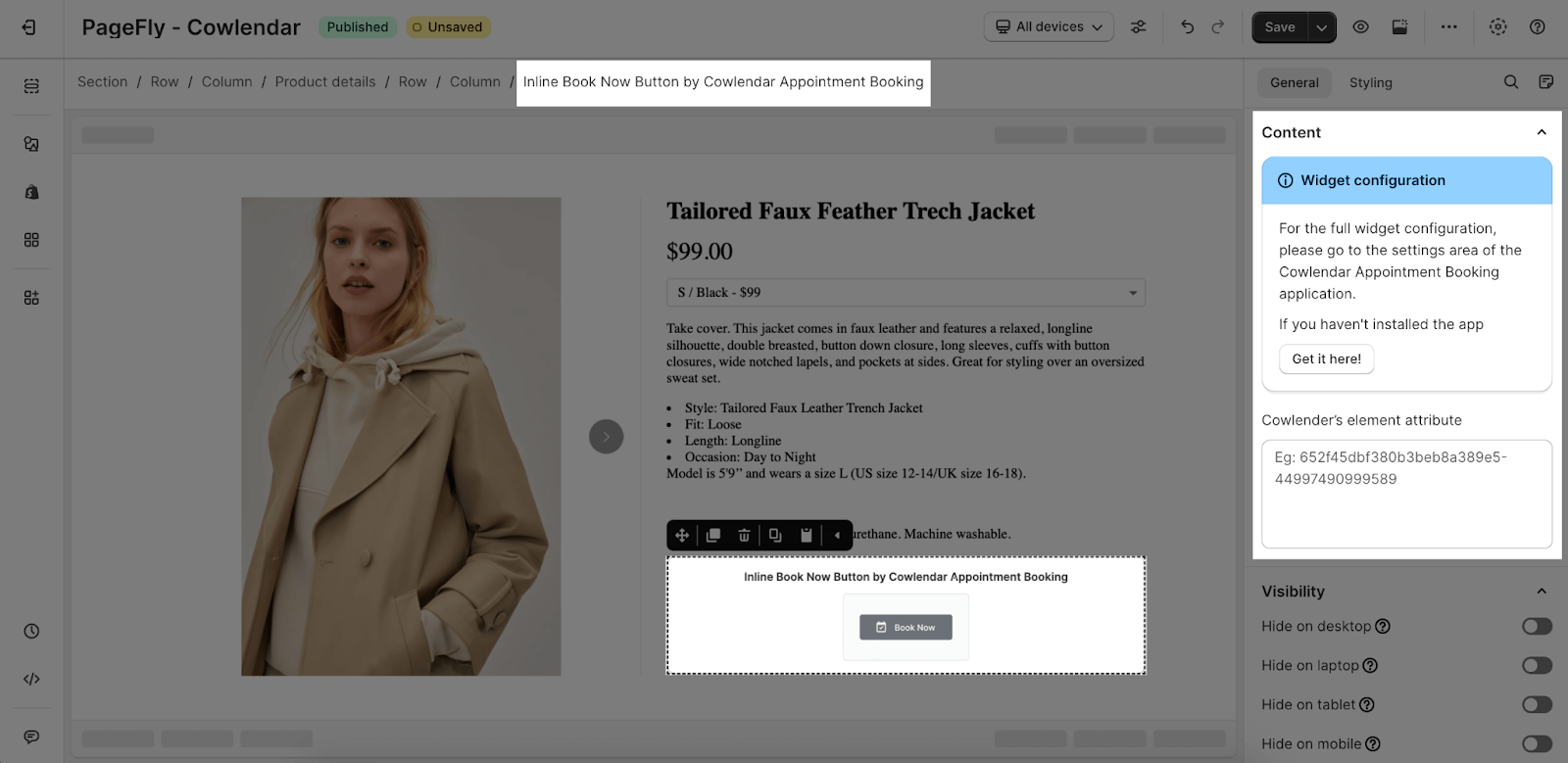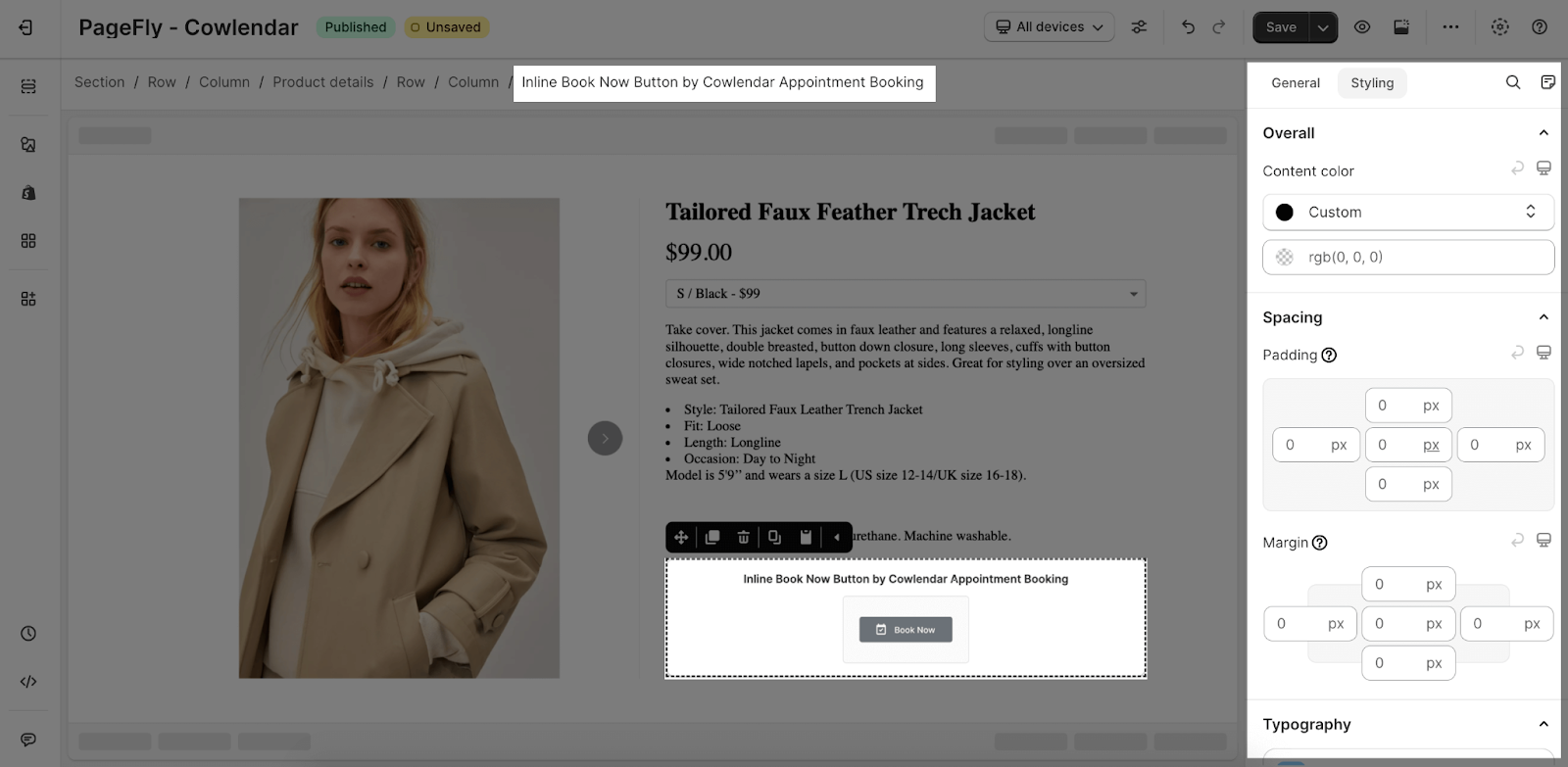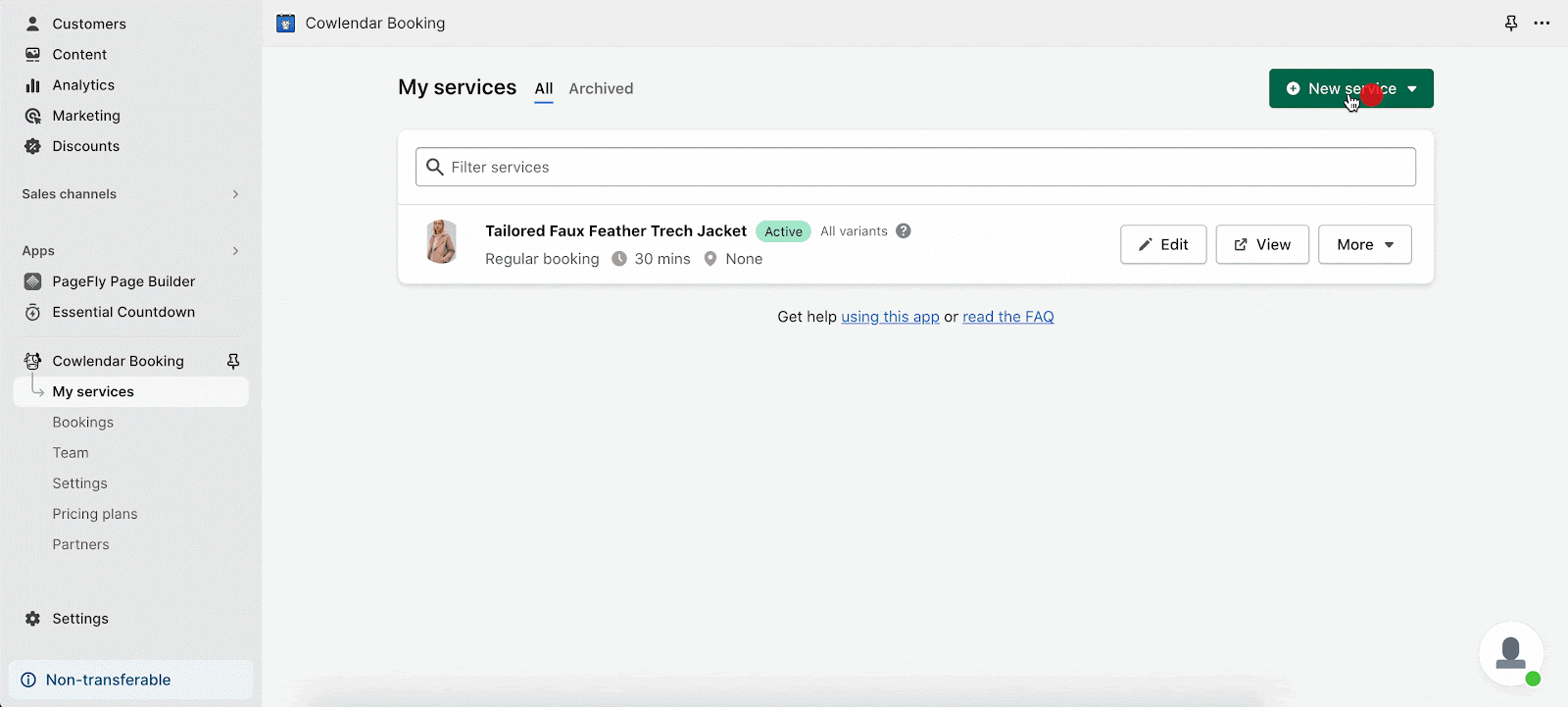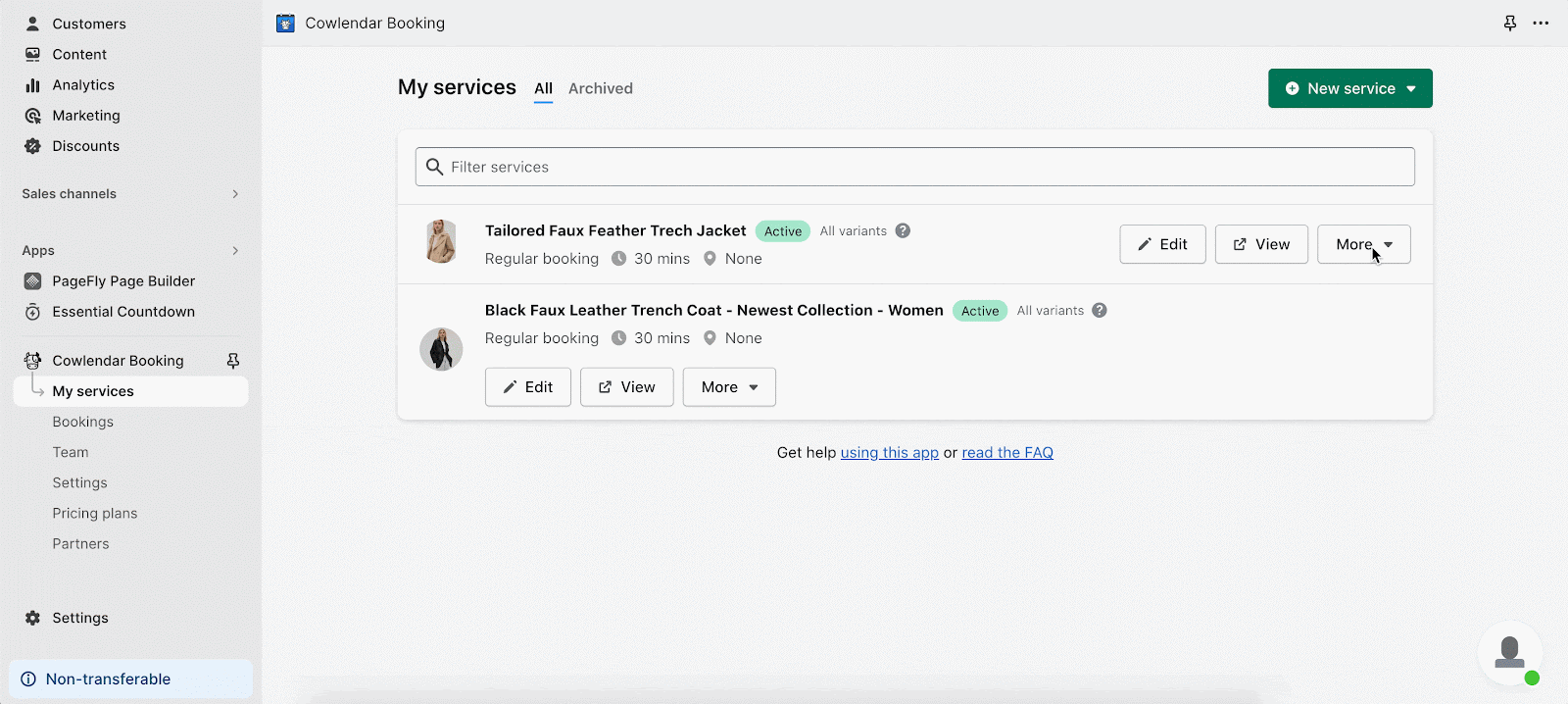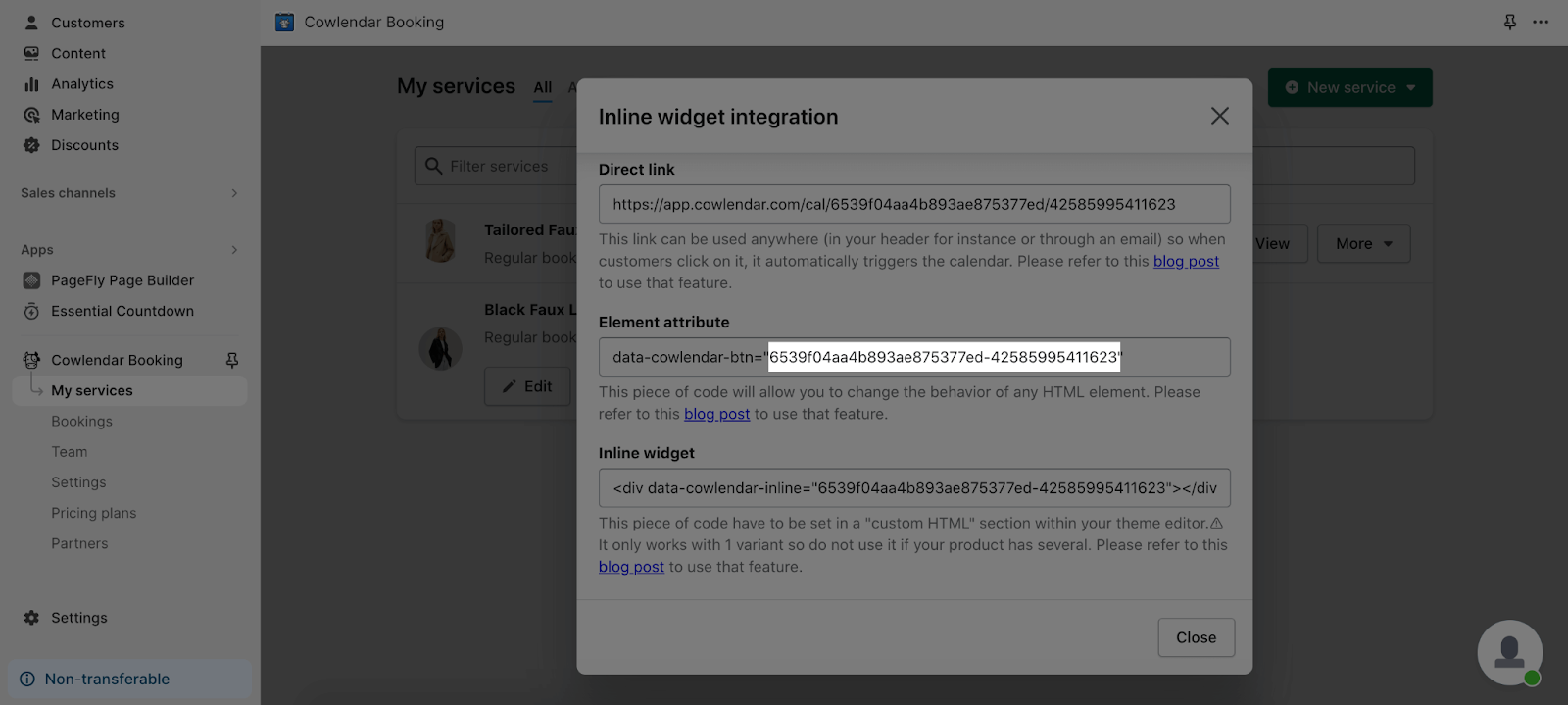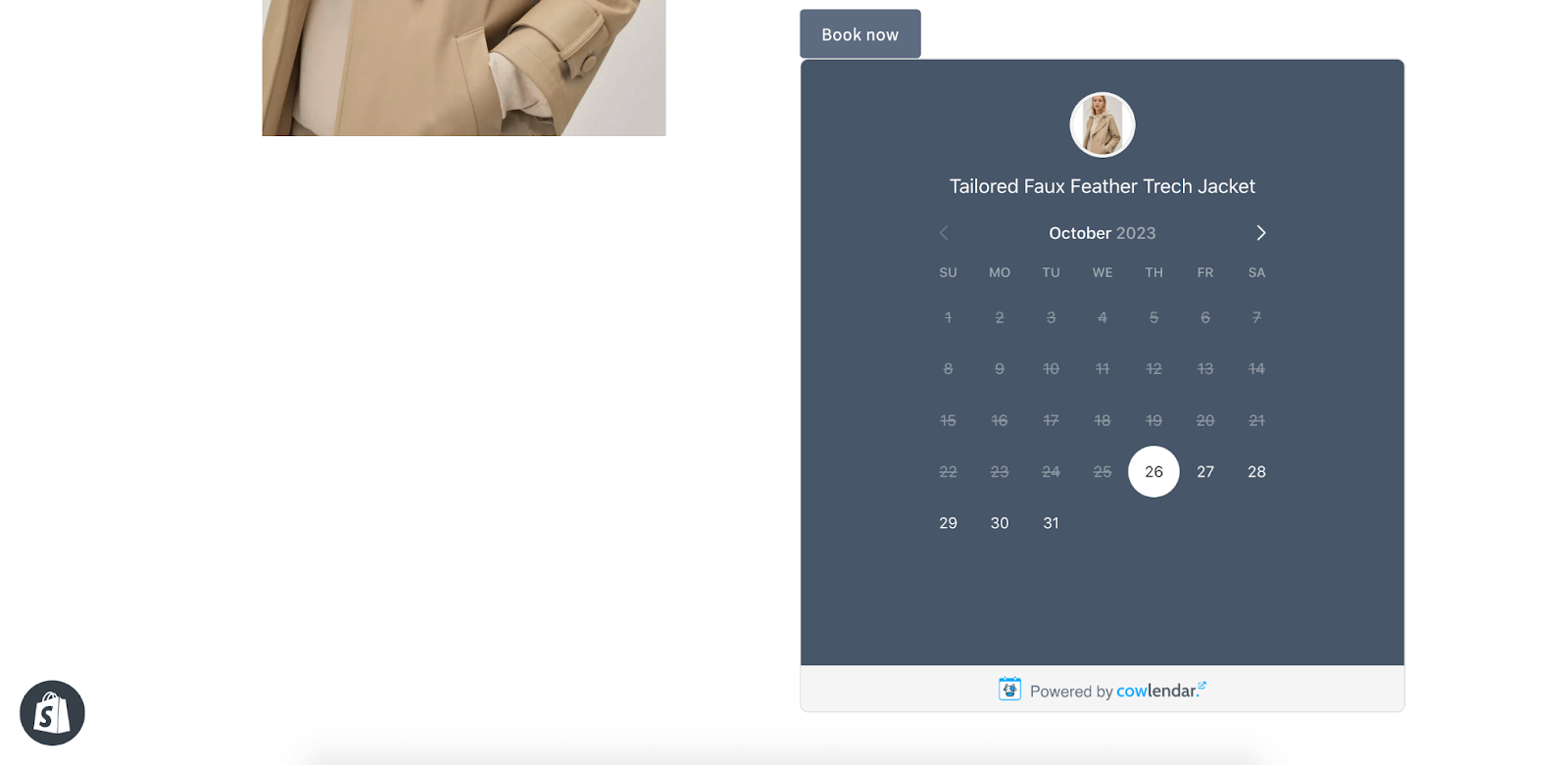About Appointment Booking Cowlendar
What is Appointment Booking Cowlendar?
The Appointment Booking Cowlendar Shopify app empowers customers with self-service booking, and gain insights with robust reporting. This app is a game-changer for service-based businesses, consultations, and more. Elevate your scheduling process and enhance customer satisfaction with Appointment Booking Cowlendar.
Access Appointment Booking Cowlendar
Before using this element, you have to install this app to your store, configure all options, and then come back to PageFly to use the element(s) on your product pages.
- Install Appointment Booking Cowlendar
- Install PageFly
How to use Appointment Booking Cowlendar?
Step 1: Go to Add third party elements in the left toolbar > Click on the Edit your 3rd party elements button.
Step 2: In the Integrations popup page, you can search “Appointment Booking Cowlendar” on the search bar.
Step 3: Click on the Appointment Booking Cowlendar element in the catalog
Appointment Booking Cowlendar element comes in 2 variations: Inline Book Now and Calendar Inline widget.
- Inline Book Now: It will display as a Book Now button on the live view and pop up a calendar when you click on.
- Calendar Inline Widget: It will display as a calendar section on the live view.
Step 4: Drag and drop the Appointment Booking Cowlendar element on the canvas.
PageFly Configuration
PageFly’s Settings
For the full widget configuration, please go to the settings area of the Appointment Booking Cowlendar application.
Once you finish configuring options in the Appointment Booking Cowlendar app, you can go to a PageFly page and use this element.
General Settings
In the General tab, there is a widget configuration giving you a short explanation of the Appointment Booking Cowlendar app and its link to the app listing.
Right below is the code box where you have to paste a line of ID from Cowlendar.
You can refer to Inline Book Now button and Calendar Inline Widget guide to get the codes.
Styling Settings
In the Styling tab, you will have almost full styling configurations of PageFly for the element.
You can check more information about the Styling tab.
Appointment Booking Cowlendar settings
Cowlender Service settings
Step 1: From your Online store > Go to Apps > Access Appointment Booking Cowlendar app
Step 2: On the Dashboard, click on the My Services > hit New service button and assign a product you want.
Step 3: Finish the Booking page and Availability setup as your preference, click Save.
Step 4: Exit the service editor and go to My services page, click on More > Custom integration and copy the codes.
If you use Inline Book Now button in PageFly editor, you need to copy this code in Element attribute and paste it into PageFly code box.
Calendar Inline widget
If you use Calendar Inline widget in PageFly editor, you need to copy this code in Inline widget and paste it into PageFly code box.
After all configurations are done, please go back to PageFly editor, paste the code into the relevant code box. Save & Publish the page to view the results in the live view.
Key Takeaways
Cowlendar is an easy way to offer to schedule services, events & classes online & in-store.
Frequently Asked Questions
Overview
| When was Cowlendar Created? | 2021 |
| How Much is it? | From $0 – $28.99/month |
| Can I use Cowlendar on PageFly Editor? | Yes |
What is Cowlendar?
This booking app adds a native scheduling popup on any service/product you sell on Shopify. It integrates well with Zoom and Google Calendar and etc.
What’s included in Free Plan?
A free plan includes Unlimited appointments, Unlimited service pages, Booking notifications, Time zone detection, English & French customer service.
Benefits of Using Cowlendar?
Cowlender requires no tech skills needed. Transform products into bookable services in 3 minutes. Like Calendly but made for Shopify. Choose physical or digital locations. Customize forms. Supports multi-day bookings for various services.