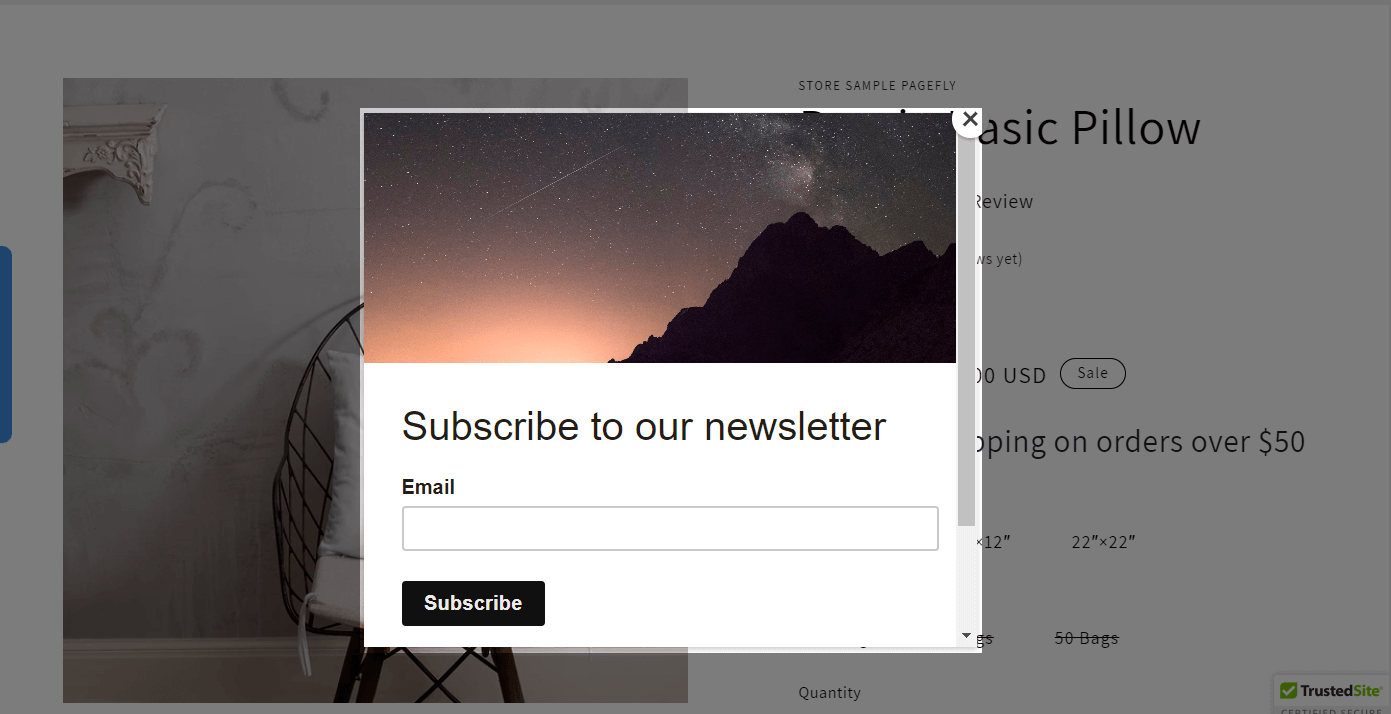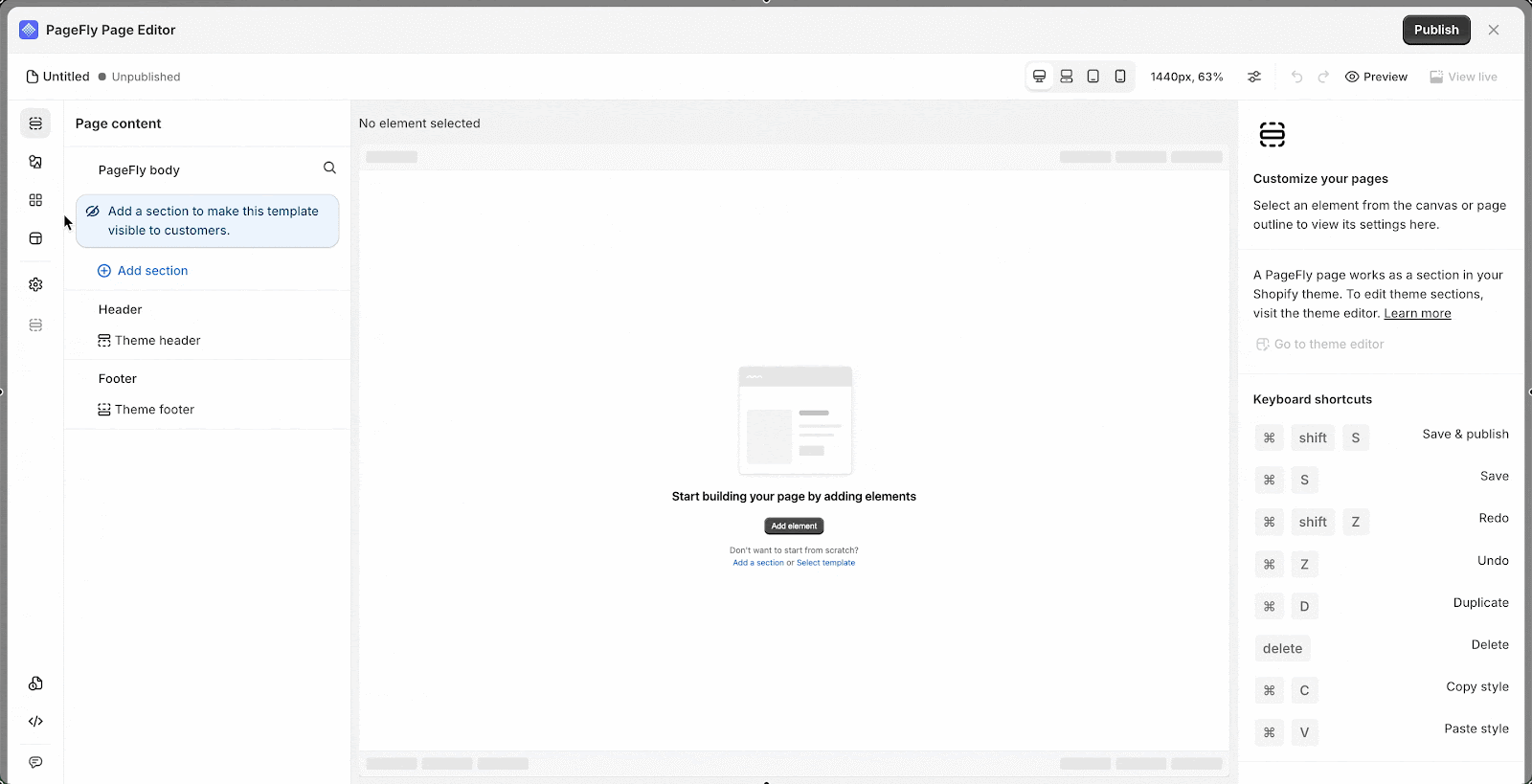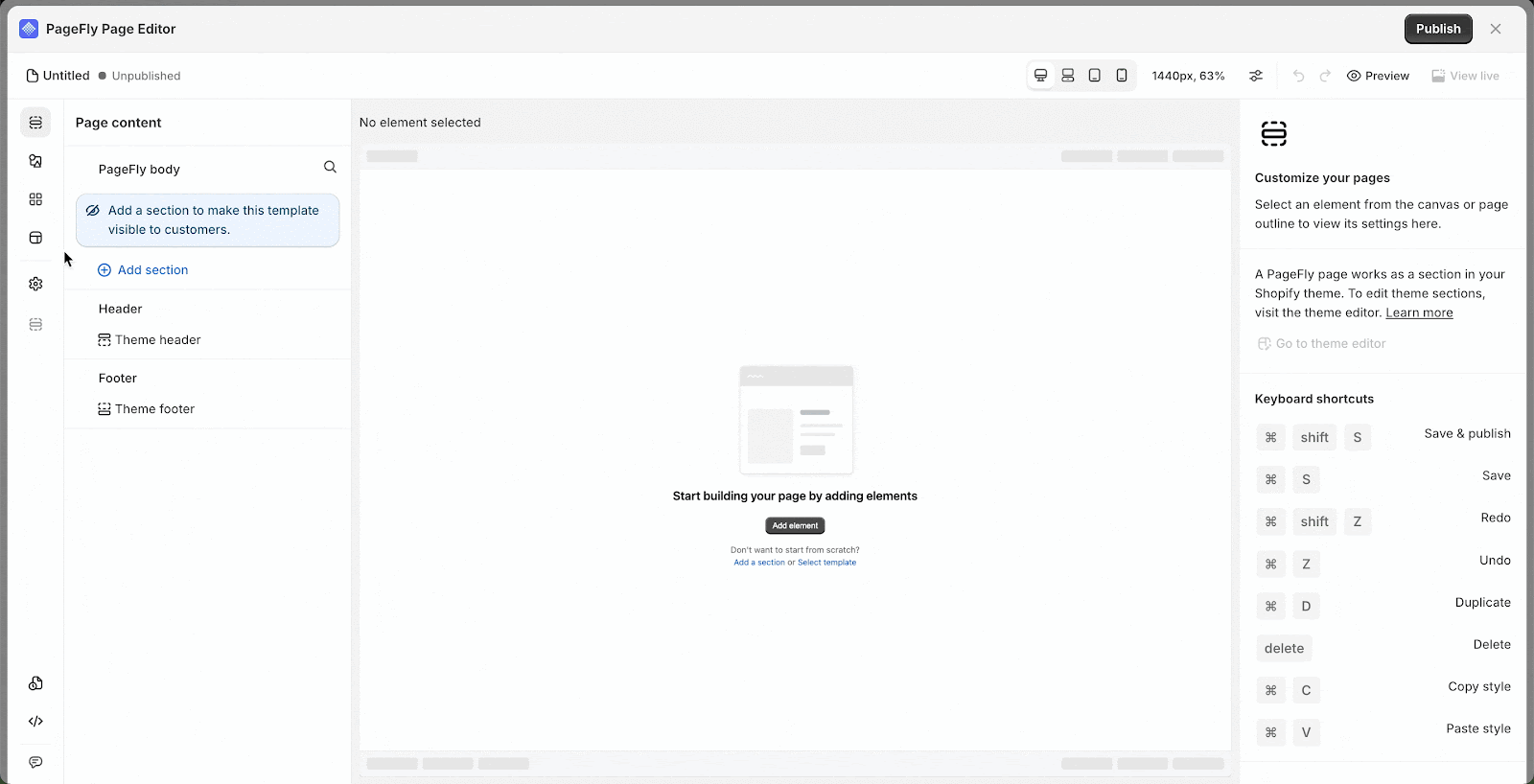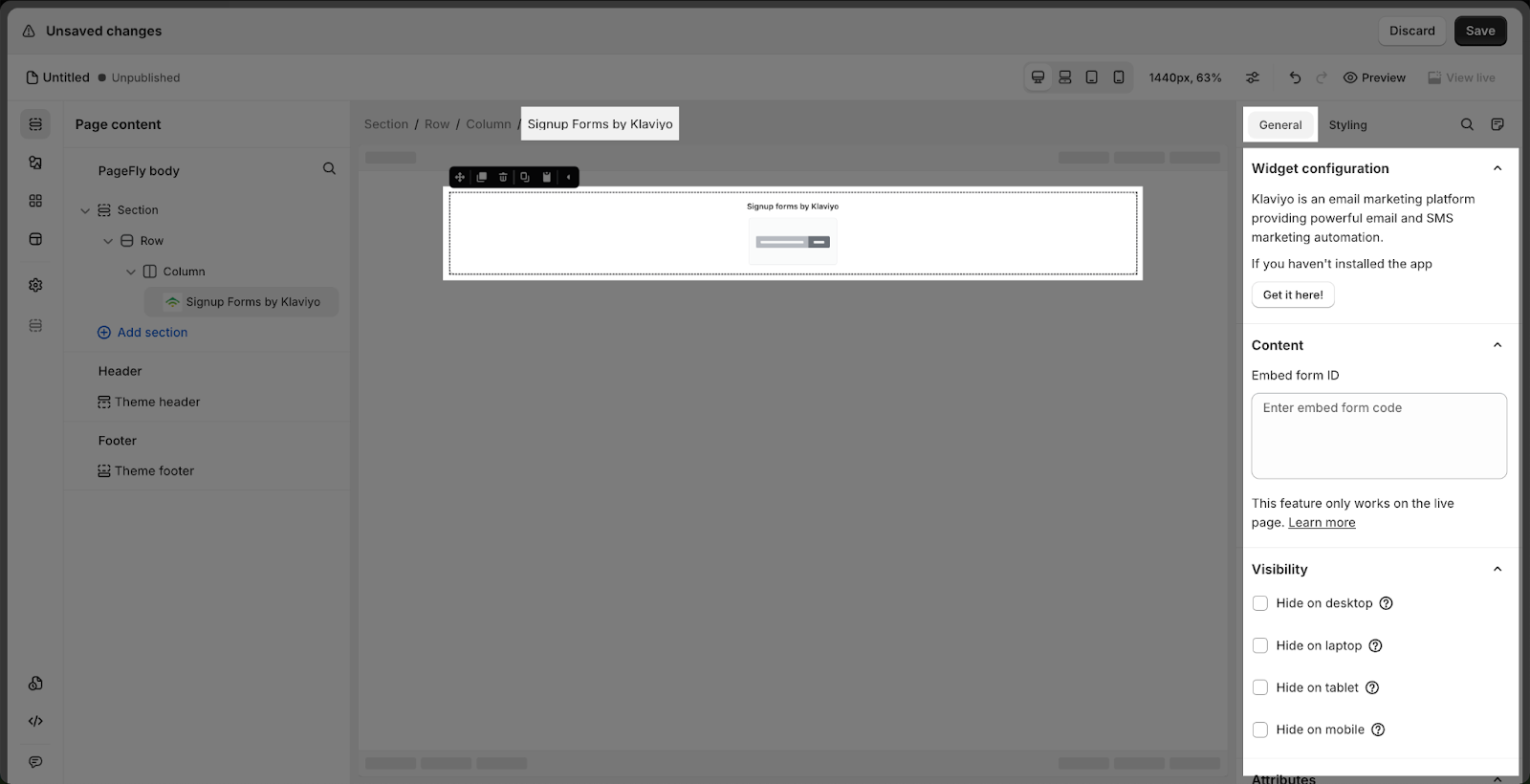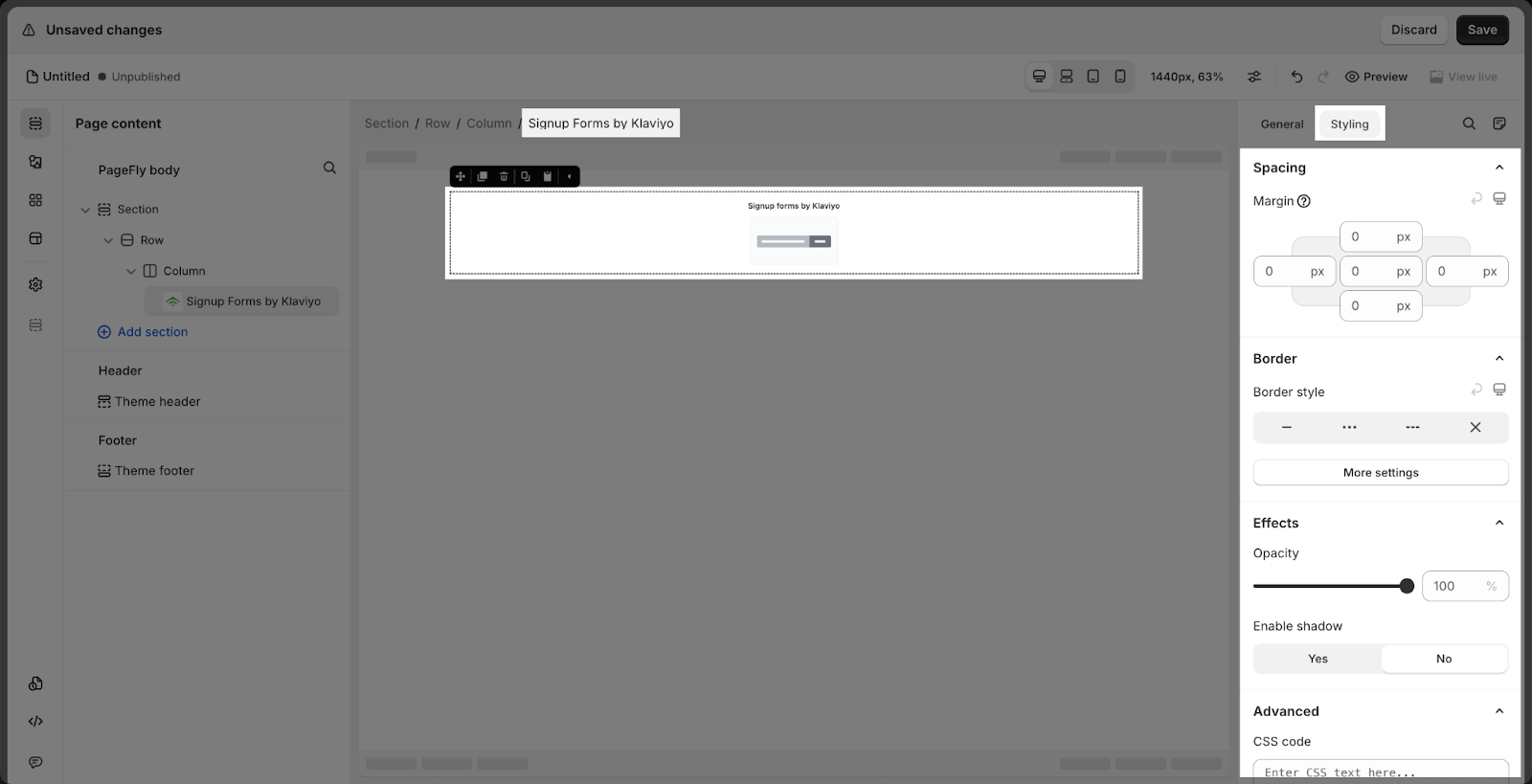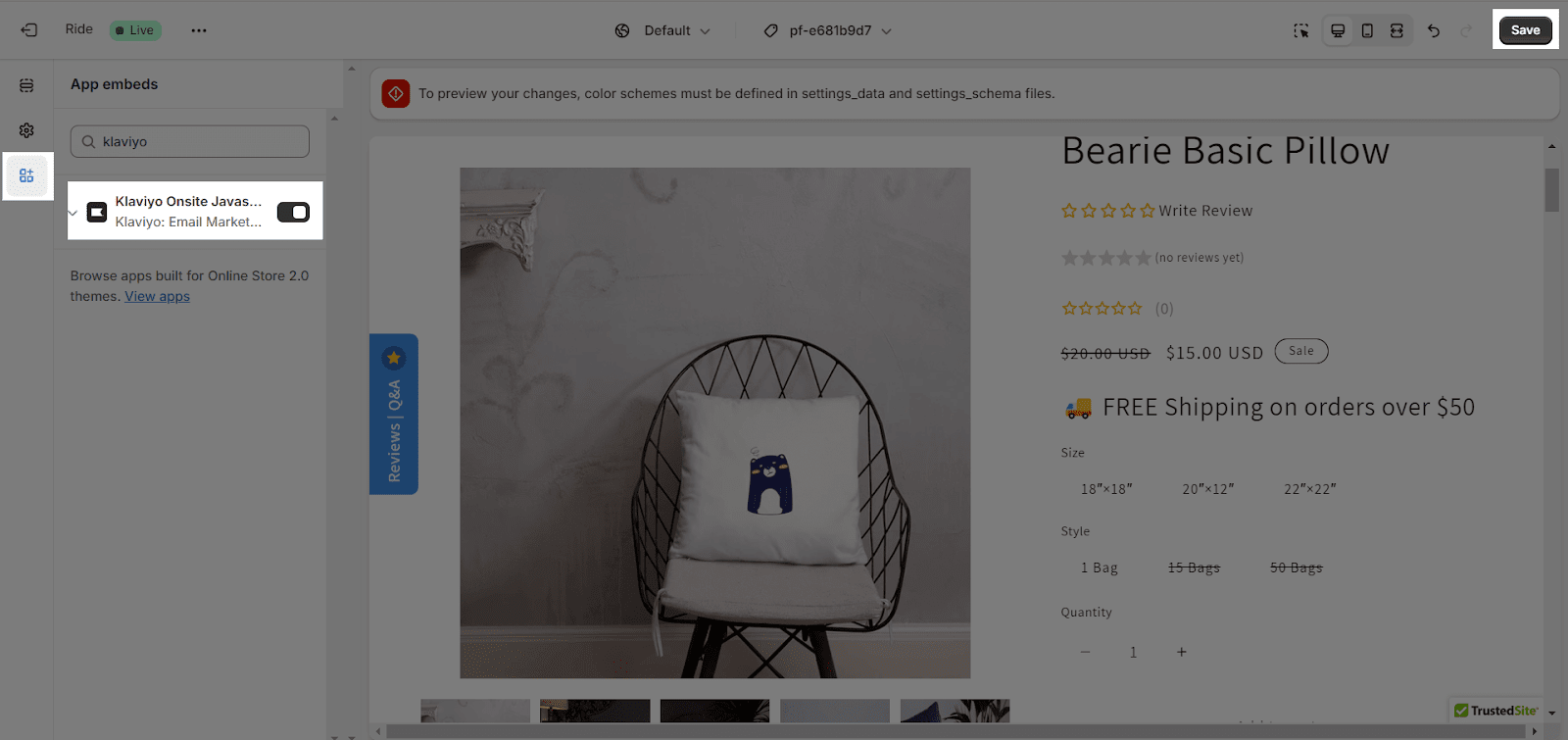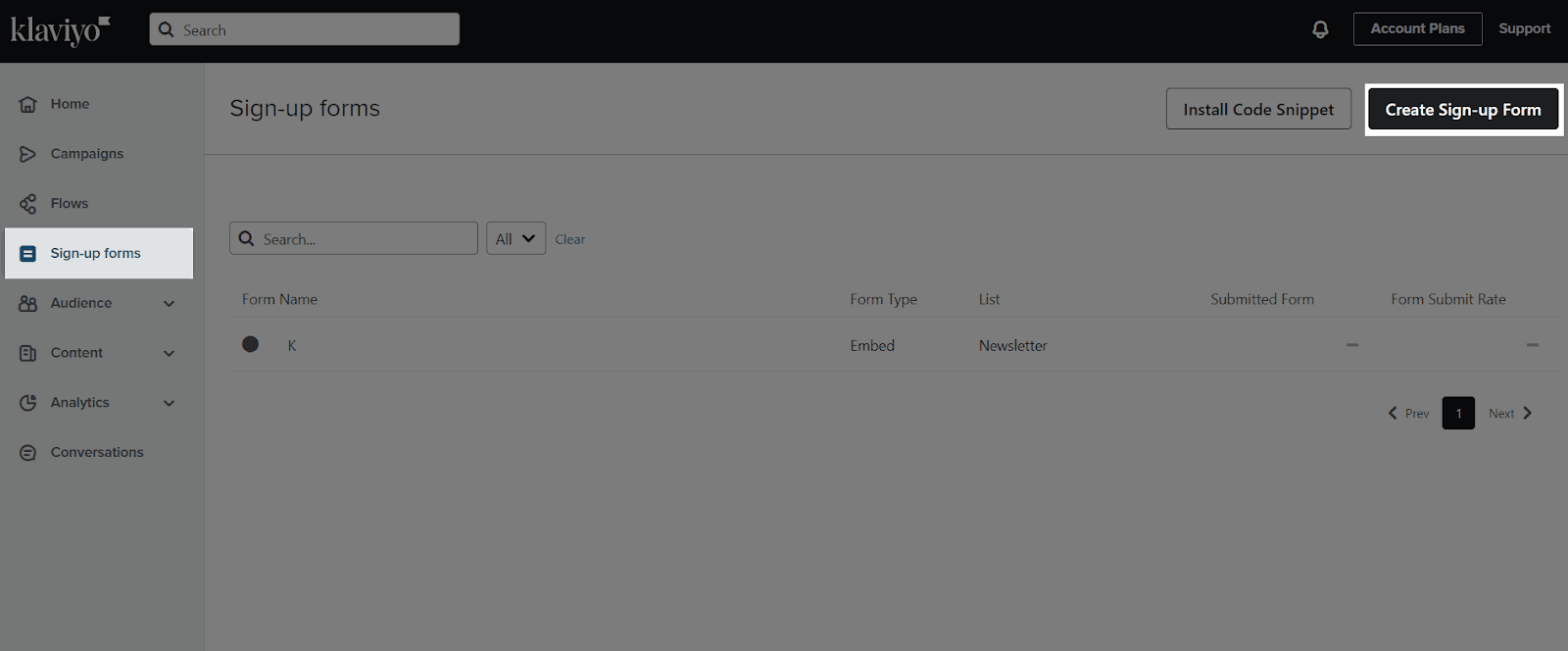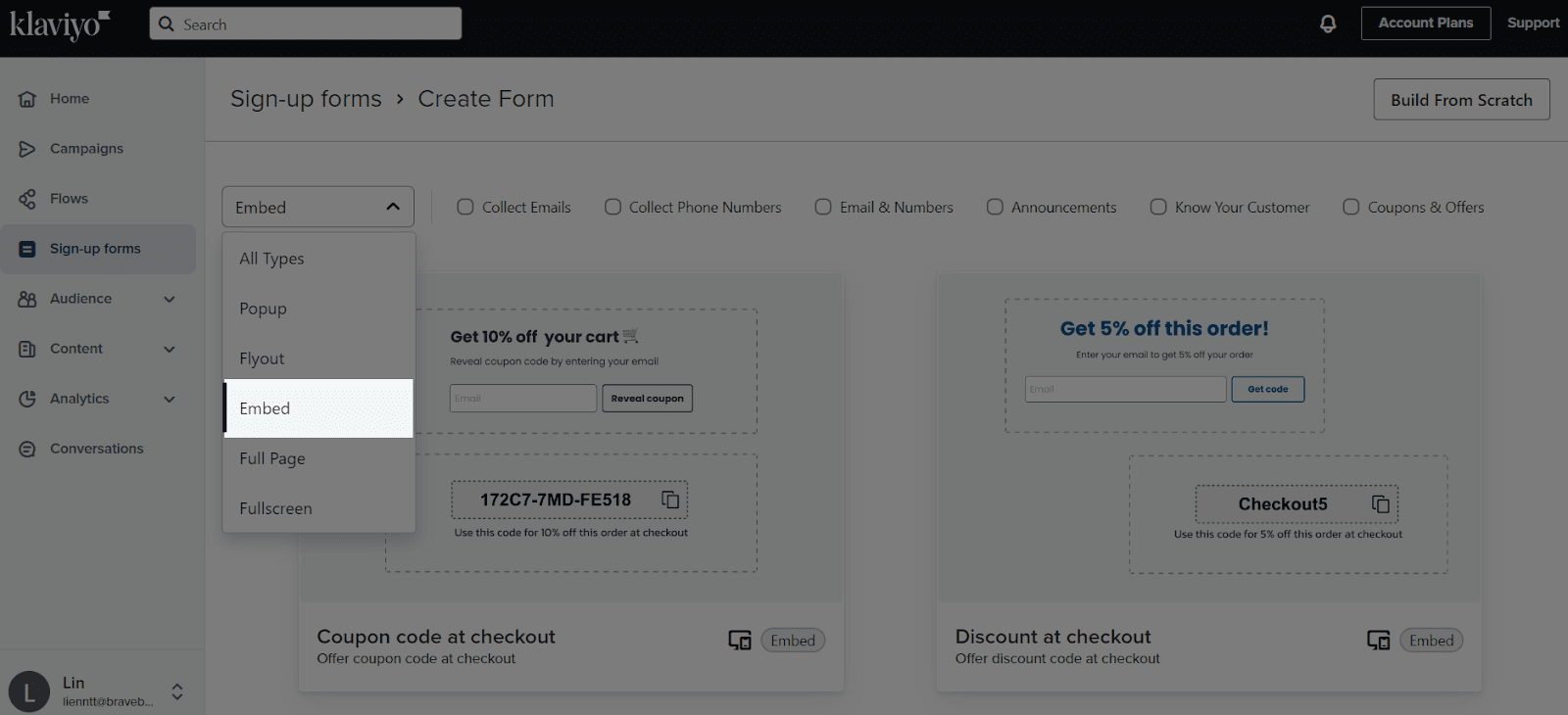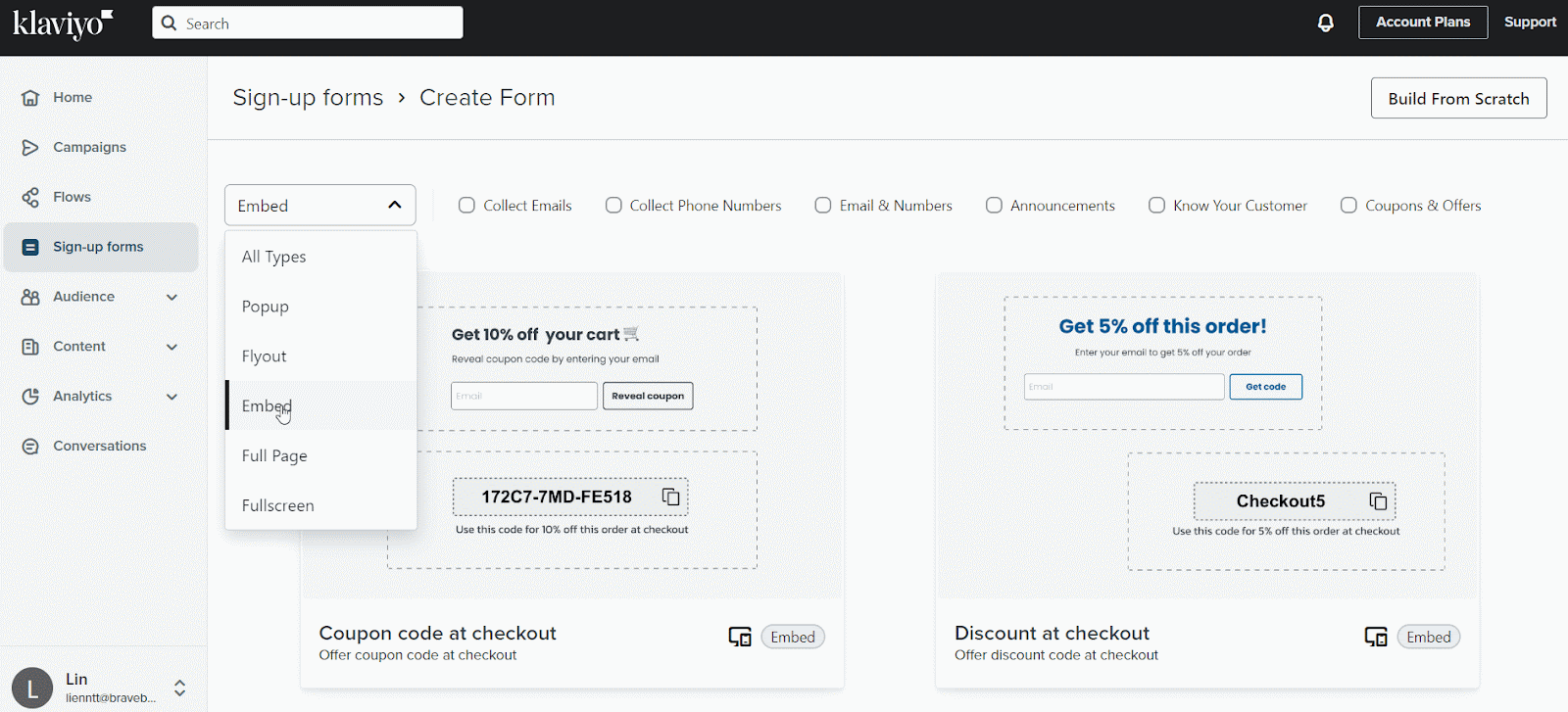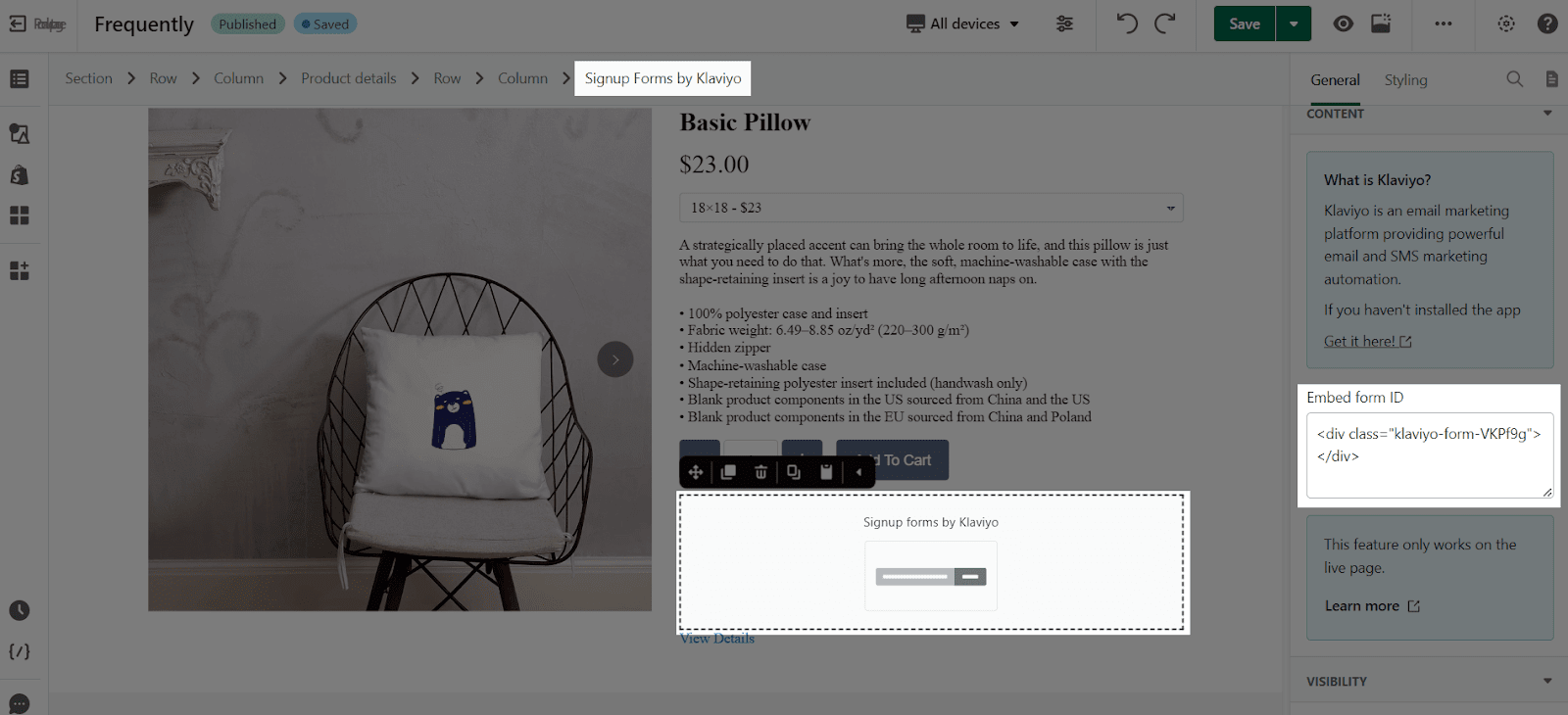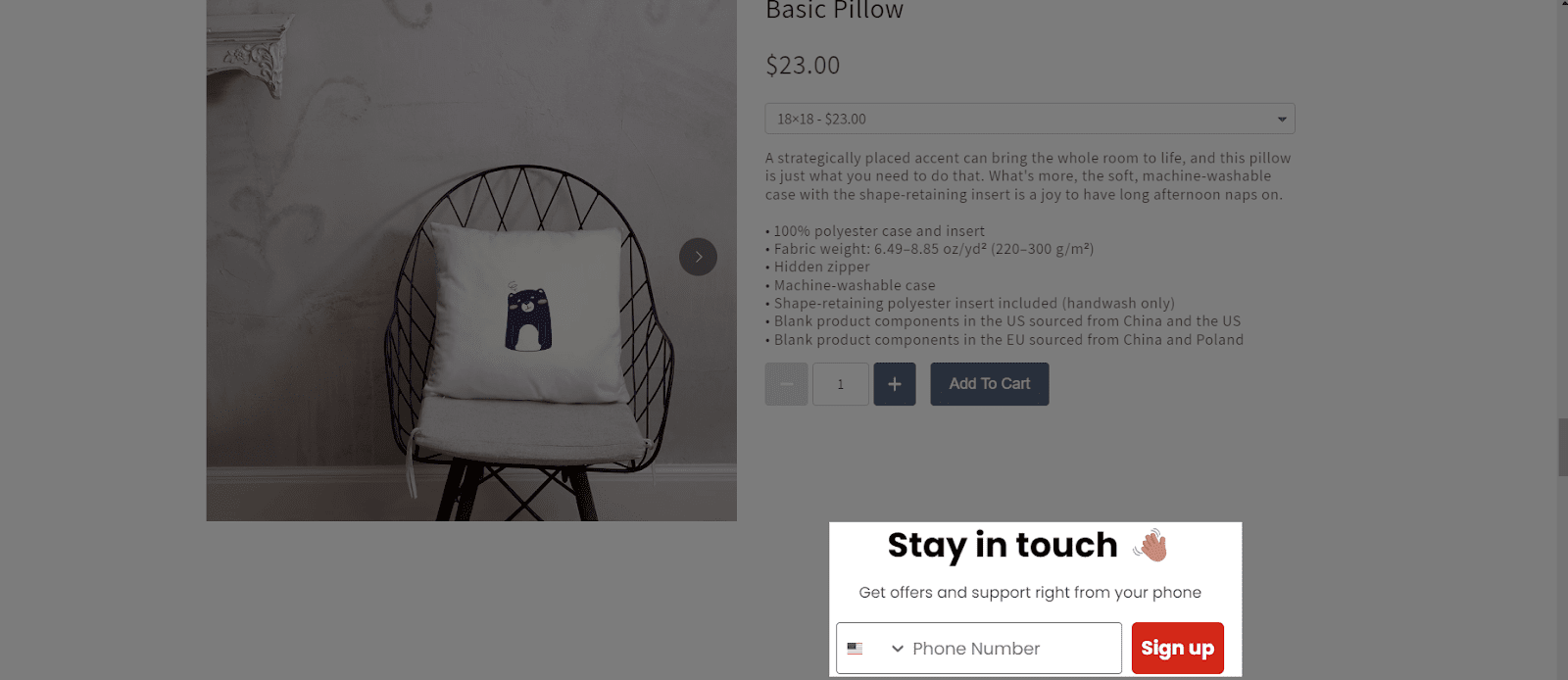About Klaviyo – Signup Forms App
What Is Klaviyo – Signup Forms App?
The Klaviyo Signup Forms element is designed to help you to create a signup form for your pages to turn visitors into subscribers by filling customer’s emails into the form.
Install Klaviyo – Signup Forms App
In order to use this element, the Klaviyo: Email Marketing app has to be installed on your Shopify store.
- Install Klaviyo: Email Marketing
- Install PageFly
How To Access the Klaviyo – Signup Forms Element
In page editor, follow these steps to access Klaviyo – Signup Forms element:
- Step 1: In the PageFly editor, click “Third-party elements” on the left menu
- Step 2: Click “Manage integrations” or the extension icon on top
- Step 3: Search for “Klaviyo: Signup Forms” and and hit “Activate” button
- Step 4: Click “Done” and the element will appear in the “Third-party elements” menu
How To Configure Klaviyo – Signup Forms Element
From PageFly
Step 1: Add Klaviyo – Signup Forms Element
Before starting to set up for the Klaviyo – Signup Forms element, you will need to add this element onto your page canvas:
- Step 1: Click “Third-party elements” on the left menu bar
- Step 2: Look for “Klaviyo: Signup Forms” element
- Step 3: Click on the element to see its variants
- Step 4: Drag and drop the variant onto the page canvas
Step 2: Configure Klaviyo – Signup Forms Element
After adding the element, you can adjust for it by clicking on the element.
- From the “General” tab, there is a widget configuration giving you a short explanation of the Klaviyo app, its link to the app listing, and the box for Embed form ID.
- For styling options like margins, borders, and effects, go to the “Styling” tab. You can find more details about the available options here.
From Klaviyo – Signup Forms App
Before using the Klaviyo – Signup Forms element in PageFly, you’ll need to create and configure your widget in the Klaviyo – Signup Forms app. Here’s how:
Step 1: Activate “Klaviyo Onsite Javascript” In The Theme Customize
Go to your Shopify admin, then navigate to Online Store > Theme > Current theme > Customize > App embeds. Search for “Klaviyo Onsite Javascript” and activate it.
As mentioned above, you need to install the Klaviyo app to your Shopify store and configure all settings in that app.
Step 2: Create Signup Form
After installing the app, you are requested to fill in related information. When completing all of the relevant information, you will be moved into Klaviyo Dashboard.
1. On the Klaviyo dashboard, scroll down to the Signup Forms option.
2. Click on the Create Signup Form button.
There is a modal for you to create the signup form. In the Type box, remember to choose the Embed option.
For the Device and Goal boxes, you can choose the options you want.
And then you can choose one of these templates.
There will be a popup showing, choose your Subscribe List and click on the Create Form button.
Click on the Behaviors option and copy the code. Finally, you need to Publish the form.
Now, going back to the PageFly page that you dragged and dropped the Klaviyo element before, you paste the code in the Embed Form ID box as the screenshot below.
Don’t forget to Publish the page to see it in the live view.
Tips & Best Practices
We strongly recommend using the Shopify App Block Element for Klaviyo integration. Available for Shopify theme OS 2.0, this feature simplifies adding Klaviyo functionality to your PageFly pages or sections. It offers greater flexibility, easier updates, and an improved user experience. While limited to one per page, the App Block is a valuable tool to enhance your store’s capabilities. For detailed setup guidance, refer to our App Block article. This simple change can substantially improve your Klaviyo integration and overall store performance.
Frequently Asked Questions
1. What are the benefits of Using Klaviyo with PageFly?
Ability to centralize data from your Shopify Store makes Email Marketing so much easier. Sellers don’t need to start from scratch; they can start with multiple template libraries for email, SMS, forms, reviews, campaigns and automation, and an automatic customized report.
2. What is included in Shopify Klaviyo Plans?
Free Installment includes Sync Shopify data–tags, catalogue, coupons, Templates for Email/SMS, Forms & push notifications, Segmentation & personalization along with A/B testing.