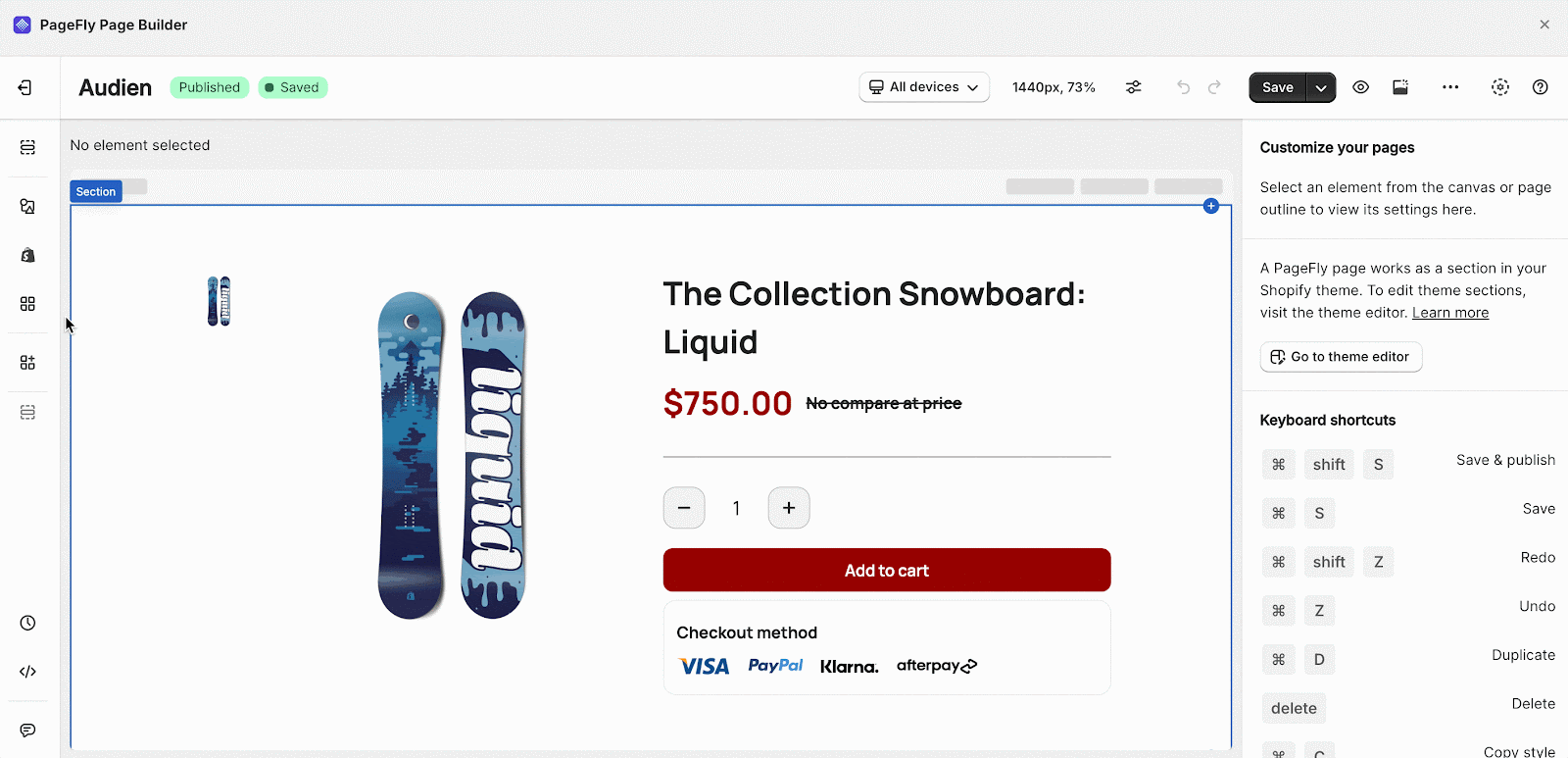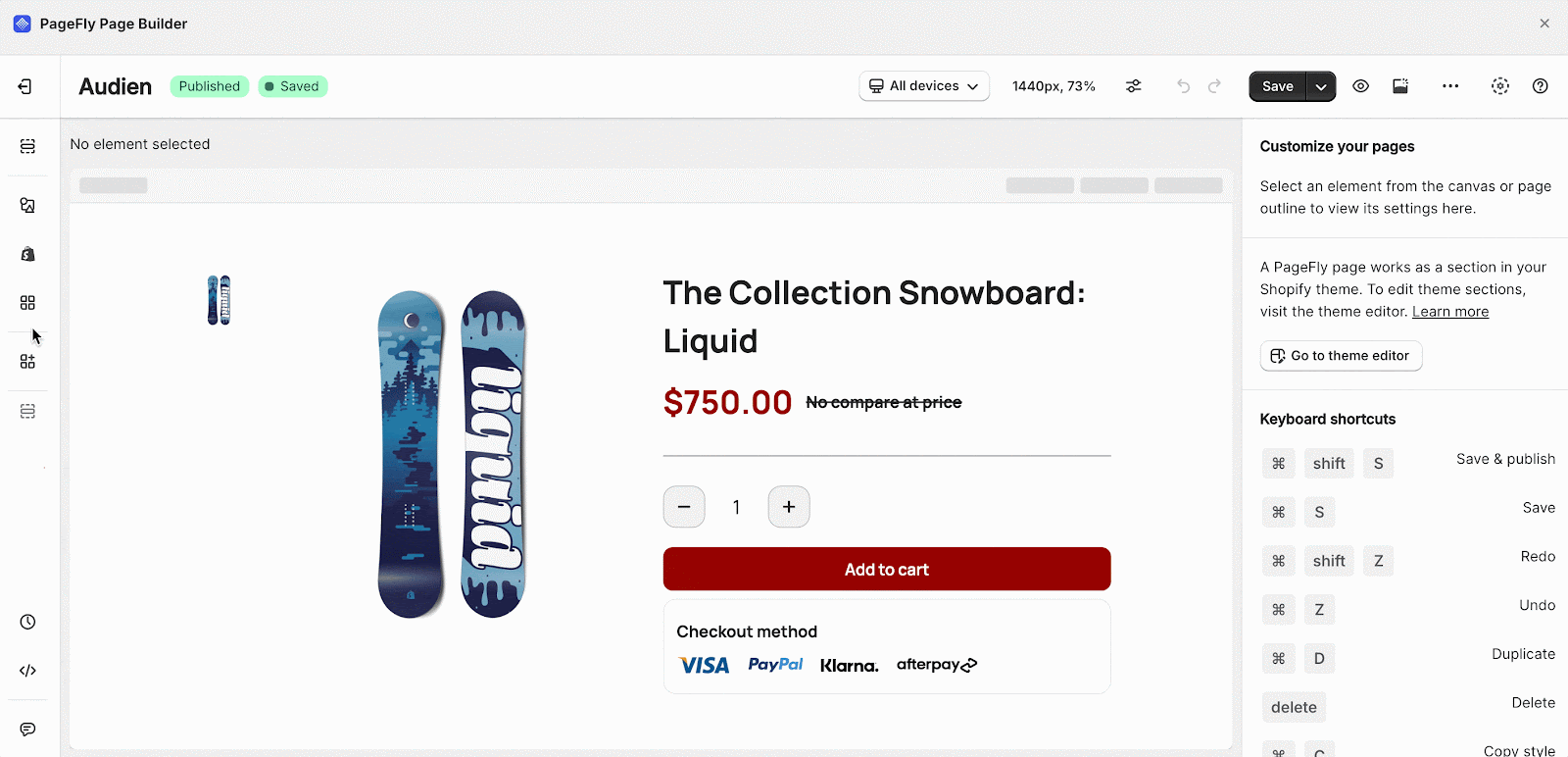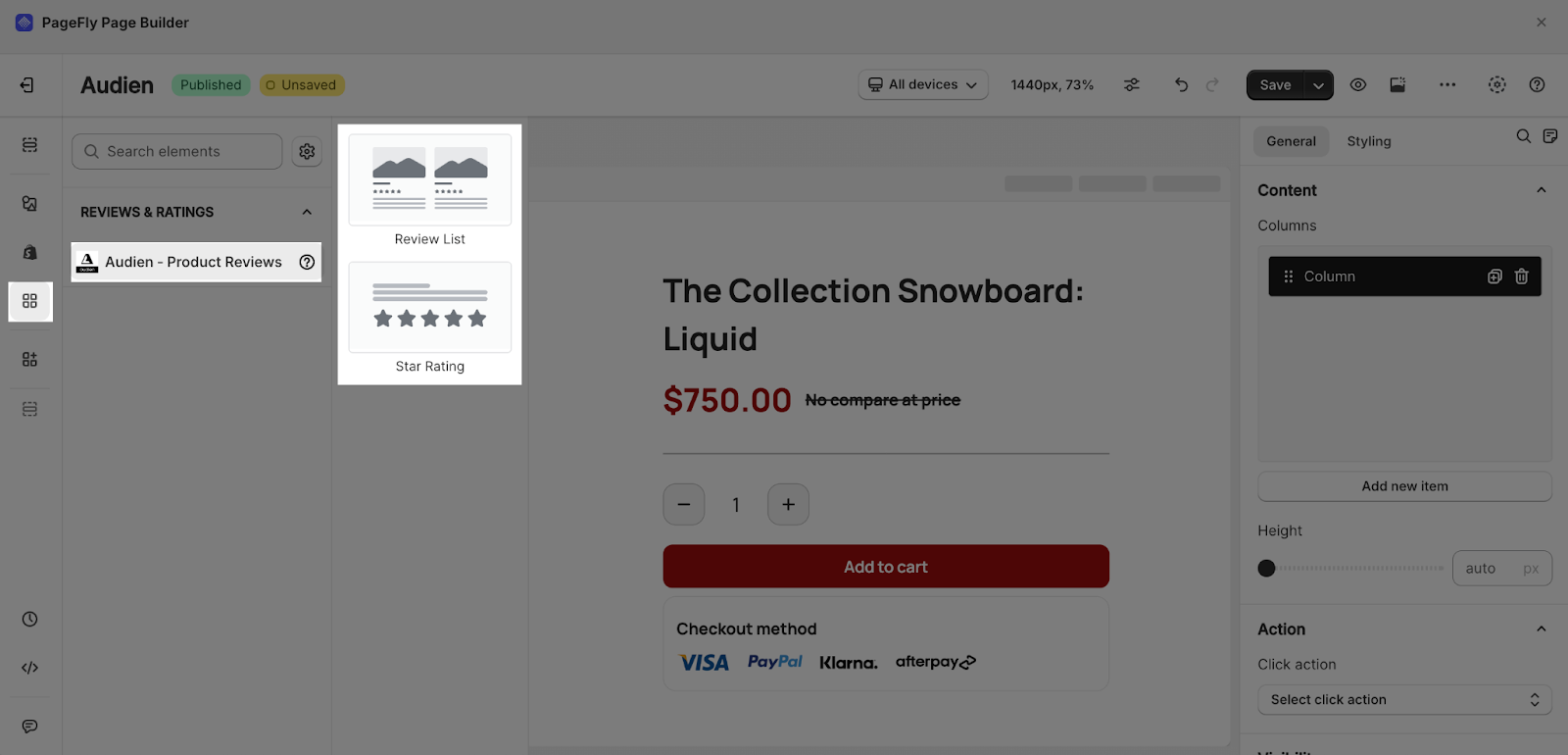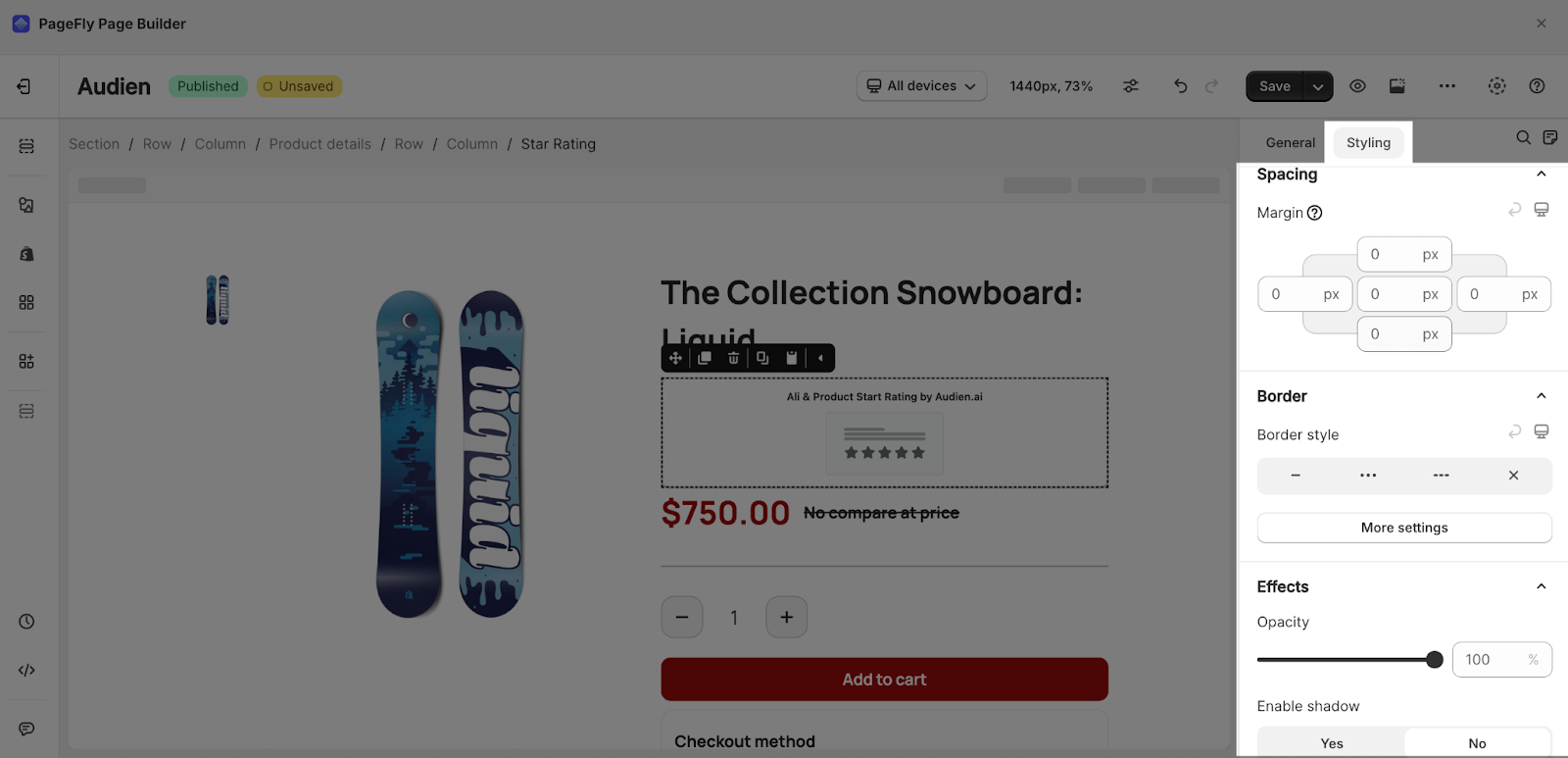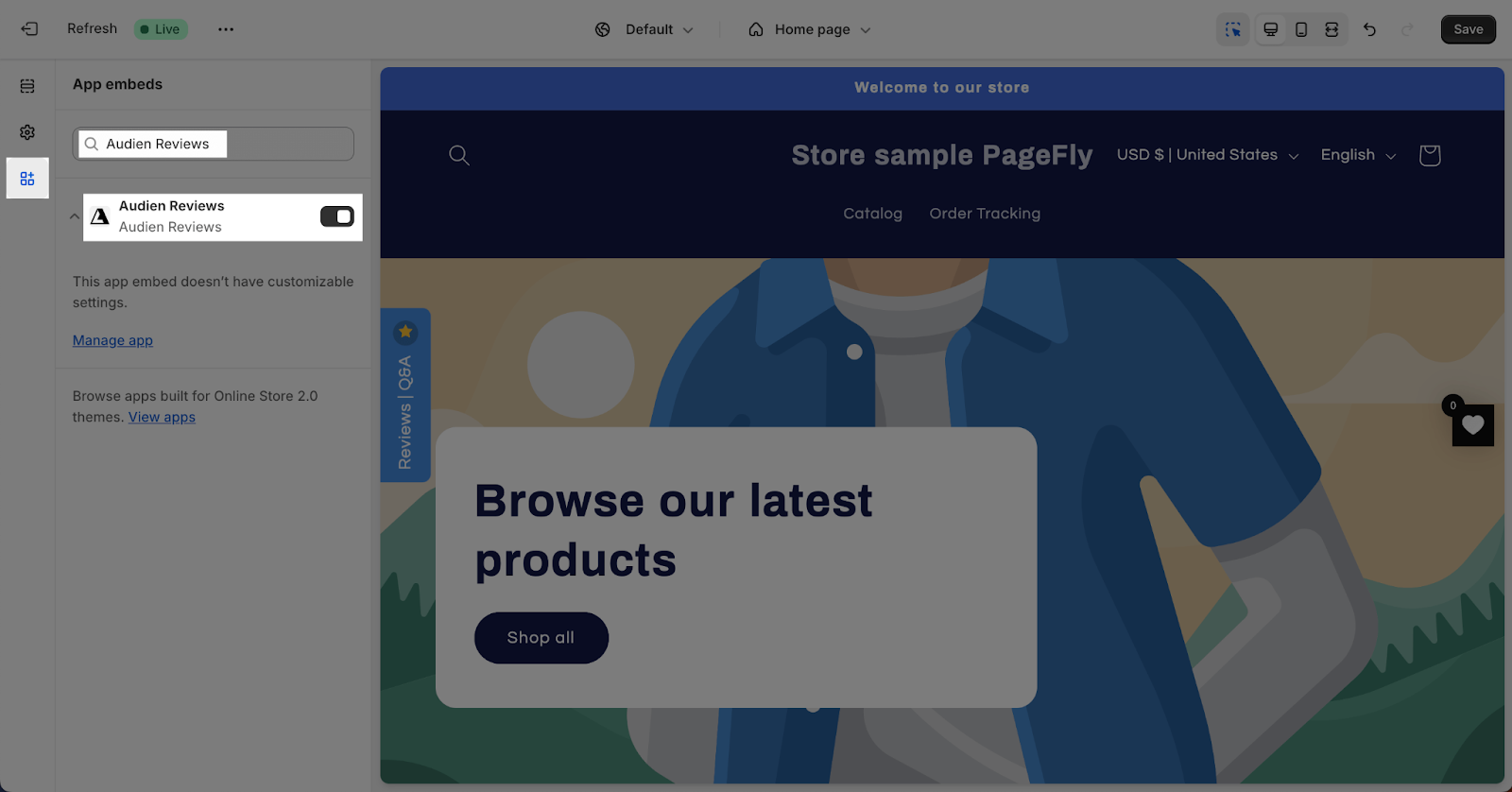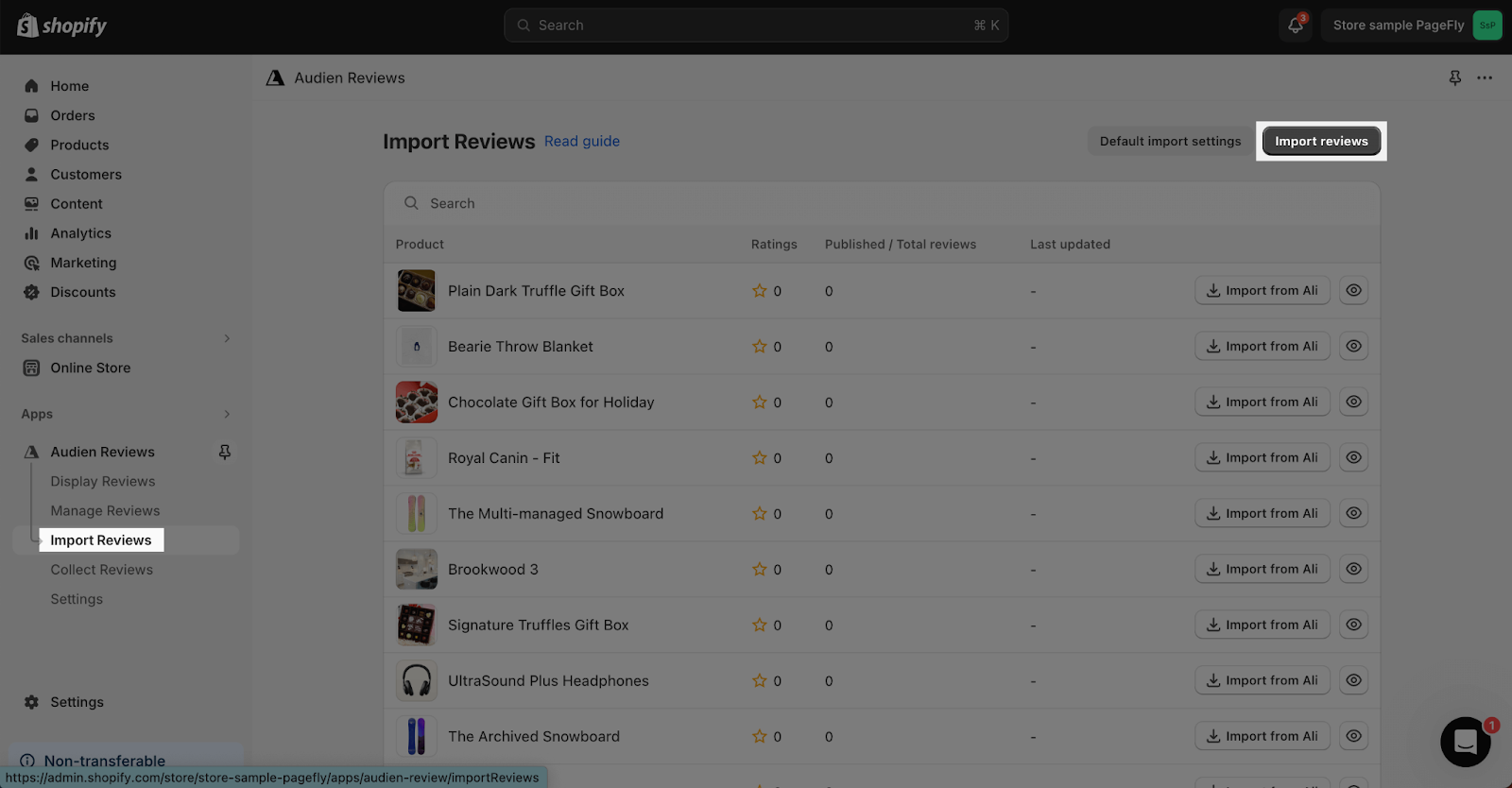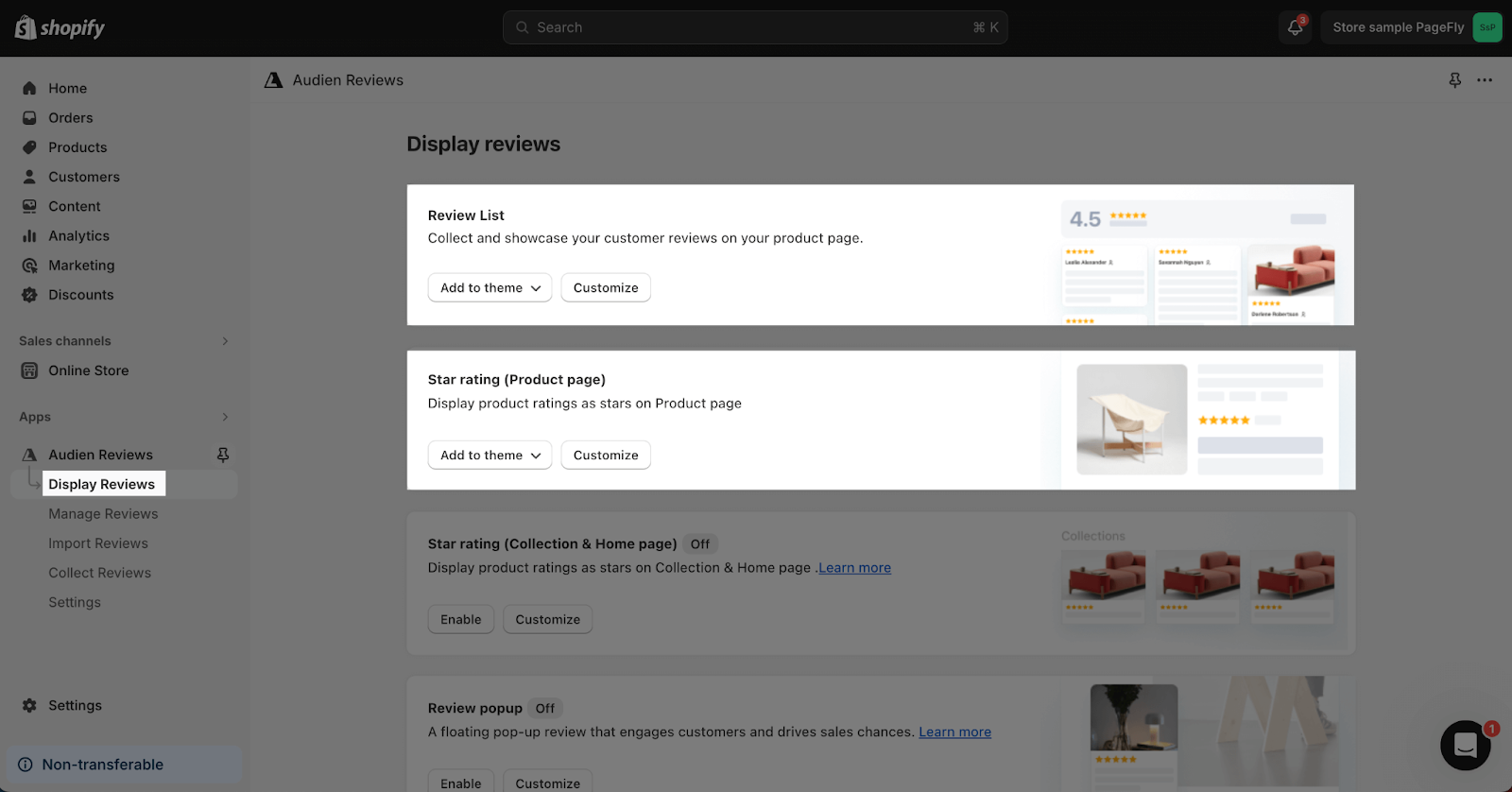About Ali & Product Reviews ‑ Audien App
What Is Ali & Product Reviews ‑ Audien?
Audien Reviews is a tool for collecting photo reviews from your customers and showing them off in a way that looks great. It helps build trust with potential customers and increase sales, offering a great alternative to other review apps like Loox, Judge.me, and Ali Reviews.
Install Ali & Product Reviews ‑ Audien
Before using this element in PageFly, you’ll need to install the Ali & Product Reviews ‑ Audien app to your store and configure all its options.
- Install Ali & Product Reviews ‑ Audien
- Install PageFly
How To Access Ali & Product Reviews ‑ Audien Element
In page editor, follow these steps to access Ali & Product Reviews ‑ Audien element in PageFly:
- Step 1: In the PageFly editor, click “Add third-party element” on the left menu
- Step 2: Click “Manage integrations” or the gear icon on top
- Step 3: Search for “Audien” and enable it
- Step 4: Click “Close” and the element will appear in the “Add third-party element” menu
How To Configure Ali & Product Reviews ‑ Audien element
From PageFly
Add Ali & Product Reviews ‑ Audien Element
Before starting to set up for the Ali & Product Reviews ‑ Audien element, you will need to add this element onto your page canvas:
- Step 1: Click “Add third party element” on the left menu bar
- Step 2: Look for “Audien – Product Reviews” element
- Step 3: Click on the element to see its variant
- Step 4: Drag and drop the variant onto the page canvas
The Ali & Product Reviews ‑ Audien element comes with 2 variants:
- Review list
- Star rating
- One element can be used one time on a page and work only on the product page.
- The element can be placed anywhere in the product page.
Configure Ali & Product Reviews ‑ Audien Element
After adding the element, click on it to see different ways to change how it looks, like adjusting the space around it, changing its border, or adding special effects. Use the “Styling” tab in PageFly to explore your options.
From Ali & Product Reviews – Audien App
Before using the Ali & Product Reviews ‑ Audien elements in PageFly, you’ll need to create and configure your bundles in the Ali & Product Reviews ‑ Audien app:
Step 1: Activate “Audien Review” in the Theme Customize
Go to your Shopify admin, then navigate to Online Store > Theme > Current theme > Customize > App embeds.
Search for “Audien Reviews” and activate it.
Step 2: Import Reviews
If your products have reviews on other apps like Ali Reviews, Judge.me, Shopify Product Review, Loox, Avada, TrustToo, Yotpo Reviews, or if you have a CSV file of reviews, you can add them to Audien Reviews easily.
You just need to access the Import Reviews page from the left menu bar > click “Import reviews” button > choose the app you want to import review from or upload your CSV file.
Step 3: Configure The Styling For Review List And Star Rating Element
Click on Display reviews on the left menu bar. Here you can customize for the Review list and Star Rating element before using on your store and PageFly.
Click on “Customize” button next to the review type to access the configuration page for each type.
And the Audien app is ready for use on PageFly!
Frequently Asked Questions
Is The Audien Reviews App Free?
Yes, there’s a free version.
Can I Import Reviews From Other Apps into Audien Reviews?
Yes, you can import reviews from multiple apps into Audien Reviews app easily. Check the Audien Reviews guide for help.