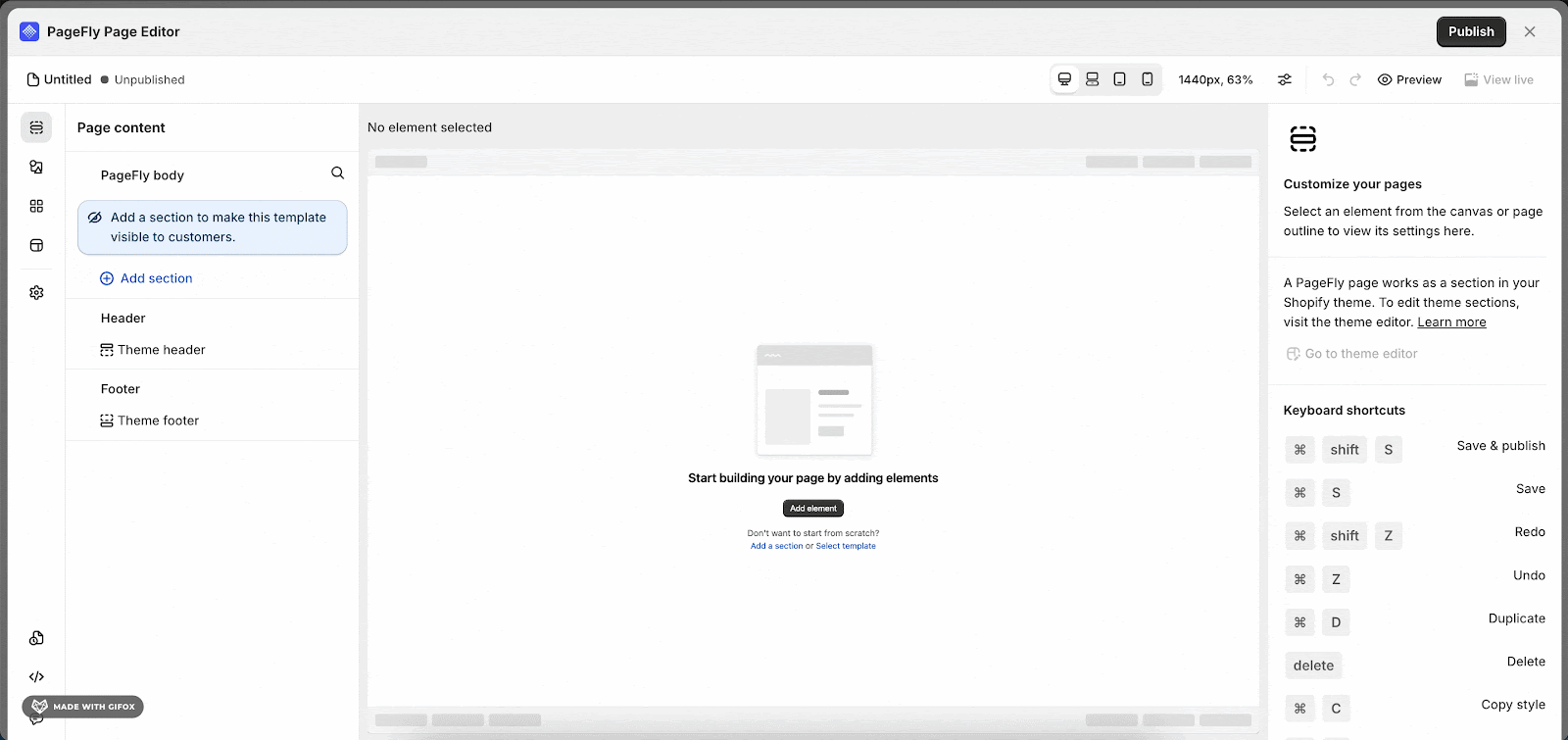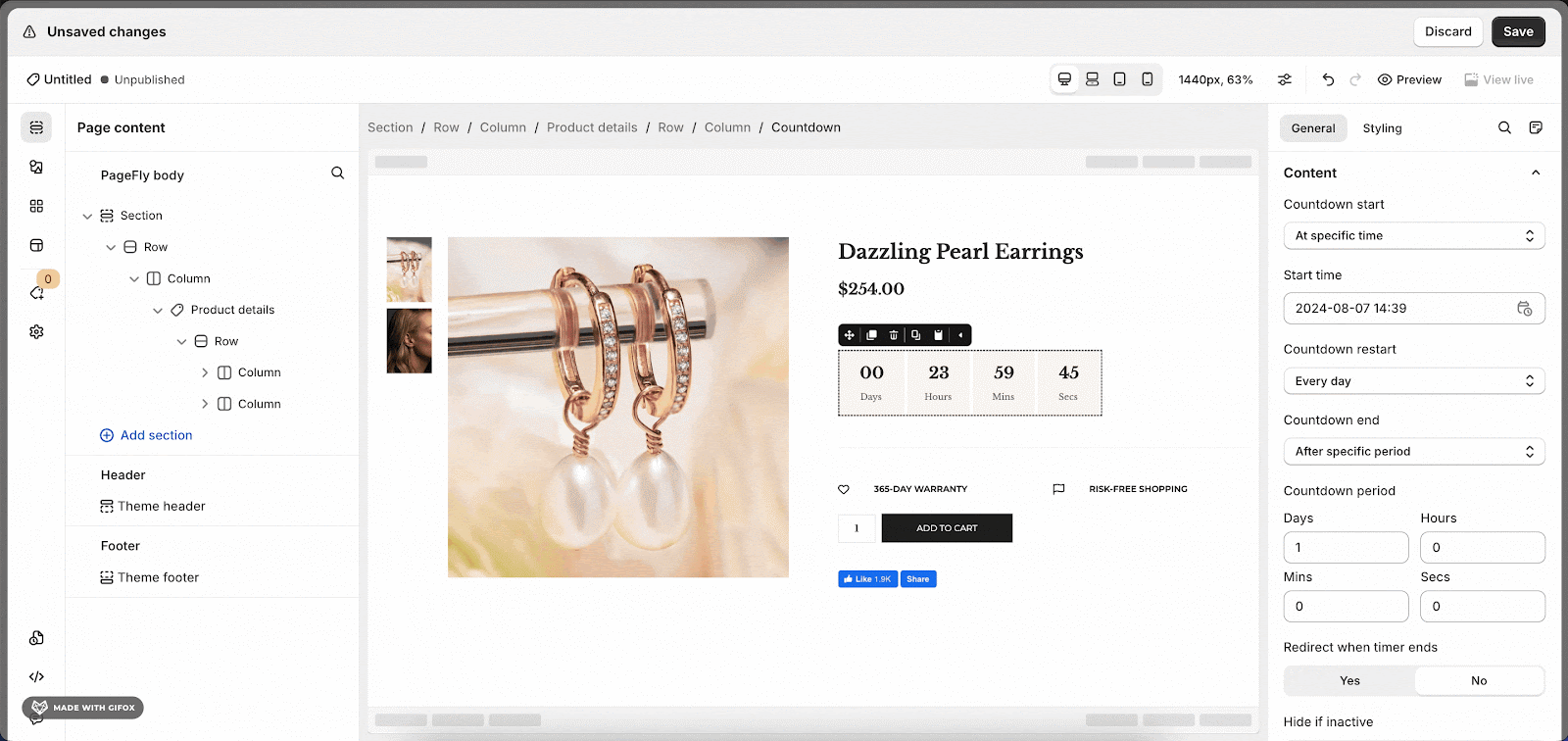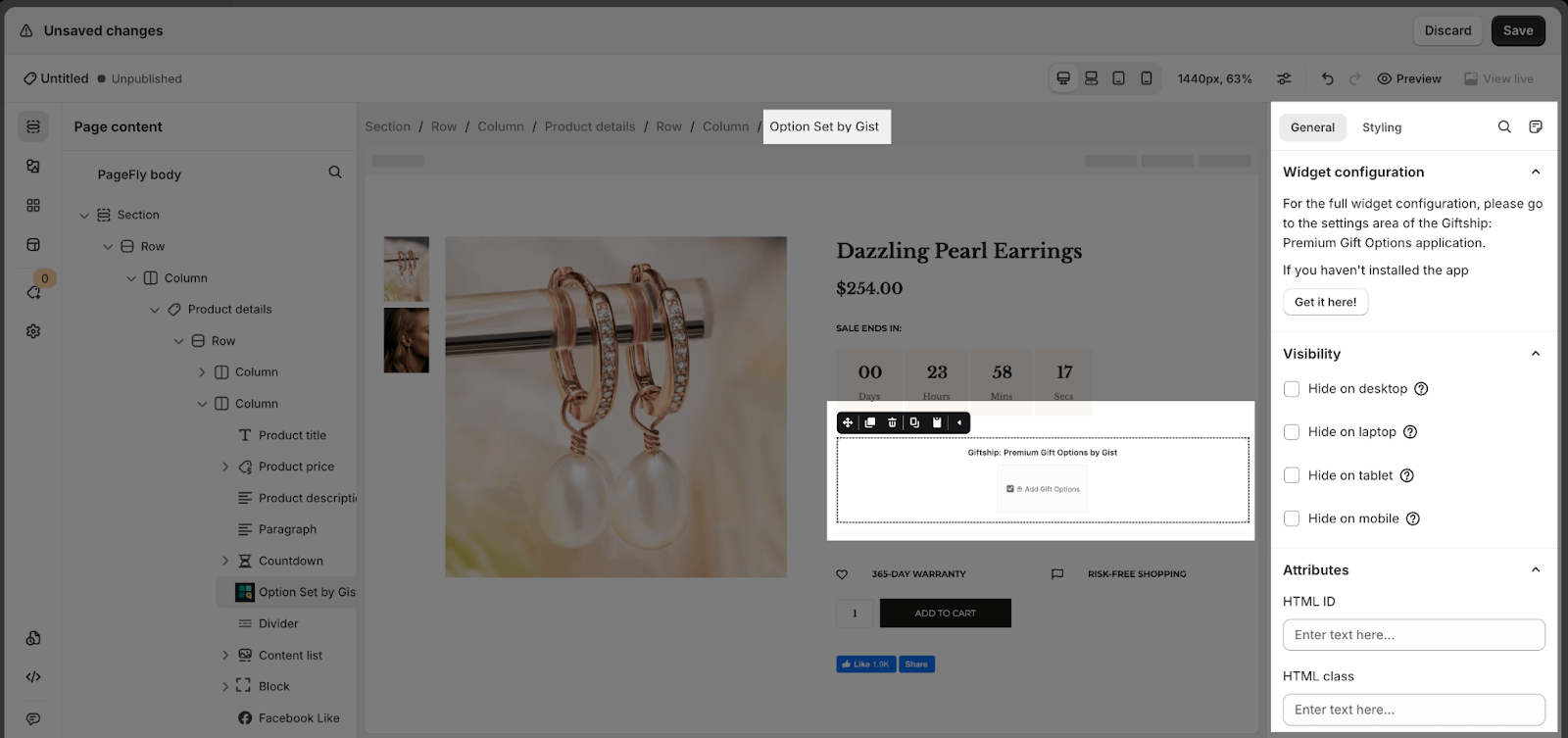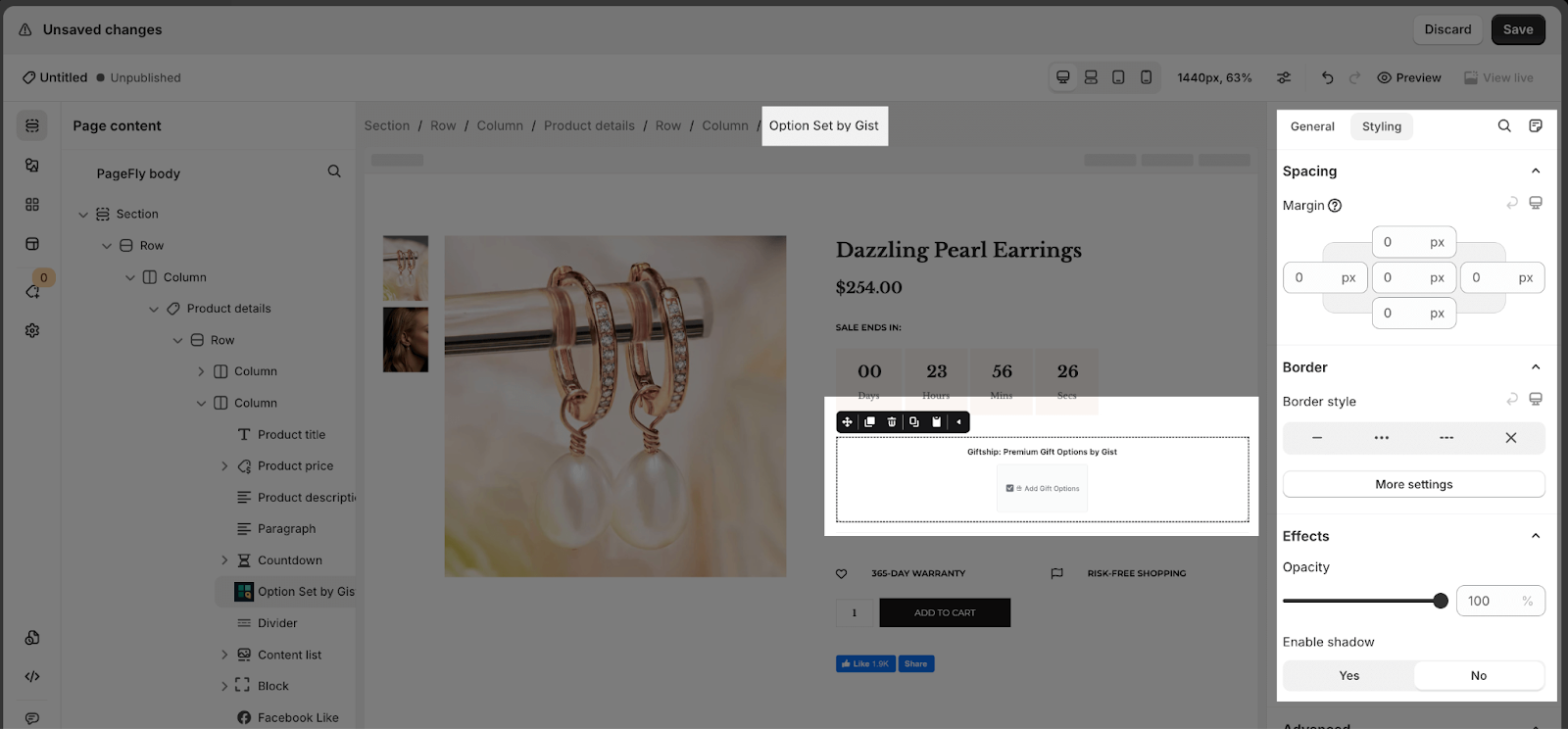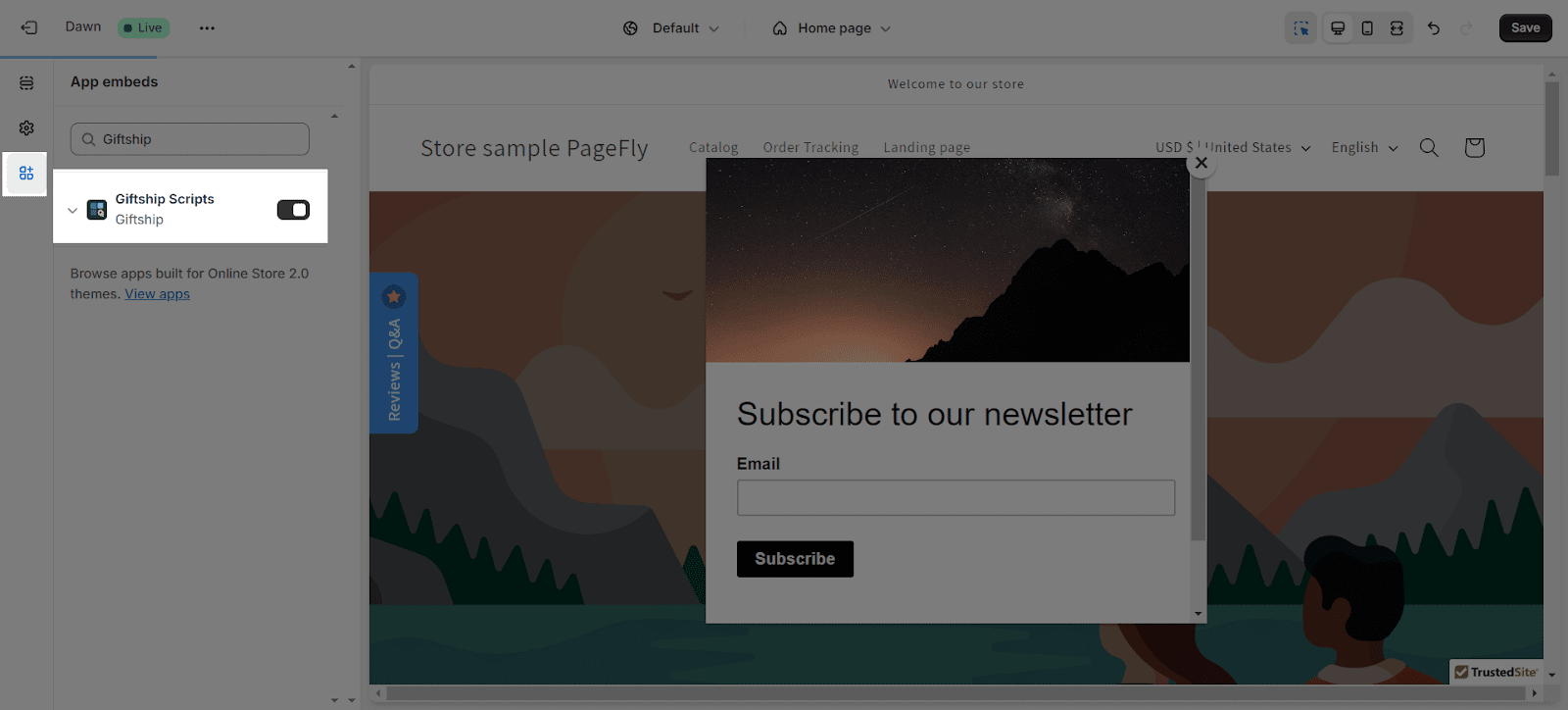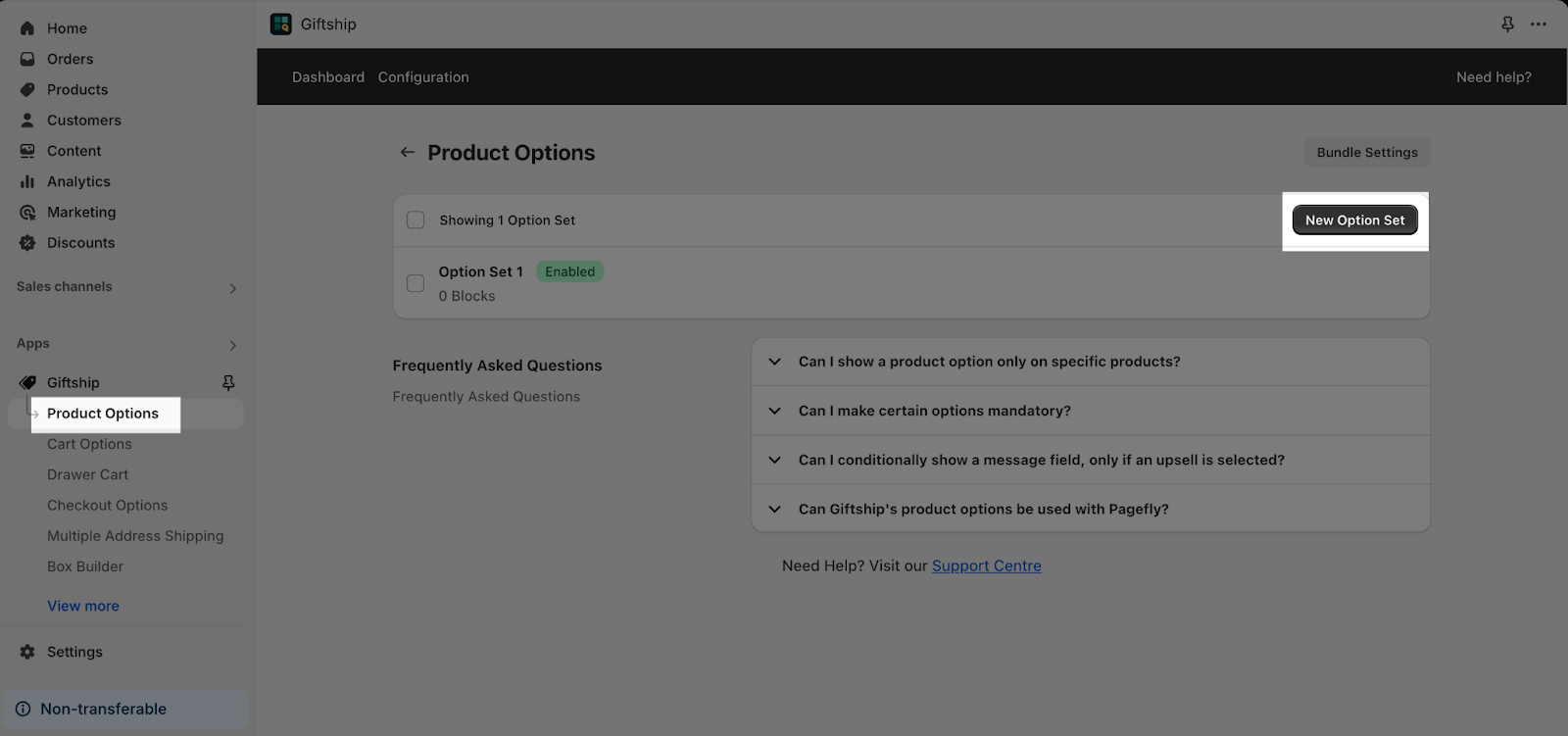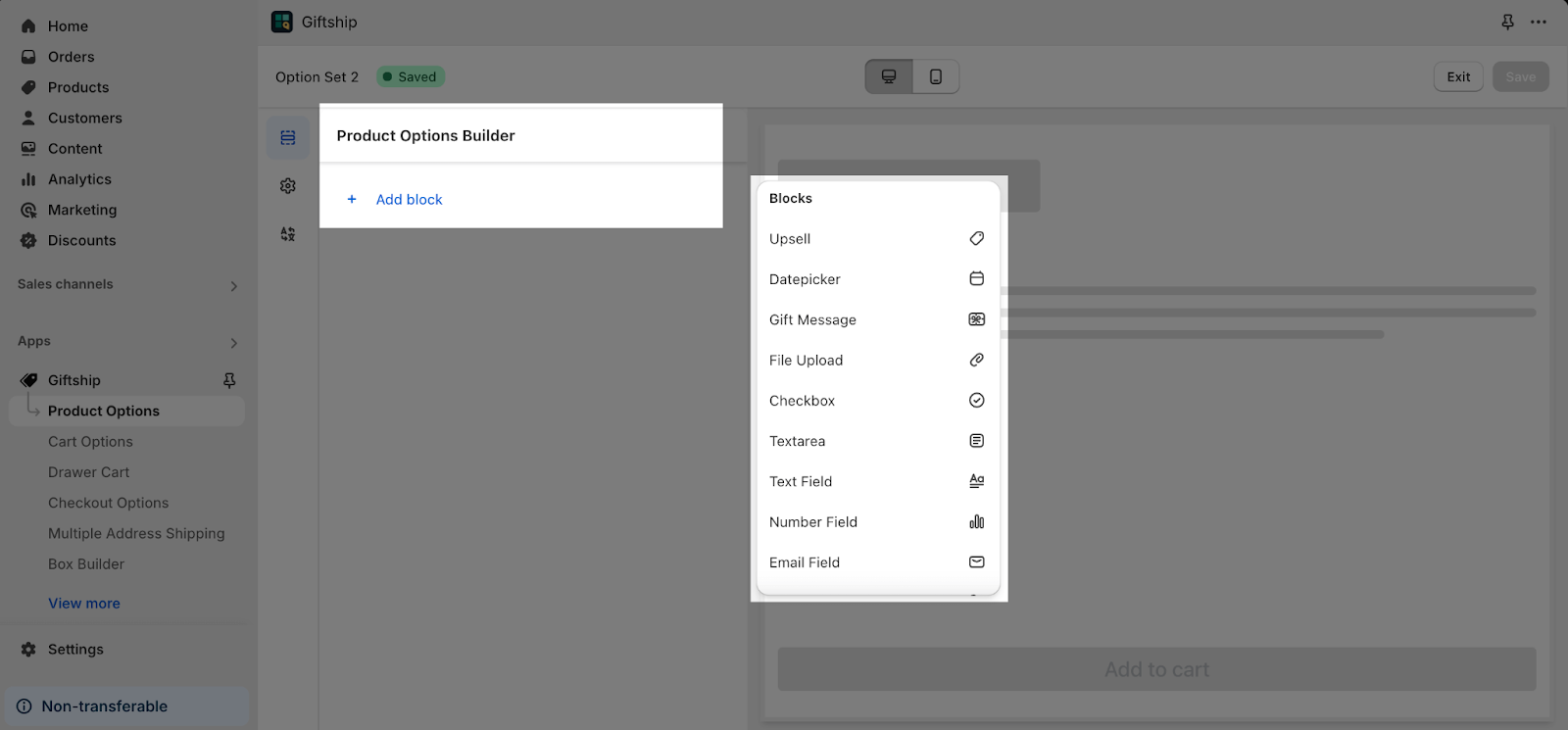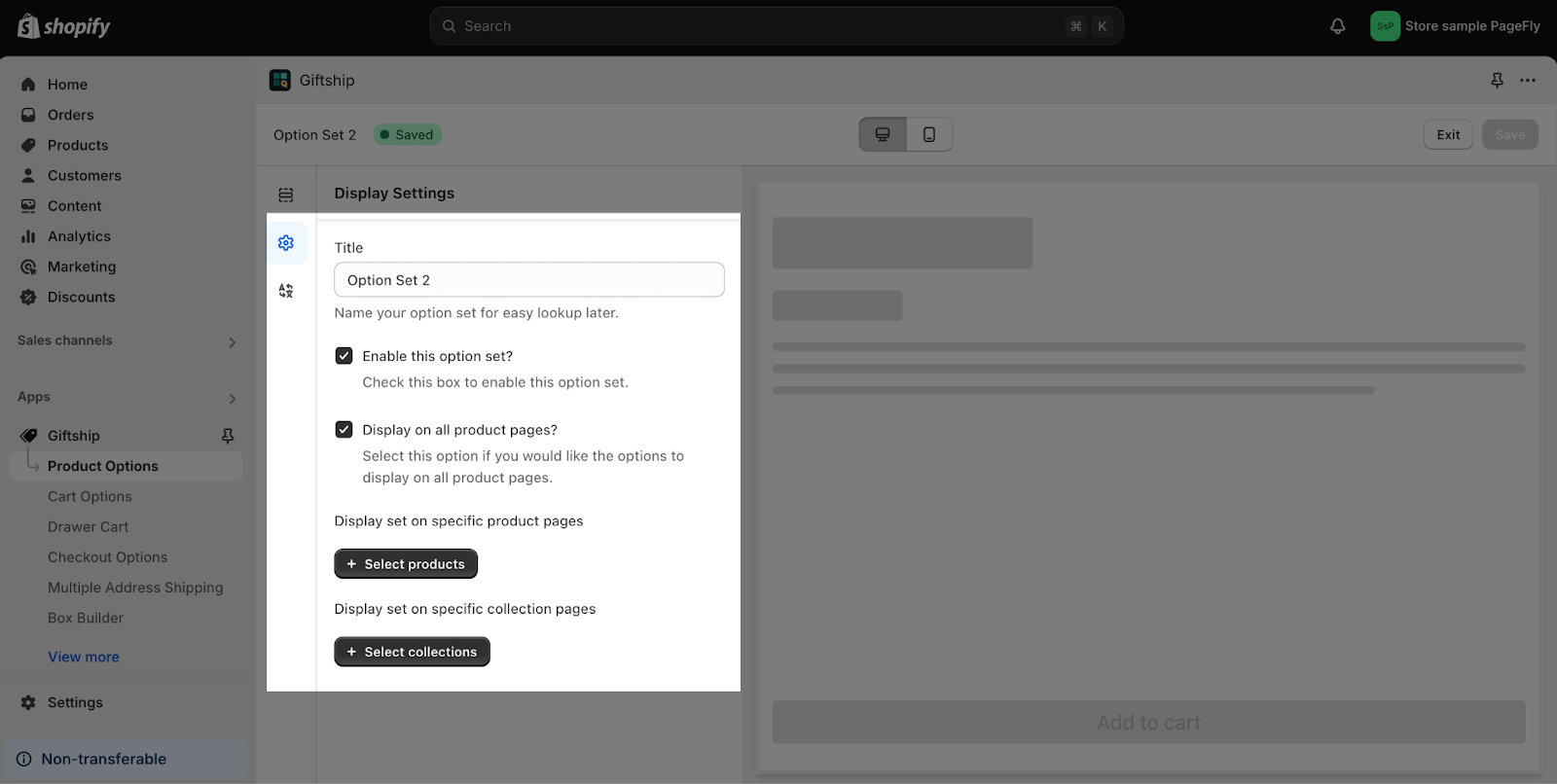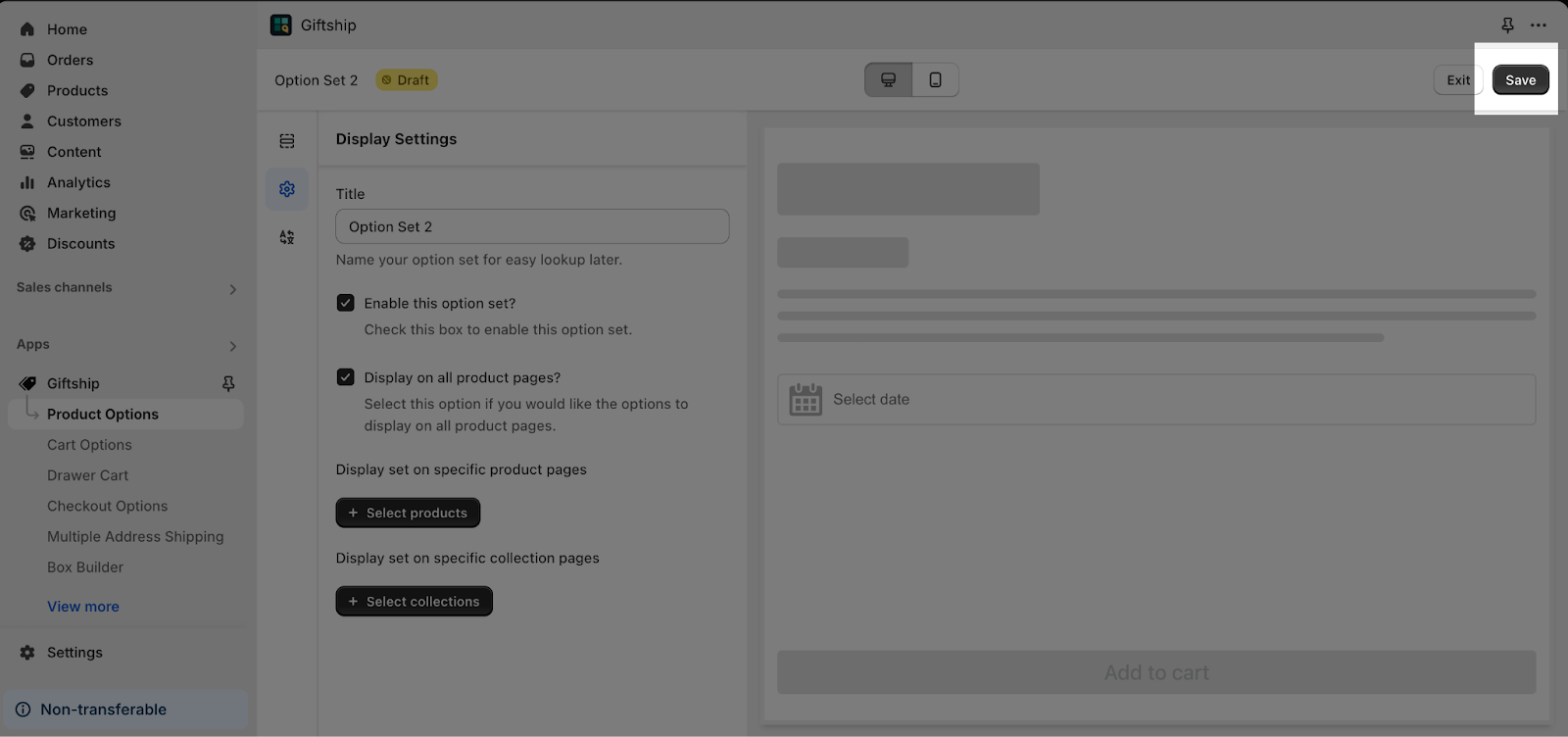Giftship: Premium Gift Options app lets customers send gifts to multiple addresses, choose delivery dates, add personalized messages, and many more.
Before using this element, you have to install the Giftship: Premium Gift Options app to your store, configure all options in the app, and then return to PageFly to use the element(s) for the corresponding product(s) you want.
- Install Giftship: Premium Gift Options
- Install PageFly
In the page editor, follow these steps to access the Giftship: Premium Gift Options element:
- Step 1: In the PageFly editor, click “Third-party elements” on the left menu
- Step 2: Click “Manage integrations” or the gear icon on top
- Step 3: Search for “Giftship: Premium Gift Options” and activate it
- Step 4: Click “Done” and the element will appear in the “Third-party elements” menu
- For the full widget configuration, please go to the settings area of the Giftship: Premium Gift Options application.
- The Option Set element only works on the Product Page and must be nested within the Product details element.
From PageFly
Before starting to set up the Giftship: Premium Gift Options element, you will need to add this element to your page canvas:
- Step 1: Click “Third party elements” on the left menu bar
- Step 2: Look for the “Giftship: Premium Gift Options” element
- Step 3: Click on the element to see its variant
- Step 4: Drag and drop the variant onto the page canvas
After adding the element, you can adjust it by clicking on the element.
- In the General tab, there is a widget configuration giving you a short explanation of the Giftship: Premium Gift Options app and its link to app listing, and you can edit the Content, Visibility, Tracking, Attributes, and Animation of the product.
The Option Set element displays the gift options for your products.
You can get further information about Attributes, Visibility, and Animation parameters.
- You can customize the styling of the Option Set elements in the Styling tab.
Click here for further information about the Styling settings.
Before using the Giftship: Premium Gift Options App element in PageFly, you’ll need to create and configure your widget in the Giftship: Premium Gift Options app. Here’s how:
Go to your Shopify admin, then navigate to Online Store > Theme > Current theme > Customize > App embeds. Search for “Giftship Scripts” and activate it.
Step 2: Go To Giftship Settings
After configuring PageFly settings, you will need to continue with the Element settings further as below.
Step 1: Go to your Shopify Admin > Apps > Choose Giftship.
Step 2: On the left menu, choose Product Options section > Choose New Option Set.
Step 3: Set up the Product Options Builder. Add block > Choose a block.
Step 4: Set up the Display Settings.
Step 5: Hit Save.
Key Takeaways
Giftship: Premium Gift Options app is all gifting tools in one app: Gift Messages, Datepicker, Bulk Shipping, Box Builder, Upsells, and many more. You can seamlessly display gift options for your products without any coding skills within PageFly.
Frequently Asked Questions
1. Overview
| What is the pricing of the Giftship: Premium Gift Options? | From $29.99/month |
| Does the Giftship: Premium Gift Options offer a yearly plan? | No |
| Can I use the Giftship: Premium Gift Options on PageFly Editor? | Yes |
2. What are the main features of using Giftship: Premium Gift Options?
There are many features of using Giftship: Premium Gift Options, including:
- Send gifts to multiple addresses in a single order: No need for separate orders, saving time and money.
- Add personalized gift messages: Make each gift extra special with heartfelt notes.
- Choose delivery dates: Customers can schedule gifts to arrive on birthdays, holidays, or any special occasion.
3. Does it integrate with other apps?
Yes. Giftship integrates with popular Shopify apps like ShipStation, Google Places, TaxJar, ShipStation, Rebuy Personalization Engine.