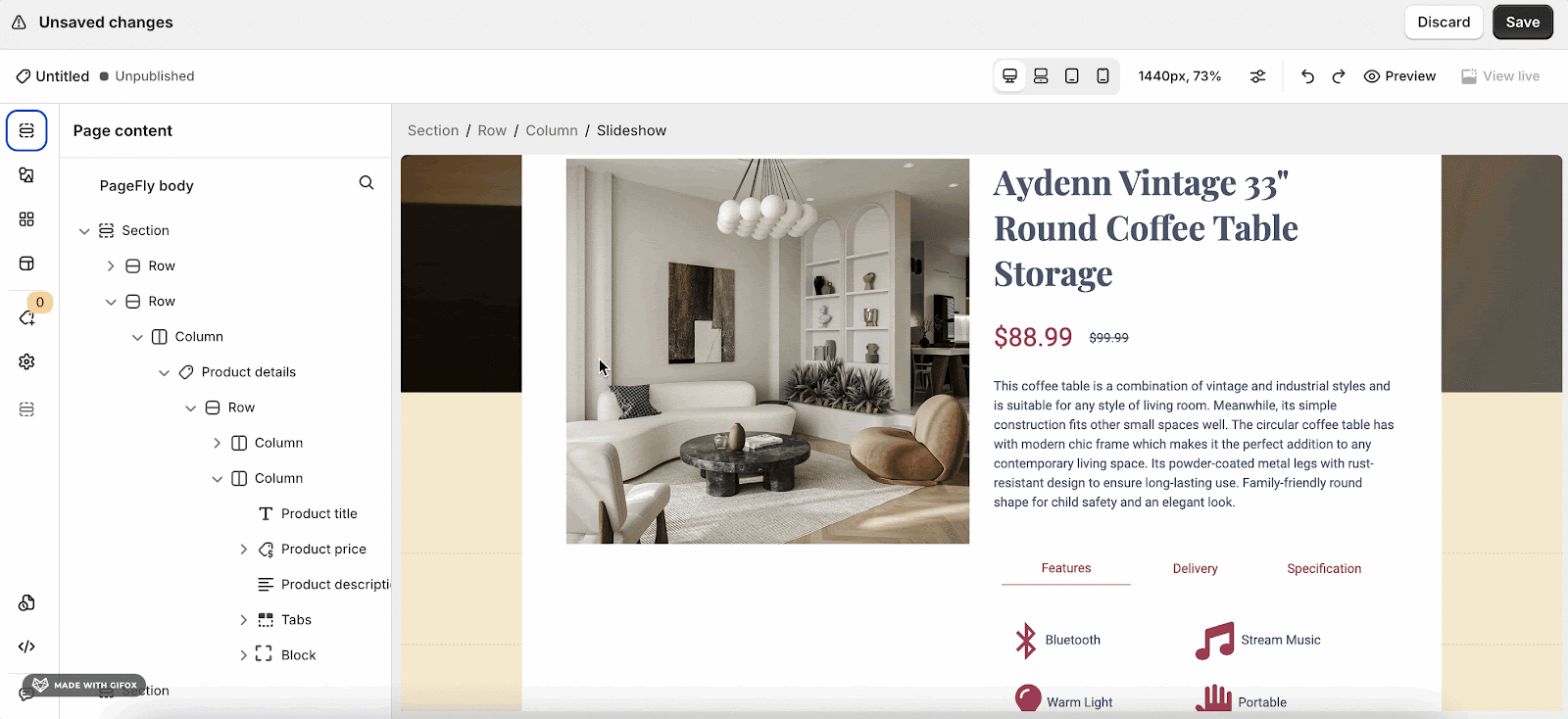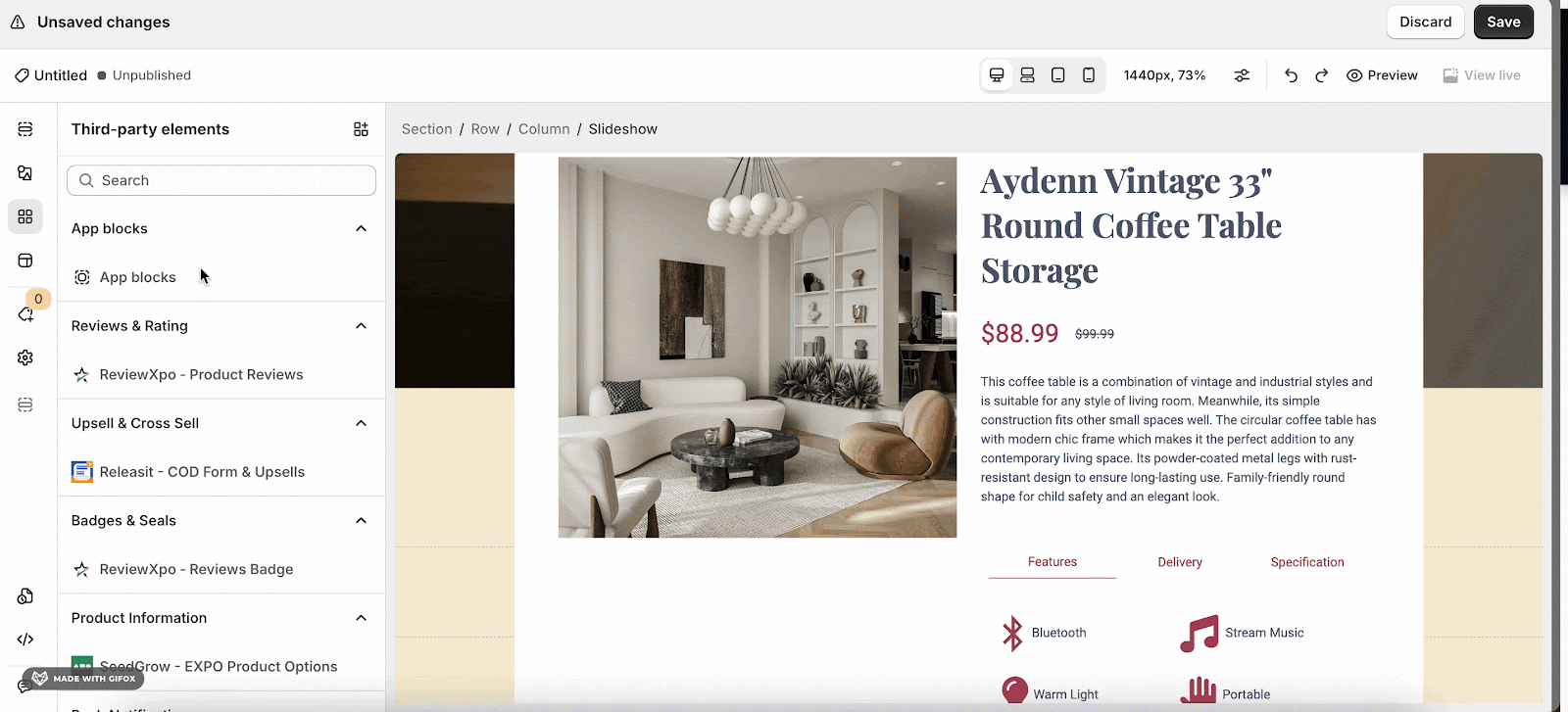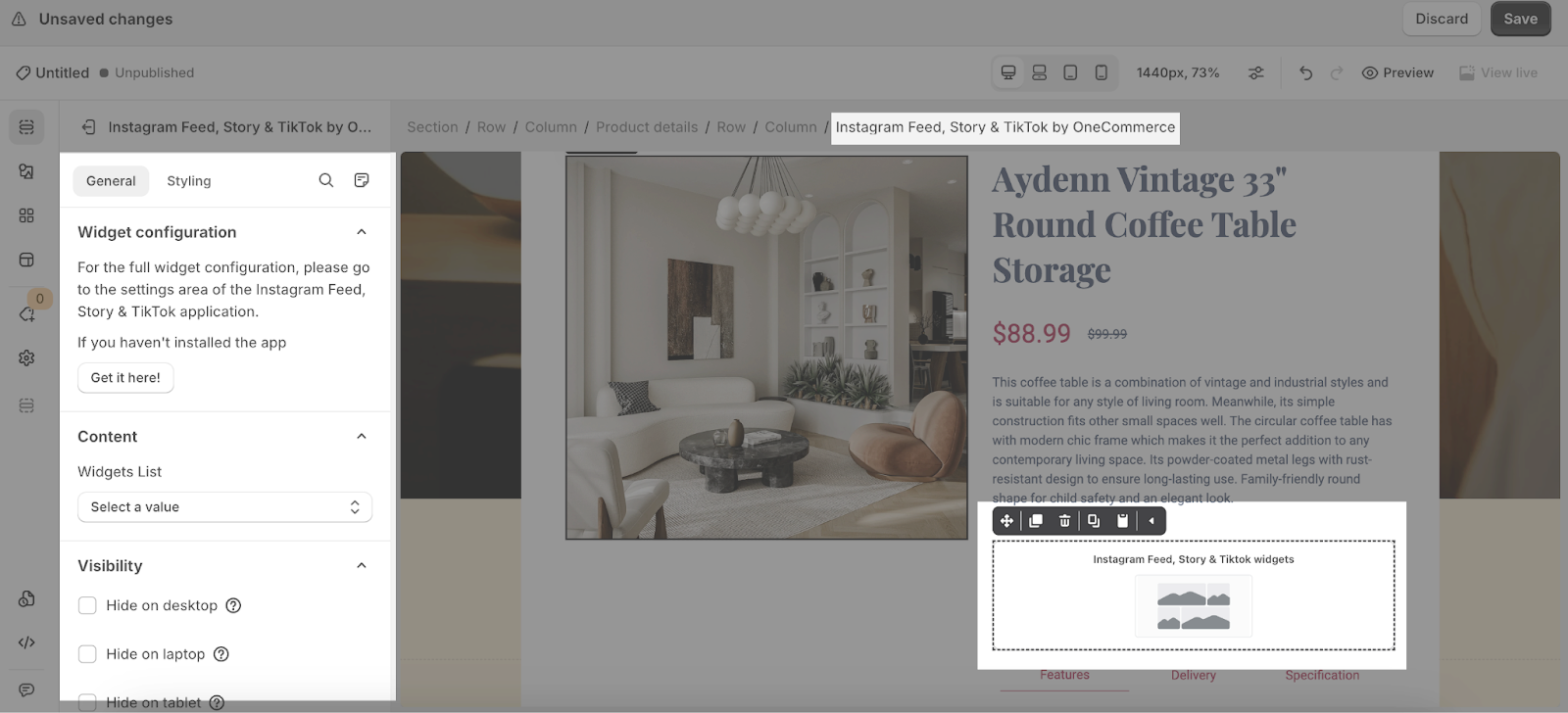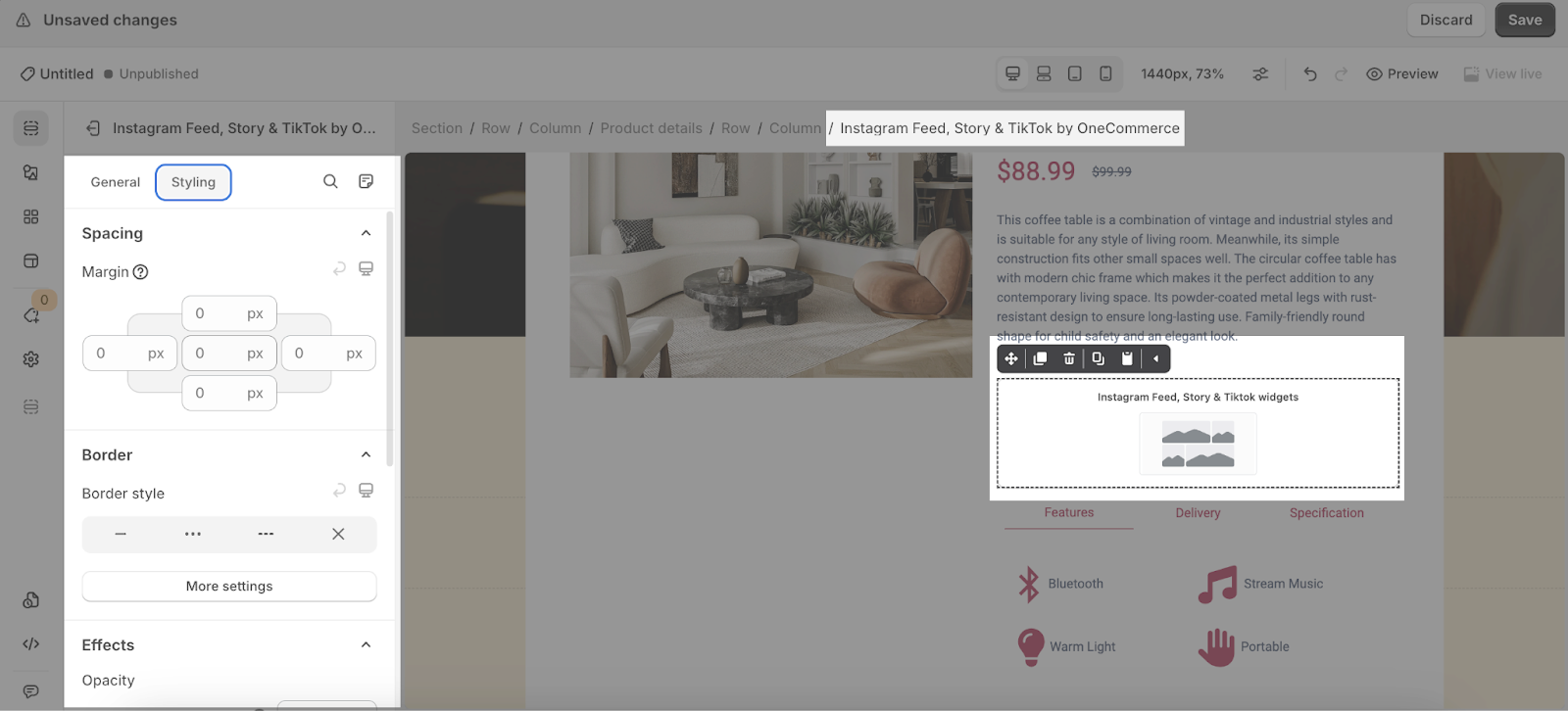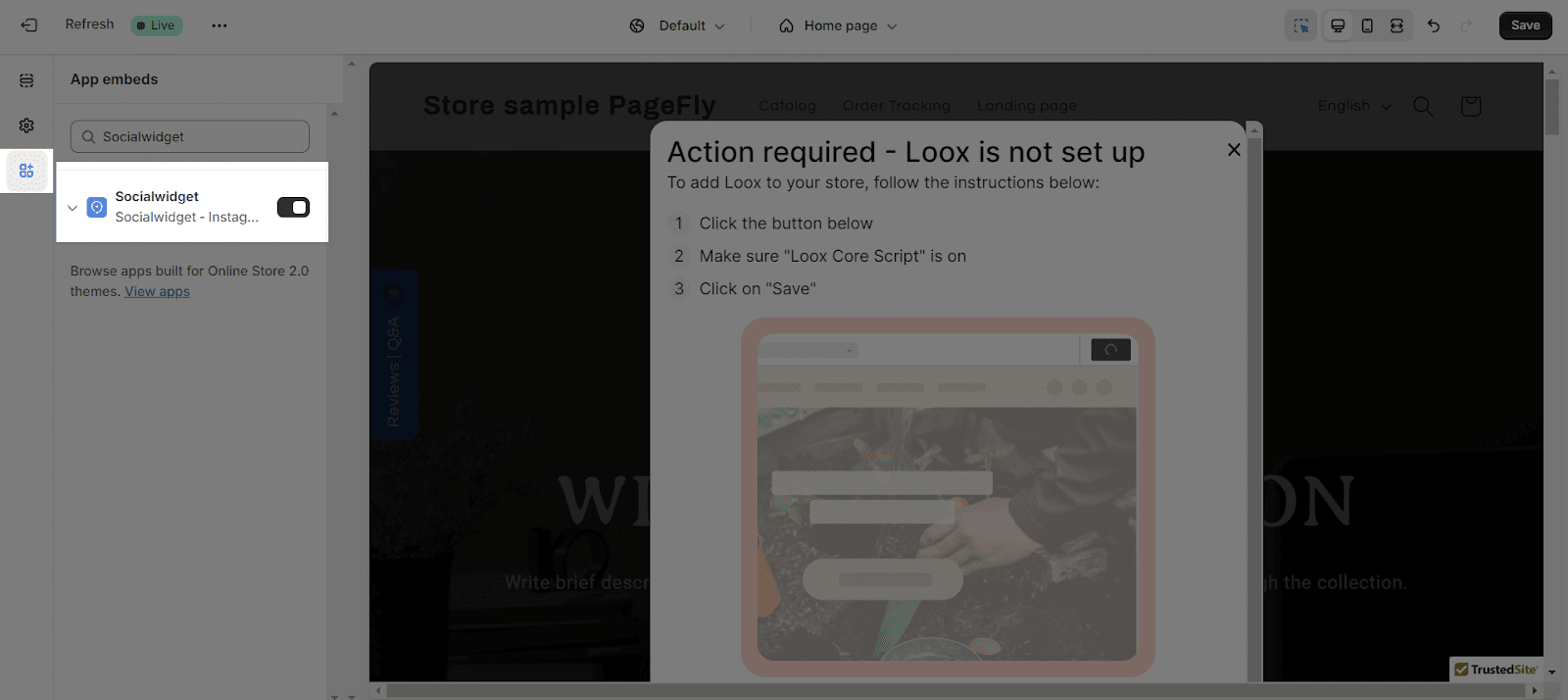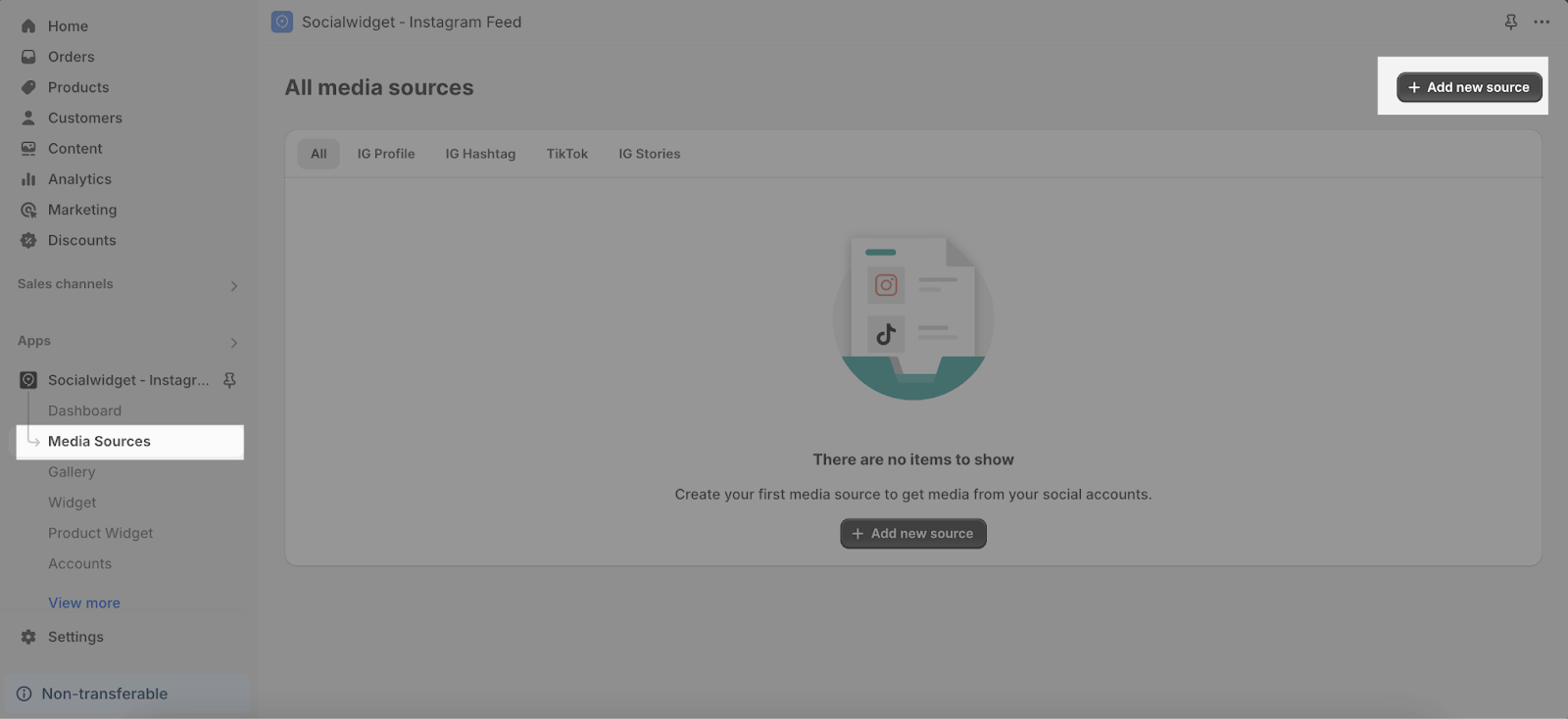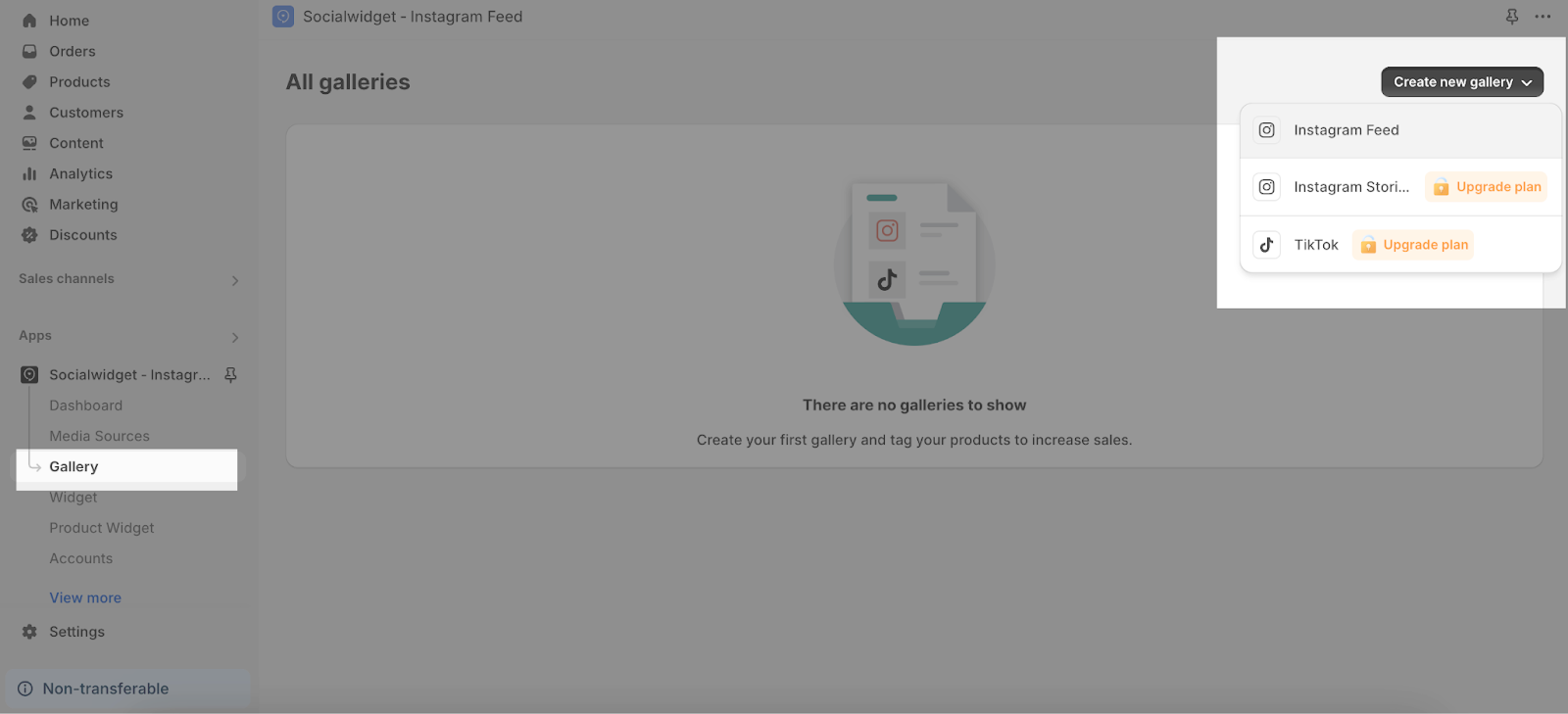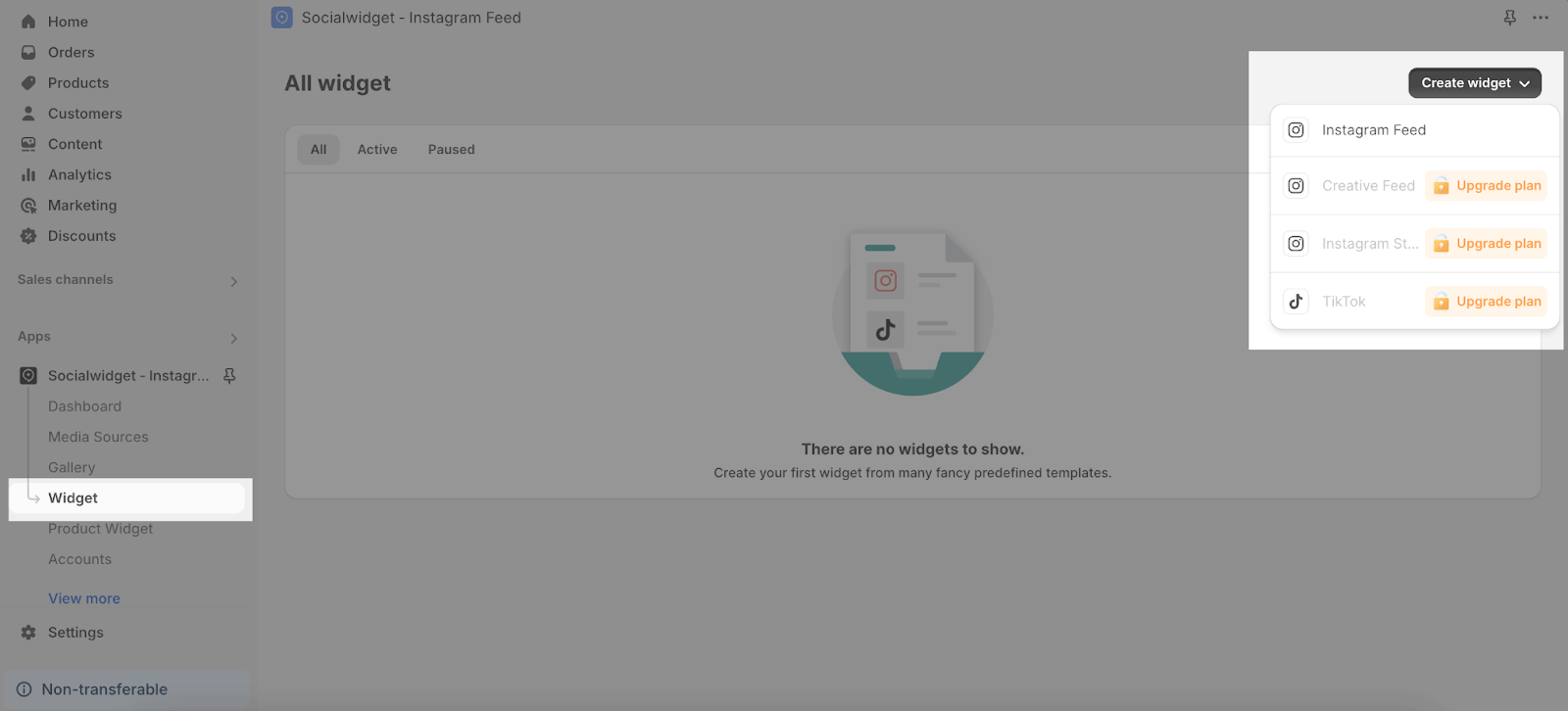SocialWidget helps improve your conversions and store trust by letting you add splendid shoppable Instagram galleries and TikTok videos to your Shopify online store.
You can customize & tag products on your feed to let customers make a purchase right on your Instagram and TikTok feed.
To use this element, you must first install the app in your Shopify store and configure all of its options. Once you have done that, you can return to PageFly and use the element on any of your PageFly pages.
- Install Socialwidget by OneCommerce – Instagram Feed
- Install PageFly
In the page editor, follow these steps to access the SocialWidget element:
- Step 1: In the PageFly editor, click “Third-party elements” on the left menu
- Step 2: Click on the adding app icon on top
- Step 3: Search for “Instagram Feed, Story & Tiktok” and select “Activate“
- Step 4: Click “Done” and the element will appear in the “Third-party elements” menu
From PageFly
Before starting to set up the SocialWidget element, you will need to add this element to your page canvas:
- Step 1: Click “Third party elements” on the left menu bar
- Step 2: Look for “OneCommerce – Instagram Feed, Story & Tiktok” element
- Step 3: Click on the element to see its variant
- Step 4: Drag and drop the variant onto the page canvas
After adding the element, you can adjust it by clicking on the element.
- In the General tab, there is a widget configuration giving you a short explanation of the SocialWidget and its link to app listing, and you can edit the Content, Visibility, Tracking, Attributes, and Animation of the product.
- For styling options like margins, borders, and effects, go to the “Styling” tab.You can find more details about the available options here.
Before using the SocialWidget App element in PageFly, you’ll need to create and configure your widget in the SocialWidget app. Here’s how:
Go to your Shopify admin, then navigate to Online Store > Theme > Current theme > Customize > App embeds. Search for “Socialwidget” and activate it.
Step 1: Create Media Sources
- On the Socialwidget – Instagram Feed dashboard, go to Media Sources tab
- Next, click on the + Add new source. A modal will appear, click on Connect to link to your wanted Instagram account (Personal/ Business Account). Name your media source and hit Save.
Step 2: Create A Gallery
Next step is go to the Gallery tab, select Add new gallery (Instagram Feed, Instagram Stories, Tiktok). Name your gallery, then Choose one or multiple media sources and hit Save.
Step 3: Create A New Widget
The last step is to go to the Widget tab, click on Create widget (Instagram Feed, Instagram Stories, Tiktok). There are 3 stages in this step:
- Choose gallery
-
- Customize widget
- Install widget
You can follow the in-app guidelines to complete the setup process depending on your preference.
That’s it! Don’t forget to Save and Publish your product page to see the element on your PageFly page.
Key Takeaways
SocialWidget is an easy way to embed shoppable Instagram feeds & TikTok videos, as it works completely fine with PageFly.
Tips and Best Practices
We strongly recommend using the Shopify App Block Element for SocialWidget by OneCommerce integration. Available for Shopify theme OS 2.0, this feature simplifies adding SocialWidget by OneCommerce functionality to your PageFly pages or sections. It offers greater flexibility, easier updates, and an improved user experience. While limited to one per page, the App Block is a valuable tool to enhance your store’s capabilities.
For detailed setup guidance, refer to our App Block article. This simple change can substantially improve your SocialWidget by OneCommerce integration and overall store performance.
Frequently Asked Questions
1. What is SocialWidget by OneCommerce?
SocialWidget is an easy way to embed shoppable Instagram feeds & TikTok videos. This is the best way to build social proof, grow sales and of course the follower list.
2. What are included in the free plan?
A free plan from SocialWidget includes Instagram Personal and Instagram Business, Media Source, Gallery, Widget, Desktop Template, Mobile Template, and it’s auto-sync every 24 hours.
3. Who are currently in partnership with SocialWidget app?
Instagram, TikTok