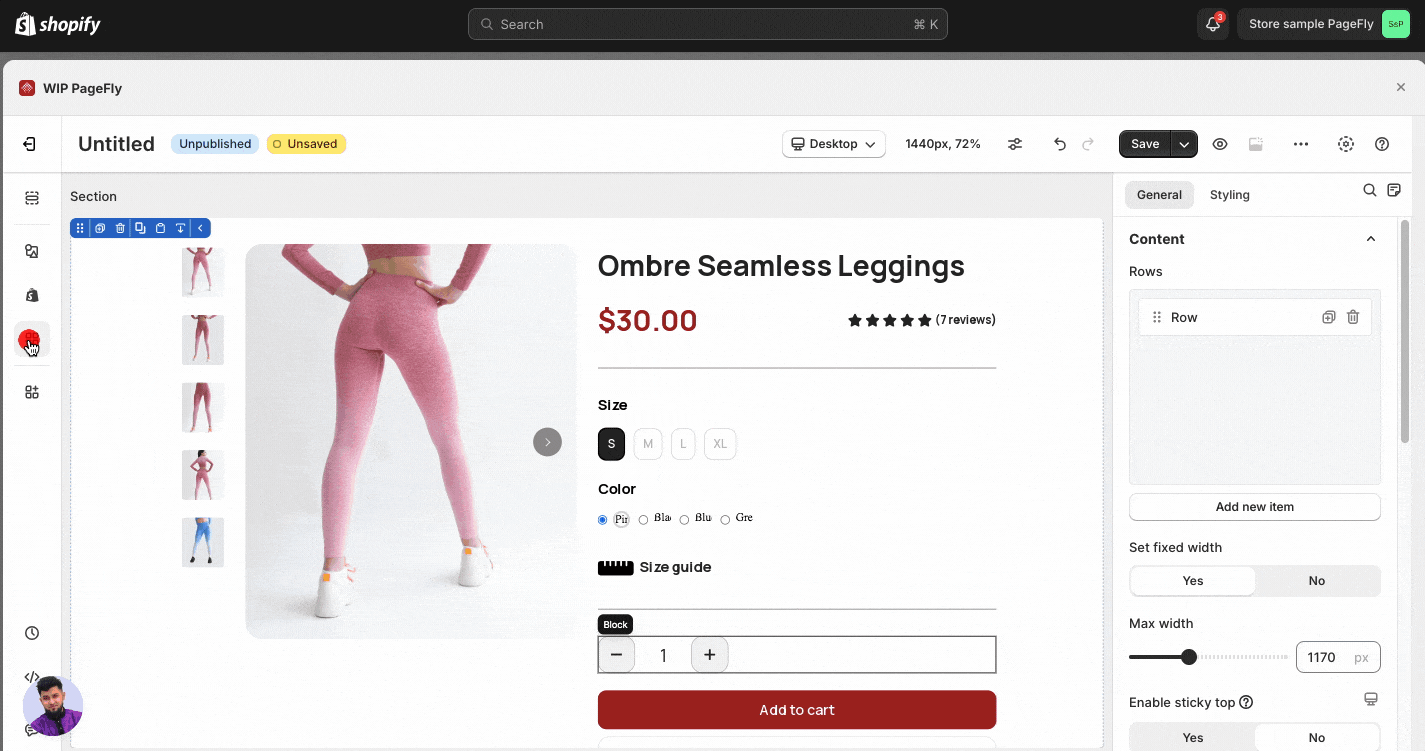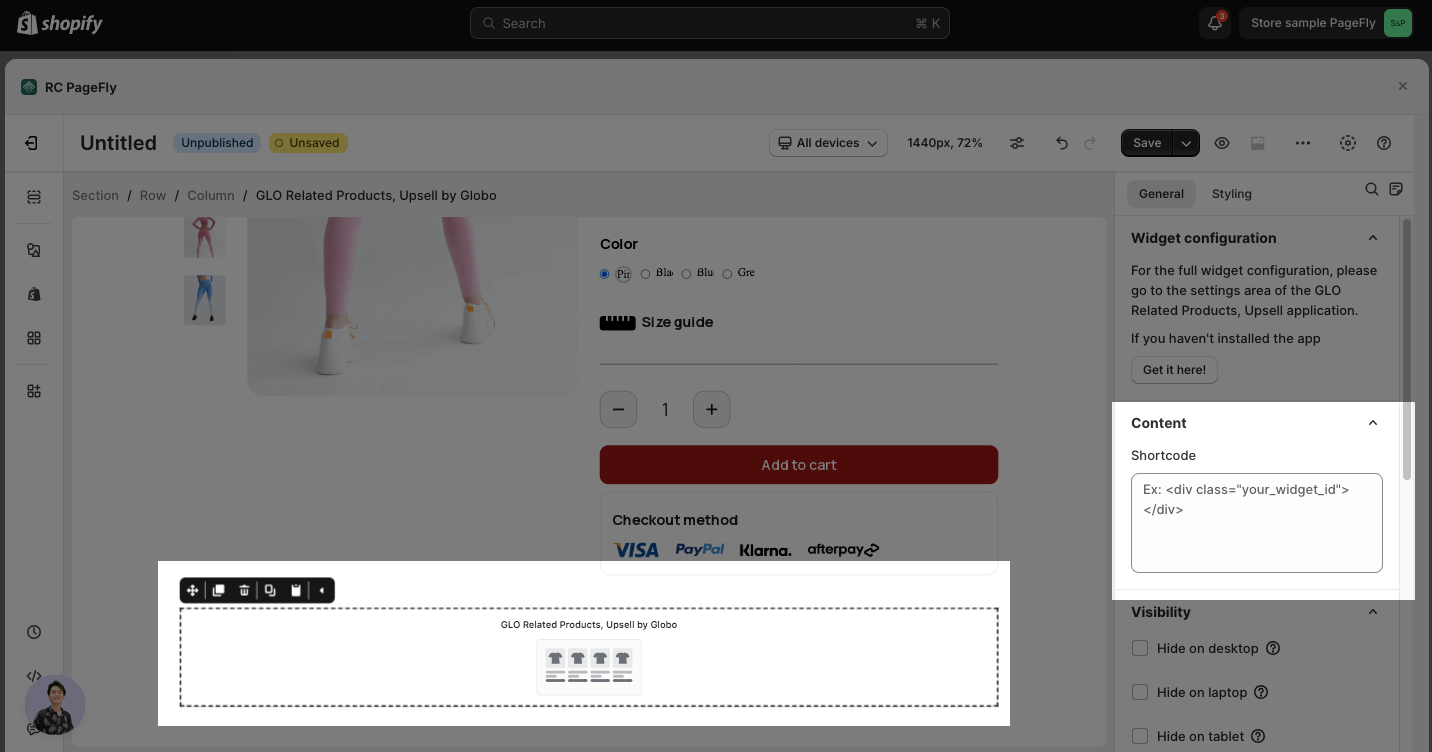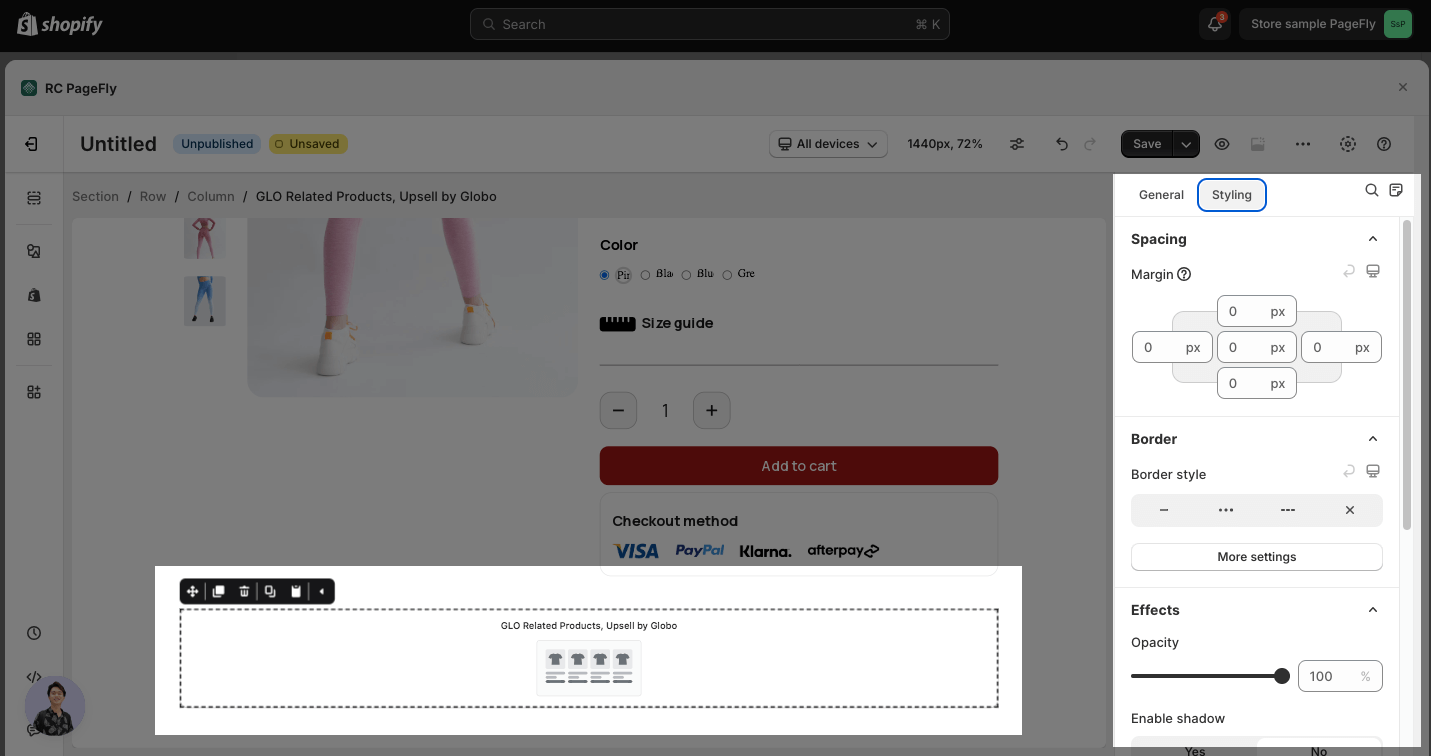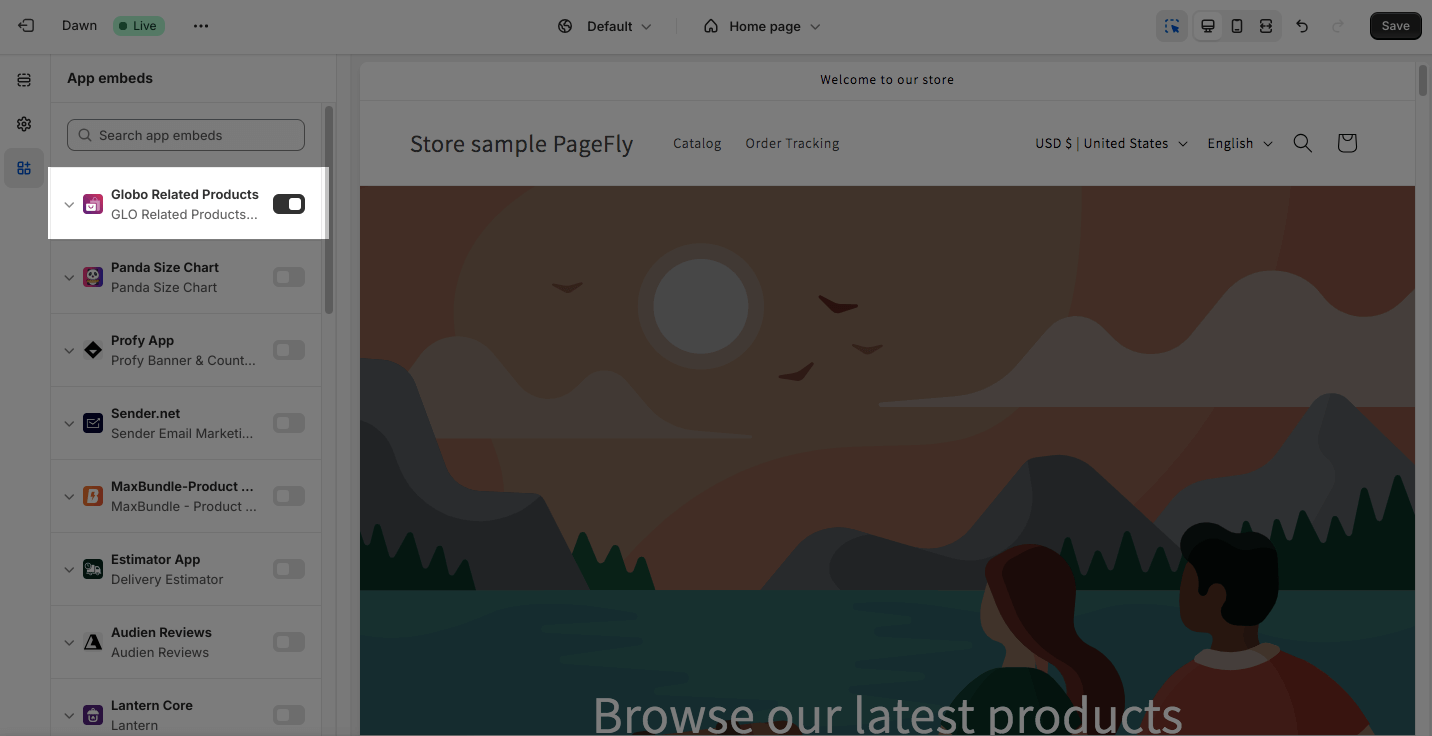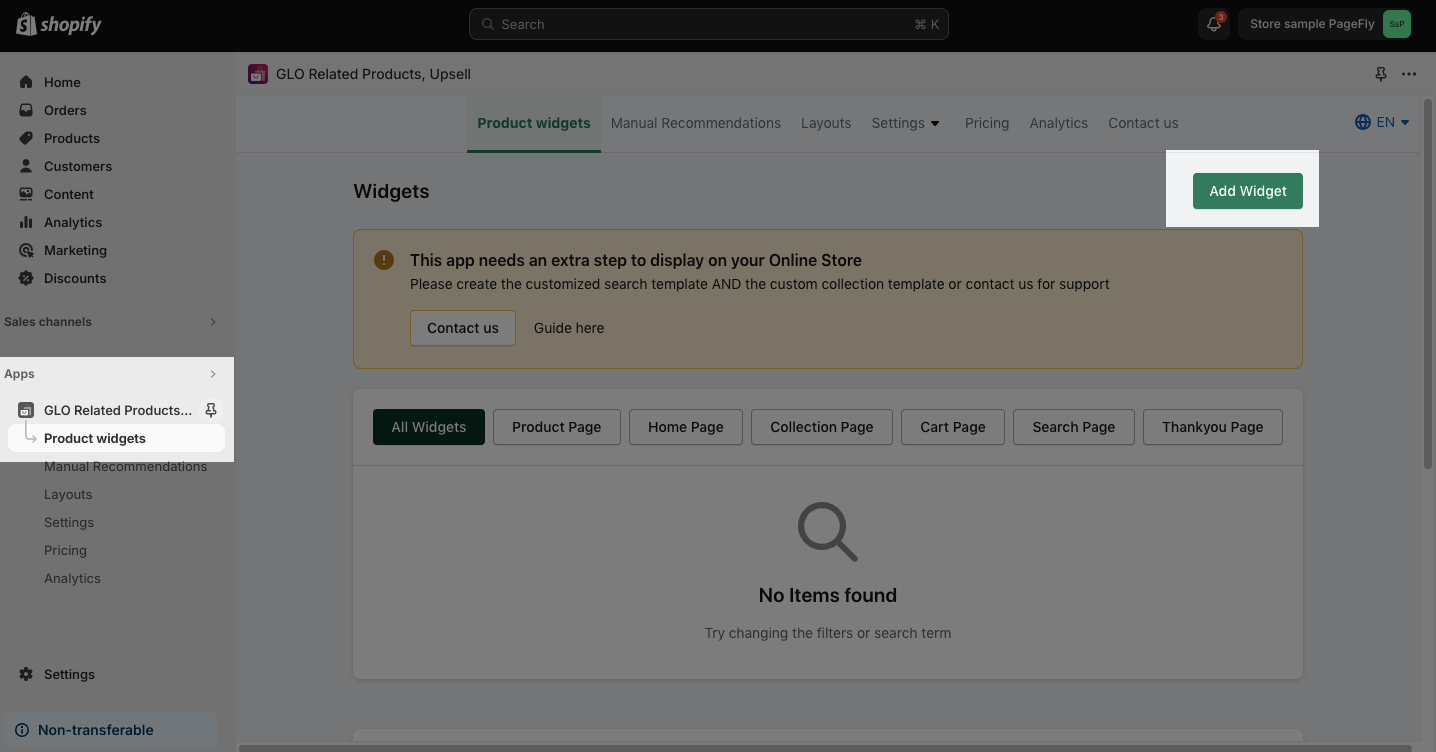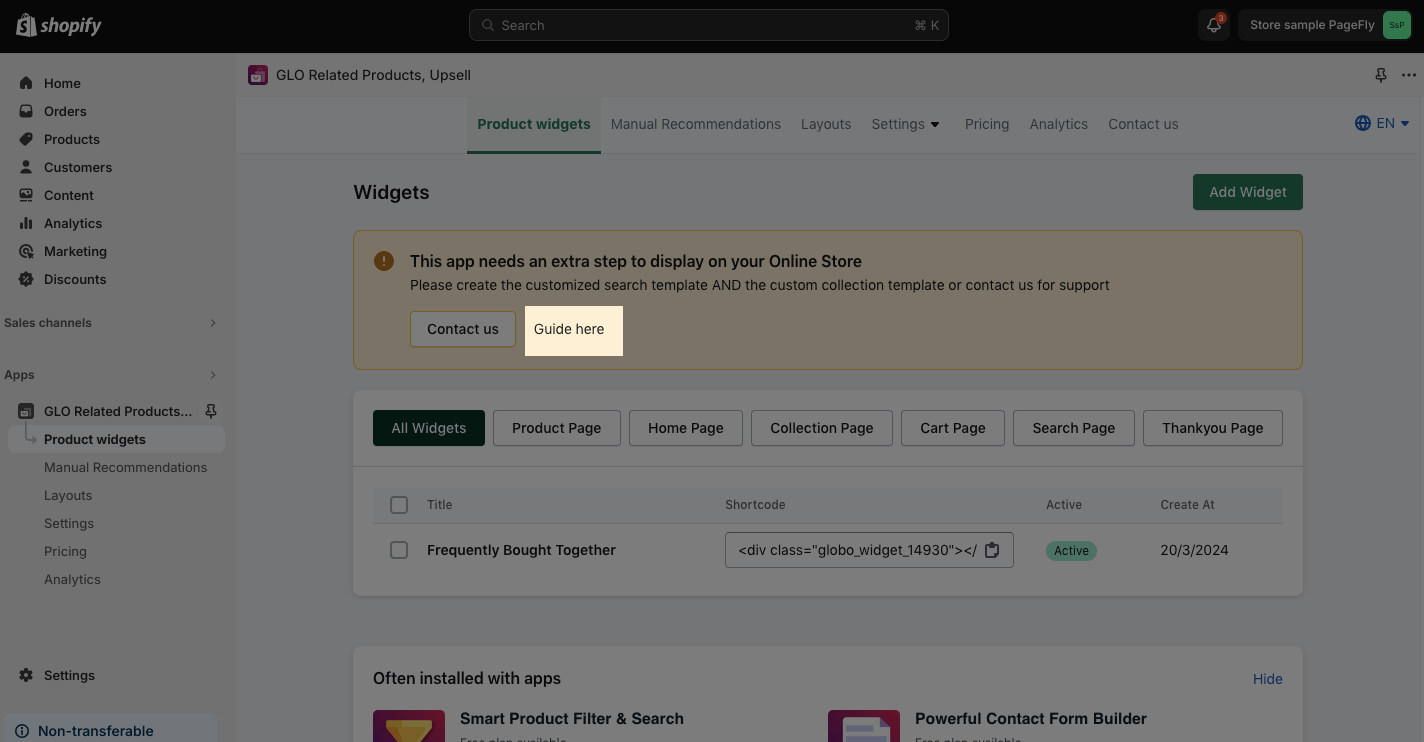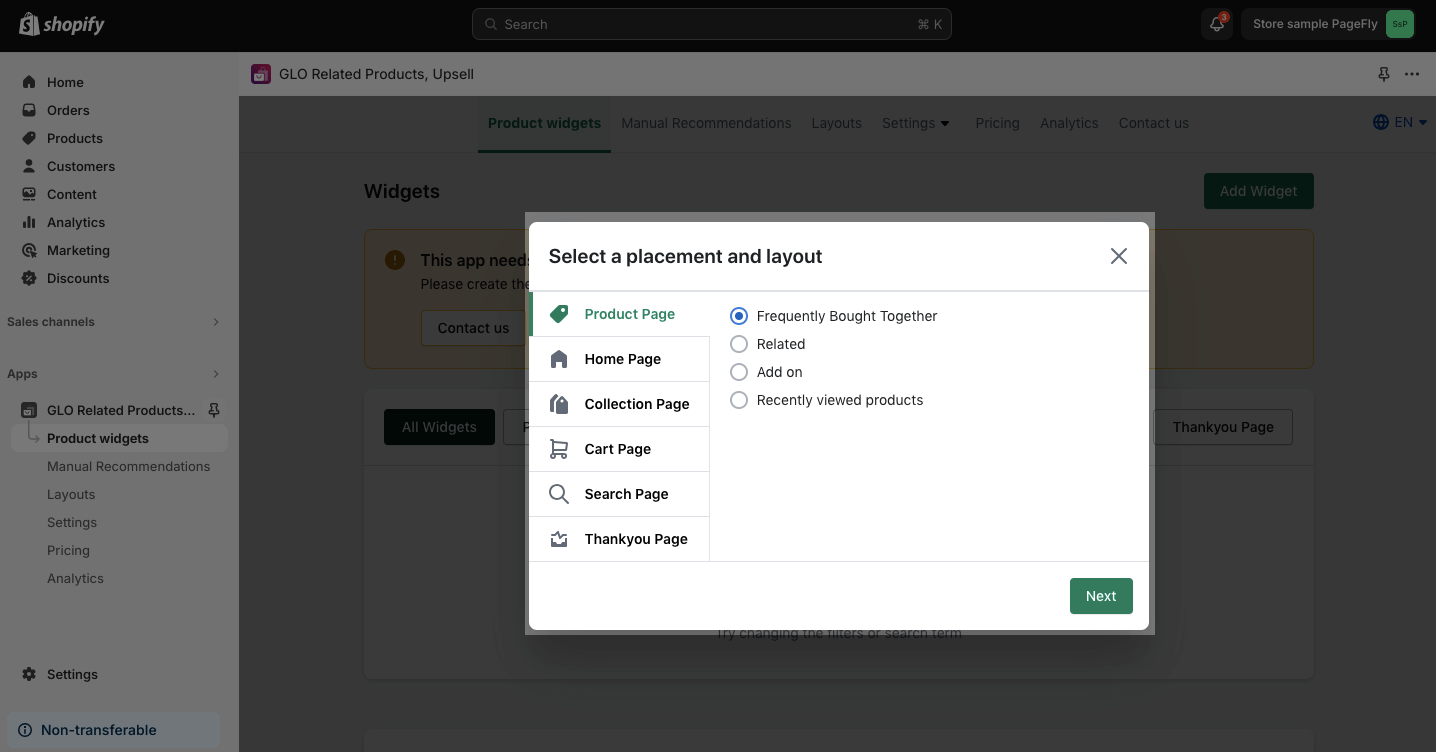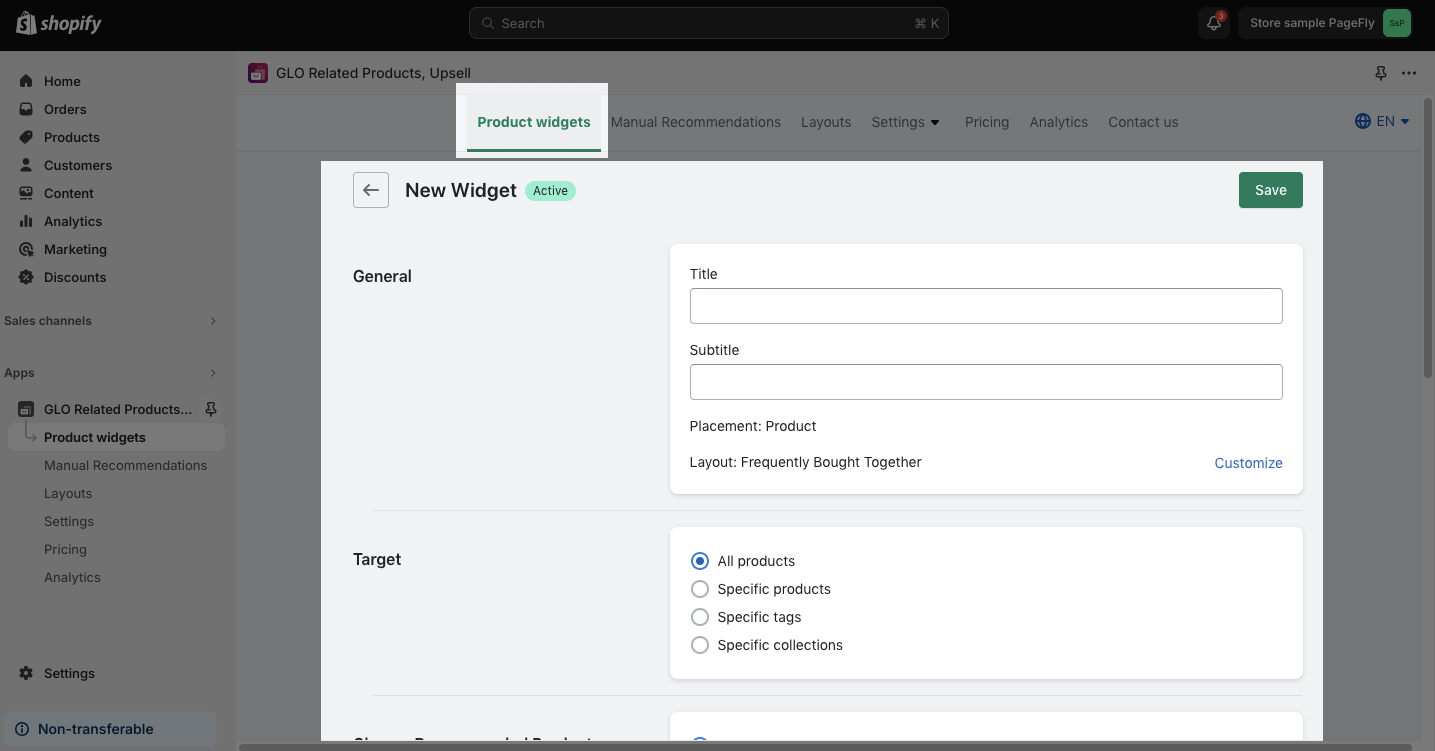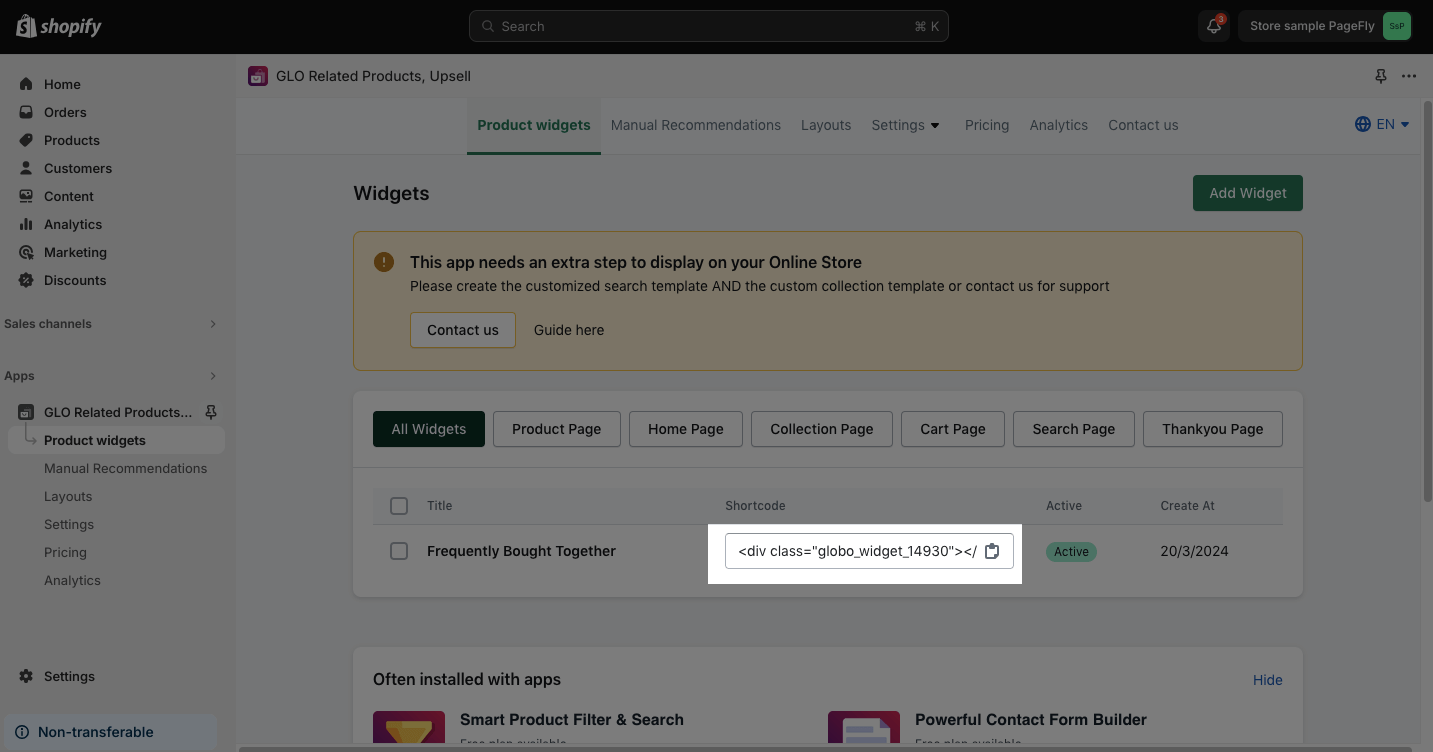The GLO Related Products, Upsell app empowers you to display strategic product recommendations, boosting sales and customer engagement.
With GLO Related Products, Upsell app, you can showcase upsell recommendations and frequently bought together widgets:
- Throughout the buying journey – cart page, checkout, and even thank-you pages – to maximize their impact.
- Based on recently viewed, product slider, and more to create a more tailored shopping experience.
Before using this element in PageFly, you have to install the GLO Related Products, Upsell app to your store, and configure all options in the app.
- Install GLO Related Products, Upsell
- Install PageFly
In page editor, follow these steps to access GLO Related Products, Upsell element:
- Step 1: In the PageFly editor, click “Add third-party element” on the left menu
- Step 2: Click “Manage integrations” or the gear icon on top
- Step 3: Search for “GLO Related Products, Upsell” and enable it
- Step 4: Click “Close” and the element will appear in the “Add third-party element” menu
- One element can be used multiple times on a page.
- The elements can be used on the Product Page, Home Page, and Collection Page.
- The elements can be used anywhere on the page.
- All styling and configuration must be done in the GLO Related Products, Upsell app.
From PageFly
Before starting to set up the GLO Related Products, Upsell element, you will need to add this element onto your page canvas:
- Step 1: Click “Add third party element” on the left menu bar
- Step 2: Look for “GLO Related Products, Upsell” element
- Step 3: Click on the element to see its variant
- Step 4: Drag and drop the variant onto the page canvas
After adding the element, you can adjust it by clicking on the element.
- From the General tab, you can paste the short code created in the GLO Related Products, Upsell app.
- For styling options like margins, borders, and effects, go to the “Styling” tab. You can find more details about the available options here.
Before using the GLO Related Products, Upsell element in PageFly, you’ll need to create and configure your announcement in the GLO Related Products, Upsell app. Here’s how:
Go to your Shopify admin, then navigate to Online Store > Theme > Current theme > Customize > App embeds. Search for “GLO Related Products, Upsell” and activate it.
Step 2: Create A New Widget
In the GLO Related Products, Upsell app dashboard, click the “Add widget” button.
Note: The GLO Related Products, Upsell app needs an extra step to display on your Online Store. Click Guide here for more information.
Step 3: Select A Placement And Layout
With this 3rd party element, you can place it on the Product Page, Home Page, and Collection Page. Choose the page type > Select the recommended layout > Next.
Step 4: Configure A Product Widget
Set up the General, Target, and Choose Recommended Products options for your widget > Click Save.
Step 5: Copy The Shortcode
Once finishing all the customizations for the product widgets, copy the shortcode.
Step 6: Paste The Shortcode To Your PageFly Page
Head back to the PageFly Editor > Scroll down to the Content option > Paste the shortcode. 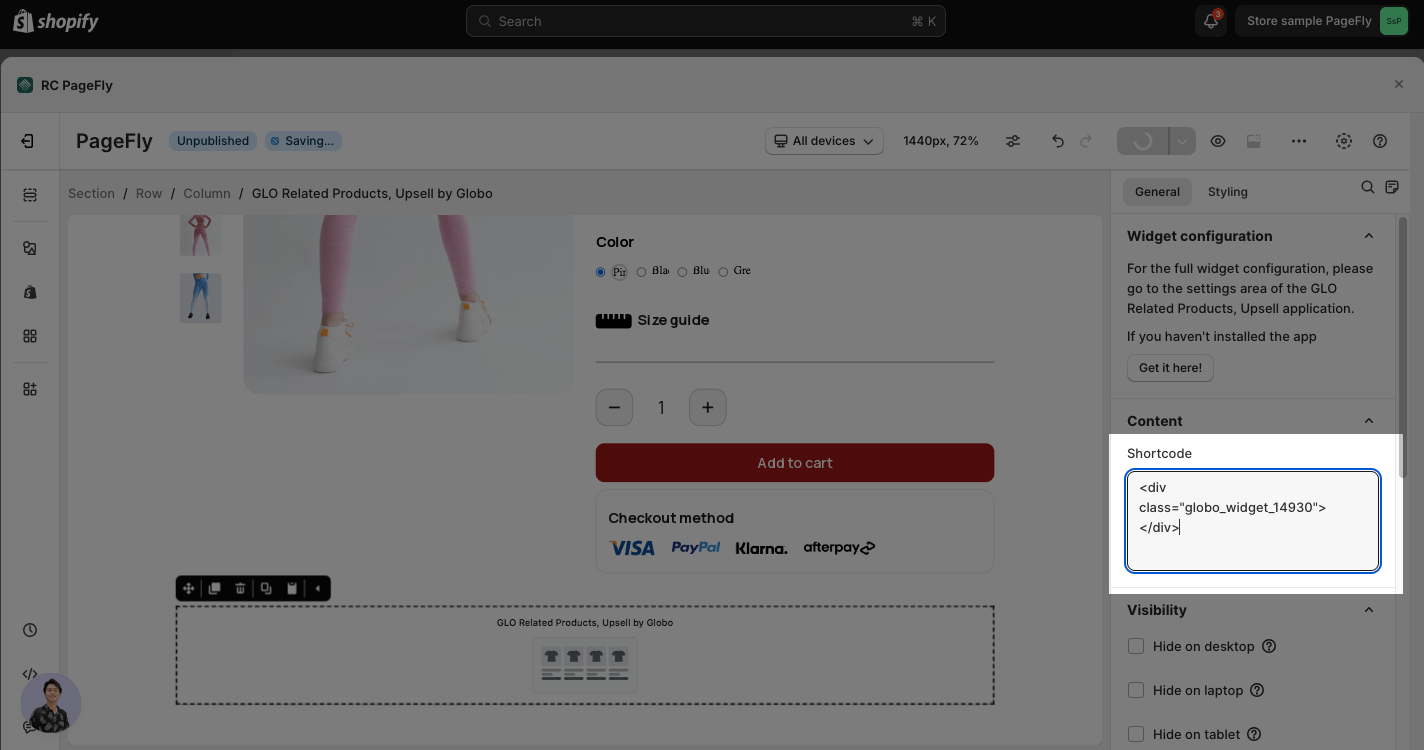
Frequently Asked Questions
Can I Offer Discounts On Recommended Products?
Yes! The Pro plan allows you to incentivize purchases with automatic discounts applied when customers add recommended products to their carts.
Yes, a free plan is available with limited features.