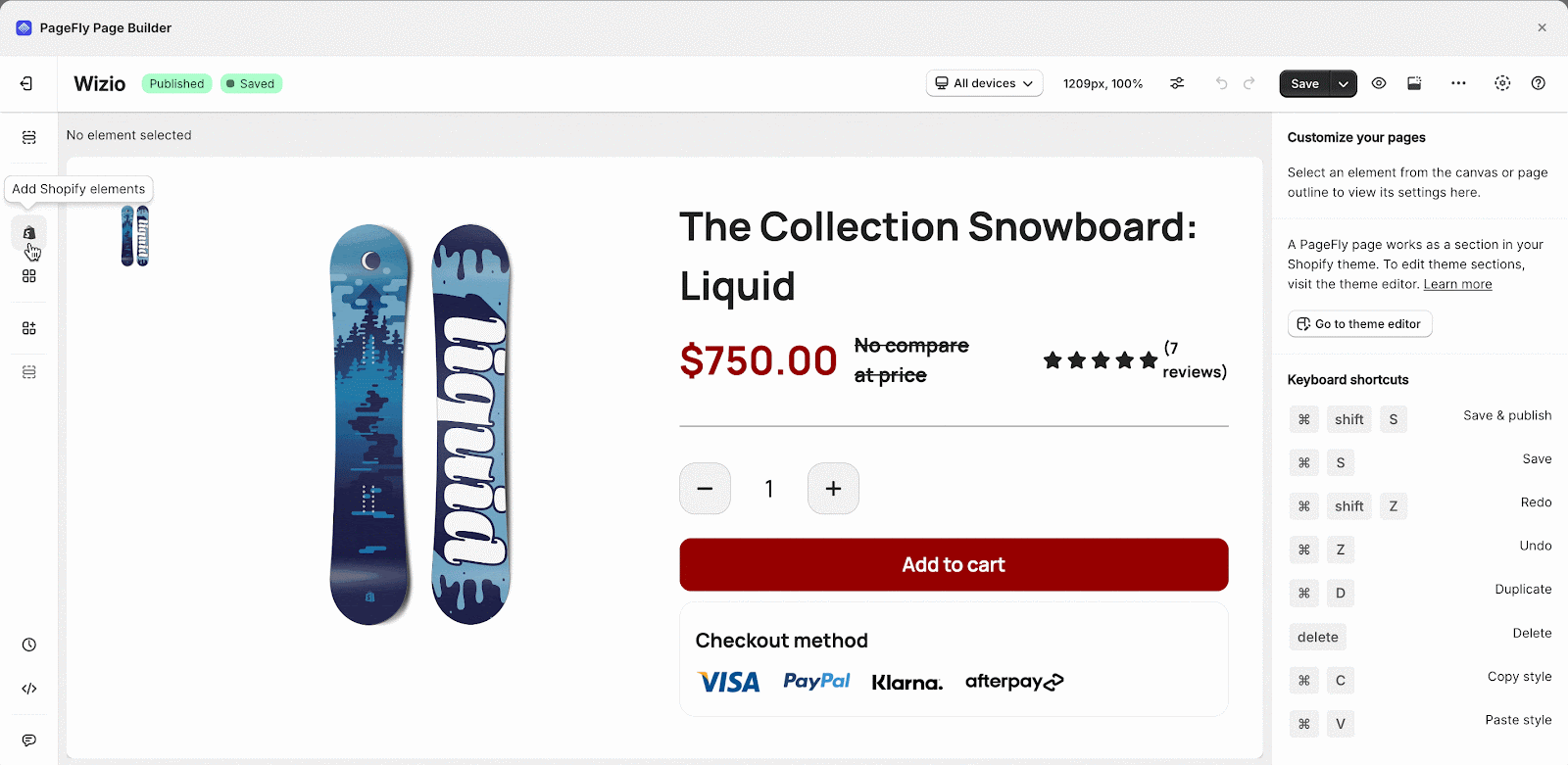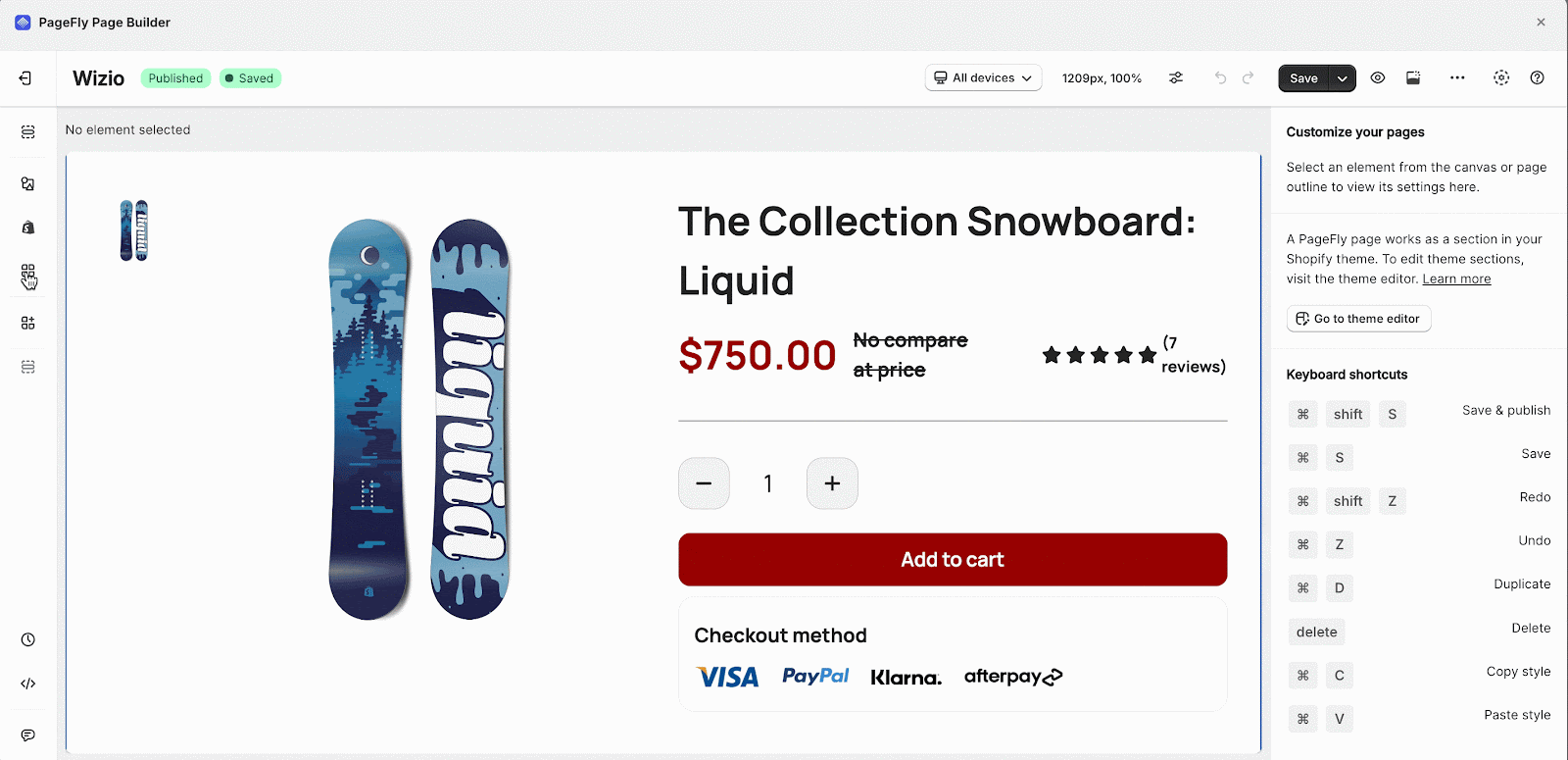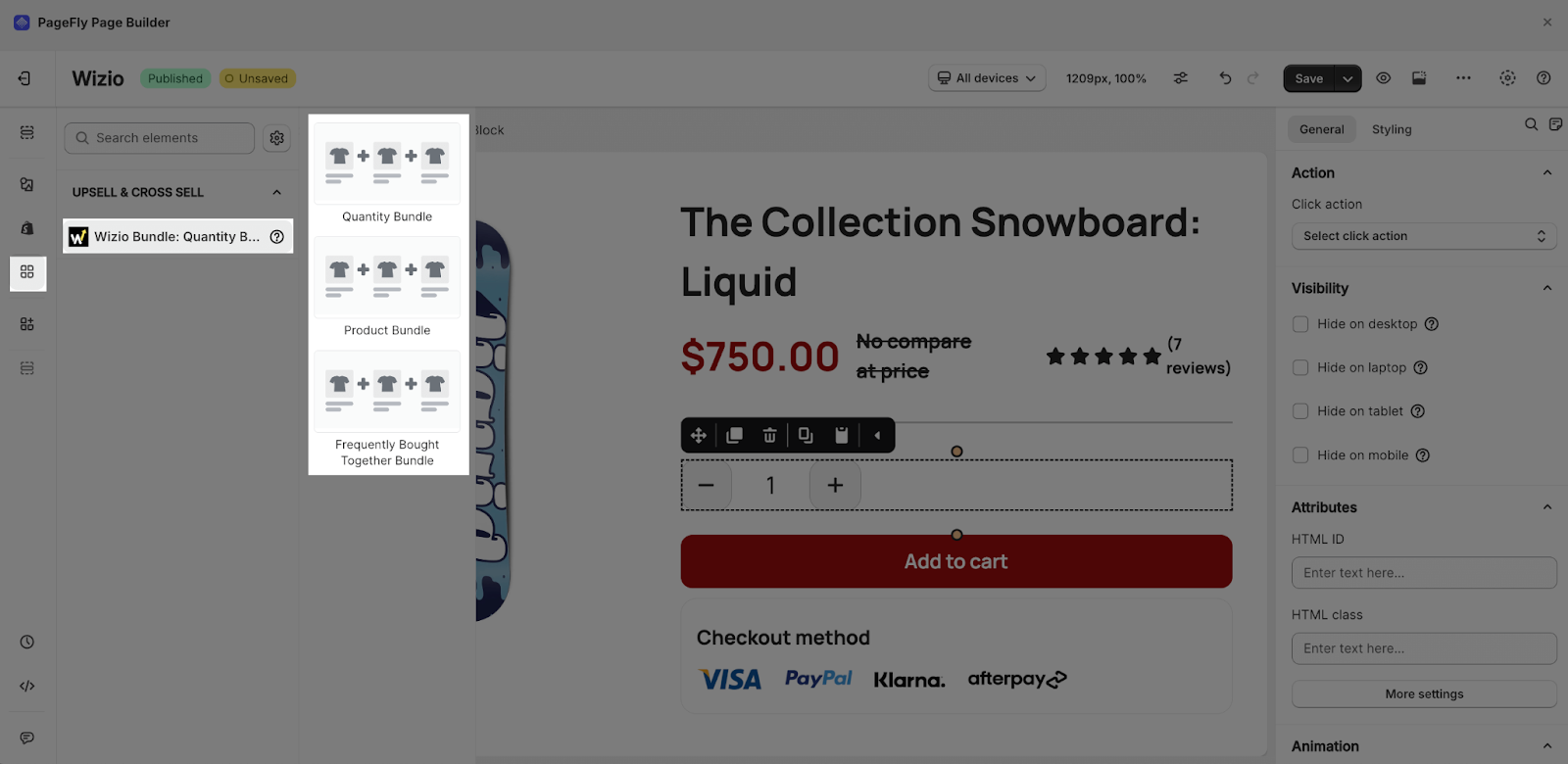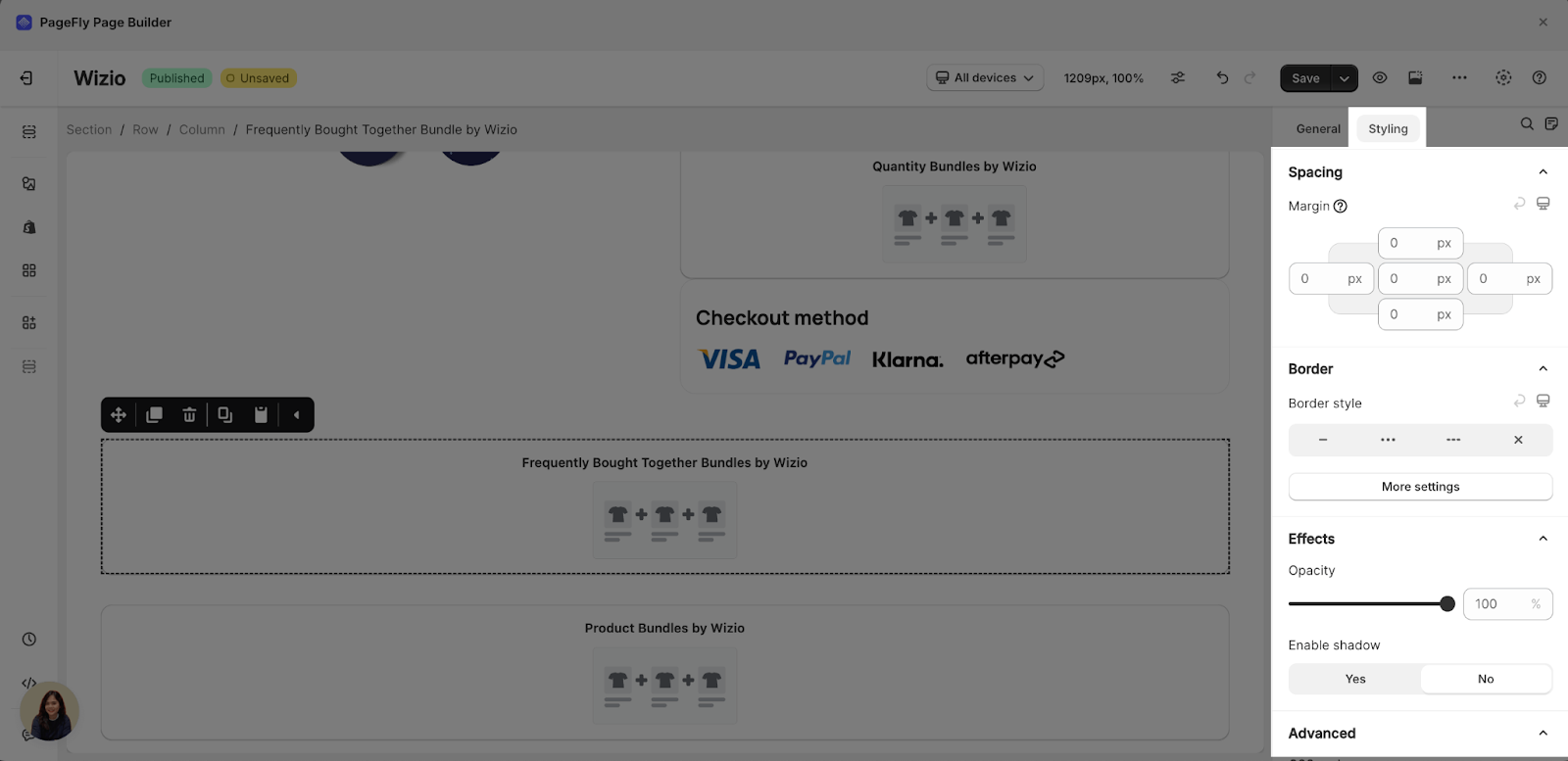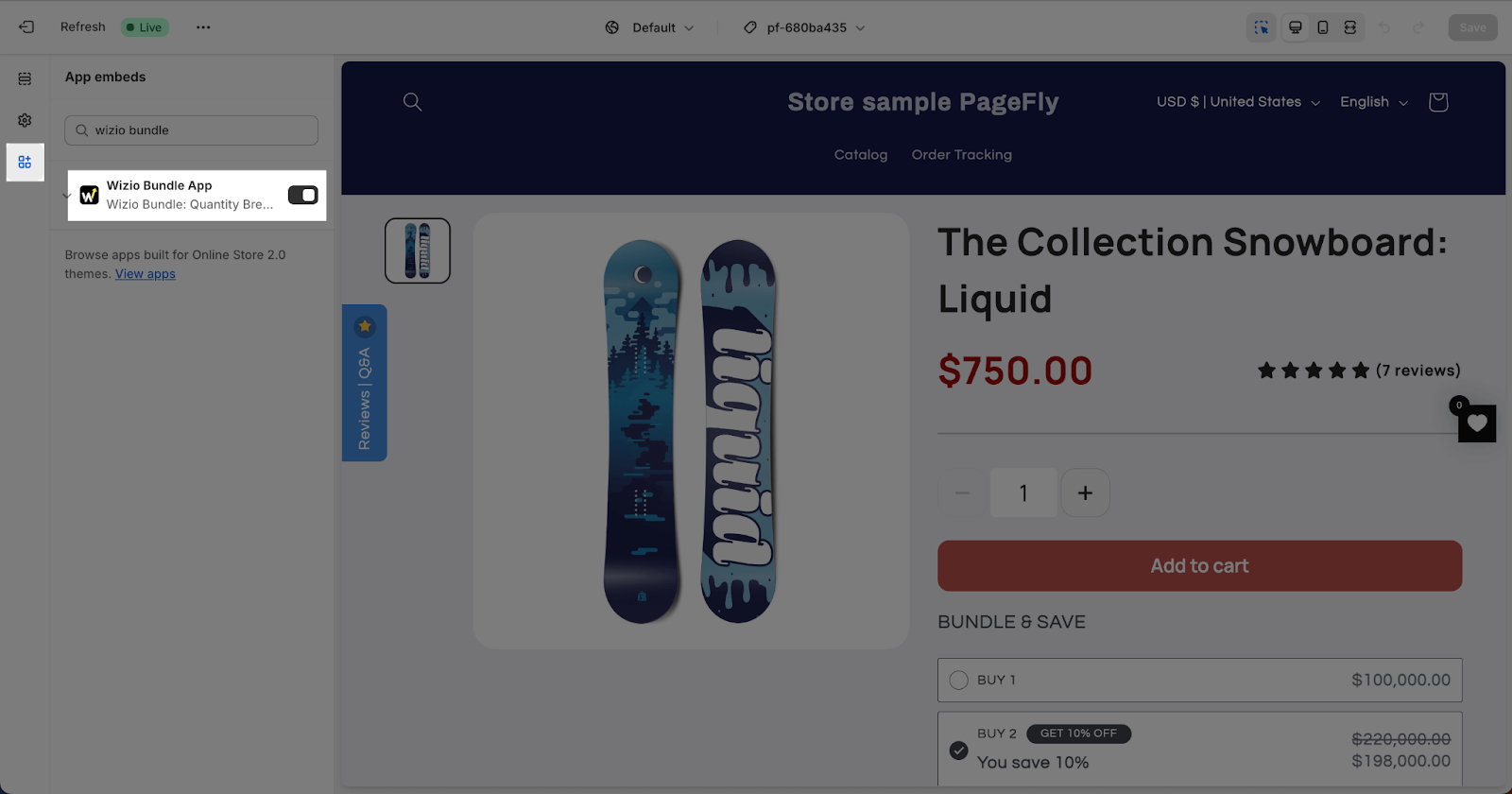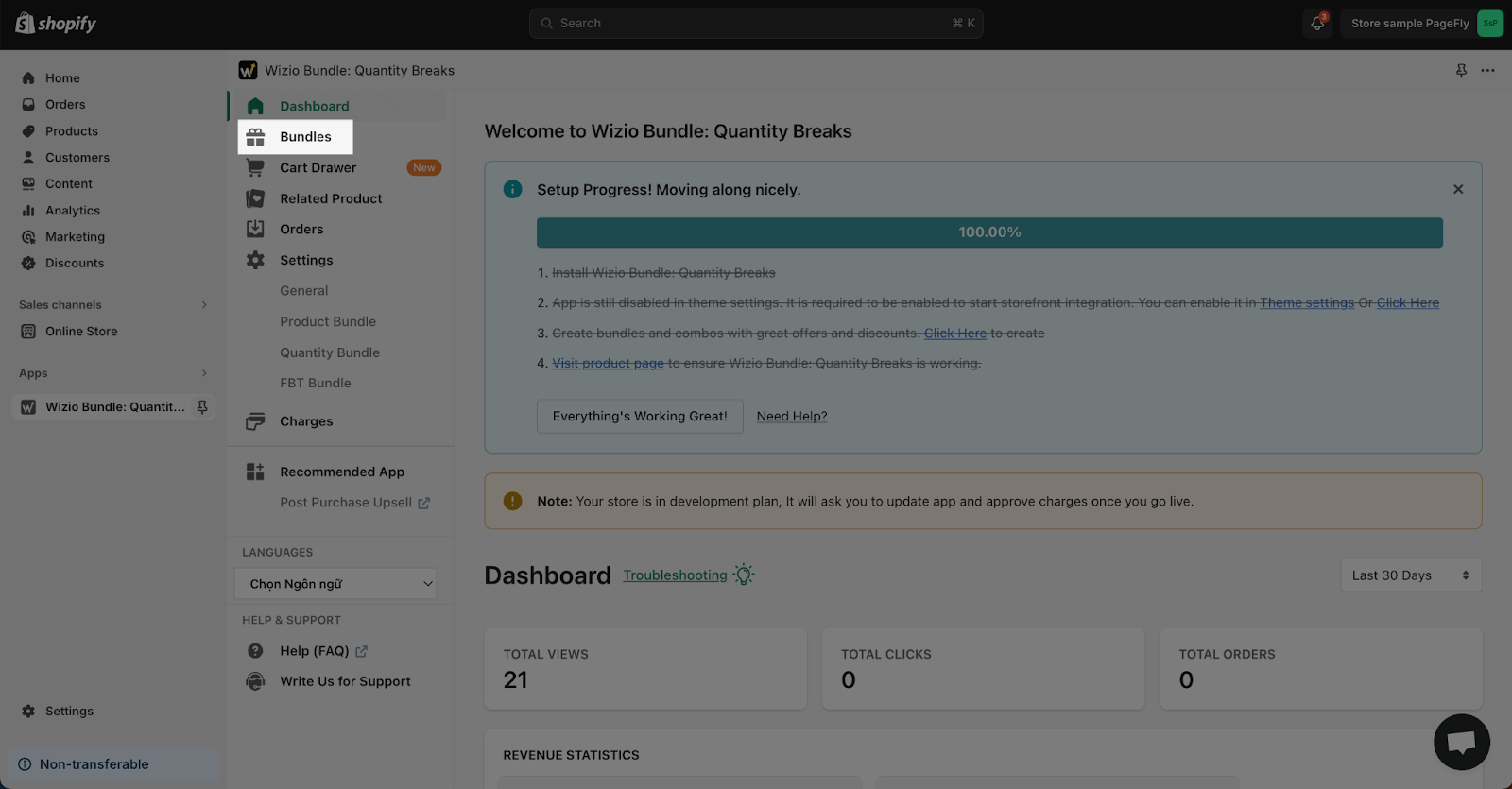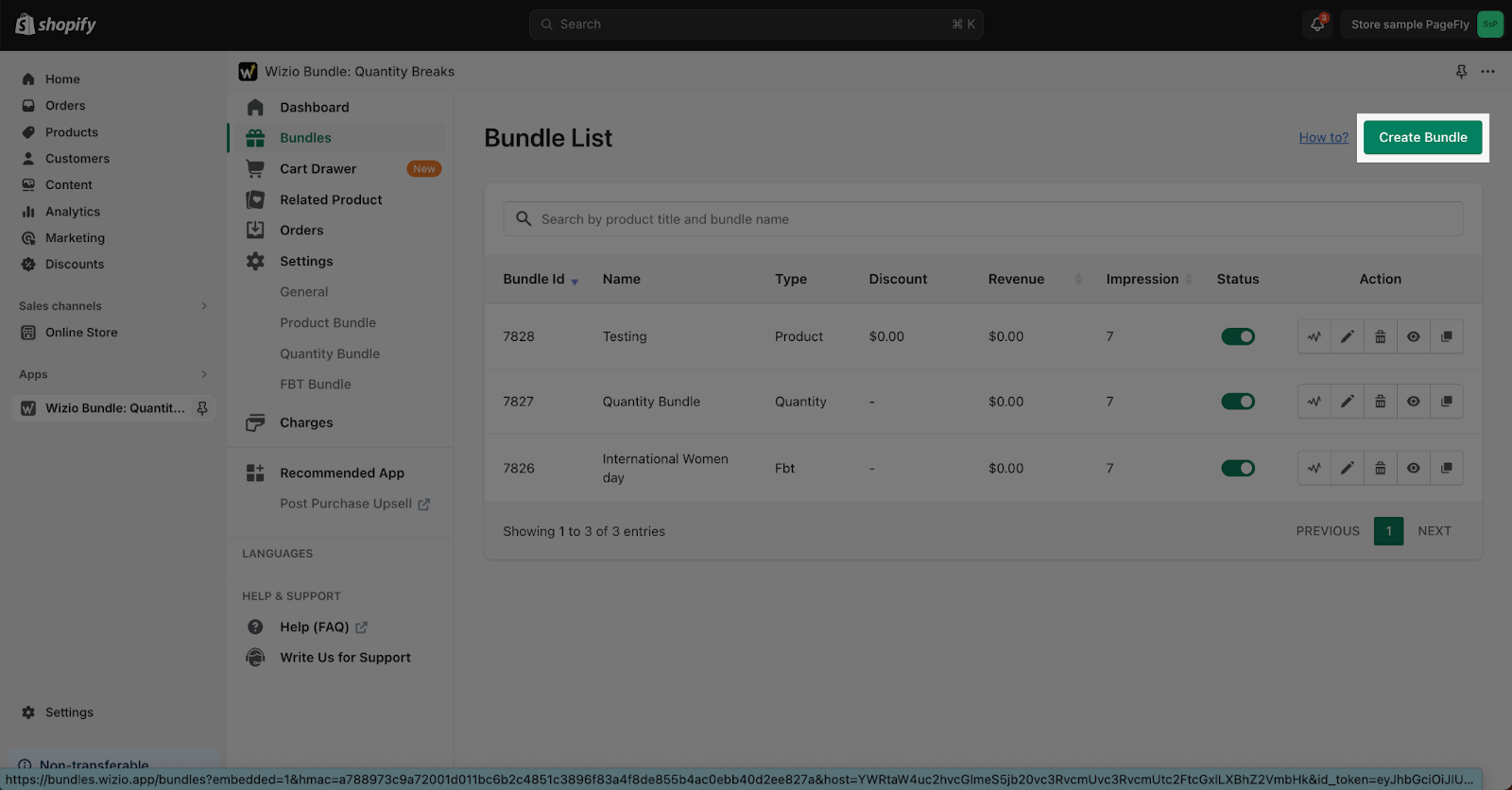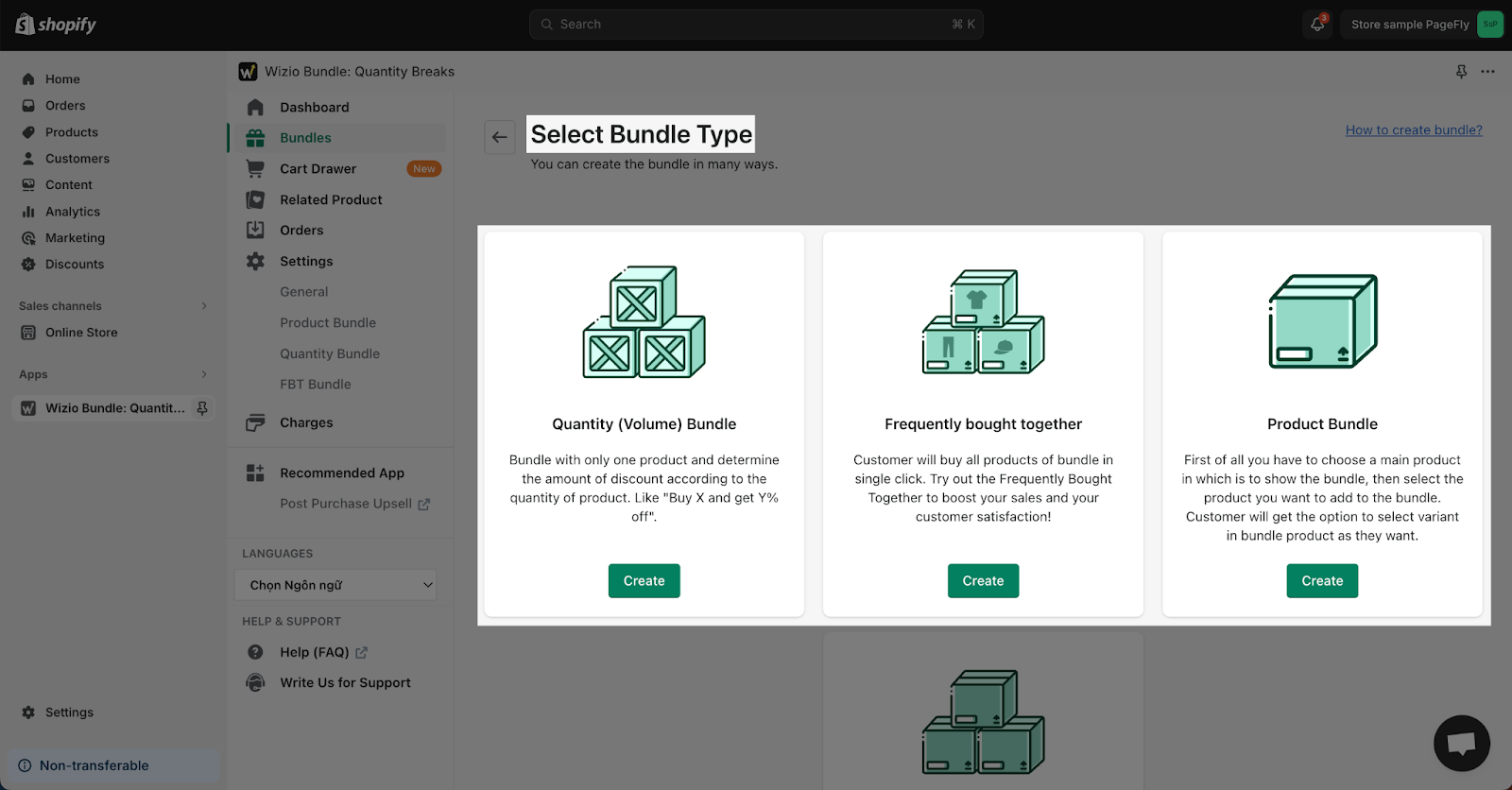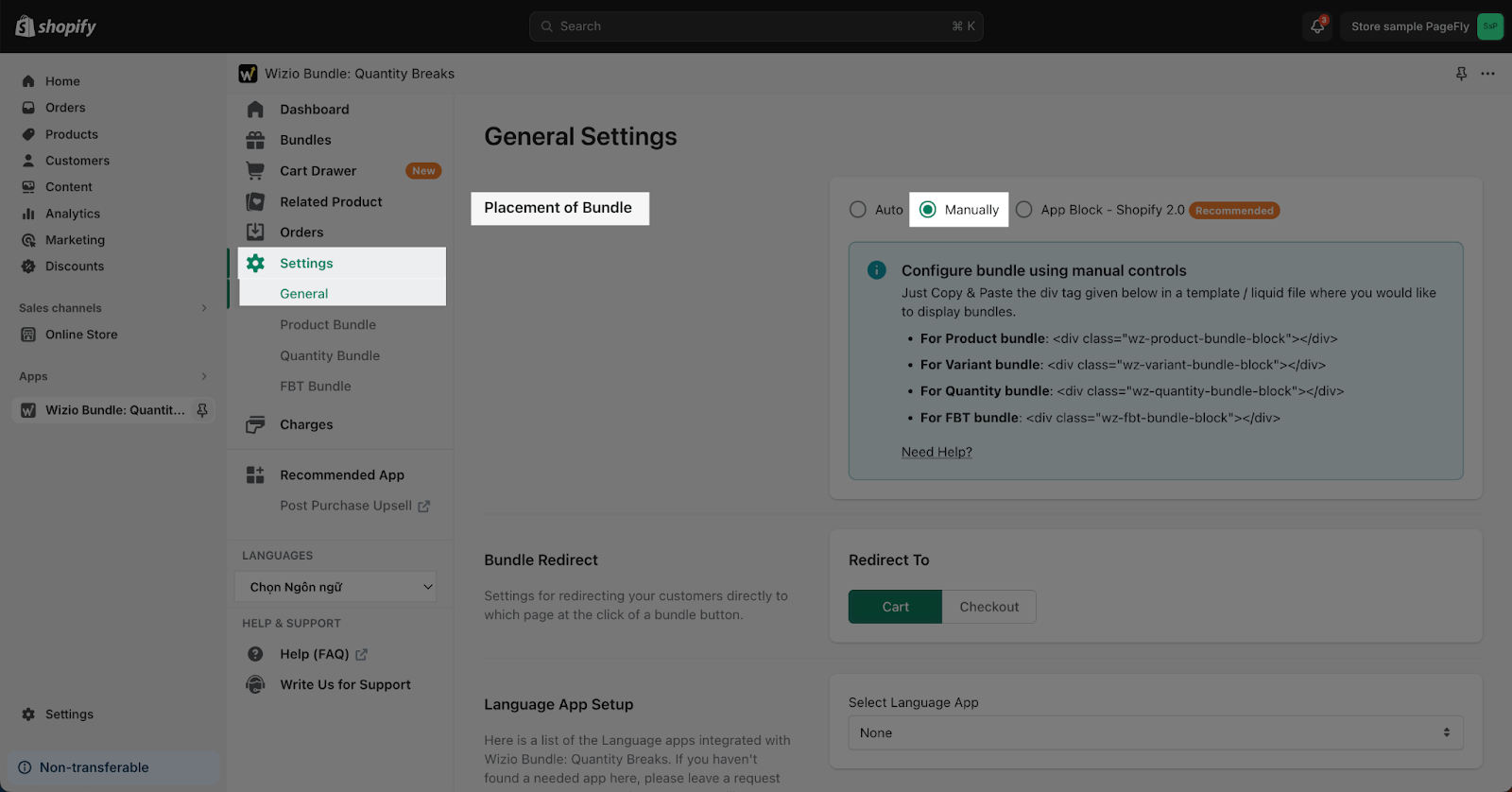About Wizio Bundle: Quantity Breaks App
What Is Wizio Bundle: Quantity Breaks?
Wizio Bundle: Quantity Breaks is a Shopify app that lets you create bundles, volume discounts, and quantity breaks to increase sales. It offers features like BOGO deals, product bundles, and frequently bought together suggestions. This app helps you boost your average order value and revenue with various promotional options.
Install Wizio Bundle: Quantity Breaks
Before using this element in PageFly, you’ll need to install the Wizio Bundle: Quantity Breaks app to your store and configure all its options.
- Install Wizio Bundle: Quantity Breaks
- Install PageFly
How To Access Wizio Bundle: Quantity Breaks Element
In page editor, follow these steps to access Wizio Bundle: Quantity Breaks element in PageFly:
- Step 1: In the PageFly editor, click “Add third-party element” on the left menu
- Step 2: Click “Manage integrations” or the gear icon on top
- Step 3: Search for “Wizio Bundle” and enable it
- Step 4: Click “Close” and the element will appear in the “Add third-party element” menu
How To Configure Wizio Bundle: Quantity Breaks element
From PageFly
Add Wizio Bundle Element
Before starting to set up for the Wizio Bundle: Quantity Breaks element, you will need to add this element onto your page canvas:
- Step 1: Click “Add third party element” on the left menu bar
- Step 2: Look for “Wizio Bundle: Quantity Breaks” element
- Step 3: Click on the element to see its variant
- Step 4: Drag and drop the variant onto the page canvas
The Wizio Bundle element has 3 variants:
- Product Bundle
- Quantity Bundle
- Frequently Bought Together Bundle
- Each element can only be used once on a page.
- The elements can only be used on the Product Page.
- The elements can be used anywhere on the page.
Configure Wizio Bundle Elements
After adding the element, click on it to adjust its settings.
For Wizio Bundle variants, you’ll need to complete setup within the Wizio Bundle app before using them in PageFly.
In PageFly, there are some styling options like margins, borders, and effects that can be set up. To do that, go to the “Styling” tab. You can find more details about available options here.
From Wizio Bundle App
Before using the Wizio Bundle elements in PageFly, you’ll need to create and configure your bundles in the Wizio Bundle app:
Go to your Shopify admin, then navigate to Online Store > Theme > Current theme > Customize > App embeds.
Search for “Wizio Bundler” and activate it.
In the Wizio dashboard, click on “Bundles” on the left menu bar.
Click “Create Bundles” to start.
Choose the type of bundle you want to create: Product Bundle, Frequently Bought Together, Quantity Bundle, or Variant Bundle.
After choosing the type, customize the content, products, and other settings.
Finally, to make the Wizio bundle elements work best in PageFly, go to Settings page on the left menu bar > General > in Placement of Bundle > choose “Manually”.
Frequently Asked Questions
Can I use Wizio’s “Frequently Bought Together” feature with the “Product Bundle” feature on the same page?
Yes, you can use all Wizio elements on the same product page.
Is the Wizio Bundle app free?
Yes, the app offers a free plan. Paid plans start at $19.90 per month.