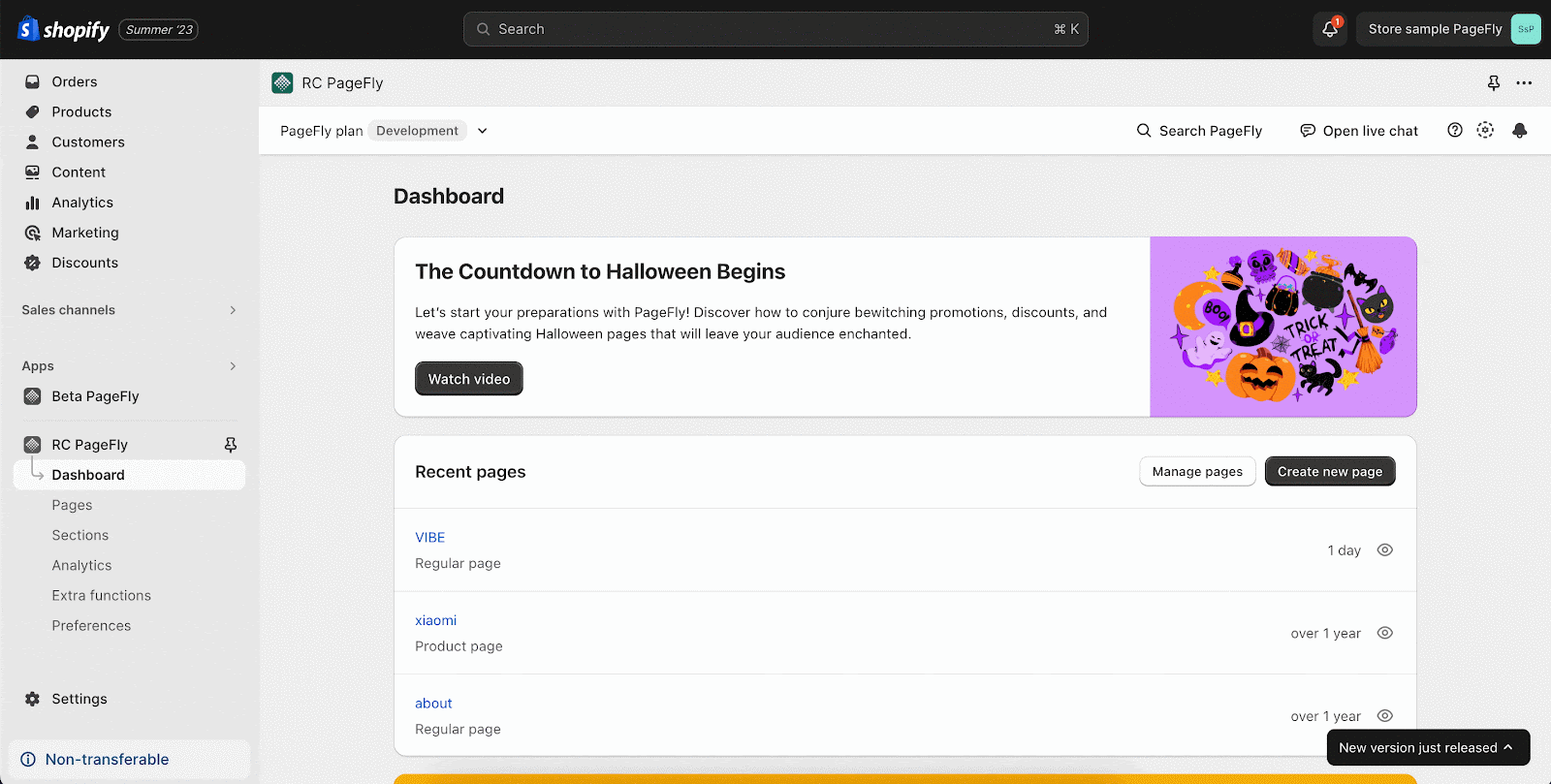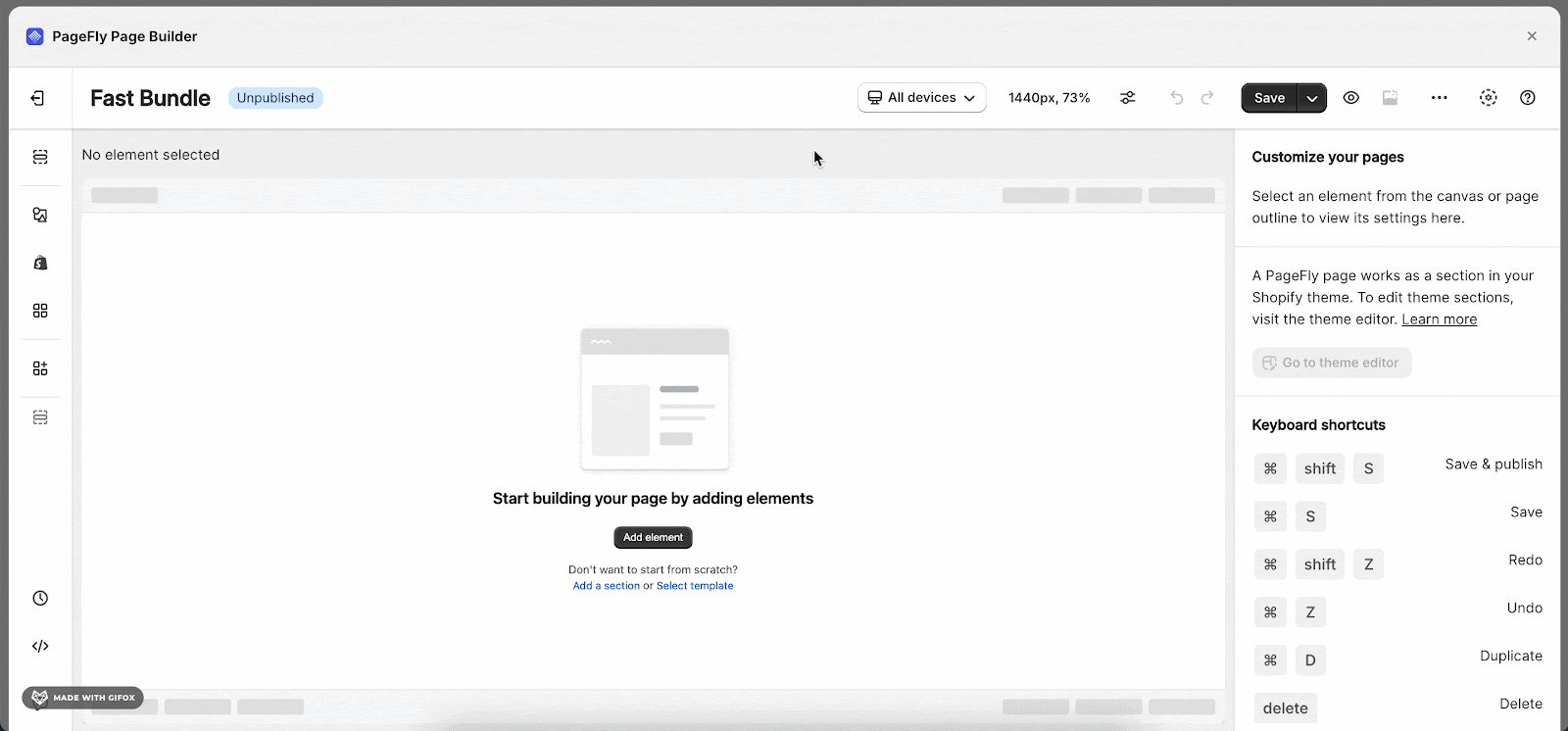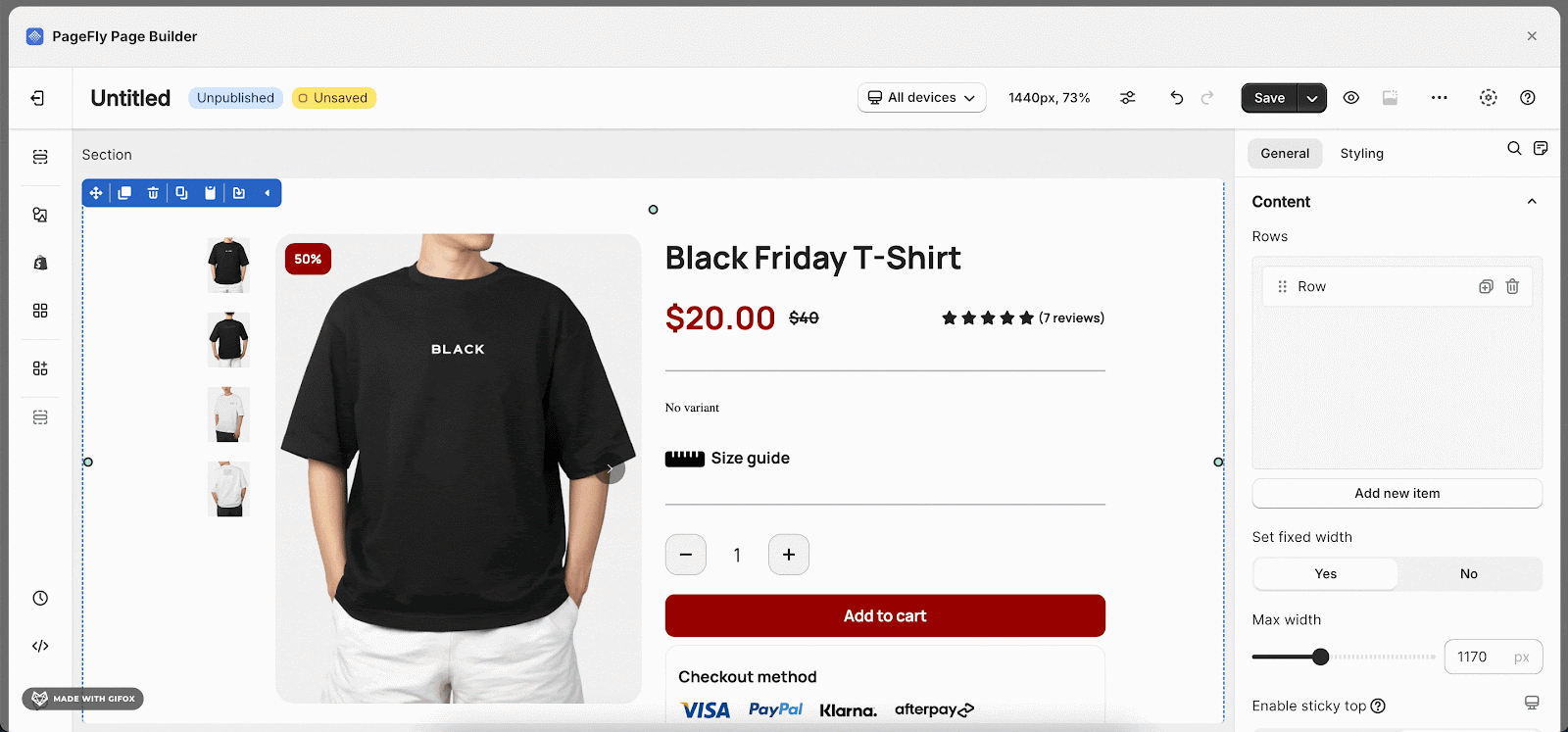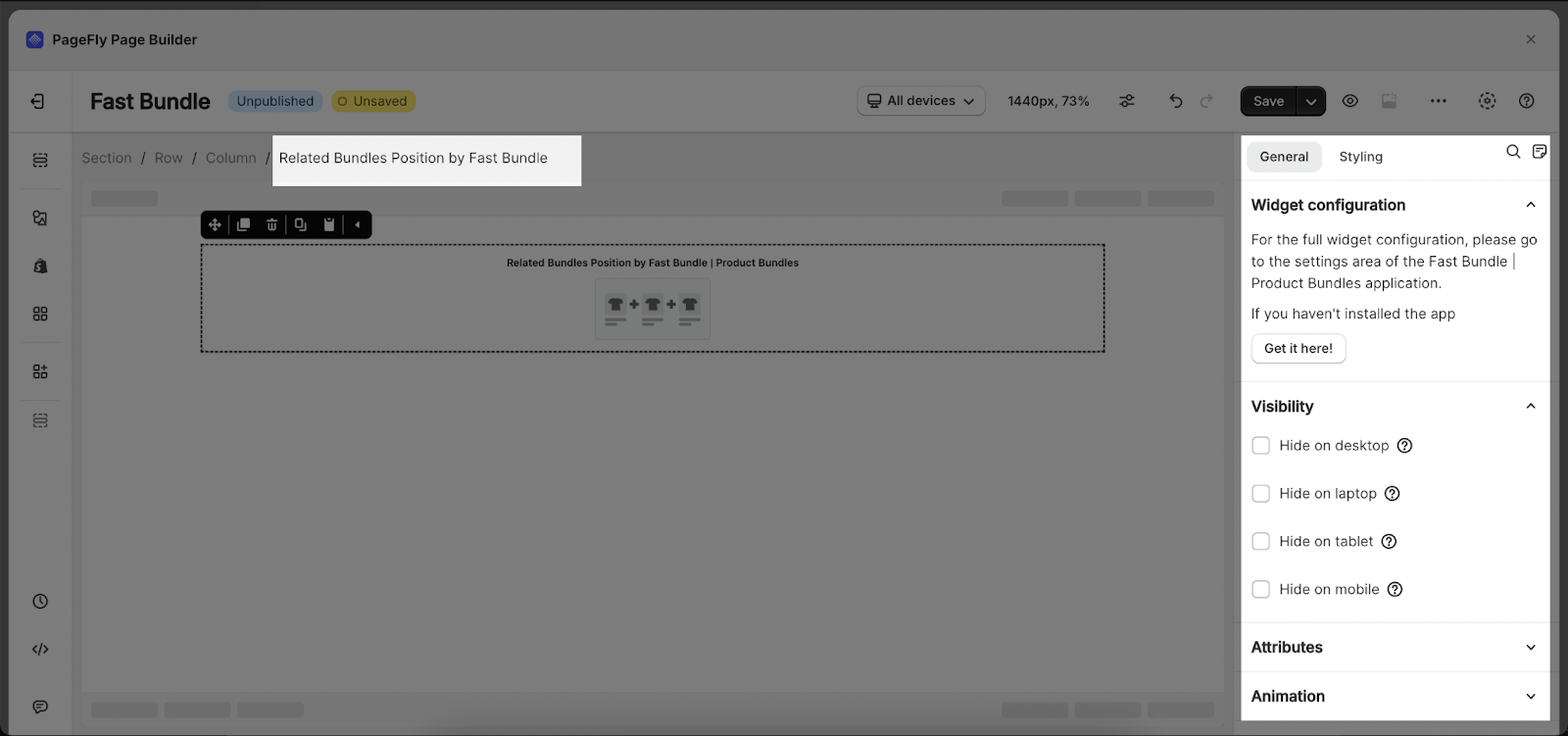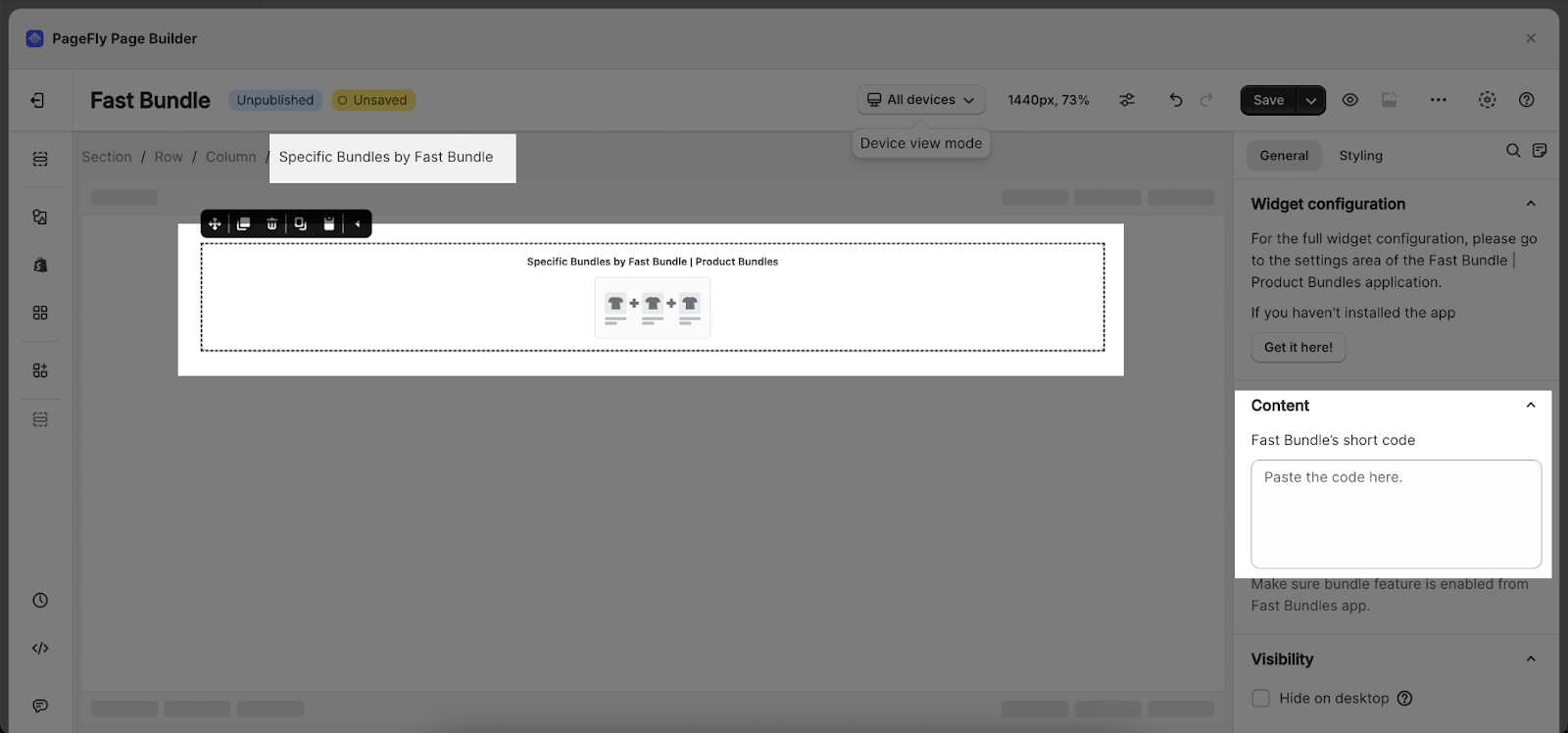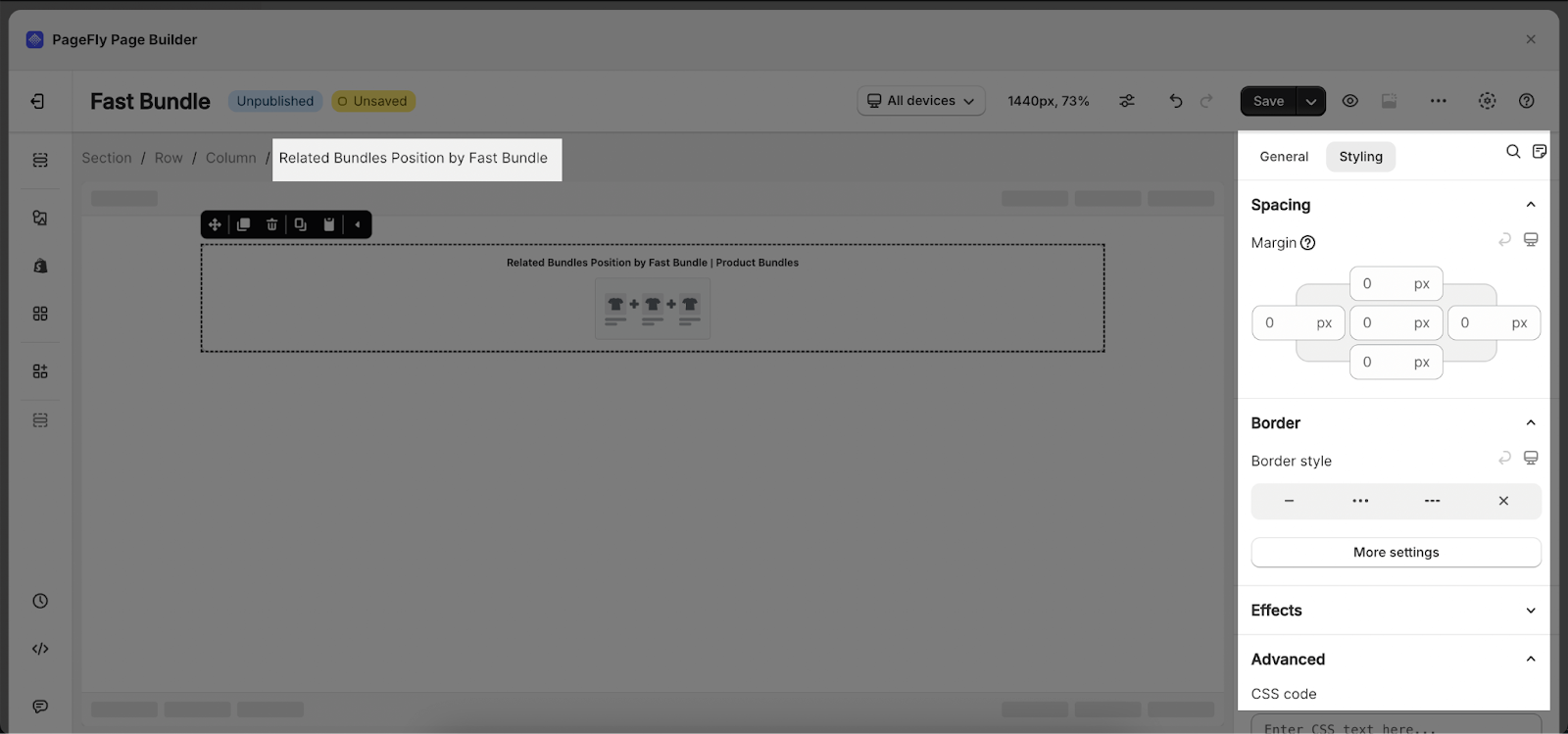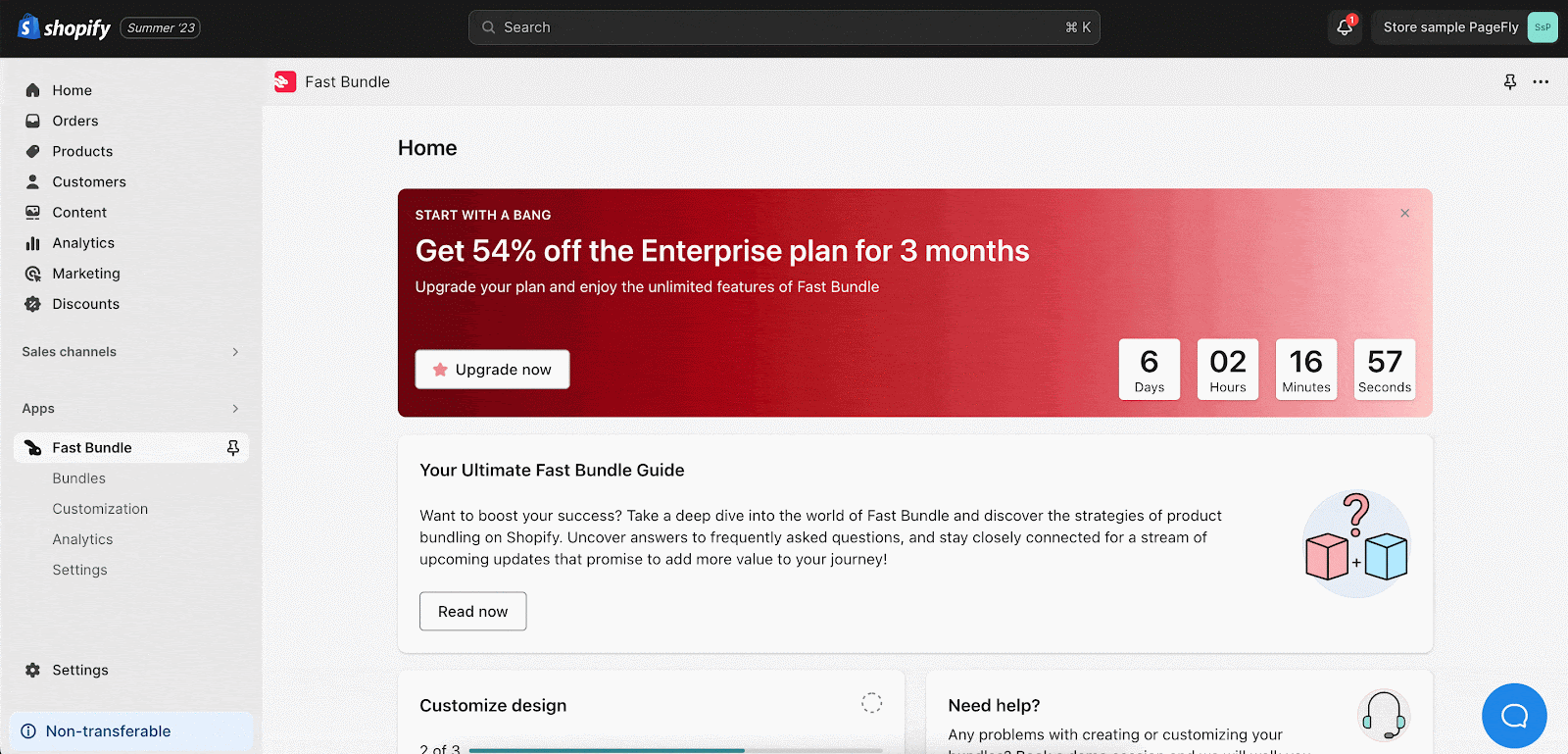About Fast Bundle Element
What Is Fast Bundle | Product Bundles?
Fast Bundle is a dynamic app that specializes in creating diverse product bundles. It encompasses the limited-time bundle, coupon code bundle, and discount bundle, along with offering the best bundle deals and facilitating the flash sale bundle.
With Fast Bundle, you can create:
- Related Bundles Position element
- Frequently Bought Together element
- Specific Bundles element
- All Your Bundles element
Install Fast Bundle | Product Bundles
In order to use this third-party element, it has to be installed on your Shopify store.
- Install Fast Bundle | Product Bundles
- Install PageFly
How To Access Fast Bundle Element
- Step 1: In the left menu, access Extra Function and select Integrations > Click on the Manage Integrations button.
- Step 2: You can search for “Fast Bundle” on the search bar and then Activate it.
- Step 3: Back to the PageFly page editor, go to Add third-party elements in the left toolbar > Click on VConvert – Product Bundles > choose the element you want then drag and drop it to the editor page.
How To Configure Fast Bundle Element
- Fast Bundle has 4 variations:
- Related Bundles Position element: you only can add ONE element into one product page.
- Frequently Bought Together element: this element works only ONE time per page.
- Specific Bundles element: this element can work on ALL page types and can be used multiple times on a page.
- All Your Bundles element: this element can work on ALL page types and can be used multiple times on a page.
From PageFly
Step 1: Add Fast Bundle Element
Before starting to set up for the Fast Bundle element, you will need to add this element onto your page canvas:
- Step 1: Click “Add third party element” on the left menu bar
- Step 2: Look for “Fast Bundle – Product Bundles” element
- Step 3: Click on the element to see its variant
- Step 4: Drag and drop the variant onto the page canvas
Step 2: Configure Fast Bundle App Element
After adding the element, you can adjust for it by clicking on the element.
- From the “General” tab, you can edit the Content, Visibility, Attributes, and Animation of a single product.
- With Specific Bundles element: After dragging the Specific Bundles element onto the page, go to General tab > Fast Bundle’s short code > Paste the embed code from the Fast Bundle app to show the bundle.
- For styling options like margins, borders, and effects, go to the “Styling” tab. You can find more details about the available options here.
From Fast Bundle
Before using the Fast Bundle app element in PageFly, you’ll need to create and configure your announcement in the Fast Bundle app. Here’s how:
From your Online store > Go to Apps > Select Fast Bundle app.
From the app dashboard, navigate to Bundles and click on the Create new bundles button. Fast Bundle provides a lot of types of bundle, you can choose the one you want.
Customize how the bundle deal looks in your store. After you finish, click Save and and activate Fast Bundle in your theme customization settings to display the bundle you created in your store.
Frequently Asked Questions
What Does A Free Plan From Fast Bundle Cover?
Up to $500 of monthly bundle sales; Unlimited Volume discounts, Mix & Match, Frequently Bought Together, BXGY; One combo, bundle builder
Can Limited-Time Bundles Or Flash Sales Be Scheduled With Fast Bundles?
Yes, Fast Bundle offers the option to schedule limited-time bundles and flash sales, creating urgency and potentially increasing sales during specific time periods.
Benefits Of Using The Fast Bundle App?
The Fast Bundle app enables you to create time-limited bundles, offer coupon code and discount bundles, showcase top deals, and run flash sales, enhancing sales and customer engagement.