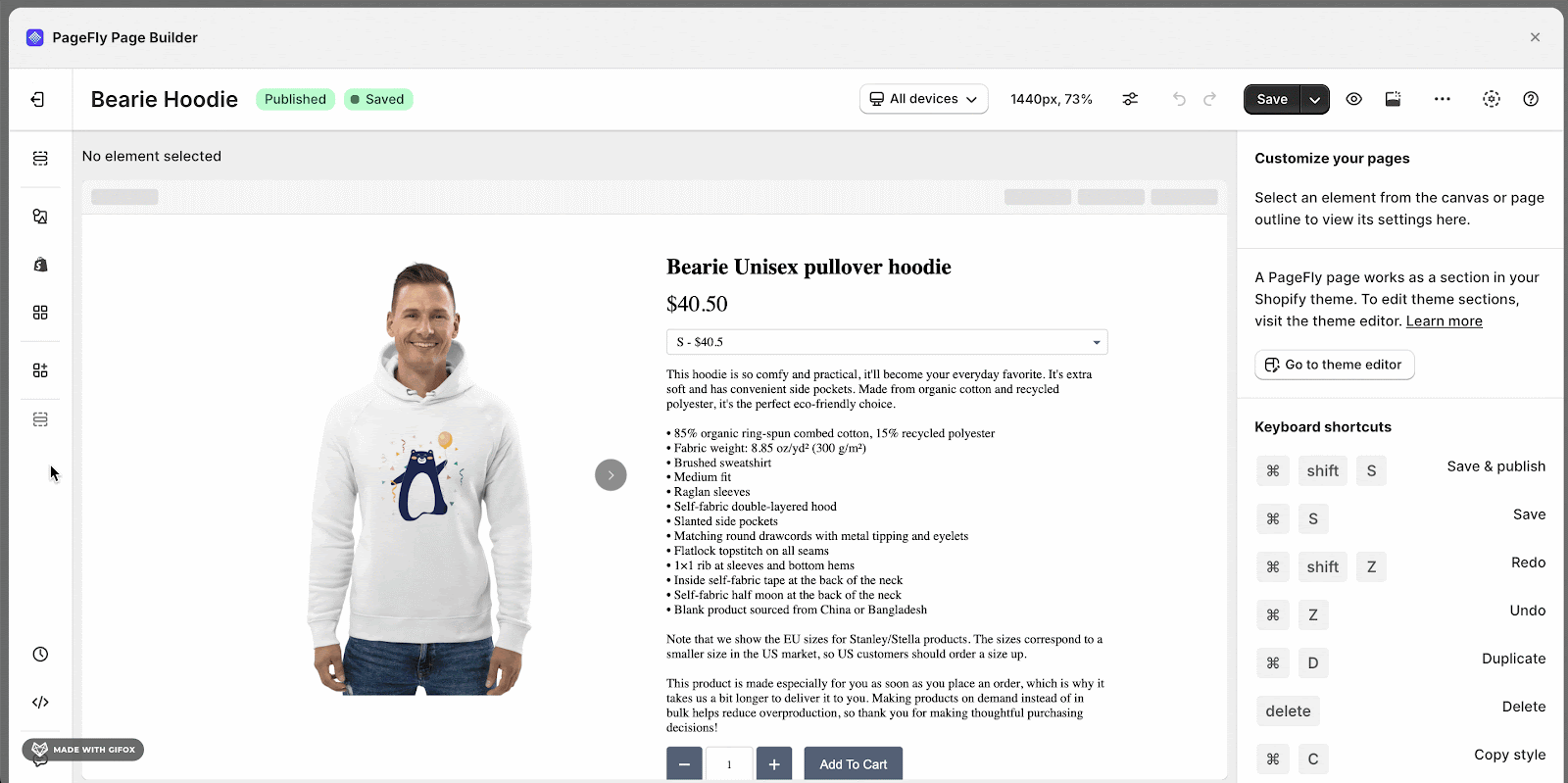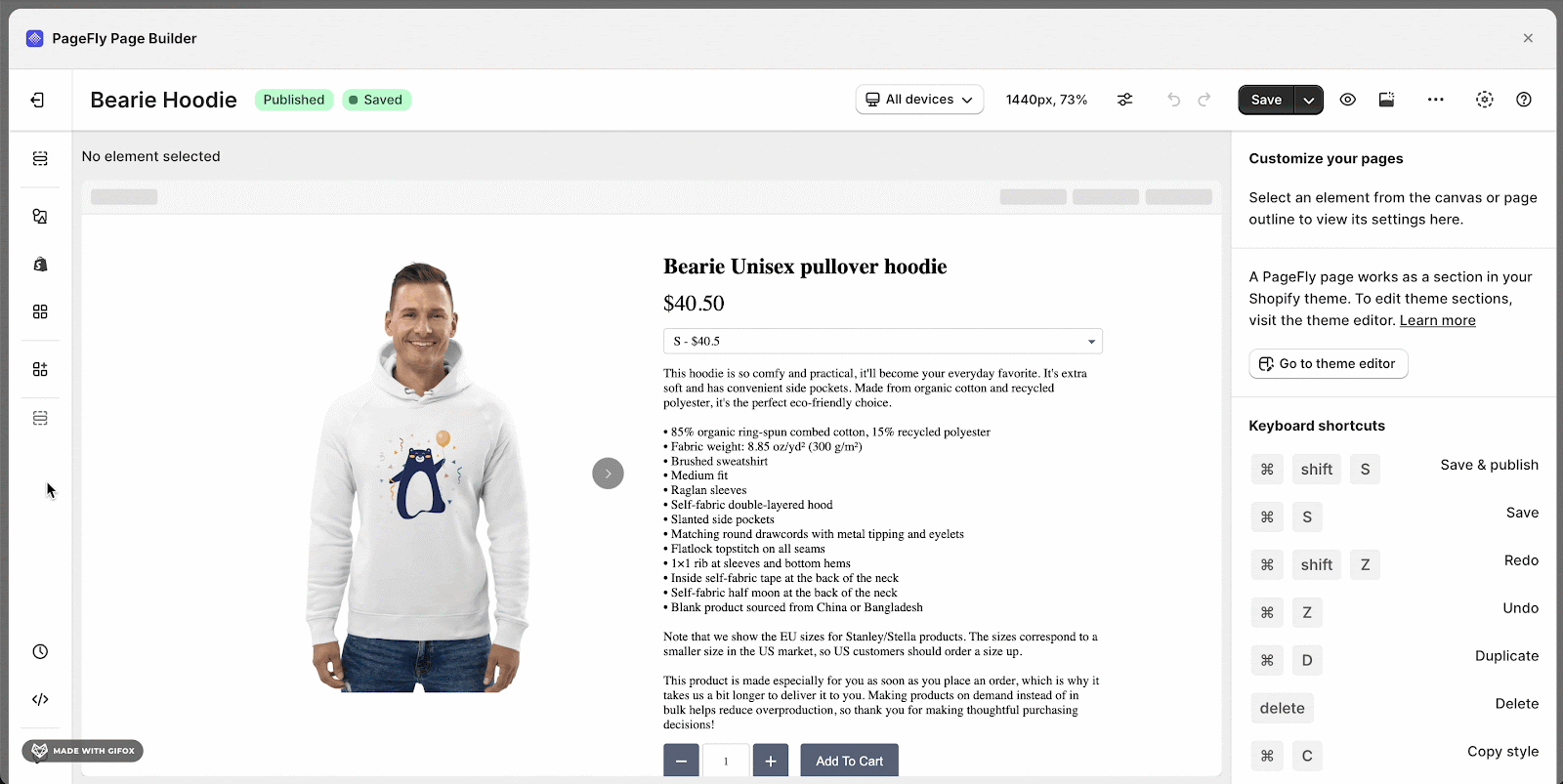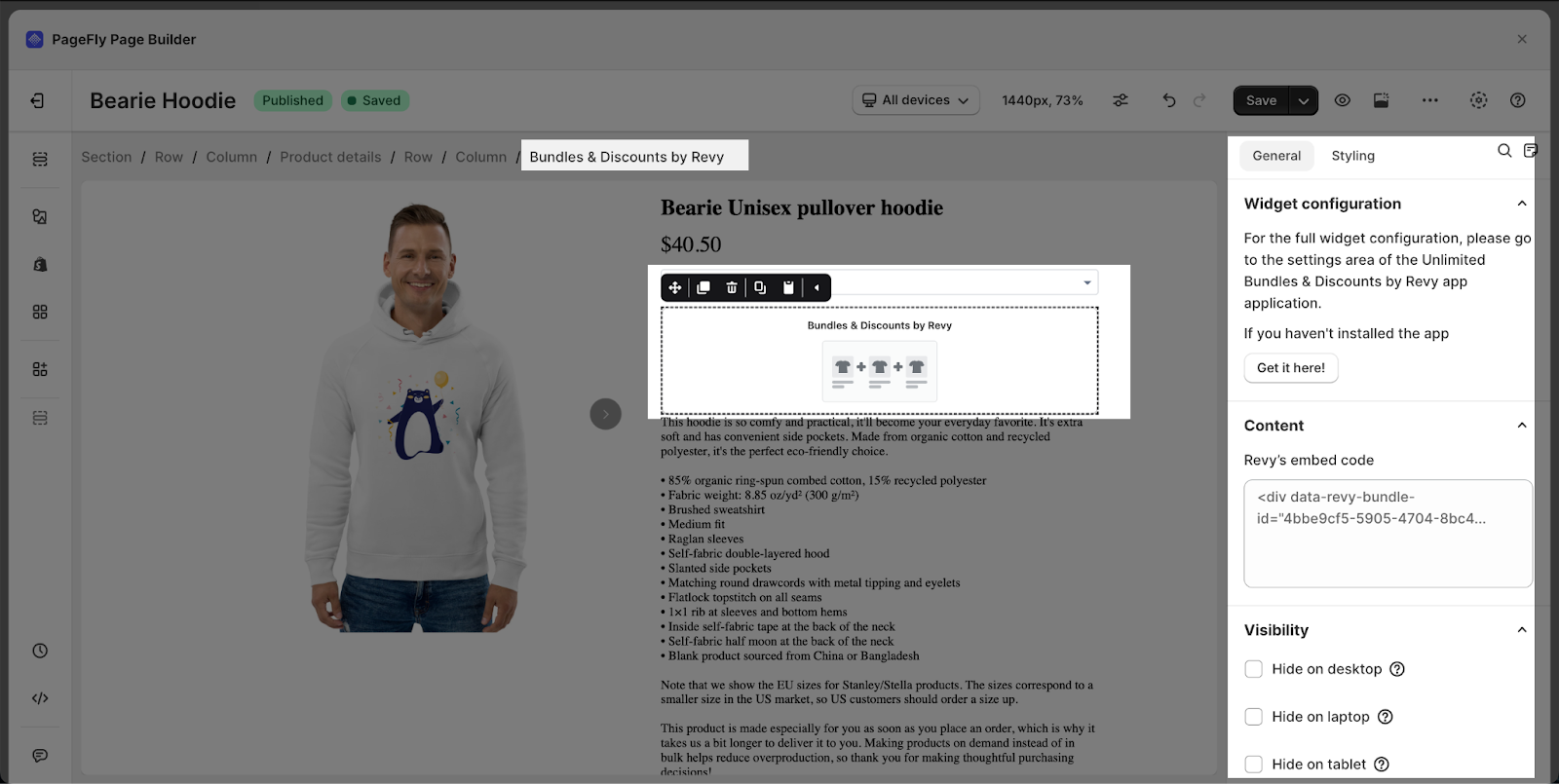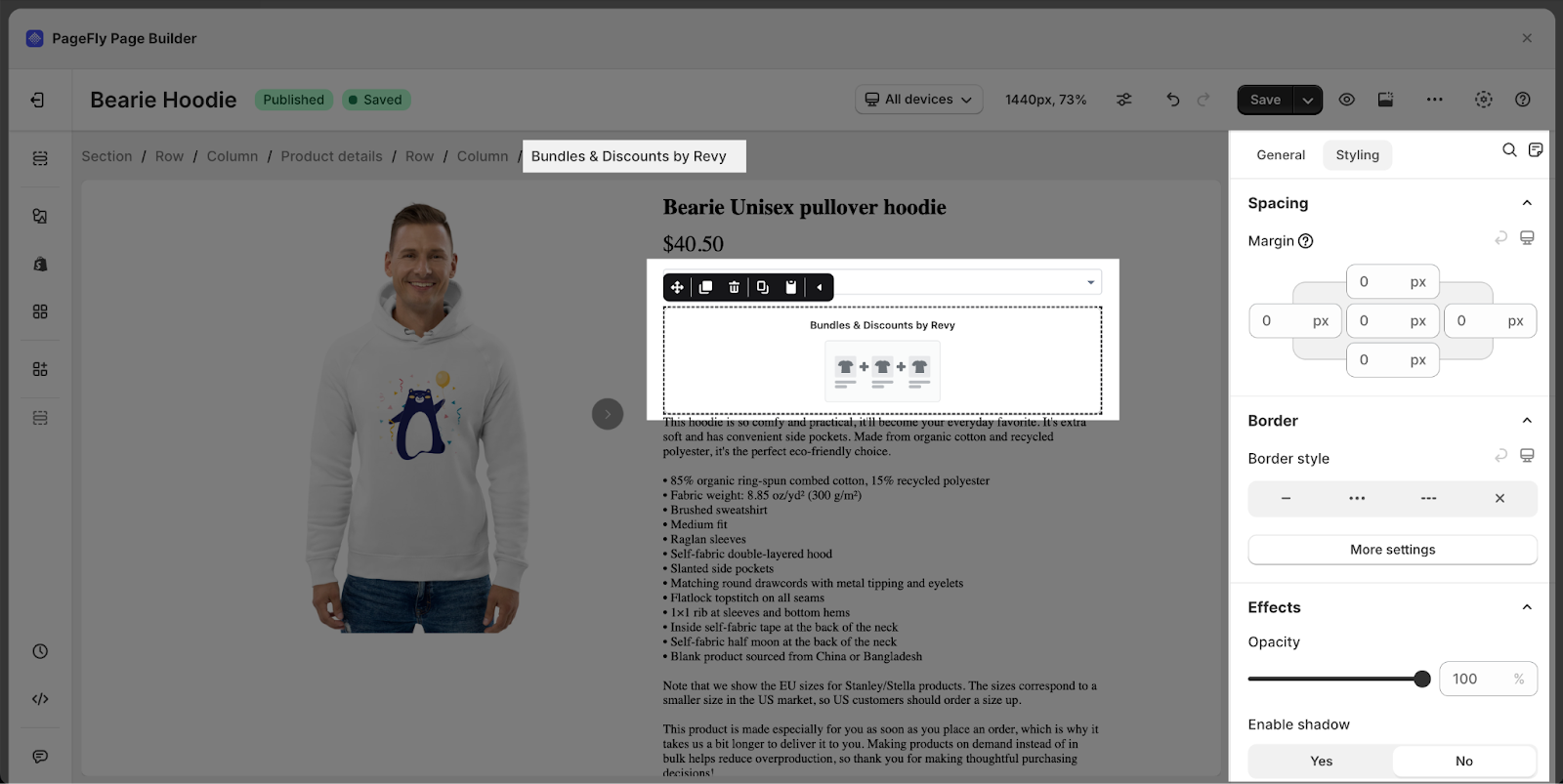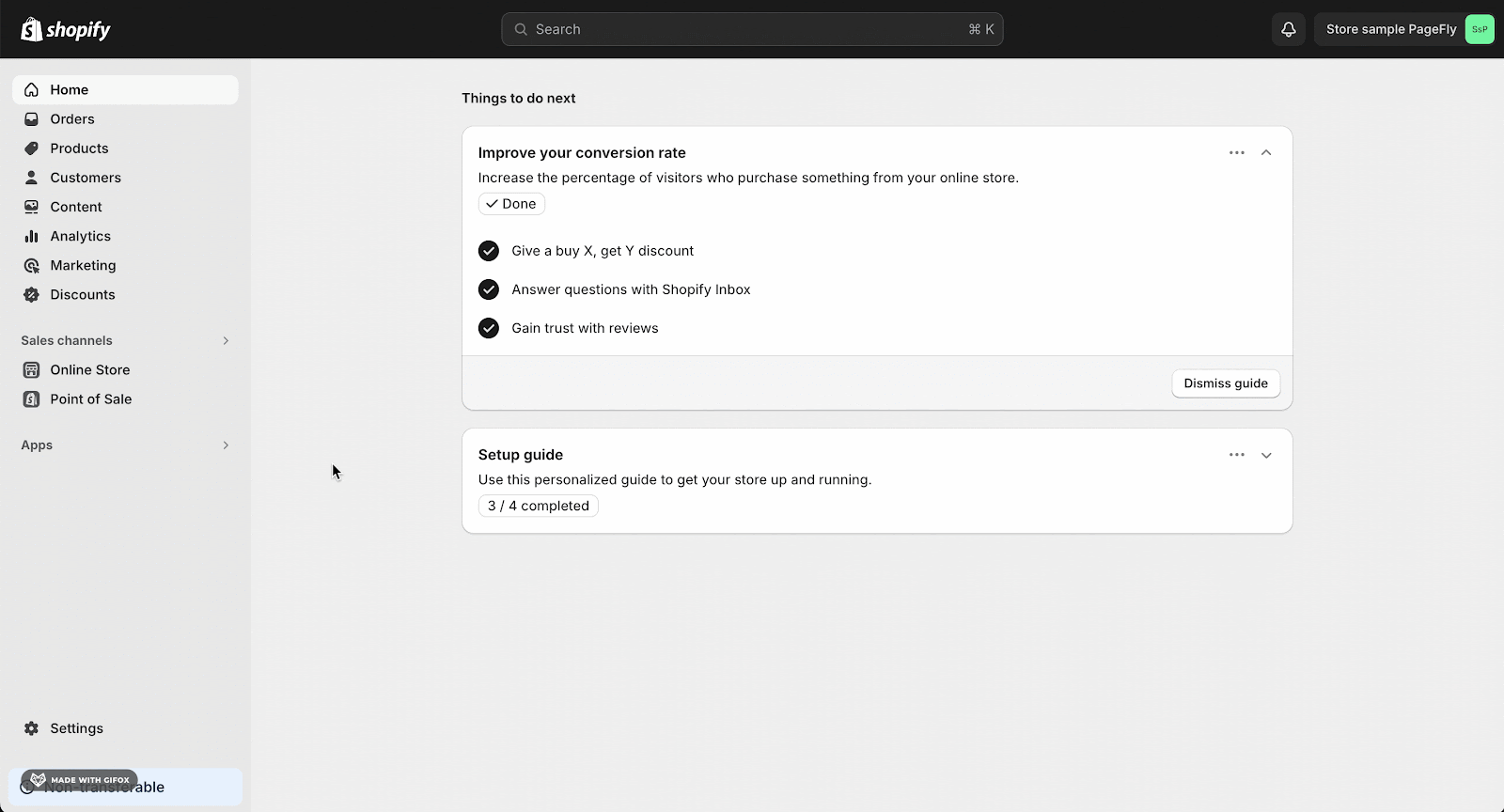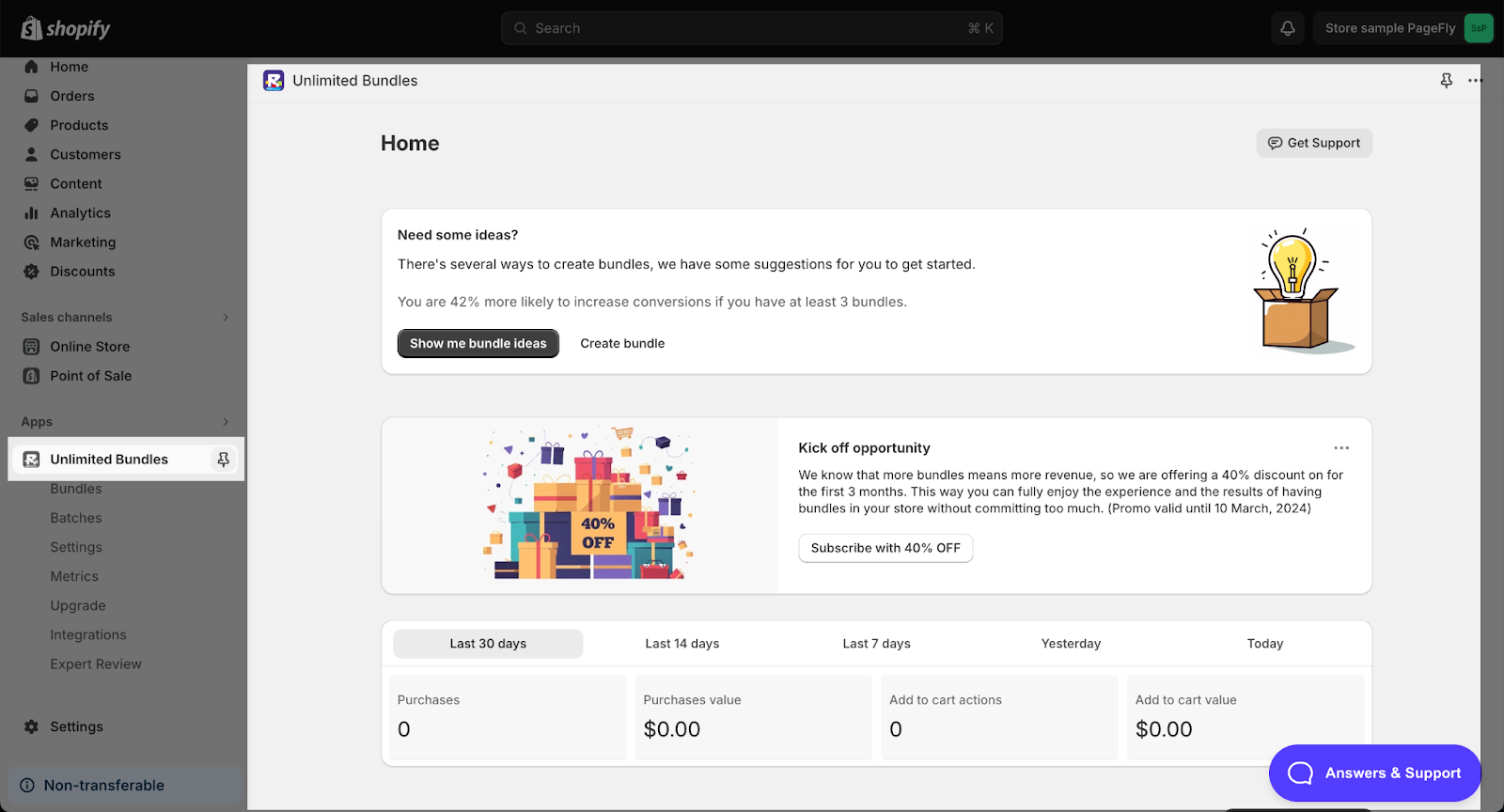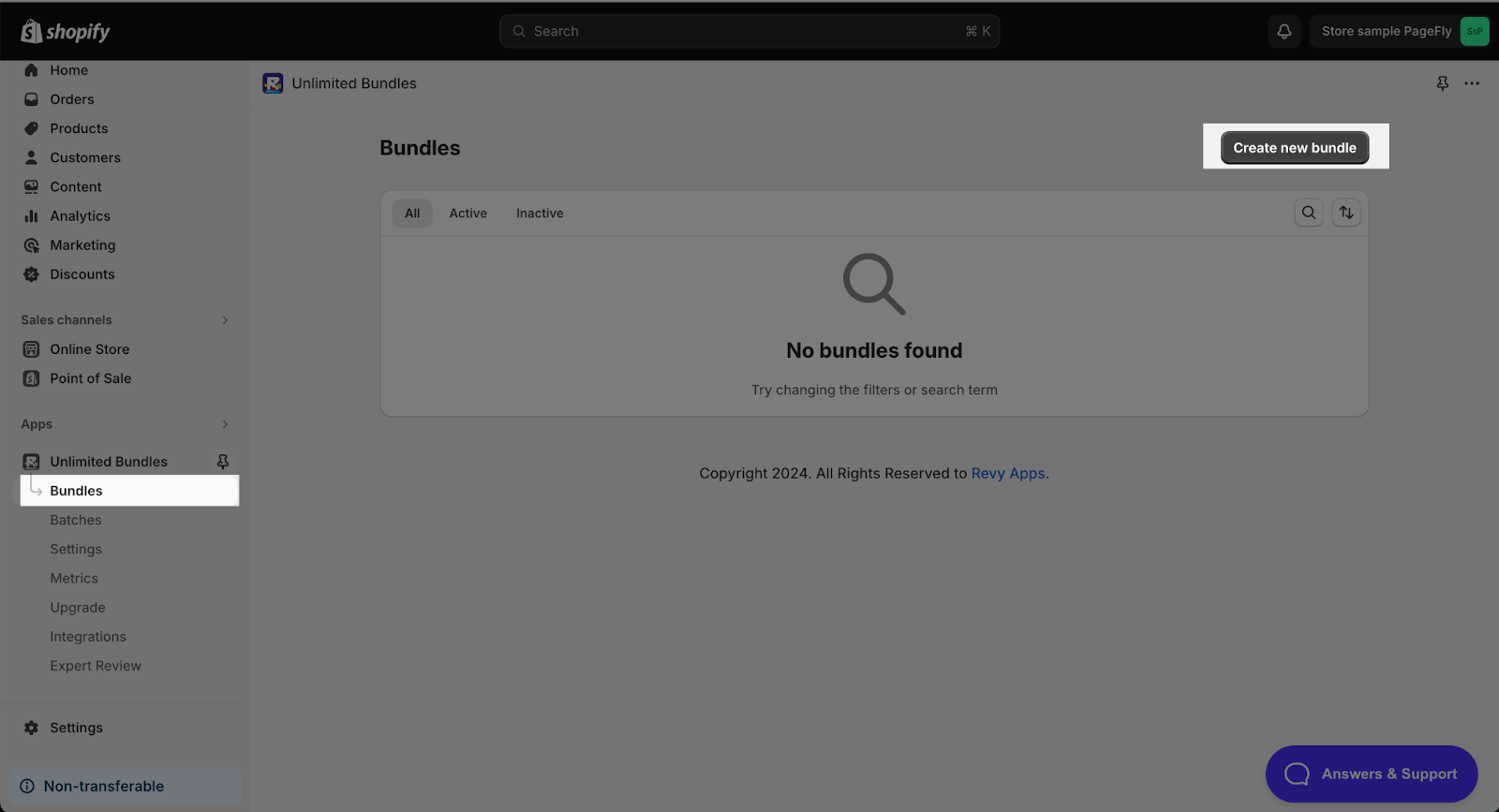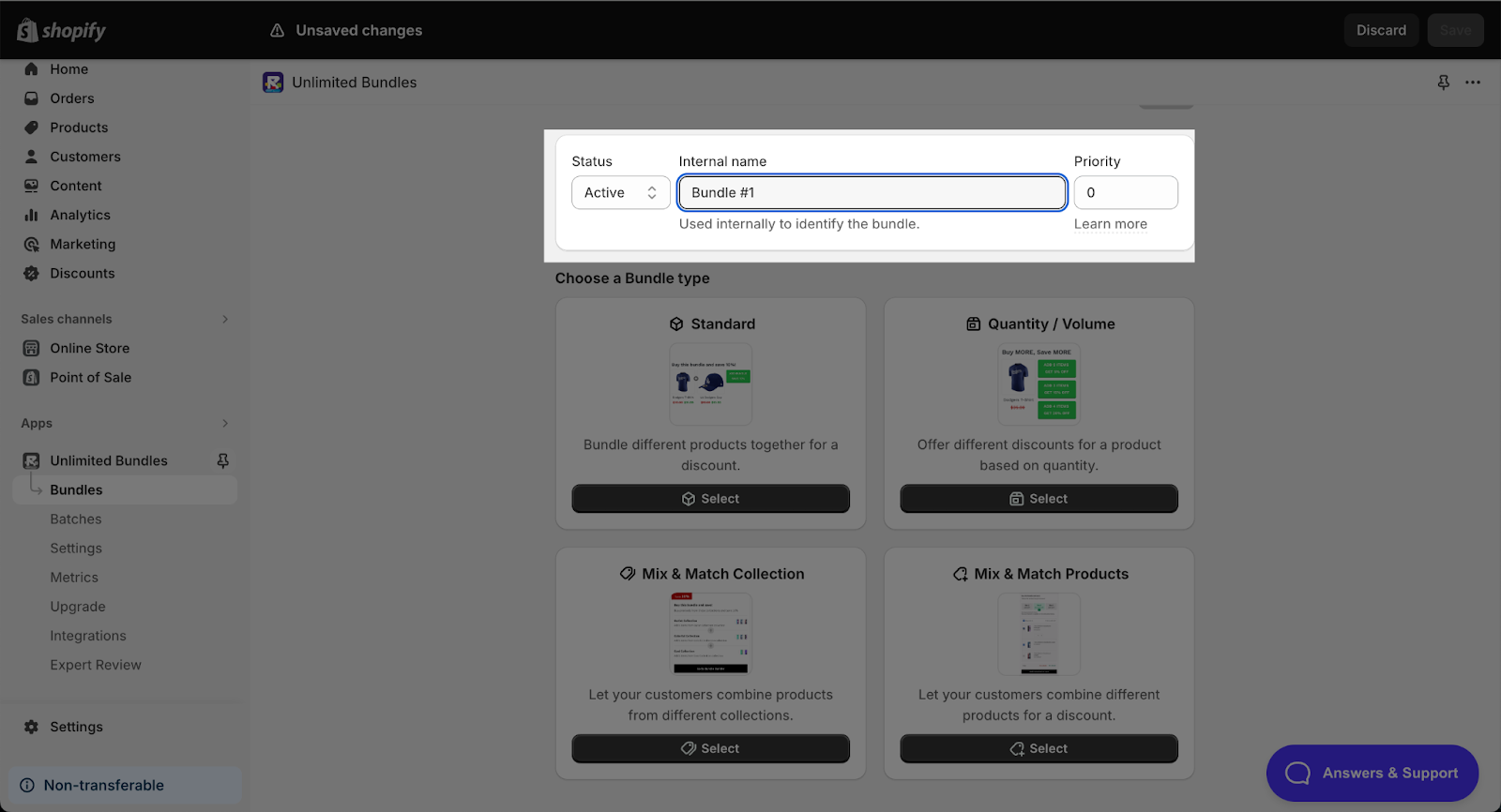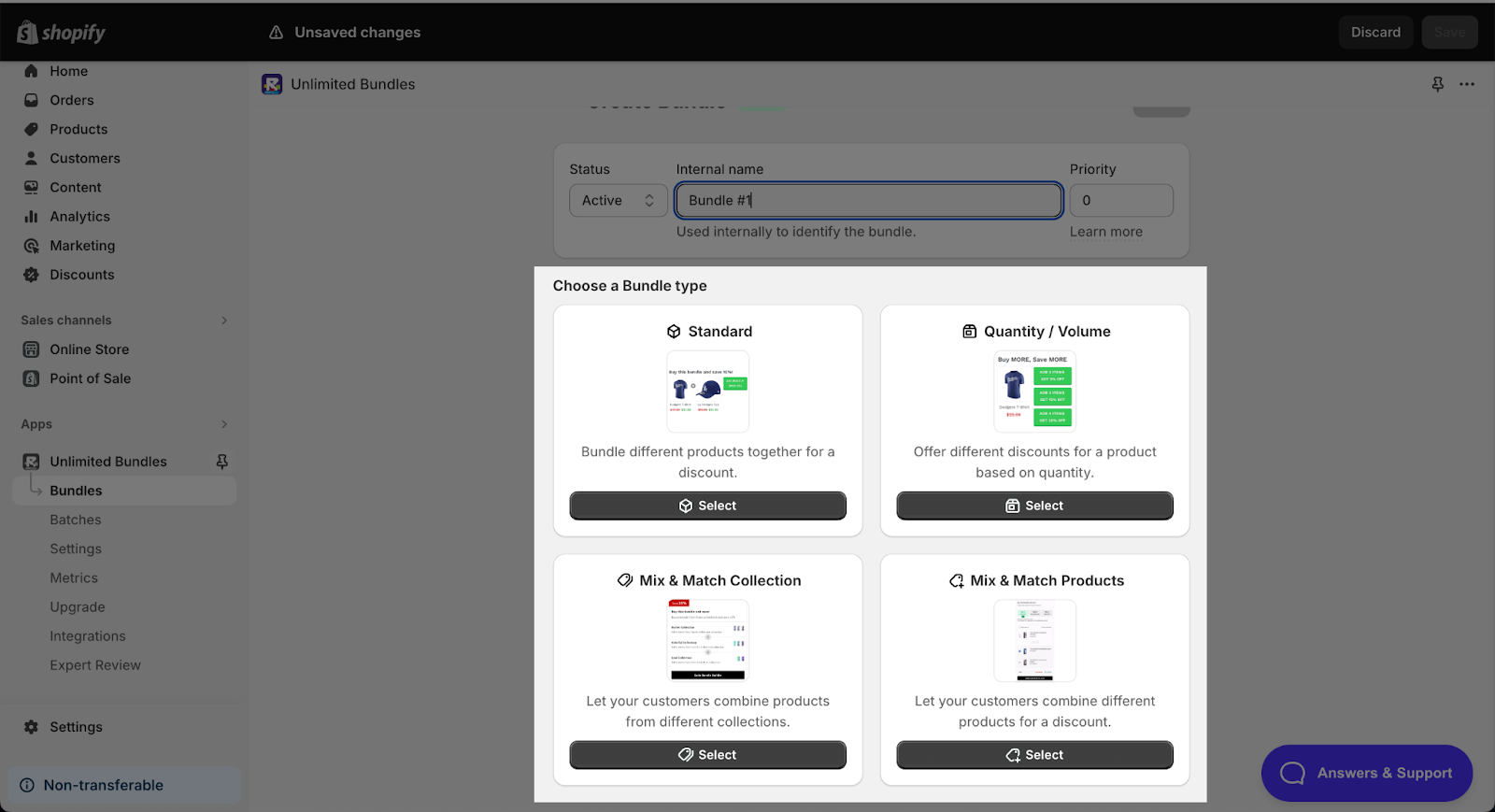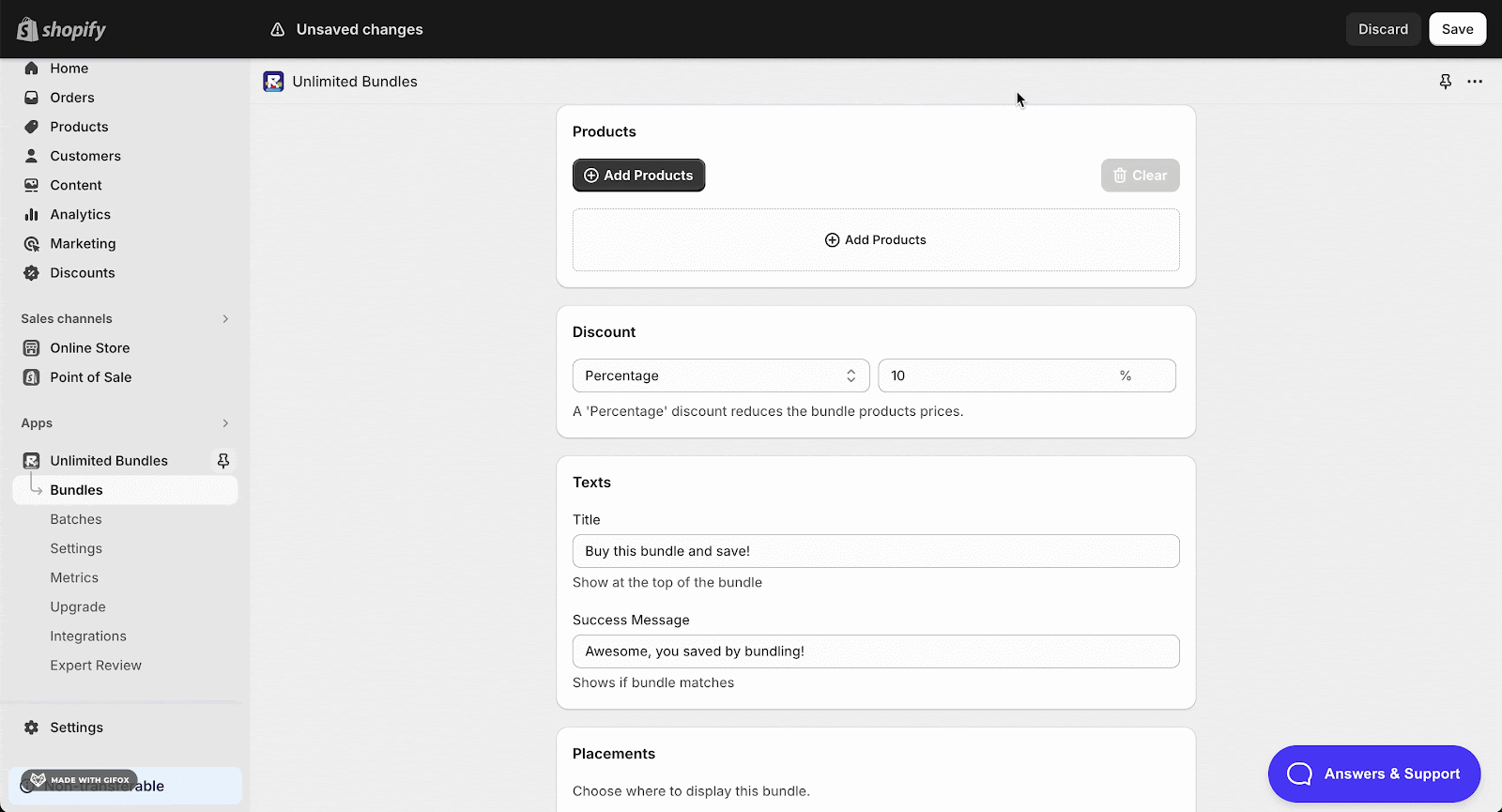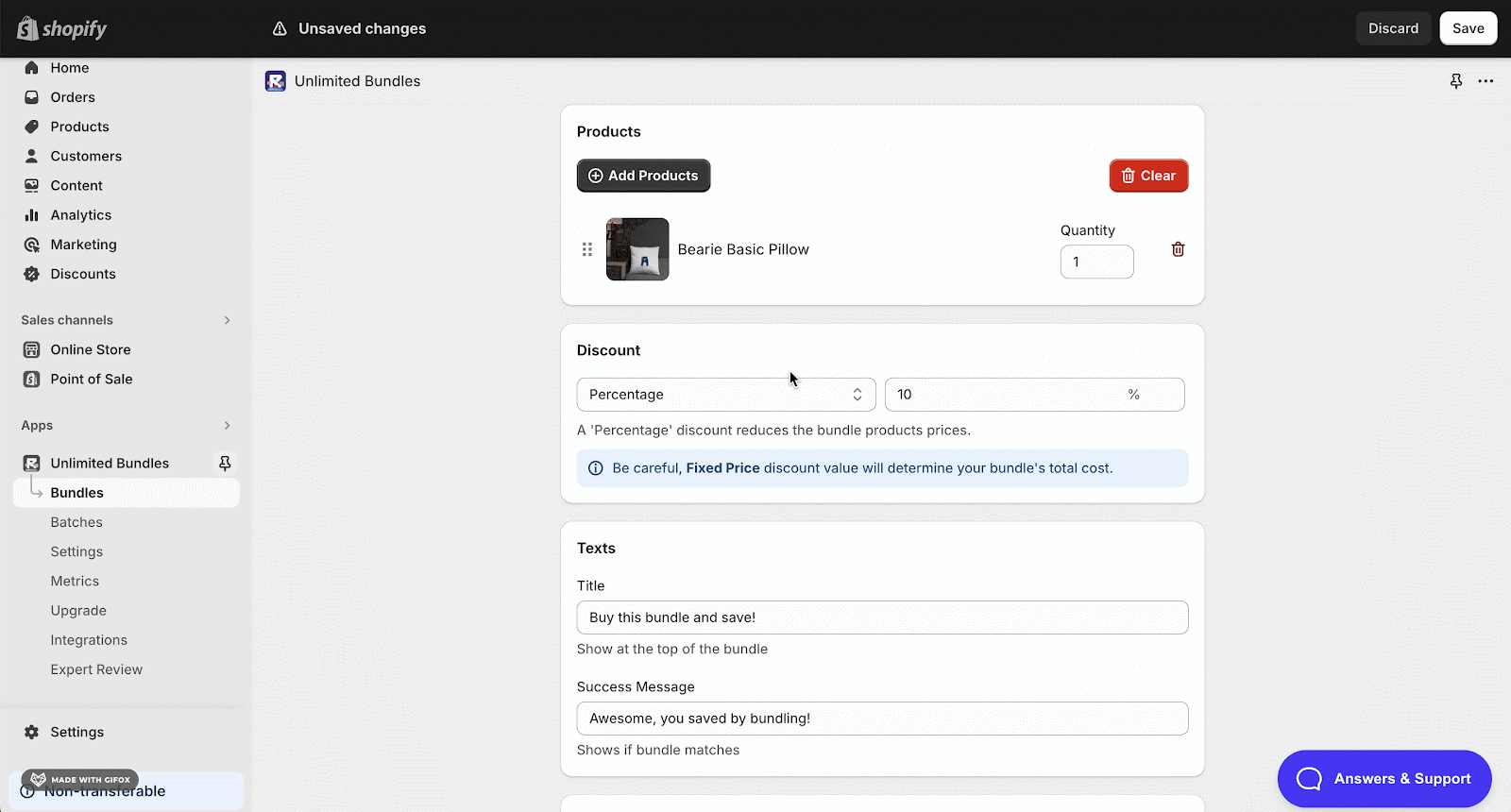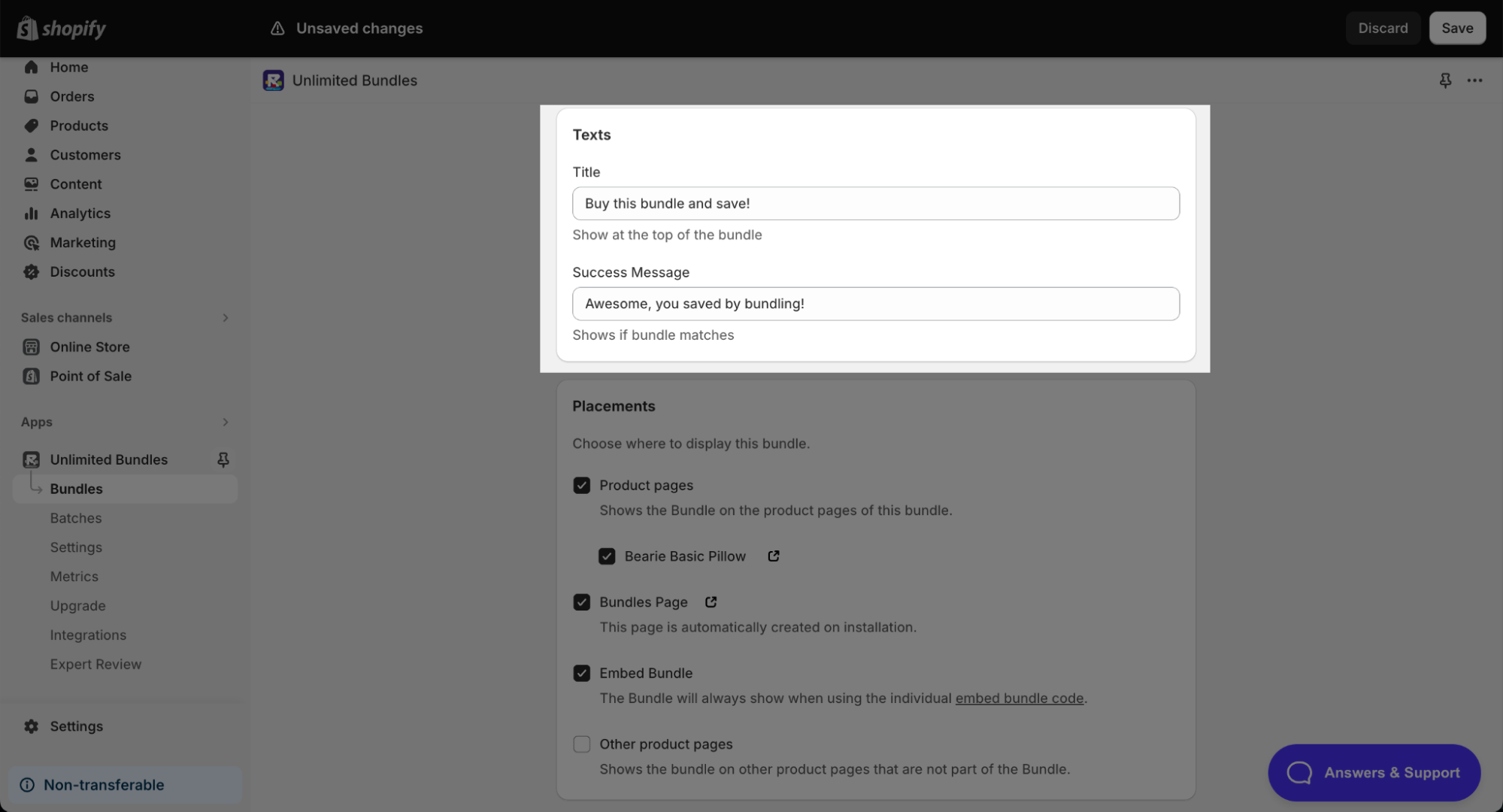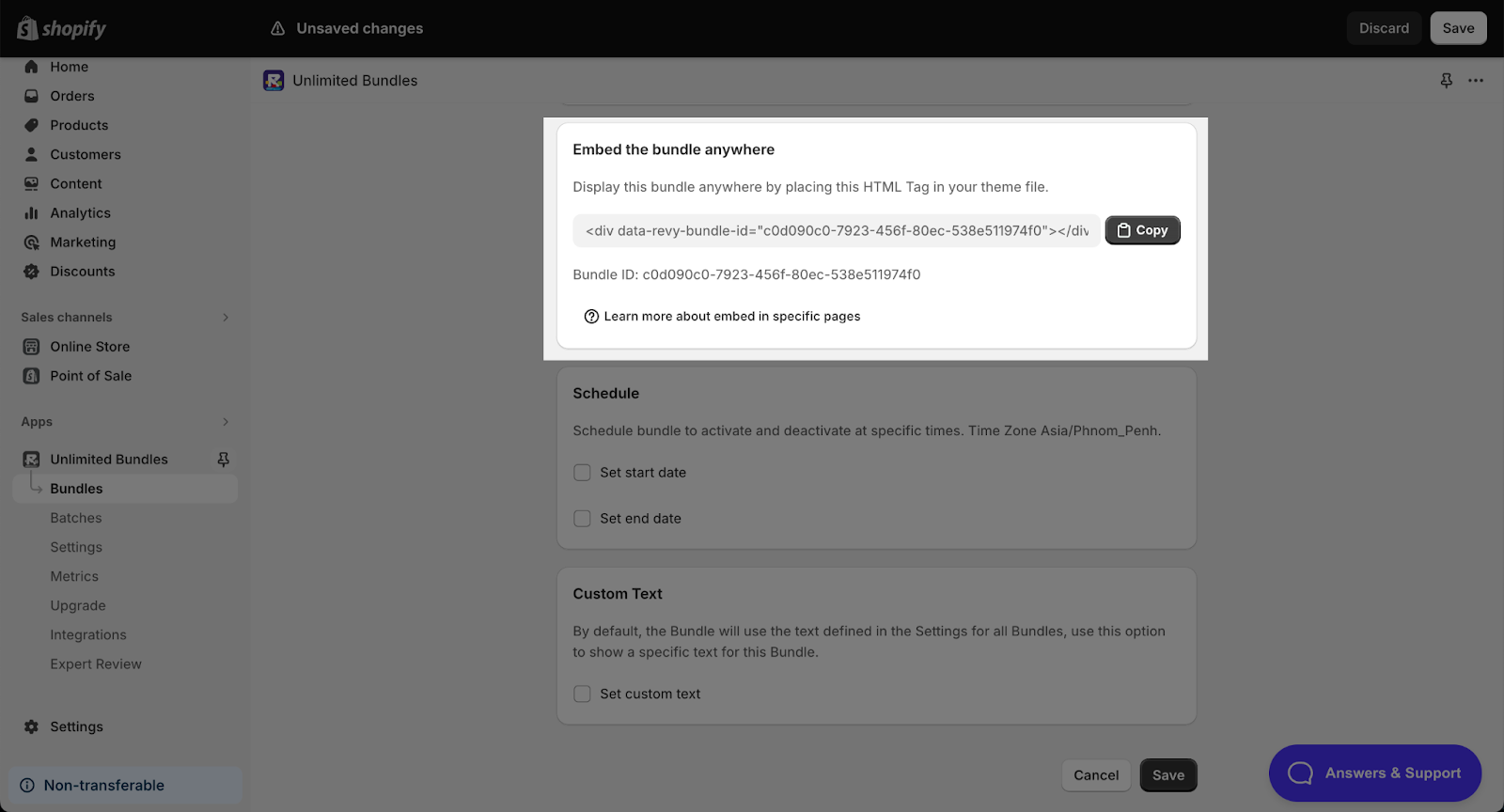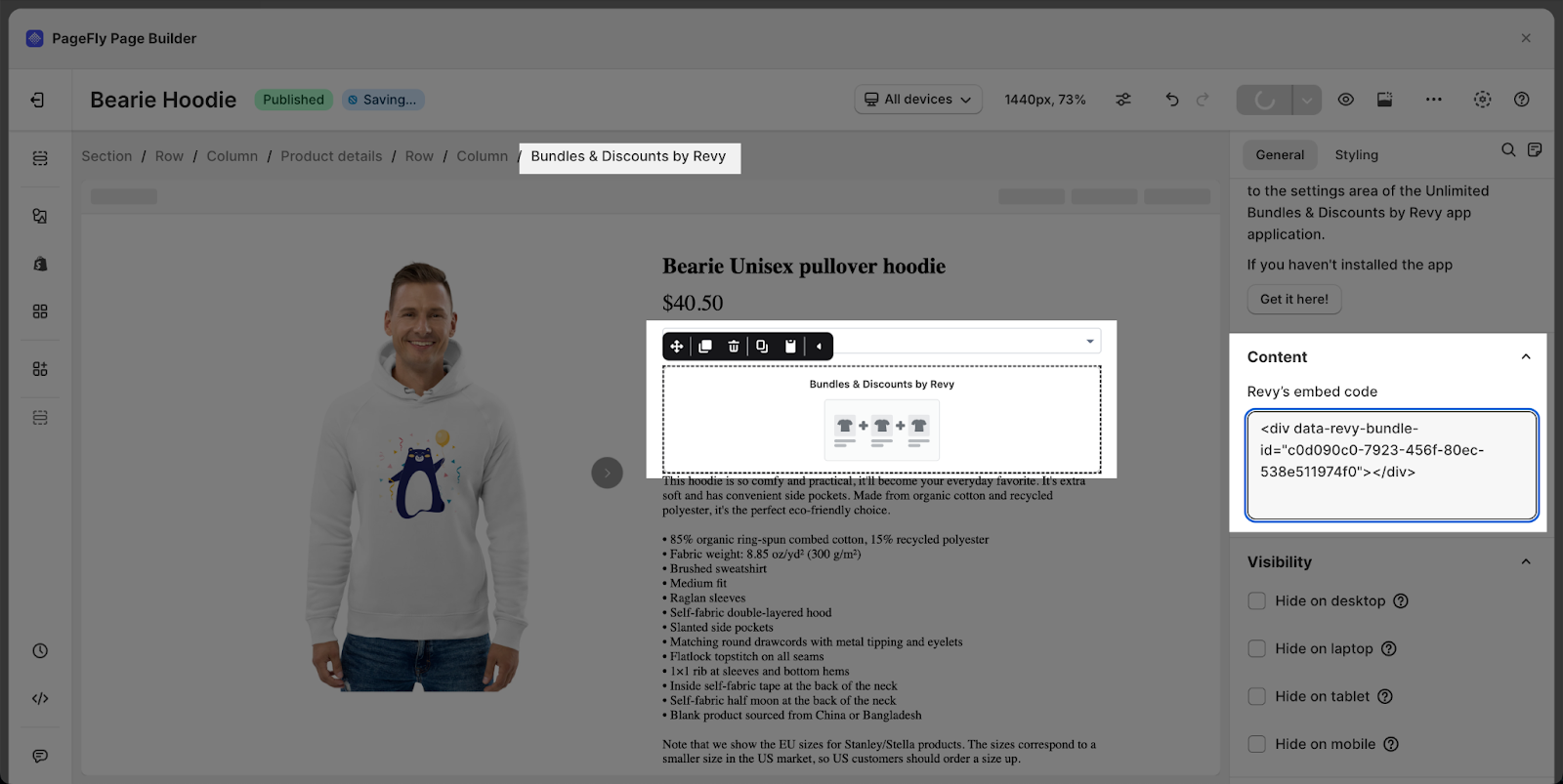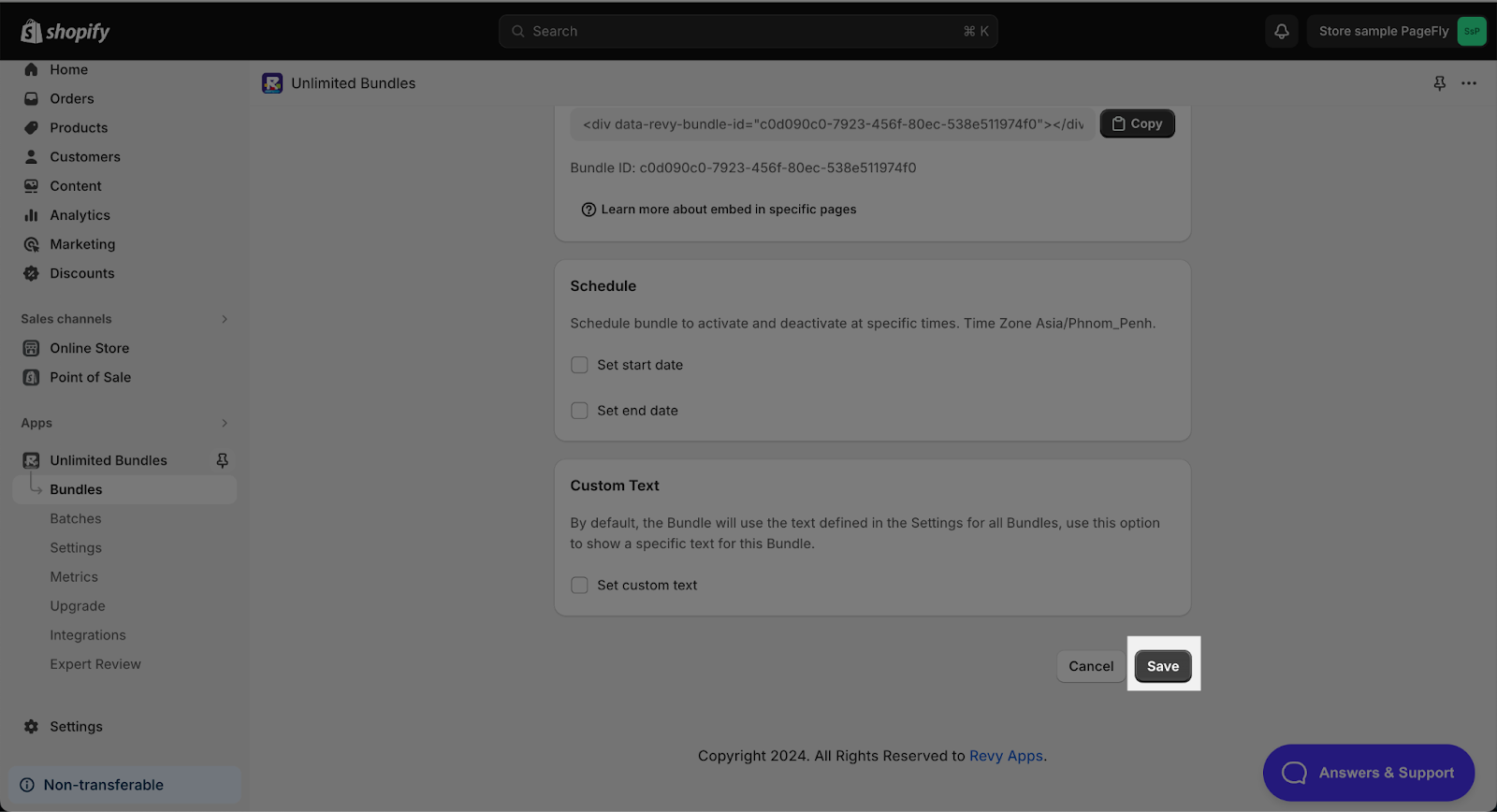About Bundles & Discount by Revy element
Bundles & Discount by Revy offers to set up discounted product bundles for your Shopify store. The app is highly customizable and requires little or no coding experience.
Before using this element, you have to install the Unlimited Bundles & Discount by Revy app to your store and configure all options in the app and then come back to PageFly to use the element(s) on all of your PageFly pages.
How To Access Unlimited Bundles & Discount By Revy Element?
- Step 1: Go to Add third party elements in the left toolbar > Click on the Edit your 3rd party elements button.
- Step 2: In Integrations popup page, you can search “Unlimited Bundles & Discounts” on the search bar
- Step 3: Click on Bundles & Discounts by Revy element in the dropdown menu
- Step 4: Choose the variant you want then drag and drop it to the editor page
How To Configure Bundles & Discount By Revy Element?
General Settings
In the General tab, there is a widget configuration giving you a short explanation of the Bundles & Discount by Revy app and its link to app listing, and you can edit the Content, Visibility, Attributes and Animation of the element.
Styling Settings
In the Styling tab, you can edit the Spacing, Border, Effects for the element.
You can check more information about the Styling tab here.
How To Customize Bundles & Discounts By Revy App?
Step 1: Set Up The Bundles & Discount By Revy Element On Your Shopify Account
Firstly, access to your Shopify store. Then, go to the Apps page in the left toolbar > Click on the Unlimited Bundles app to open the app.
This is the Dashboard of Unlimited Bundles & Discounts by Revy app:
Step 2: Create A New Bundle
- On the menu of Unlimited Bundles, select Bundles > Create new bundle
- Enter Internal name for bundle to identify the bundle
Step 3: Select Bundle Type
Choose the desired bundle type and click Select. There are 4 bundle types available:
| Standard | Example:
|
| Quantity / Volume | Example:
|
| Mix & Match Collection | Example:
|
| Mix & Match Products | Example:
|
Step 4: Configure Bundle
- First, you need to Add Products for your Bundles.
- Then, set up Discount for your Bundles. Available options for standard bundle type include Percentage, Fixed Amount OFF, and Fixed Price
- Next, scroll down to the Texts section to set Title or Success Message when customers choose to buy with bundles.
- Choose your page(s) to display the bundle.
By default, bundles will be displayed on your Product Page(s) of products in the bundle. However, you can also display bundles in any page: Homepage, Regular page,.. by getting the embed code.
Then, Paste the code to your PageFly page.
- Lastly, hit Save
- Check how the bundle displays on your Product page
 To check how the bundle displays on your Product page, in the Bundles tab, head over to Actions > Test > Go to product page
To check how the bundle displays on your Product page, in the Bundles tab, head over to Actions > Test > Go to product page
Best Practices For Using Unlimited Bundles & Discount By Revy Element
- Design bundles that offer clear value to customers. This could involve discounts, convenience (complementary products), or exclusive product combinations
- Strategically place the Unlimited Bundles & Discounts by Revy element on product pages near the “Add to Cart” button, or consider including it on collection pages to promote bundled products across categories
- Ensure the Revy element displays well and functions flawlessly on mobile devices for optimal user experience
Frequently Asked Questions
Where The Unlimited Bundle & Discount By Revy Element Will appear?
The bundle will appear in the product pages of products in the bundle.
How Much Is Unlimited Bundle & Discount By Revy App?
The monthly subscription fee ranges from $13.99-$29.99
When The Discount Is Applied?
The discount is applied when you click at the checkout button, in your cart page.