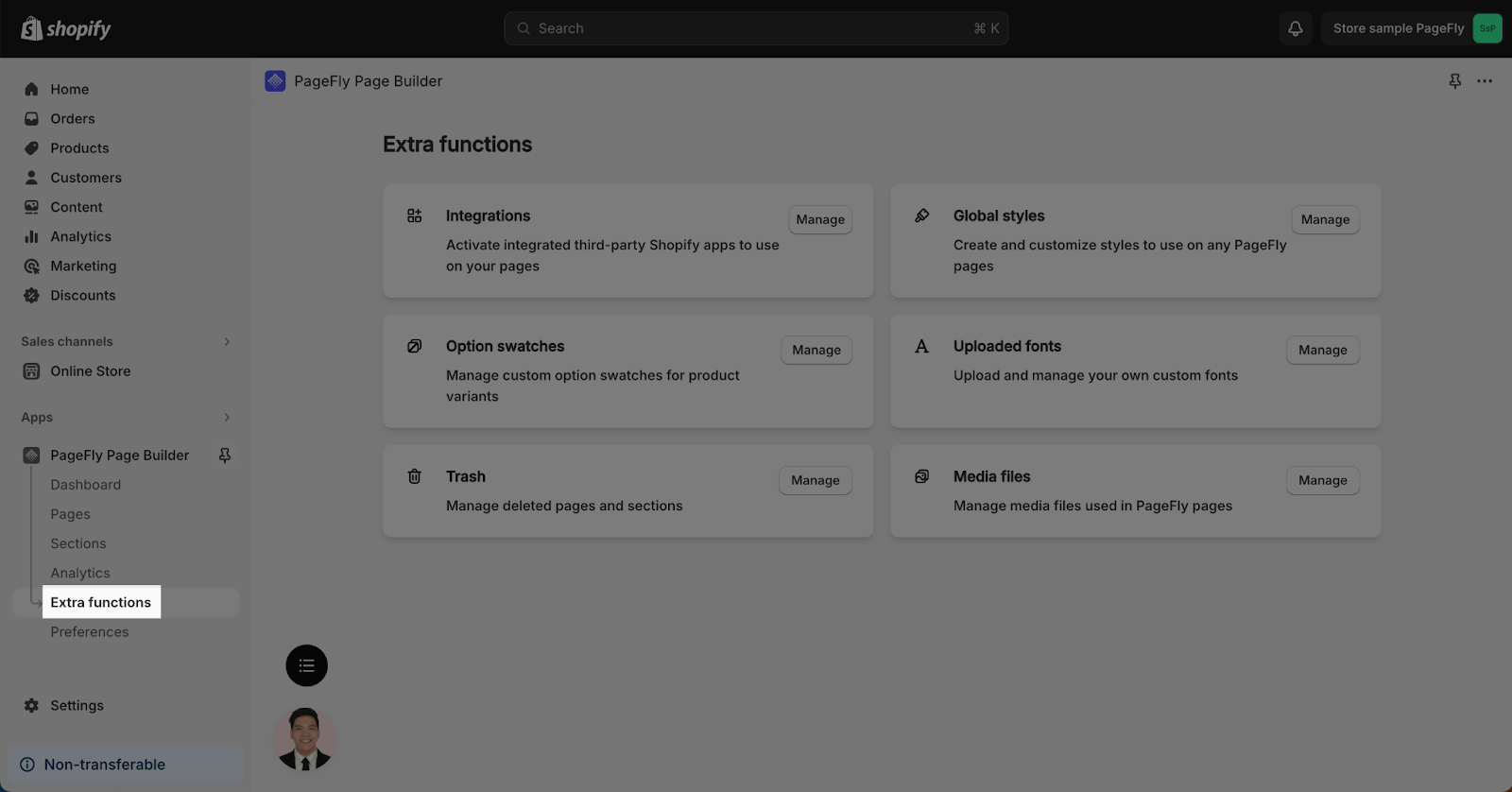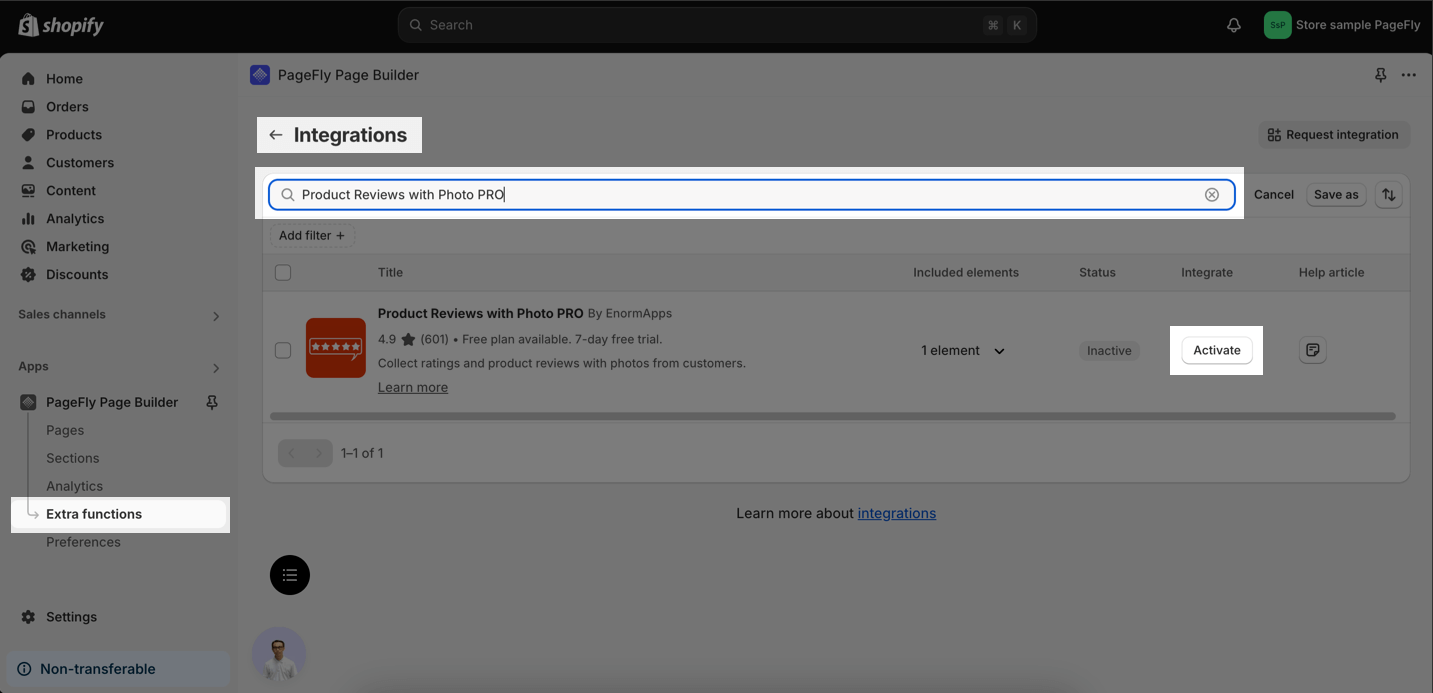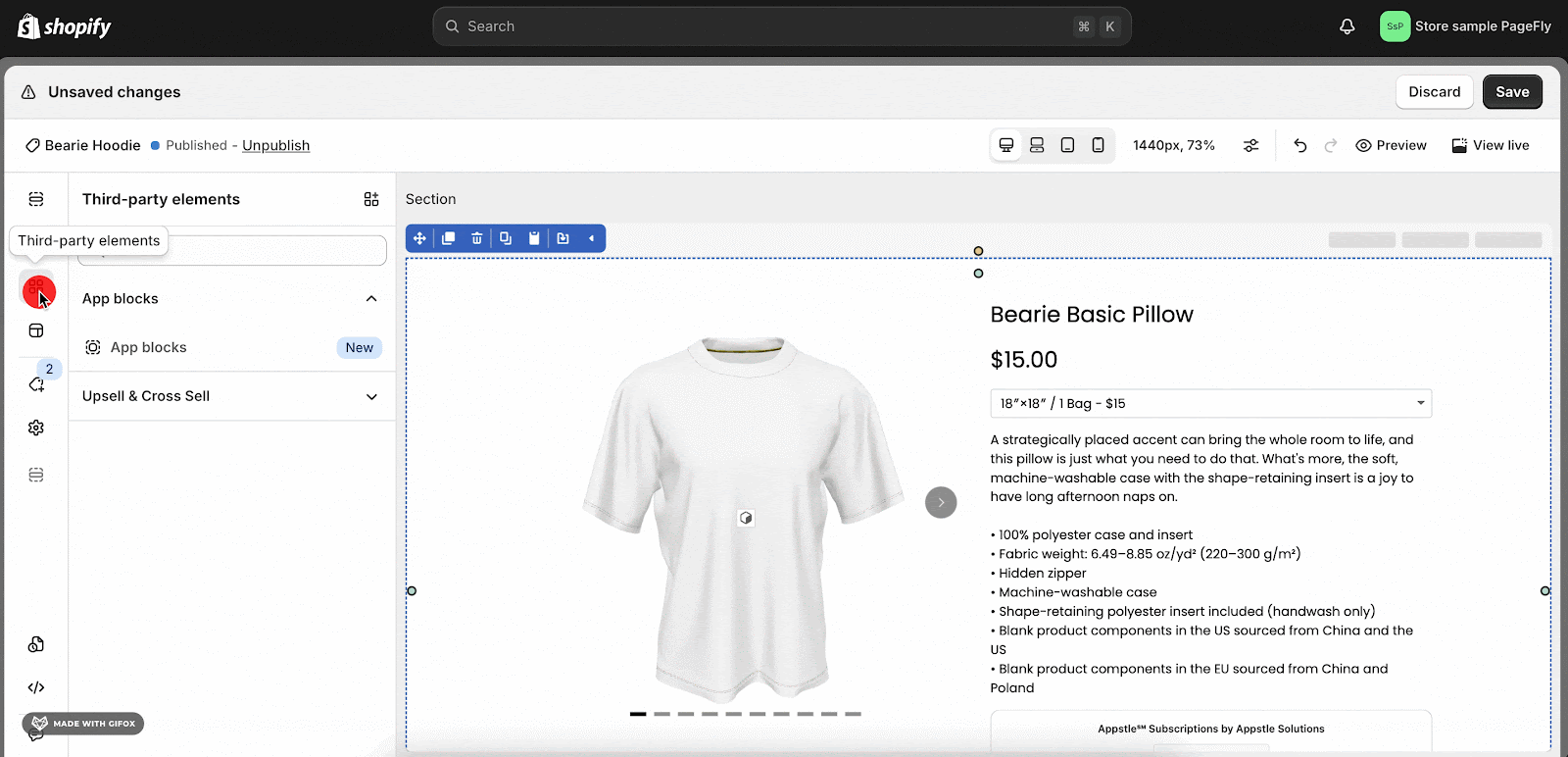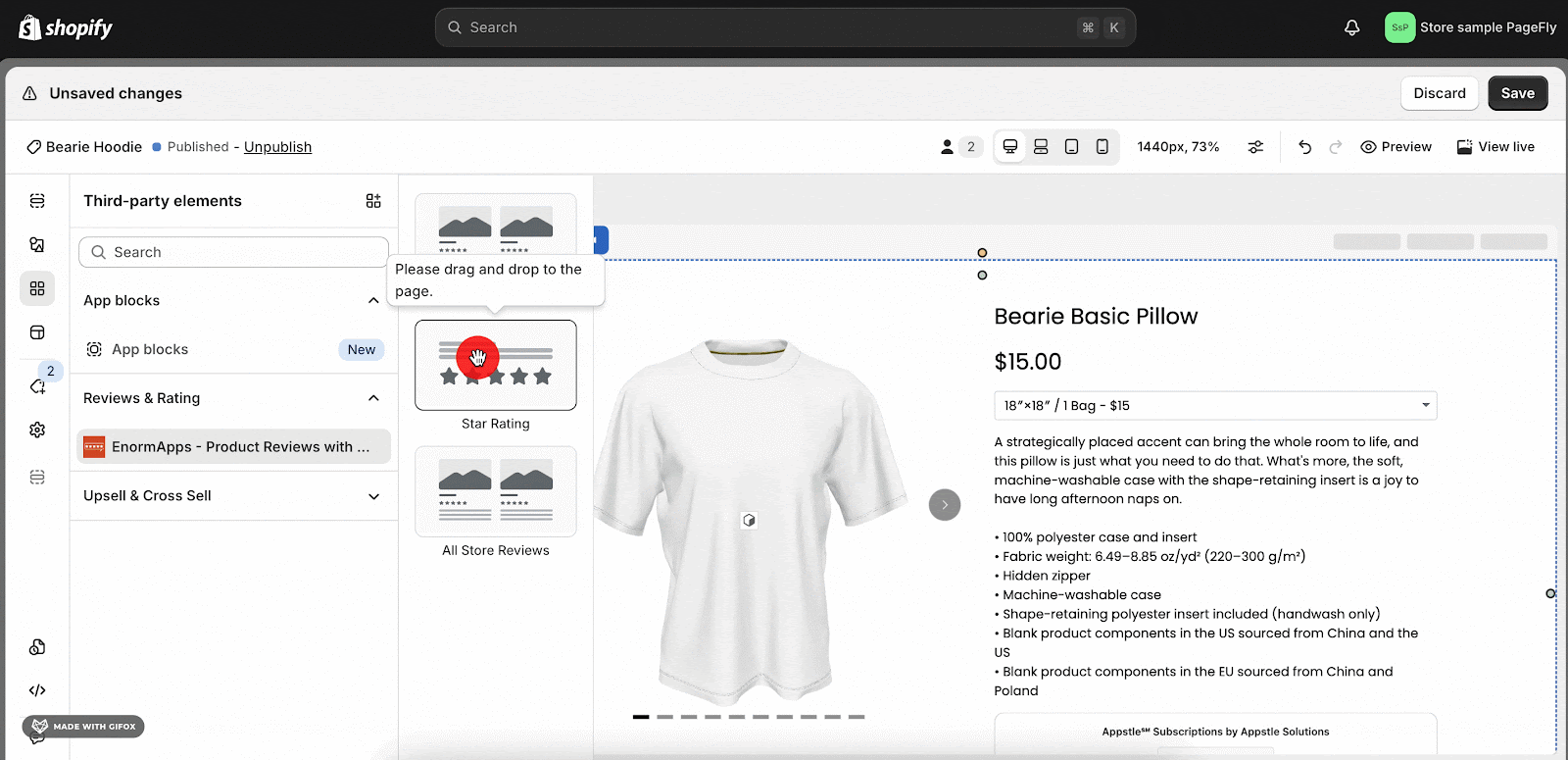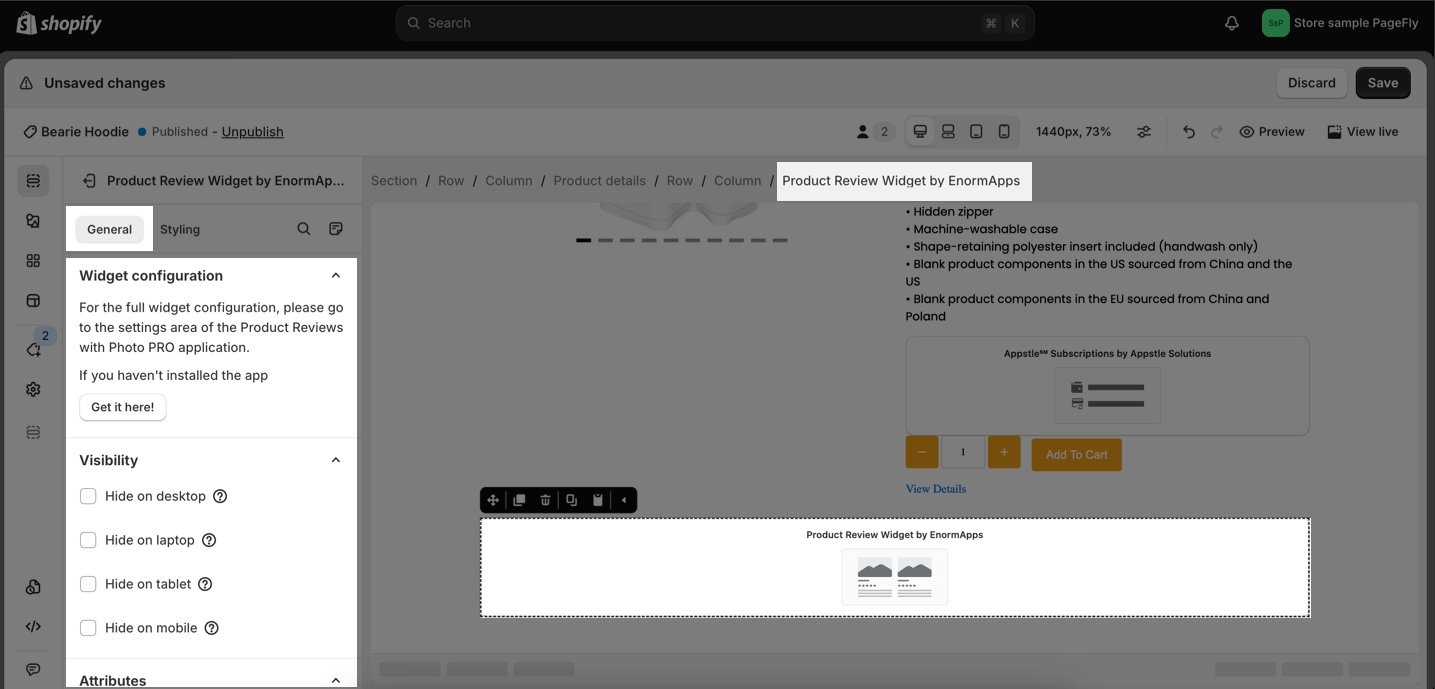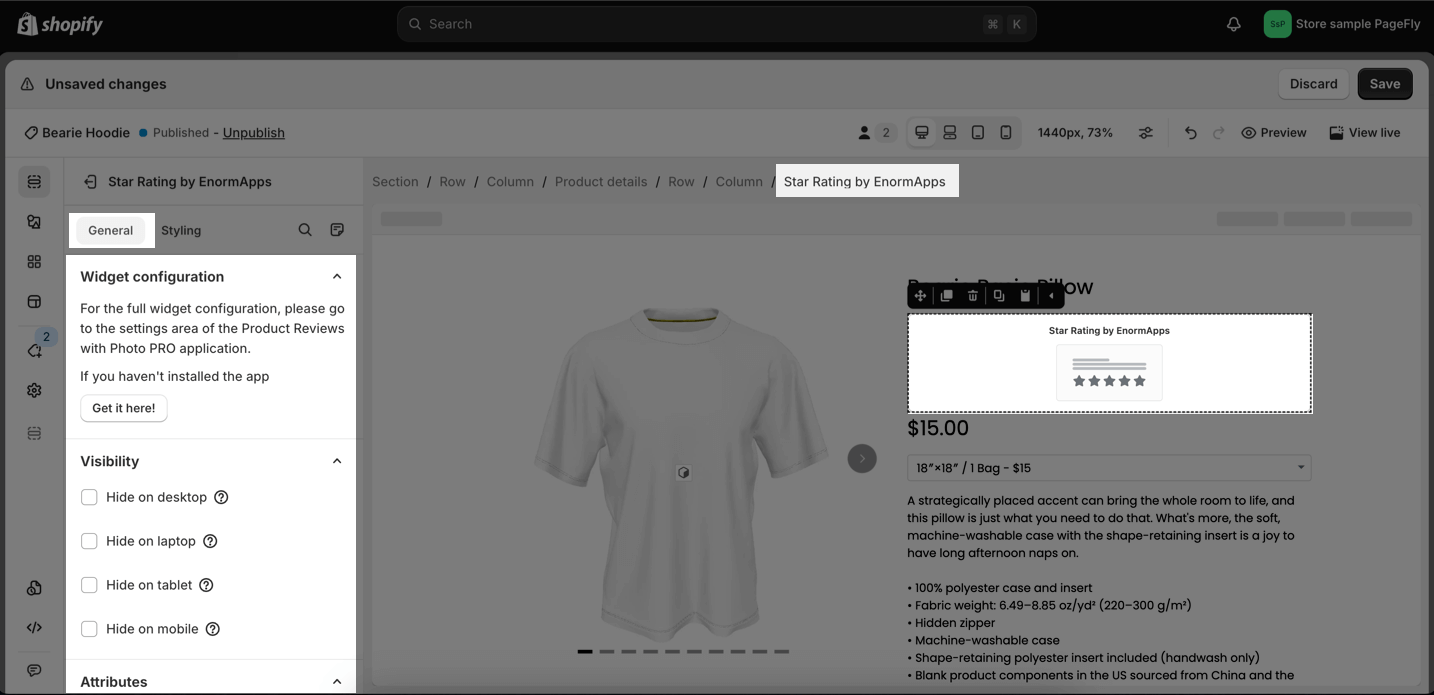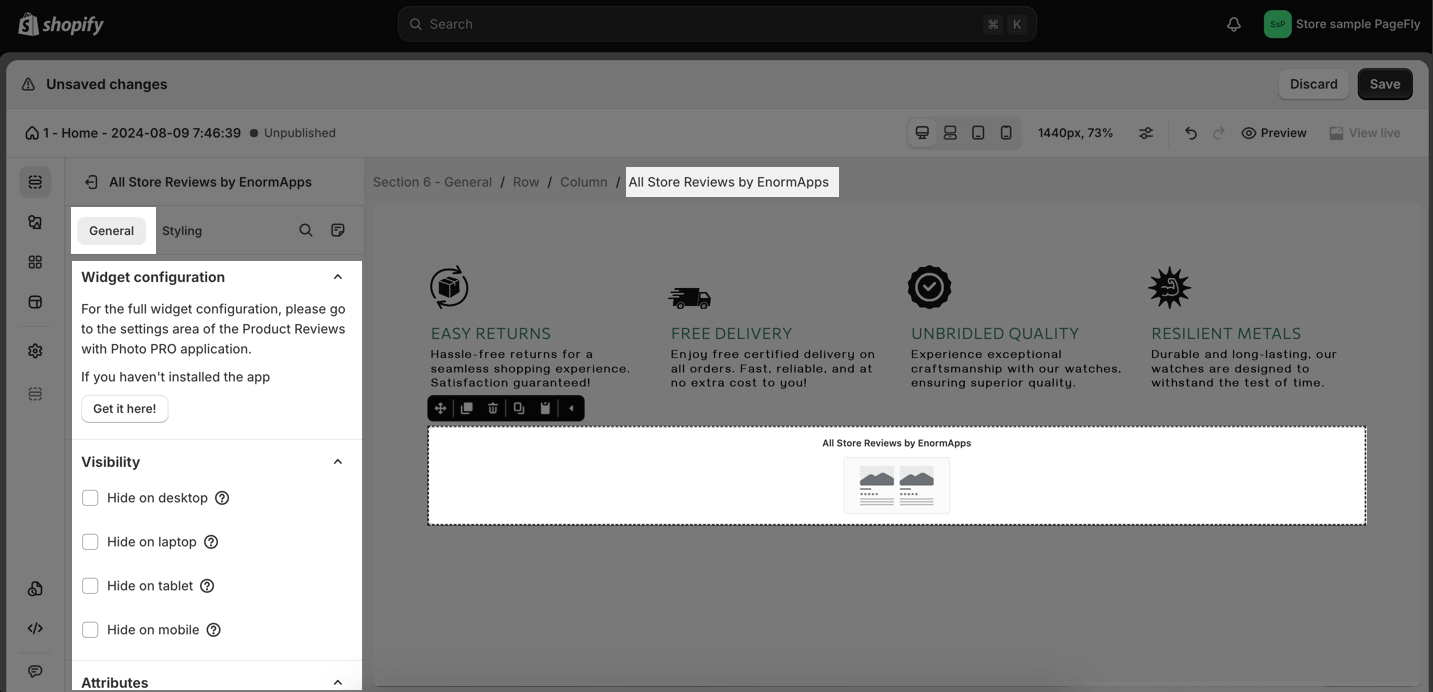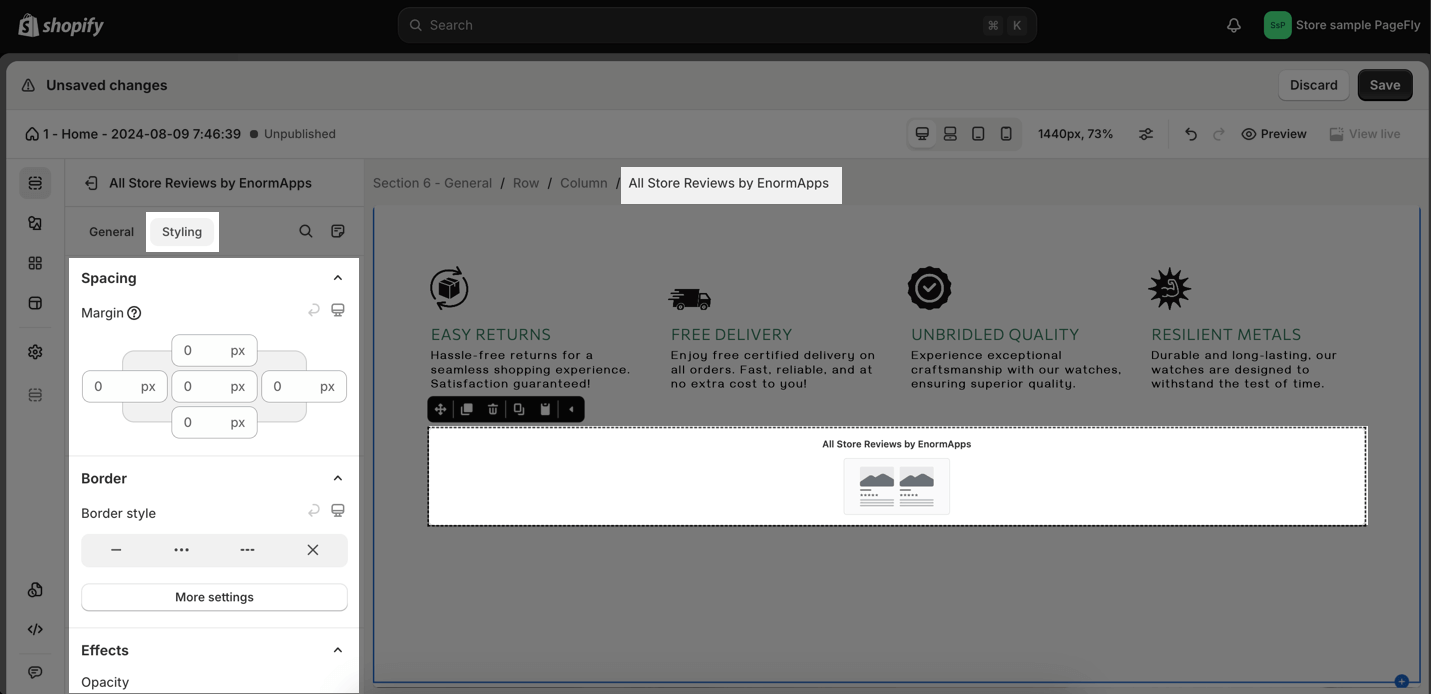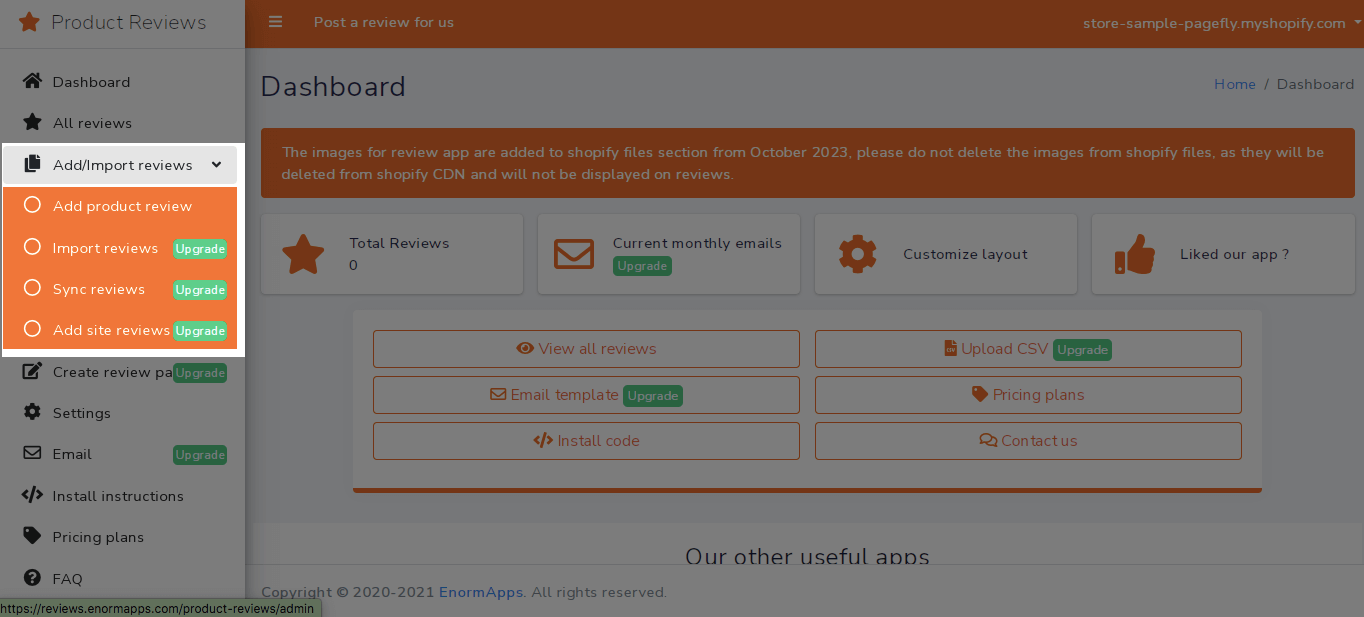About Product Reviews with Photo PRO
What Is Product Review With Photo PRO App?
Product Reviews with Photo PRO app displays social proof for your products by collecting reviews from customers. This app is developed by EnormApps.
Install Product Review With Photo PRO App
Before using this element, you have to install the Product Reviews with Photo PRO app in your store, configure all options in the app, and then return to PageFly to use the element(s) for the corresponding product(s) you want.
- Install Product Reviews with Photo PRO
- Install PageFly
How To Access Product Reviews with Photo PRO Element
From PageFly Dashboard
In PageFly dashboard, follow these steps to access Bold Subscriptions:
- Step 1: Click on Extra functions on the left sidebar.
- Step 2: Click Manage button next to the Integration
- Step 3: Search for “Product Reviews with Photo PRO” and click Activate
From Editor
- Step 1: Go to Third party elements in the left toolbar > Click on the icon.
- Step 2: Ssearch “Product Reviews with Photo PRO” on the search bar.
- Step 3: Click on EnormApps – Product Reviews with Photo PRO element in the dropdown menu.
- Step 4: Choose the variant you want then drag and drop it to the editor page.
The element comes in three variants which are:
- Product Review Widget
- Star Rating
- All Store Reviews
How To Configure Product Review With Photo PRO Element
PageFly Configuration
General Settings
Product Review Widget
After adding the Product Review Widget to the Editor, on the right sidebar, you’ll see the General tab.
The Product Review Widget element displays product reviews with photos on your Shopify store.
For the full widget configuration, please go to the settings area of the Product Reviews with Photo PRO application.
The Product Review Widget element must be used only on product pages. This element can be used anywhere on a page.
A warning message will appear if you drag and drop on non-product pages.
Star Rating
After adding the Star Rating to the Editor, on the right sidebar, you’ll see the General tab.
The Star Rating element displays star ratings for products from customers.
Note:
For the full widget configuration, please go to the settings area of the Product Reviews with Photo PRO application.
The Star Rating element can be used on Product pages, Collection pages, Home pages, and Regular pages. This element can be used multiple times on a page.
It also needs to be nested inside the Product Details element. A warning message will appear if you drag and drop outside the Product Details element.
All Store Reviews
After adding the All Store Reviews to the Editor, on the right sidebar, you’ll see the General tab.
The All Store Reviews element displays all the product reviews of your products on one page.
Note:
For the full widget configuration, please go to the settings area of the Product Reviews with Photo PRO application.
The All Store Reviews element can be used on Collection pages, Home pages, Regular pages, and Blog post pages.
This element can be used only once on a page. If you drag and drop twice on one page, a warning message will appear.
The All Store Reviews element can be used anywhere on the page.
You can get further information about Attributes, Visibility, and Animation parameters.
Styling Settings
You can customize the styling of the Product Options elements in the Styling tab.
You can get further information about Styling settings.
Product Reviews With Photo PRO Configuration
After configuring PageFly settings, you will need to continue with the Element settings as below.
- Step 1: Go to your Shopify Admin > Apps > Choose Product Reviews with Photo PRO.
- Step 2: On the Dashboard, head to the Add/Import reviews section > Choose Add product review, Import reviews, Sync reviews, or Add site reviews.
- Step 3: Start adding/importing reviews to your store.
Frequently Asked Questions
1. How can I customize the Product Review widget?
You can customize the product review widget to match the look and feel of your store by customizing the following:
- Colors: You can change the colors of the widget to match your store’s theme.
- Fonts: You can change the fonts of the widget to match your store’s typography.
- Layout: You can change the layout of the widget to fit your store’s design.
2. How can I collect product reviews on Product Reviews With Photo PRO?
There are a few different ways to collect product reviews with photos using the Product Reviews with Photo PRO app:
- Manual collection: You can manually collect reviews by sending customers an email with a link to the review page.
- Automated collection: You can set up the app to automatically send review request emails to customers after they have fulfilled an order.
- Import from CSV: You can import reviews from a CSV file.