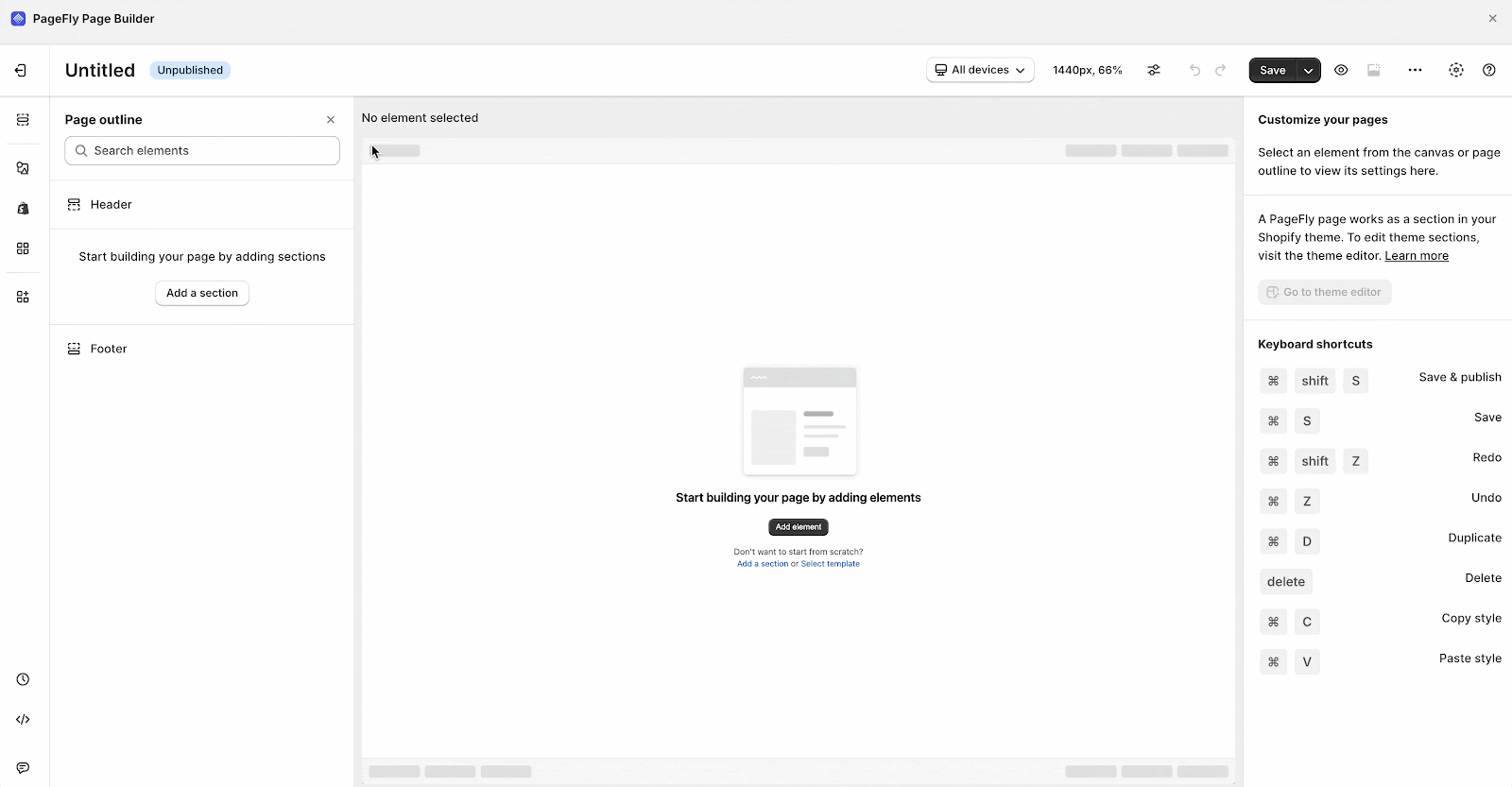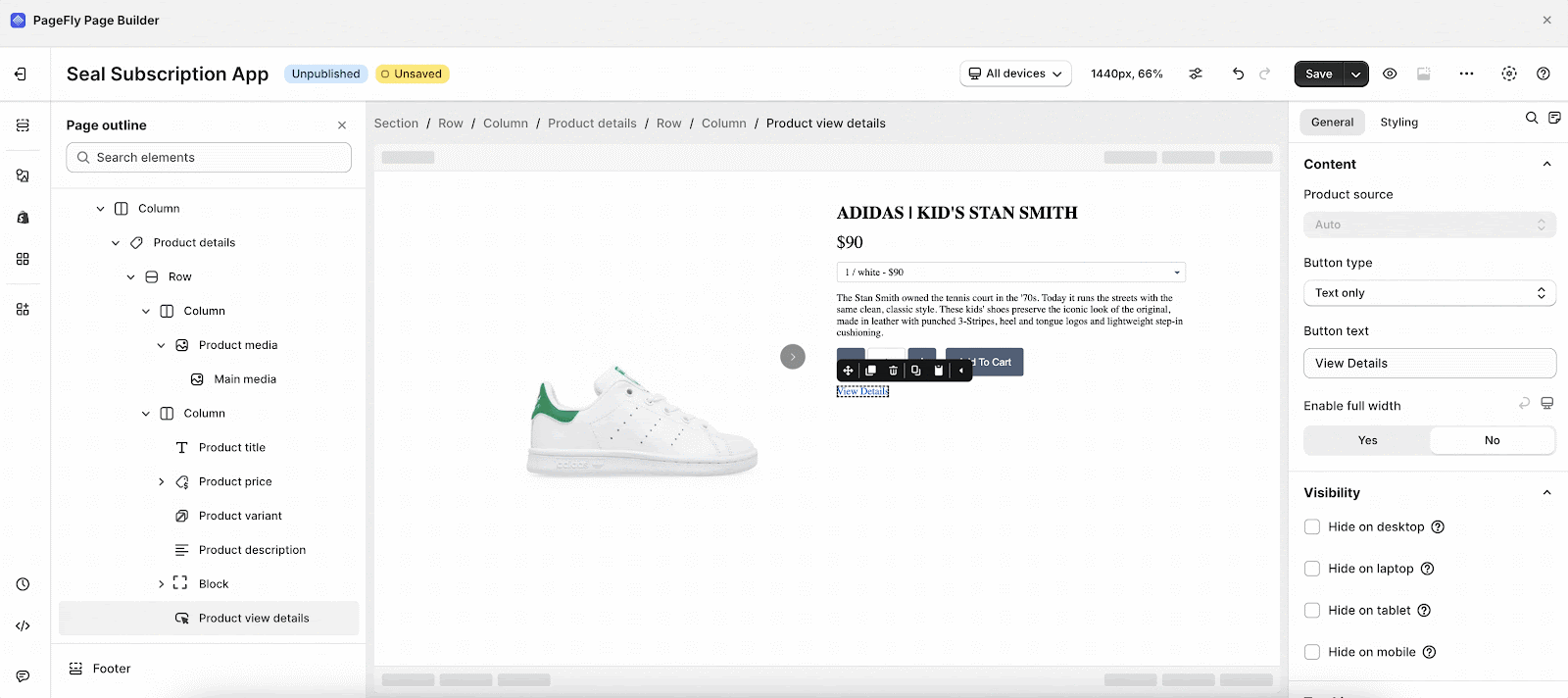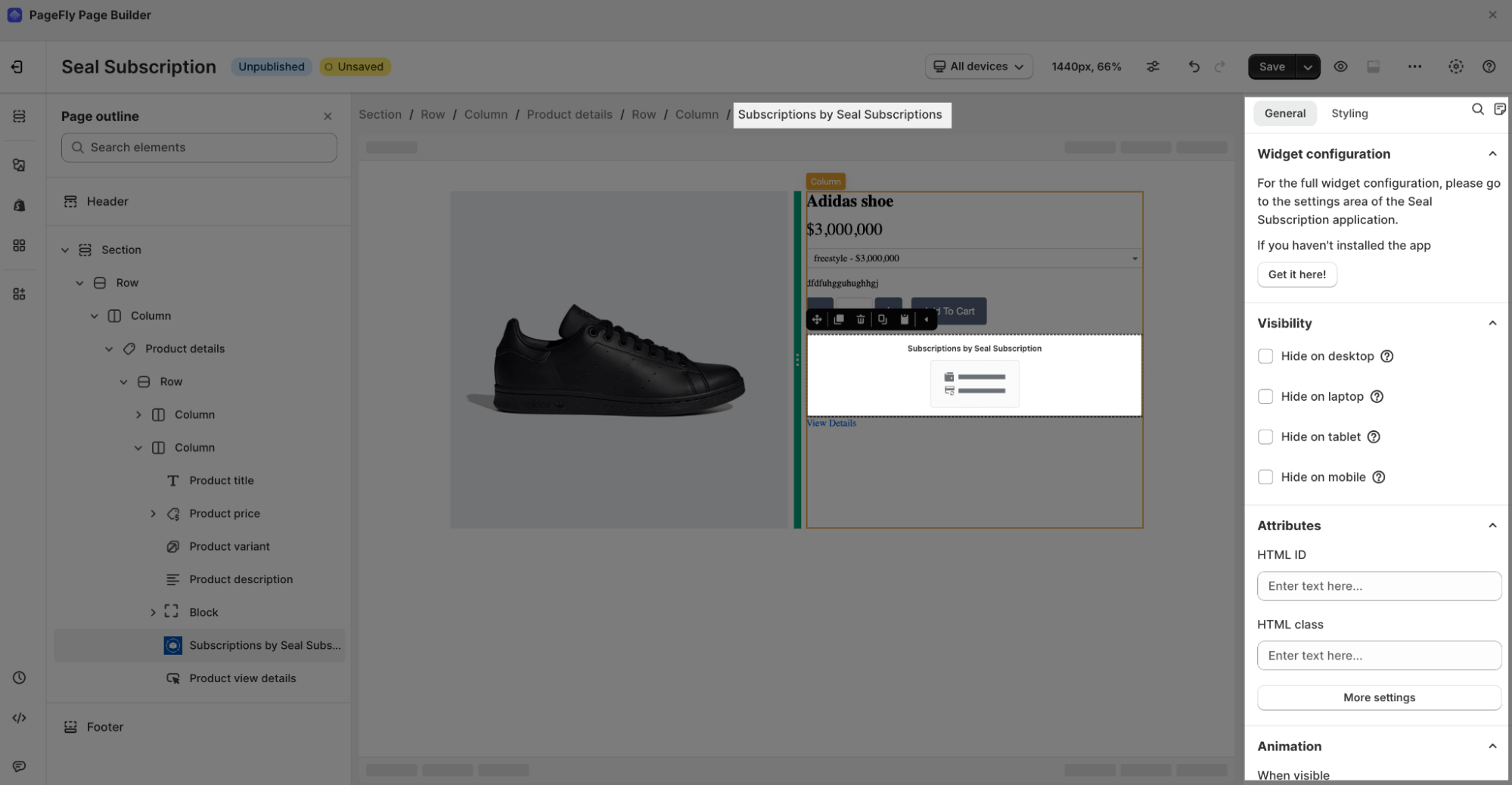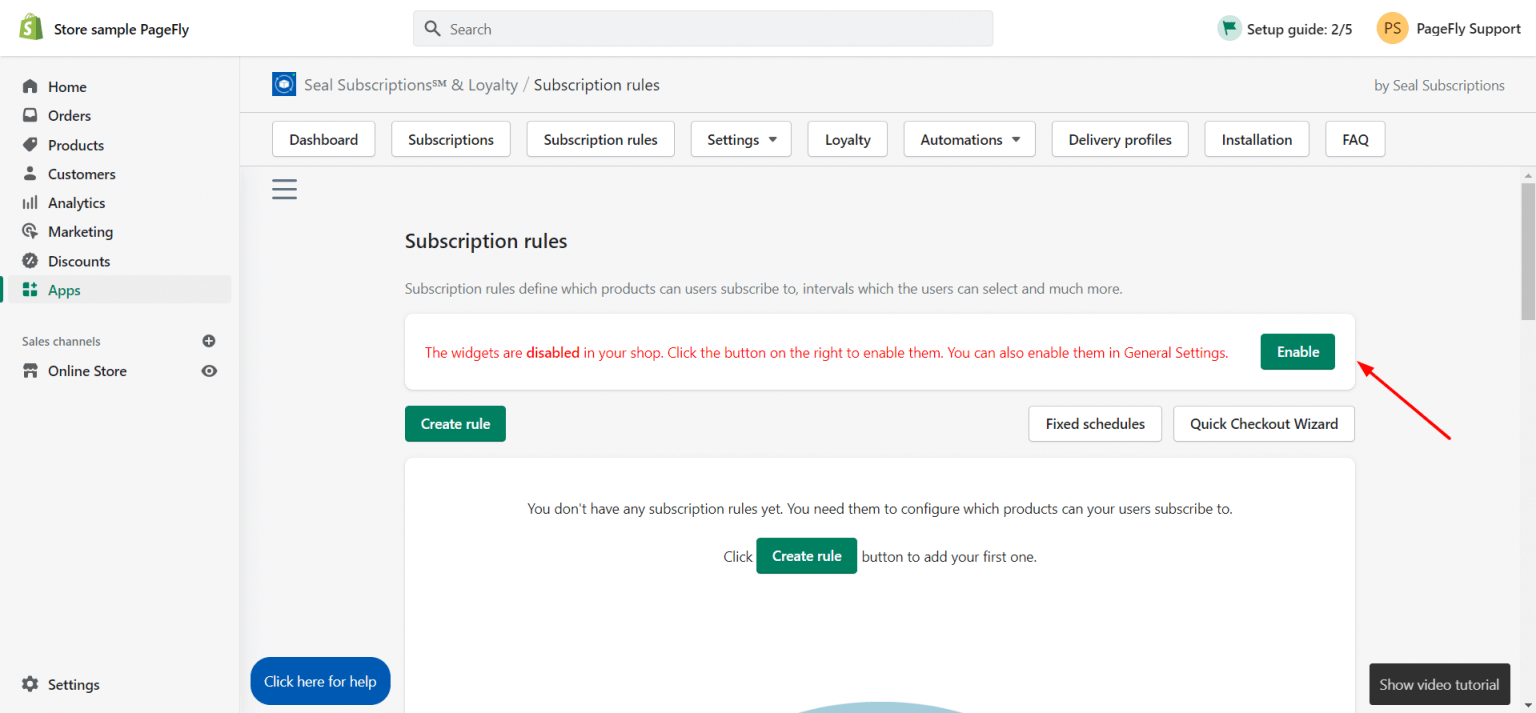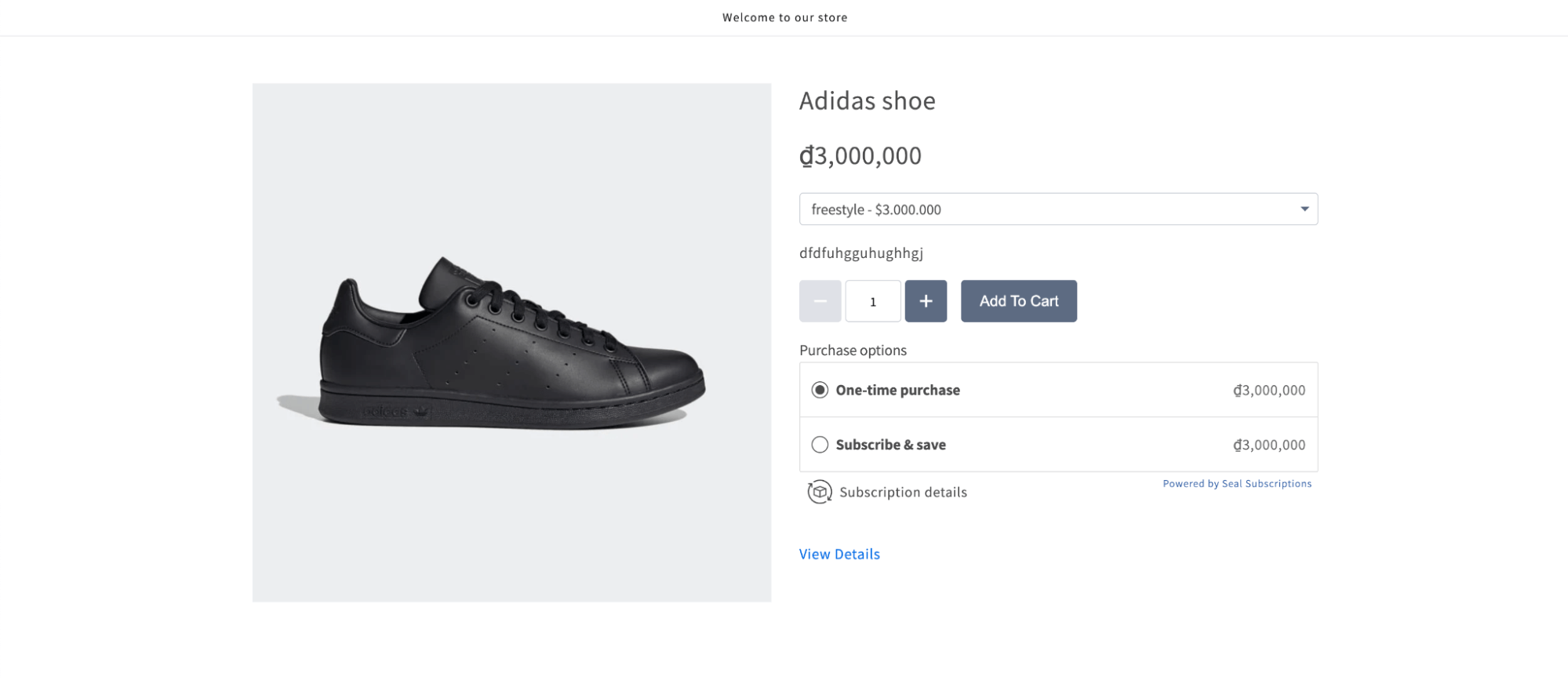About Seal Subscriptions App
What Is The Seal Subscriptions App?
The Seal Subscriptions Shopify element is designed to present your subscription and recurring business to convince visitors about the product’s quality and ultimately increase your conversion rate. You can use this element to display the subscription orders of a specific product or all of your products.
In this article, you’ll learn about the Seal Subscriptions Shopify element and how to use it. To use this element, the Seal Subscriptions Shopify app has to be installed on your Shopify store.
Install Seal Subscriptions App
To use this element, the Seal Subscriptions App has to be installed on your Shopify store.
- Install Seal Subscriptions App
- Install PageFly
How To Access Seal Subscriptions App Element
In page editor, follow these steps to access Essential Announcement Bar element:
Step 1: In the PageFly editor, click “Add third-party element” on the left menu
Step 2: Click “Manage integrations” or the gear icon on top
Step 3: Search for “Seal Subscriptions” and enable it
Step 4: Click “Close” and the element will appear in the “Add third-party element” menu
How To Configure Seal Subscriptions element
- This element needs to be in the product detail element
- This element can work on all page types
- One page can have multiple elements
From PageFly
Step 1: Add The Seal Subscription Element
Before starting to set up the Seal Subscription element, you will need to add this element to your product detail element:
- Step 1: Click “Add third party element” on the left menu bar
- Step 2: Look for the “Seal Subscription” element
- Step 3: Click on the element to see its variant
- Step 4: Drag and drop the variant onto the product detail element
Step 2: Configure The Seal Subscription Element
After adding the element, you can adjust it by clicking on the element
- In the “General” tab, you’ll find a widget configuration, to configure it, navigate to the settings area within the Seal Subscription application; and its link to the app listing.
- Scroll down, you can edit the Content, Visibility, Attributes, and Animation for the element.
- You can get further information about ATTRIBUTES, VISIBILITY, ANIMATION parameters here.
- For styling options, you can customize some parameters in the Styling tab, such as margin, border style, opacity, shadow, overriding theme styling, and CSS code area. You can check more information about the Styling tab here.
From The Seal Subscription App
Step 1: Open Seal Subscriptions
Set up the Seal Subscriptions element by your Shopify Account. Go to your Shopify Admin > Apps > Choose Seal Subscriptions to set it up.
Step 2: Enable The Seal Subscriptions Widgets
Set up subscription rules for your products. From the Seal Subscriptions Dashboard, head to the Subscription Rules tab, and Enable the Seal Subscriptions widgets.
- Choose Create rule to set up your subscription rules. There are two types of subscription rules you can set up:
- Auto-charging subscription rule: This rule can only work with Shopify Payments, Shop Pay, Apple Pay, Google Pay, Stripe, PayPal Express, or Authorize.net.
- Recurring invoices: This rule doesn’t auto-charge your customers, and it can work with other payment gateways.
- Next, set up your subscription rule.
- After you finish setting up your subscription rule, choose Save Rule.
Step 3: View The Live Page
Come back to the PageFly page on which you dragged the element Seal Subscription > View live page
Key Takeaways
Seal Subscriptions Shopify is a well-built-in Shopify Third Party App that helps sellers to encourage recurring payments by an intelligent subscription program! You can set up to use Seal Subscriptions Shopify in no time, which perfectly works with PageFly Page Builder App!
Frequently Asked Questions
Overview
| When was Seal Subscriptions Shopify created? | 2020 |
| How much is Seal Subscriptions Shopify? | $4.95/ month |
| Can I use Seal Subscriptions Shopify on PageFly Editor? | Yes |
What Is Seal Subscriptions Shopify App?
Seal Subscriptions Shopify helps to increase recurring revenue through subscription programs, as it gives sellers full control over your subscribers, products, discounts, churn rate, and cancellations with a 24/7 support team available anytime!
What Is Included In Seal Subscriptions Shopify Plans?
A free plan normally starts from 150 subscriptions, written in multiple languages, auto-charge & recurring invoices, product swap, with auto-update delivery costs, tiered discounts, and payment retry available.
Who Are The Seal Subscriptions Shopify Partners?
Klaviyo, Google Analytics, Bundler, Multilanguage, PageFly, Gempages