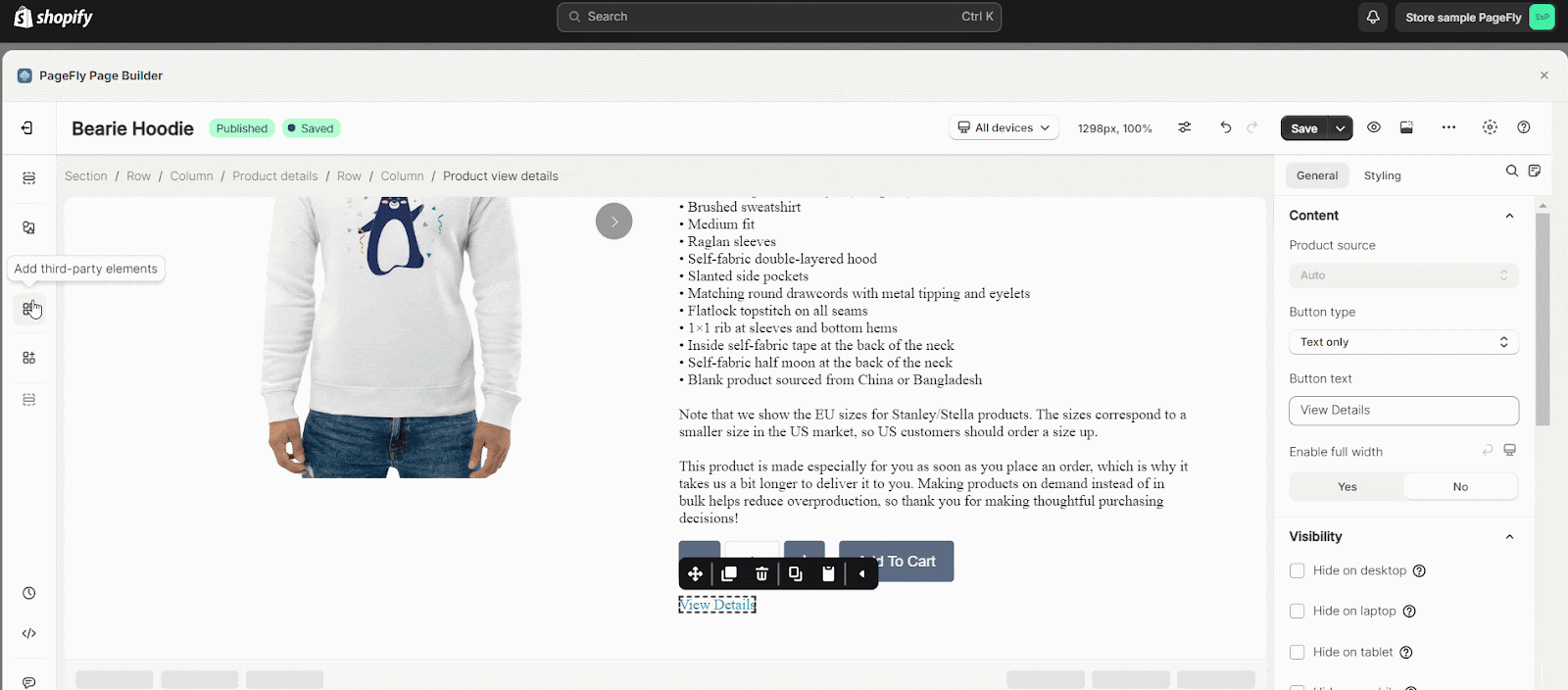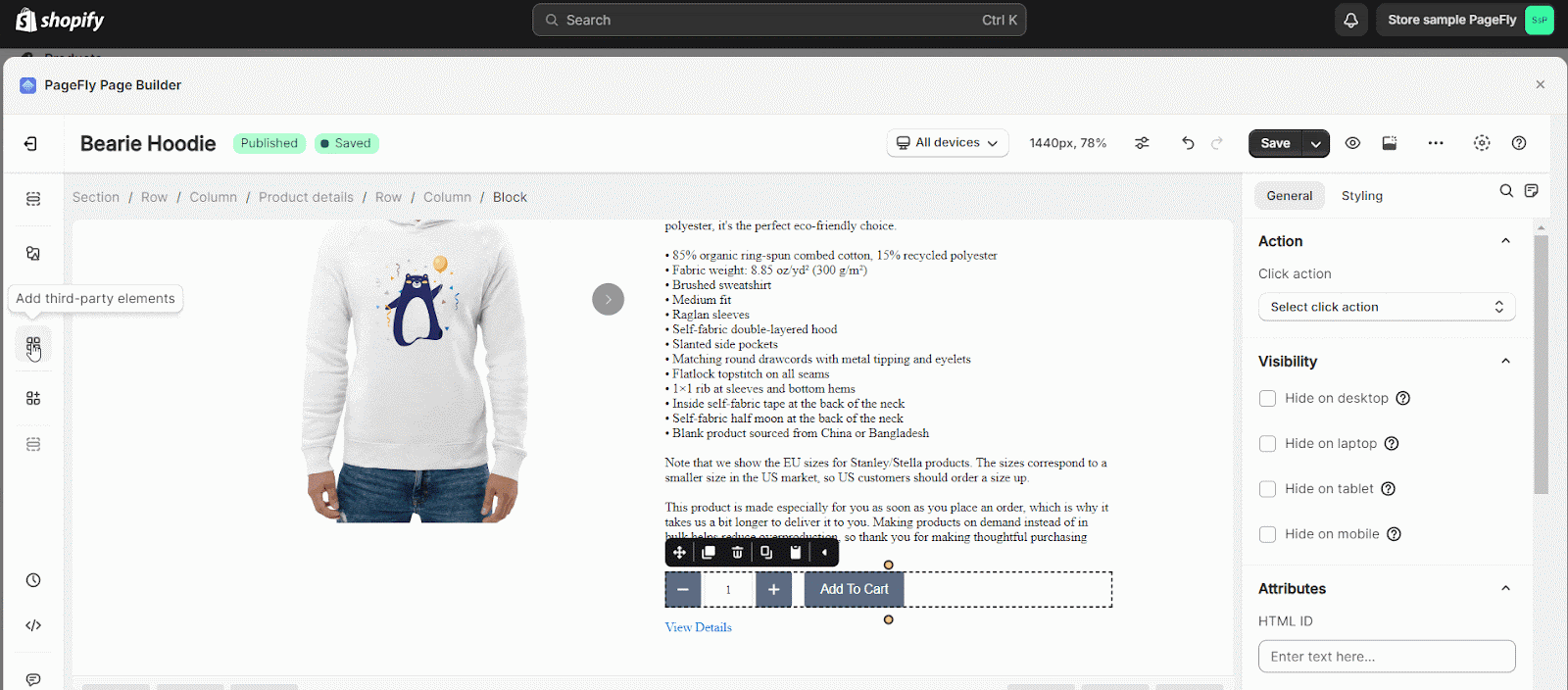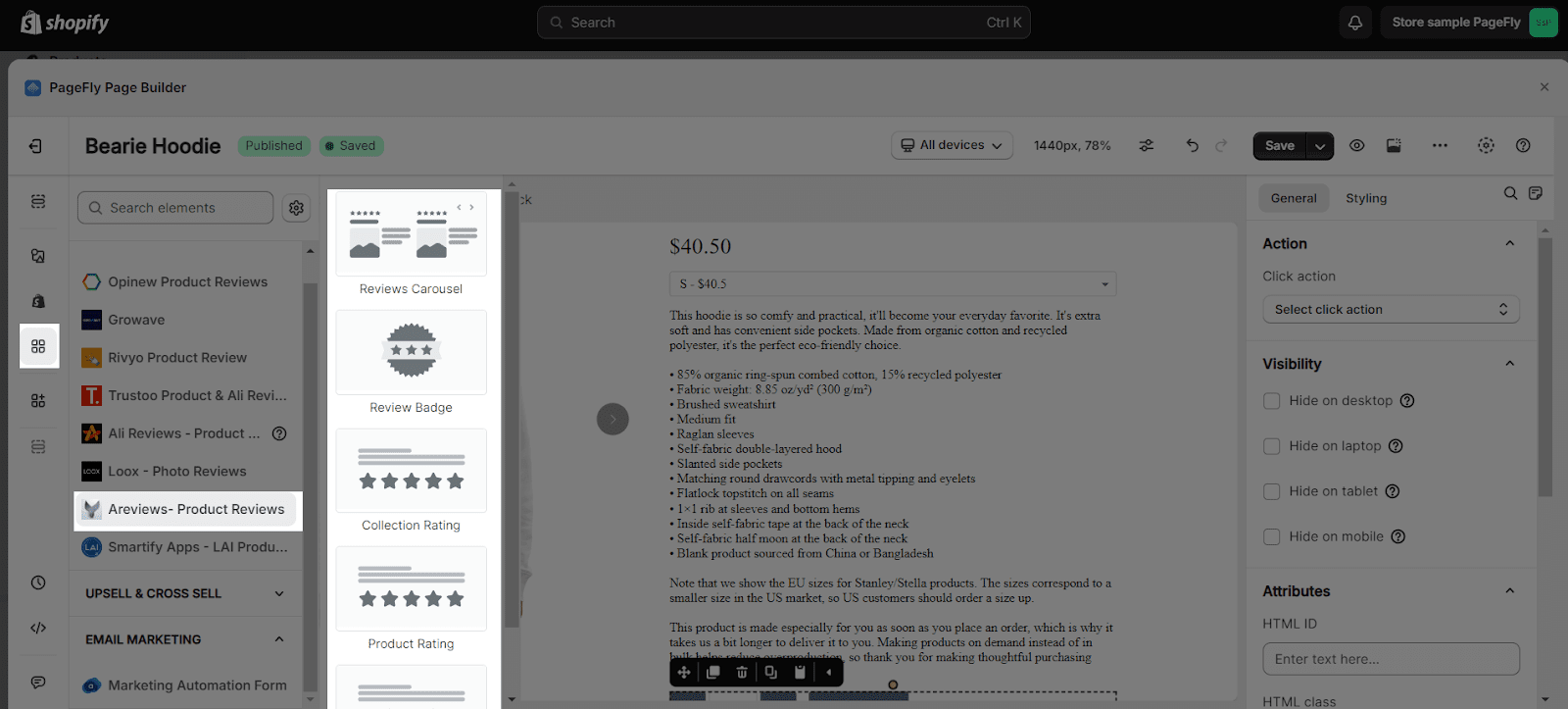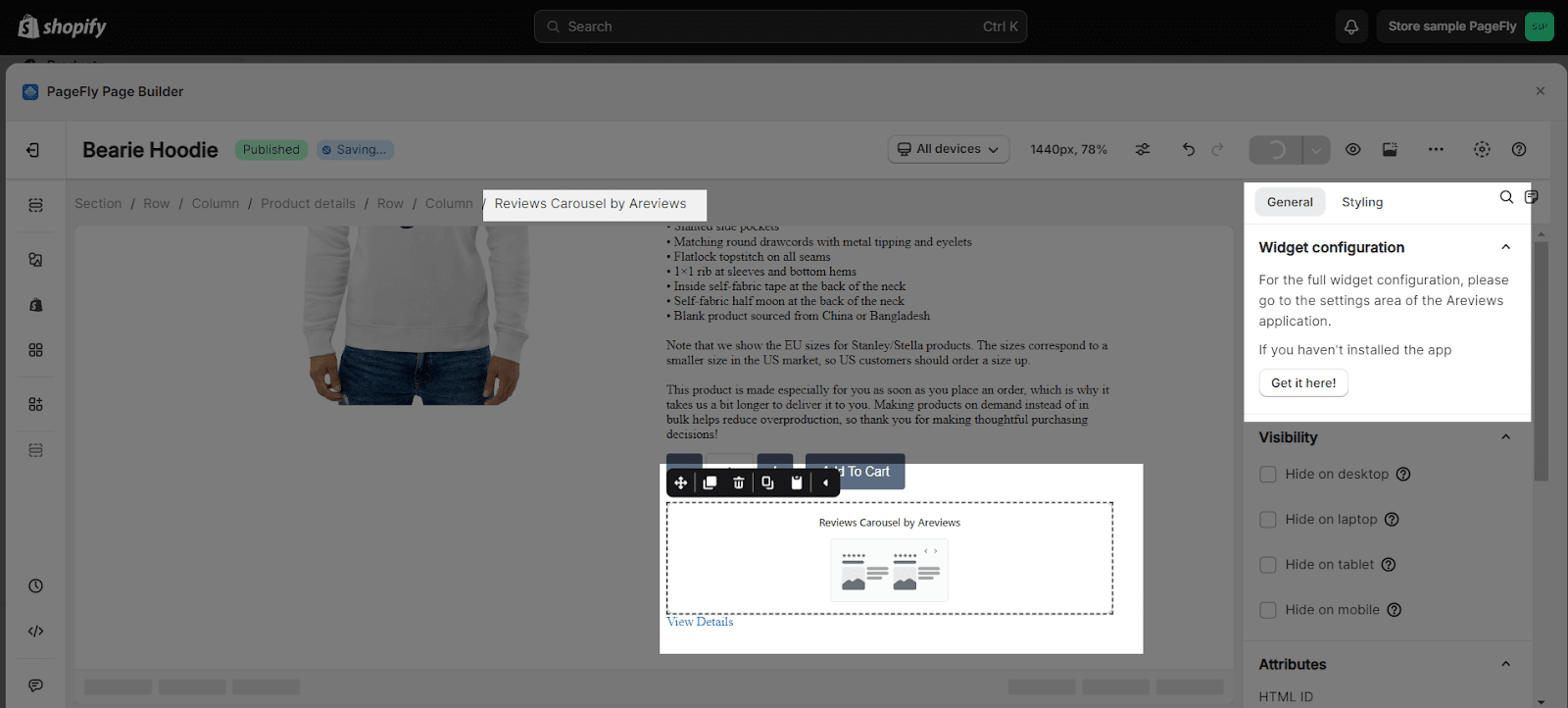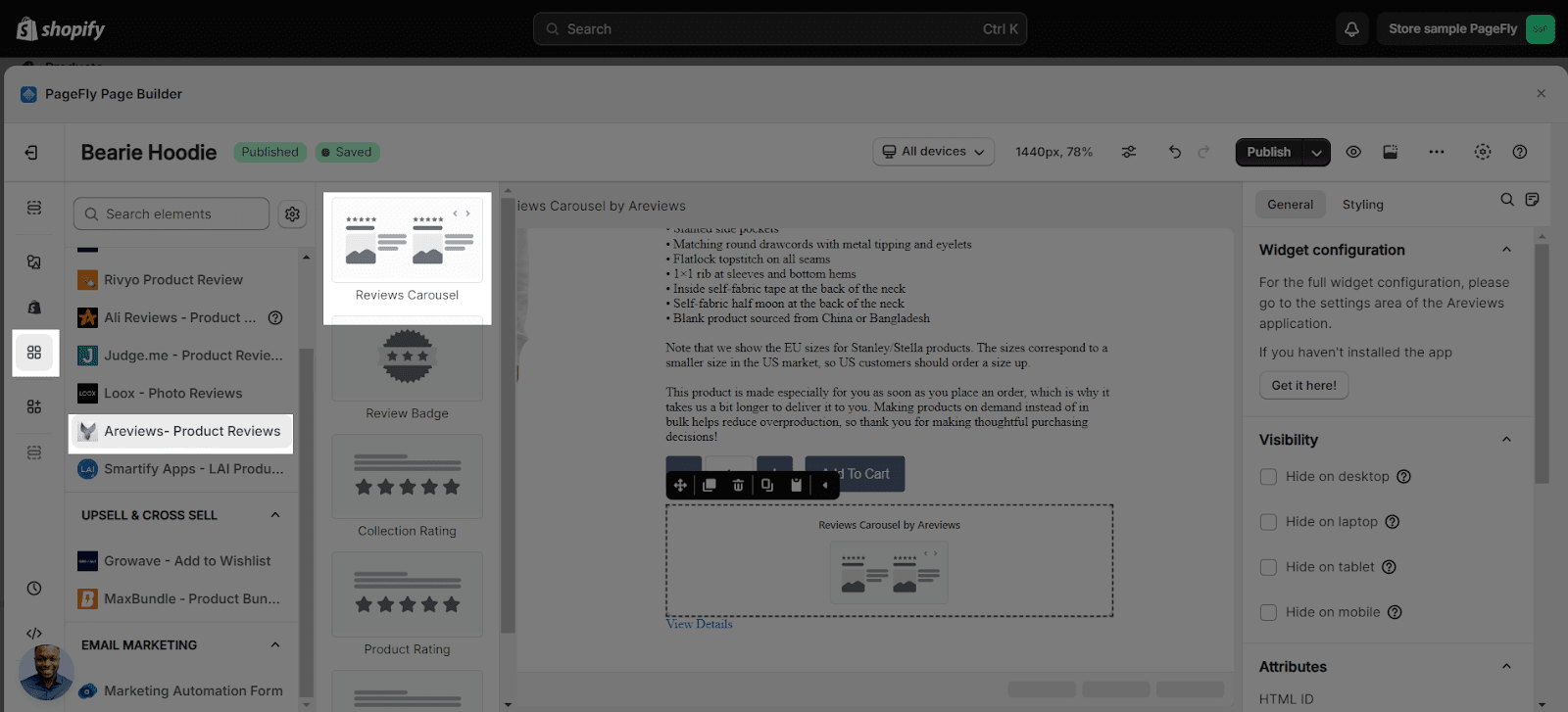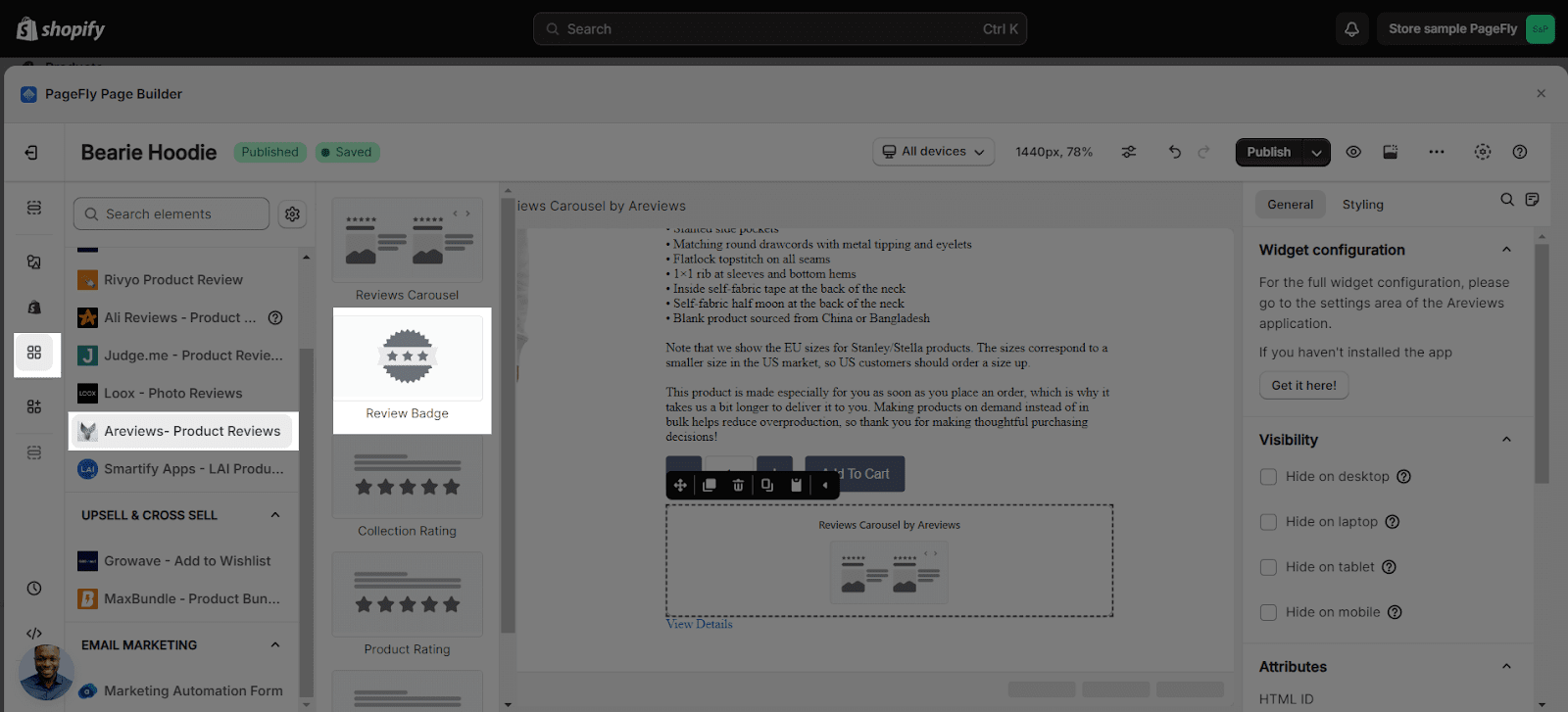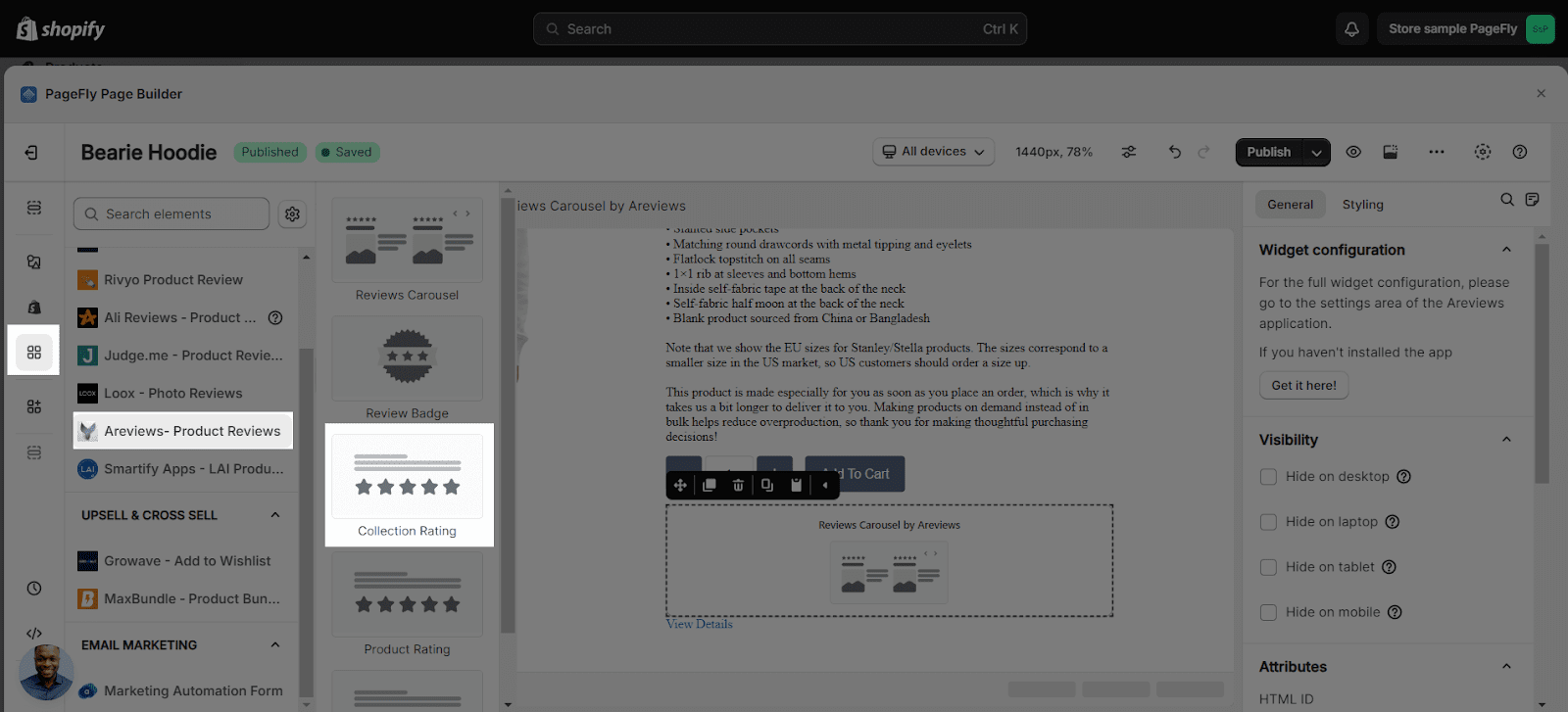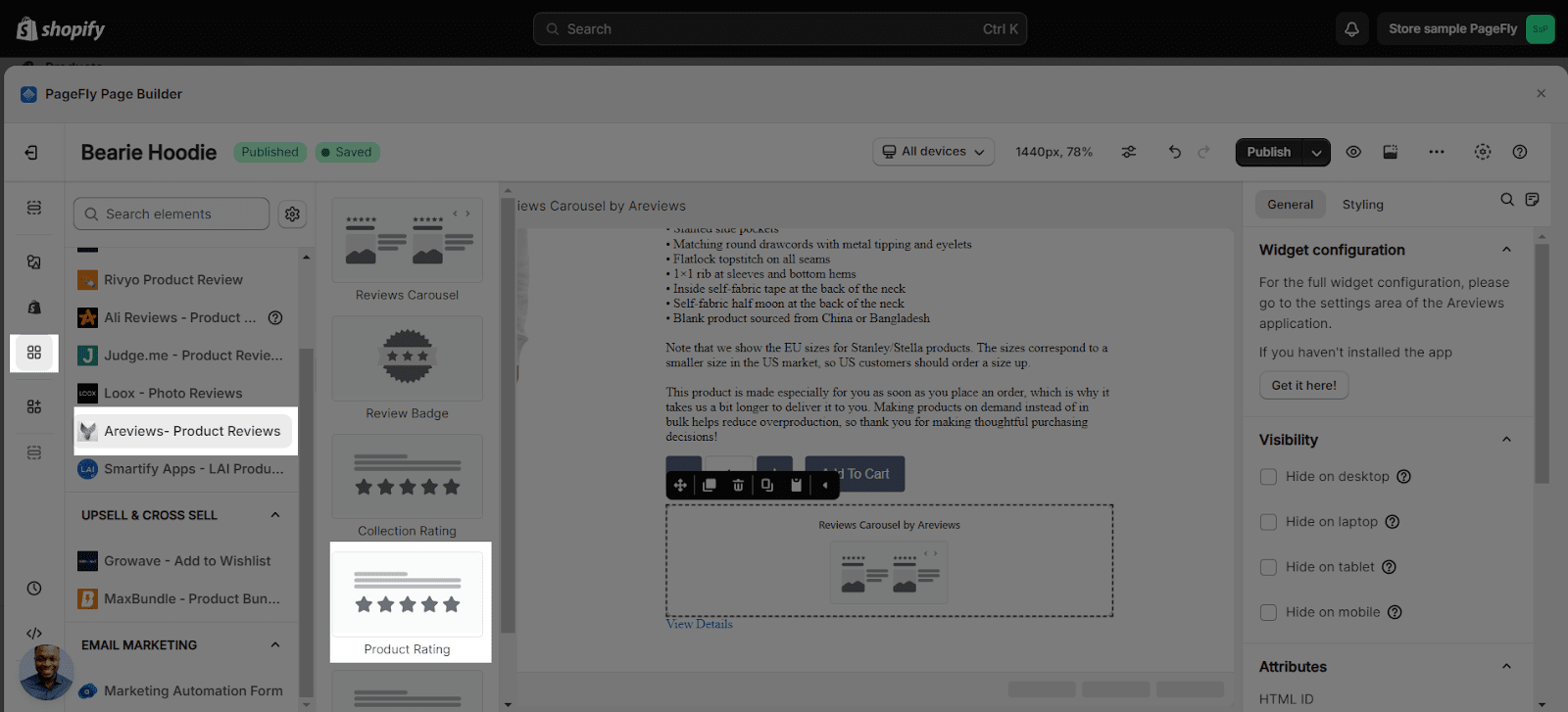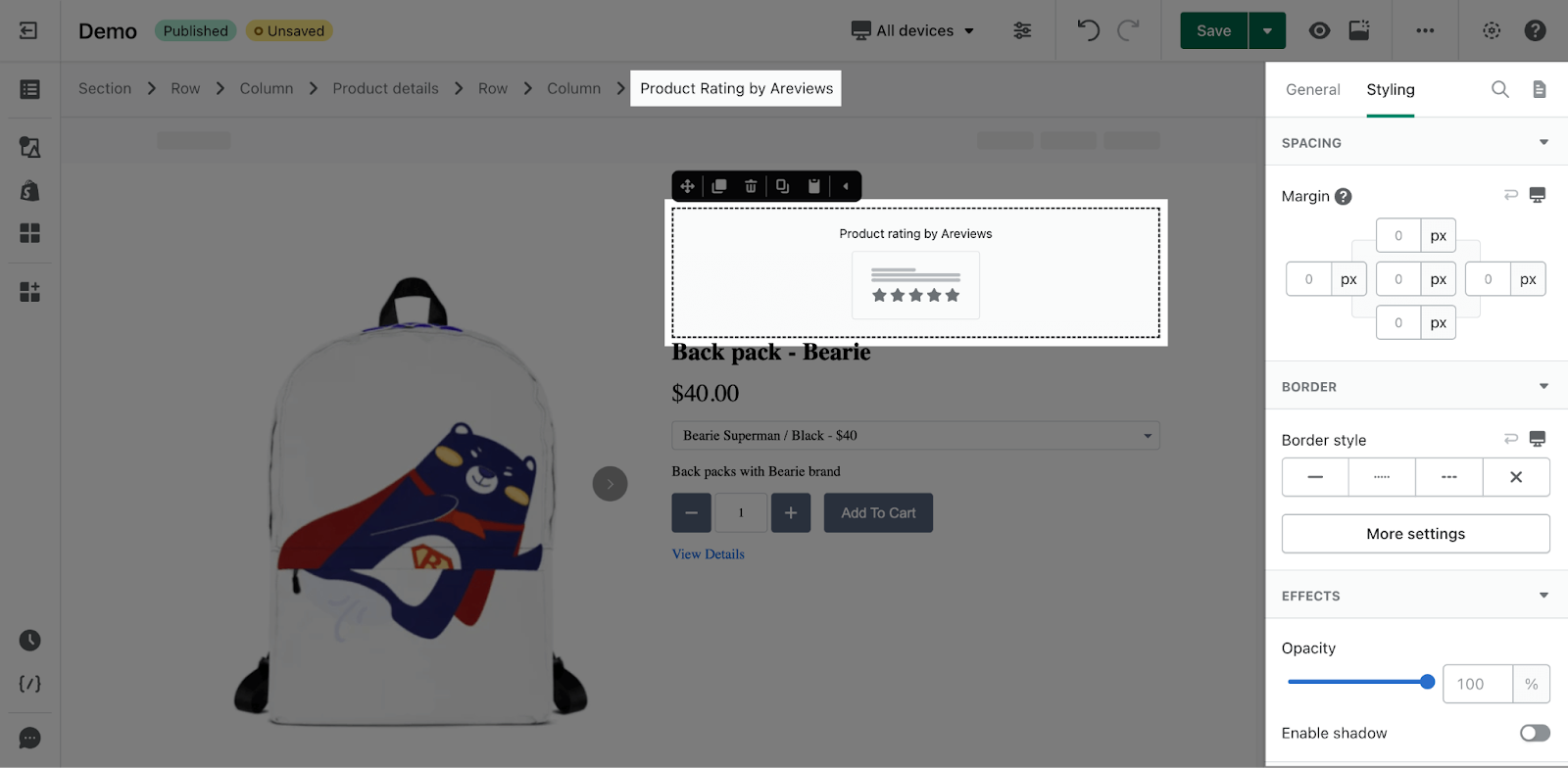What is Areviews- Product Reviews?
The Areviews ‑ Product Reviews element is designed
- Help you import photo reviews from Aliexpress and other websites
- Collect photo reviews from your customers
- Display all your reviews in many styles that help with boosting your sales and maximizing your customer trust.
Install Areviews- Prouduct Reviews element
To use this element, you must first install the Areviews Shopify app in your Shopify store and configure all of its options. Once you have done that, you can return to PageFly and use the element on any of your PageFly pages.
- Install Areviews Shopify ‑ Reviews Importer
- Install PageFly
How to Access the Areviews ‑ Product Reviews Element
In page editor, follow these steps to access Areviews Product Reviews element:
- Step 1: In the PageFly editor, click “Add third-party element” on the left menu
- Step 2: Click “Manage integrations” or the gear icon on top
- Step 3: Search for “Areviews- Reviews Importer” and enable it
- Step 4: Click “Close” and the element will appear in the “Add third-party element” menu
How to Configure the Areviews- Product Reviews element
From PageFly
Step 1: Add Areviews- Product Reviews App Element
Before starting to set up for the Areviews- Product Reviews element, you will need to add this element onto your page canvas:
- Step 1: Click “Add third party element” on the left menu bar
- Step 2: Look for “Areviews- Product Reviews” element
- Step 3: Click on the element to see its variant
- Step 4: Drag and drop the variant onto the page canvas
The Areviews ‑ Product Reviews element comes with 5 variants:
- Reviews Carousel
- Review Badge
- Collection Rating
- Product Rating
- Product Reviews
Step 2: Configure Areviews- Product Reviews element
- In the General tab, there is a widget configuration giving you a short explanation of the Areviews – Reviews app and its link to the app listing.
Please note that all configurations must be set up in Areviews ‑ Reviews Importer app. The Areviews ‑ Product Reviews elements only show in Live View mode so you need to Publish the page to check how they look.
| Reviews Carousel | Can be used in all page type |
| Review Badge | Can be used in all page type
|
| Collection Rating | Can be used in all page type, but need to stay in a Product details element |
| Product Rating | Can only be used in Product page |
| Product Reviews | Can only be used in Product page
|
- You can customize the styling of the Areviews – Product Reviews element in the Styling tab.
You can check more information about the Styling tab here.
From Areviews- Product Reviews
Step 1: Go to the Shopify Admin > Apps > Choose Areviews- Product Reviews app.
Step 2: From the app homepage, go to Design Settings > Design Options. Here you can customize how the reviews look on your live store.
For more information about how to configure the app settings, you can check their FAQ page here.
Key Takeaways
Areviews Shopify is one of the best solutions for product review purpose, as Areviews helps to encourage conversion through visitor tracking, displays happy reviews on customized pages, and sends emails to customers for each new order.
Frequently Asked Questions
Overview
| When was Areviews created? | 2017 |
| How much is Areviews | $6.99/month |
| Can I use Areviews Shopify on PageFly Editor? | Yes |
What Is Areviews Shopify App?
Areviews Shopify helps to import photo reviews from different E-commerce sites within a few clicks, to collect photo reviews from your customers.
What Are Included In Areviews Shopify Plans?
Minimal plan comes with features including importing data from different sources like Aliexpress & Amazon and Shein… Seller being provided unlimited reviews & imports, Google Shopping & Rich Snippet and Order Messages With Coupons.
Who Are The Areviews Shopify Partners?
Importify, Dropified, Aliexpress, modalyst, amazon, DSers
Additional Resources
What apps does PageFly integrate with?