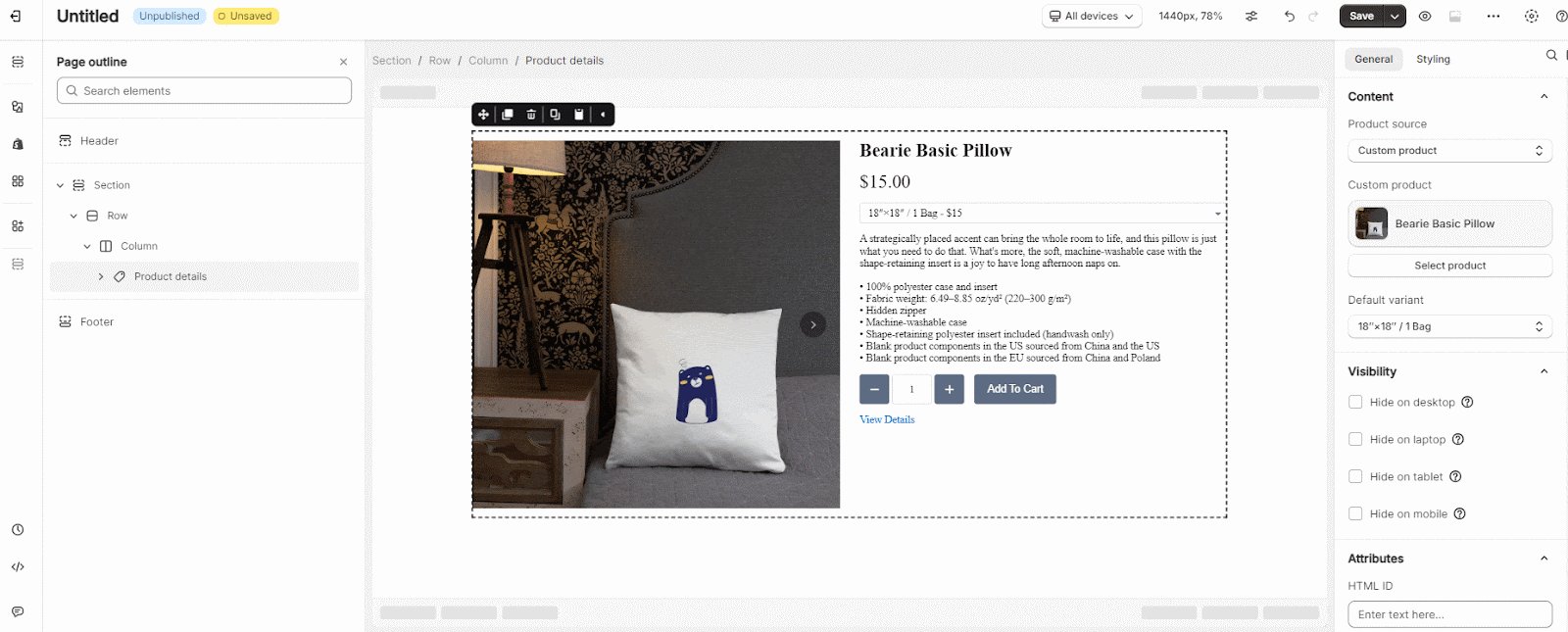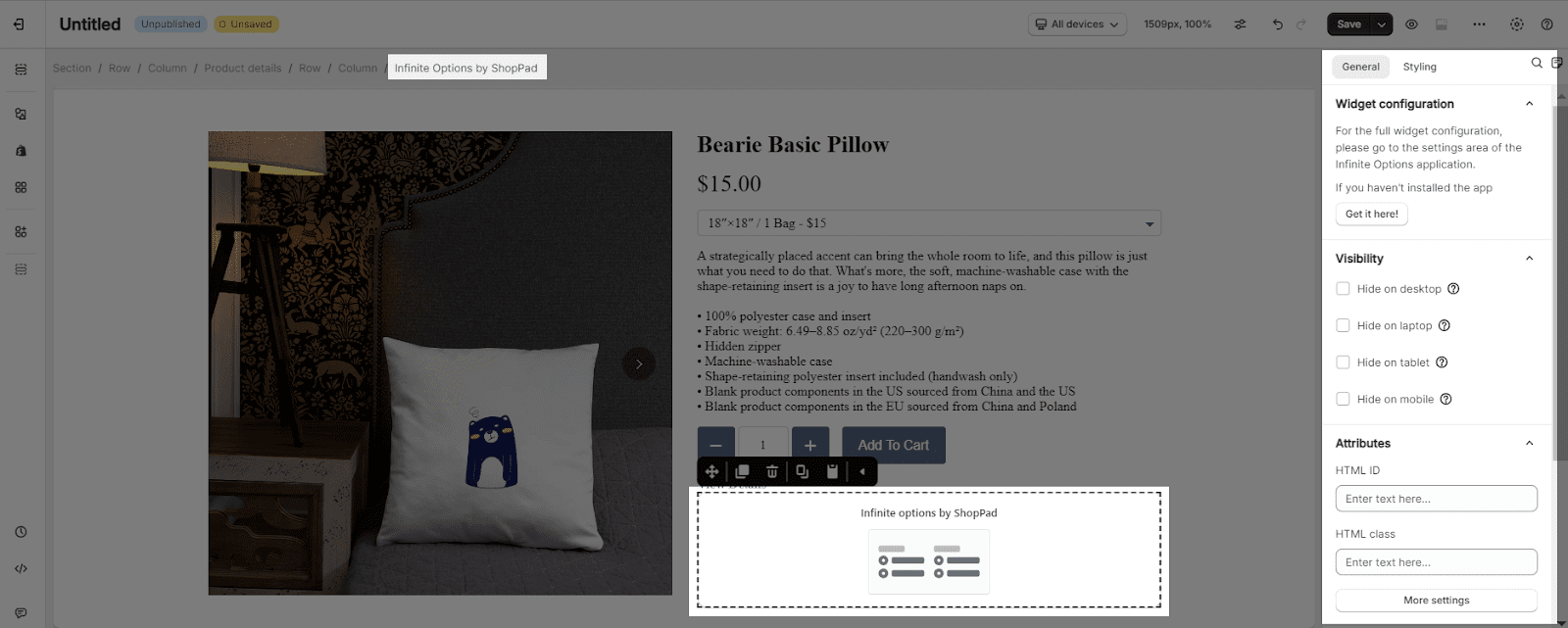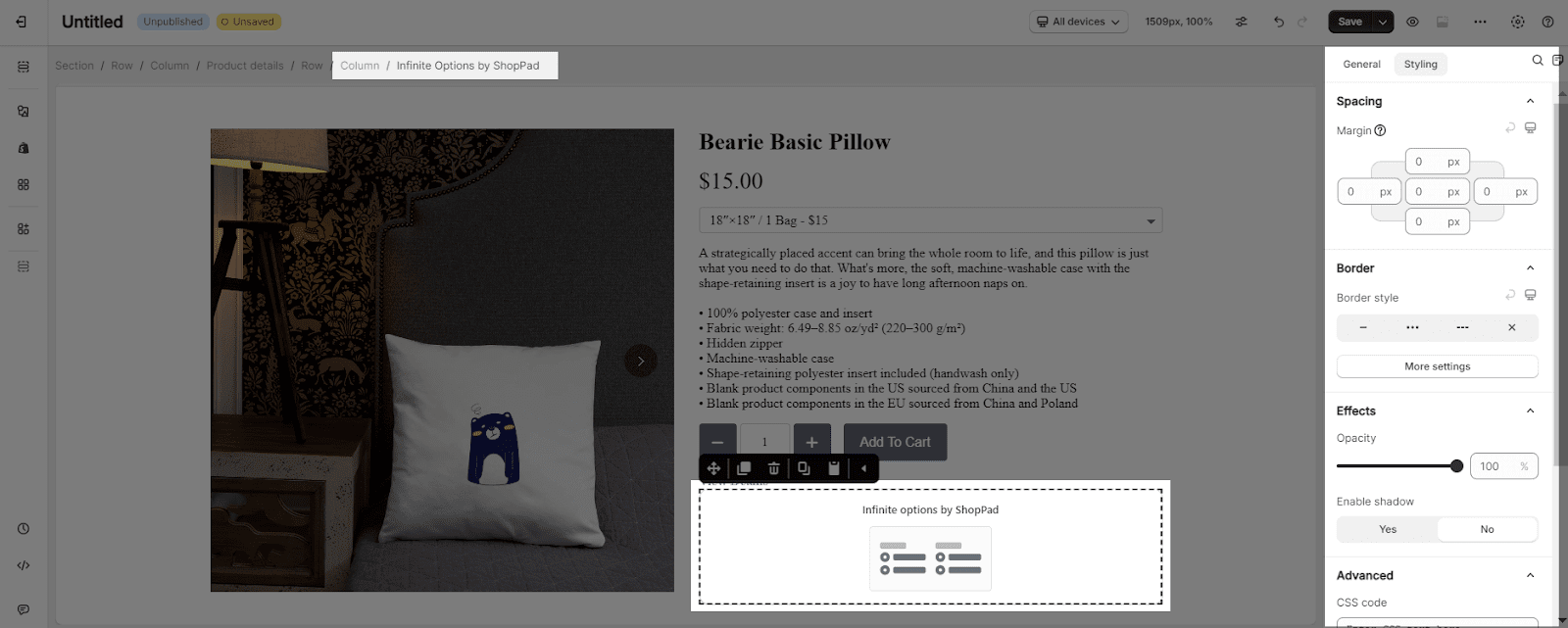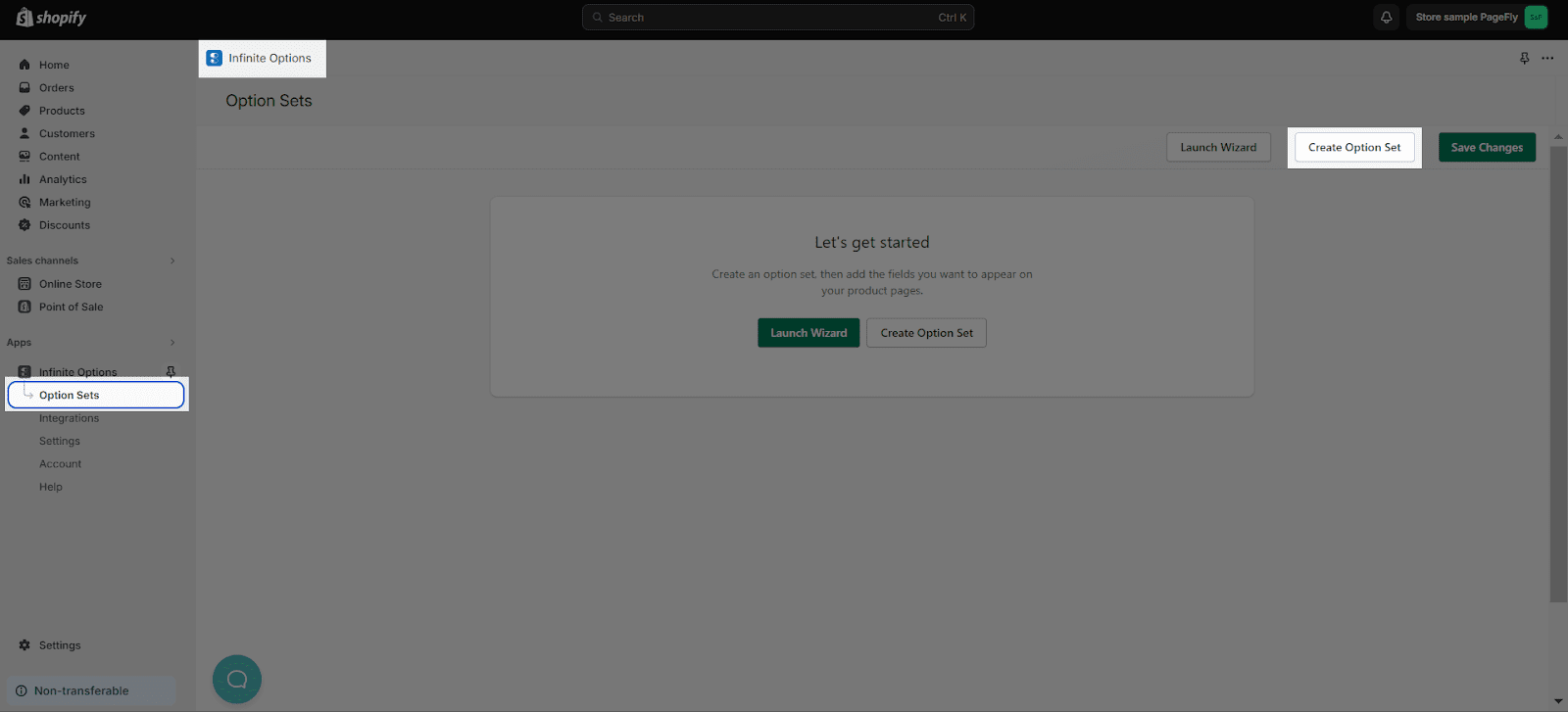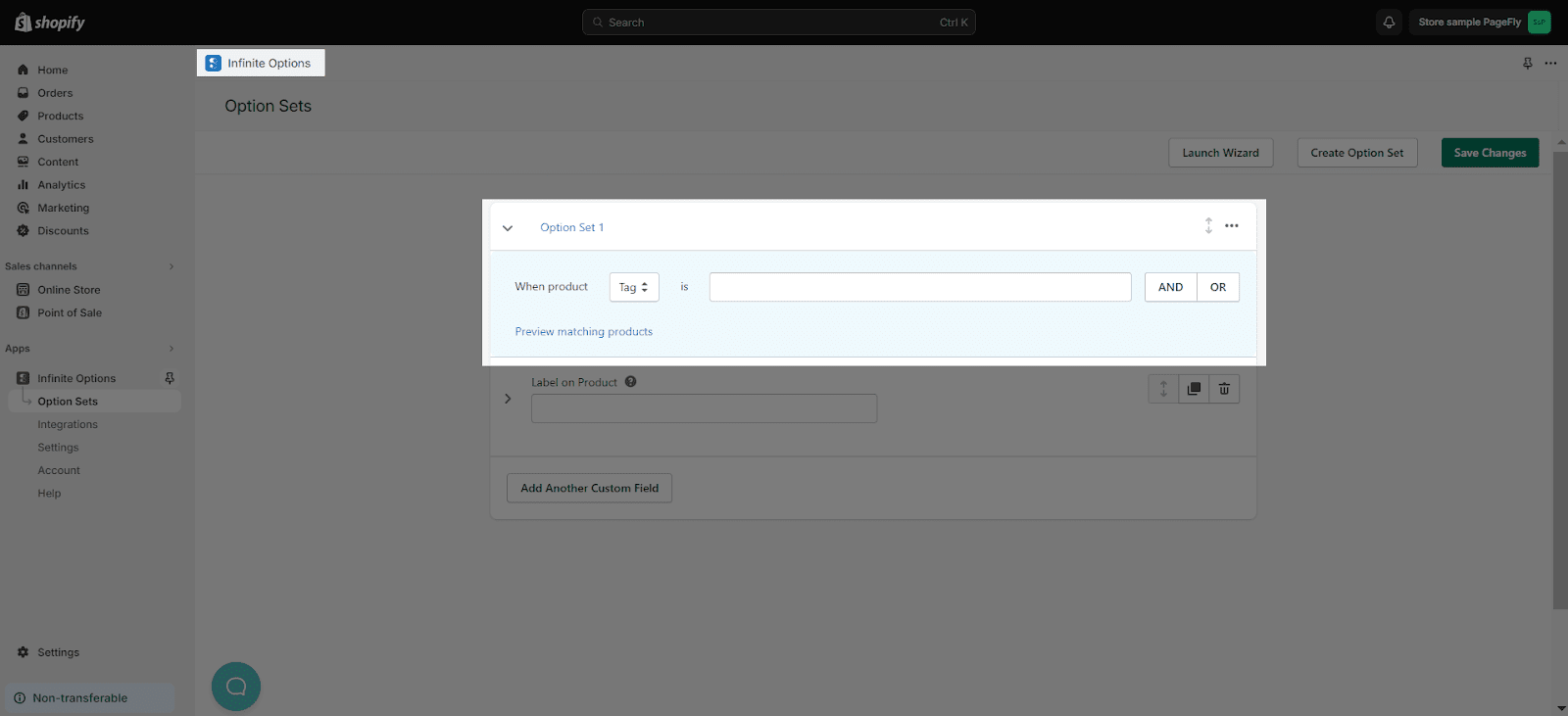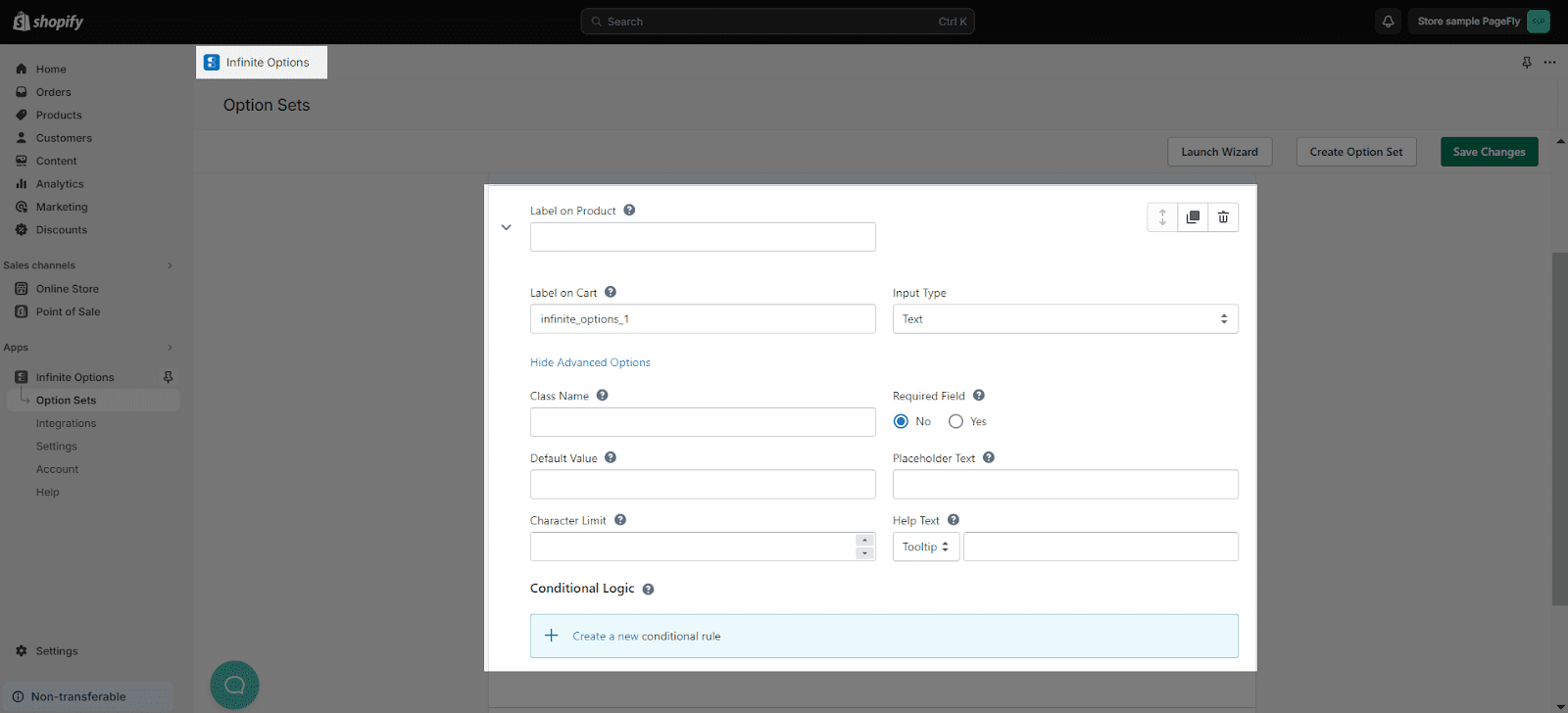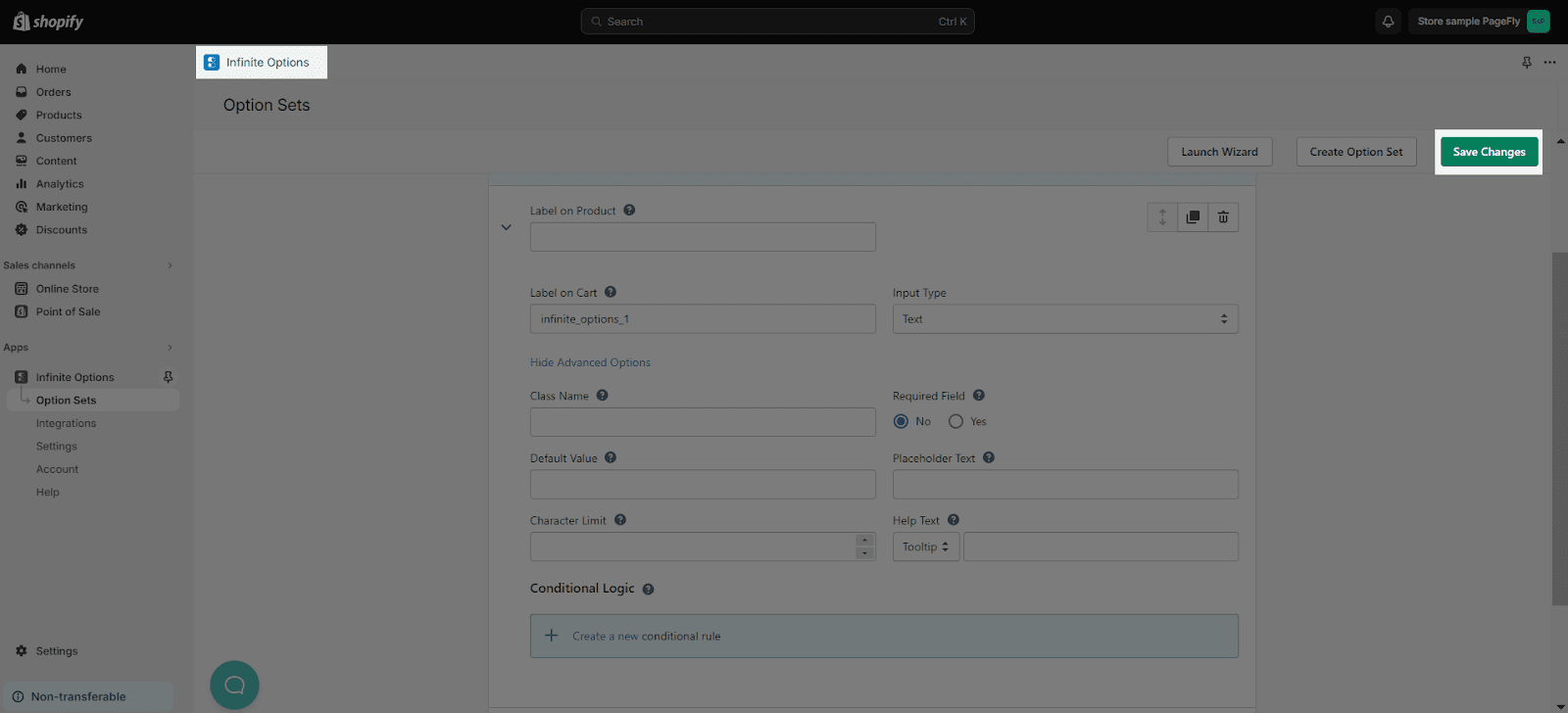About Infinite Options by ShopPad App
What Is Infinite Options by ShopPad App?
Infinite Options by ShopPad is a Shopify App to help shoppers edit their product options by adding lively elements like dropdown menus, image swatches, text, number inputs, checkboxes, calendars and radio buttons. This element can only be used once per page.
Install Infinite Options by ShopPad App
So, to use this element, the Infinite Options by ShopPad app has to be installed on your Shopify store.
- Install Infinite Options by ShopPad
- Install PageFly
How To Access Infinite Options by ShopPad App
In page editor, follow these steps to access Infinite Options element:
- Step 1: In the PageFly editor, click “Add third-party element” on the left menu
- Step 2: Click “Manage integrations” or the gear icon on top
- Step 3: Search for “Infinite Options” and enable it
- Step 4: Click “Close” and the element will appear in the “Add third-party element” menu
How To Configure Infinite Options by ShopPad App
Once you finish configuring options in the Infinite Options, you can go to a PageFly page and use this element.
From PageFly
Step 1: Add Infinite Options Element
Before starting to set up for the element, you will need to add it onto your page canvas:
- Step 1: Click “Add third party element” on the left menu bar
- Step 2: Look for “Infinite Options” element
- Step 3: Click on the element to see its variant
- Step 4: Drag and drop the variant onto the page canvas
Step 2: Configure Infinite Options Element
After adding the element, you can adjust for it by clicking on the element.
- In the General tab, there is a widget configuration giving you a short explanation of Infinite Options and its link to app listing, and you can edit the Content, Visibility, Tracking, Attributes, and Animation of the product.
- In the Styling tab, you can edit the Margin, Border, Effect of Opacity for the element.
You can check more information about the Styling tab here.
From Infinite Options by ShopPad App
Before using this element, you have to install the Infinite Options by ShopPad app to your store and configure all options in the app.
- Step 1: In the main dashboard, select Option Sets > Create Option Set
- Step 2: Assign all products to Infinite Options or assign specific products by adding product conditions in the section.
- Step 3: Add your labels and make all the necessary configuration.
- Step 4: Click the “Save Changes” button.
Please note that changes may take a few minutes to be seen in live view.
Frequently Asked Questions
Overview
| When was Infinite Options by ShopPad created? | 2015 |
| How much is Infinite Options by ShopPad? | $12.99/month |
| Can I use Infinite Options by ShopPad on PageFly Editor? | Yes |
What Is The Infinite Options?
Infinite Options is an app to help Shopify sellers to design store product options easier, to the items they’ve purchased, with dropdown menus, image swatches, text, number inputs, checkboxes, calendars, radio buttons, and much more.
What Are The Benefits Of Using Infinite Options With Pagefly?
There are 5 main benefits of using Infinite Options by ShopPad, including presenting infinite options, and add-ons (per-option charges), to customize and visualize better with product bundling.
What Is Included In Infinite Options By The Shoppad Plan?
There is only one plan available on Infinite Options by ShopPad, as it includes unlimited options to edit, POS Payment Support, Swatches, product bundles, and conditional logic along with all input types, including Text, Radio Buttons, Checkboxes & Drop-Downs…
Who Are The Infinite Options By Shoppad Partners?
Shopify POS, Searchanise, Order Printer, Uploadery, Spently, Orderly Emails, MESA