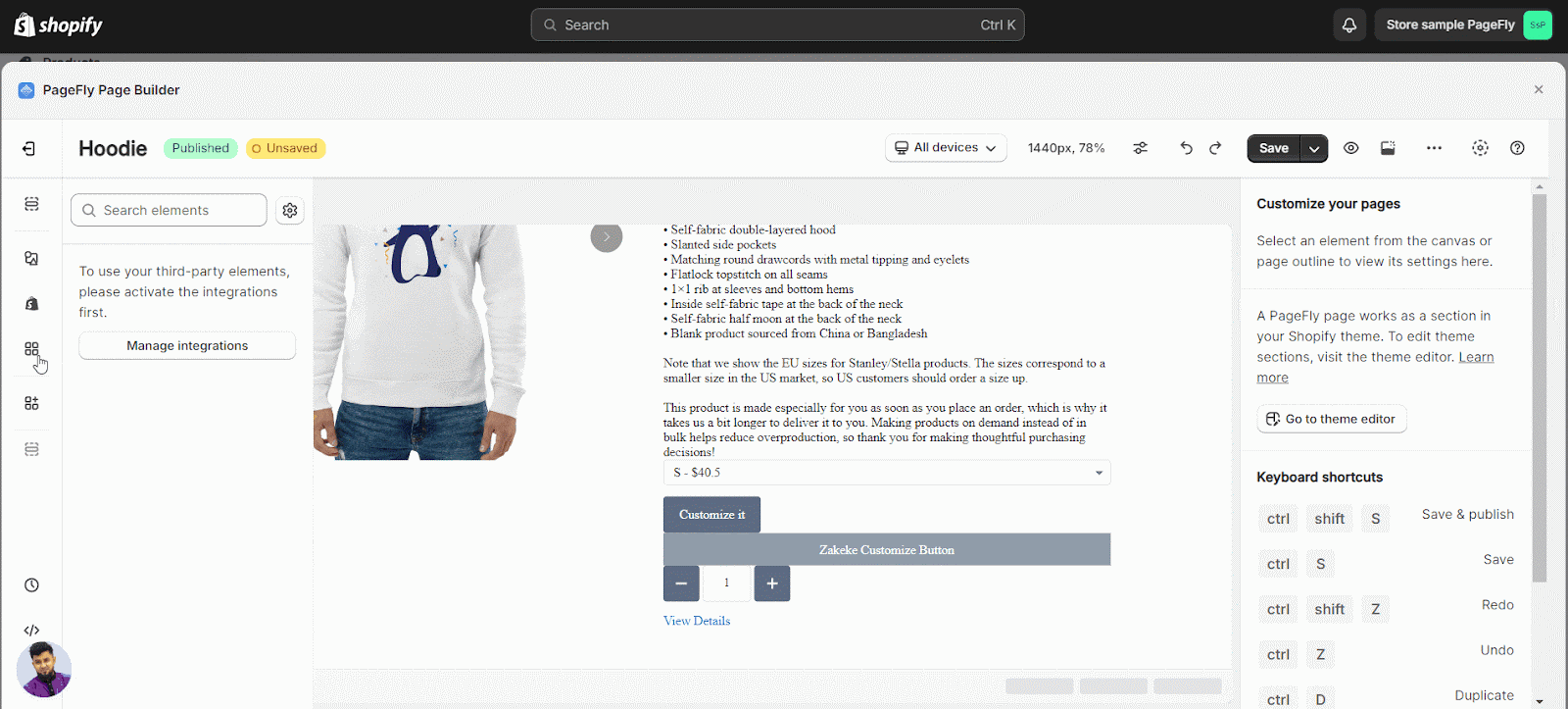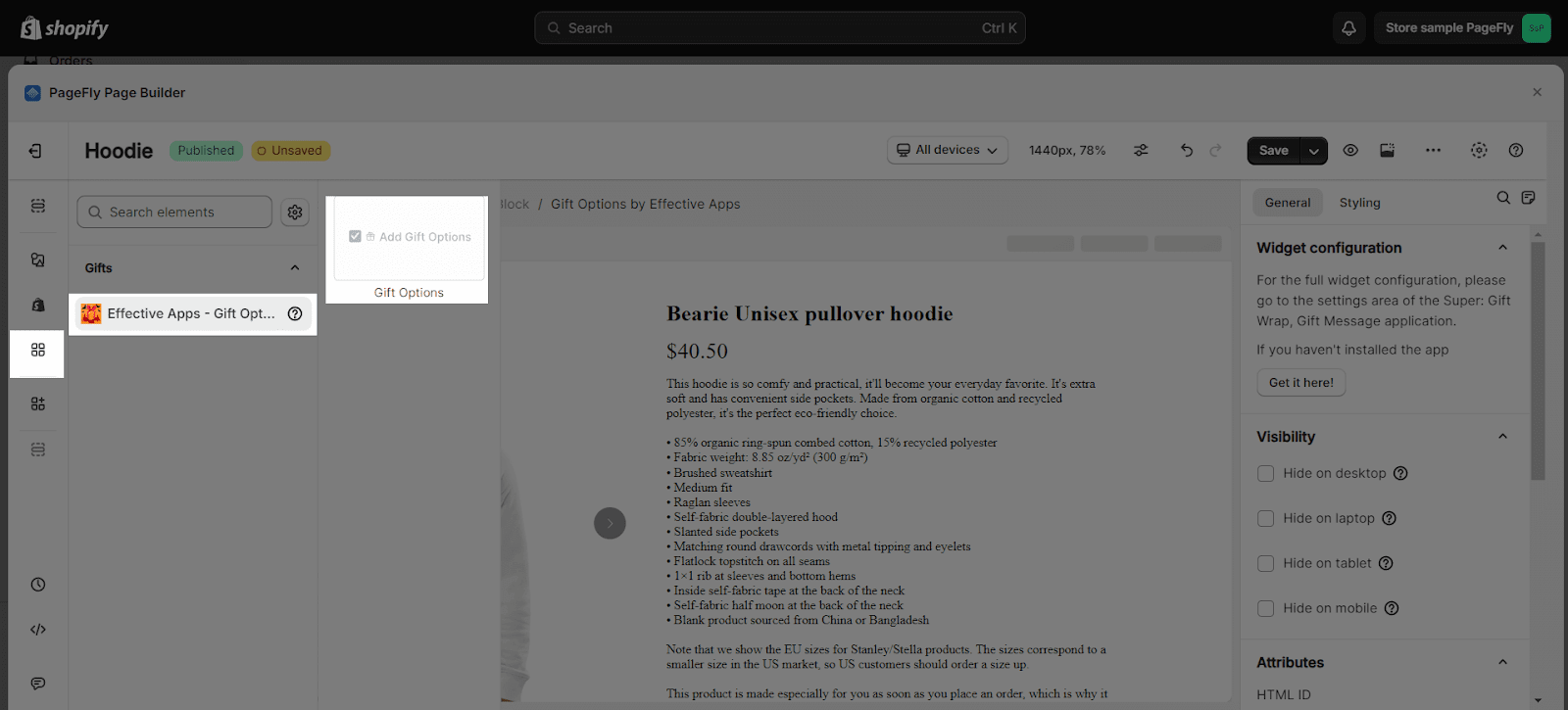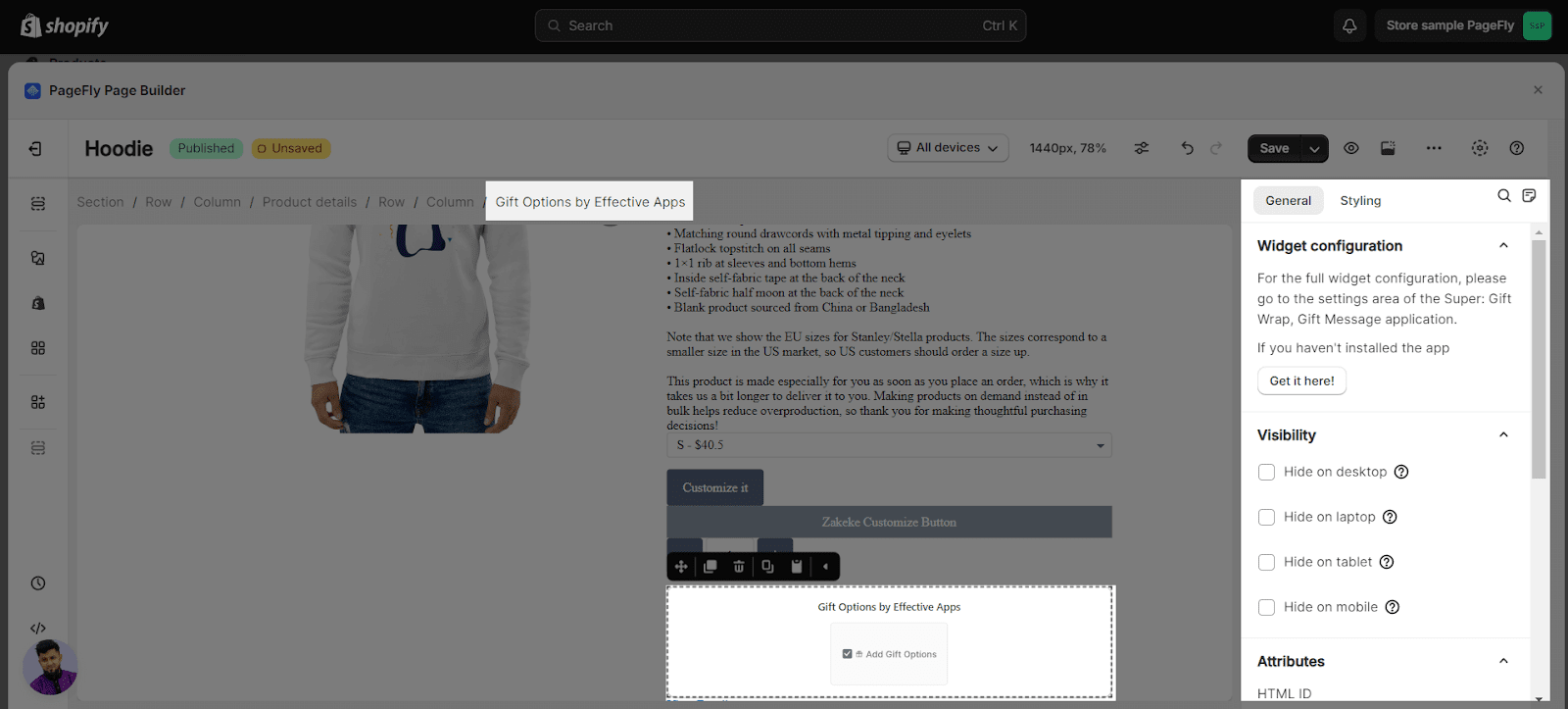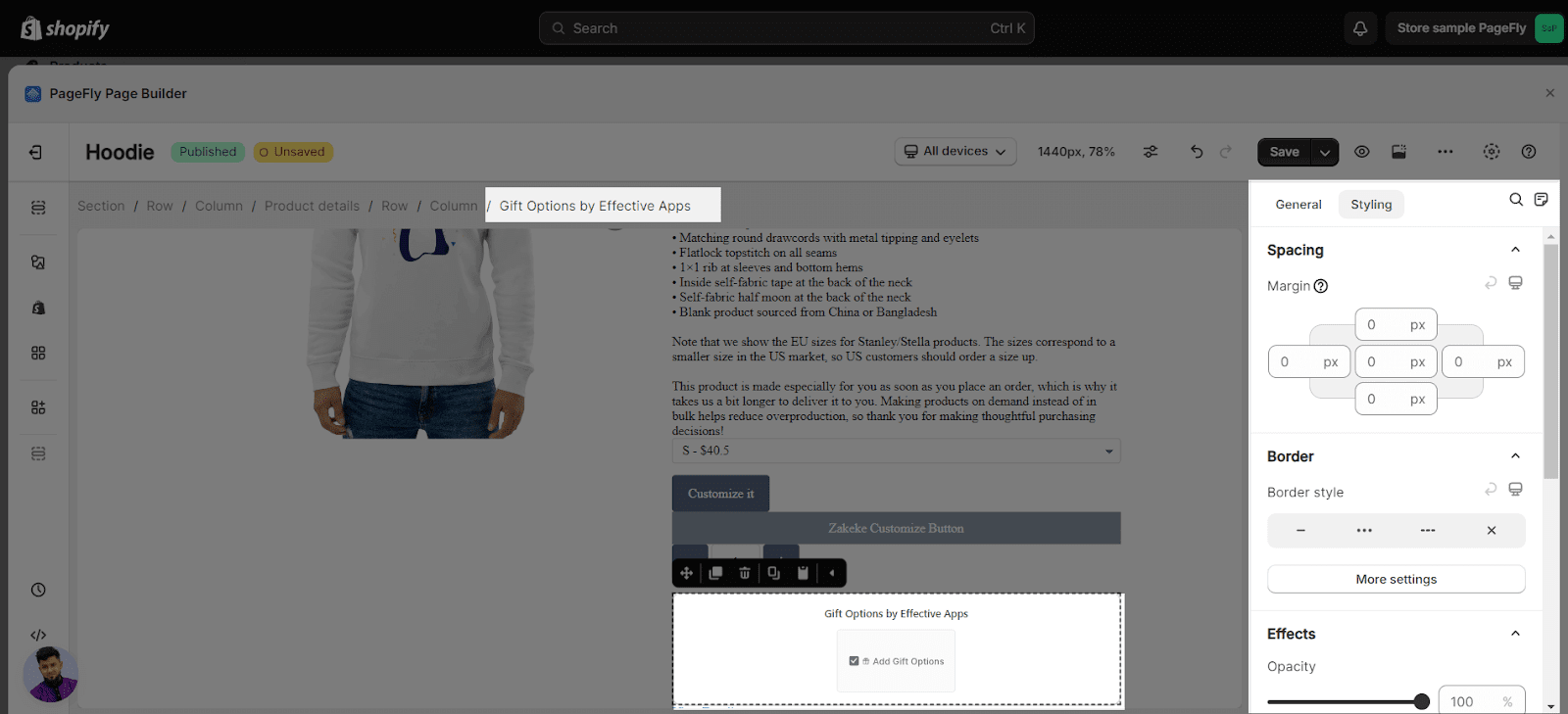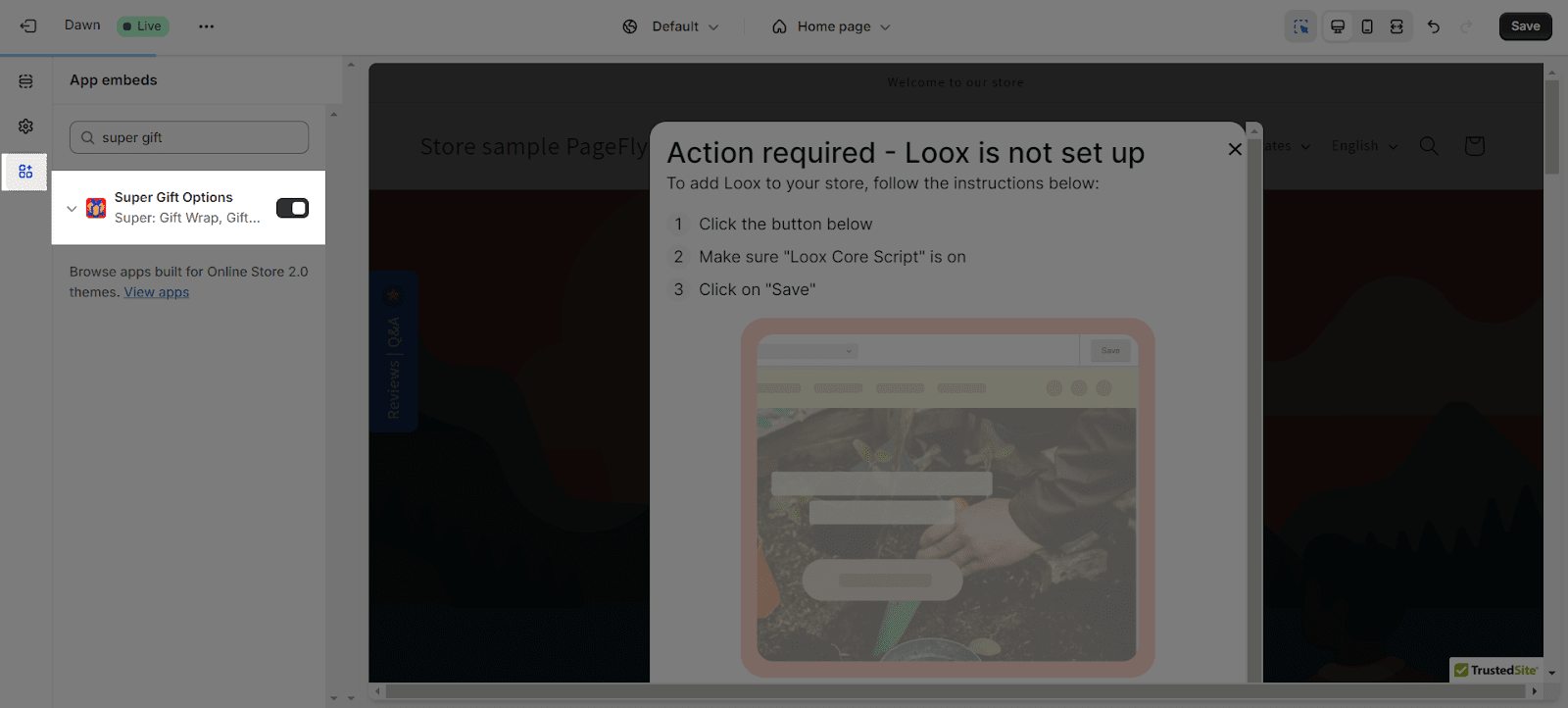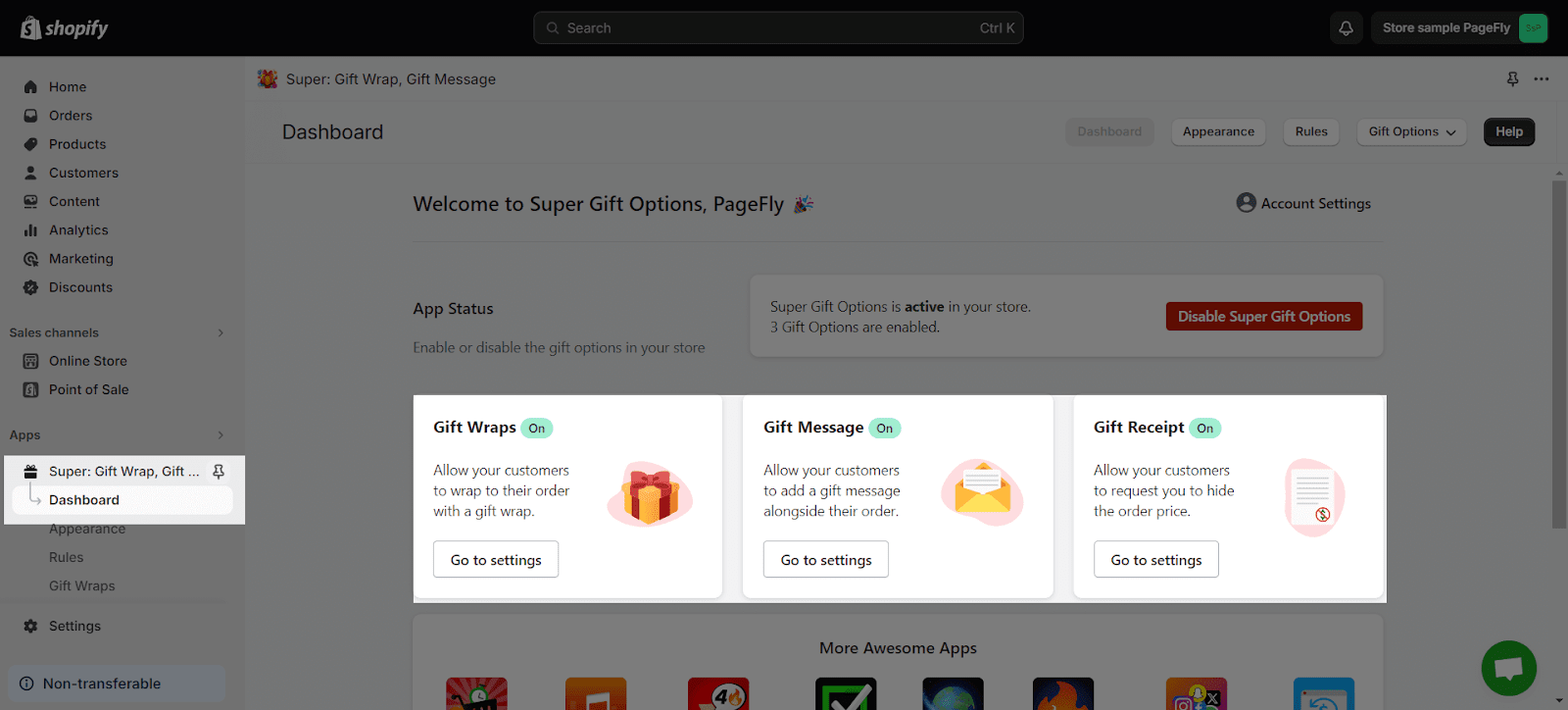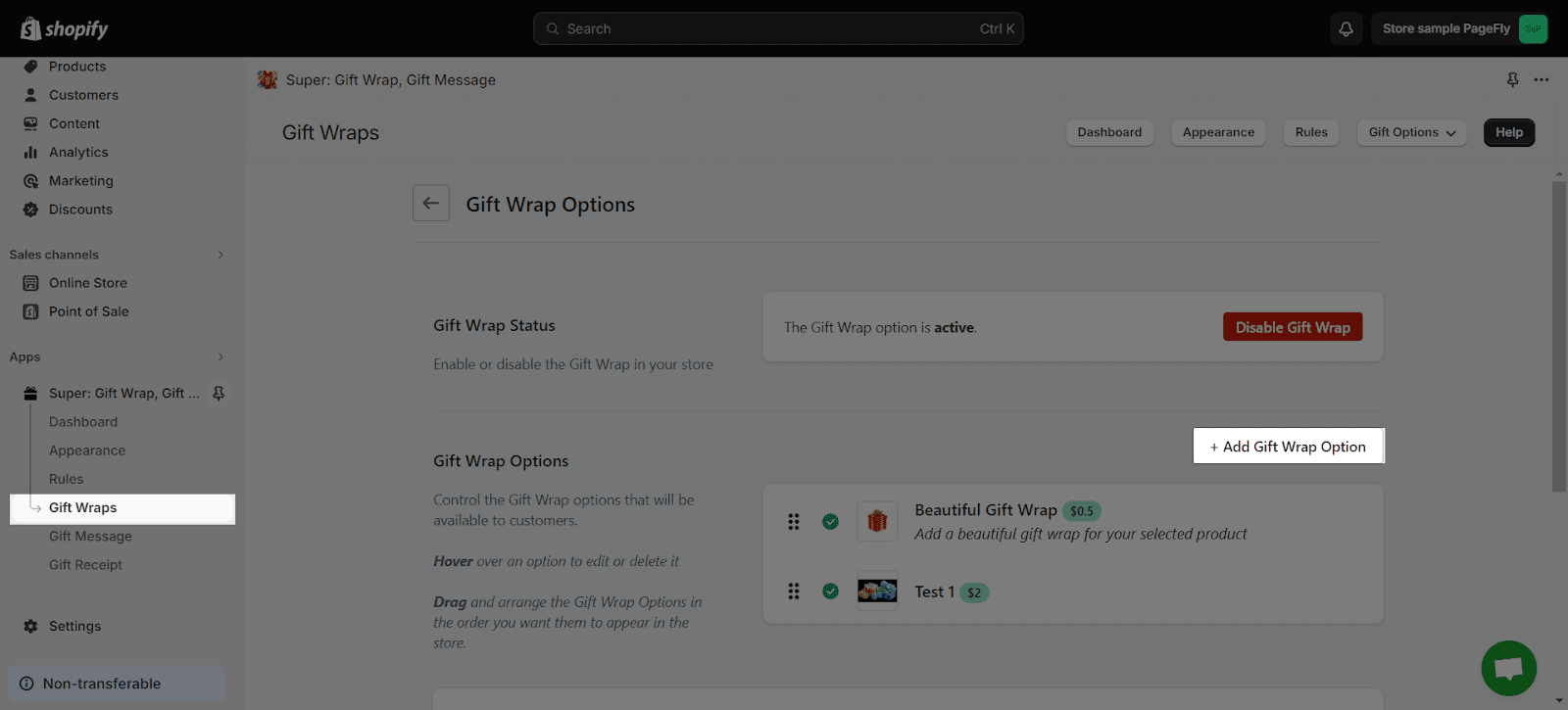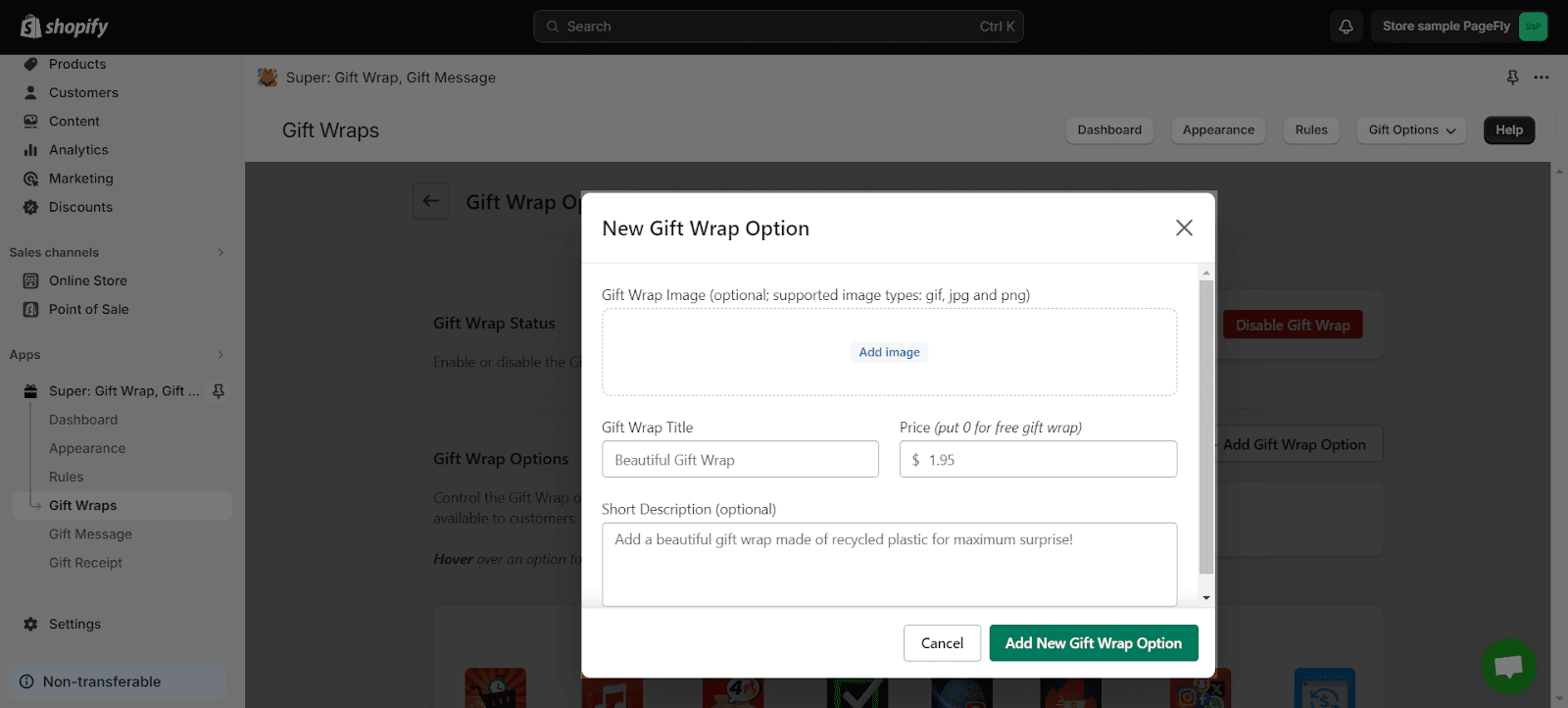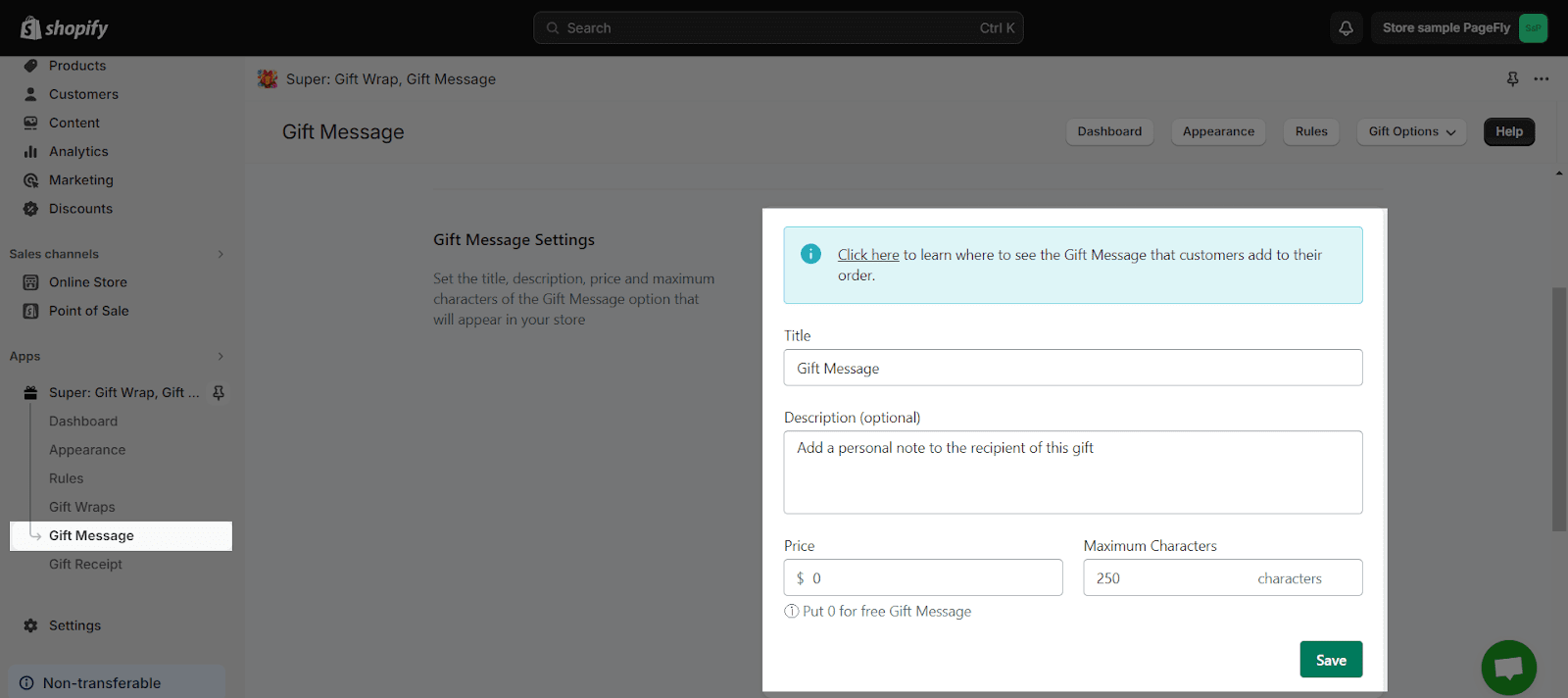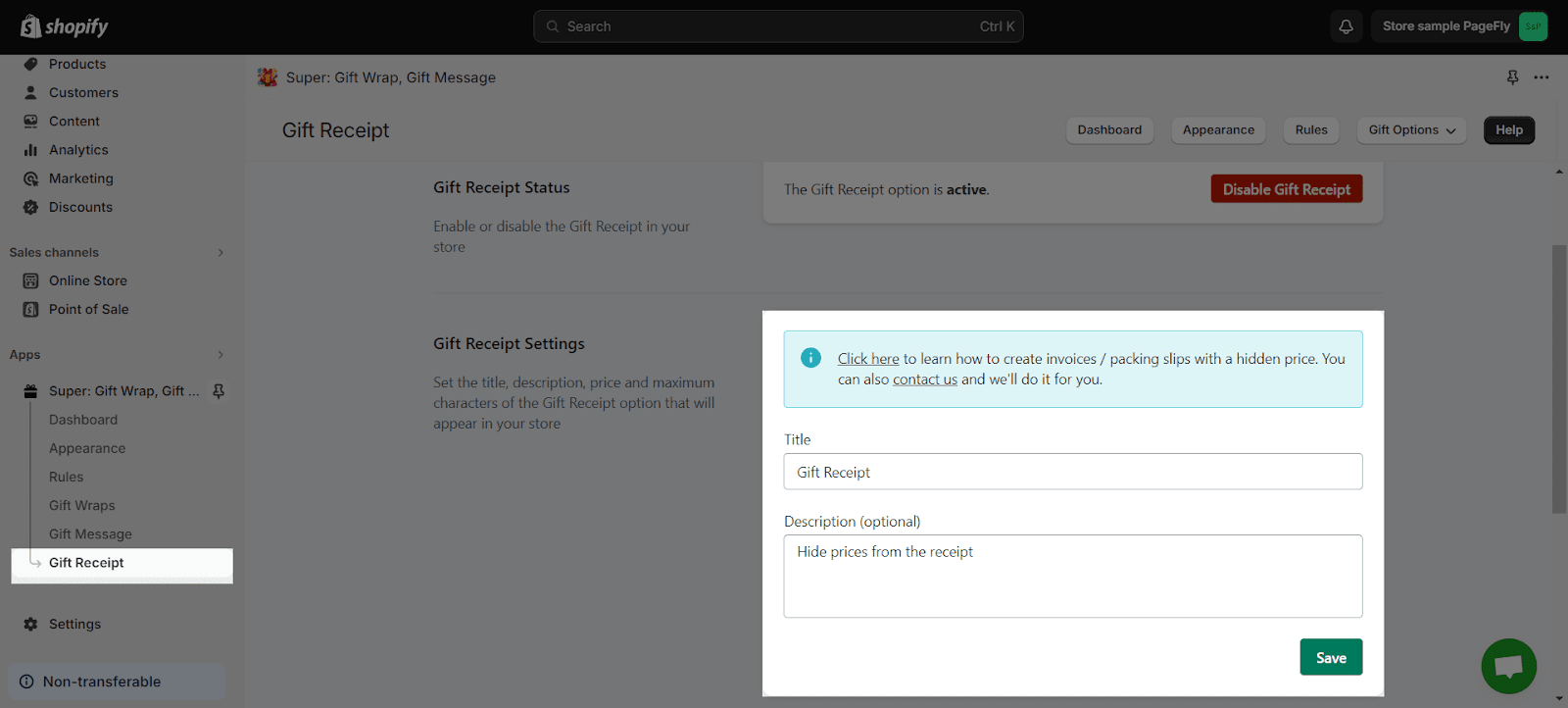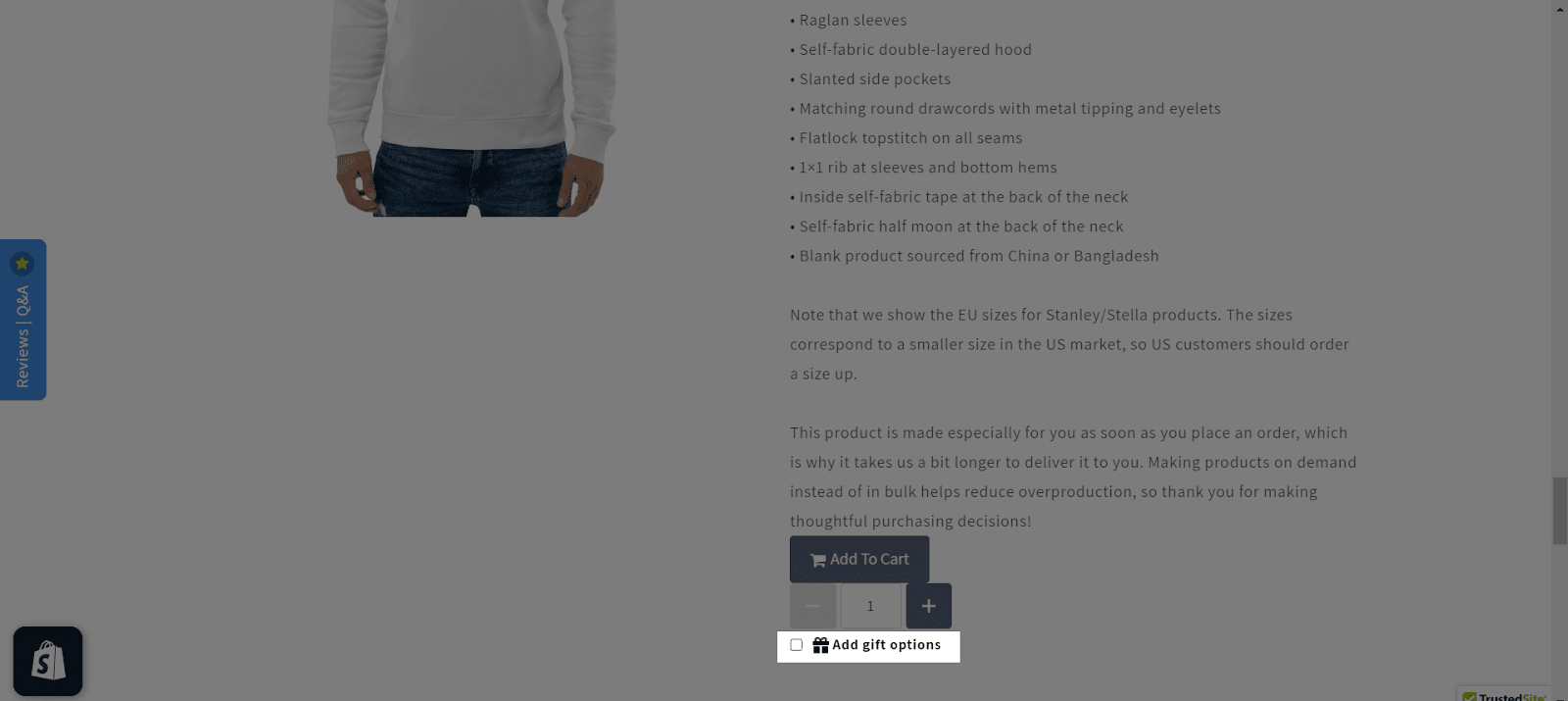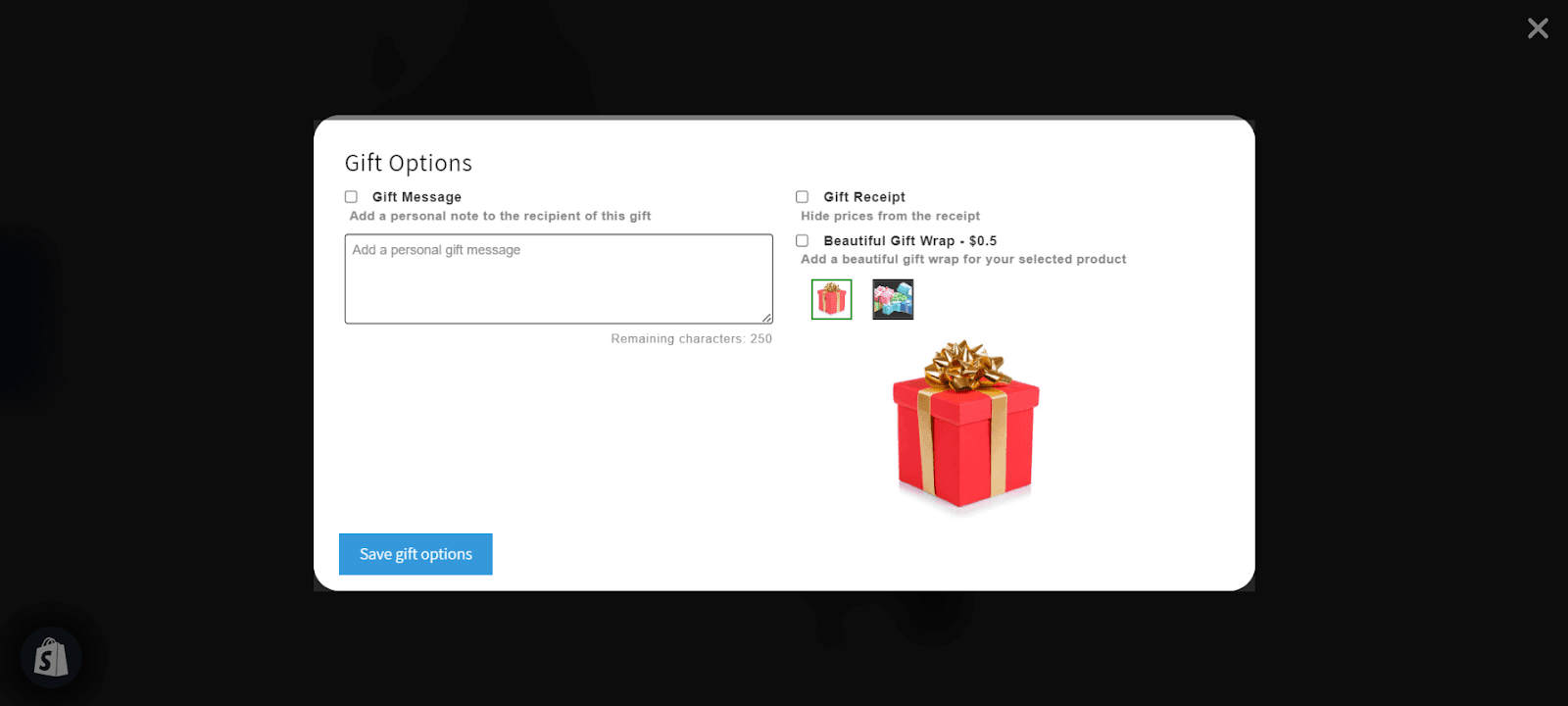About Super: Gift Wrap, Gift Messages
What Is Super: Gift Wrap, Giff Messages
Super: Gift Wrap, Gift Message allows you to upsell holiday orders by offering your customers to add gift options with their order. Customers can add multiple paid or free gift wrappings, gift message and gift receipt (hide price) via stylish pop up modal or a single checkbox option. The app also allows customers to gift wrap their order as a pre-checkout add-on can generate more revenue and improve conversions. Super: Gift Wrap, Gift Message is highly customizable and can be styled to fully match your store’s design.
Install Super: Gift Wrap, Gift Messages
Before using this element, you have to install the Super: Gift Wrap, Gift Message by Effective Apps to your store and configure all options in the app and then come back to PageFly to use the element for the corresponding product you want.
How To Access Super: Gift Wrap, Gift Message element
In the page editor, follow these steps to access the Super: Gift Wrap, Gift Message element:
- Step 1: In the PageFly editor, click “Add third-party element” on the left menu
- Step 2: Click “Manage integrations” or the gear icon on top
- Step 3: Search for “ Effective Apps – Gift Options” and enable it
- Step 4: Click “Close” and the element will appear in the “Add third-party element” menu
How To Configure Super: Gift Wrap, Gift Messages on PageFly
- This element can only work on PageFly product page and inside the Product Details element.
- This element can only work once per page.
From PageFly
Step 1: Add Super: Gift Wrap, Gift Messages Elements
Before starting to set up the Super: Gift Wrap, Gift Messages element, you will need to add this element to your page canvas:
- Step 1: Click “Add third party element” on the left menu bar
- Step 2: Look for the “Effective Apps – Gift Options” element
- Step 3: Click on the element to see its variant
- Step 4: Drag and drop the variant onto the page canvas
 This element comes in only one variation, which is the Gift Options.
This element comes in only one variation, which is the Gift Options.
Step 2: Configure Super: Gift Wrap, Gift Messages App Elements
Once you finish configuring options in the Super: Gift Wrap, Gift Messages app, you can go to a PageFly page and use this element.
- In the General tab, there is a widget configuration giving you a short explanation of Super: Gift Wrap, Gift Messages App and its link to app listing, and you can edit the Content, Visibility, Tracking, Attributes, and Animation of the product.
- You can customize the styling of the Super: Gift Wrap, Gift Message element in the Styling Tab. You can check out more information about the Styling tab here.
From Super: Gift Wrap, Gift Message App
Before using the Super Gift Options App element in PageFly, you’ll need to create and configure your widget in the Super Gift Options app. Here’s how:
Step 1: Activate “Super Gift Options” App
Go to your Shopify admin, then navigate to Online Store > Theme > Current theme > Customize > App embeds. Search for “Super Gift Options” and activate it.
Step 2: Go to “Effective Apps Settings
Go to the Dashboard of Super: Gift Wrap, Gift Message App, choose the type of Gift Option you want to display.
Customize Gift Wraps
After clicking on “Go to settings” for Gift Wraps option, you can click “Add Gift Wrap Option” to create your Gift Wraps option.
In the New Gift Wrap Option popup, add information you want to show in the Gift Wrap Option.
It’s compulsory to add Gift Wrap Title and Price, while the Gift Wrap Image and Short Description is optional.
Once you finish adding information, click “Add New Gift Wrap Option” and the Gift Wrap option will be automatically enabled on Live Store. You can create more than 1 Gift Wrap option.
Customize Gift Message
After clicking on “Go to settings” for Gift Message option, you can add information to Gift Message Settings section.
It’s compulsory to add Title, Price and Maximum Characters, while the Description is optional.
Once you finish adding information, click “Save” and the Gift Message option will be automatically enabled on Live Store.
Customize Gift Receipt
After clicking on “Go to settings” for Gift Receipt option, you can add information to Gift Receipt Settings section.
It’s compulsory to add Title, while the Description is optional.
Once you finish adding information, click “Save” and the Gift Receipt option will be automatically enabled on Live Store.
After finishing configuring options in the Super: Gift Wrap, Gift Message app, come back to the PageFly page and use this element. Finally, hit Publish PageFly’s page and check the results on your live page.
This is how Gift option popup will show if we enable all 3 options.
Key Takeaways
Super: Gift Wrap, Gift Message enhances holiday orders by letting customers easily add personalized gift options, including gift wrapping, messages, and receipt customization. It boosts revenue and conversions with a stylish popup or checkbox. Plus, it seamlessly blends with your store’s design.
Frequently Asked Questions
Overview
| When was Supera Gift Wrap, Gift Message Created? | 2020 |
| Is Super: Gift Wrap, Gift Message free? | Yes |
| Can I use EasySell COD Form & Upsells on PageFly Editor? | Yes |
How Much Is Super: Gift Wrap, Gift Messages?
Super: Gift Wrap, Gift Messages is free to install, and they also offer paid plan with Basic plan at $2.99/month, along with Pay-as-you-go plan that is up to $10/month.
What Are Included In Super: Gift Wrap, Gift Messages Plans?
Multiple Gift Wrap Options (paid or free), Gift Message (paid or free), Gift Receipt, Customizable design, Unlimited orders, Online support.