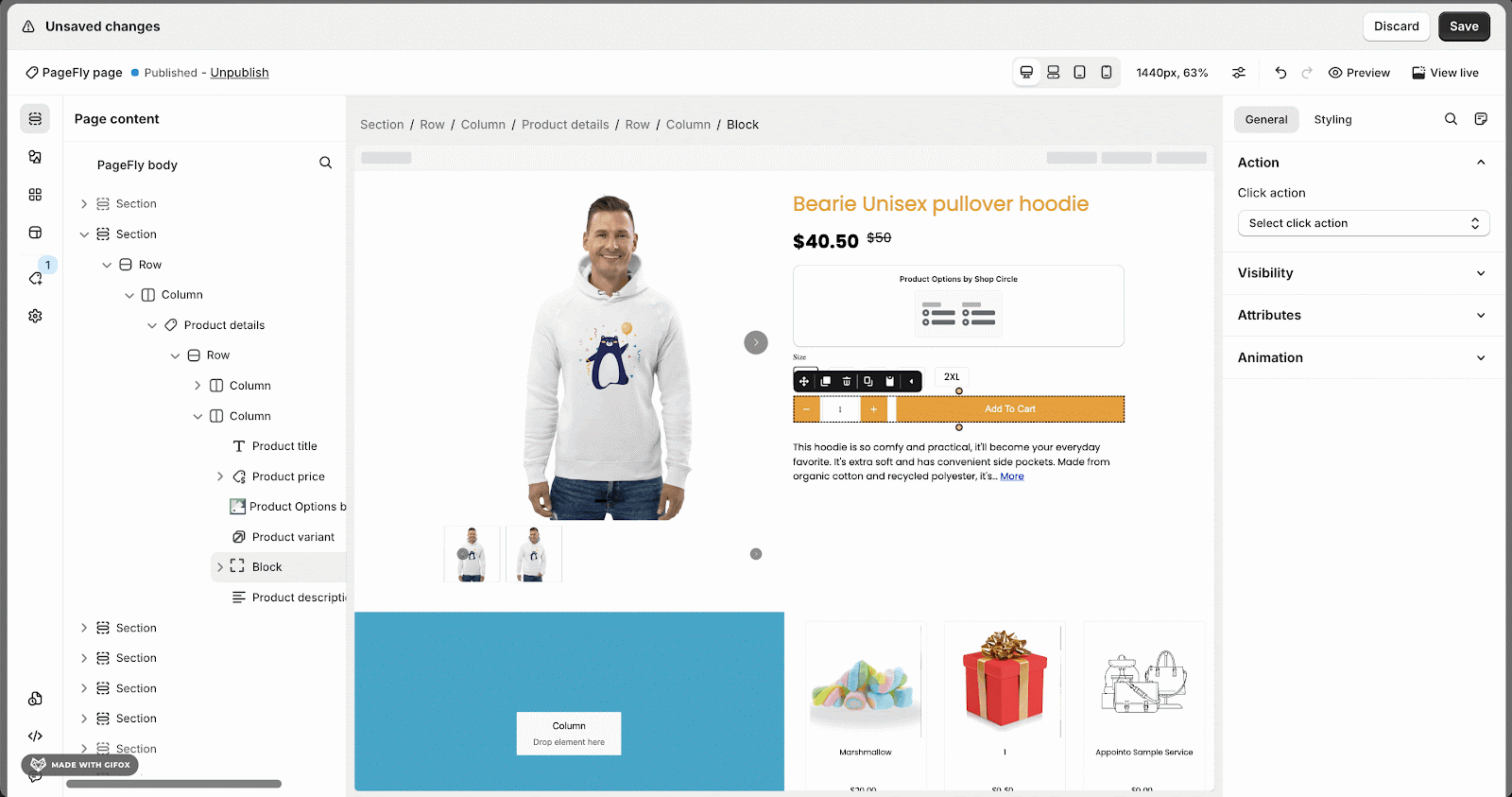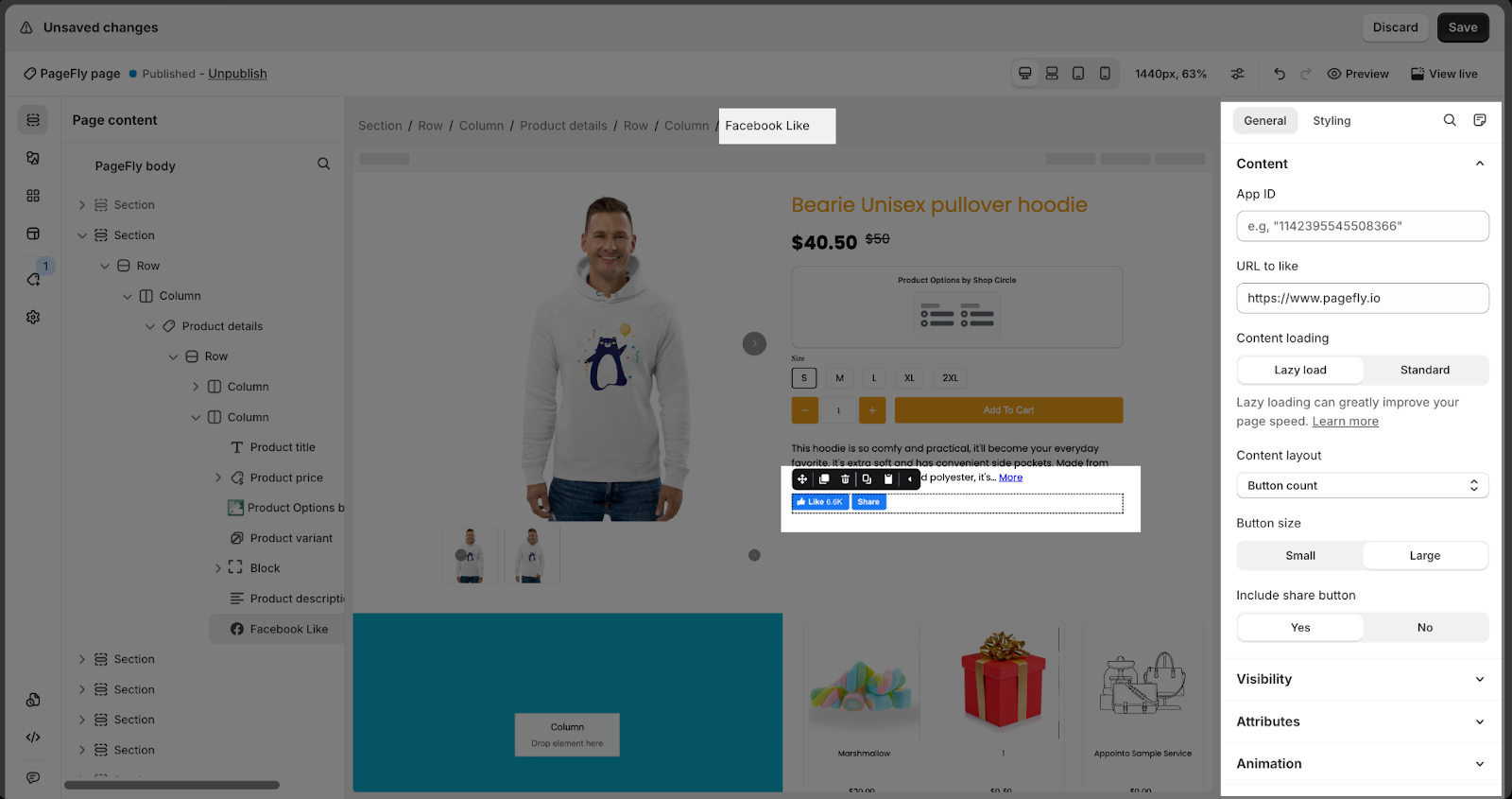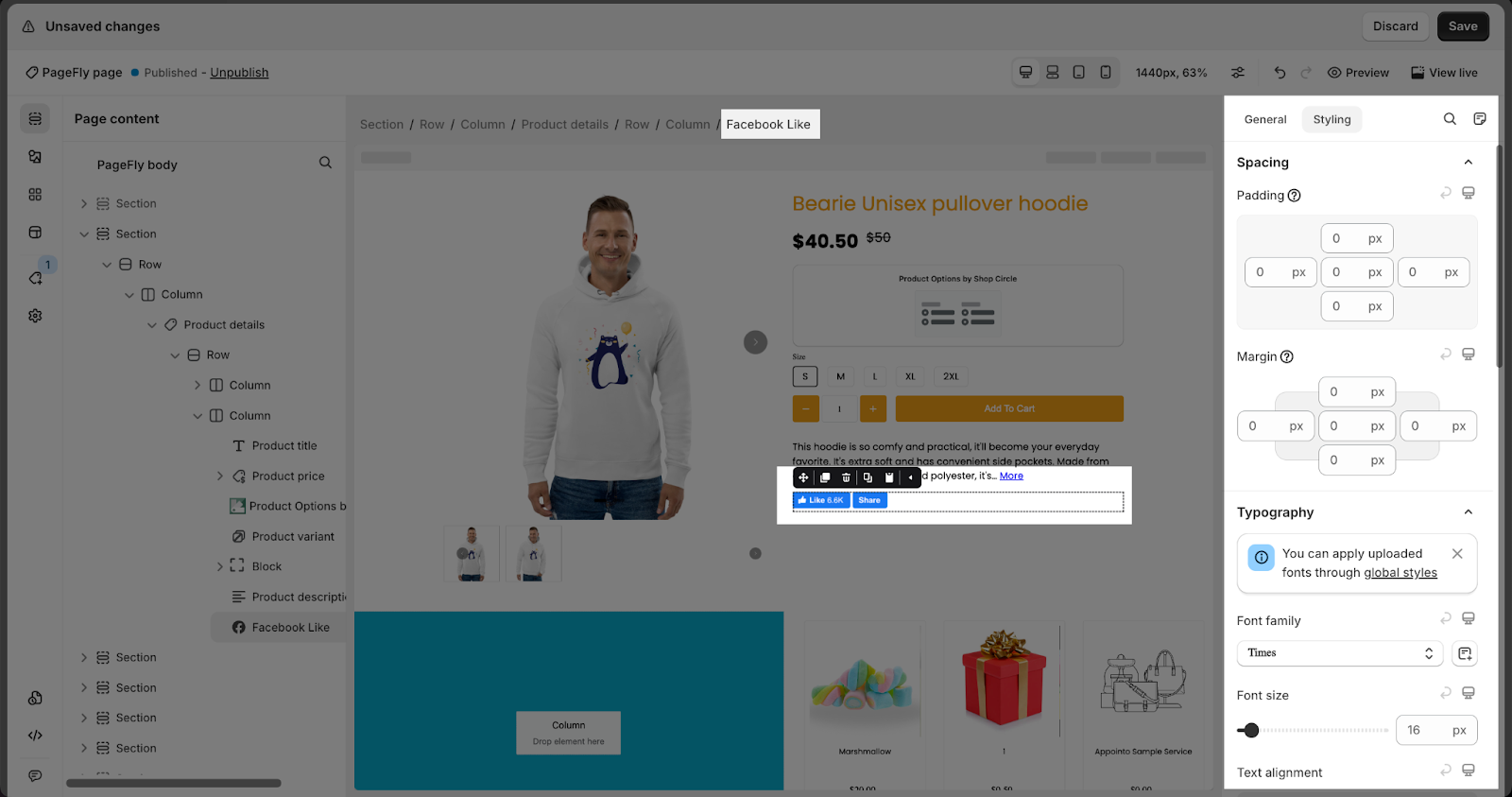Facebook Like and Share Element is designed to integrate these features into your page, boosting your conversion rate and aiding in community building.
Sellers can leverage these elements to add social proof to their store and products, or to introduce the social media pages of your brand to your visitors.
- Step 1: Click on the “Elements” icon > Then, in the “PageFly” tab choose the Facebook Like & Share element
- Step 2: Drag and drop the element into the page editor and then start using it.
Watch this video tutorial for a visual guide:
The Facebook Like & Share element comes with plenty of parameters allowing to optimize content appearance for the best possible conversion rate. Select the element to access its parameters.
The parameters in the General and Styling tabs are specific for this element.
General Configuration
| App ID: Facebook App ID. This is a required field.
Please access this link https://developers.facebook.com/, then click on the “Get Started” button located on the top right and follow the instructions to get your Facebook App ID. |
 |
| URL to like: This is the URL where the visitor will be directly upon clicking “Like” | 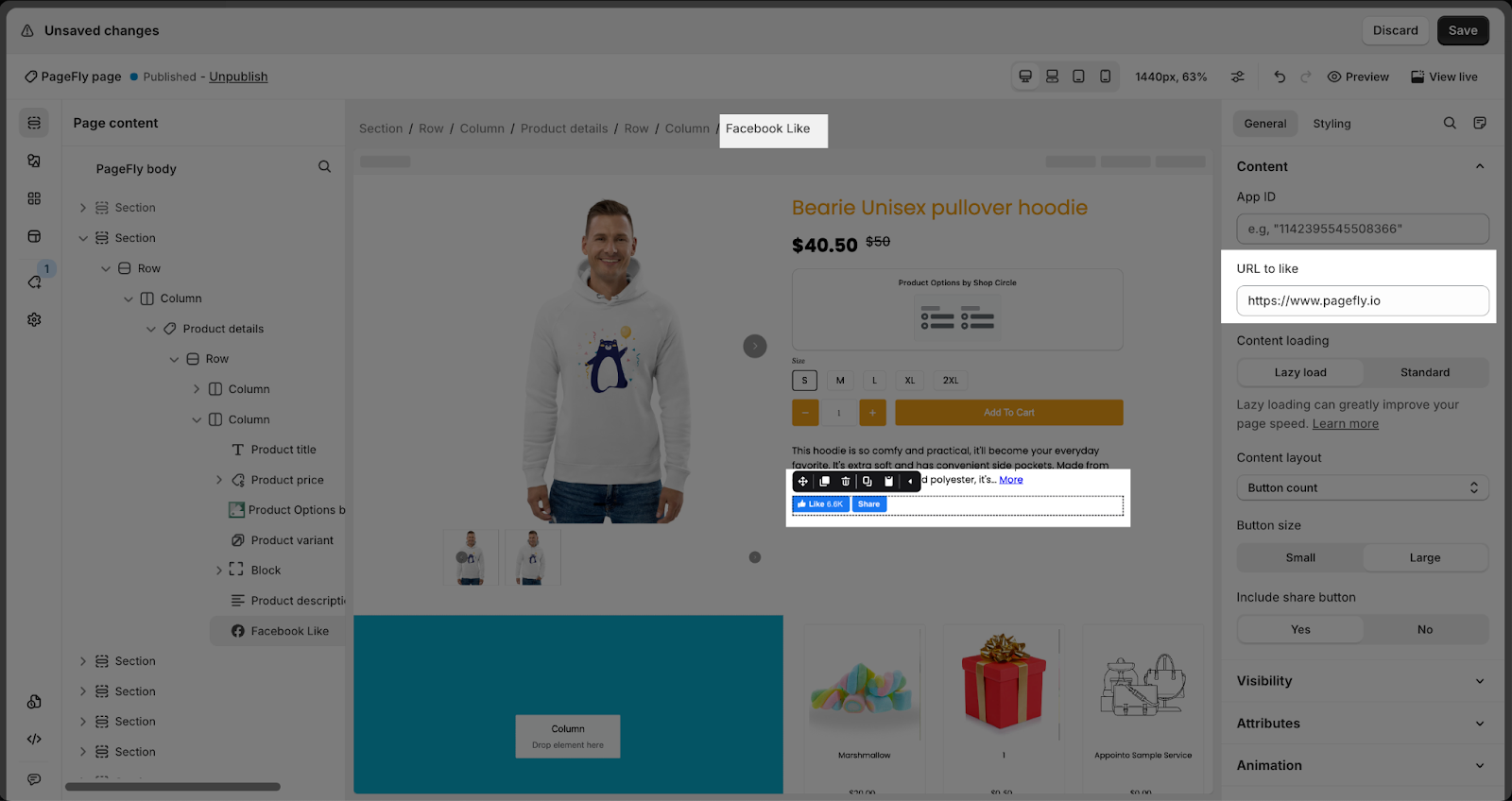 |
| Content loading: There are two options:
|
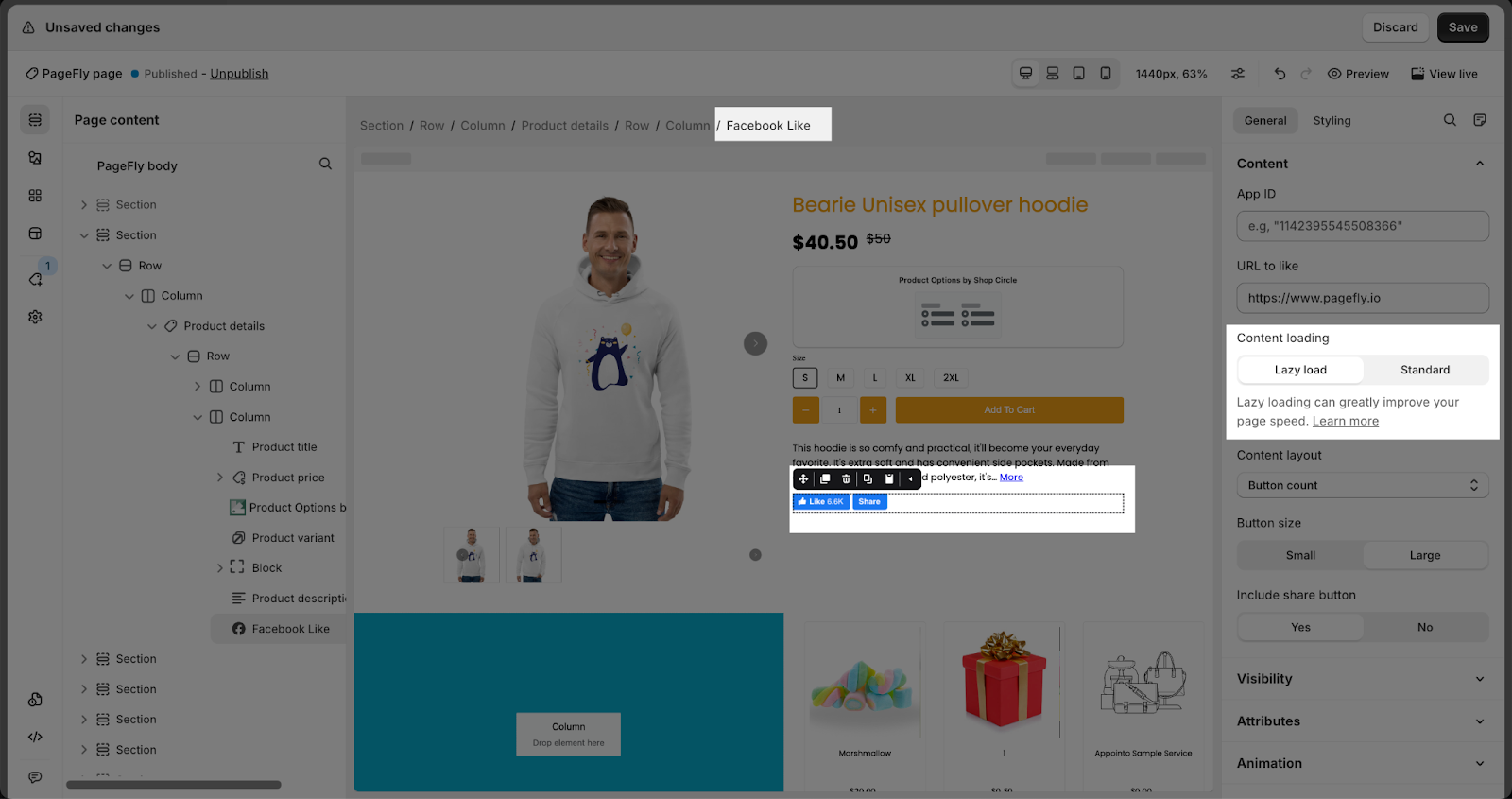 |
Content layout: There are 4 layouts for the Facebook Like button:
|
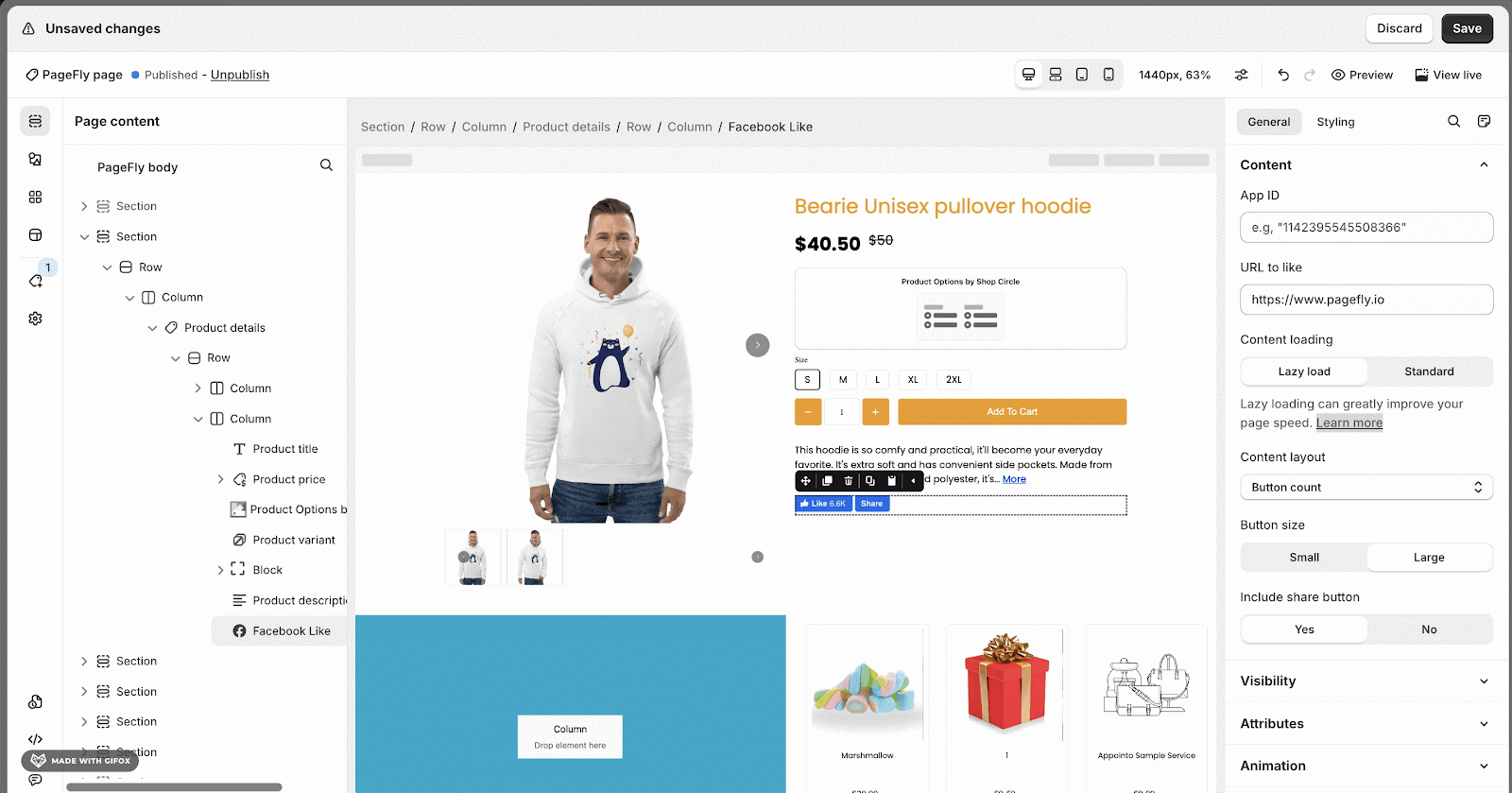 |
| Button size: Adjust the size for Like and Share buttons. | 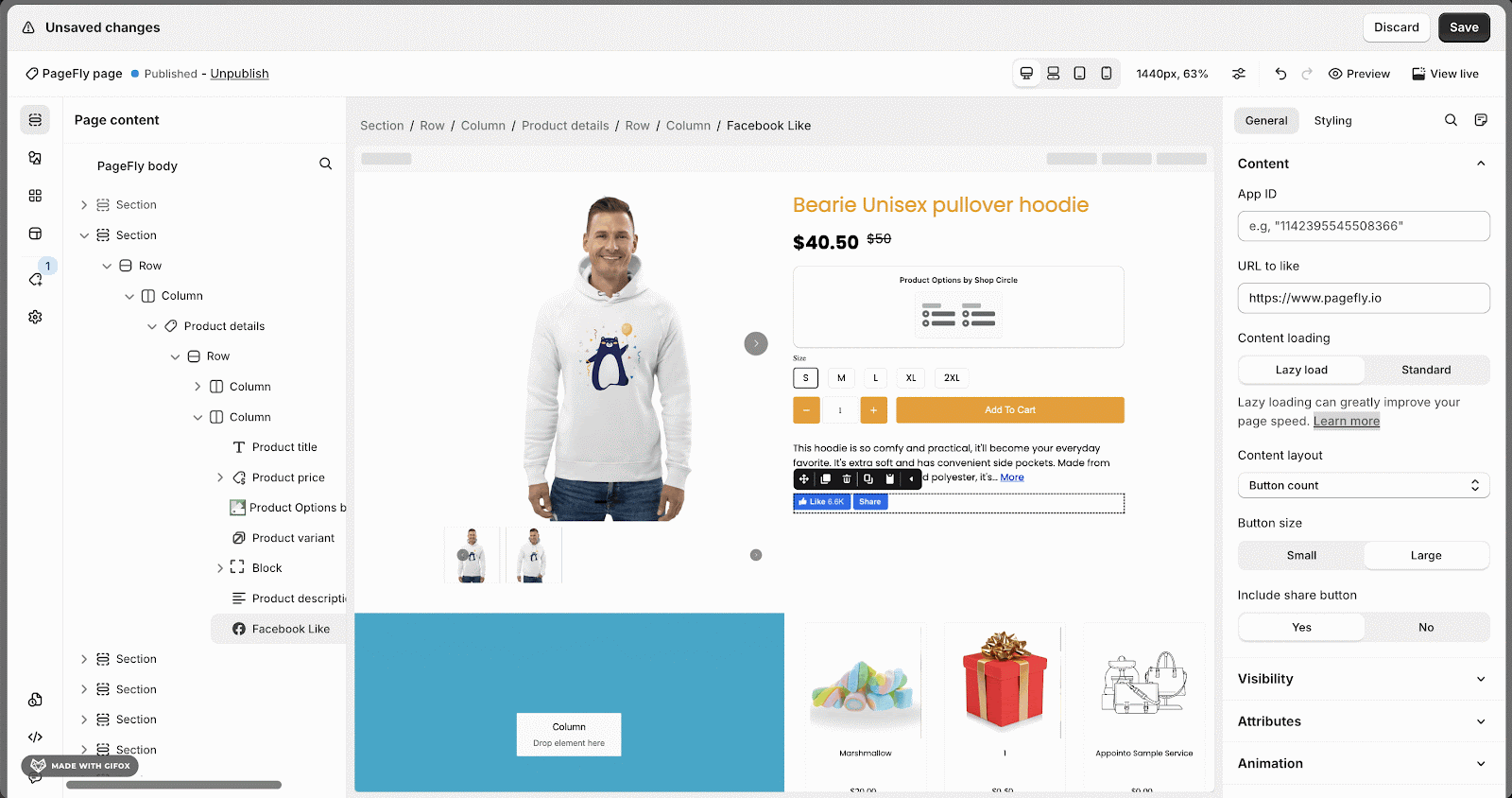 |
| Include share button: Show or hide Share button. | 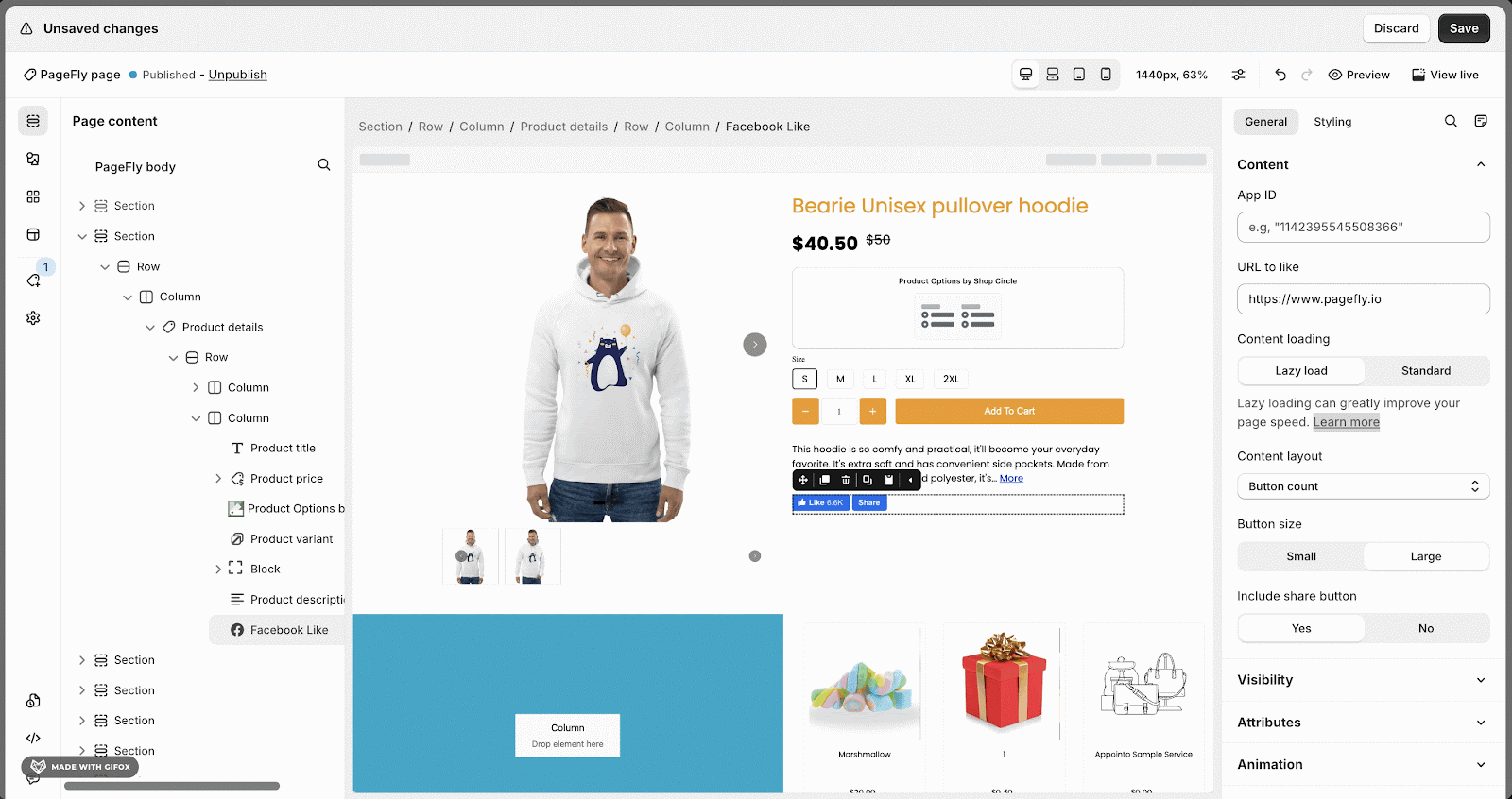 |
You can get further information about ATTRIBUTES, VISIBILITY and ANIMATION parameters here
Styling Configuration
You can check more information about the Styling tab here
Tips And Best Practices
- Place the element prominently where users are likely to engage with it, such as near product descriptions, after blog posts, or at the bottom of your homepage
- Ensure the Facebook Like & Share element displays well and functions flawlessly on all devices, especially mobile phones, where social sharing is prevalent
- Showcase the number of existing likes and shares to leverage social proof and encourage others to like and share your content
Frequently Asked Questions
Why add a Facebook element to Shopify store?
Adding Facebook reaction elements is the great way to interact and convert visitors into customers.
Why connect Facebook to Shopify?
Connect Shopify account with Facebook and Instagram app is the way to create Facebook ad campaigns, to gain helpful insights and of course to sell products on Facebook and Instagram. Check out how to add Facebook Page Element!
Why is social media good for E-commerce stores?
Social media builds brand awareness, targets advertisements to specific users, increases sales and conversion rates, provides customer support, facilitates better communication with customers, and aids in community building.