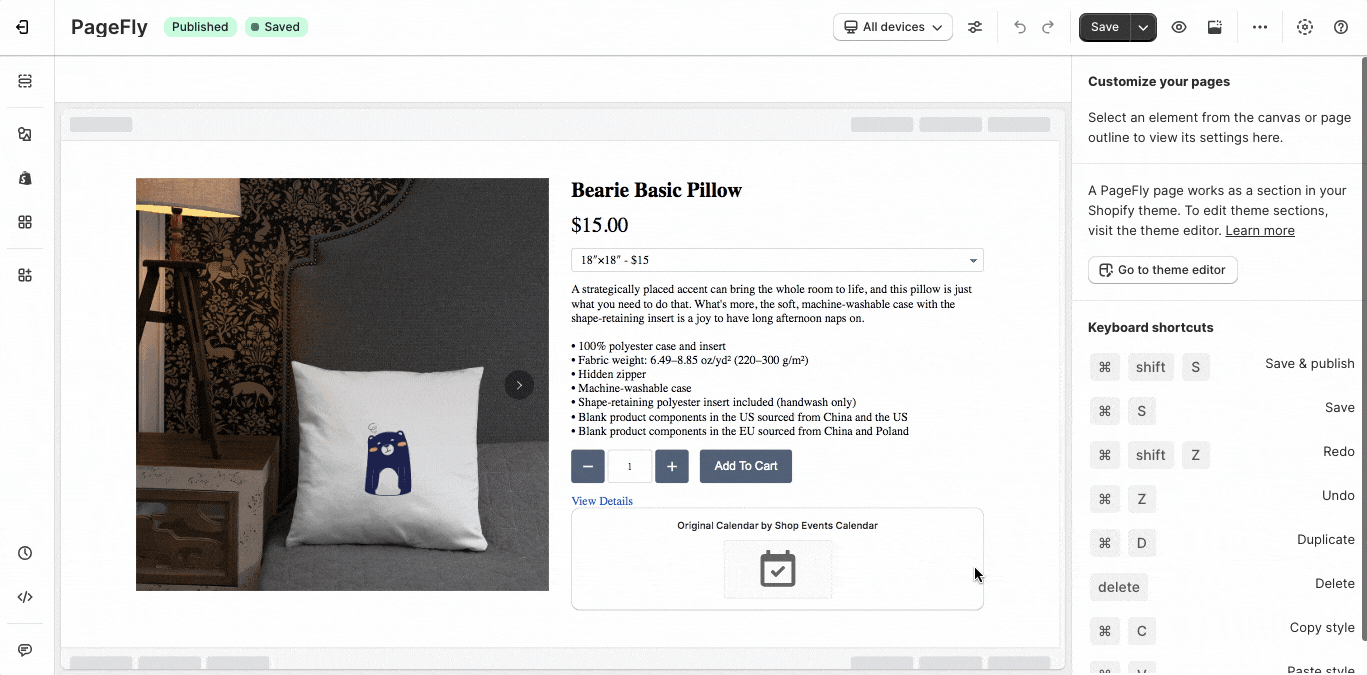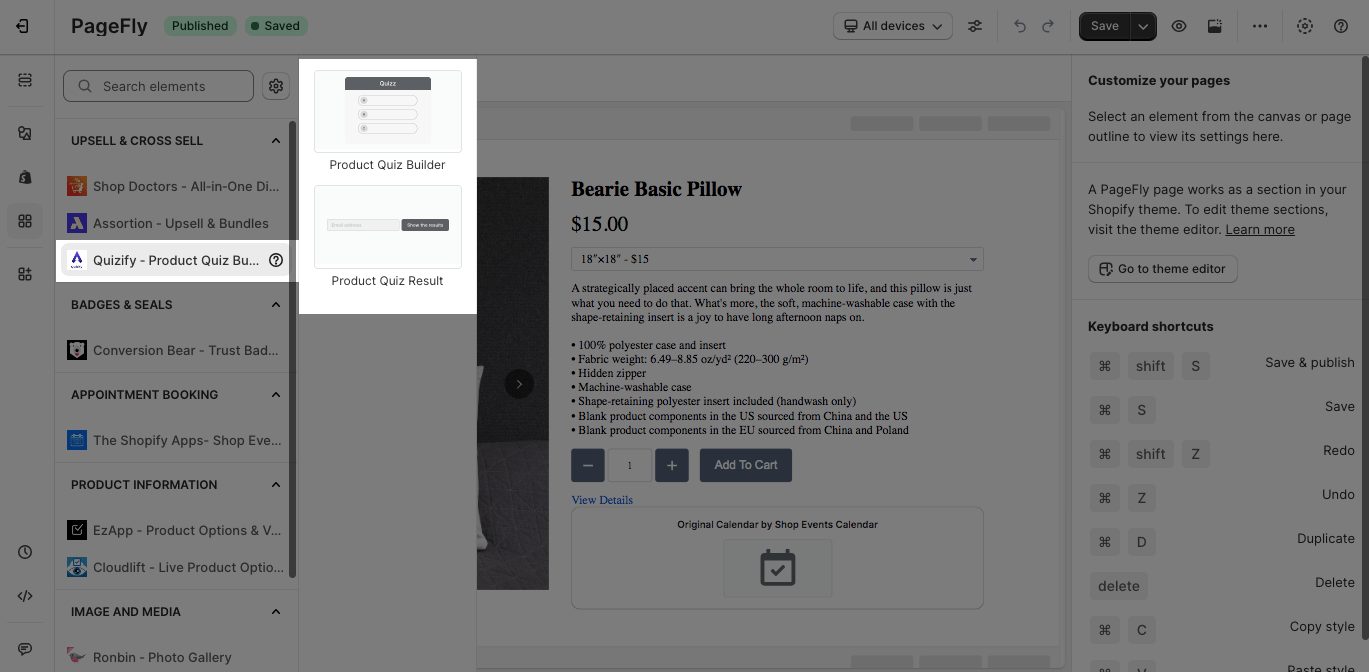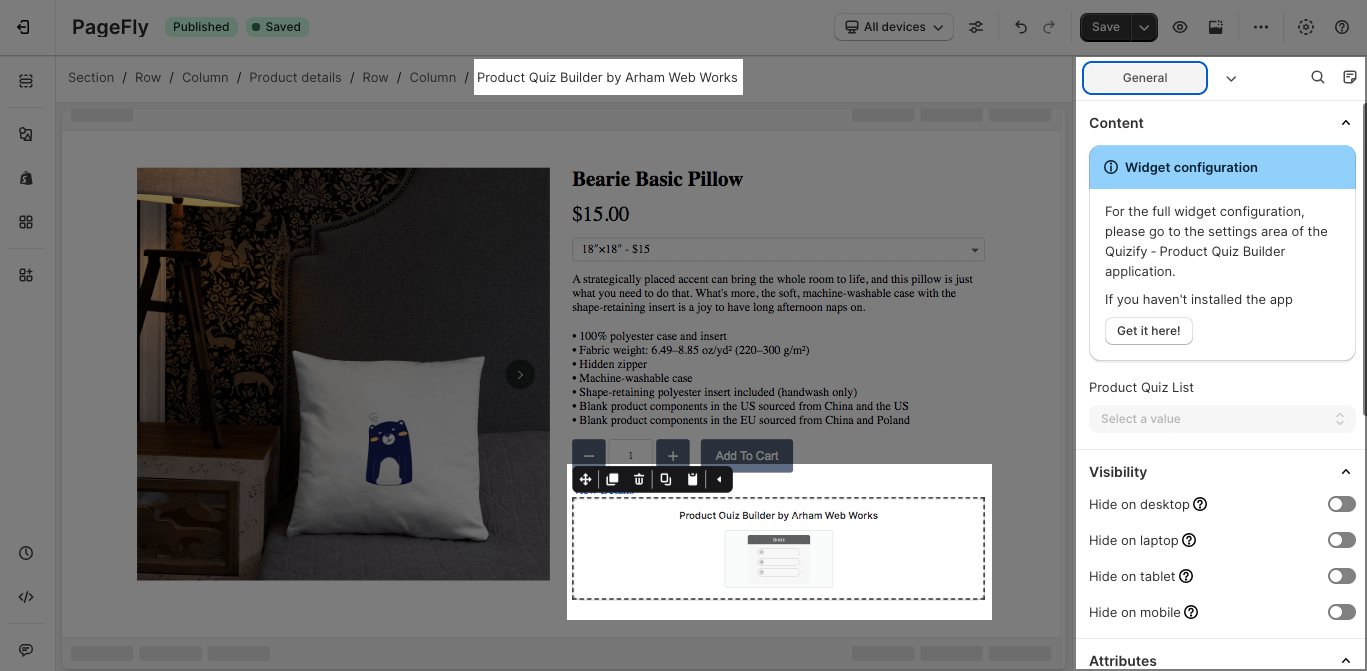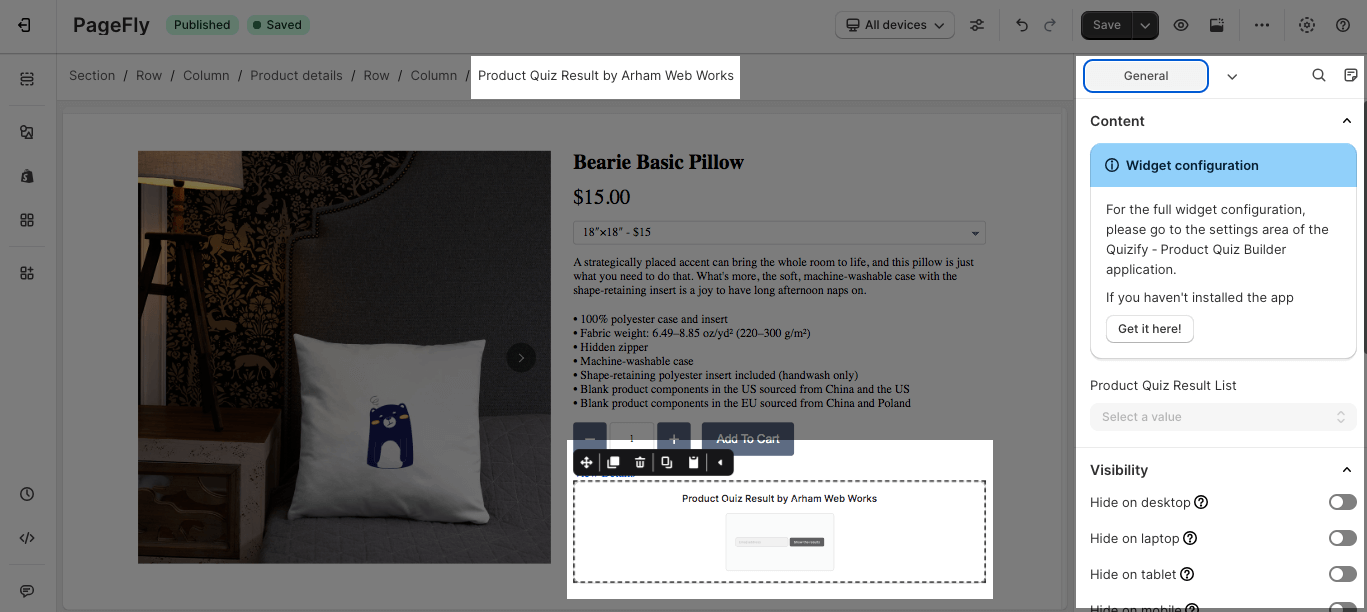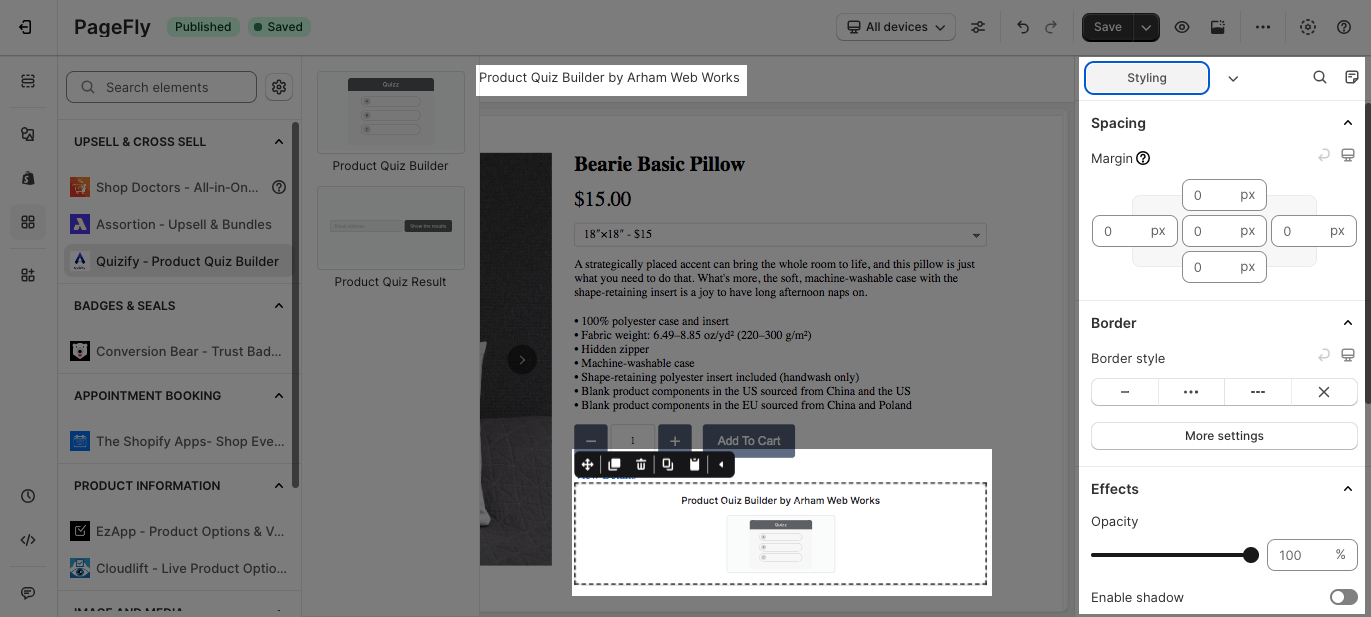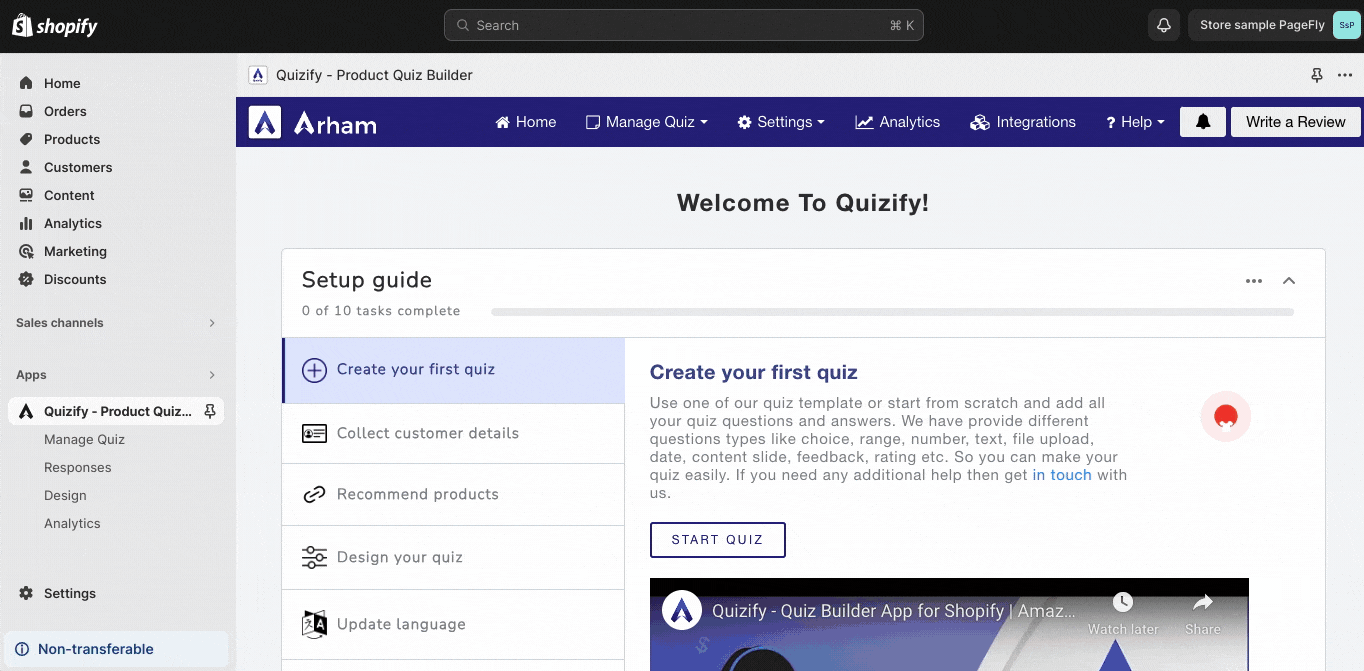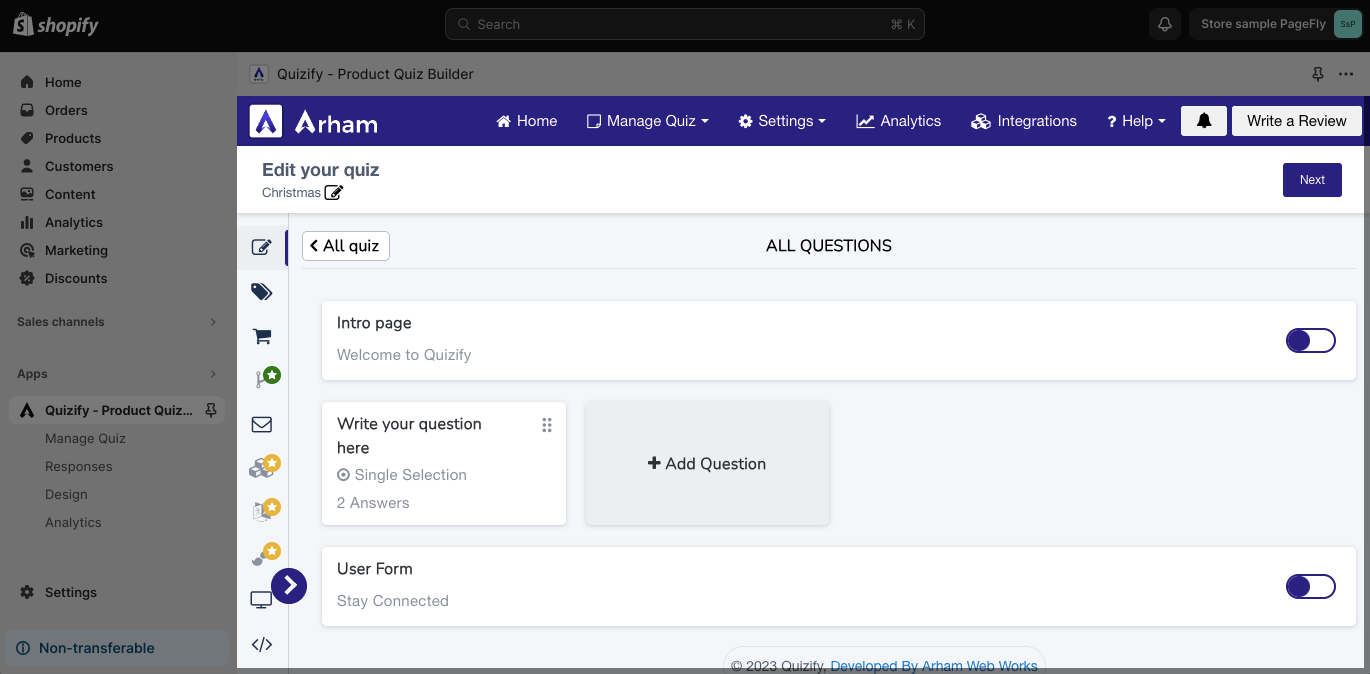About Quizify ‑ Product Quiz Builder
Quizify ‑ Product Quiz Builder app creates personalized product recommendations for your customers.
Before using this element, you have to install the Quizify ‑ Product Quiz Builder app to your store, configure all options in the app, and then return to PageFly to use the element(s) for the corresponding product(s) you want.
Install Quizify ‑ Product Quiz Builder
Install PageFly
Access Quizify ‑ Product Quiz Builder
Step 1: Go to Add third party elements in the left toolbar > Click on the Edit your 3rd party elements button.
Step 2: In Integrations popup page, you can search “Quizify ‑ Product Quiz Builder” on the search bar.
Step 3: Click on Quizify ‑ Product Quiz Builder element in the dropdown menu.
Step 4: Choose the variant you want then drag and drop it to the editor page.
The element comes with two variants which are:
- Product Quiz Builder
- Product Quiz Result
Configuration
PageFly Configuration
General Settings
Product Quiz Builder
After adding the Product Quiz Builder to the Editor, on the right sidebar, you’ll see the General tab.
The Product Quiz Builder element displays personalized quizzes created from Quizify ‑ Product Quiz Builder.
- For the full widget configuration, please go to the settings area of the Quizify ‑ Product Quiz Builder application.
- The Product Quiz Builder element can be used on all page types, multiple times, and anywhere on a page.
You can get further information about Attributes, Visibility, and Animation parameters here.
Product Quiz Result
After adding the Product Quiz Result to the Editor, on the right sidebar, you’ll see the General tab.
The Product Quiz Result element displays all the quiz results created from Quizify ‑ Product Quiz Builder.
- For the full widget configuration, please go to the settings area of the Quizify ‑ Product Quiz Builder application.
- The Product Quiz Builder element can be used on all page types, multiple times, and anywhere on a page.
You can get further information about Attributes, Visibility, and Animation parameters here.
Styling Settings
You can customize the styling of the Quizify ‑ Product Quiz Builder elements in the Styling tab.
You can get further information about Styling settings here.
Quizify ‑ Product Quiz Builder Configuration
After configuring PageFly settings, you will need to continue with the Element settings further as below.
Step 1: Go to your Shopify Admin > Apps > Choose Quizify ‑ Product Quiz Builder.
Step 2: On the Dashboard, click on Start Quiz.
Step 3: Choose Start with blank or Use template.
Step 4: Customize all the settings.
Step 5: Back to the PageFly Editor > On the dropdown listing, choose the quiz which was created on Quizify ‑ Product Quiz Builder app.
Key Takeaways
Quizify ‑ Product Quiz Builder app creates product recommendation quizzes to collect leads and increase revenue through personalized results.You can seamlessly display product options to your products without any coding skills within PageFly.
Frequently Asked Questions
Overview
| What is the pricing of the Quizify ‑ Product Quiz Builder? | Free plan and paid plan start from $4.99/month |
| Does the Quizify ‑ Product Quiz Builder offer a yearly plan? | No |
| Can I use the Quizify ‑ Product Quiz Builder on PageFly Editor? | Yes |
What are the benefits of using Quizify ‑ Product Quiz Builder?
There are many benefits to using Quizify ‑ Product Quiz Builder, including:
- Increase sales: By recommending the right products to your customers, you can increase your conversion rates and sales.
- Improve customer experience: By providing personalized recommendations, you can improve customer satisfaction and loyalty.
- Collect leads: Quizify can collect leads from customers who take your quizzes. This information can be used for marketing and sales purposes.
What are the features of Quizify?
Quizify ‑ Product Quiz Builder offers a variety of features, including:
- Easy-to-use drag-and-drop quiz builder
- Variety of question types, including multiple choice, single choice, and open-ended
- Logic branching to create personalized quiz experiences
- Product recommendations based on quiz answers
- Lead capture and email marketing integration
- Analytics to track your quiz results