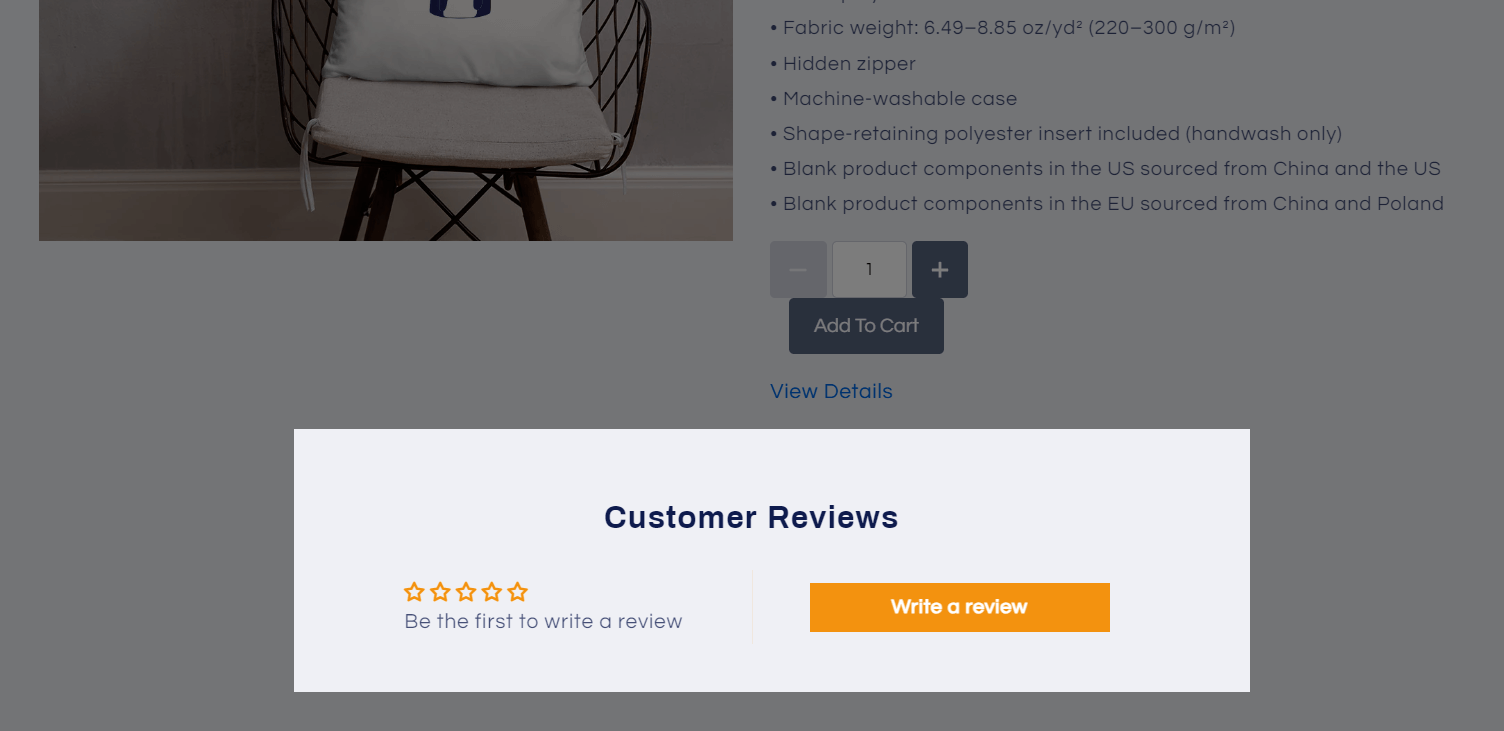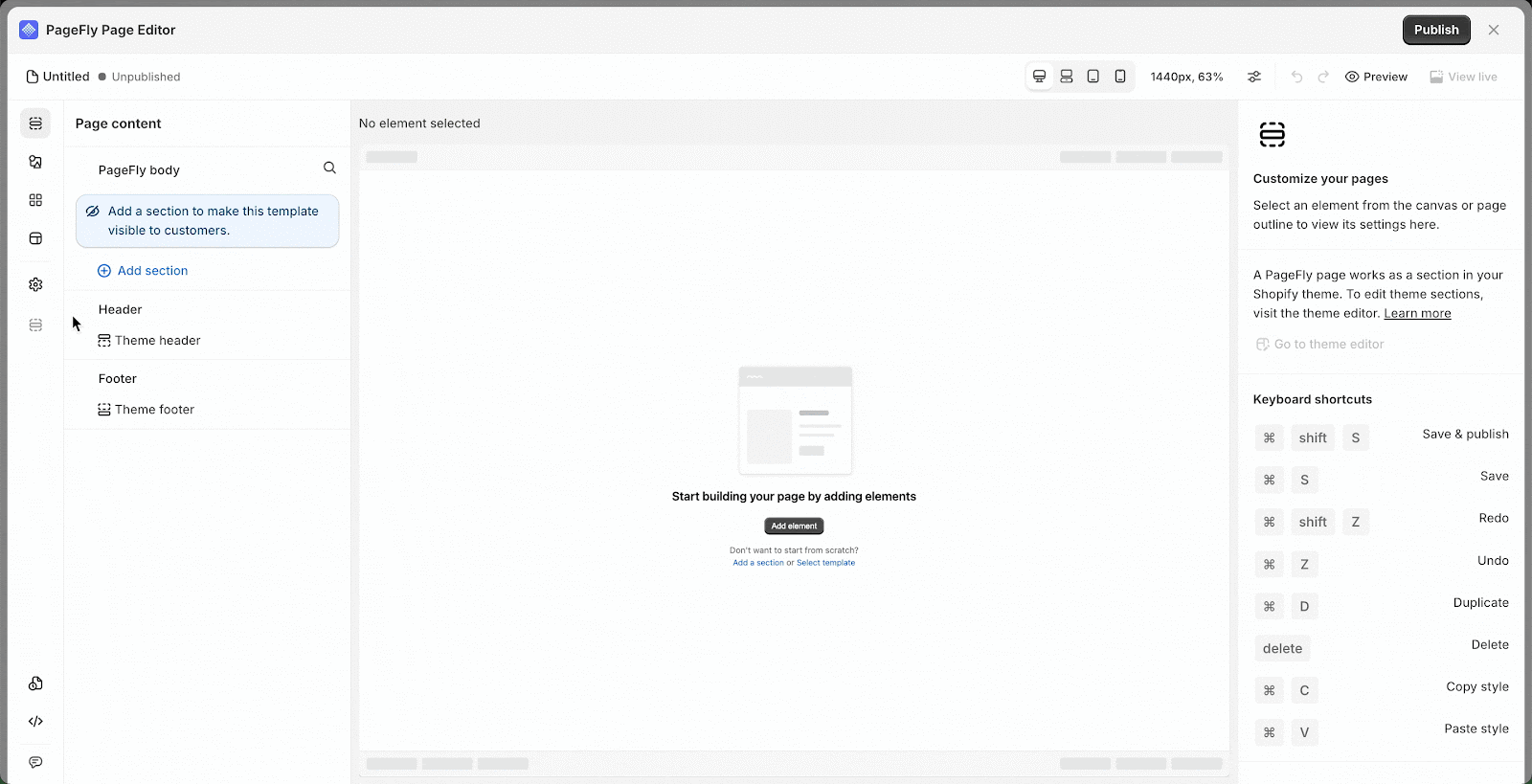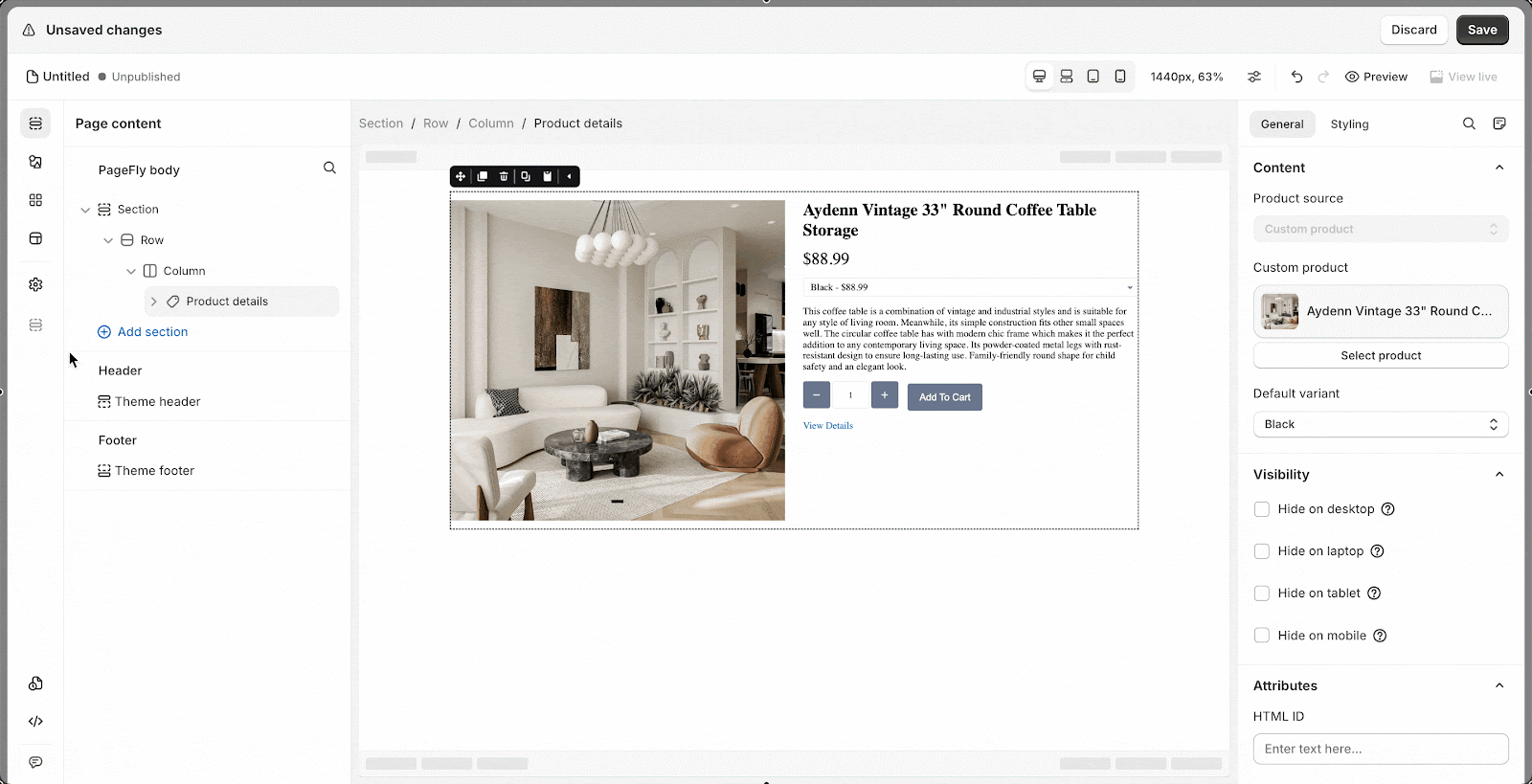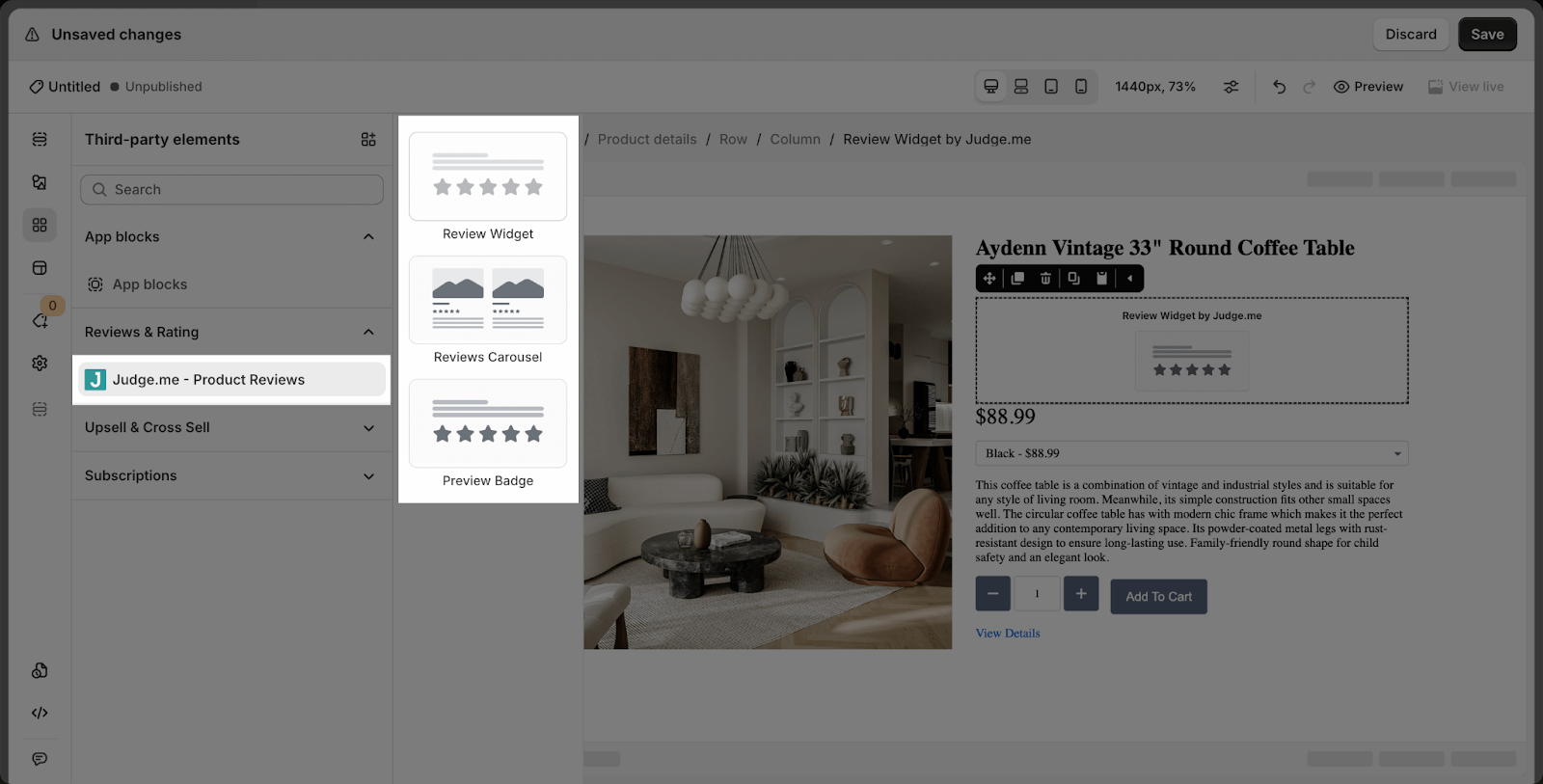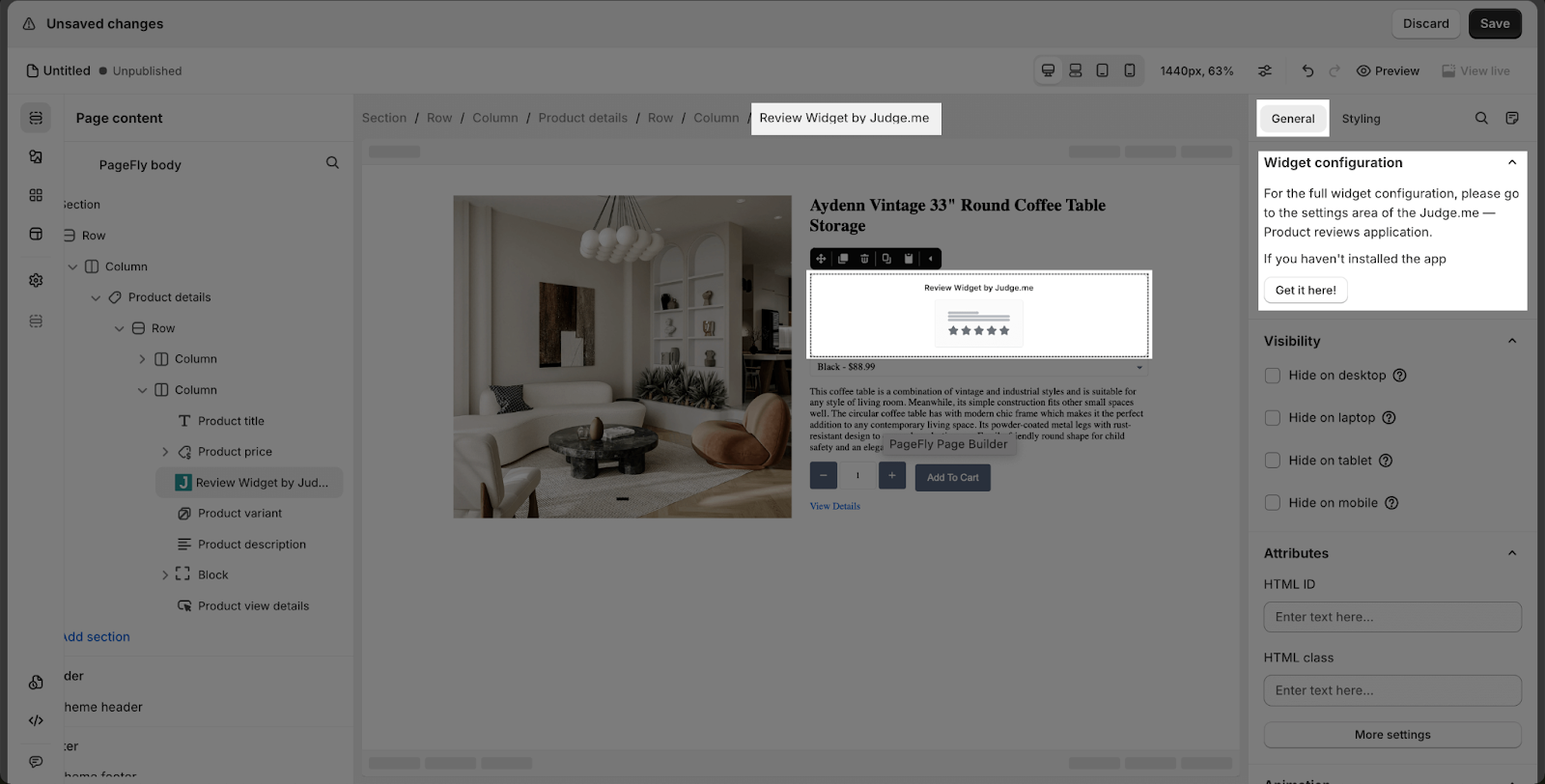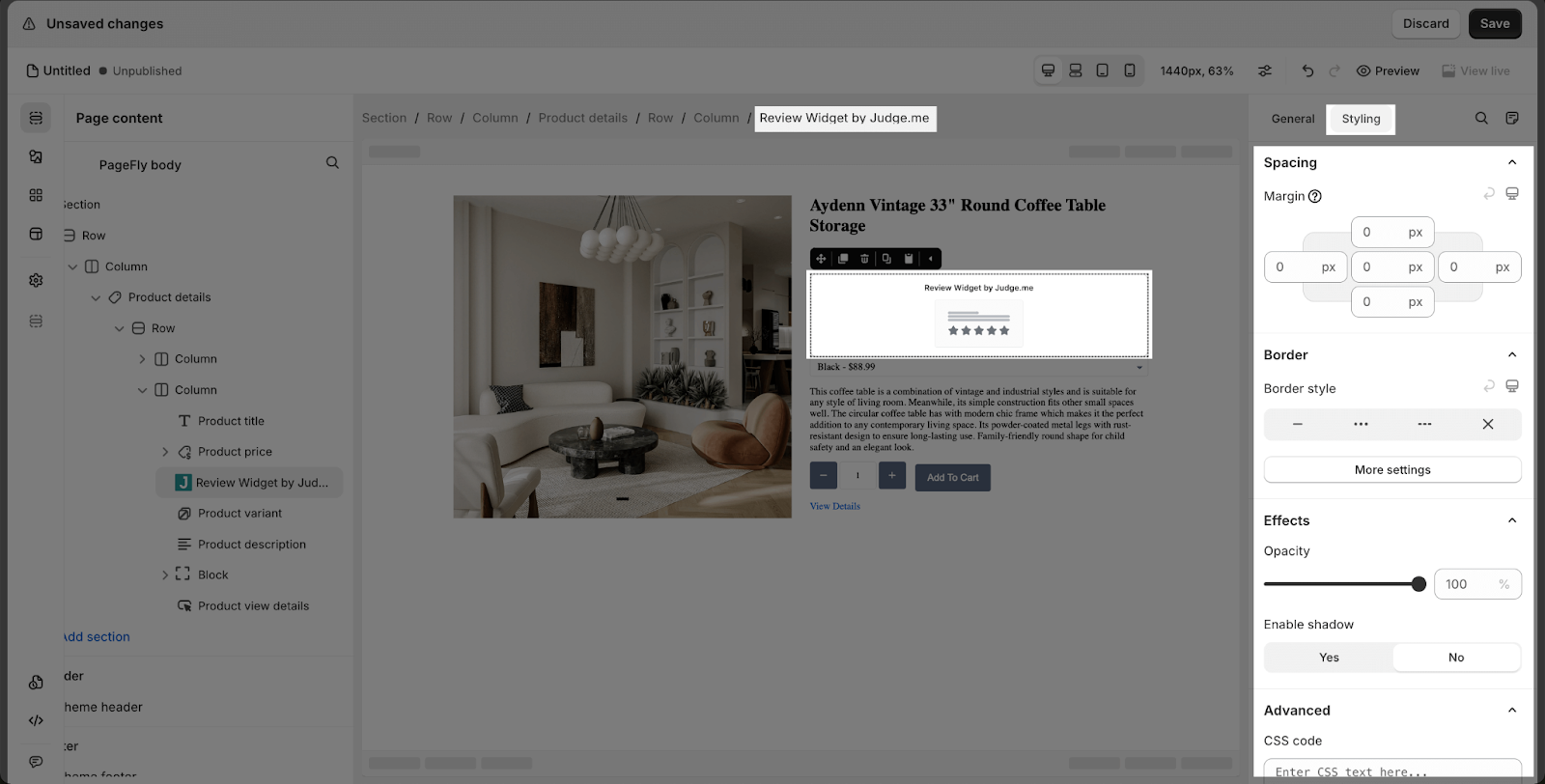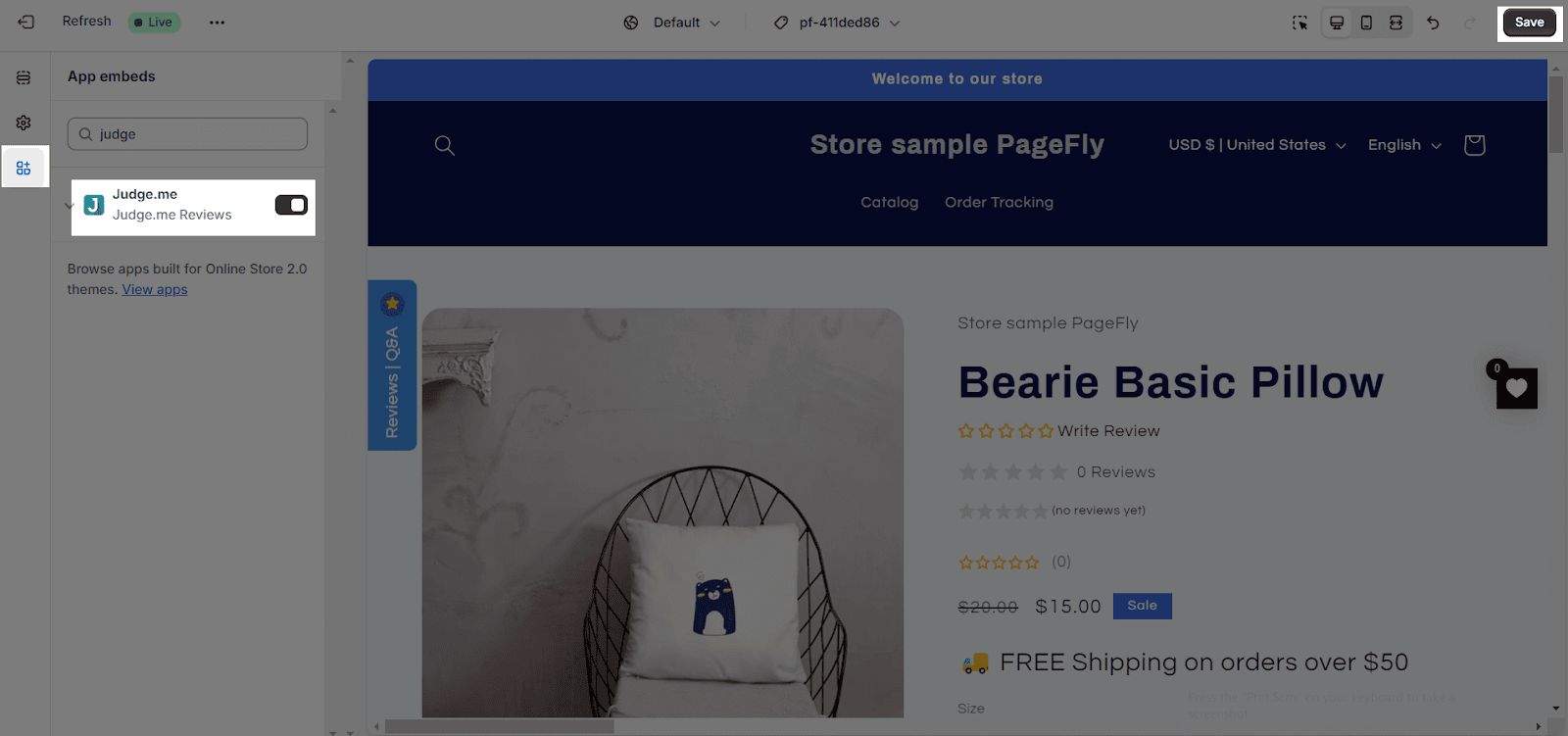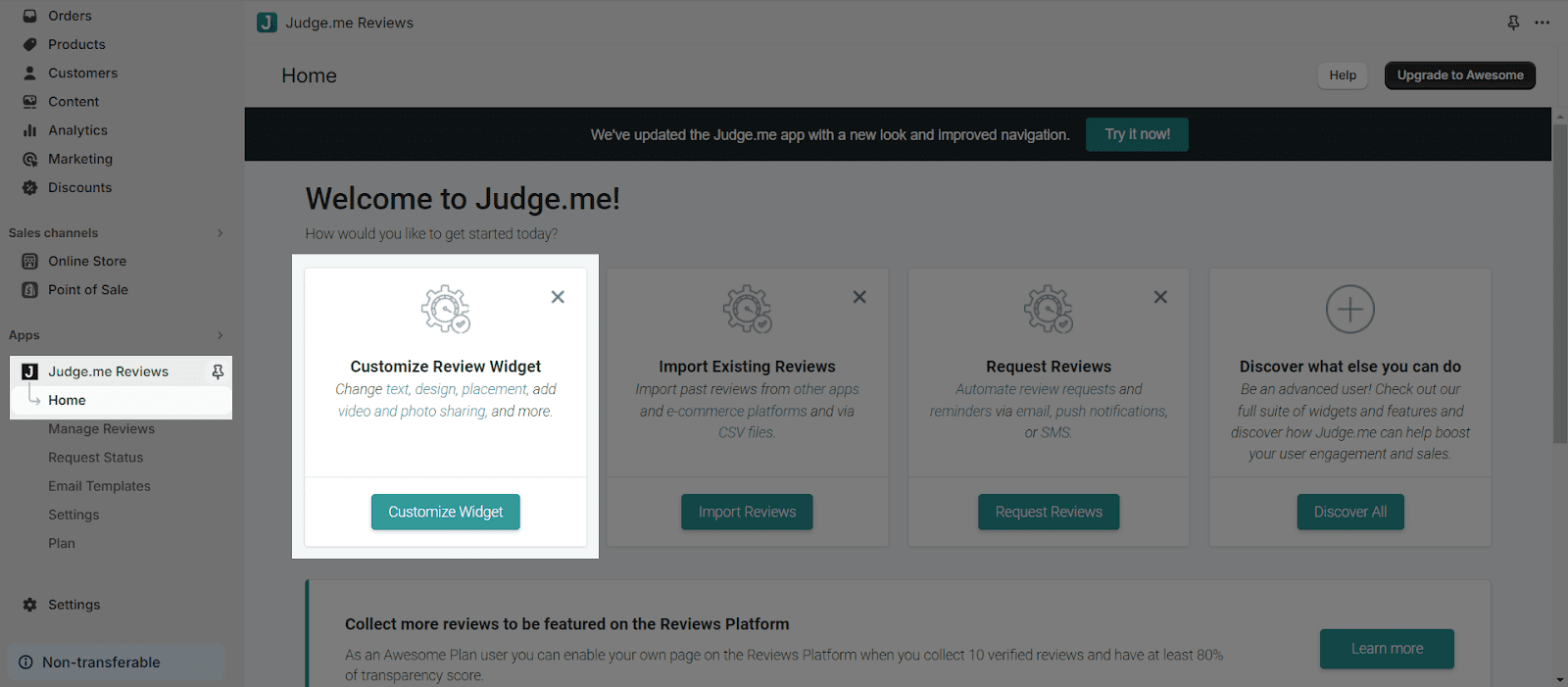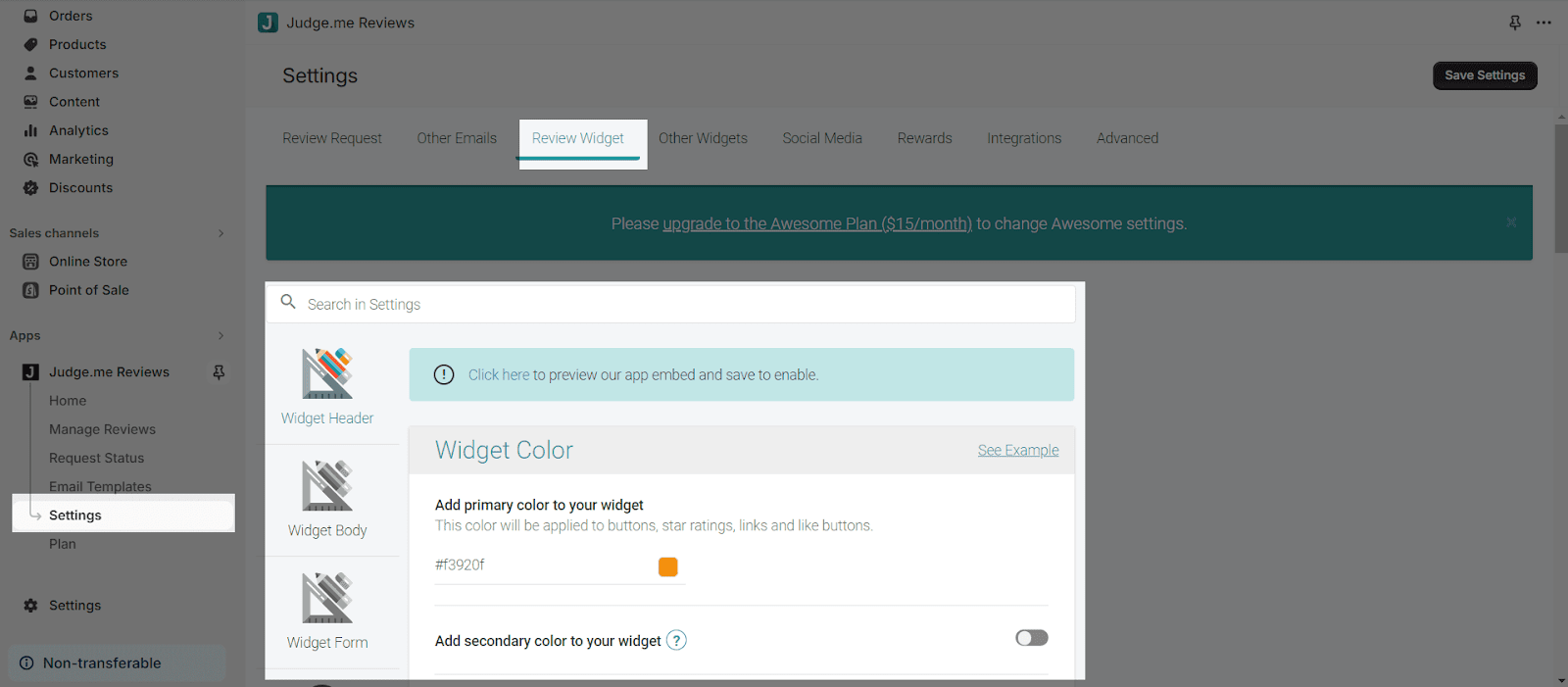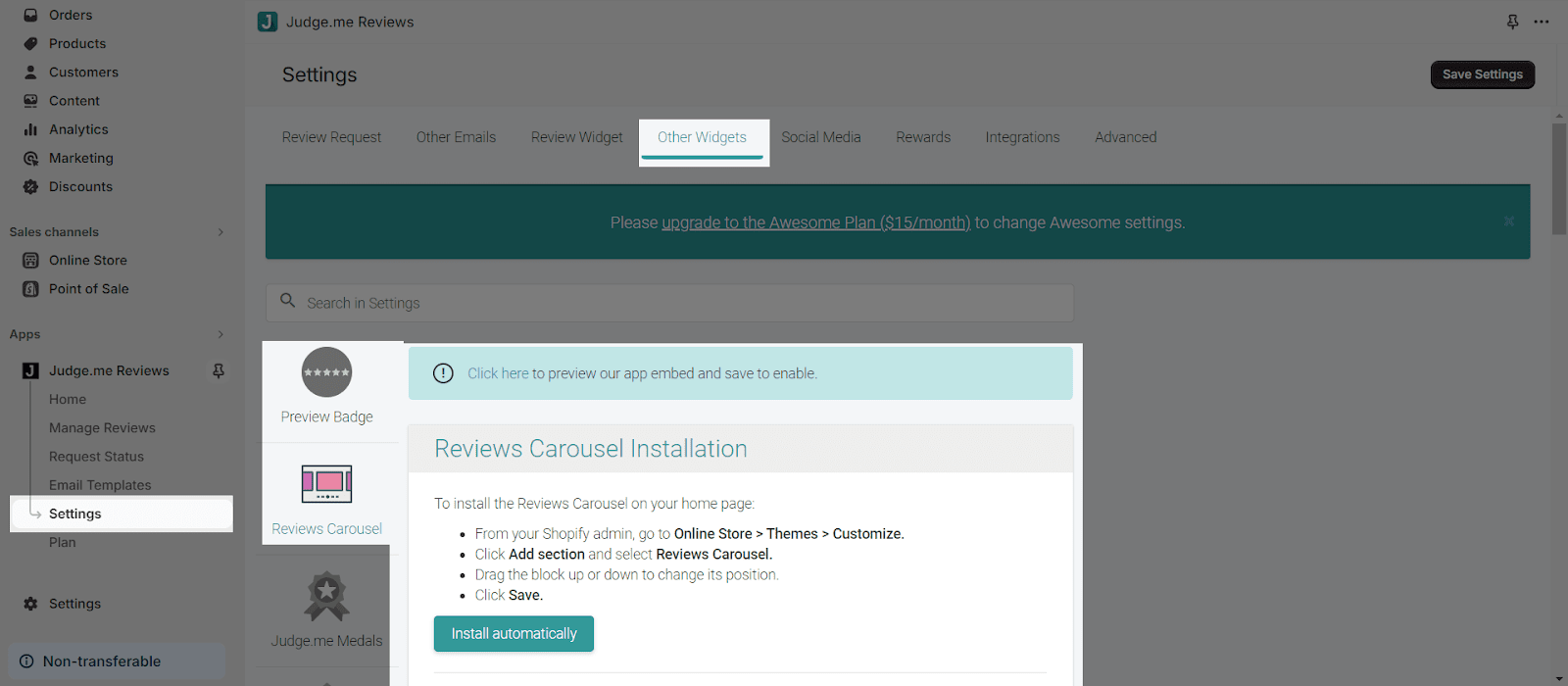About Judge.me Product Reviews App
What Is Judge.me Product Reviews App?
Judge.me – Product Reviews app is designed to present testimonials of your product to boost customers’ trust about the product’s quality and ultimately increase conversion rate. You can use the Judge.me – Product Reviews app to display reviews of a particular product, a whole line, or a combination of specific reviews (shop review and store review) of your choice.
Install Judge.me Product Reviews App
In order to use this element, the Judge.me – Product Reviews app has to be installed on your Shopify store, configure all options in the app and then come back to PageFly to use the element(s) for the corresponding product(s) you want.
- Install Judge.me – Product Reviews
- Install PageFly
A 45-day trial campaign: https://judge.me/free-trial/pagefly. This campaign applies only to new users who haven’t upgraded to Judge.me Awesome Plan and haven’t received any similar offer from Judge.me before.
How To Access Judge.me – Product Reviews Element
In page editor, follow these steps to access Judge.me – Product Reviews element:
- Step 1: In the PageFly editor, click “Third-party elements” on the left menu
- Step 2: Click “Manage integrations” or the extension icon on top
- Step 3: Search for “Judge.me – Product Reviews” and hit “Activate” button
- Step 4: Click “Done” and the element will appear in the “Third-party elements” menu
How To Configure Judge.me – Product Reviews Element
- For the full widget configuration, please go to the settings area of the Judge.me – Product Reviews application.
- The Preview Badge can only be presented correctly if it’s nested inside a Product Detail element on the Home page, Collection page, Regular page, etc.
From PageFly
Step 1: Add Judge.me – Product Reviews Element
Before starting to set up for the Judge.me – Product Reviews element, you will need to add this element onto your page canvas:
- Step 1: Click “Third-party elements” on the left menu bar
- Step 2: Look for “Judge.me” element
- Step 3: Click on the element to see its variant
- Step 4: Drag and drop the variant onto the page canvas
Judge.me – Product Reviews element comes with 3 variations:
- Review Widget: only work inside the Product Details element on all page types. (Even on the Product page).
- Review Carousel: only work inside the Product Details element on all page types. (Even on the Product page).
- Preview Badge: only work inside the Product Details element on all page types. (Even on the Product page).
Step 2: Configure Judge.me – Product Reviews Element
After adding the element, you can adjust for it by clicking on the element.
- From the “General” tab, there is a widget configuration giving you a short explanation of the Judge.me app, its link to the app listing, and the Product Source is Auto by default.
- For styling options like margins, borders, and effects, go to the “Styling” tab. You can find more details about the available options here.
Judge.me – Product Review App Settings
Before using the Judge.me – Product Review element in PageFly, you’ll need to create and configure your widget in the Judge.me app. Here’s how:
Step 1: Activate “Judge.me – Product Review” In The Theme Customize
Go to your Shopify admin, then navigate to Online Store > Theme > Current theme > Customize > App embeds. Search for “Judge.me” and activate it.
Step 2: Customize Widget
In the Judge.me app dashboard, click the “Customize Widget” button.
Review Widget
- You can change text, star colors, review and shop details, add review pictures, and videos, schedule review request emails and more.
Review Carousel & Preview Badge
- Head to “Other Widgets” > Click on “Reviews Carousel” or “Preview Badge”. Click “Install automatically” button.
-
- You can change the carousel background color, title, height, width, number of reviews displayed, and more.
- You can change the star color and badge text.
Having a seal/ badge in your store helps you to build business credibility. But there are other ways to improve this, check this guide so you will have a better demonstration.
Frequently Asked Questions
What’s included in the Judge.me Shopify App?
The free plan includes Unlimited product review requests, Photos & videos, Review carousel themes, In-email reviews, Curate reviews, SEO snippets and Manual social push.