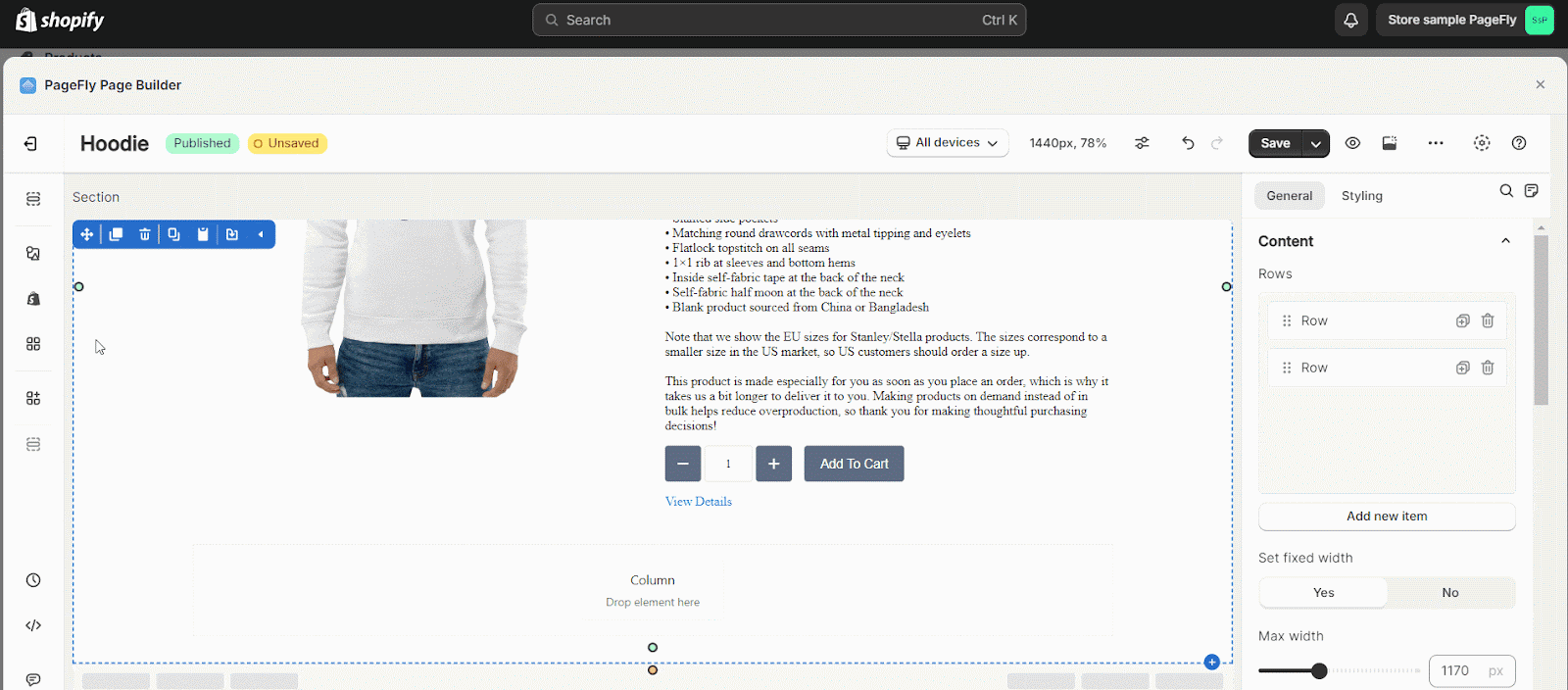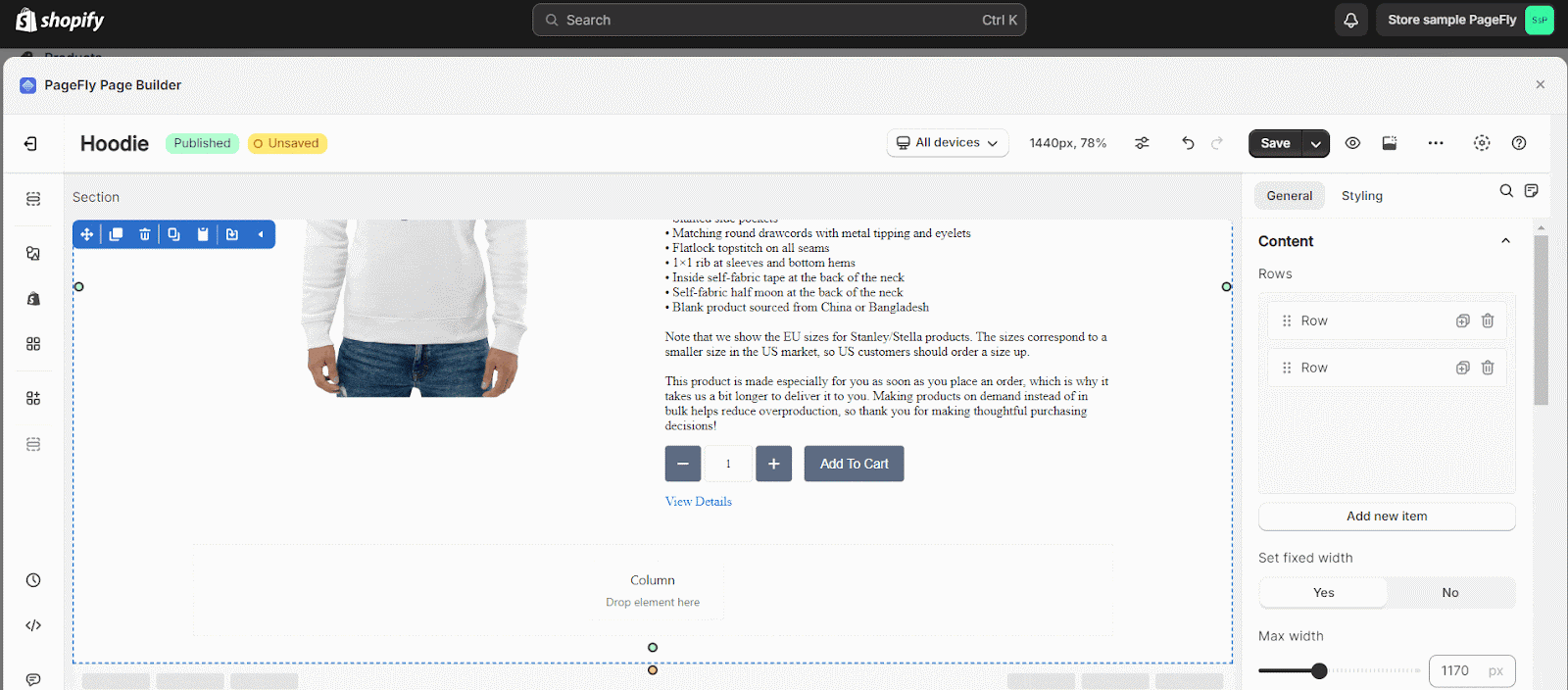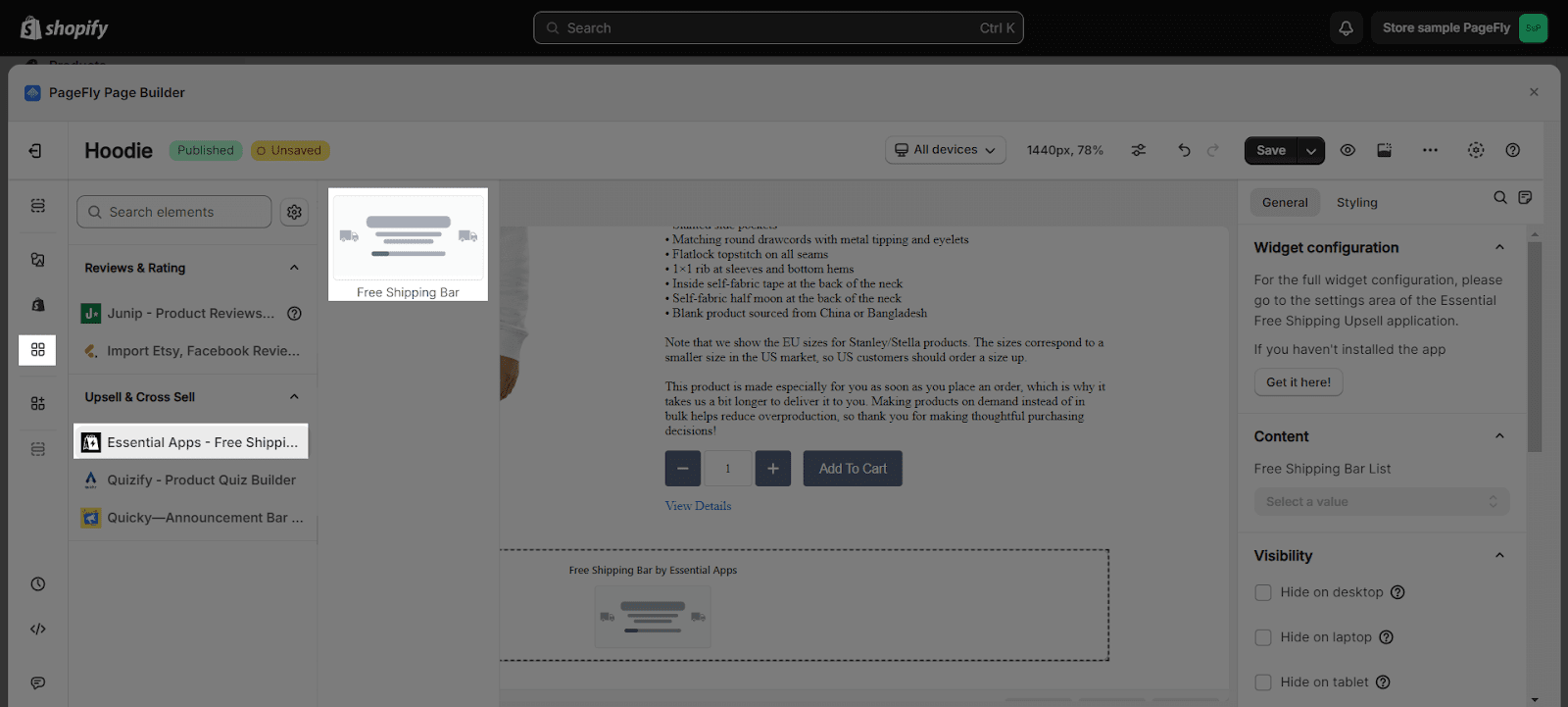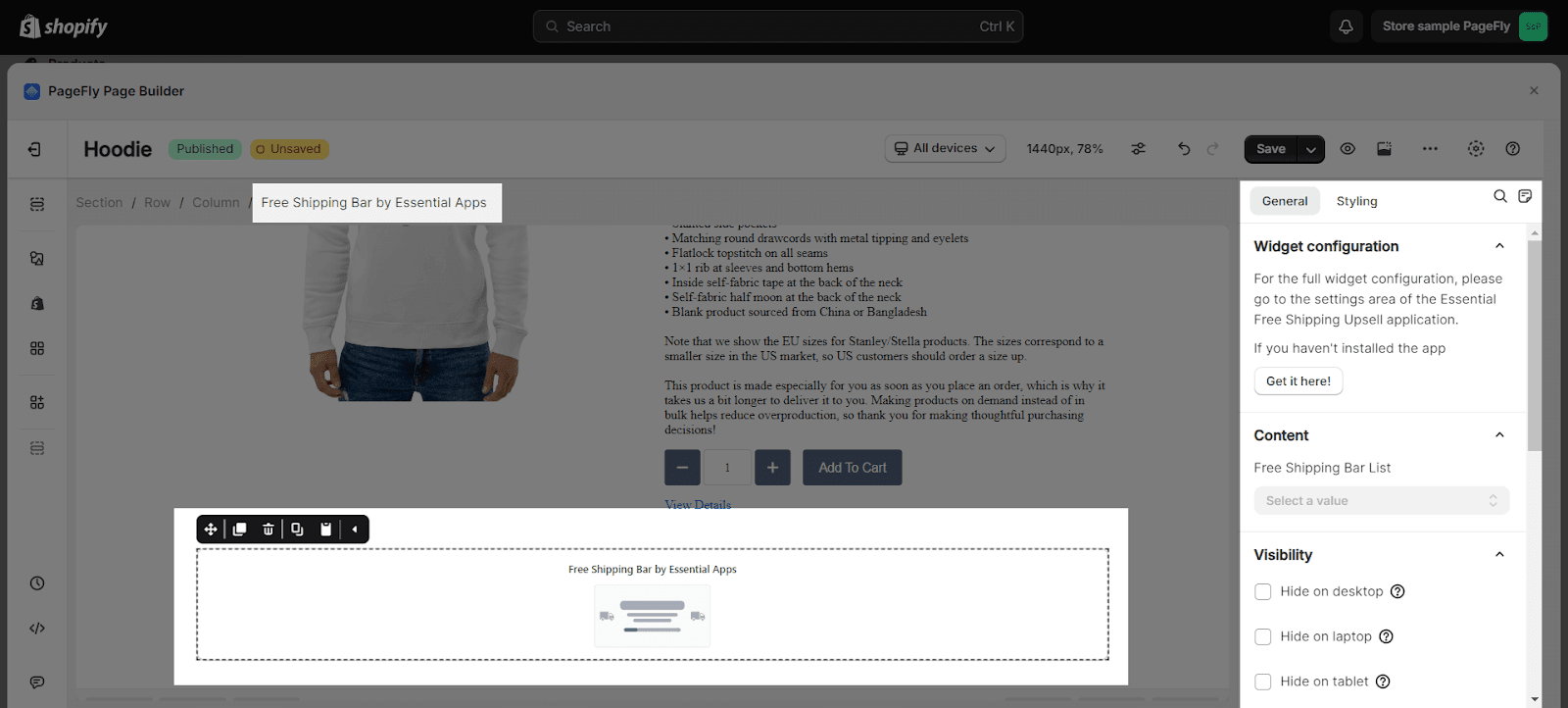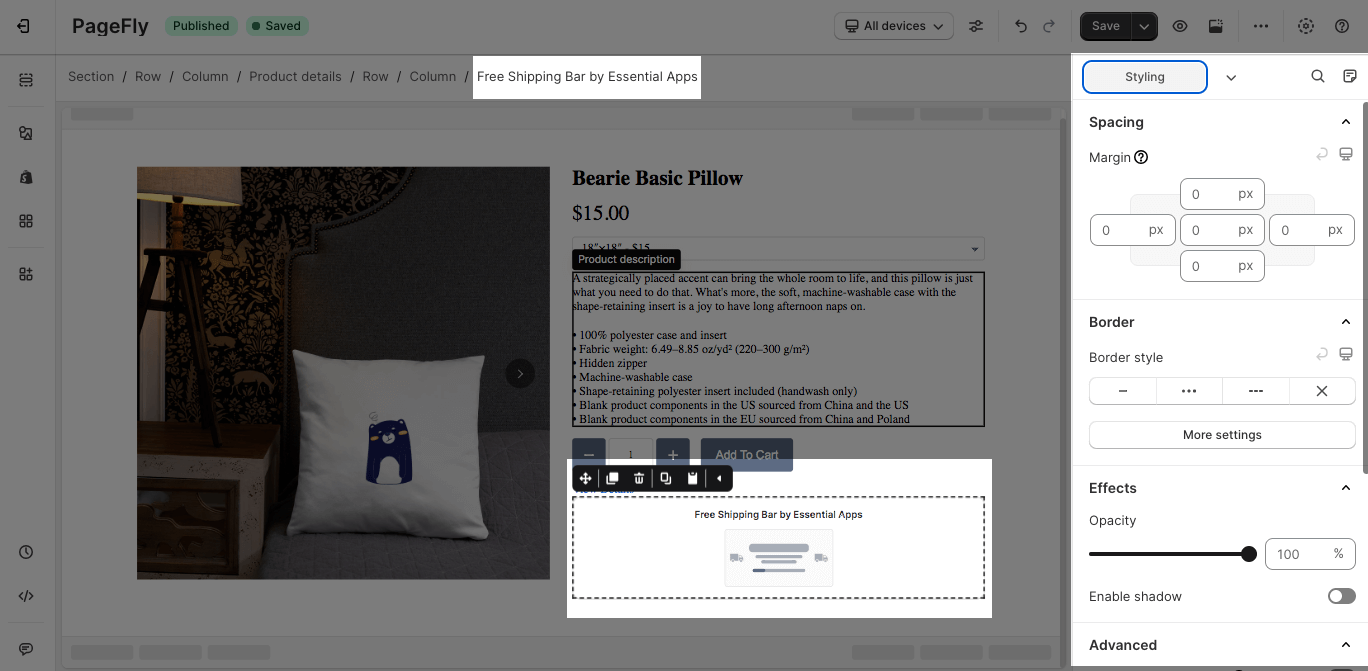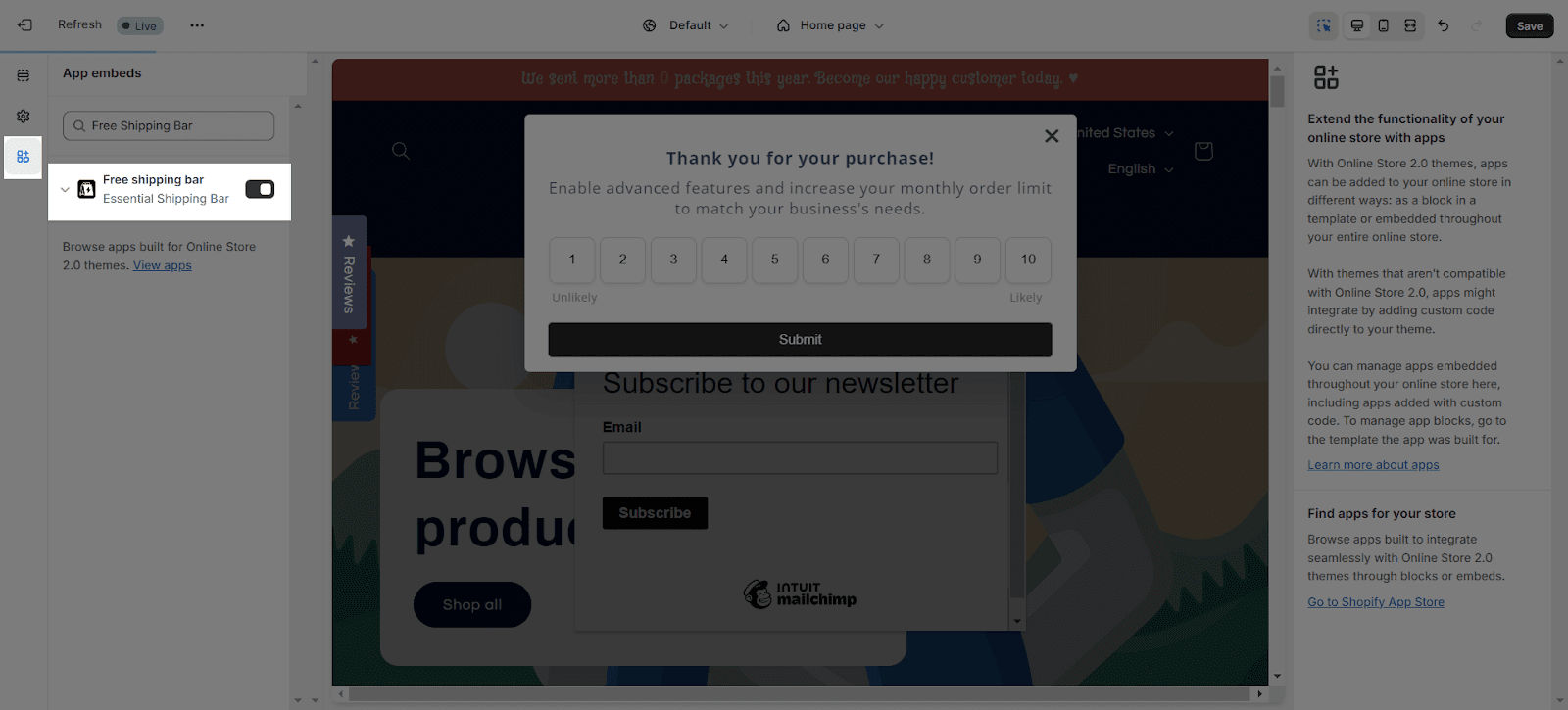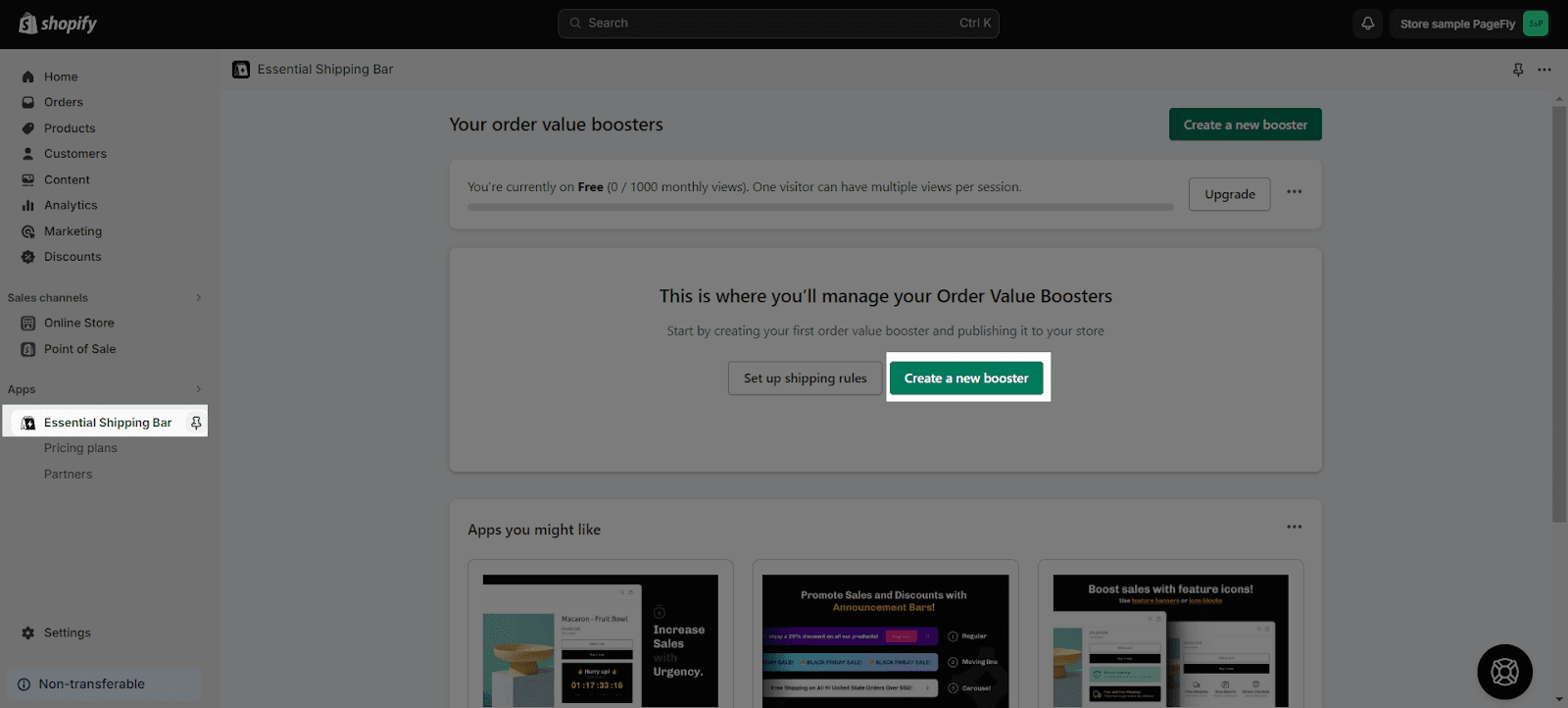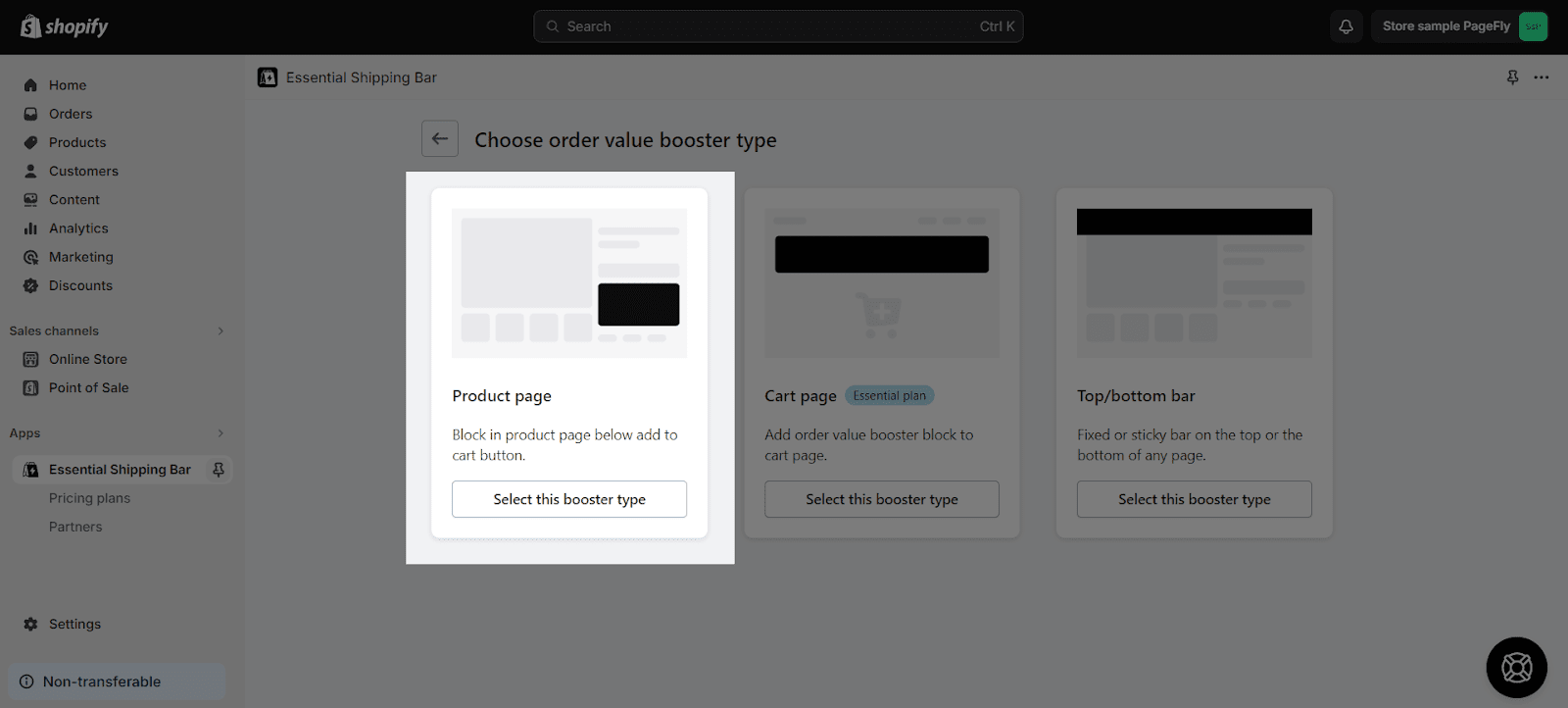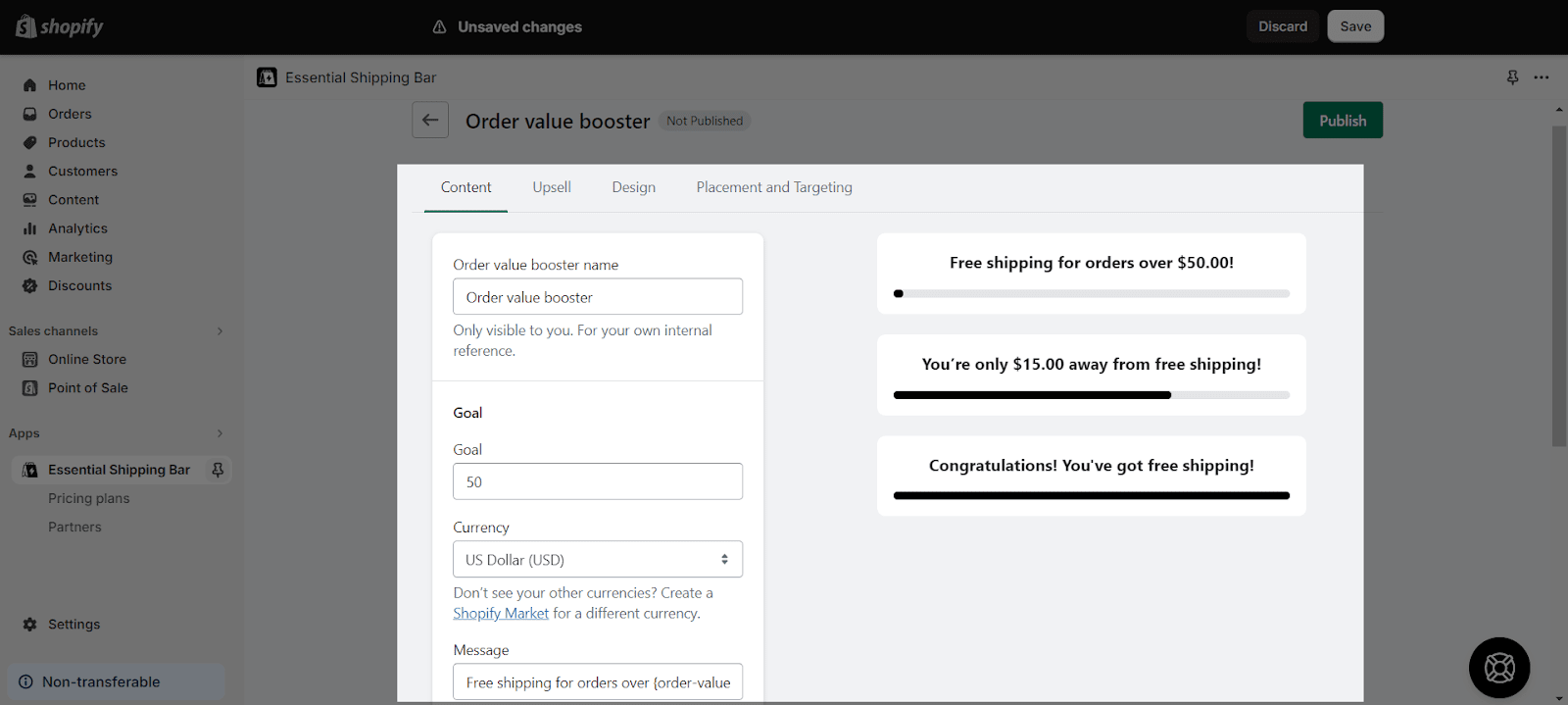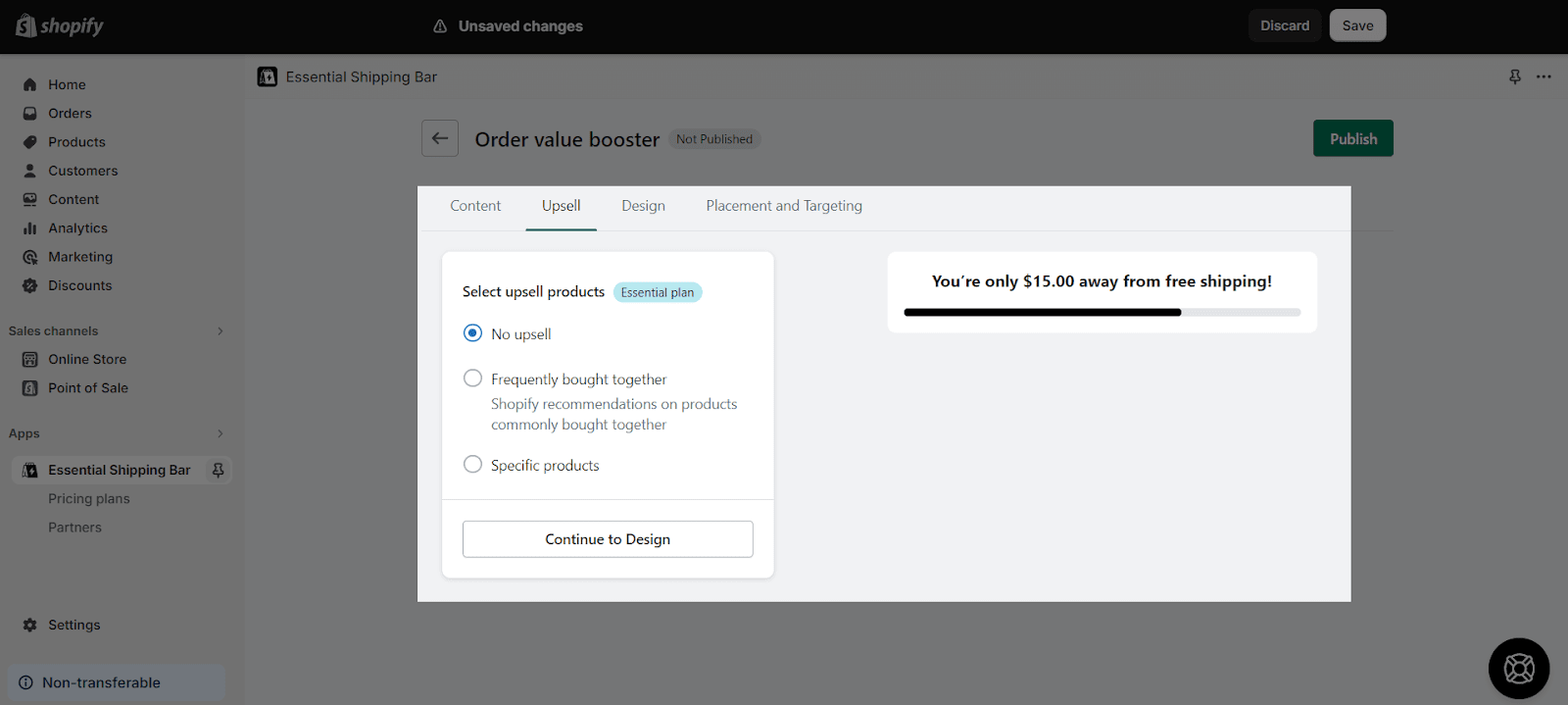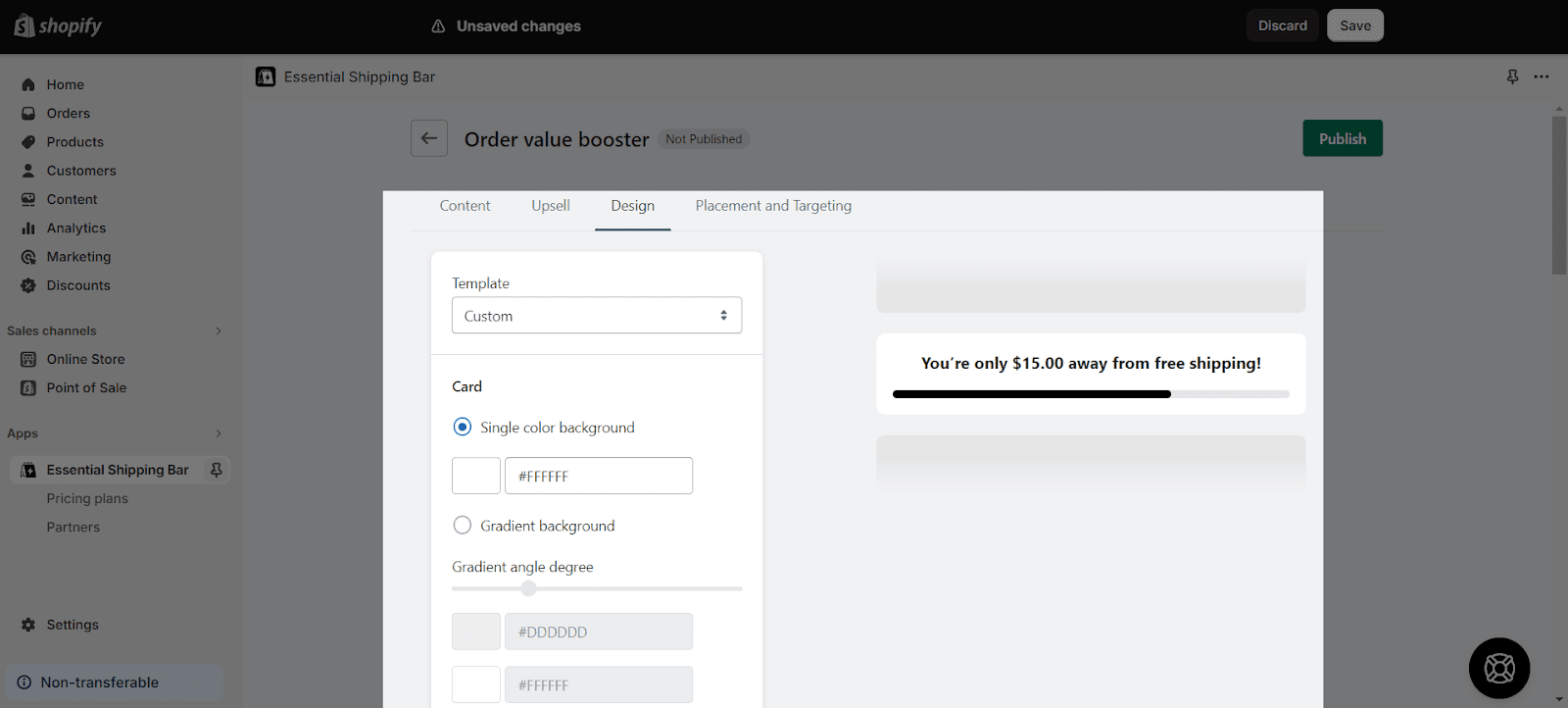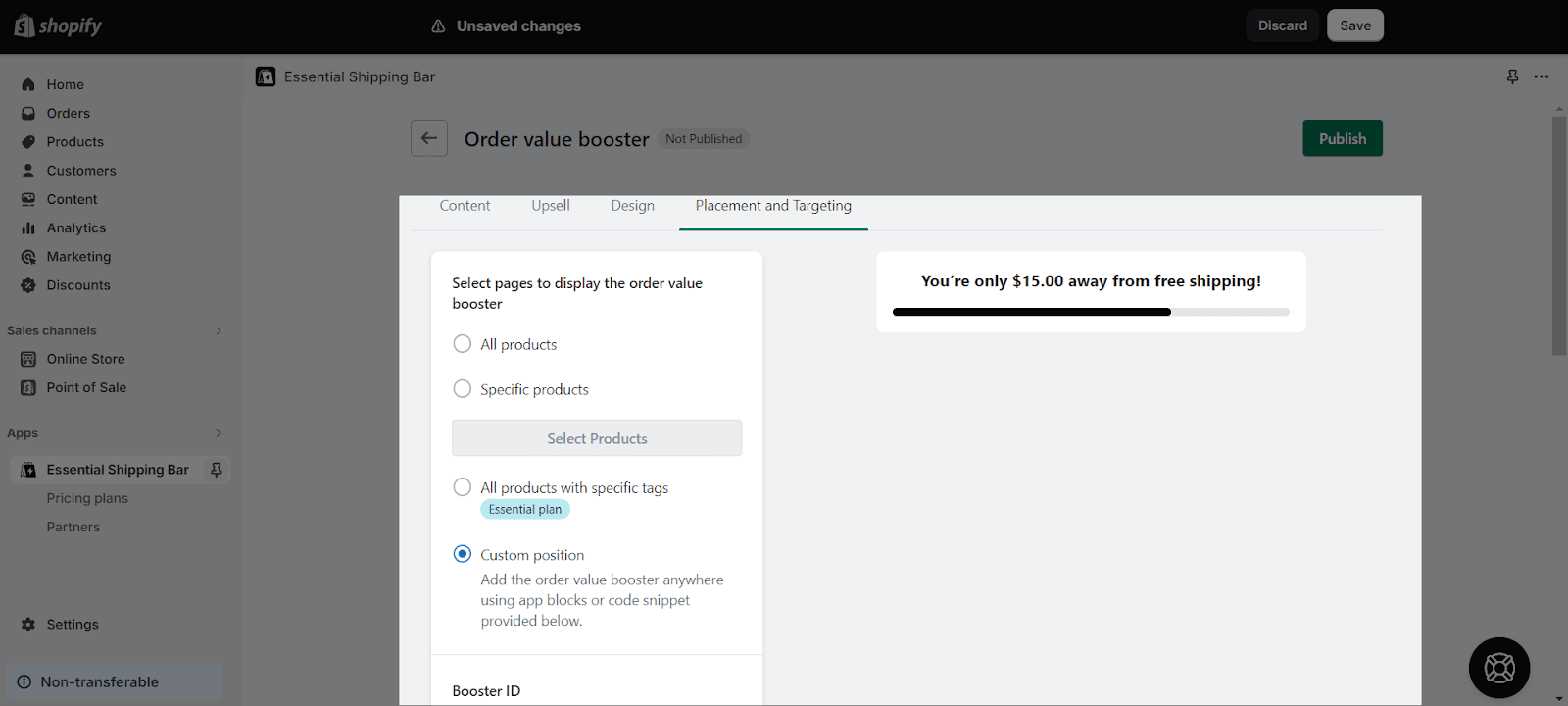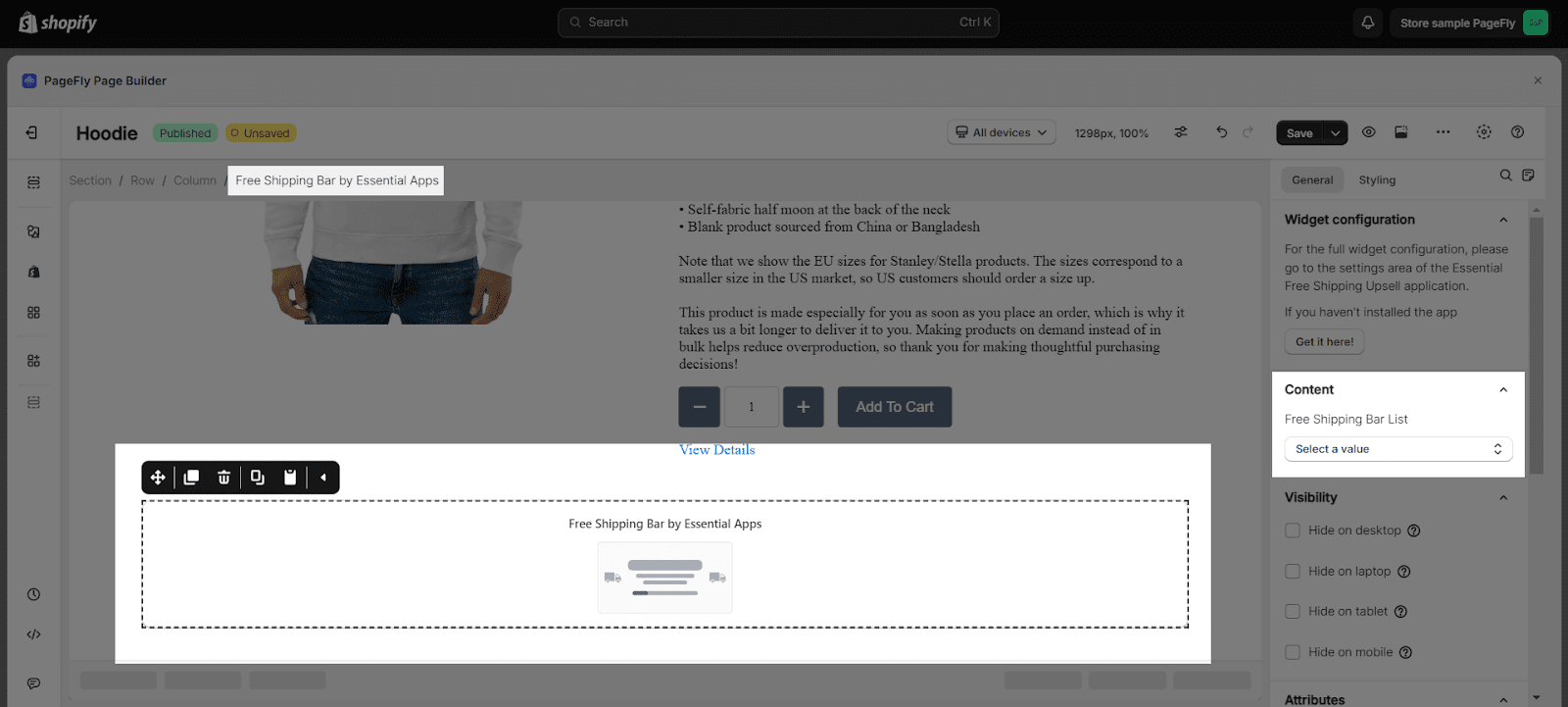About Essential Free Shipping Upsell
What is Essential Free Shipping Upsell app?
Essential Free Shipping Upsell App helps you to increase profits, average order value (AOV), and sales with a free shipping progress bar and upsell.
Install Essential Free Shipping Upsell app
Before using this element, you have to install the Essential Free Shipping Upsell app to your store, configure all options in the app, and then return to PageFly to use the element(s) for the corresponding product(s) you want.
- Install Essential Free Shipping Upsell
- Install PageFly
For a better visual demonstration, you can watch the video tutorial below.
How to Access Essential Free Shipping Upsell
In page editor, follow these steps to access Essential Announcement Bar element:
- Step 1: In the PageFly editor, click “Add third-party element” on the left menu
- Step 2: Click “Manage integrations” or the gear icon on top
- Step 3: Search for “Essential Announcement Bar” and enable it
- Step 4: Click “Close” and the element will appear in the “Add third-party element” menu
How to Configure Essential Free Shipping Upsell elements
- For the full widget configuration, please go to the settings area of the Essential Free Shipping Upsell application.
- The Free Shipping Bar element can be used on the cart page, product page, and announcement bar.
- This element can be used multiple times and anywhere on a page.
- The free shipping bar is updated based on the current value of the Cart.
From PageFly
Step 1: Add Essential Free Shipping Upsell Element
Before starting to set up for the Essential Free Shipping Upsell element, you will need to add this element onto your page canvas:
- Step 1: Click “Add third party element” on the left menu bar
- Step 2: Look for “Essential Free Shipping Upsell” element
- Step 3: Click on the element to see its variant
- Step 4: Drag and drop the variant onto the page canvas
The element comes with one variant which is: Free Shipping Bar
Step 2: Configure Essential Free Shipping Upsell Element
After adding the element, you can adjust for it by clicking on the element.
- From the “General” tab, there is a widget configuration giving you a short explanation of the Cross Sell app, its link to the app listing. You can edit the Visibility, Attributes, and Animation of the product.
The Free Shipping Bar element displays a free shipping bar on your page.
You can get further information about Attributes, Visibility, and Animation parameters.
You can get further information about Styling settings.
From Essential Free Shipping Upsell App
Before using the Essential Free Shipping Upsell element in PageFly, you’ll need to create and configure your element in the Essential Free Shipping Upsell app. Here’s how:
Go to your Shopify admin, then navigate to Online Store > Theme > Current theme > Customize > App embeds. Search for “Free Shipping Bar” and activate it.
After configuring PageFly settings, you will need to continue with the Element settings further as below.
On the Dashboard, choose Create a new booster.
Then, choose the order value booster type.
In the Content section, customize all the settings.
Head to the Upsell section > Select upsell products.
Customize the design of the shipping bar.
Set up Placement and Targeting
In Placement and Targeting, select “Custom Position”
And hit Publish
Back to the Editor > Head to Free Shipping Bar List > Select a value.
Frequently Asked Questions
Overview
| Free Plan available for the Essential Free Shipping Upsell? | Yes |
| What is the pricing of the Essential Free Shipping Upsell? | From $6.99 per month |
| Does the Essential Free Shipping Upsell offer a yearly plan? | No |
| Can I use the Essential Free Shipping Upsell on PageFly Editor? | Yes |
What are the highlighted features of the Essential Free Shipping Upsell App?
Various features are included (1) Customizable progress bar: You can customize the color, size, and position of the progress bar; (2) Free shipping goals: You can set different free shipping goals for different customers; (3) Upsell and cross-sell products: You can add upsell and cross-sell products to your progress bar and (4) Analytics: You can track your app results to see how it is performing.