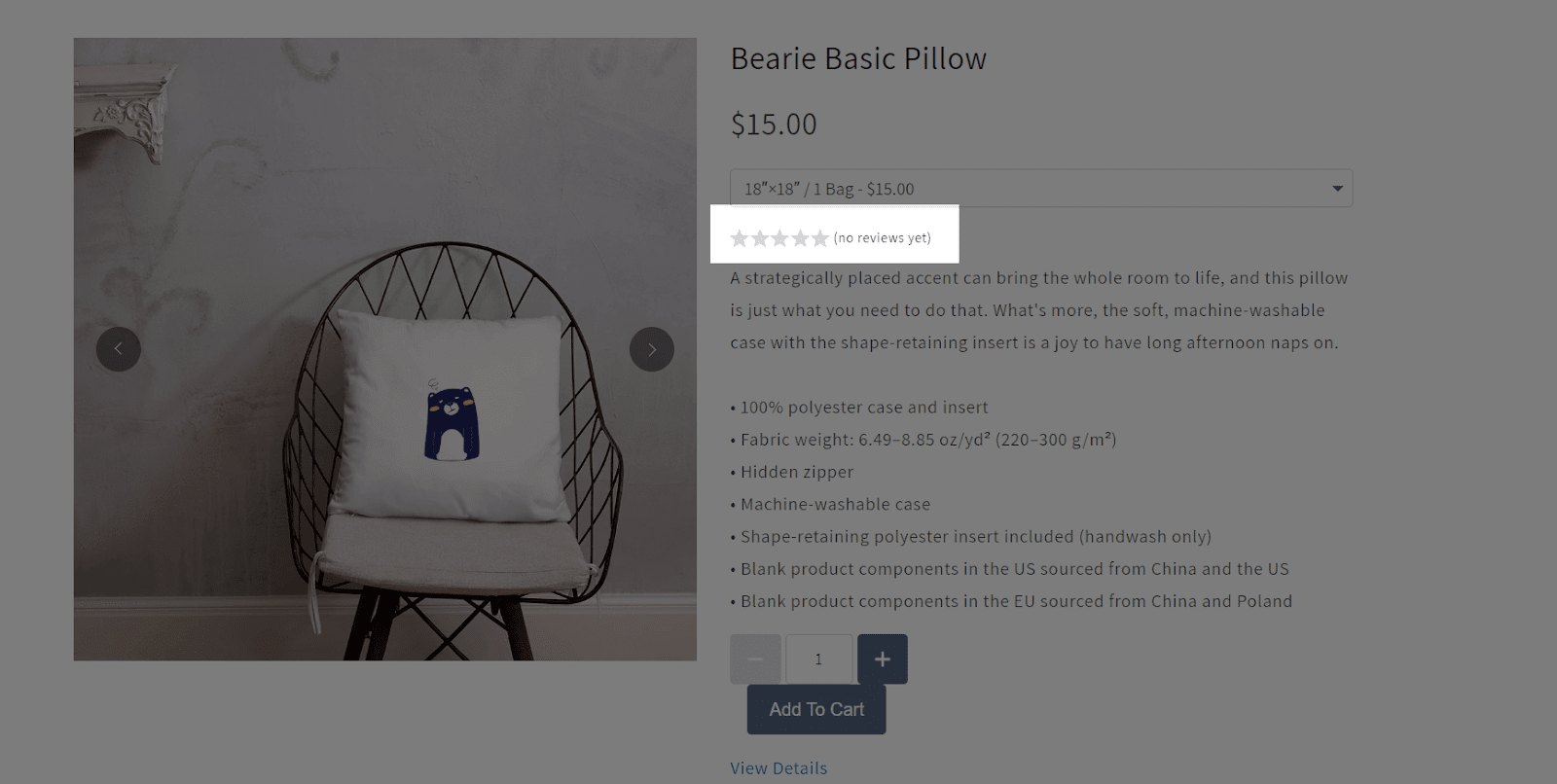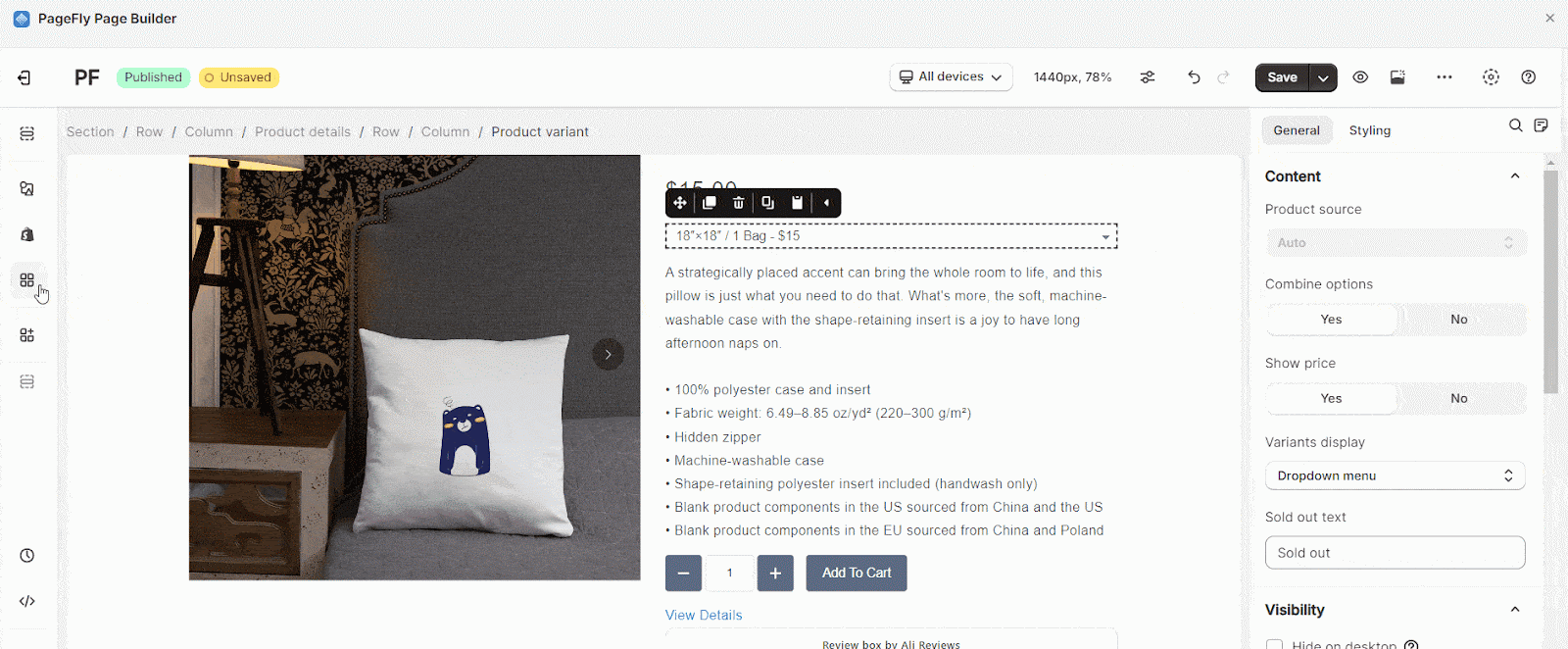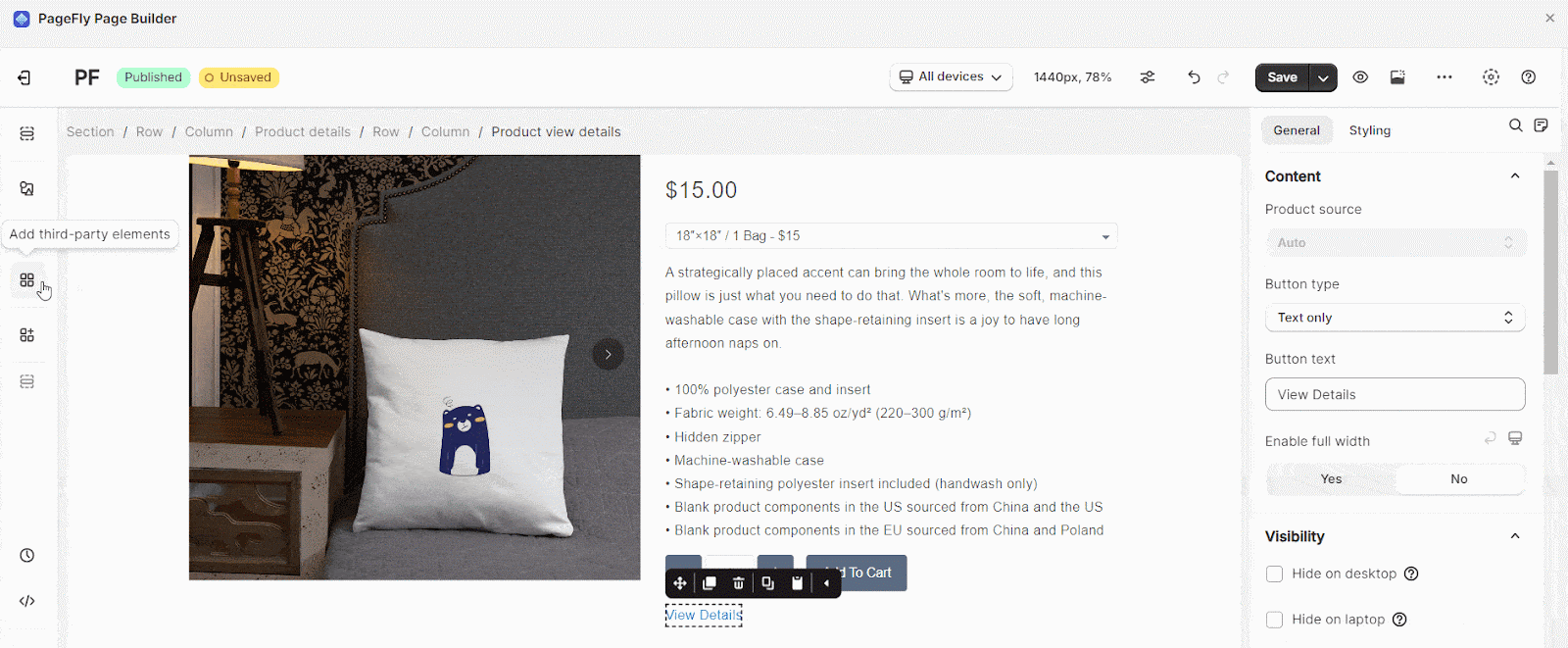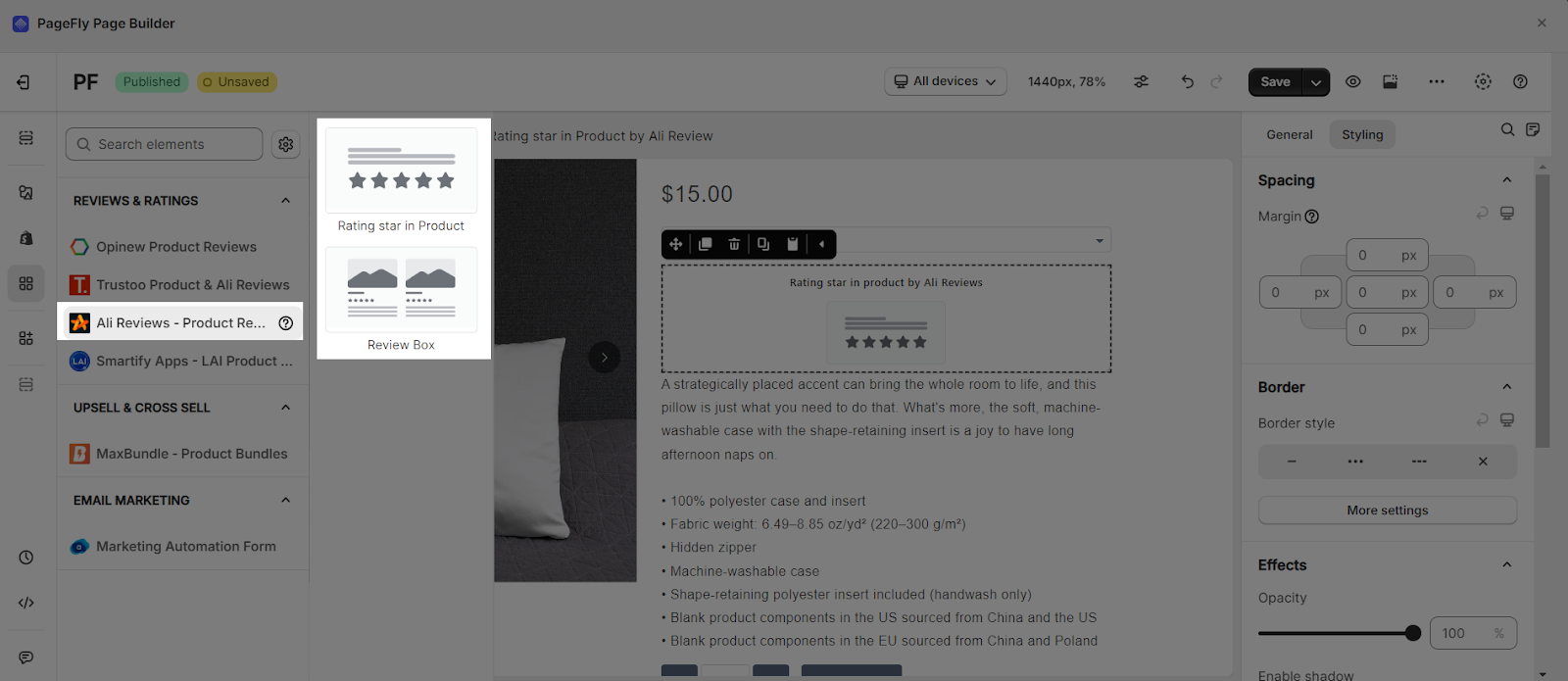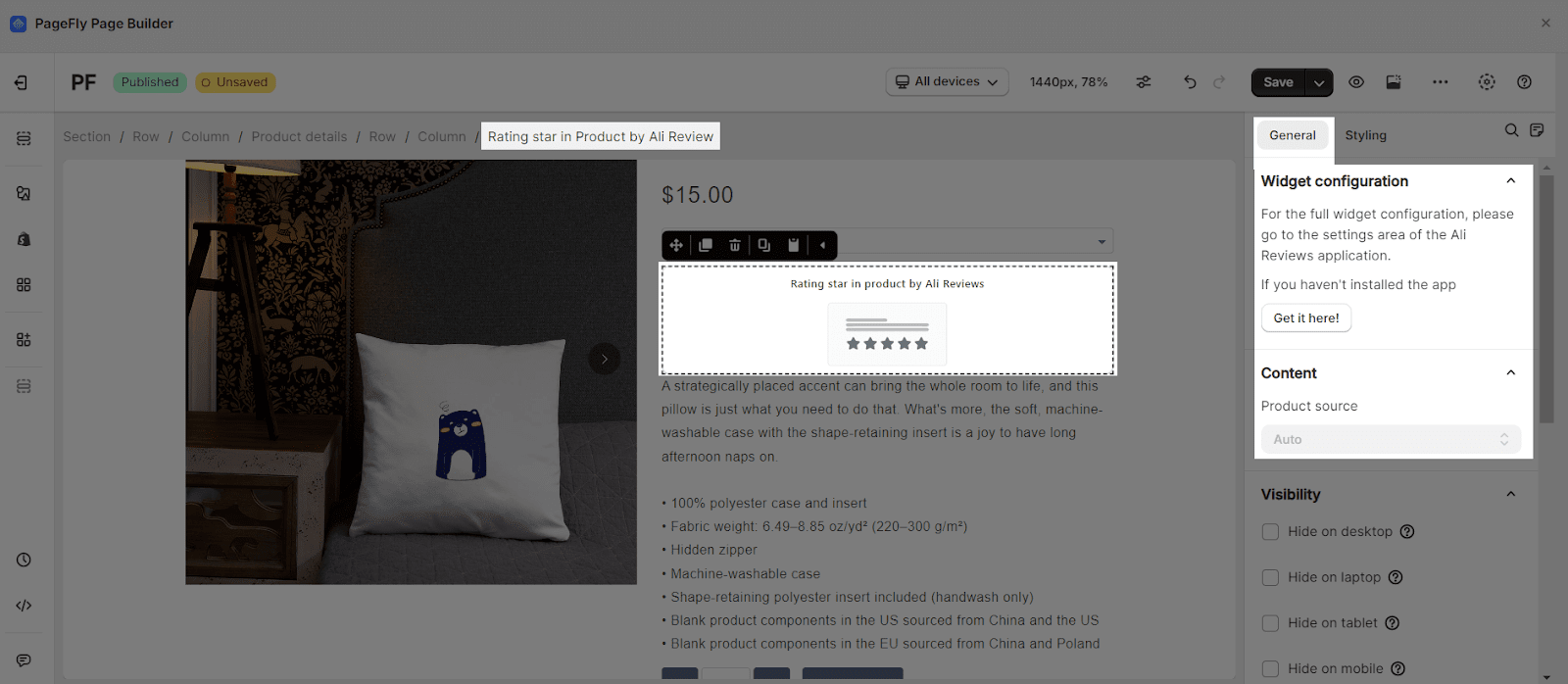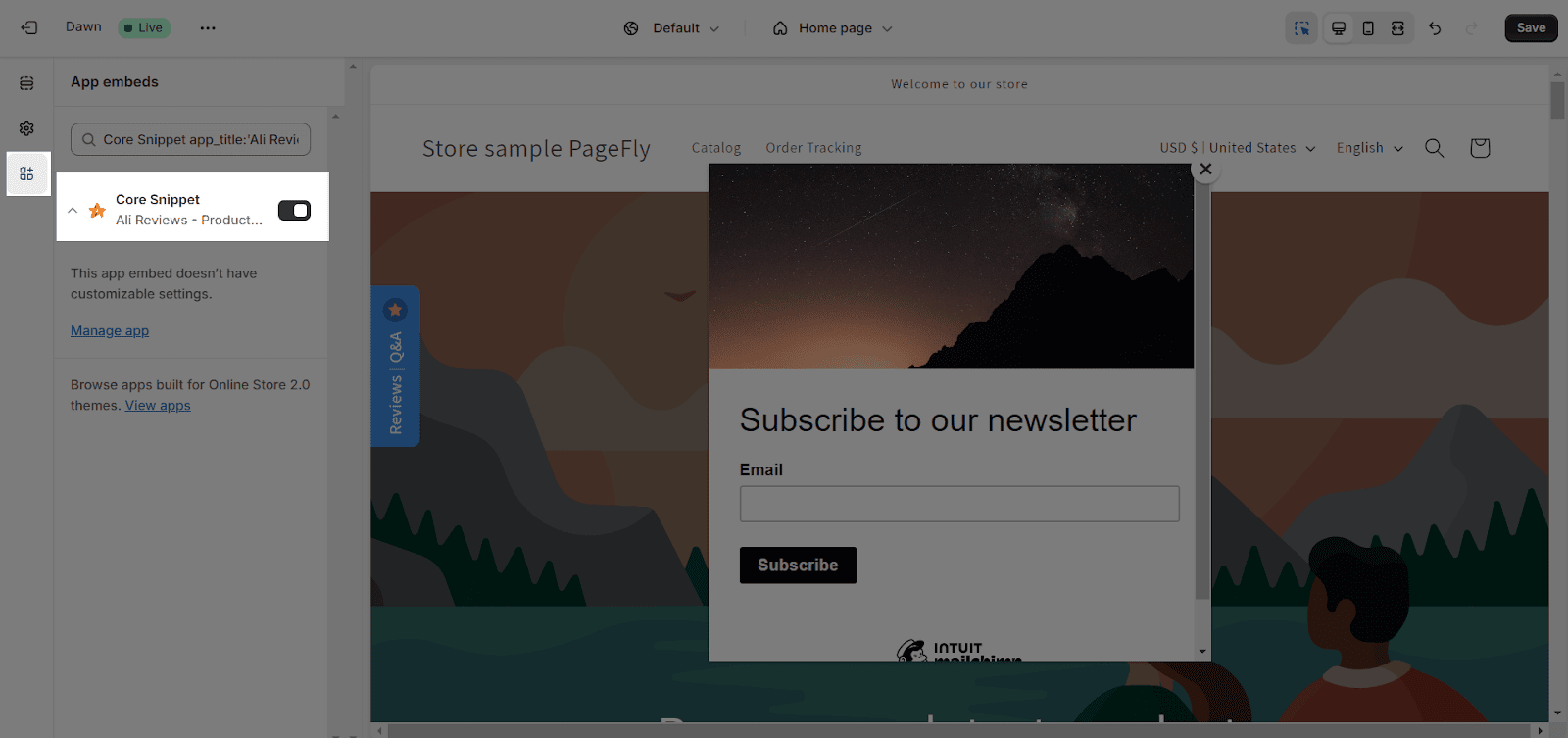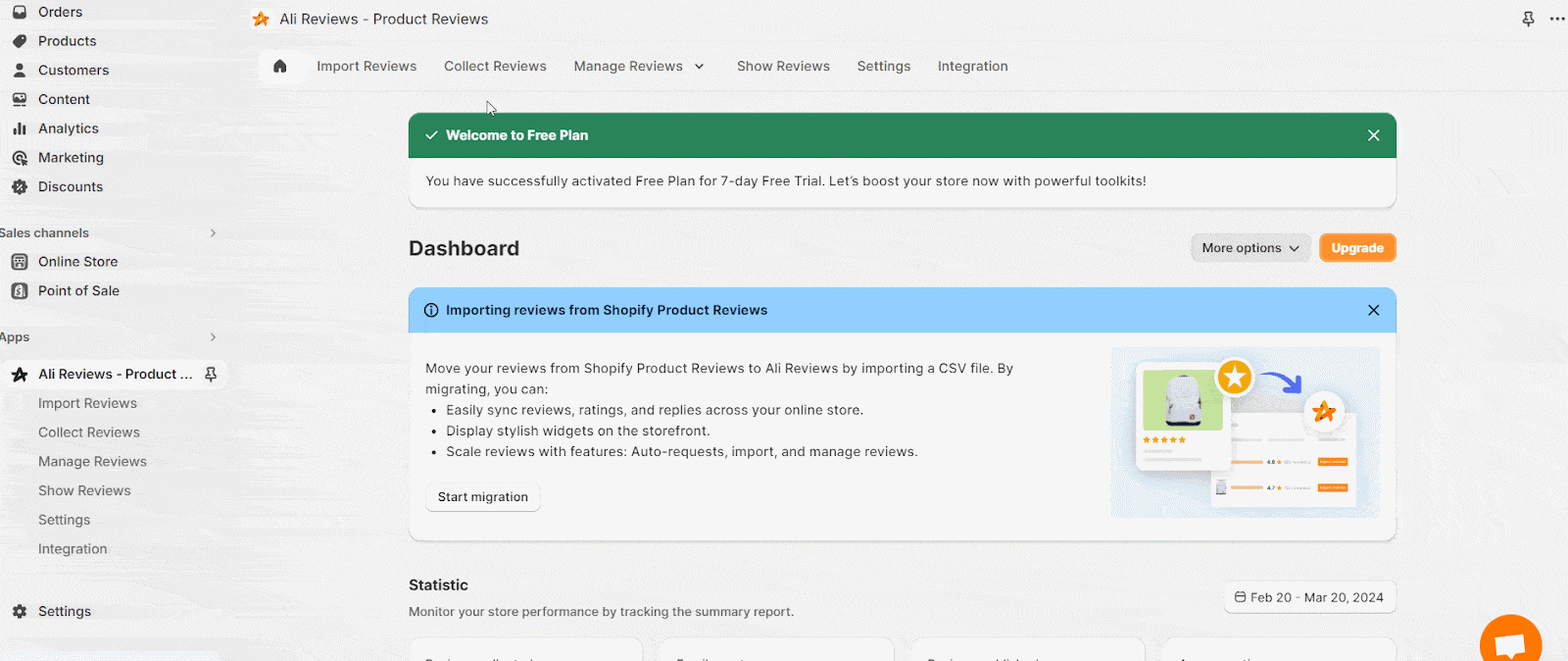About Ali Reviews ‑ Product Reviews App
What is Ali Reviews?
Ali Reviews ‑ Product Reviews app is designed to present testimonials of your product to convince visitors about the product’s quality and ultimately increase the conversion rate. You can use the Ali Reviews element to display reviews and the star rating of one specific product or all of your products.
Ali Reviews is an easy way to collect reviews with ease, harnessing their full potential to boost sales and increase brand credibility. It can be said that this app is essential for all sellers!
Install Ali Reviews ‑ Product Reviews App
Before using this element, you have to install the Ali Reviews app to your store and configure all options in the app and then come back to PageFly to use the element(s) for the corresponding product(s) you want.
How To Access Ali Reviews – Product Reviews Element
In page editor, follow these steps to access Ali Reviews element:
- Step 1: In the PageFly editor, click “Add third-party element” on the left menu
- Step 2: Click “Manage integrations” or the gear icon on top
- Step 3: Search for “Ali Reviews” and enable it
- Step 4: Click “Close” and the element will appear in the “Add third-party element” menu
How To Configure Ali Reviews – Product Reviews Element
- You can only add 1 “Review Box” element once in a page.
- The “Review Box” can be used on all page types except the password page.
- The elements can be used anywhere on the page.
- All styling and configuration must be done in the Ali Reviews – Product Reviews app.
From PageFly Dashboard
Step 1: Add Ali Reviews – Product Reviews Element
Before starting to set up for the Ali Reviews – Product Reviews element, you will need to add this element onto your page canvas:
- Step 1: Click “Add third party element” on the left menu bar
- Step 2: Look for “Ali Reviews – Product Reviews” element
- Step 3: Click on the element to see its variants
- Step 4: Drag and drop the variant onto the page canvas
Ali Reviews – Product Reviews element comes with 2 variations:
- Rating star in Product
- Review Box
Step 2: Configure Ali Reviews – Product Reviews Element
After adding the element, you can adjust for it by clicking on the element.
- From the “General” tab, there is a widget configuration giving you a short explanation of the Ali Reviews – Product Reviews app, its link to the app listing, and the Product Source is Auto by default.
- For styling options like margins, borders, and effects, go to the “Styling” tab. You can find more details about the available options here.
From Ali Reviews – Product Reviews app
Before using the Ali Reviews – Product Reviews element in PageFly, you’ll need to create and configure your widget in the Ali Reviews – Product Reviews app. Here’s how:
Go to your Shopify admin, then navigate to Online Store > Theme > Current theme > Customize > App embeds. Search for “Core Snippet” and activate it.
Next, you will need to import or collect reviews in order to manage the reviews later.
Frequently Asked Questions
A free minimal plan from Ali Reviews Shopìy includes 5 reviews/product, AliExpress review importer, Email/SMS review request, Collect on site, Basic review display & management and 60 orders/month.
PageFly, Klaviyo, DSers, Google Shopping, Facebook, Instagram