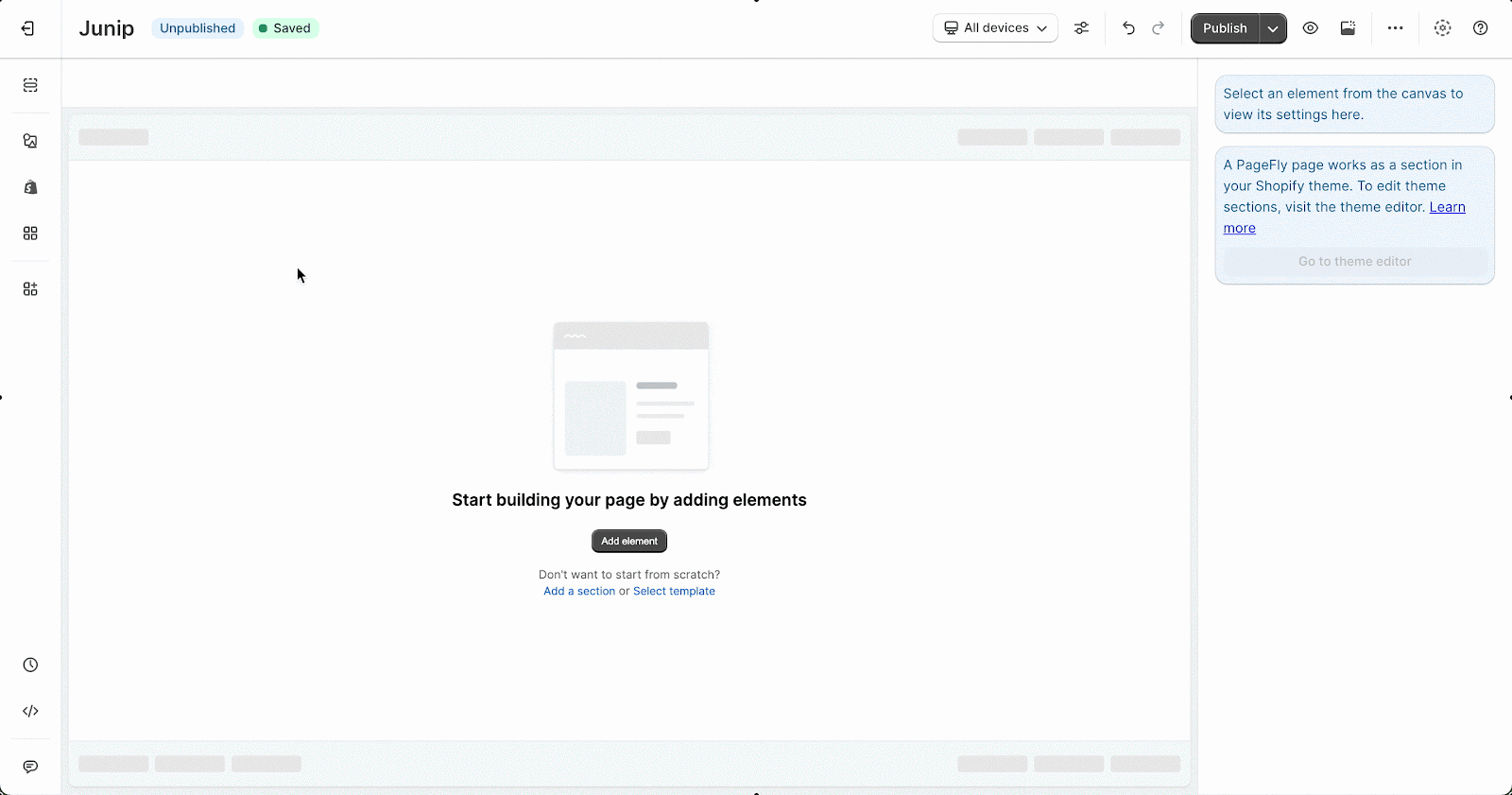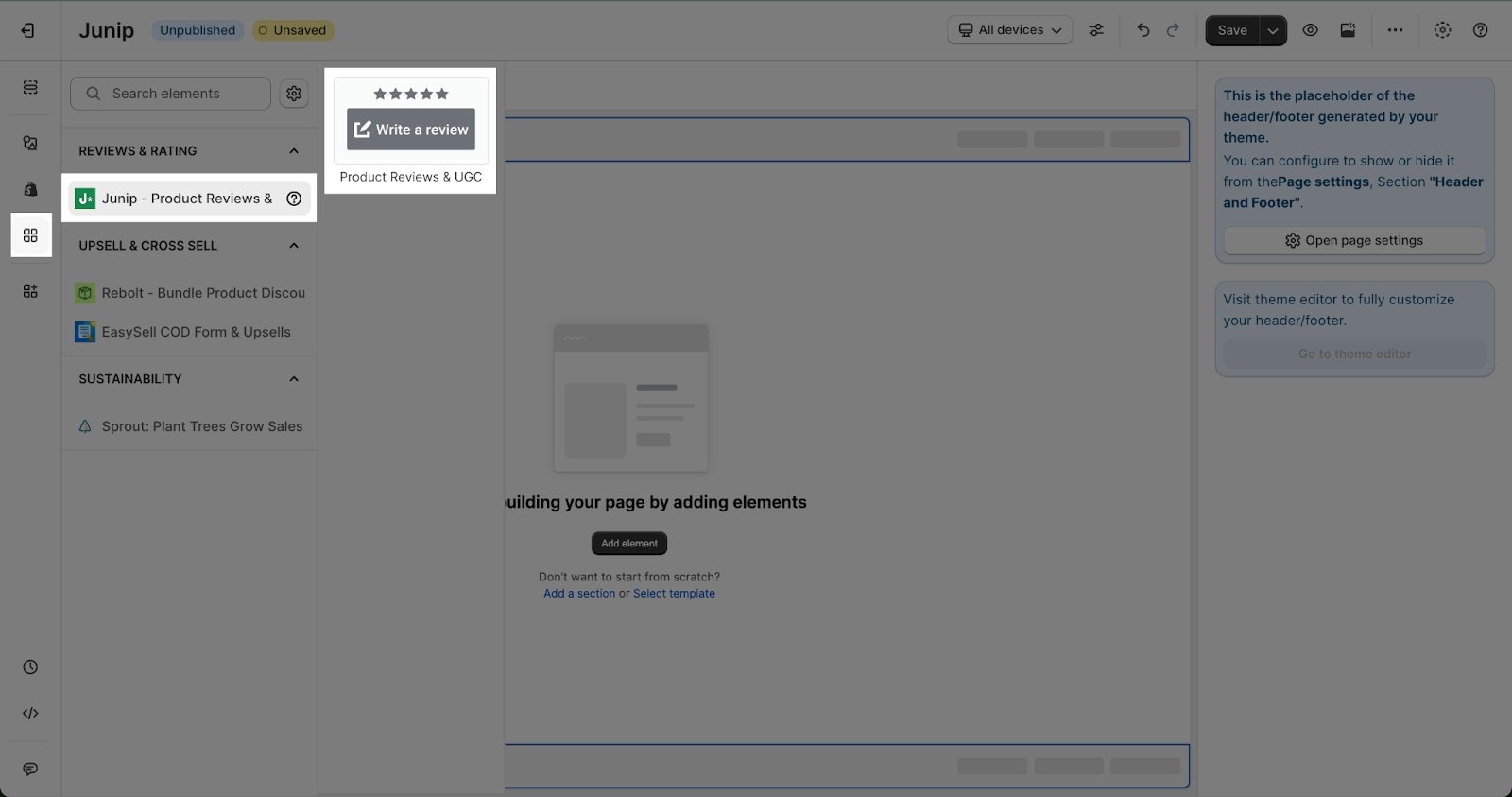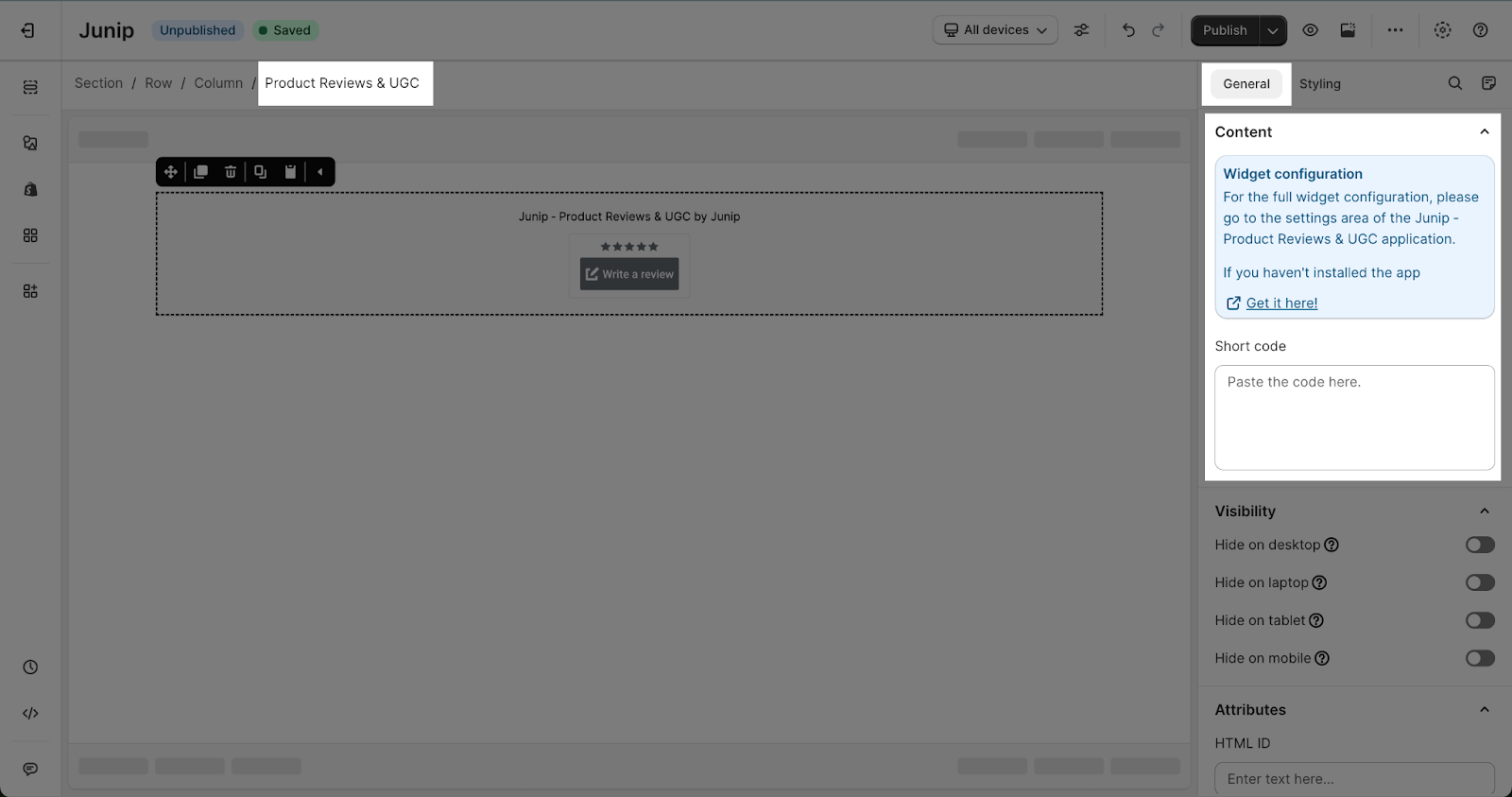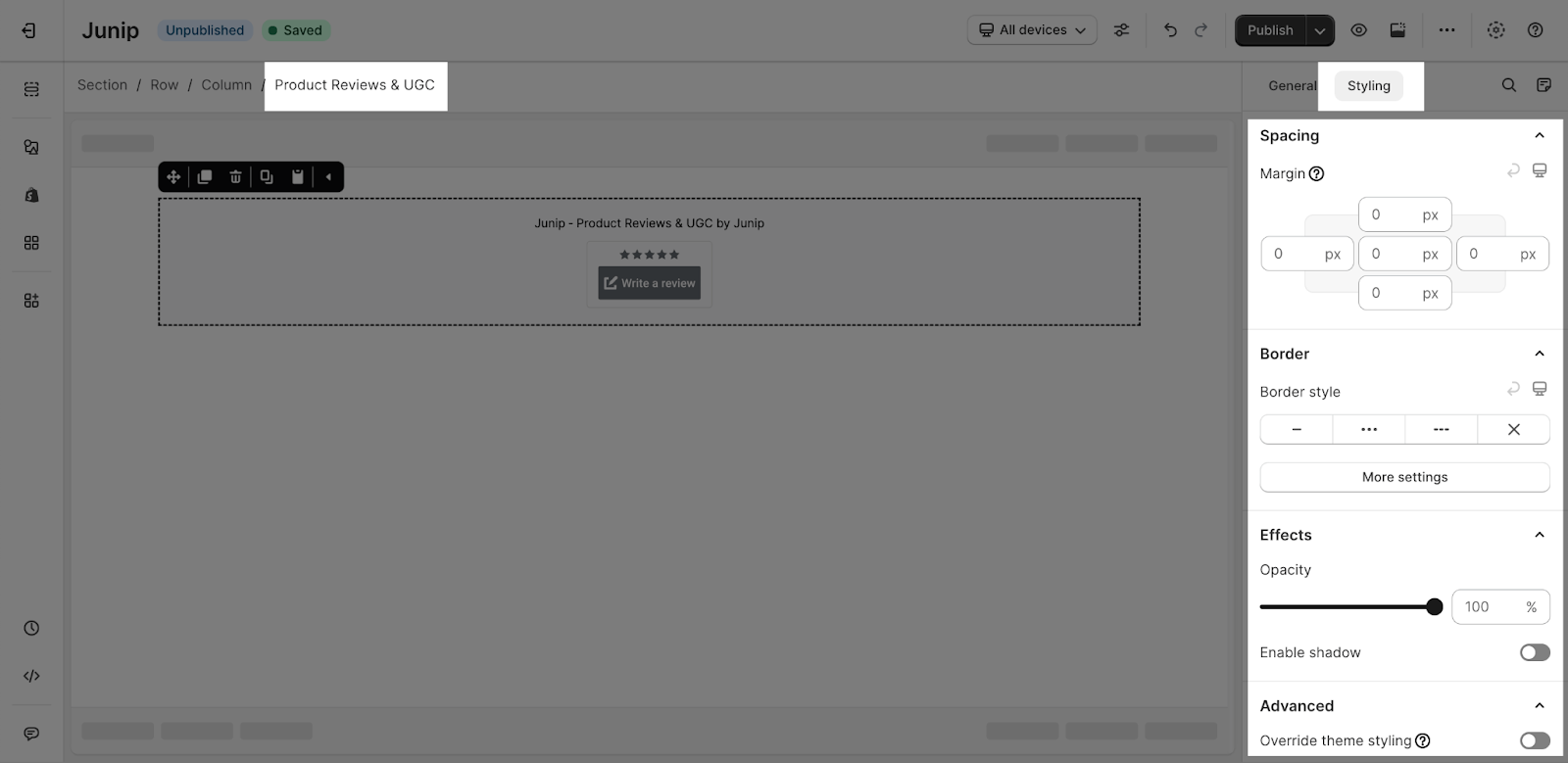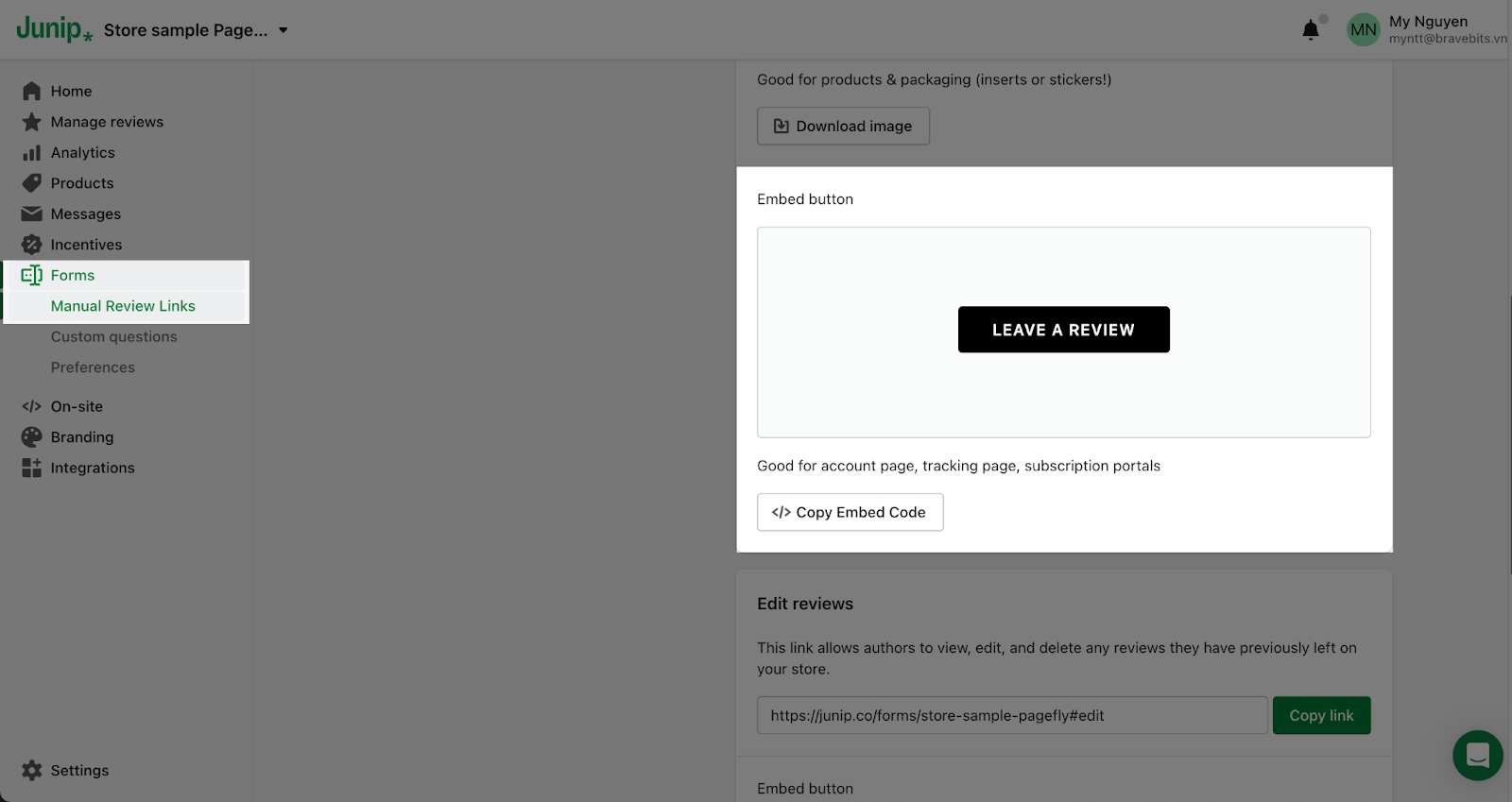What Is Junip ‑ Product Reviews & UGC
Junip ‑ Product Reviews & UGC element is designed to collect, oversee, and showcase reviews effortlessly. This review widgets are swift and seamlessly adapt to your brand’s style and CSS from the get-go. Prioritizing mobile-friendly review forms results in a surge of visual content including photos and videos, alongside tailored queries and characteristics. Setting up and handling reviews is a breeze – we streamline the process so you can focus on advancing your business.
About Junip ‑ Product Reviews & UGC
Before using this element, you have to install the Junip ‑ Product Reviews & UGC app to your store and configure all options in the app and then come back to PageFly to use the element(s) for the corresponding product(s) you want.
How To Access Junip ‑ Product Reviews & UGC
Step 1: Go to Add third party elements in the left toolbar > Click on Manage integrations button.
Step 2: In Integrations popup page, you can search “Junip ‑ Product Reviews & UGC” on the search bar
Step 3: Toggle on Junip ‑ Product Reviews & UGC to enable the third-party app
Step 4: Drag and drop “Product Reviews & UGC” element to the editor page
Junip ‑ Product Reviews & UGC element configuration
Once you finish configuring options in the Junip ‑ Product Reviews & UGC element, you can go to a PageFly page and use this element.
This element can work on all page types and one page can have multiple elements.
General Settings
In the “General” tab, there is a widget configuration giving you a short explanation of the Junip ‑ Product Reviews & UGC app and its link to the app listing.
Styling Settings
In the Styling tab, you can edit the Margin, Border, and Effect of Opacity for the element.
Junip ‑ Product Reviews & UGC Settings
Once you finish the basic settings of Junip app, you need to get the embed code to insert the “Leave a review” button in PageFly page editor.
To get the embedded code from Junip app, you need to access Junip App Dashboard > Forms > Manual Review Links > Head to “Leave a review” part > Scroll down to “Embed button” > Click on “Copy Embed Code” button.
Key Takeaways
Junip ‑ Product Reviews & UGC is a helpful Shopify app allowing for seamless product review management. It’s trusted by top brands for customizable prompts, fast widgets, mobile-friendly forms. This app will help you boost conversions and streamline admin tasks.
Frequently Asked Questions
Overview
| When was Junip launched? | 2019 |
| How much is it? | Free to install |
| Can I use Junip on the PageFly Editor? | Yes |
Q&A About Junip ‑ Product Reviews & Ugc
1. What Is Junip?
Junip is a premier product review app on Shopify, empowers over 3,000 retailers by facilitating the collection of compelling customer reviews, showcasing social proof to potential buyers, ultimately driving sales and revenue.
2. What Are The Benefits Of Using Junip?
Junip Product Reviews & UGC app allows you to customize prompts for relevant review, utilize seamless communication through top-tier ESP and SMS tools, and efficiently manage reviews and user community across social platforms.