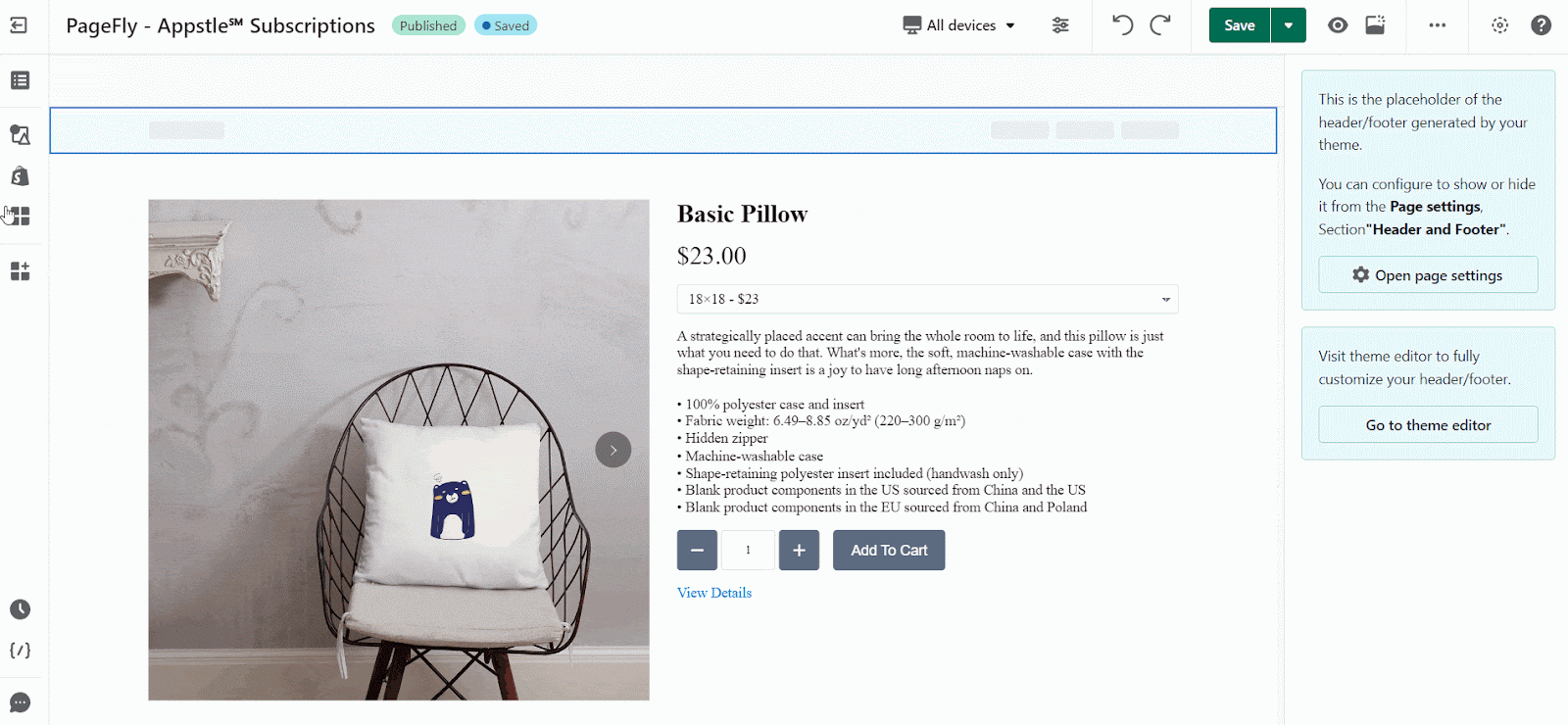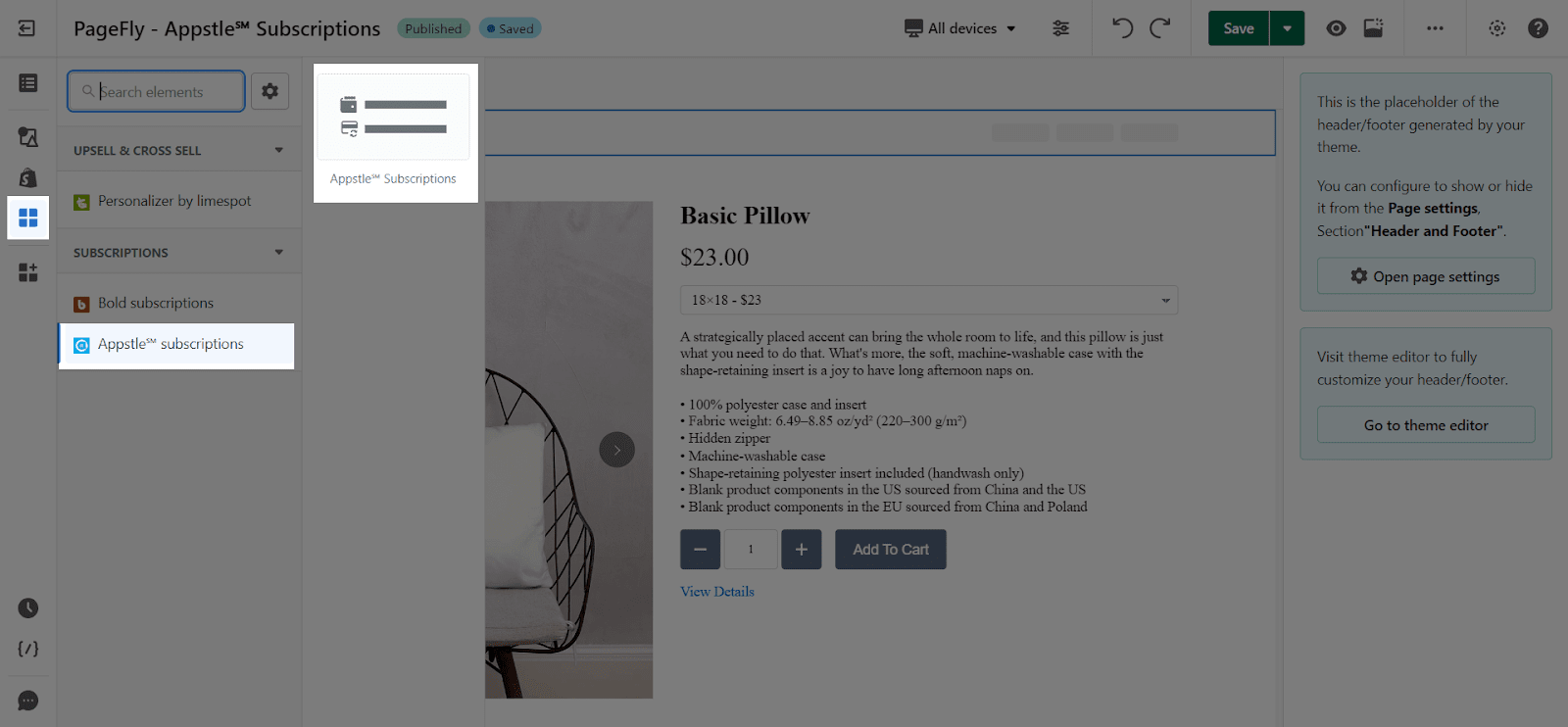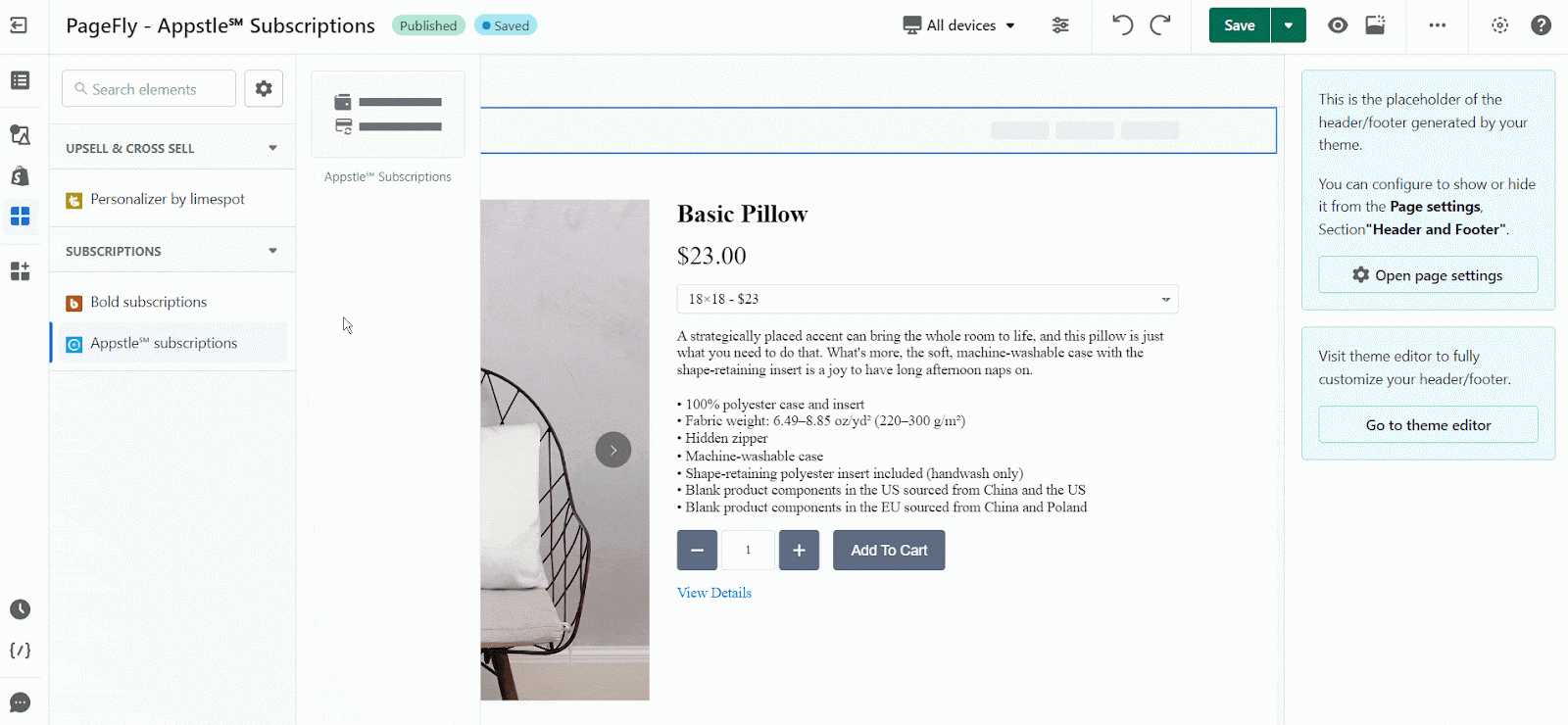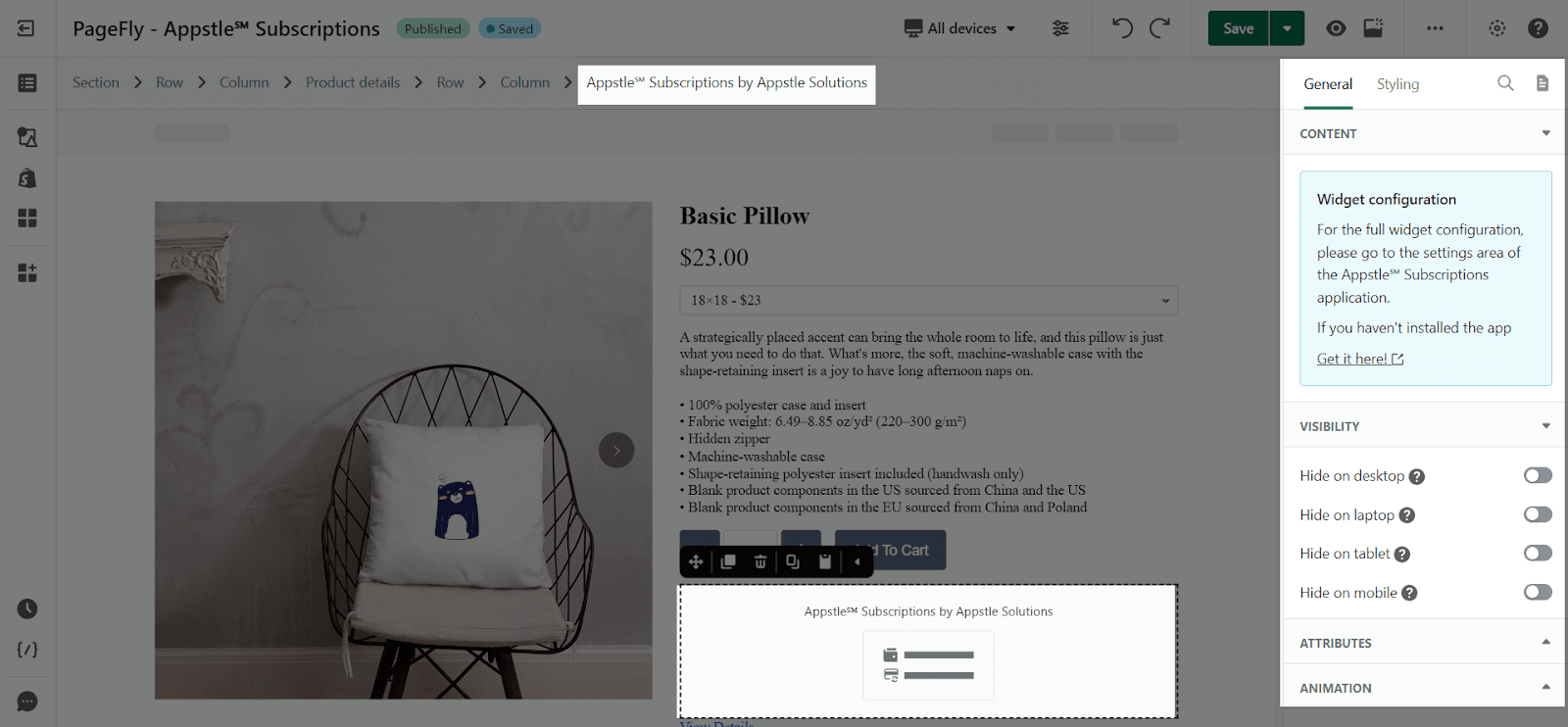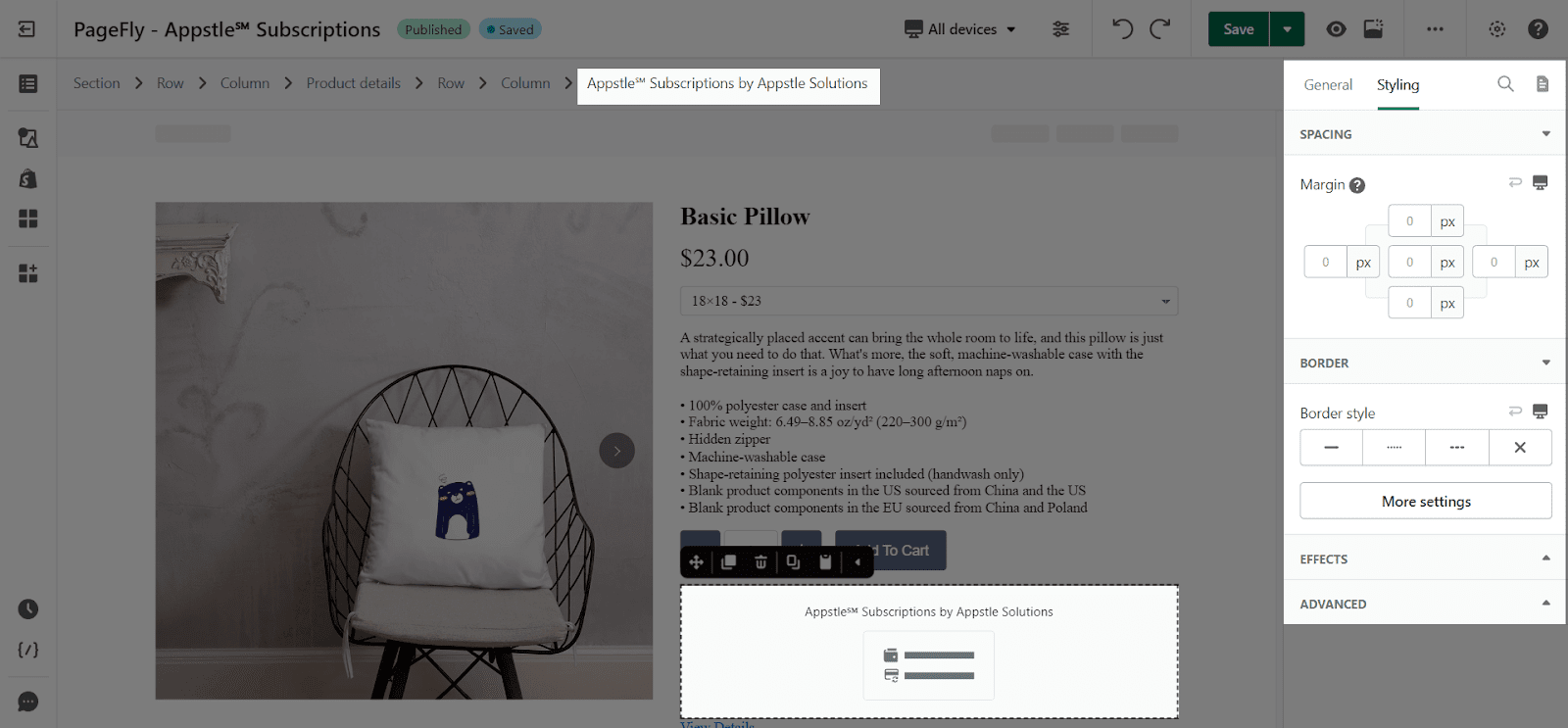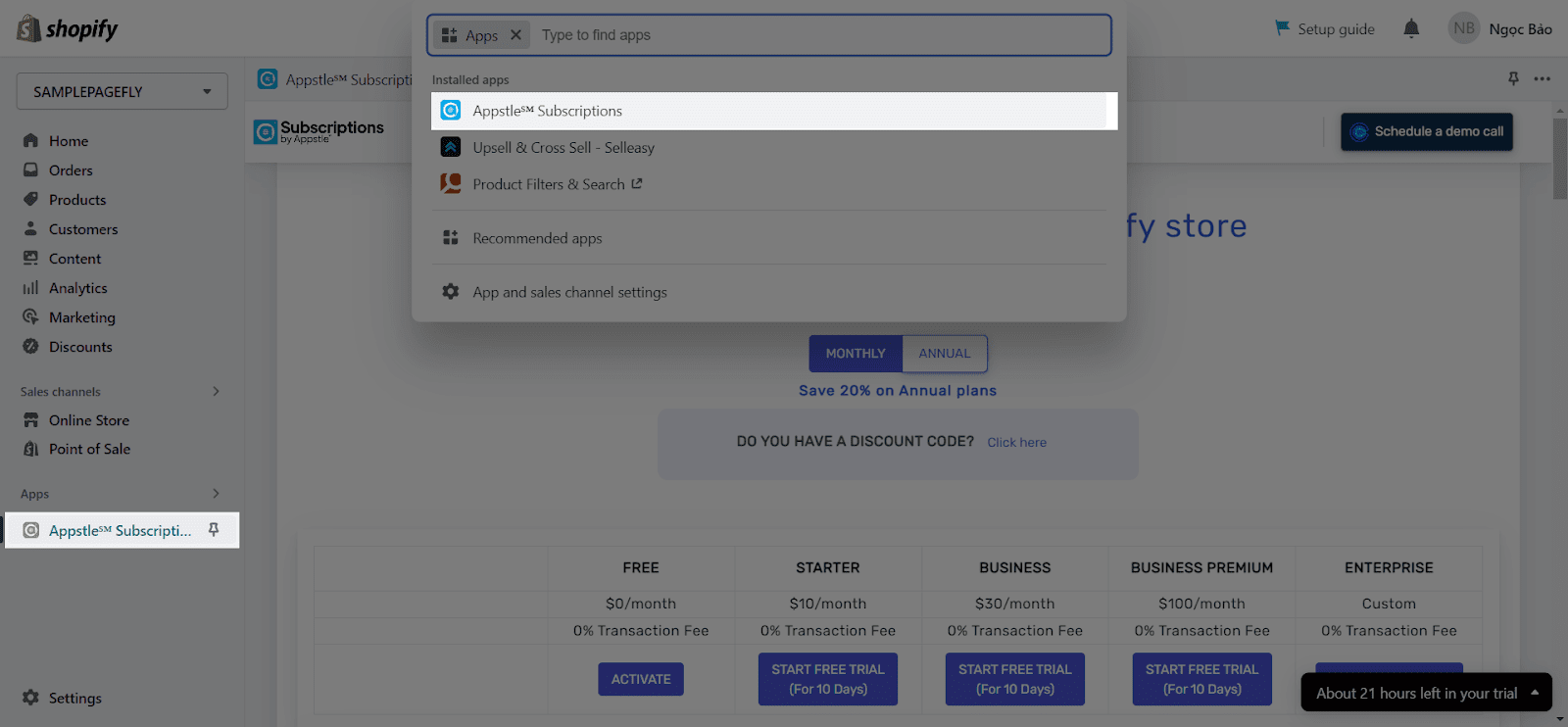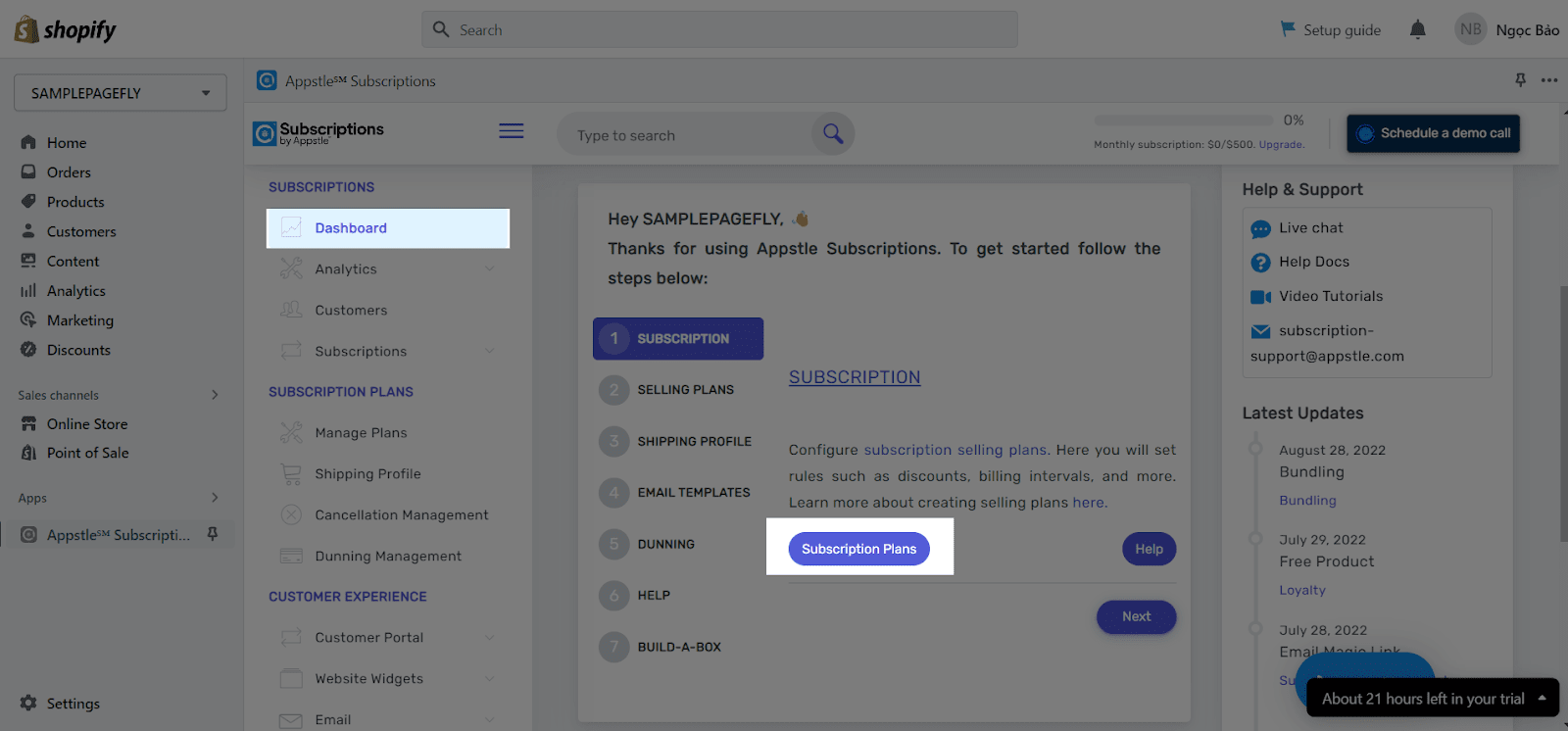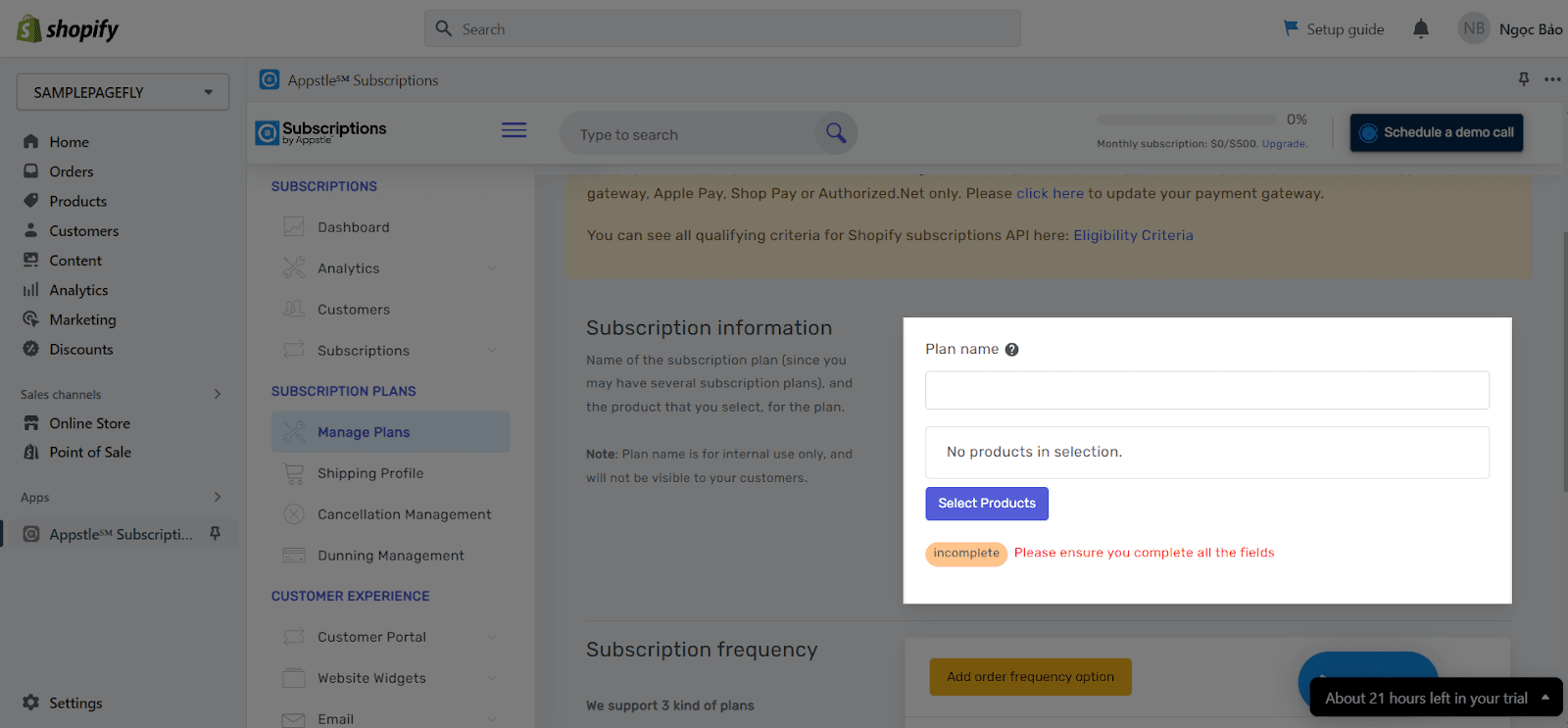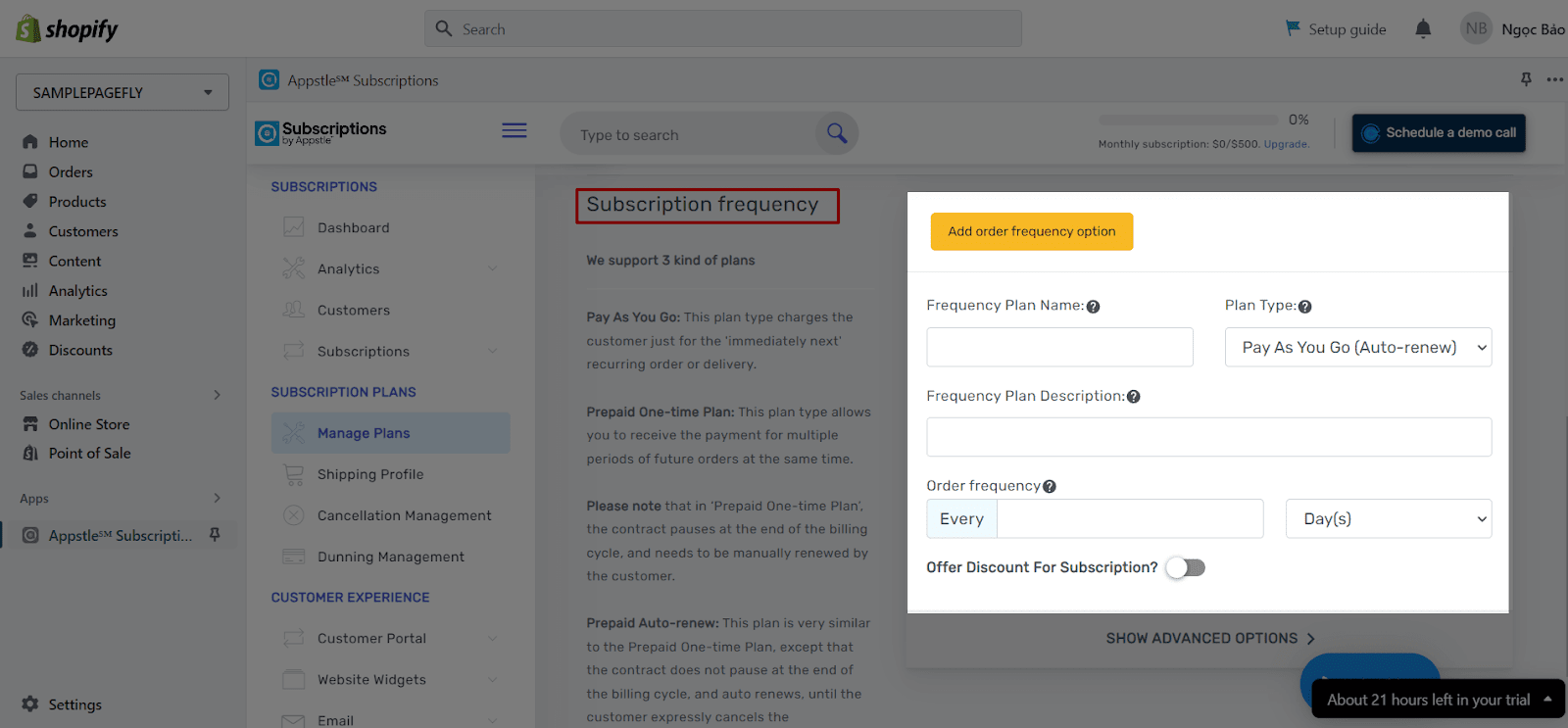About Appstle℠ Subscriptions
Appstle℠ Subscriptions is a comprehensive subscription solution that enables you to offer products and services to your customers on a recurring basis. You can use Appstle℠ Subscriptions element to create subscription plans on your Shopify page with PageFly.
Access The Appstle℠ Subscriptions Element
To use this element, you must install Appstle℠ app from Shopify Store and go to PageFly to use the element.
then, follow up with the 4 below steps:
Step 1: Go to Add third party element in the left toolbar > Click on the Edit your 3rd party elements button.
Step 2: In the Integrations popup page, you search “Appstle℠ Subscriptions & Loyalty” on the search bar
Step 3: Click on the Appstle℠ Subscriptions element in the Catalog
Step 4: Select the variant you want then Drag and Drop the Appstle℠ element on the canvas
PageFly Configuration
Once you finish configuring options in the Appstle℠ ℠ Subscriptions app, you can go to a PageFly page and use this element.
You can take a look at this gif for instructions on how to drag and drop it in the editor canvas
General Settings
In the General tab, there is a widget configuration giving you a short explanation of the Appstle℠ ℠ Subscriptions app and its link to app listing, and you can edit the Content, Visibility, Tracking, Attributes, and Animation of the product
Styling Settings
In the Styling tab, you can edit the Margin, Border, Effect of Opacity for the element.
You can check more information about the Styling tab here.
Then, hit Save & Publish button to save the page have just edited.
Click on the Preview or View Live Page to check the page with Appstle℠ Subscriptions element.
Appstle℠ Configuration
Step 1: Log in to Appstle℠ Subscriptions by using your Shopify store account
Firstly, access to your Shopify store.
Then, go to the Apps element in the left toolbar > Click on the Appstle℠ Subscriptions app to open it in the new tab.
Step 2: Create subscription plans
In Dashboard, you scroll down and find Subscription plans and click on it > then hit Create Subscription Plan
After that, you can add your subscription Plan name and Select Products for your plan.
In Subscription frequency, you can set up your plan in detail.
After setting up your plan, click the Save button on the top right of the screen.
Key Takeaways
Using Appstle℠ Subscriptions is the best way to engage and increase sales, as it maximizes ROI with upsells, bundling, bulk automation and retention tools.
Frequently Asked Questions
Overview
| When was Appstle℠ Subscriptions created? | 2021 |
| How much is Appstle℠ Subscriptions? | $10/month |
| Can I use Appstle℠ Subscriptions on PageFly Editor? | Yes |
What is Appstle℠ Subscriptions App?
Appstle℠ Subscriptions is the convenient Shopify App helping sellers with a single, powerful, comprehensive, efficient subscription management tool, which provides loyalty benefits, churn control and box subscriptions…
Benefits of Using Appstle℠ Subscriptions with Pagefly?
With Appstle℠ Subscriptions, sellers can conveniently set up and manage subscriptions with robust merchant tools, and an intuitive UI.
What includes in Appstle℠ Subscriptions Plans?
With a free minimal plan, sellers already can: access to subscription creation and management; pay as you go & prepaid plans; preset delivery dates; unlimited emails; access to payment retry; oversee the analytics with 24/7 support.
Who are the Appstle℠ Subscriptions Partners?
Shopify Flow, Zapier, Klaviyo, Growave, Gorgias, Transcy, PageFly