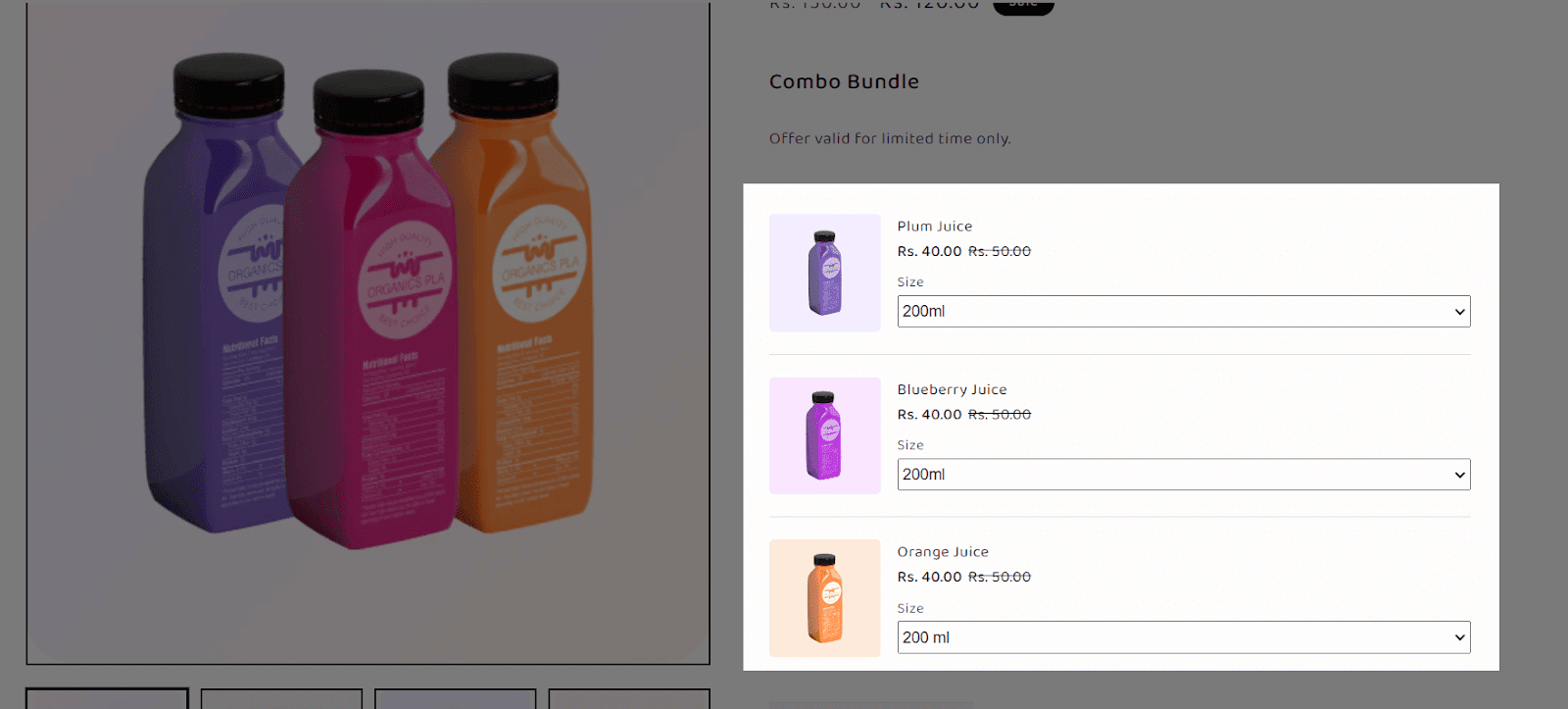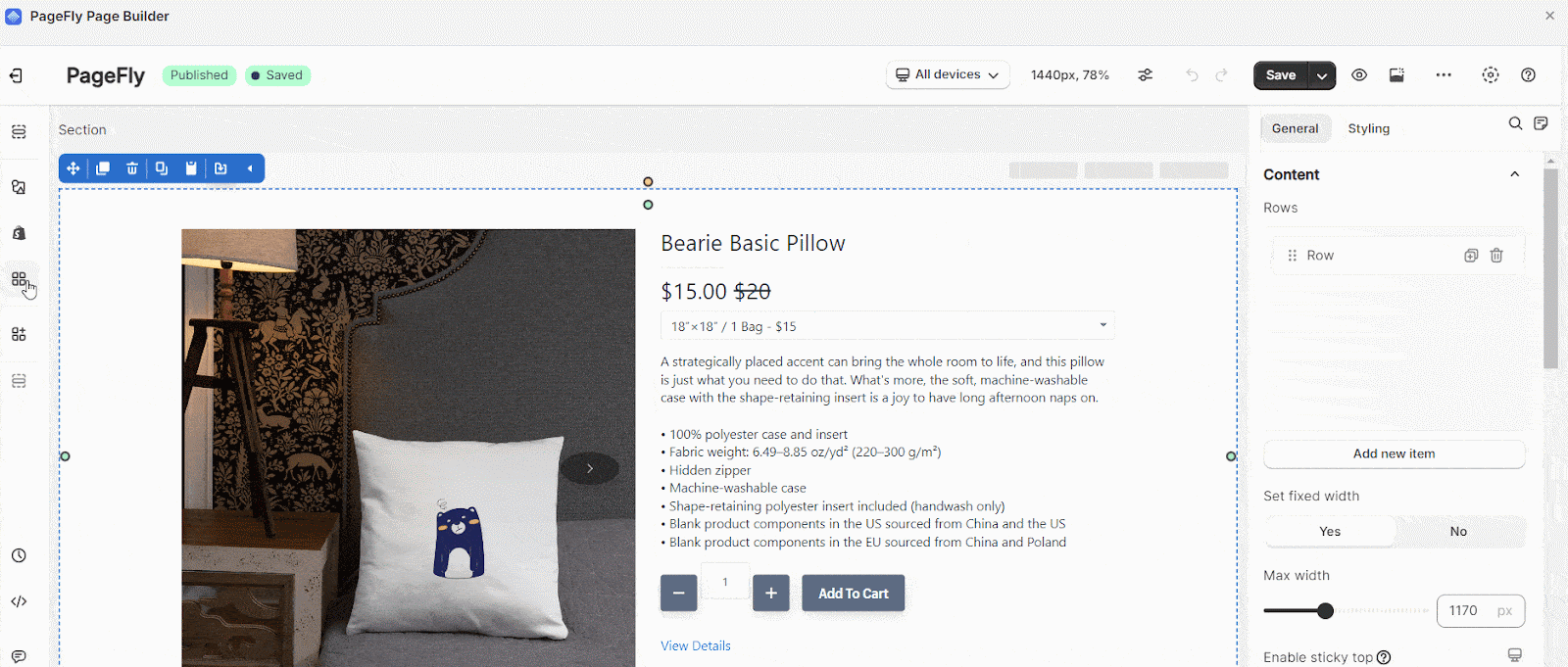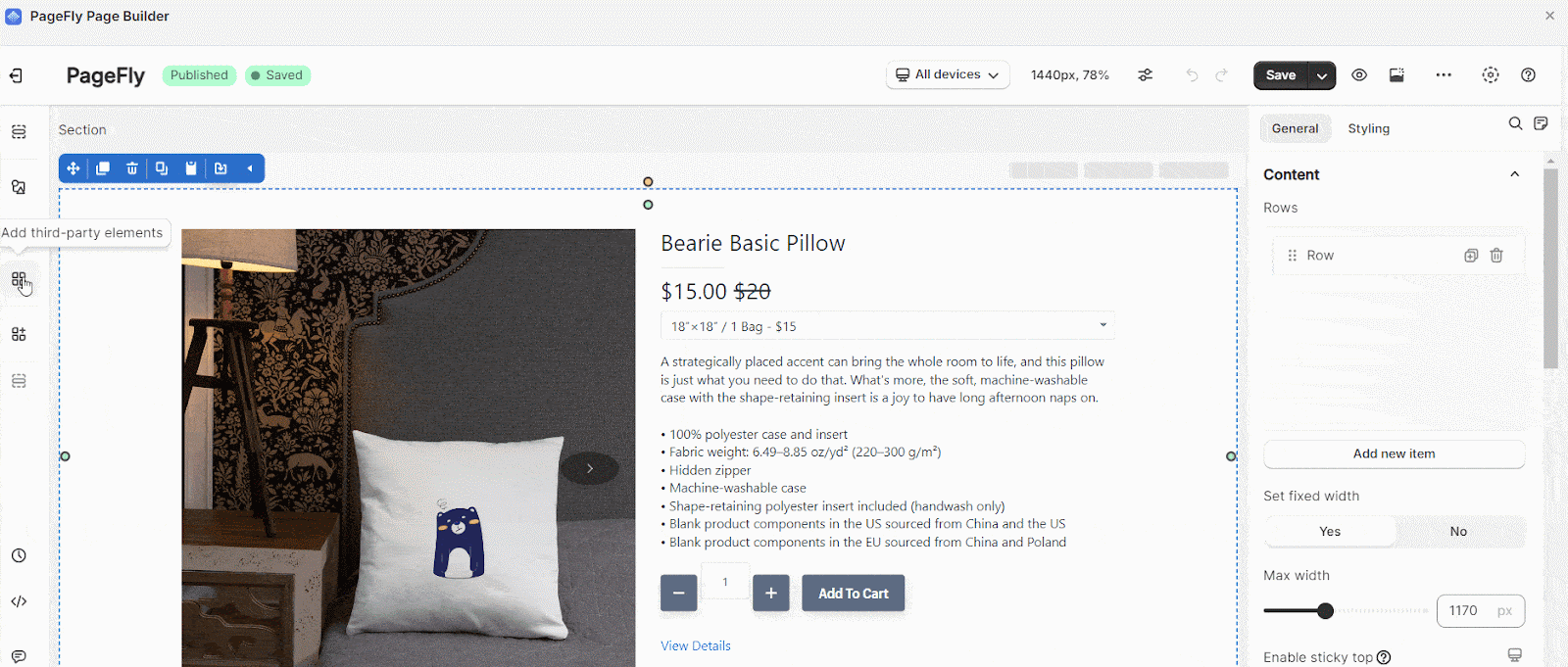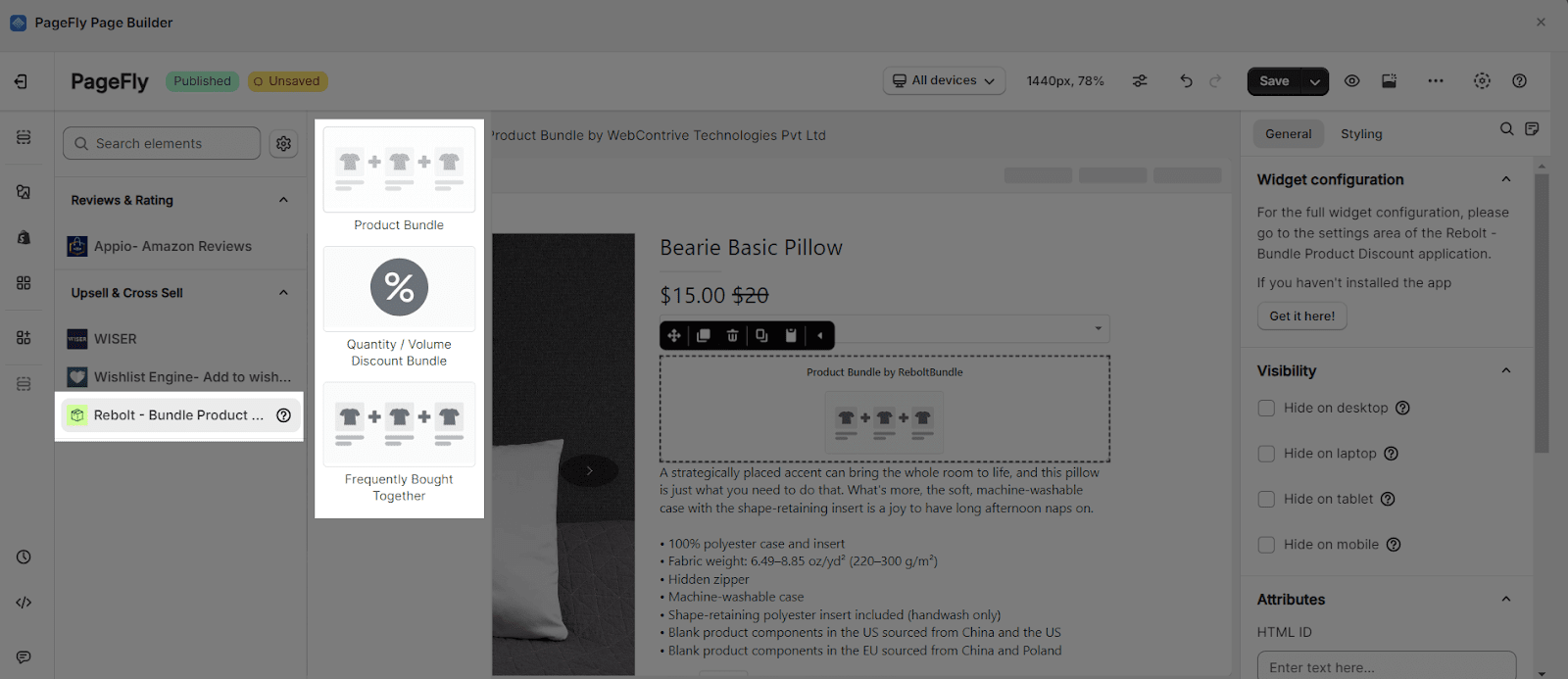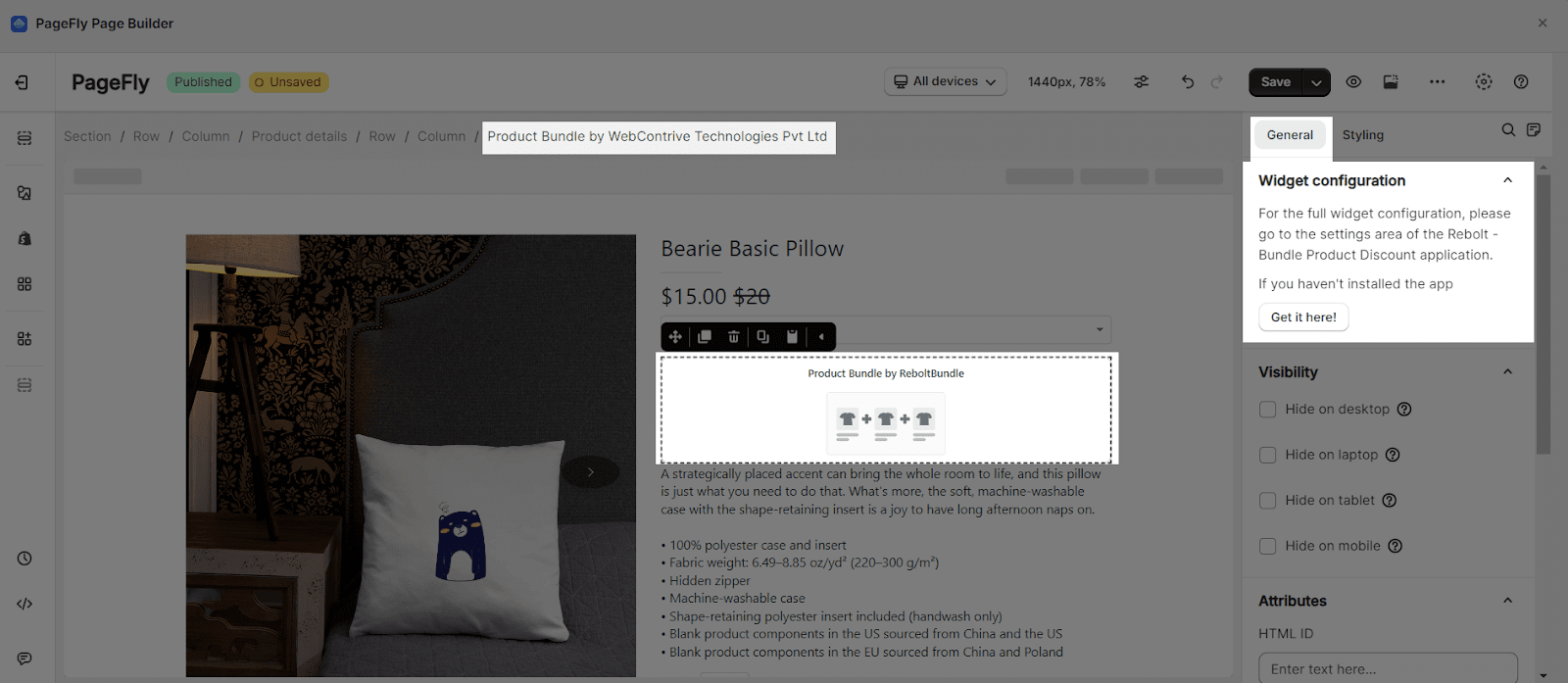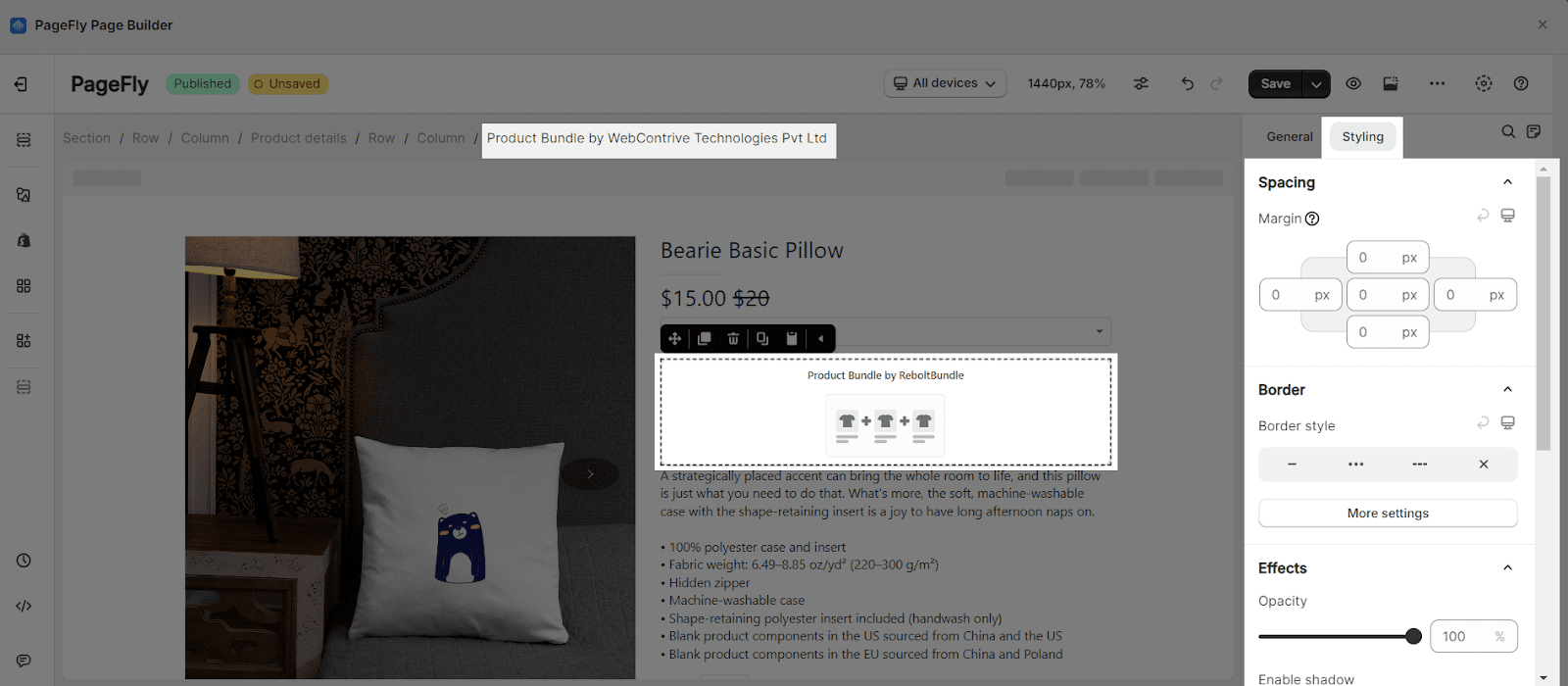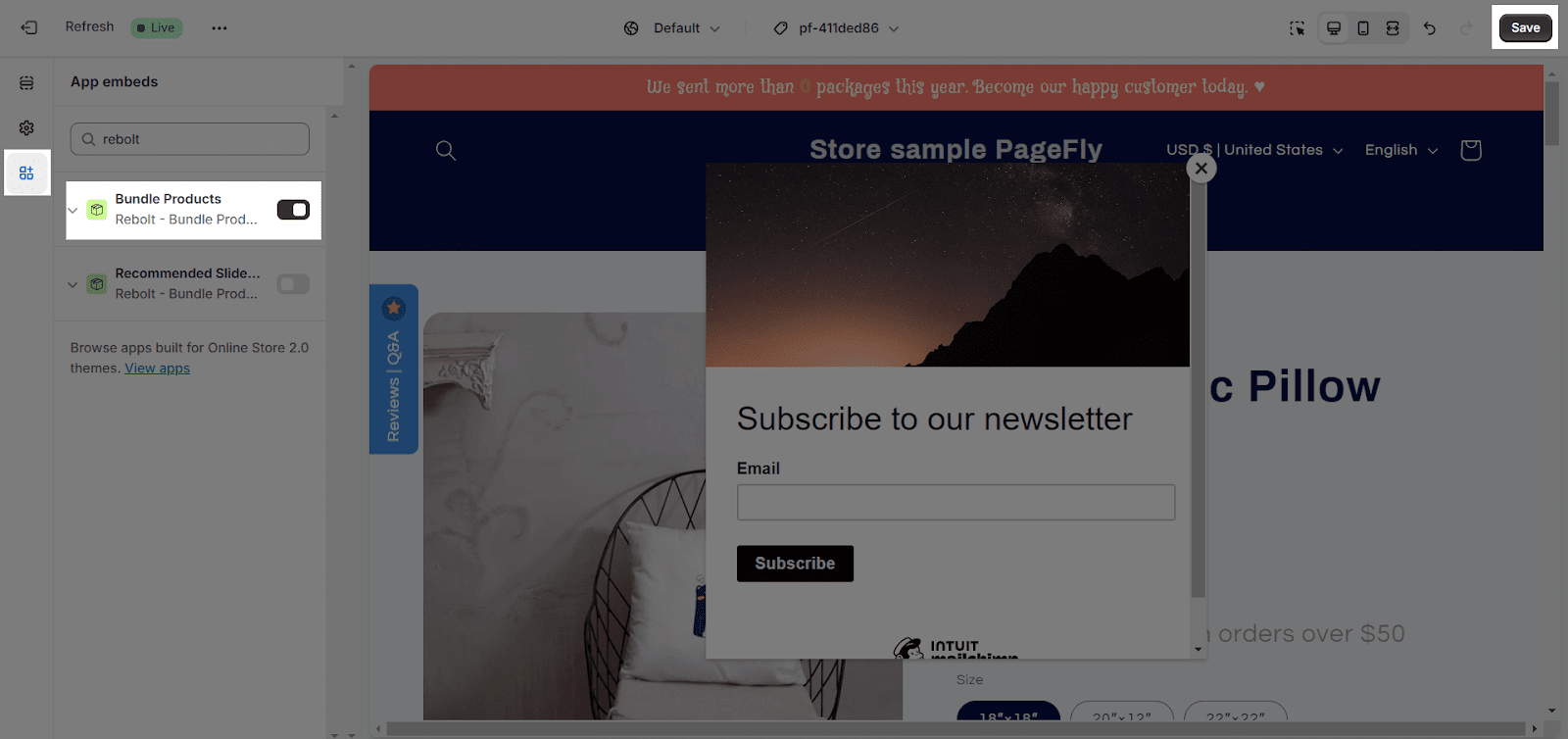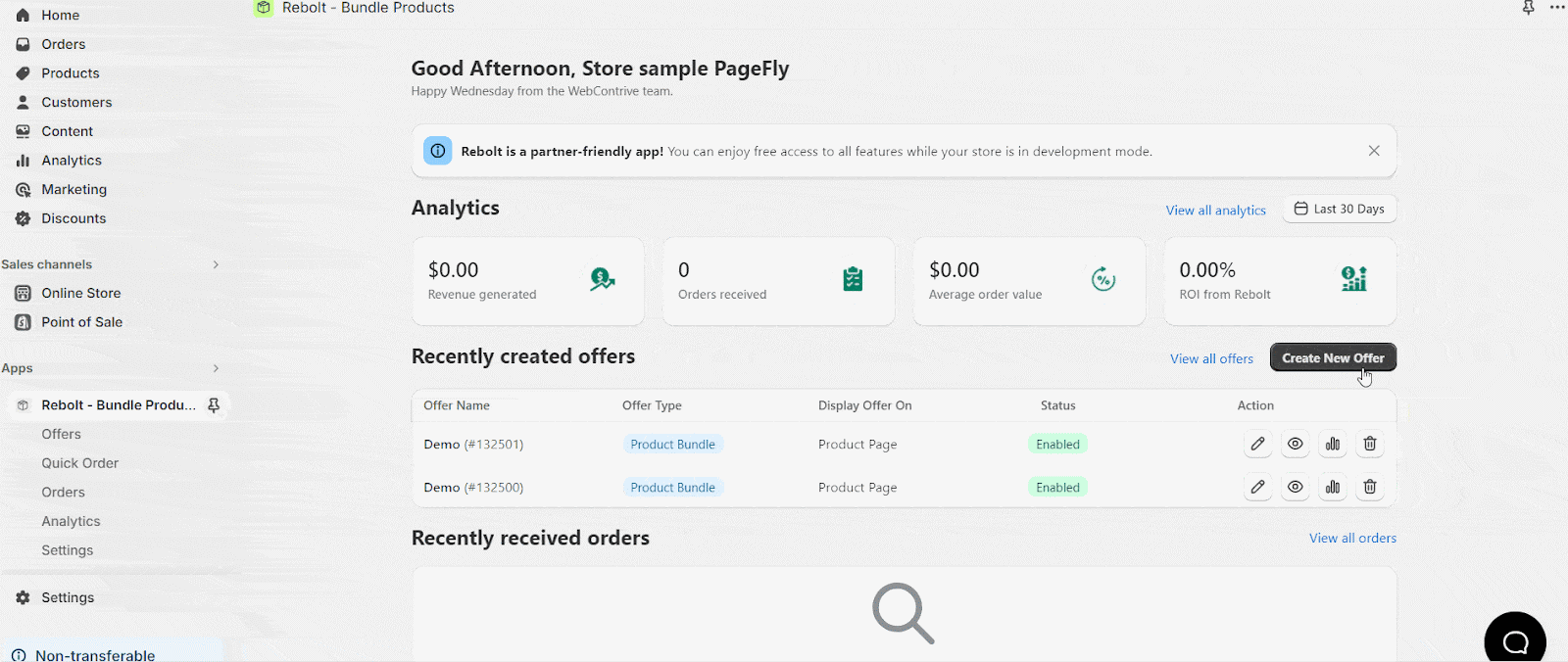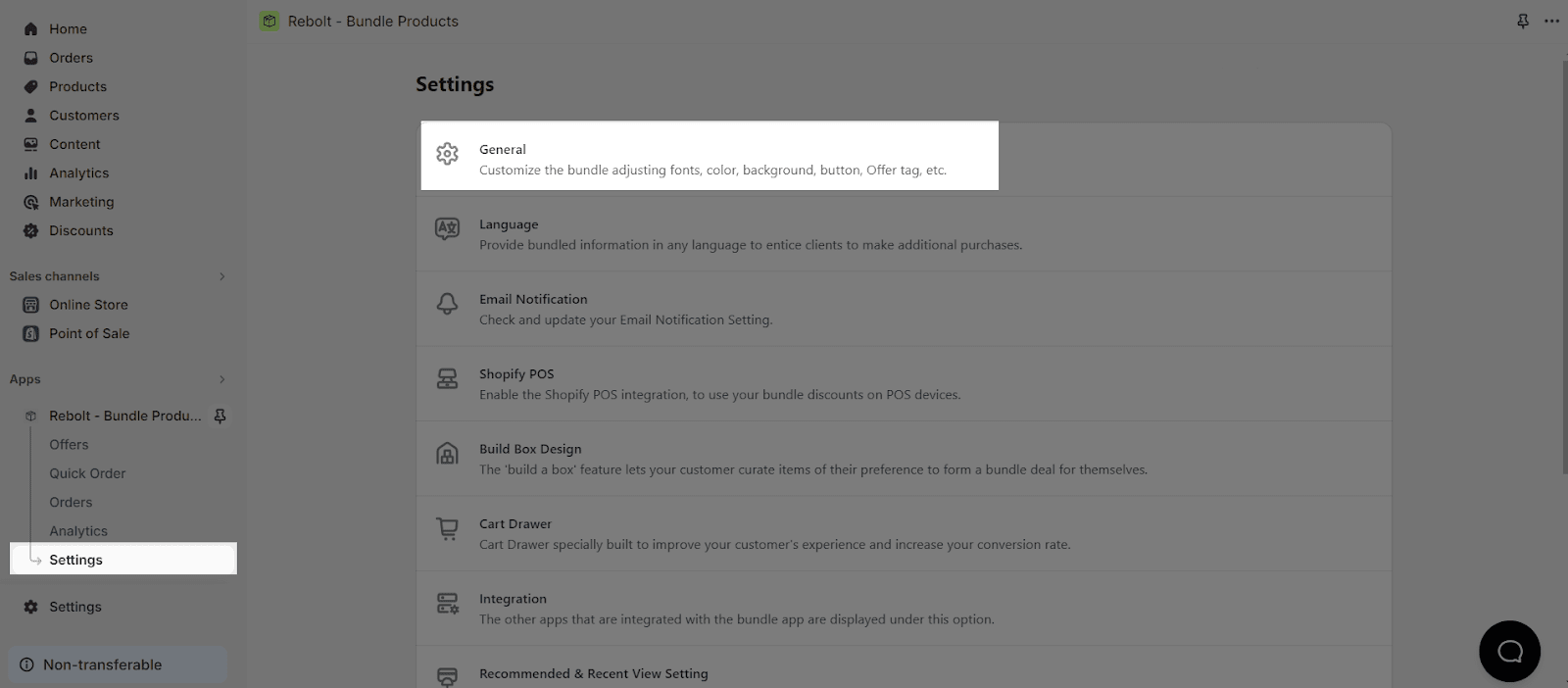About Rebolt ‑ Bundle Products
What Is Rebolt ‑ Bundle Products App?
Rebolt ‑ Bundle Products helps you create a wide range of bundle options, including unlimited product bundles, mix & match bundles, volume discounts, frequently bought together, etc. You can showcase your bundle on your homepage, product page, or any other custom page.
Install Rebolt ‑ Bundle Products App
Before using this element in PageFly, you have to install the Rebolt ‑ Bundle Products app to your store and configure all options in the app.
- Install Rebolt ‑ Bundle Products
- Install PageFly
How To Access Rebolt ‑ Bundle Products Element
In page editor, follow these steps to access Essential Announcement Bar element:
- Step 1: In the PageFly editor, click “Add third-party element” on the left menu
- Step 2: Click “Manage integrations” or the gear icon on top
- Step 3: Search for “Rebolt” and enable it
- Step 4: Click “Close” and the element will appear in the “Add third-party element” menu
How To Configure Rebolt ‑ Bundle Products Element
- The product assigned from the Rebolt app must be set up in order for it to work well on PageFly.
- You can only use the variants once on a page. This element can work on all page types, but it must stay inside the Product Details element.
From PageFly
Step 1: Add Rebolt ‑ Bundle Products App Element
Before starting to set up for the Rebolt ‑ Bundle Products element, you will need to add this element onto your page canvas:
- Step 1: Click “Add third party element” on the left menu bar
- Step 2: Look for “Rebolt ‑ Bundle Products” element
- Step 3: Click on the element to see its variant
- Step 4: Drag and drop the variant onto the page canvas
The Rebolt ‑ Bundle Product Discount element comes in 3 variations:
- Product Bundle
- Quantity / Volume Discount Bundle
- Frequently Bought Together
Step 2: Configure Rebolt ‑ Bundle Products Element
After adding the element, you can adjust for it by clicking on the element.
- From the “General” tab, there is a widget configuration giving you a short explanation of the Rebolt ‑ Bundle Products app, its link to the app listing.
- For styling options like margins, borders, and effects, go to the “Styling” tab. You can find more details about the available options here.
From Rebolt – Bundle Products App
Before using the Rebolt – Bundle Products element in PageFly, you’ll need to create and configure your widget in the Rebolt – Bundle Products app. Here’s how:
Go to your Shopify admin, then navigate to Online Store > Theme > Current theme > Customize > App embeds. Search for “Bundle Products” and activate it.
Go to the app dashboard > click on Bundle > Create offer, and create the bundle you want.
Then, go to “Settings” > “General” to further customize how your bundle looks on your store.
Note that all configurations must be done in the Rebolt – Bundle Products app. You can visit their Help Center to learn more about how to use the app.
Frequently Asked Questions
What’s Included In Free Plan?
Rebolt Bundle Products offers a 14-day free trial with all features, allowing you to create a wide range of bundle options.
Benefits Of Using Rebolt Bundle Products App
Rebolt Bundles can help you improve the customer experience by making it easier for customers to find the products they are looking for and by giving them a better value proposition.