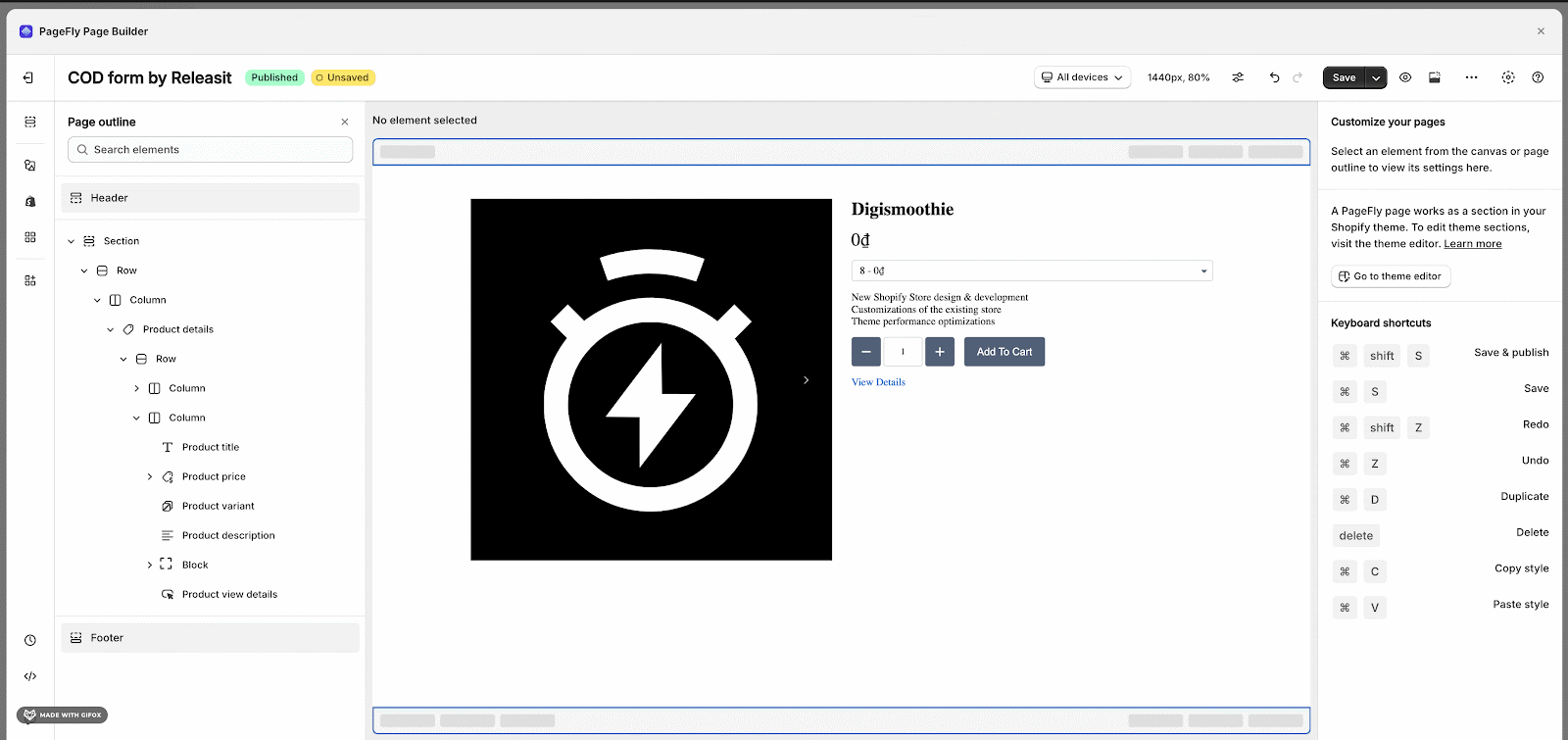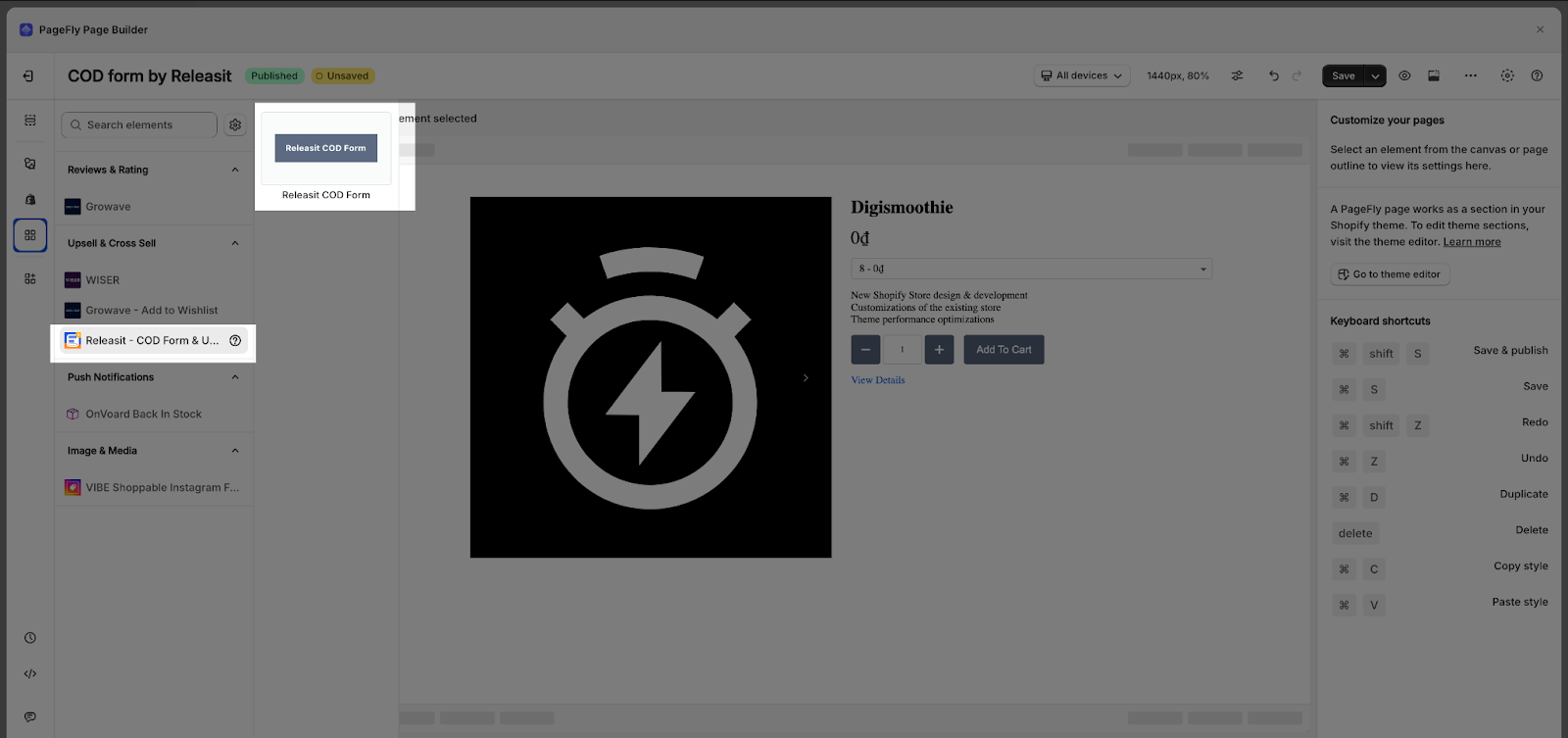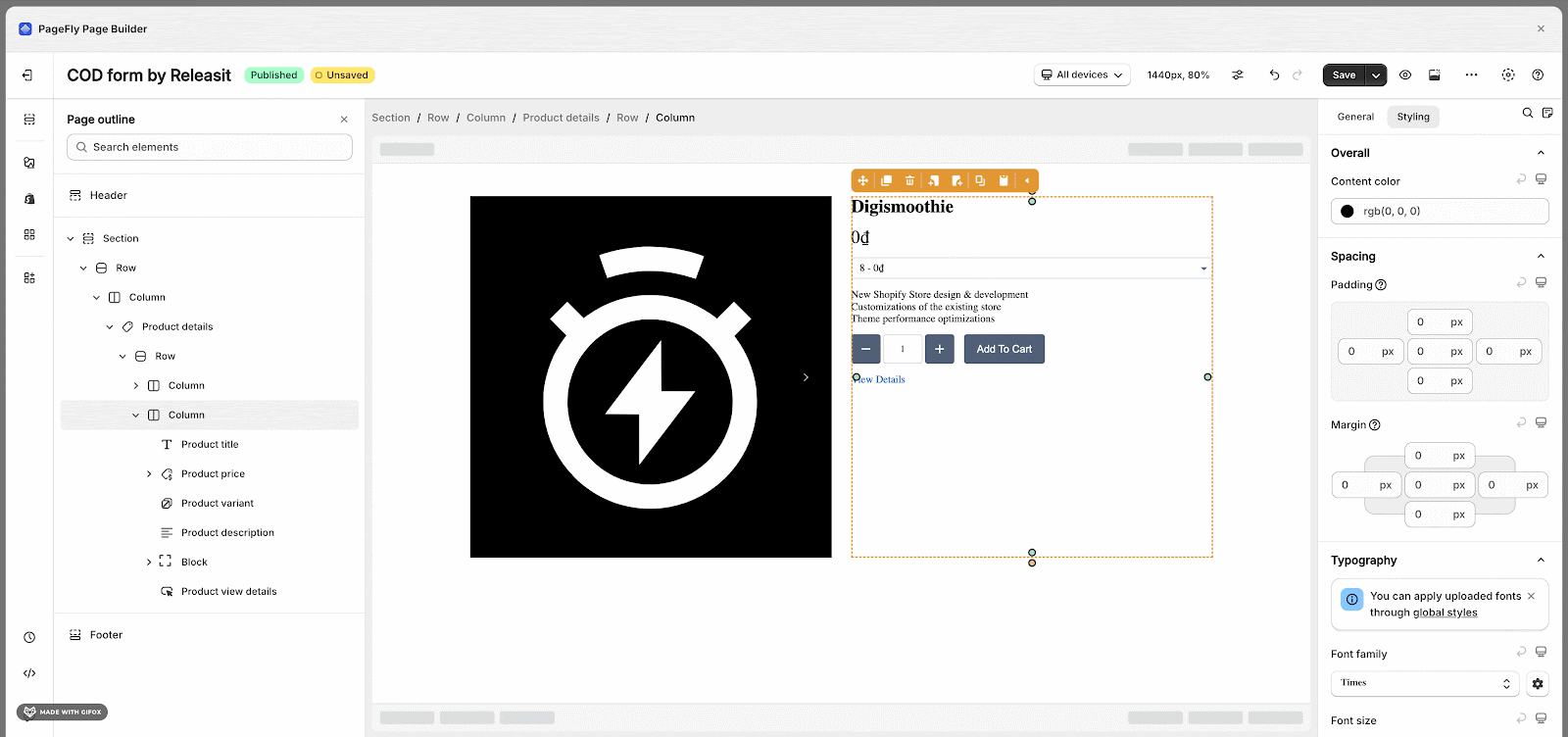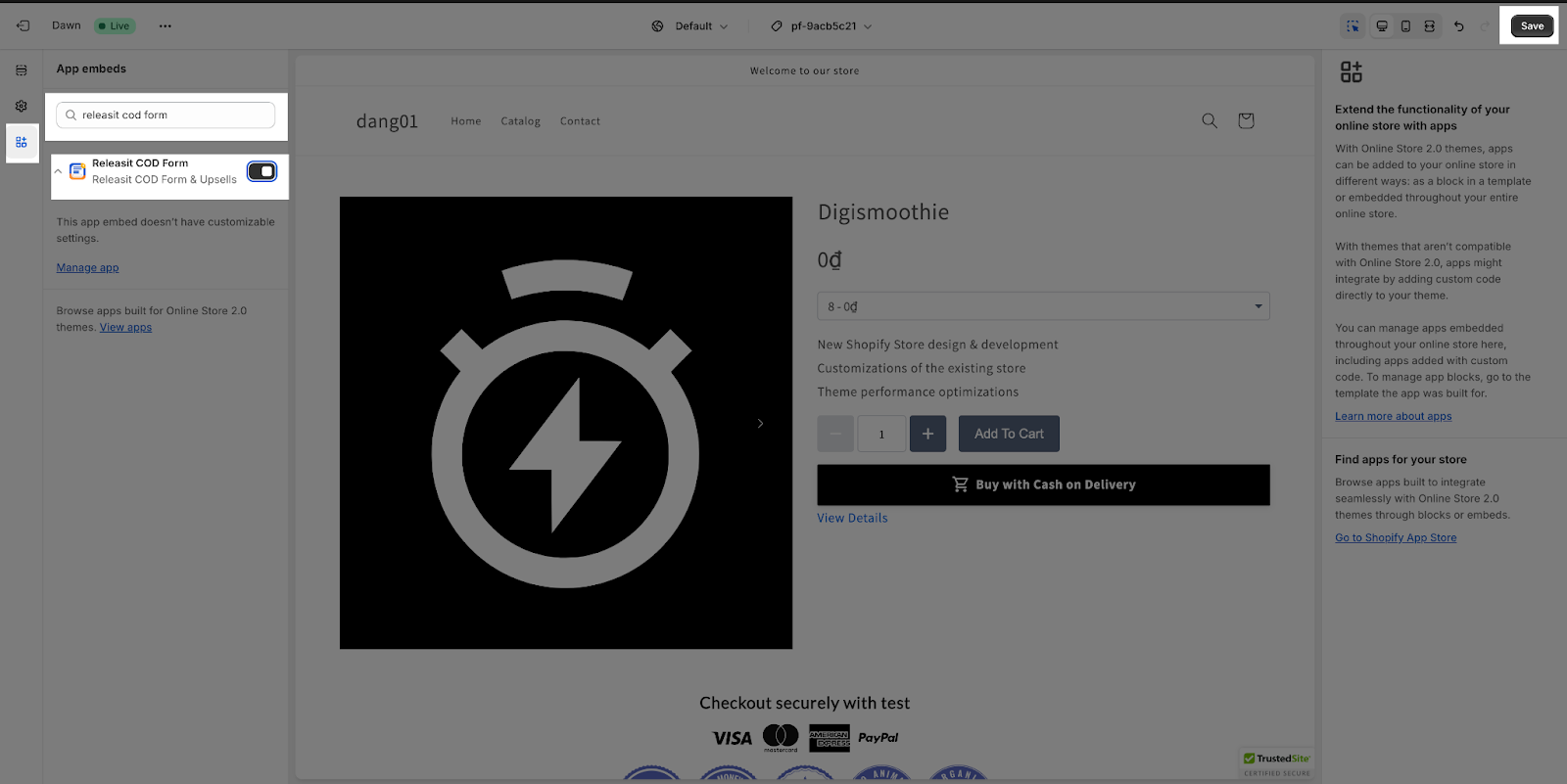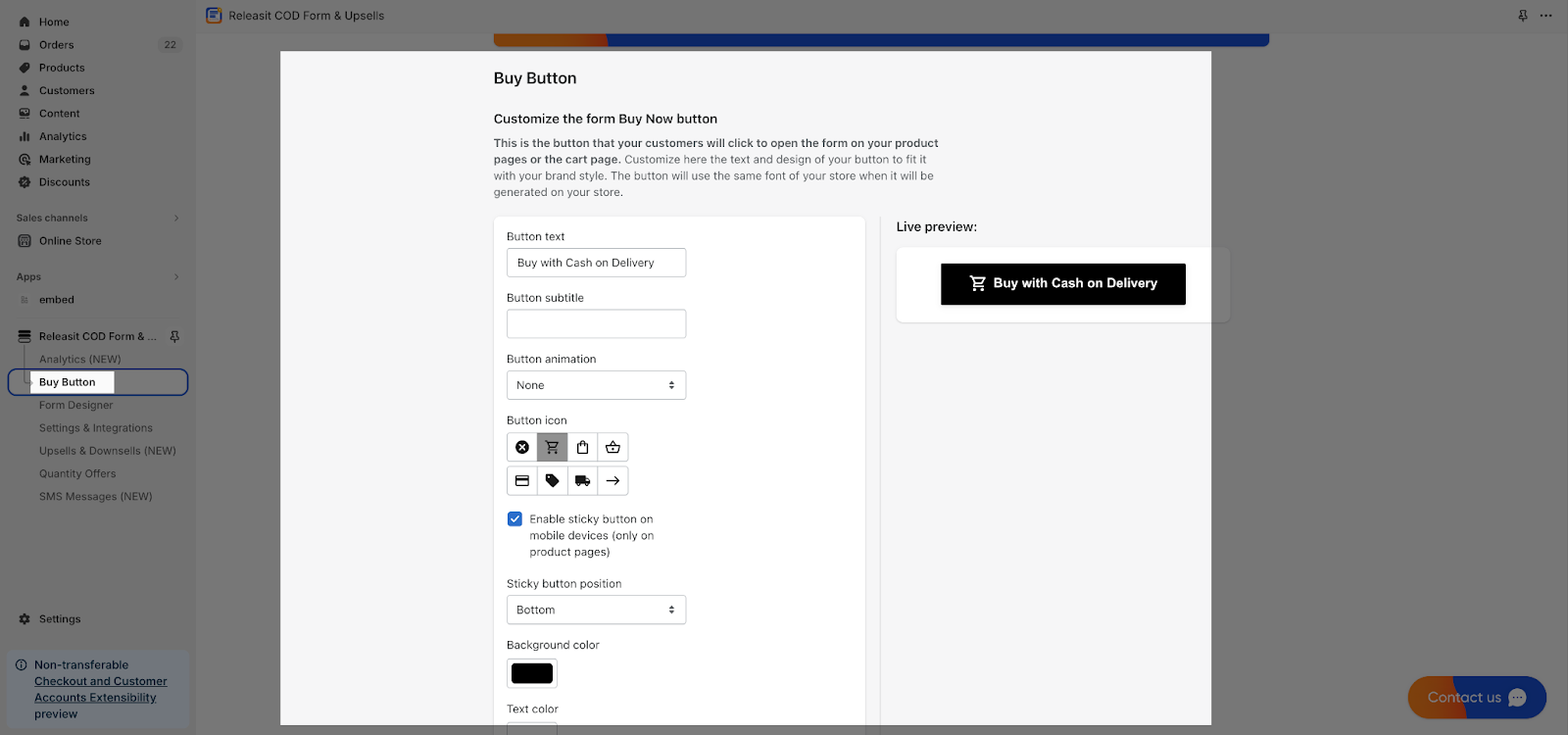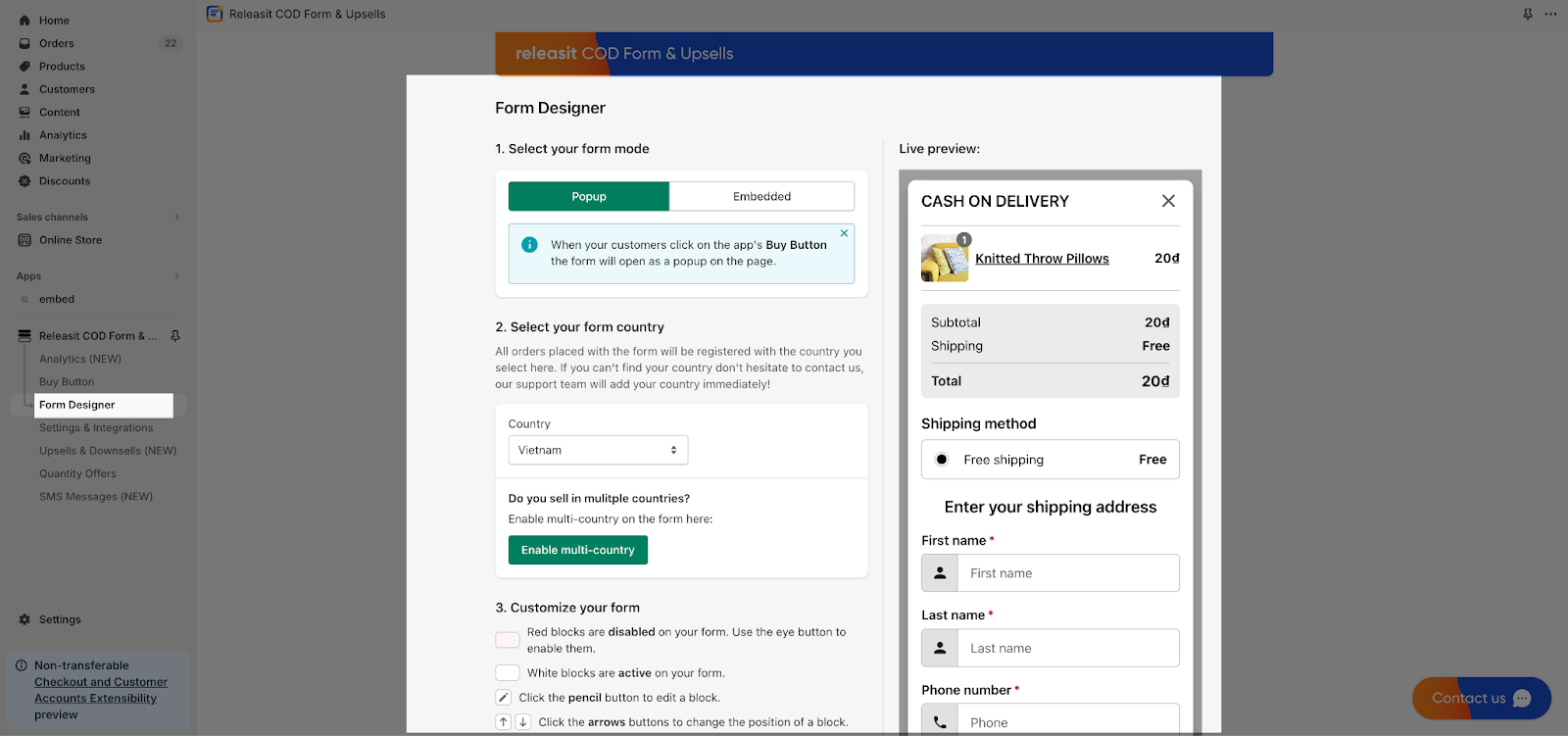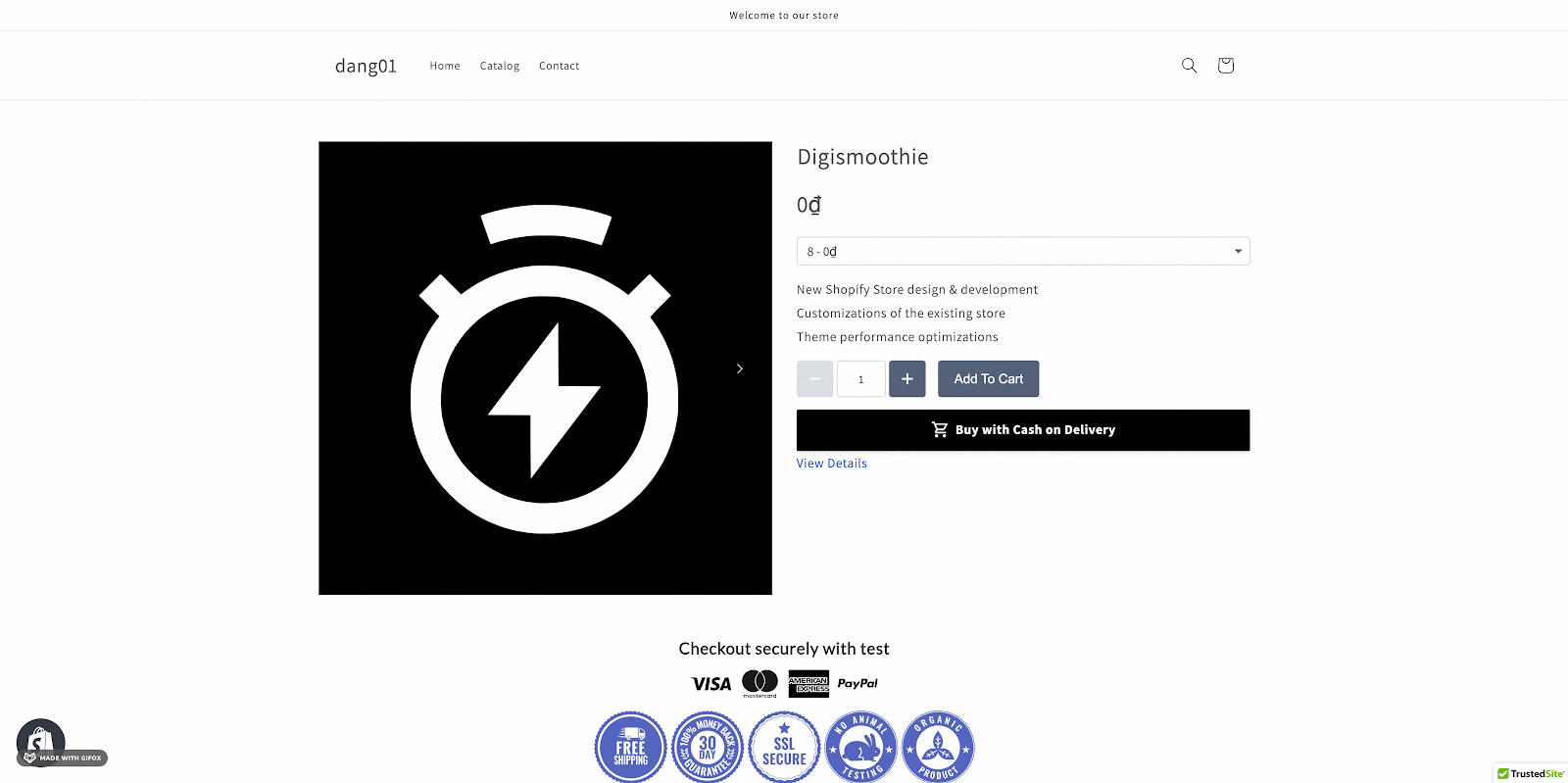About Releasit COD Forms And Upsell
What Is COD Forms And Upsell?
COD Forms & Upsell by Releasit can create a fully customizable COD order form with native Upsells, Quantity Offers, Downsells, and OTP phone number verification. This easy-to-use form builder makes it simple to increase your average order value (AOV) and minimize fake orders.
In this article, you will learn how to create a COD order form by using the Releasit and PageFly app.
Install COD Forms And Upsell
Important: To use this element, you must first install the Releasit COD Form & Upsells app in your Shopify store and configure all of its options. Once you have done that, you can return to PageFly and use the element on any of your PageFly pages.
- Install Releasit COD Form & Upsell
- Install PageFly
How To Access Releasit COD Forms And Upsell
Step 1: Go to Add third party elements in the left toolbar > Click on the Manage Integrations button.
Step 2: In the Integrations popup page, you can search “COD Form & Upsell” on the search bar and then Enable it.
Step 3: Choose the element you want then drag and drop it to the editor page
The COD Forms & Upsell element has 1 element which is the Releasit COD Form element in the Upsell & Cross Sell category.
How To Configure Releasit COD Forms And Upsell Element
- The element can be used multiple times on a page.
- The element can be used on ALL page types.
- The element can be used anywhere on the page.
- All styling and configuration must be done in the Releasit COD Form & Upsells app.
From PageFly
Step 1: Add Releasit – COD Form & Upsell Element
Before starting to set up for the Releasit – COD Form & Upsell element, you will need to add this element onto your page canvas:
- Step 1: Click “Add third party element” on the left menu bar
- Step 2: Look for “Releasit – COD Form & Upsell” element
- Step 3: Click on the element to see its variant
- Step 4: Drag and drop the variant onto the page canvas
Step 2: Configure Releasit – COD Form & Upsell Element
After adding the element, you can adjust for it by clicking on the element.
- For styling options like margins, borders, and effects, go to the “Styling” tab. You can find more details about the available options here.
From COD Forms & Upsell Configurations
Step 1: Activate “ Releasit COD Forms” In The Theme Customize
Before configuring, please follow these steps to enable Releasit COD Forms app in the App embeds of the theme:
- Access Online store > Theme > Current Theme > Customize
- Click the 3rd icon on the left hand which is the App embeds settings modal
- Search for “Relesit COD form” in search box
- Enable the app and hit Save button
To edit the button in the Releasit COD Form & Upsell Dashboard, click on the “Buy button” in the left menu. This will open the button editing modal.
In the modal, you can add button text, button subtitle, select animation, text typography, background color, icon, and sticky option.
Step 3: Customize Form Designer
To customize for the form, click on Form Designer on the left menu.
Releasit COD supports for 2 form types:
- Popup: the form will show as a popup after clicking on the Buy button
- Embed: the form will show directly on the page
The settings for these types are similar. You can select countries that you are selling, fields that will show on the form, form style and customize the generic form texts.
After finishing customizing, don’t forget to hit the Save button to apply the changes on Liveview.
Frequently Asked Questions
How Much Is Releasit COD ?
From $9.99/ month
What Are Included In Releasit COD Plans?
60 orders per month, 24/7 support, Multi Pixels, Shipping rates, Abandoned checkouts, Discounts, Upsells, Quantity offers, Google Sheets and OTP SMS