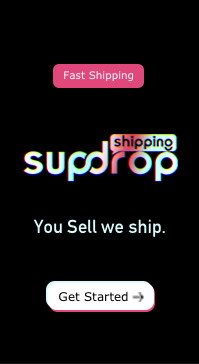You can check the PageFly Overview playlist here.
The Interface section demonstrates everything about the PageFly User-interface (UI). In this section, we’ll cover the main working areas of PageFly: the dashboard and the page editor. From here, can create a new page and view your recent pages, as well as contact the PageFly support team via the dashboard.
You can also see all the notifications for your store and manage information about your account, including your Shopify account status, current PageFly plan, and the monthly recurring charge.
The Page List outlines each of the specific pages types that you can use in your shop. You can take advantage of searching, filtering and sorting to manage your page list most efficiently.
The PageFly page editor is where you can drag and drop elements to build your page. You will learn about all the menus and breadcrumbs, as well as get the general interface of the element inspector that you’ll see whenever you work on the settings of any PageFly element.
In this section
- Trash
- Page Analytics
- User Interface
- PageFly Integrations
- What apps does PageFly integrate with?
- Edit spacing (margin and padding)
- Page sections
- Element’s style settings
- General tab configuration
- Dashboard
- Global Styling Feature
- Account Settings
- Pages List
- Notification Center
- Top Navigation
- Page Editor – Breadcrumb
- Page Editor – Element Catalog
- Page Editor – Page Canvas
- Page Editor – Element Inspector
- Page Editor – Element Toolbar
You can check the video tutorial on getting started with PageFly below: