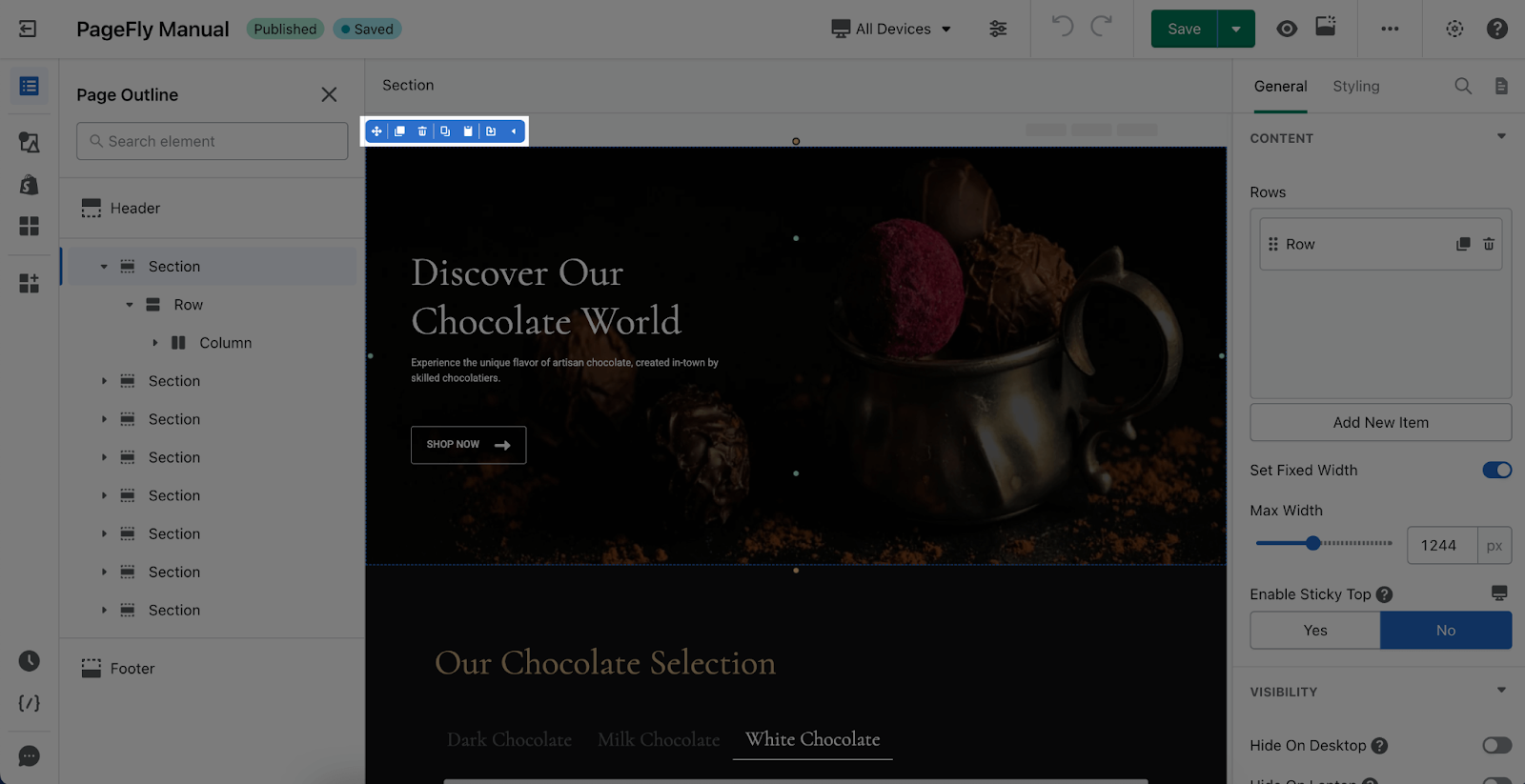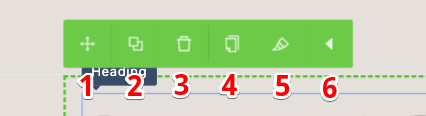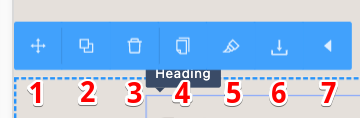In this article, you will learn about the Element Toolbar and how to use it.
1. About Element Toolbar
Whenever you select any element in the editor, the element toolbar will appear right away. You will notice a Toolbar sticking to that element as a panel. The color and functions of the panel will change with different container elements.
Let’s take a look at the functions of the element toolbar.
2. Functions
There are 6 main functions for elements.
With Section and Column elements, there will be other specific functions for each element.
| Section |
|
| Column |
|
Note for The Copy and Paste Styles features: They are very powerful and useful. They help you to copy and paste the styles you want fast and easily. This helps you to save time and effort when editing if you want to have many similar styles.
However, this Copy and Paste Styles features work with the same element only. For example, you can copy and paste the style of a button to button, you cannot paste the style of a button to other elements.
You can consult the video below: